GUI Basicspart 2 Agenda Layout Managers Class Font
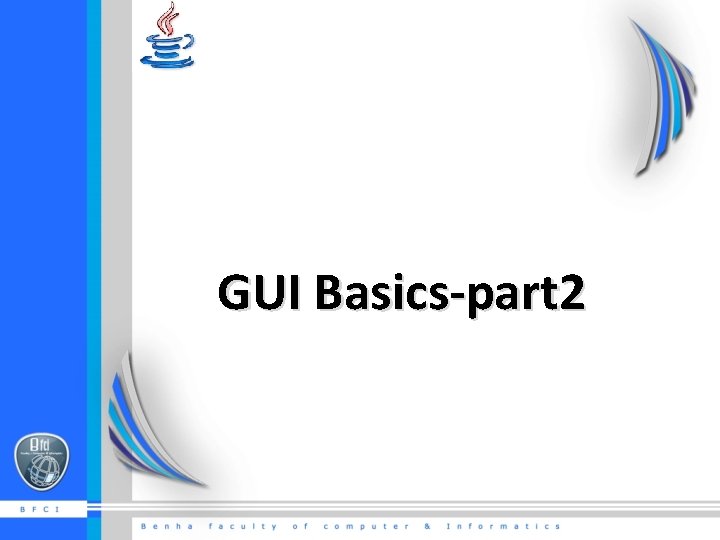
GUI Basics-part 2

Agenda • • • Layout Managers. Class Font and Color. Frequently used GUI components. Panels. Borders.
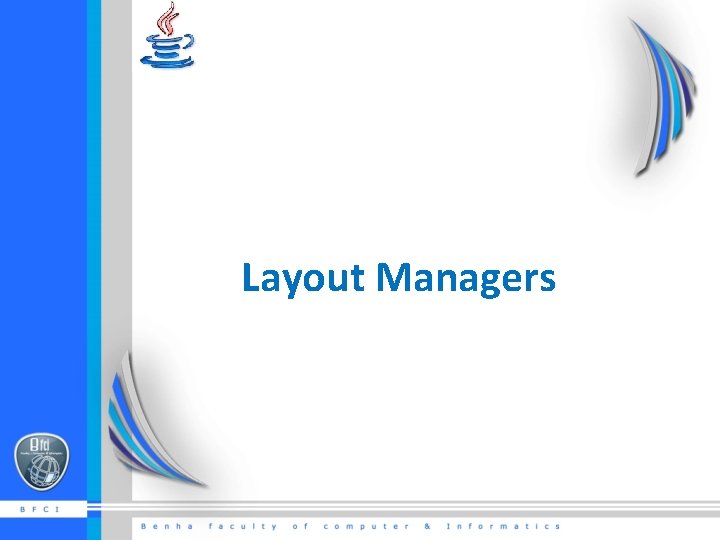
Layout Managers

Grid. Layout • Arranges components in a matrix: § Number of rows and columns defined by the constructor. § Components are placed in the grid from left to right starting with the first row, then the second, and so on. 6 -4
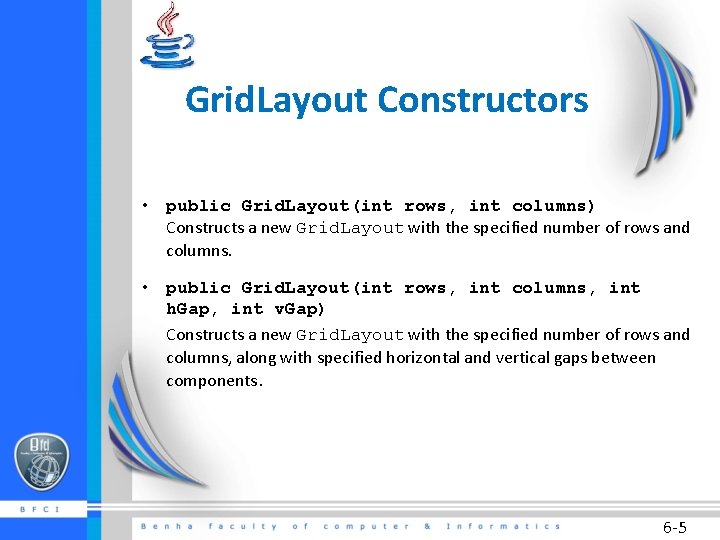
Grid. Layout Constructors • public Grid. Layout(int rows, int columns) Constructs a new Grid. Layout with the specified number of rows and columns. • public Grid. Layout(int rows, int columns, int h. Gap, int v. Gap) Constructs a new Grid. Layout with the specified number of rows and columns, along with specified horizontal and vertical gaps between components. 6 -5
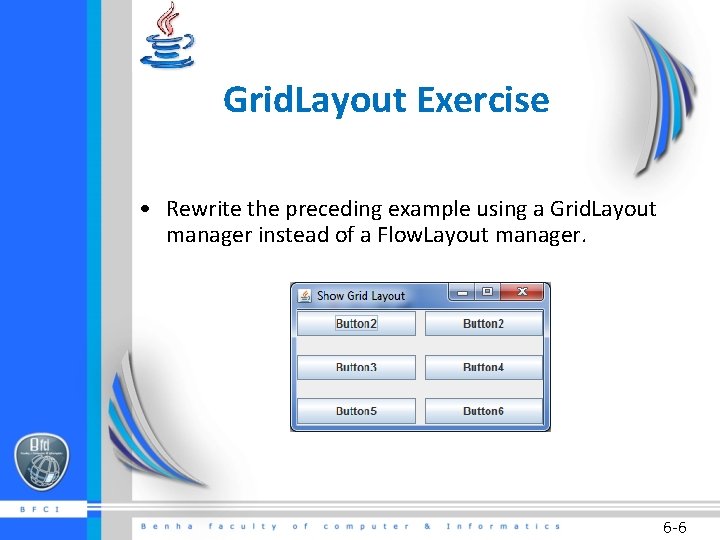
Grid. Layout Exercise • Rewrite the preceding example using a Grid. Layout manager instead of a Flow. Layout manager. 6 -6
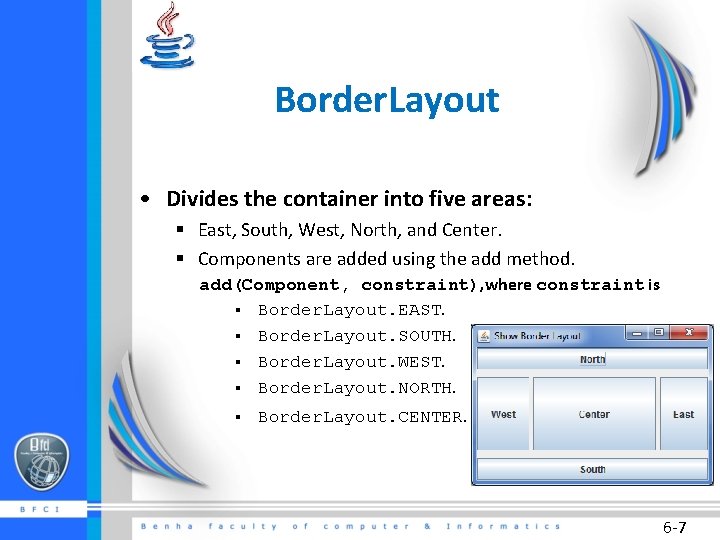
Border. Layout • Divides the container into five areas: § East, South, West, North, and Center. § Components are added using the add method. add(Component, constraint), where constraint is § Border. Layout. EAST. § Border. Layout. SOUTH. § Border. Layout. WEST. § Border. Layout. NORTH. § Border. Layout. CENTER. 6 -7
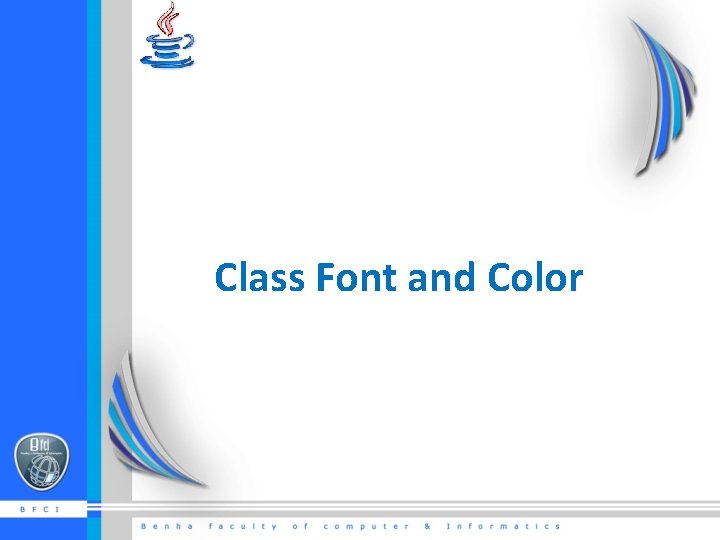
Class Font and Color

Color Class • Used to set colors for GUI components. • Colors are made of red, green, and blue: § each represented by an int ranging from 0 (darkest shade) to 255 (lightest shade). § This is known as the RGB model. 6 -9
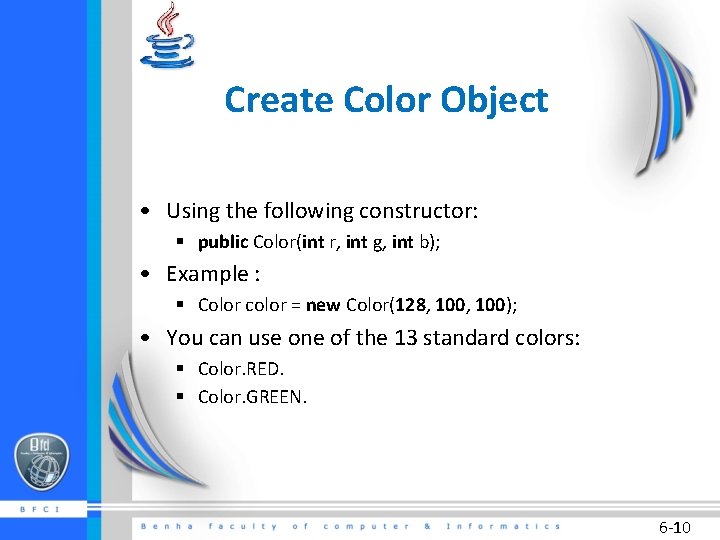
Create Color Object • Using the following constructor: § public Color(int r, int g, int b); • Example : § Color color = new Color(128, 100); • You can use one of the 13 standard colors: § Color. RED. § Color. GREEN. 6 -10
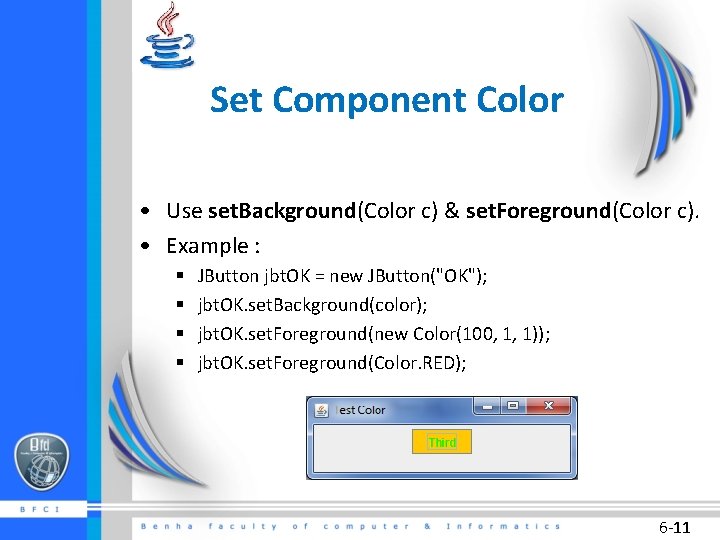
Set Component Color • Use set. Background(Color c) & set. Foreground(Color c). • Example : § § JButton jbt. OK = new JButton("OK"); jbt. OK. set. Background(color); jbt. OK. set. Foreground(new Color(100, 1, 1)); jbt. OK. set. Foreground(Color. RED); 6 -11

Font Class • Used to set font for GUI components. • Font are made of name , style, and size: § For name use Serif, Sans, Monospaced, Dialog, or Dialog. Input. § For style use Font. PLAIN (0), Font. BOLD (1), Font. ITALIC (2), and Font. BOLD Font. ITALIC (3). § For size specify any positive integer. 6 -12
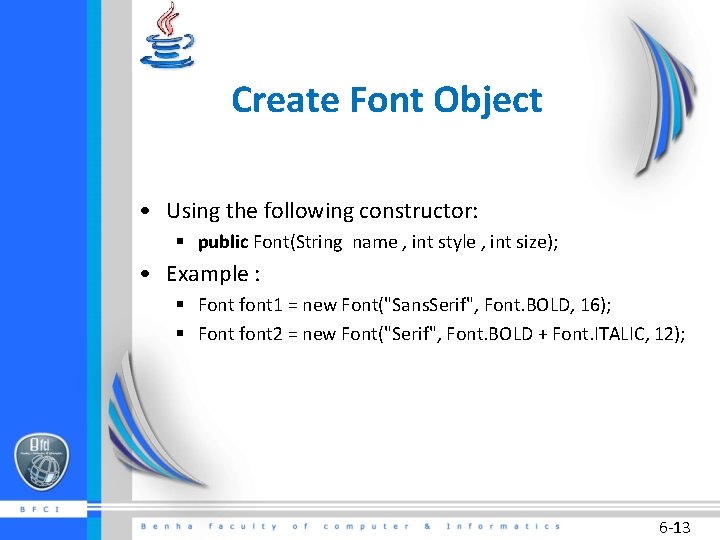
Create Font Object • Using the following constructor: § public Font(String name , int style , int size); • Example : § Font font 1 = new Font("Sans. Serif", Font. BOLD, 16); § Font font 2 = new Font("Serif", Font. BOLD + Font. ITALIC, 12); 6 -13
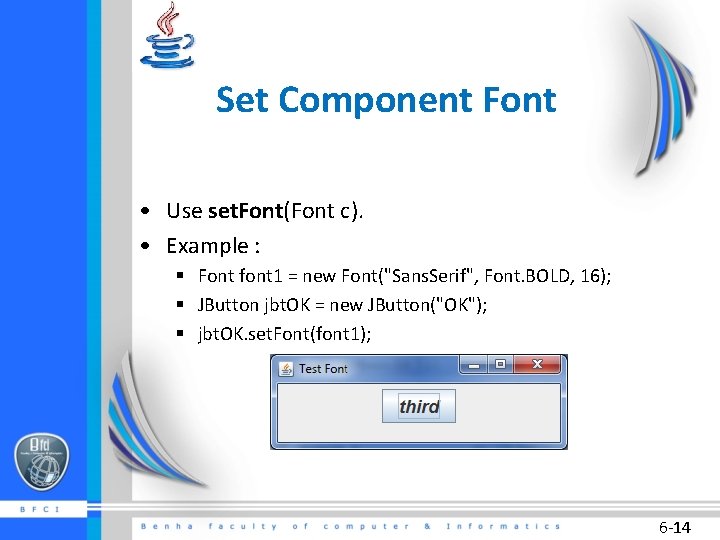
Set Component Font • Use set. Font(Font c). • Example : § Font font 1 = new Font("Sans. Serif", Font. BOLD, 16); § JButton jbt. OK = new JButton("OK"); § jbt. OK. set. Font(font 1); 6 -14
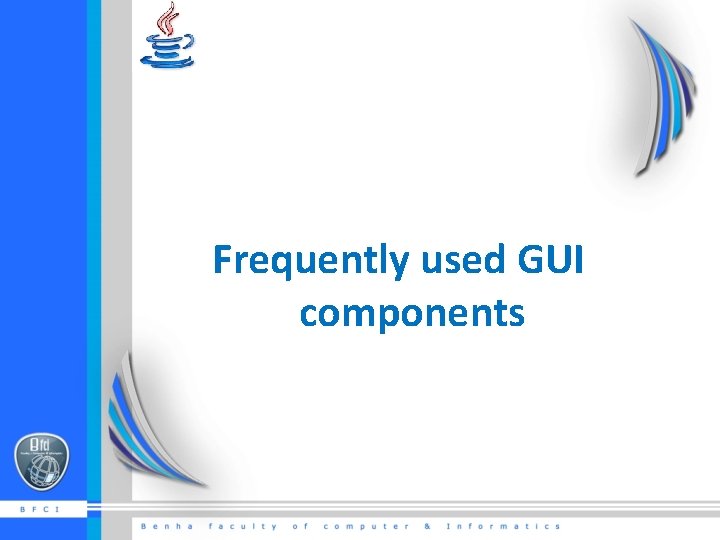
Frequently used GUI components

Image. Icon Class • Used to display an image icon. • An icon is a fixed-size picture used to decorate components. • Java supports three image formats: GIF, JPEG, and PNG. 6 -16
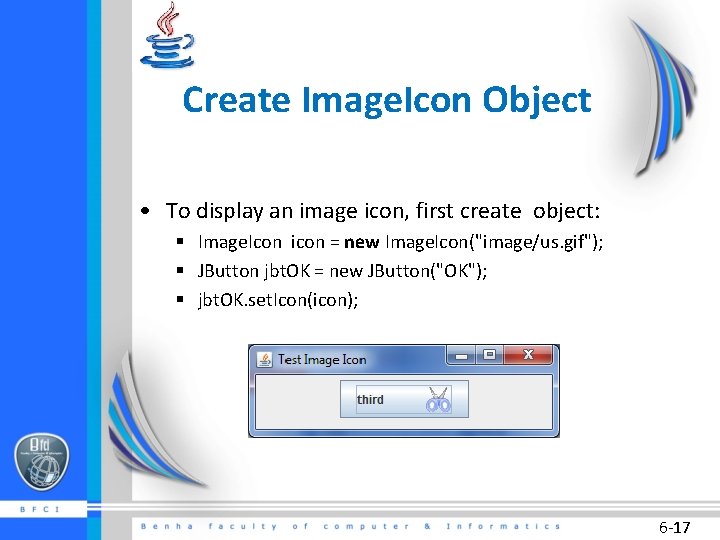
Create Image. Icon Object • To display an image icon, first create object: § Image. Icon icon = new Image. Icon("image/us. gif"); § JButton jbt. OK = new JButton("OK"); § jbt. OK. set. Icon(icon); 6 -17
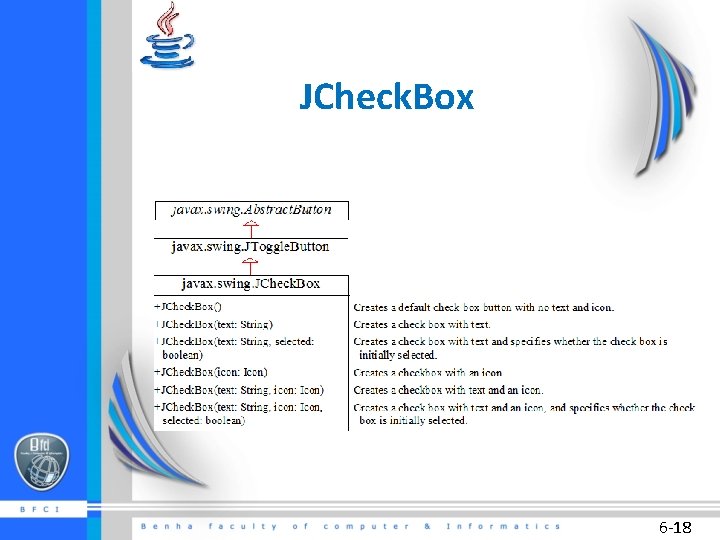
JCheck. Box 6 -18
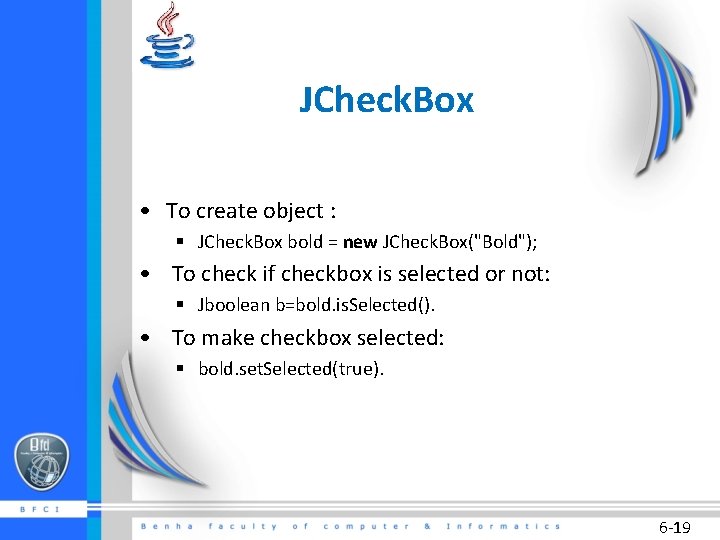
JCheck. Box • To create object : § JCheck. Box bold = new JCheck. Box("Bold"); • To check if checkbox is selected or not: § Jboolean b=bold. is. Selected(). • To make checkbox selected: § bold. set. Selected(true). 6 -19
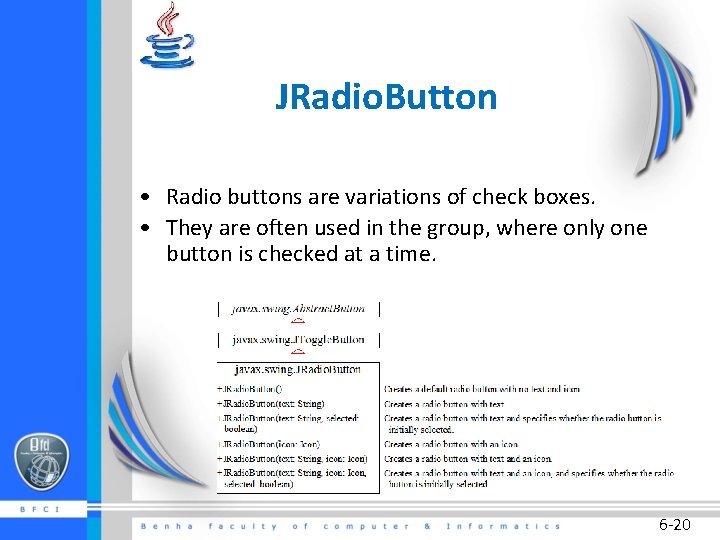
JRadio. Button • Radio buttons are variations of check boxes. • They are often used in the group, where only one button is checked at a time. 6 -20
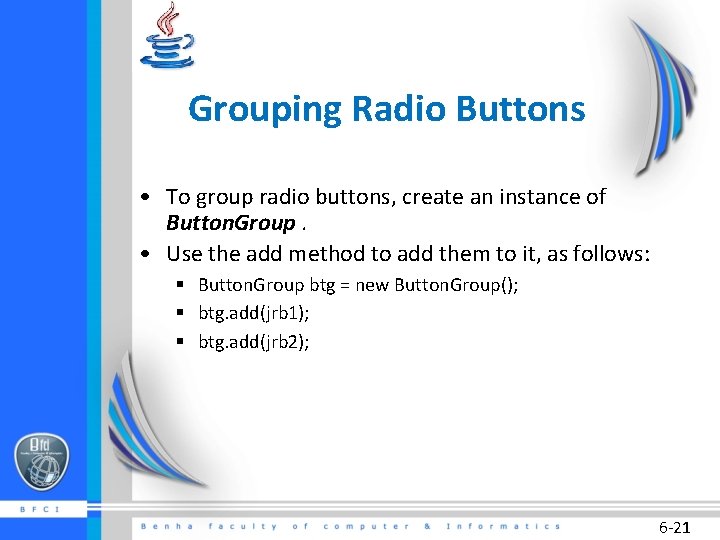
Grouping Radio Buttons • To group radio buttons, create an instance of Button. Group. • Use the add method to add them to it, as follows: § Button. Group btg = new Button. Group(); § btg. add(jrb 1); § btg. add(jrb 2); 6 -21
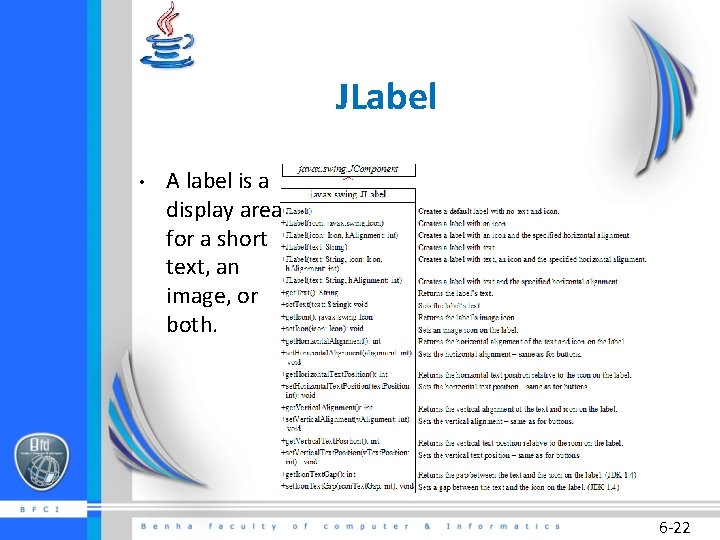
JLabel • A label is a display area for a short text, an image, or both. 6 -22
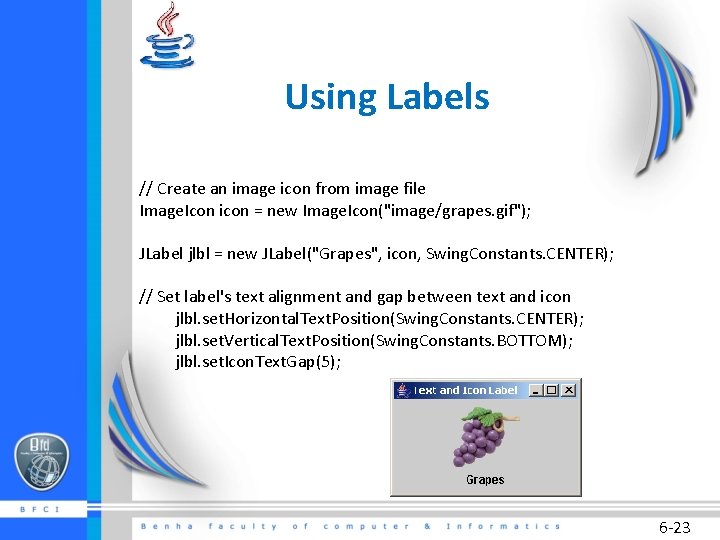
Using Labels // Create an image icon from image file Image. Icon icon = new Image. Icon("image/grapes. gif"); JLabel jlbl = new JLabel("Grapes", icon, Swing. Constants. CENTER); // Set label's text alignment and gap between text and icon jlbl. set. Horizontal. Text. Position(Swing. Constants. CENTER); jlbl. set. Vertical. Text. Position(Swing. Constants. BOTTOM); jlbl. set. Icon. Text. Gap(5); 6 -23
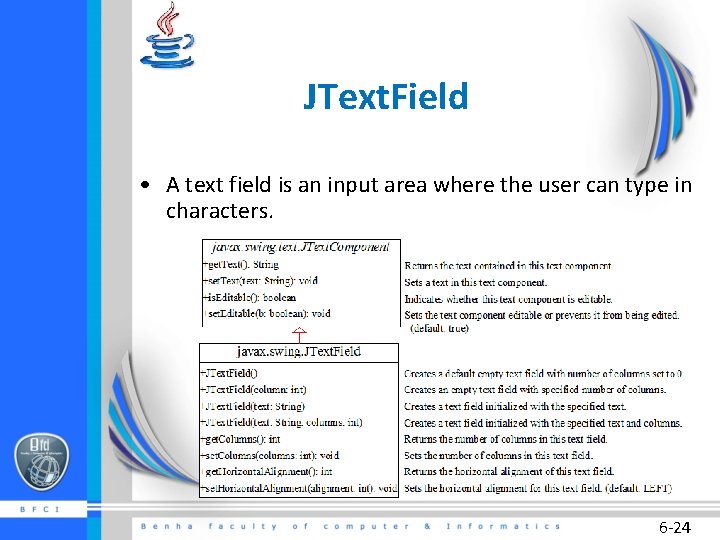
JText. Field • A text field is an input area where the user can type in characters. 6 -24

JText. Area • Enables the user to enter multiple lines of text. 6 -25
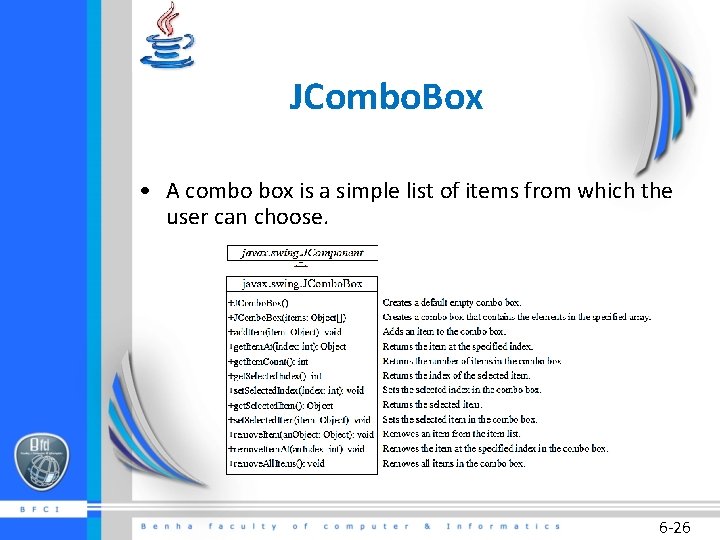
JCombo. Box • A combo box is a simple list of items from which the user can choose. 6 -26
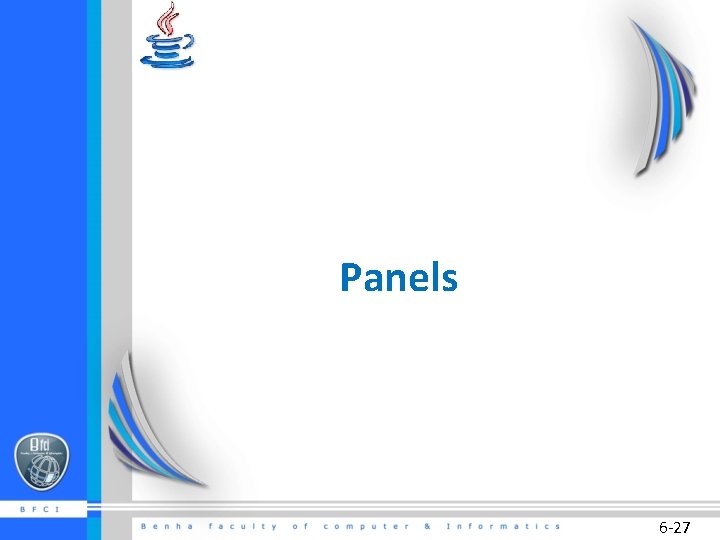
Panels 6 -27
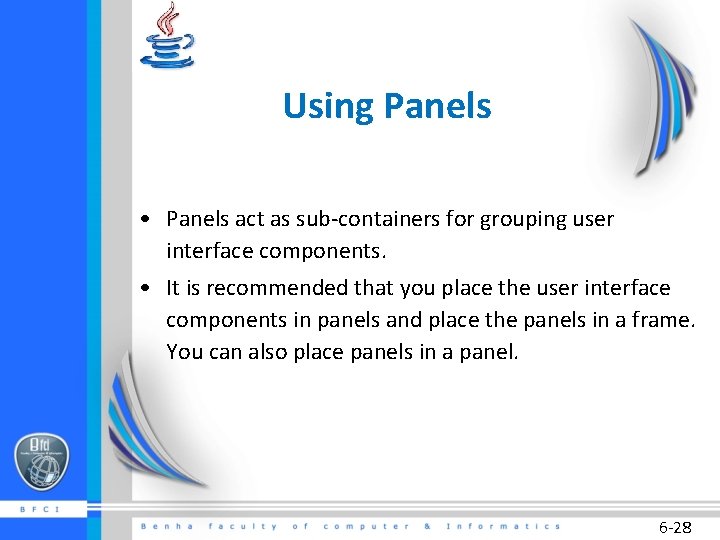
Using Panels • Panels act as sub-containers for grouping user interface components. • It is recommended that you place the user interface components in panels and place the panels in a frame. You can also place panels in a panel. 6 -28
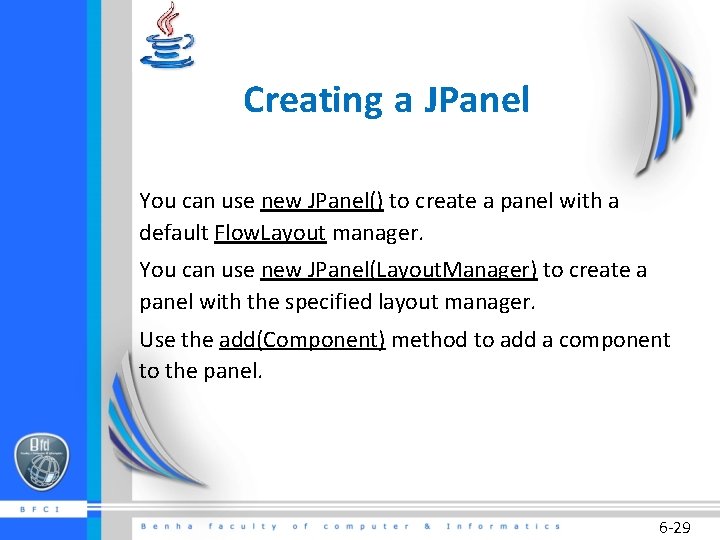
Creating a JPanel You can use new JPanel() to create a panel with a default Flow. Layout manager. You can use new JPanel(Layout. Manager) to create a panel with the specified layout manager. Use the add(Component) method to add a component to the panel. 6 -29
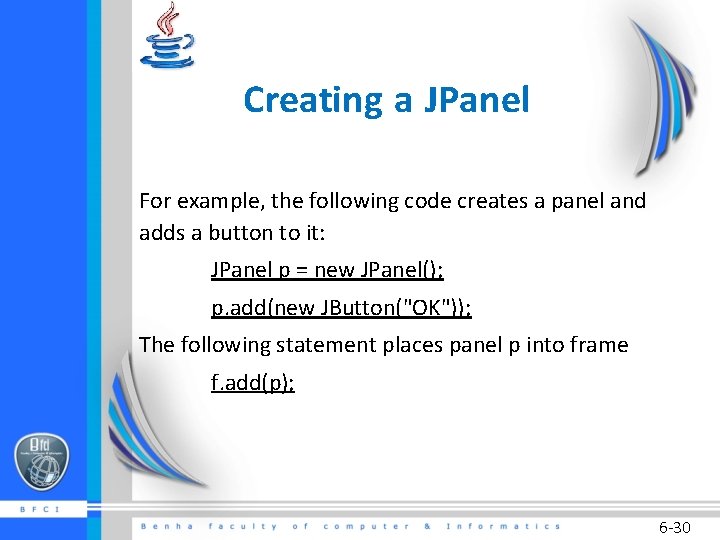
Creating a JPanel For example, the following code creates a panel and adds a button to it: JPanel p = new JPanel(); p. add(new JButton("OK")); The following statement places panel p into frame f. add(p); 6 -30
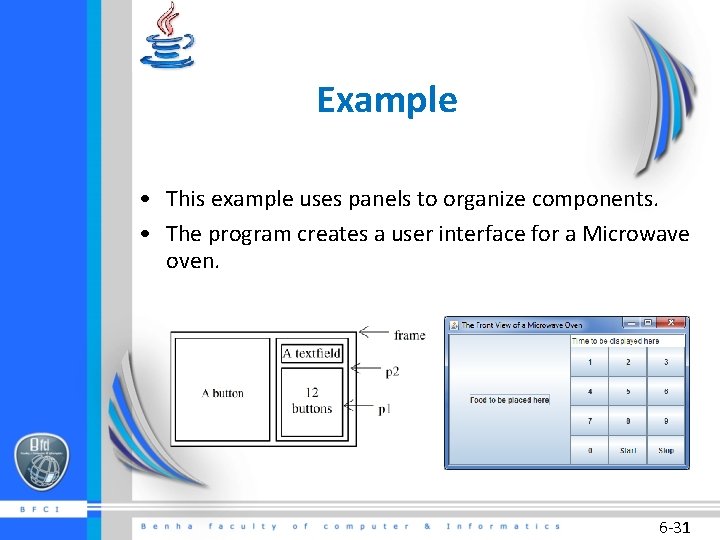
Example • This example uses panels to organize components. • The program creates a user interface for a Microwave oven. 6 -31
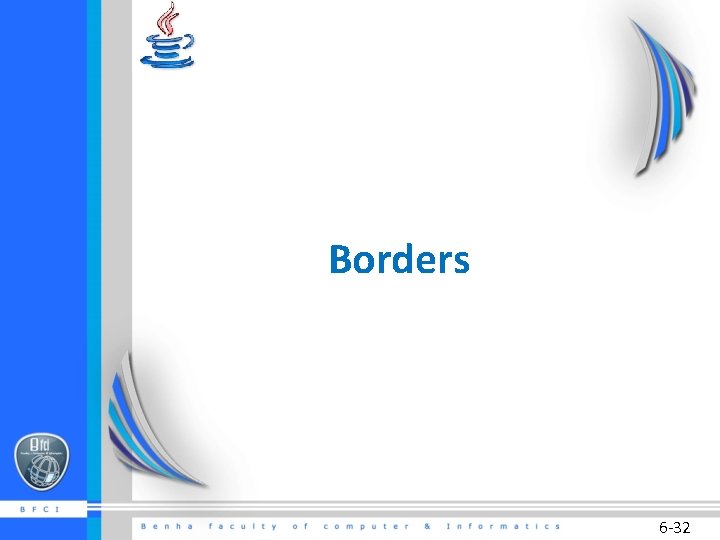
Borders 6 -32
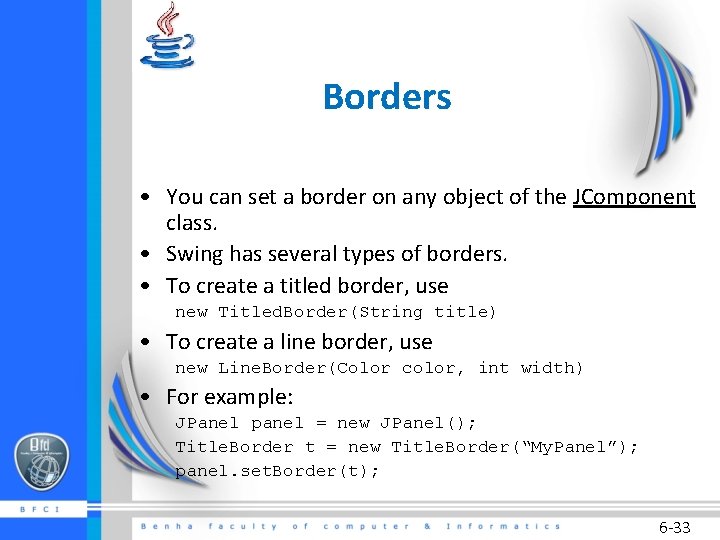
Borders • You can set a border on any object of the JComponent class. • Swing has several types of borders. • To create a titled border, use new Titled. Border(String title) • To create a line border, use new Line. Border(Color color, int width) • For example: JPanel panel = new JPanel(); Title. Border t = new Title. Border(“My. Panel”); panel. set. Border(t); 6 -33
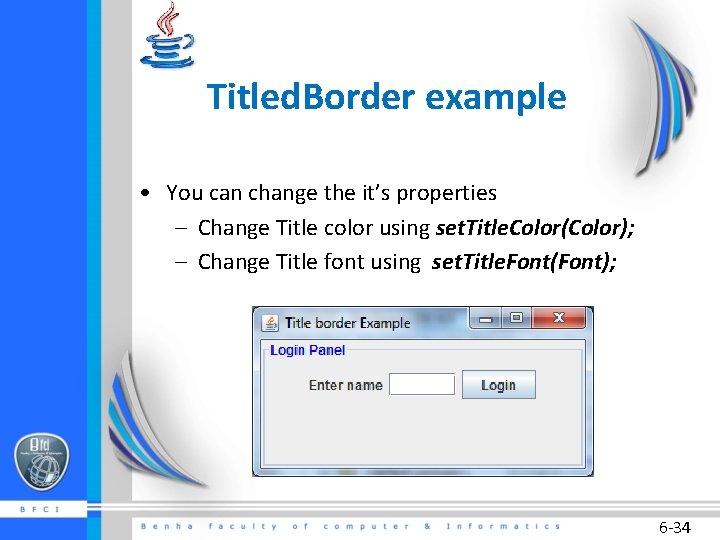
Titled. Border example • You can change the it’s properties – Change Title color using set. Title. Color(Color); – Change Title font using set. Title. Font(Font); 6 -34
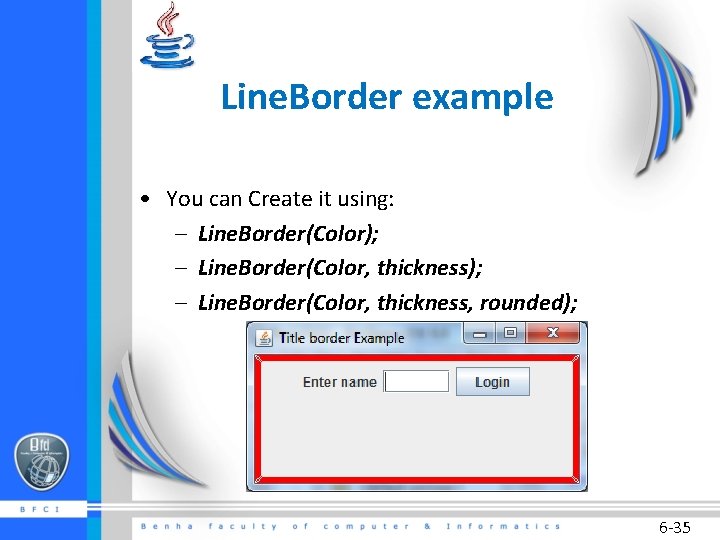
Line. Border example • You can Create it using: – Line. Border(Color); – Line. Border(Color, thickness, rounded); 6 -35
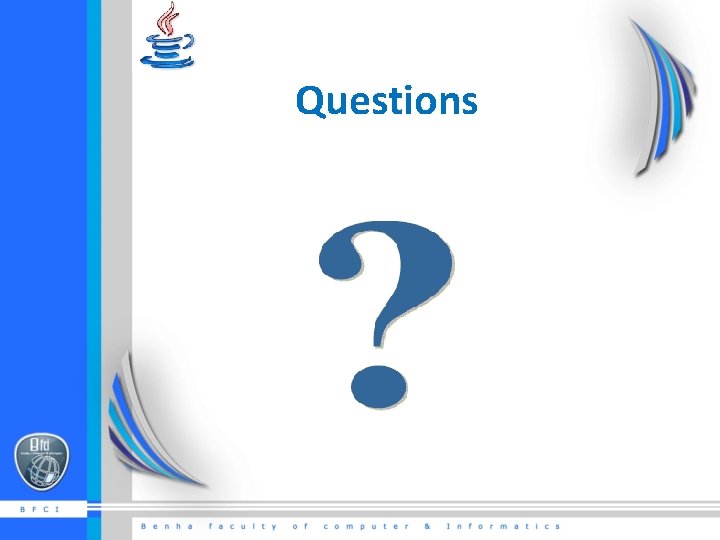
Questions
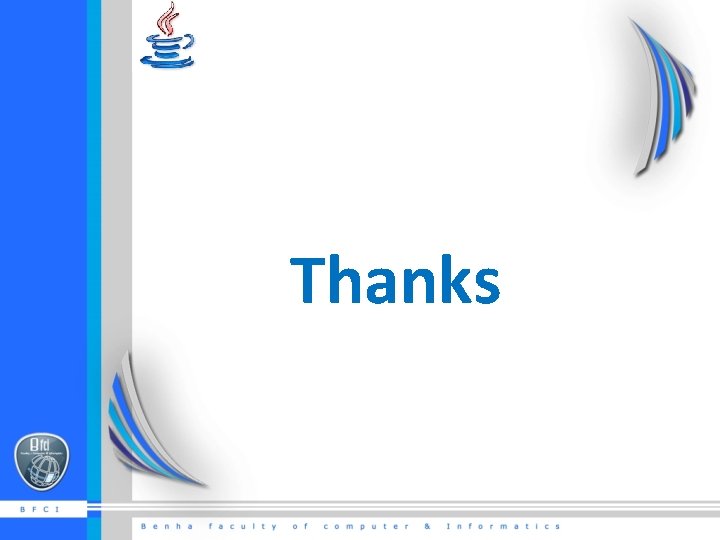
Thanks
- Slides: 37