GUI Basics What is GUI A graphical user
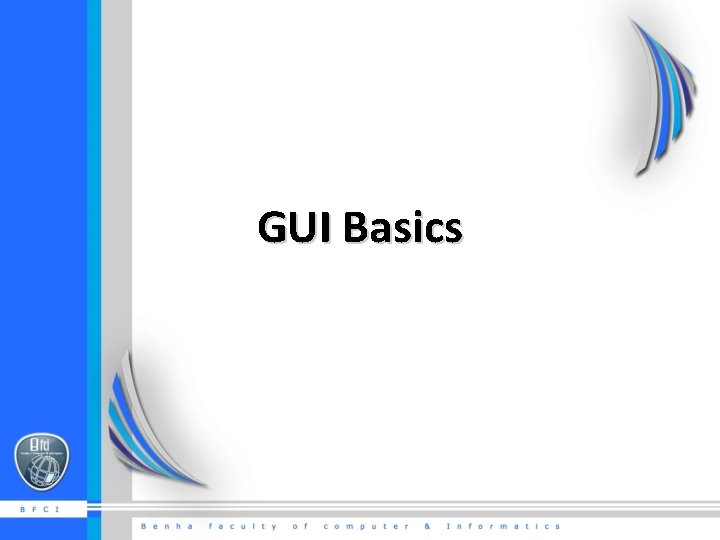
GUI Basics
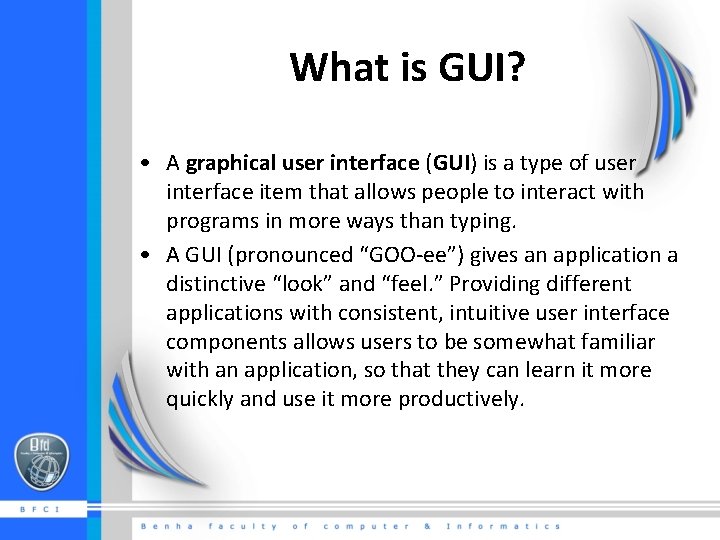
What is GUI? • A graphical user interface (GUI) is a type of user interface item that allows people to interact with programs in more ways than typing. • A GUI (pronounced “GOO-ee”) gives an application a distinctive “look” and “feel. ” Providing different applications with consistent, intuitive user interface components allows users to be somewhat familiar with an application, so that they can learn it more quickly and use it more productively.
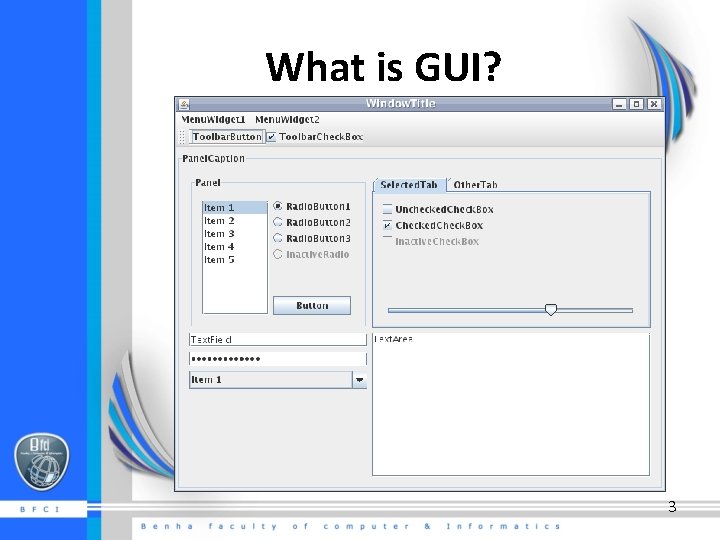
What is GUI? 3
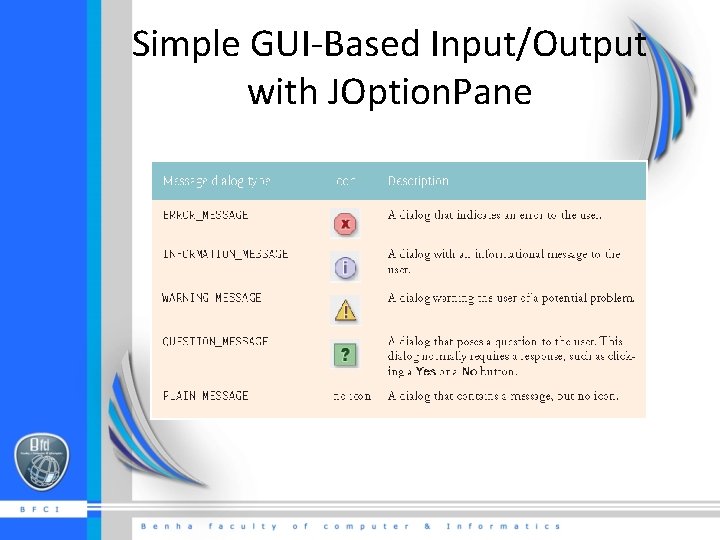
Simple GUI-Based Input/Output with JOption. Pane
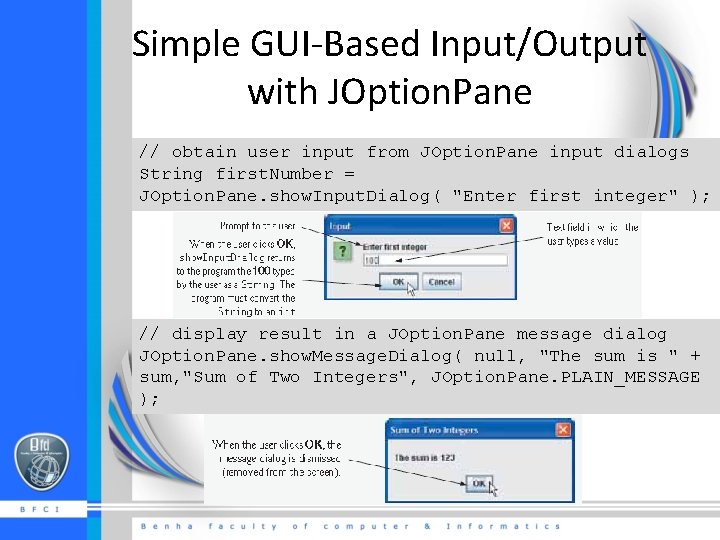
Simple GUI-Based Input/Output with JOption. Pane // obtain user input from JOption. Pane input dialogs String first. Number = JOption. Pane. show. Input. Dialog( "Enter first integer" ); // display result in a JOption. Pane message dialog JOption. Pane. show. Message. Dialog( null, "The sum is " + sum, "Sum of Two Integers", JOption. Pane. PLAIN_MESSAGE );
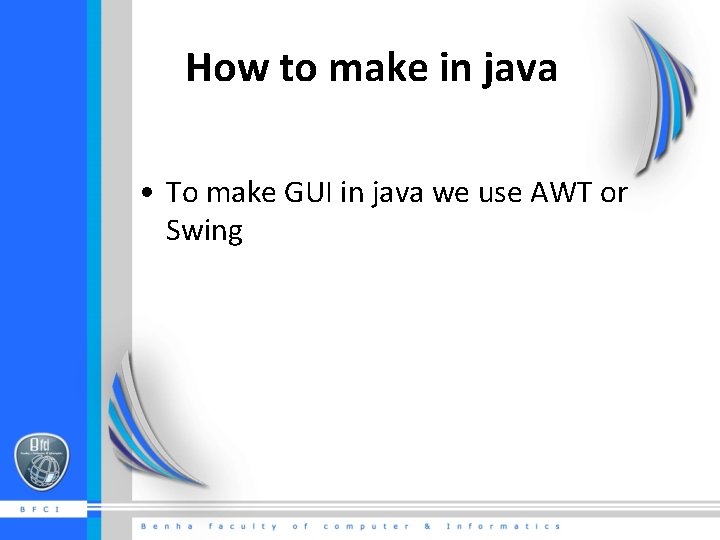
How to make in java • To make GUI in java we use AWT or Swing
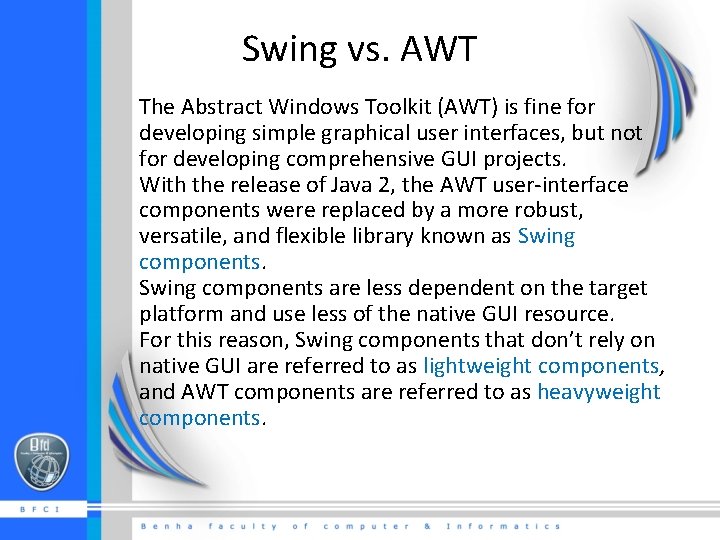
Swing vs. AWT The Abstract Windows Toolkit (AWT) is fine for developing simple graphical user interfaces, but not for developing comprehensive GUI projects. With the release of Java 2, the AWT user-interface components were replaced by a more robust, versatile, and flexible library known as Swing components are less dependent on the target platform and use less of the native GUI resource. For this reason, Swing components that don’t rely on native GUI are referred to as lightweight components, and AWT components are referred to as heavyweight components.
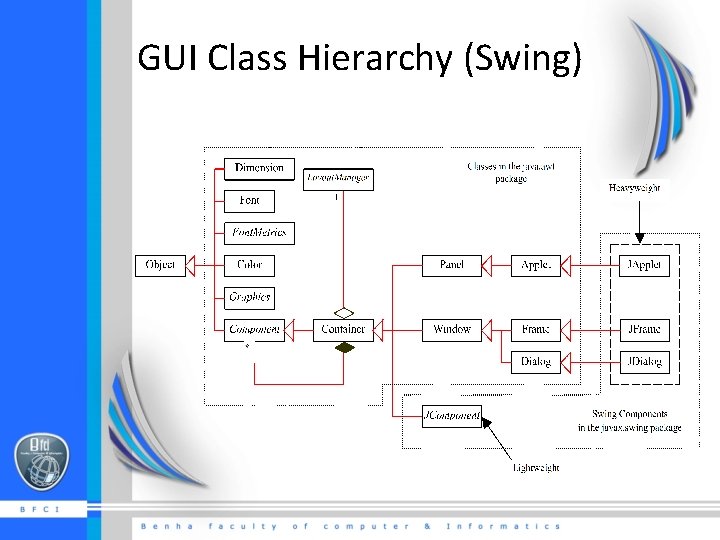
GUI Class Hierarchy (Swing)
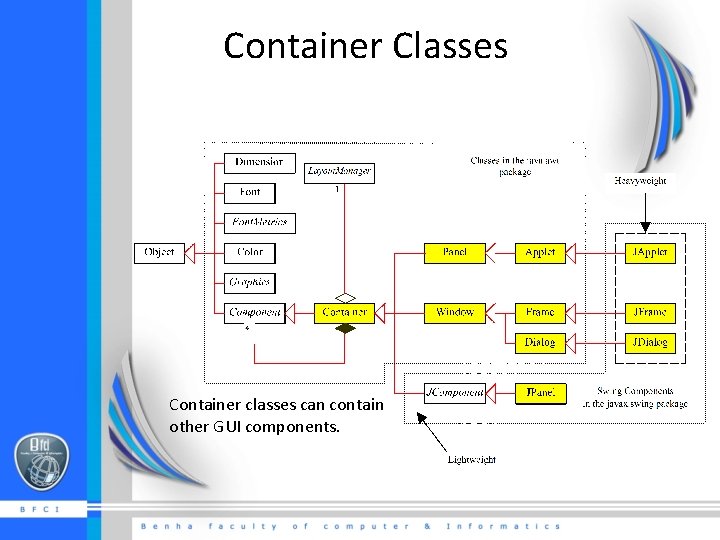
Container Classes Container classes can contain other GUI components.
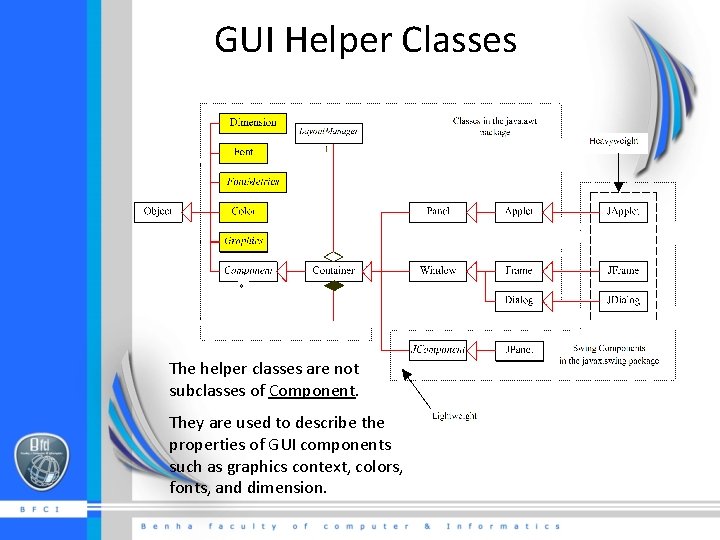
GUI Helper Classes The helper classes are not subclasses of Component. They are used to describe the properties of GUI components such as graphics context, colors, fonts, and dimension.
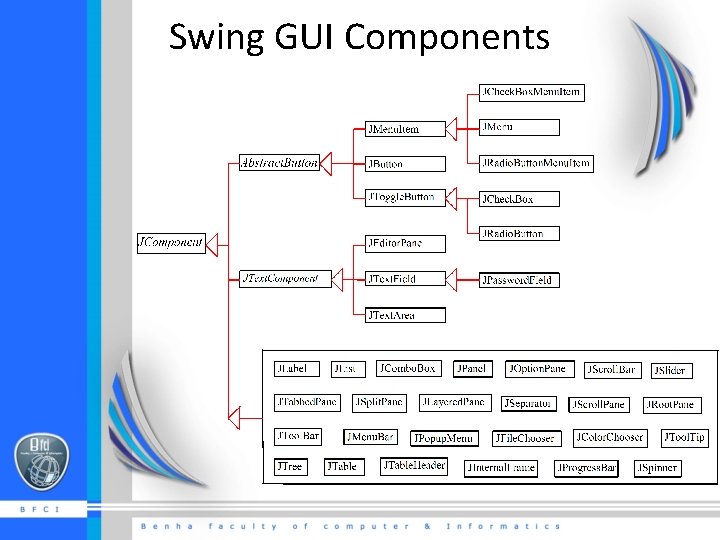
Swing GUI Components
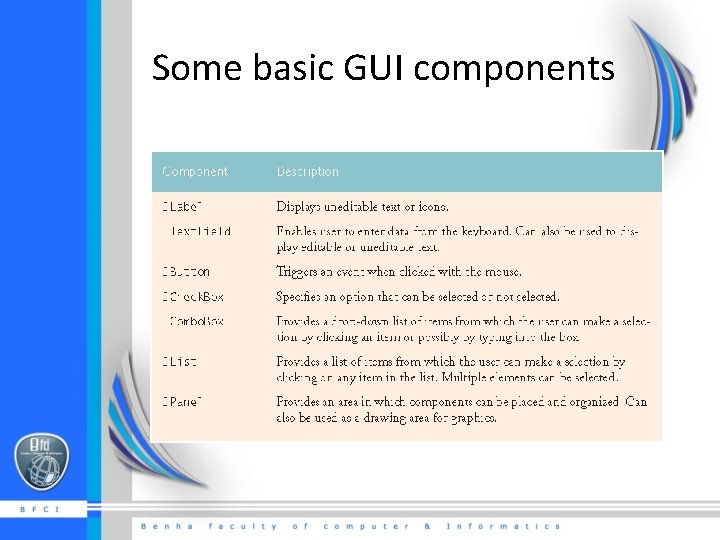
Some basic GUI components
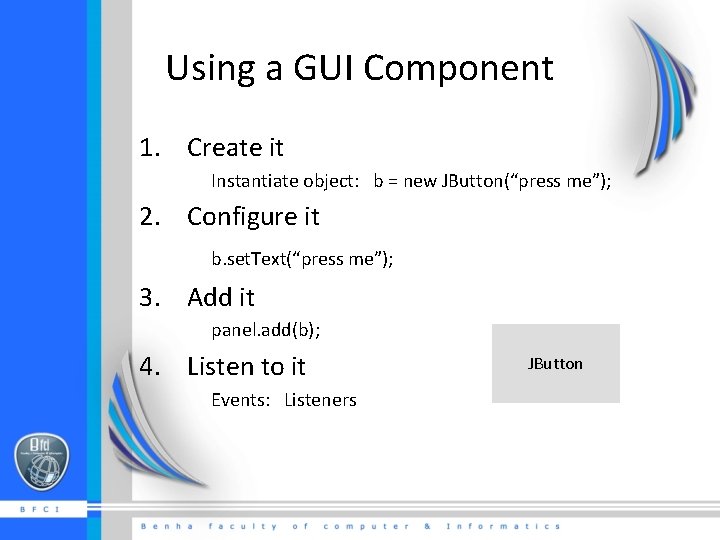
Using a GUI Component 1. Create it Instantiate object: b = new JButton(“press me”); 2. Configure it b. set. Text(“press me”); 3. Add it panel. add(b); 4. Listen to it Events: Listeners JButton
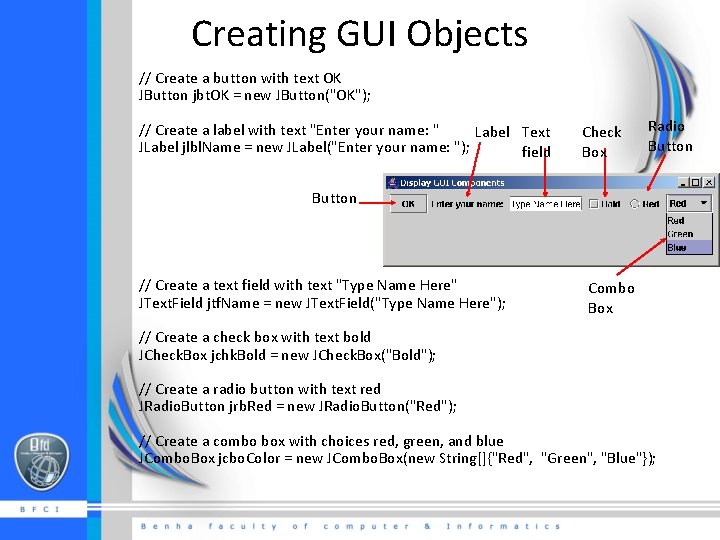
Creating GUI Objects // Create a button with text OK JButton jbt. OK = new JButton("OK"); // Create a label with text "Enter your name: " Label Text JLabel jlbl. Name = new JLabel("Enter your name: "); field Check Box Radio Button // Create a text field with text "Type Name Here" Combo JText. Field jtf. Name = new JText. Field("Type Name Here"); Box // Create a check box with text bold JCheck. Box jchk. Bold = new JCheck. Box("Bold"); // Create a radio button with text red JRadio. Button jrb. Red = new JRadio. Button("Red"); // Create a combo box with choices red, green, and blue JCombo. Box jcbo. Color = new JCombo. Box(new String[]{"Red", "Green", "Blue"});
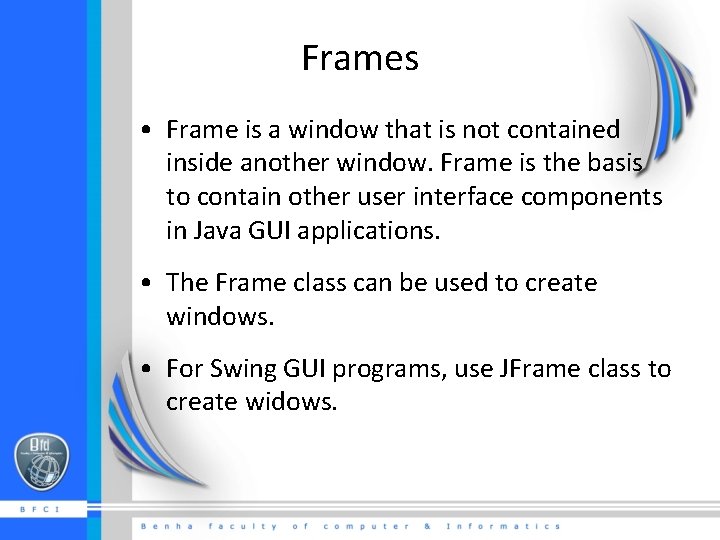
Frames • Frame is a window that is not contained inside another window. Frame is the basis to contain other user interface components in Java GUI applications. • The Frame class can be used to create windows. • For Swing GUI programs, use JFrame class to create widows.
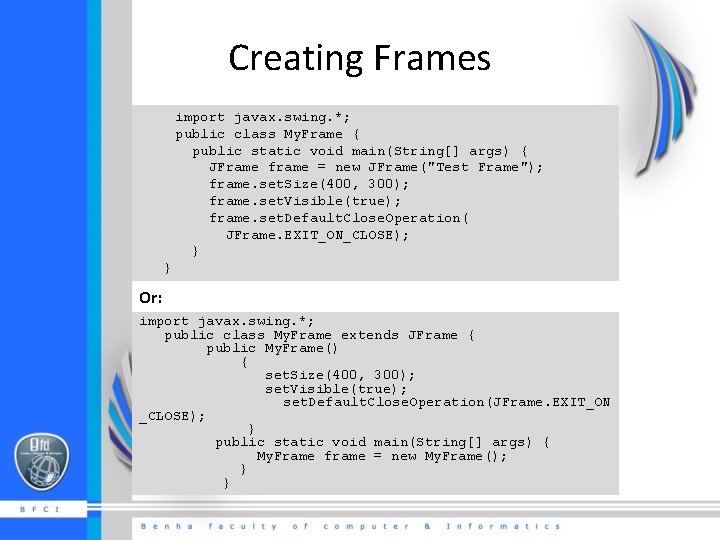
Creating Frames import javax. swing. *; public class My. Frame { public static void main(String[] args) { JFrame frame = new JFrame("Test Frame"); frame. set. Size(400, 300); frame. set. Visible(true); frame. set. Default. Close. Operation( JFrame. EXIT_ON_CLOSE); } } Or: import javax. swing. *; public class My. Frame extends JFrame { public My. Frame() { set. Size(400, 300); set. Visible(true); set. Default. Close. Operation(JFrame. EXIT_ON _CLOSE); } public static void main(String[] args) { My. Frame frame = new My. Frame(); } }
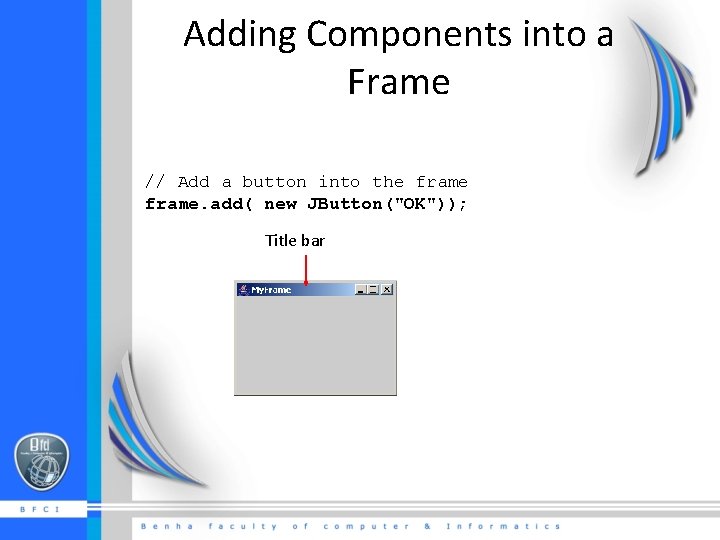
Adding Components into a Frame // Add a button into the frame. add( new JButton("OK")); Title bar
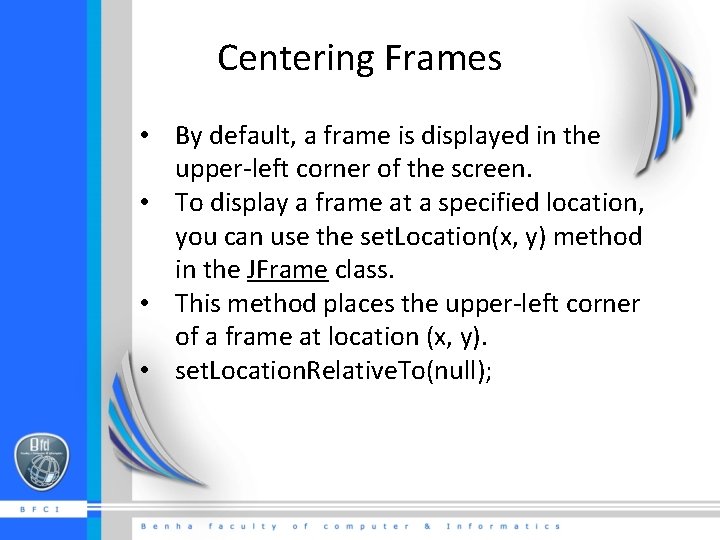
Centering Frames • By default, a frame is displayed in the upper-left corner of the screen. • To display a frame at a specified location, you can use the set. Location(x, y) method in the JFrame class. • This method places the upper-left corner of a frame at location (x, y). • set. Location. Relative. To(null);
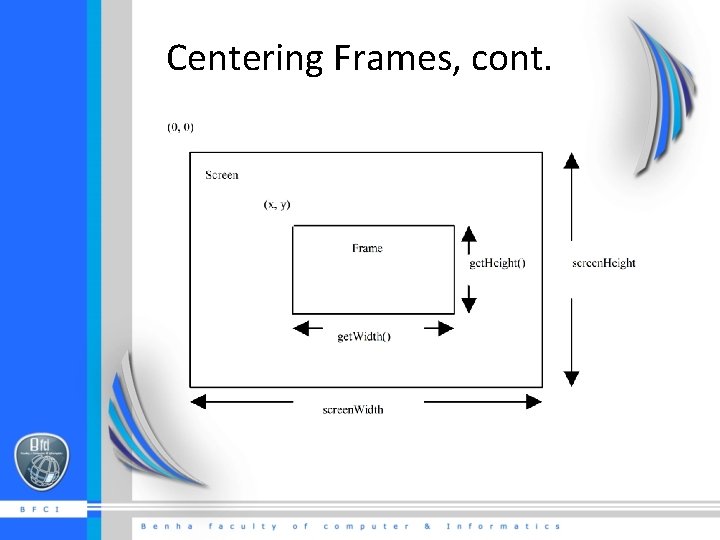
Centering Frames, cont.
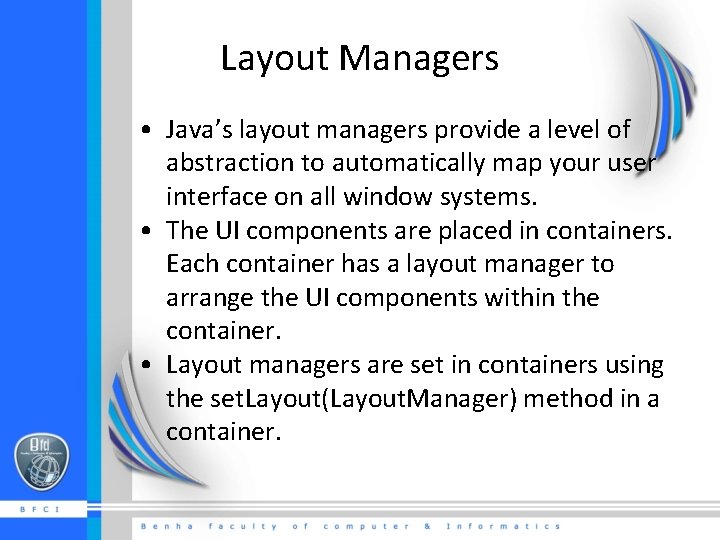
Layout Managers • Java’s layout managers provide a level of abstraction to automatically map your user interface on all window systems. • The UI components are placed in containers. Each container has a layout manager to arrange the UI components within the container. • Layout managers are set in containers using the set. Layout(Layout. Manager) method in a container.
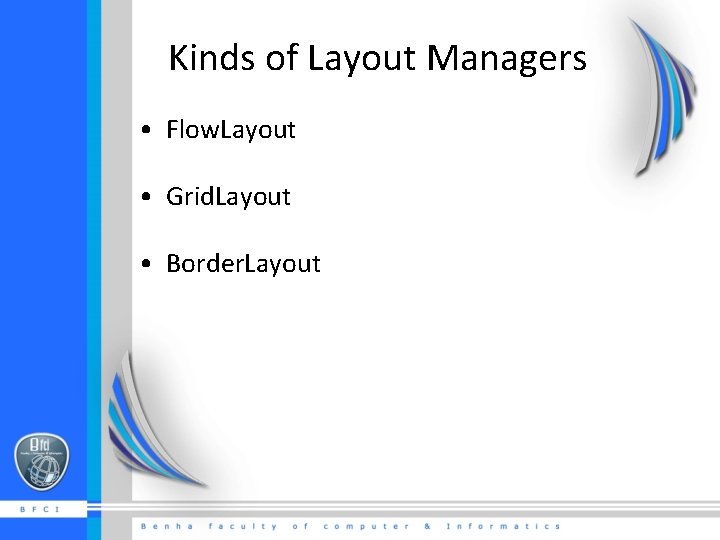
Kinds of Layout Managers • Flow. Layout • Grid. Layout • Border. Layout
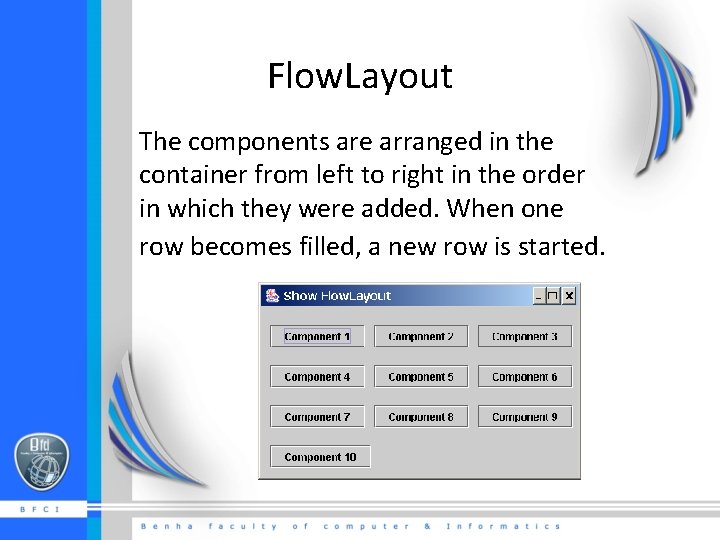
Flow. Layout The components are arranged in the container from left to right in the order in which they were added. When one row becomes filled, a new row is started.
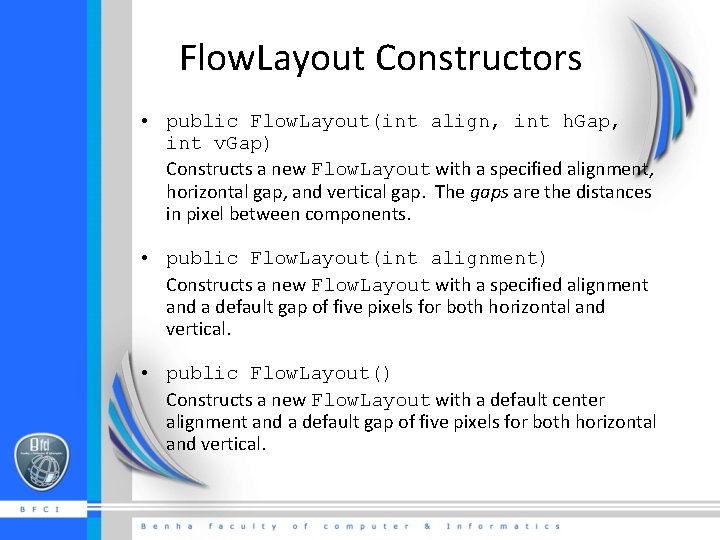
Flow. Layout Constructors • public Flow. Layout(int align, int h. Gap, int v. Gap) Constructs a new Flow. Layout with a specified alignment, horizontal gap, and vertical gap. The gaps are the distances in pixel between components. • public Flow. Layout(int alignment) Constructs a new Flow. Layout with a specified alignment and a default gap of five pixels for both horizontal and vertical. • public Flow. Layout() Constructs a new Flow. Layout with a default center alignment and a default gap of five pixels for both horizontal and vertical.
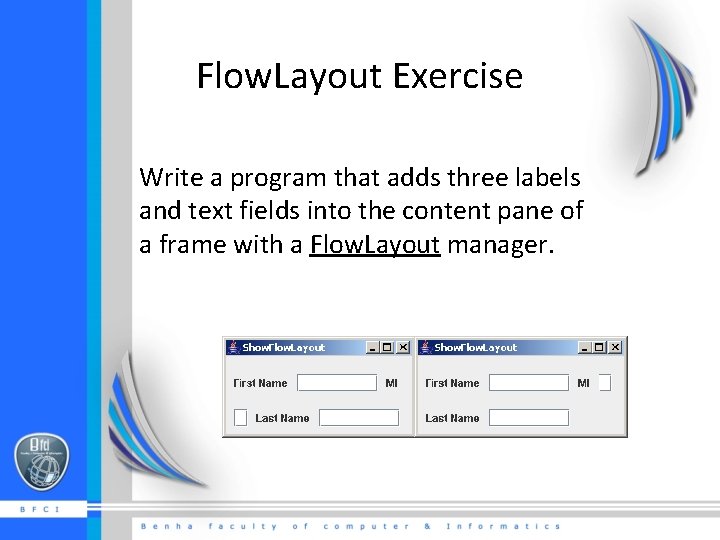
Flow. Layout Exercise Write a program that adds three labels and text fields into the content pane of a frame with a Flow. Layout manager.
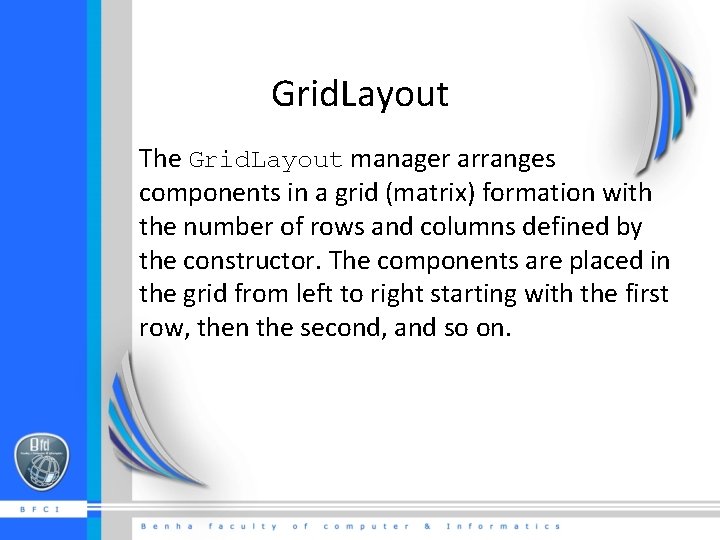
Grid. Layout The Grid. Layout manager arranges components in a grid (matrix) formation with the number of rows and columns defined by the constructor. The components are placed in the grid from left to right starting with the first row, then the second, and so on.
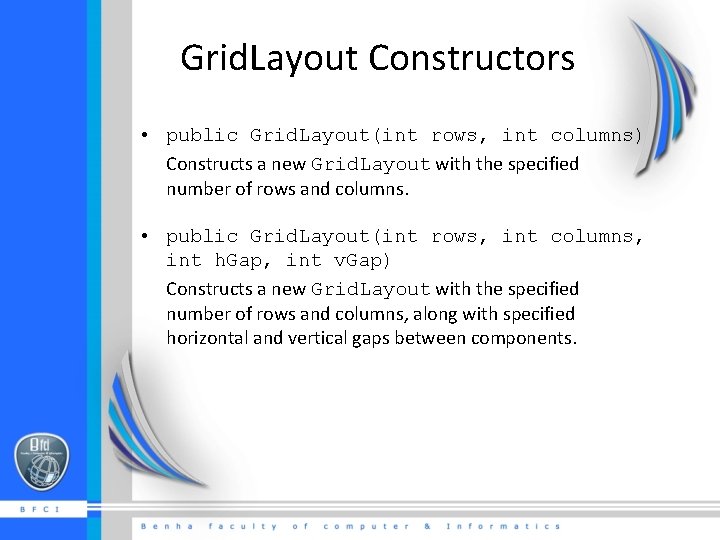
Grid. Layout Constructors • public Grid. Layout(int rows, int columns) Constructs a new Grid. Layout with the specified number of rows and columns. • public Grid. Layout(int rows, int columns, int h. Gap, int v. Gap) Constructs a new Grid. Layout with the specified number of rows and columns, along with specified horizontal and vertical gaps between components.
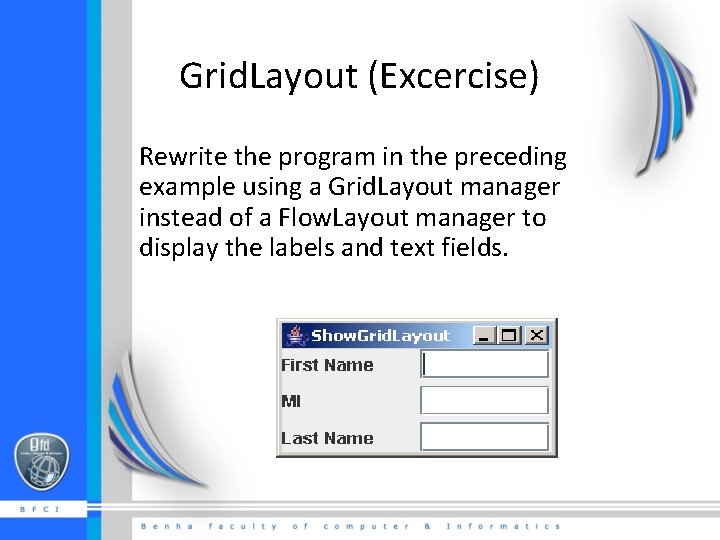
Grid. Layout (Excercise) Rewrite the program in the preceding example using a Grid. Layout manager instead of a Flow. Layout manager to display the labels and text fields.
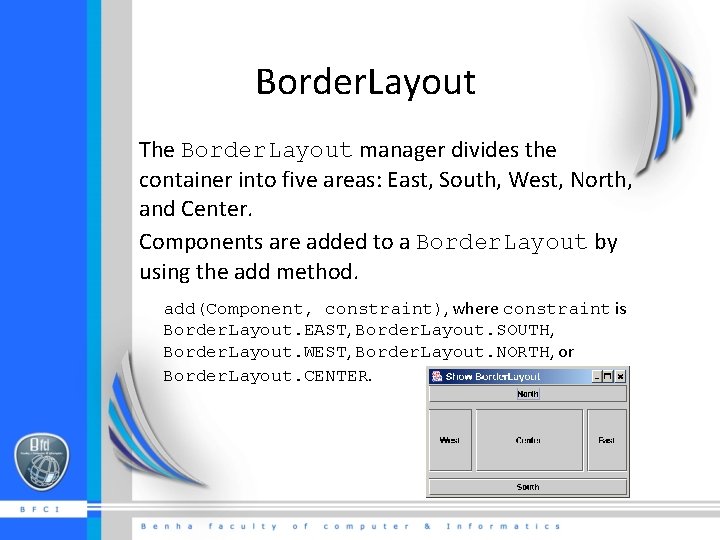
Border. Layout The Border. Layout manager divides the container into five areas: East, South, West, North, and Center. Components are added to a Border. Layout by using the add method. add(Component, constraint), where constraint is Border. Layout. EAST, Border. Layout. SOUTH, Border. Layout. WEST, Border. Layout. NORTH, or Border. Layout. CENTER.
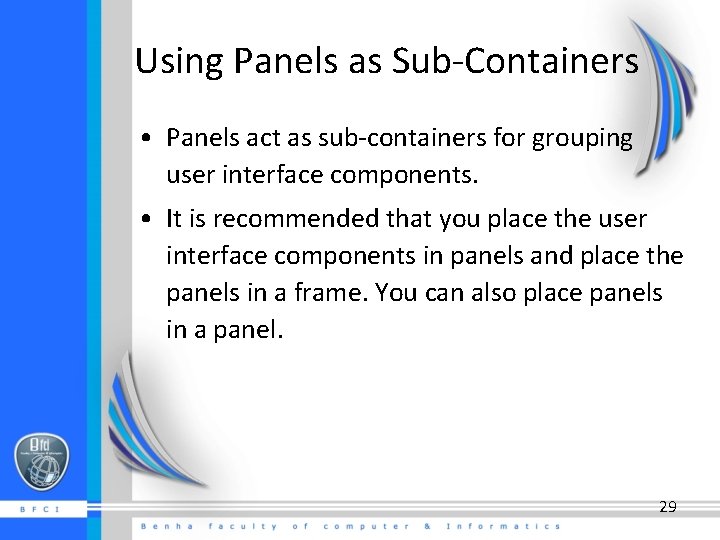
Using Panels as Sub-Containers • Panels act as sub-containers for grouping user interface components. • It is recommended that you place the user interface components in panels and place the panels in a frame. You can also place panels in a panel. 29
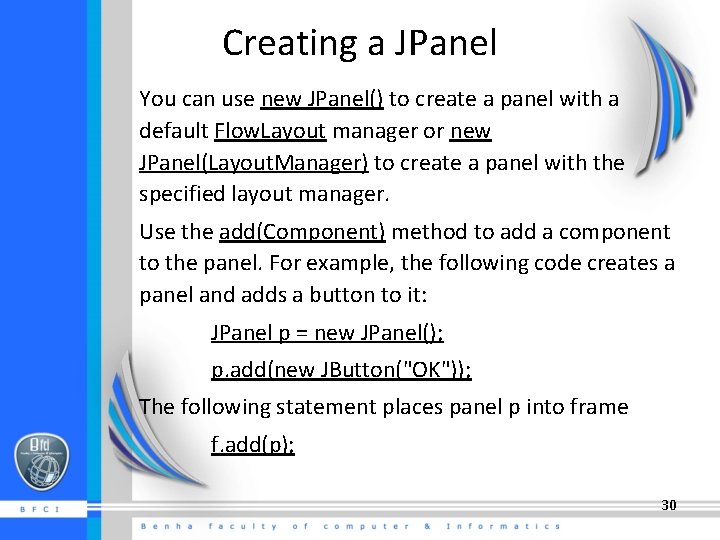
Creating a JPanel You can use new JPanel() to create a panel with a default Flow. Layout manager or new JPanel(Layout. Manager) to create a panel with the specified layout manager. Use the add(Component) method to add a component to the panel. For example, the following code creates a panel and adds a button to it: JPanel p = new JPanel(); p. add(new JButton("OK")); The following statement places panel p into frame f. add(p); 30
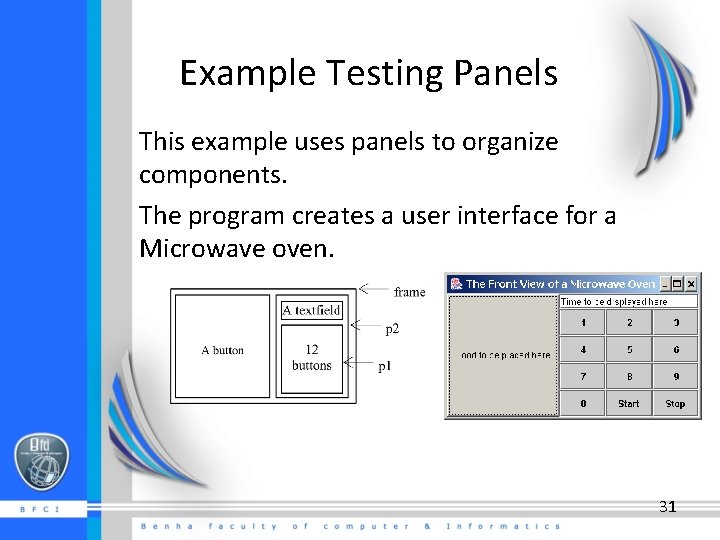
Example Testing Panels This example uses panels to organize components. The program creates a user interface for a Microwave oven. 31
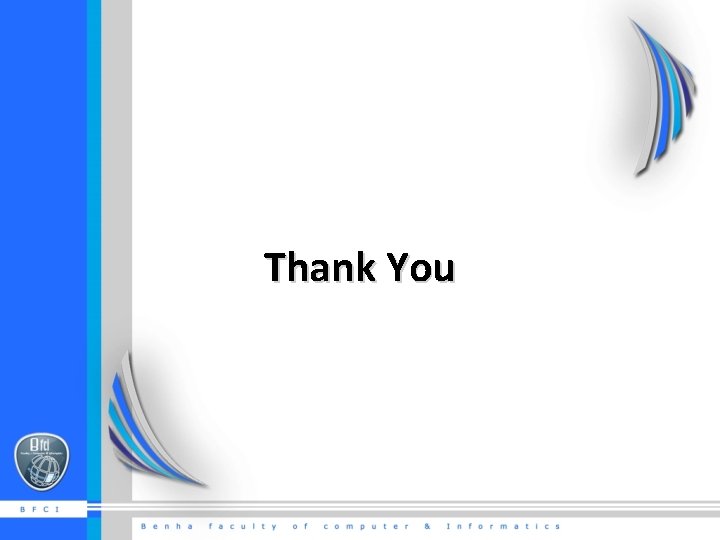
Thank You
- Slides: 32