Groundwater Modeling 3 Transient Models Groundwater Hydraulics Daene
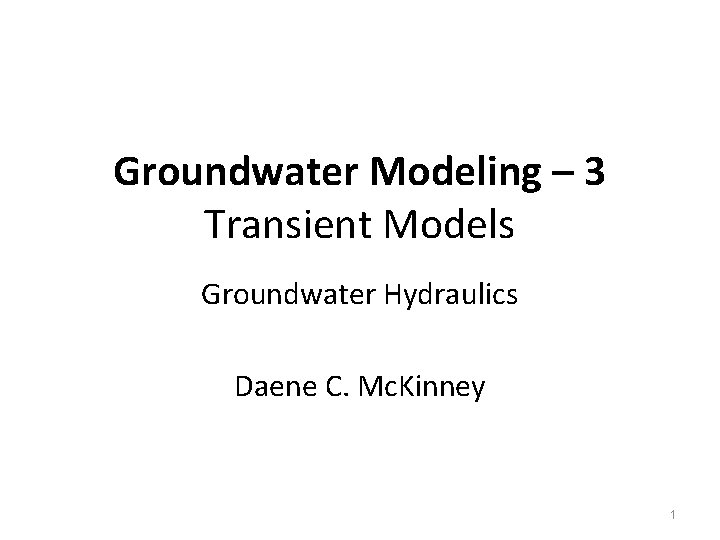
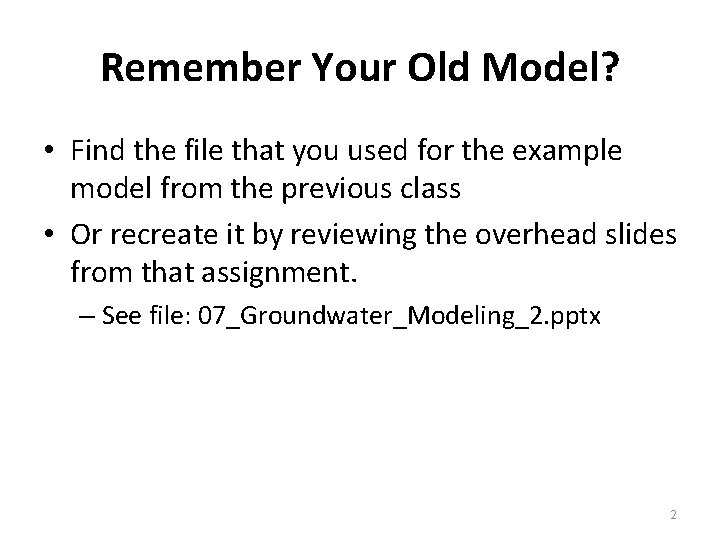
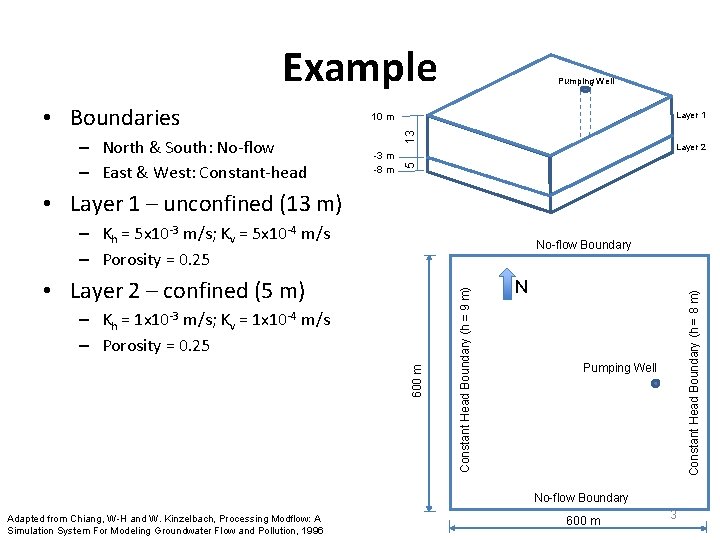
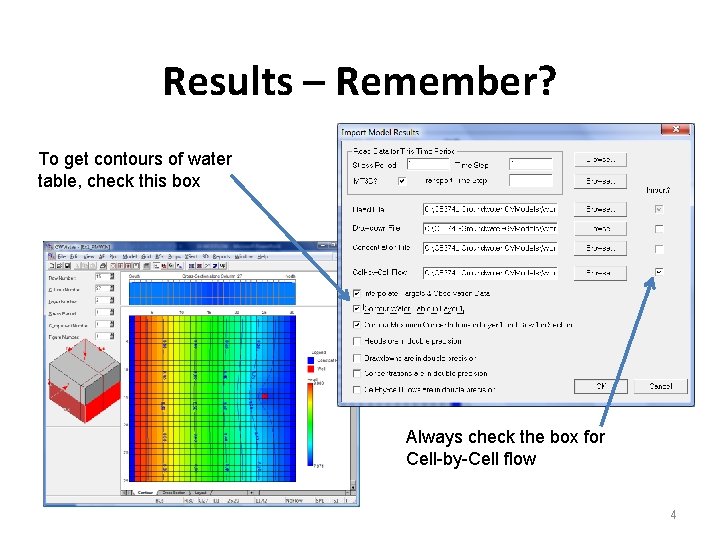
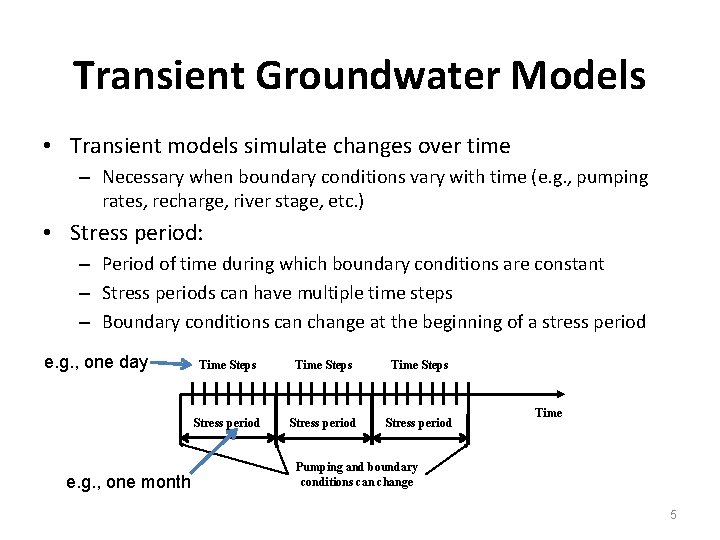
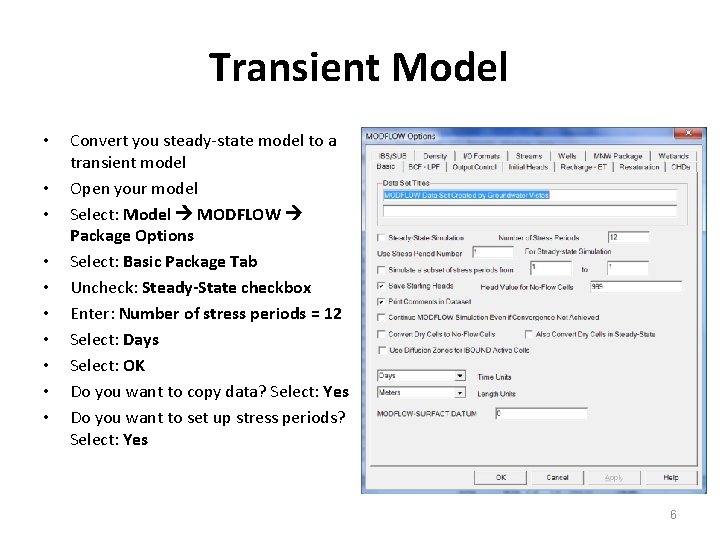
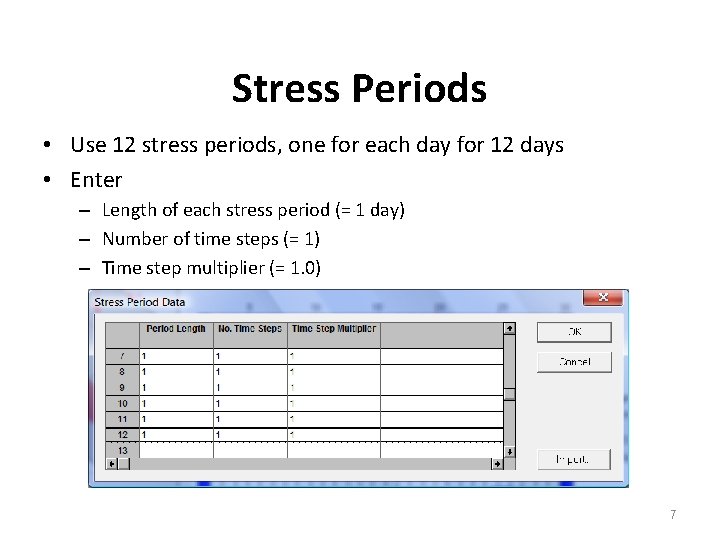
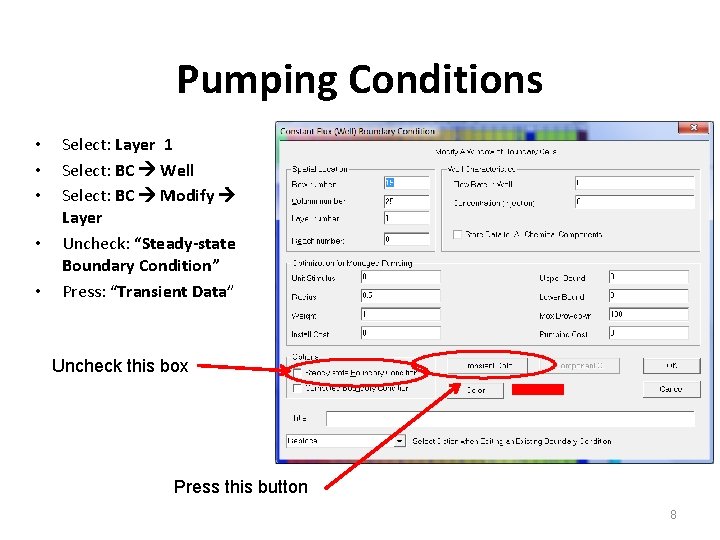
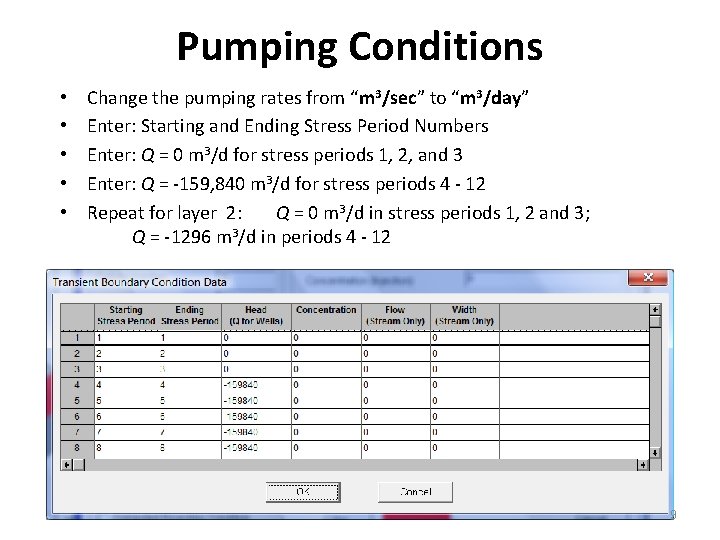
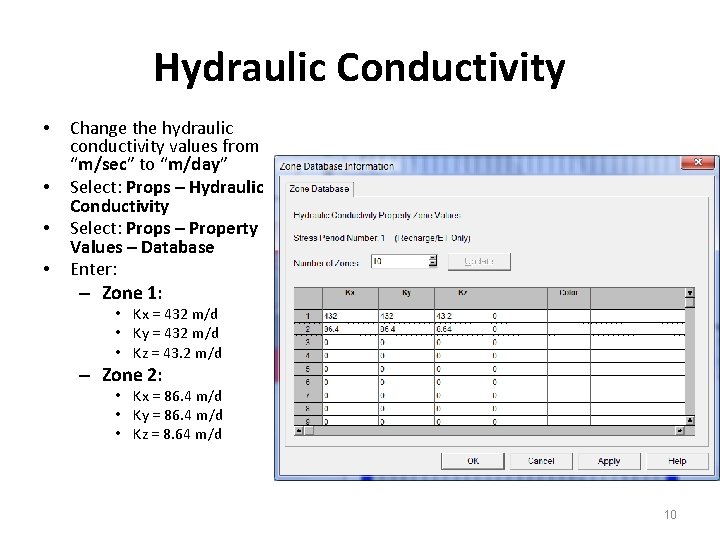
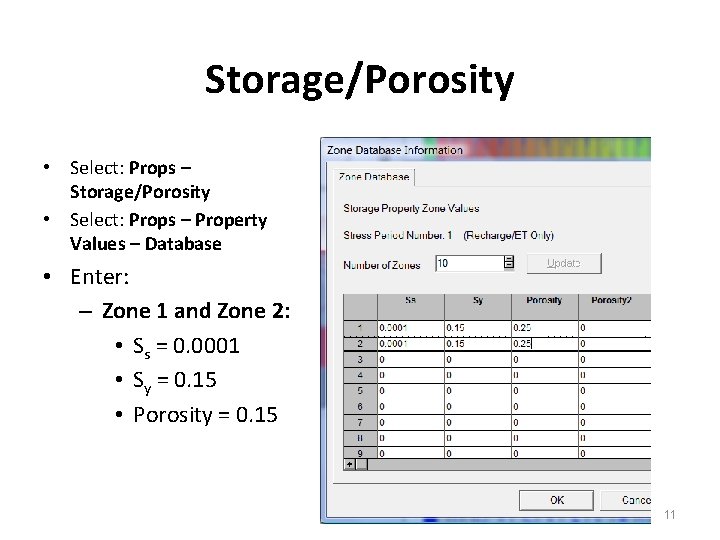
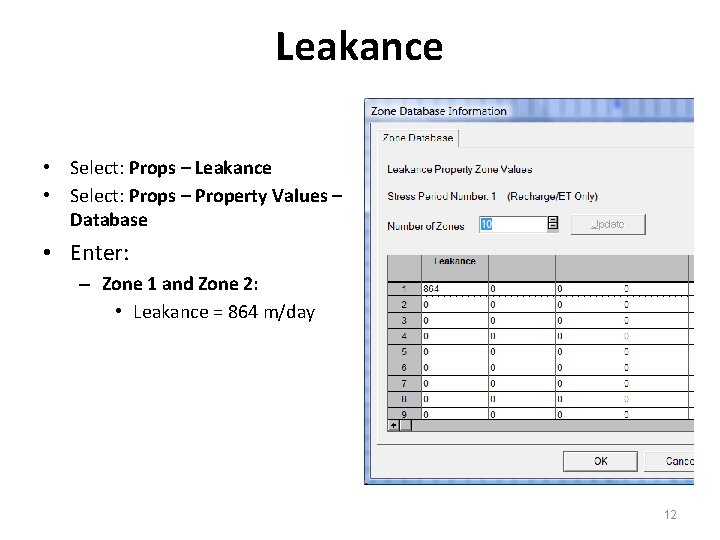
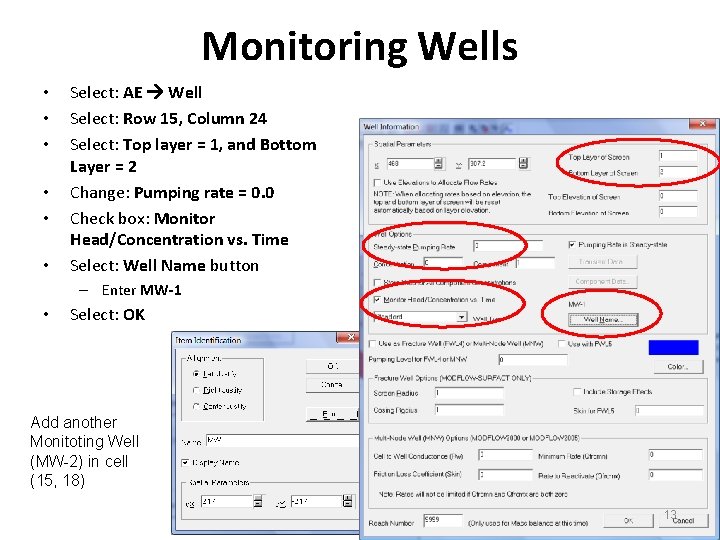
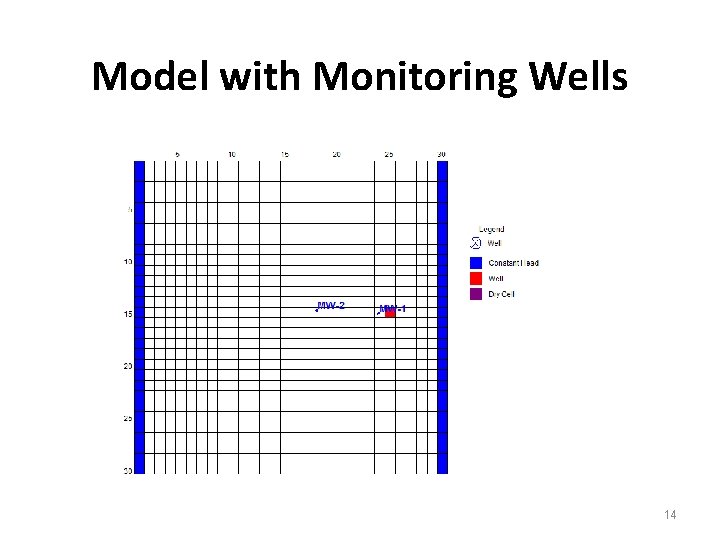
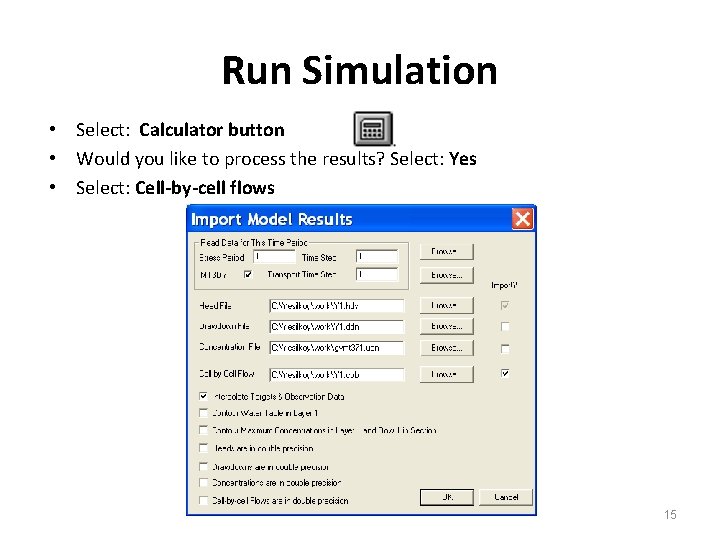
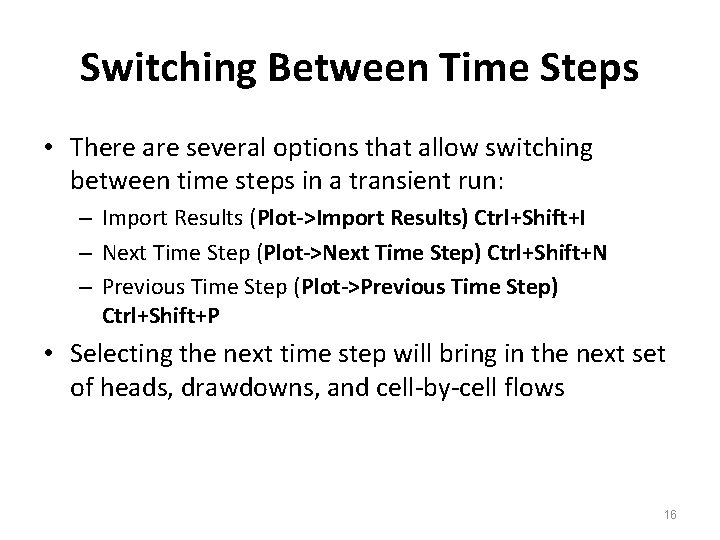
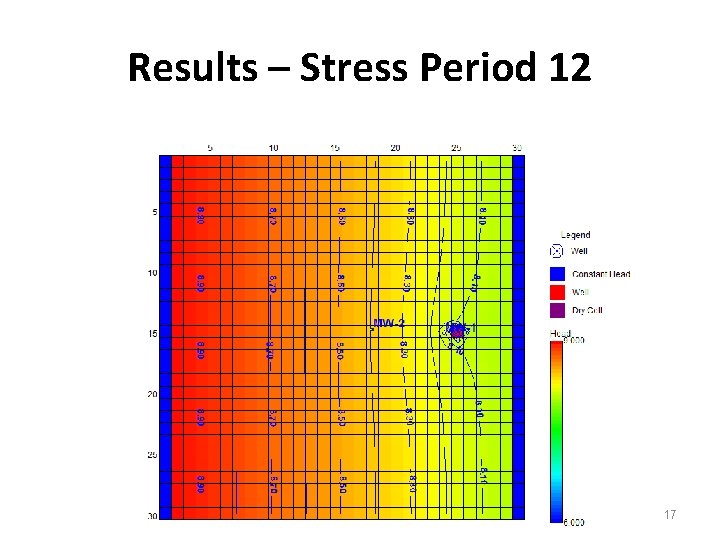
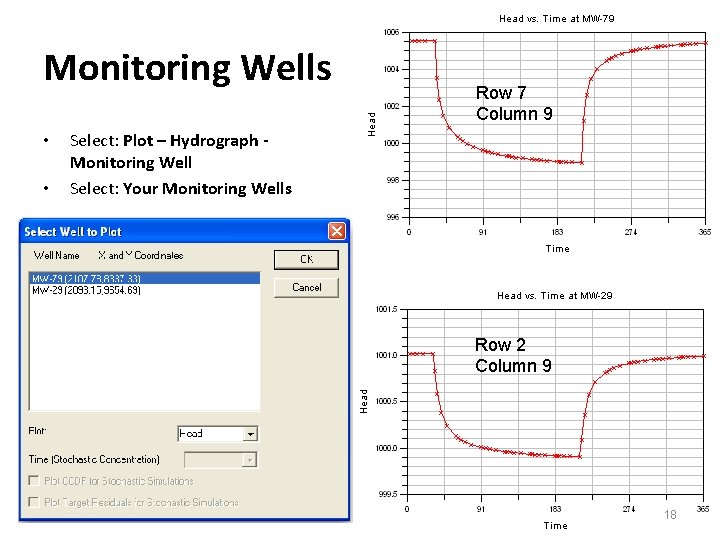
- Slides: 18
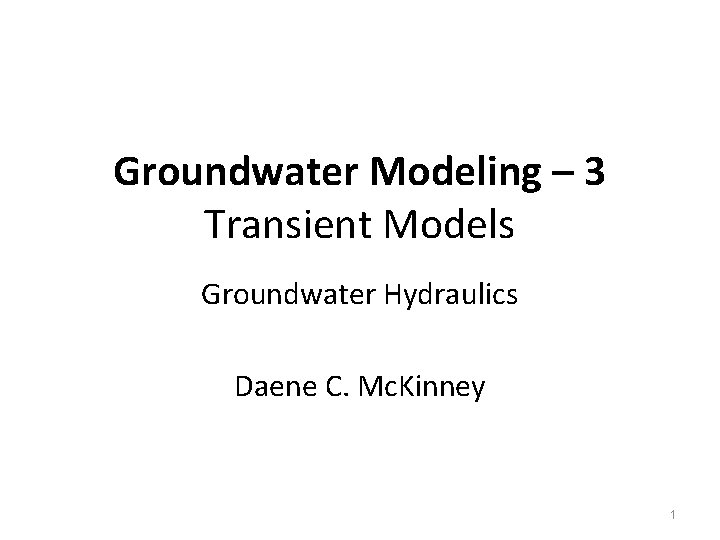
Groundwater Modeling – 3 Transient Models Groundwater Hydraulics Daene C. Mc. Kinney 1
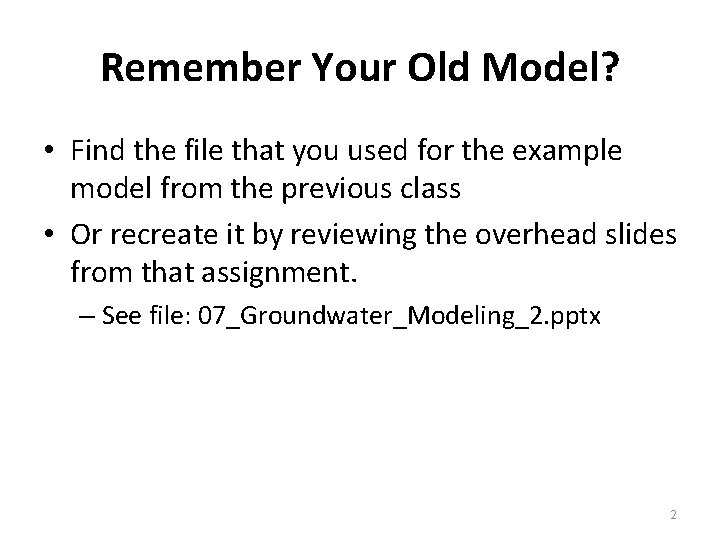
Remember Your Old Model? • Find the file that you used for the example model from the previous class • Or recreate it by reviewing the overhead slides from that assignment. – See file: 07_Groundwater_Modeling_2. pptx 2
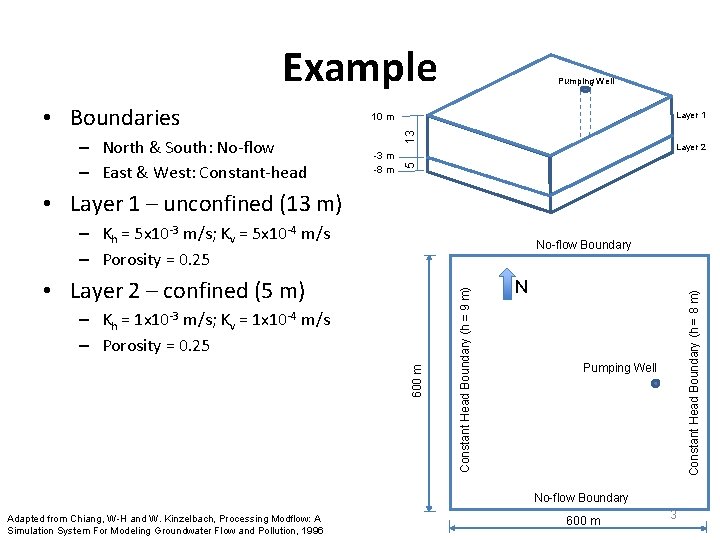
Example 13 – North & South: No-flow – East & West: Constant-head Layer 1 10 m -3 m -8 m Layer 2 5 • Boundaries Pumping Well • Layer 1 – unconfined (13 m) – Kh = 5 x 10 -3 m/s; Kv = 5 x 10 -4 m/s – Porosity = 0. 25 Constant Head Boundary (h = 8 m) 600 m – Kh = 1 x 10 -3 m/s; Kv = 1 x 10 -4 m/s – Porosity = 0. 25 N • Layer 2 – confined (5 m) Constant Head Boundary (h = 9 m) No-flow Boundary Pumping Well No-flow Boundary Adapted from Chiang, W-H and W. Kinzelbach, Processing Modflow: A Simulation System For Modeling Groundwater Flow and Pollution, 1996 600 m 3
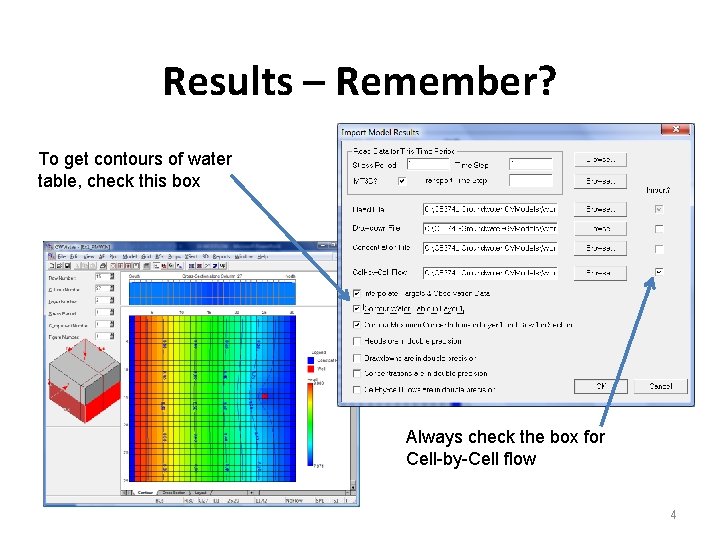
Results – Remember? To get contours of water table, check this box Always check the box for Cell-by-Cell flow 4
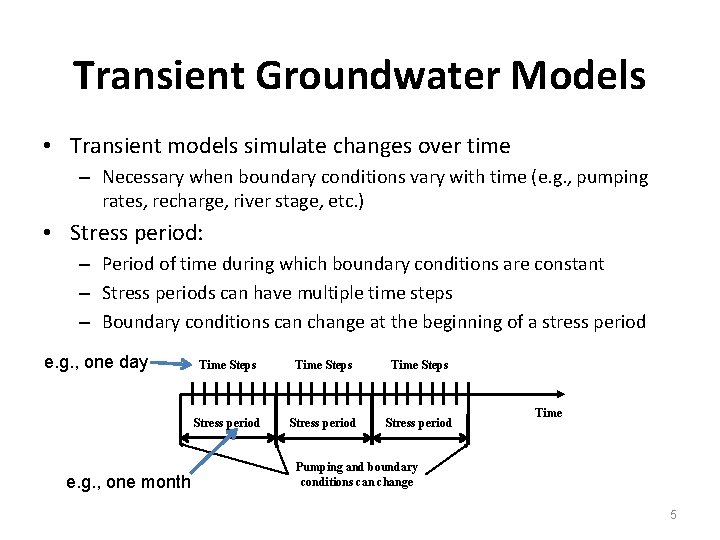
Transient Groundwater Models • Transient models simulate changes over time – Necessary when boundary conditions vary with time (e. g. , pumping rates, recharge, river stage, etc. ) • Stress period: – Period of time during which boundary conditions are constant – Stress periods can have multiple time steps – Boundary conditions can change at the beginning of a stress period e. g. , one day e. g. , one month Time Steps Stress period Time Pumping and boundary conditions can change 5
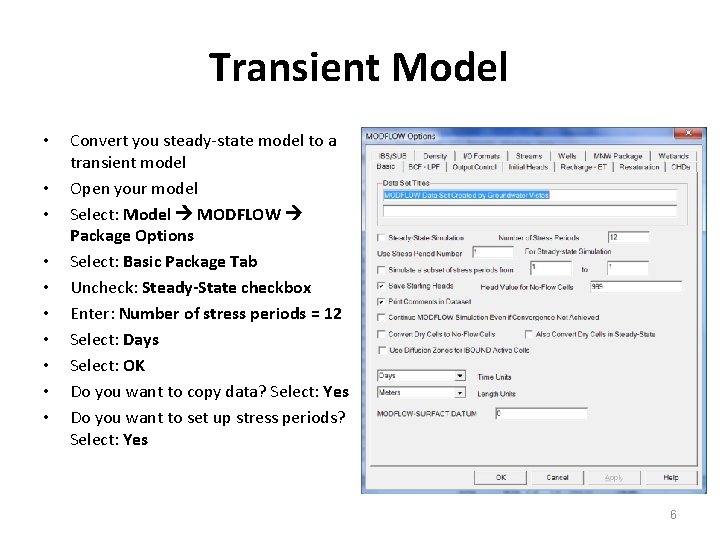
Transient Model • • • Convert you steady-state model to a transient model Open your model Select: Model MODFLOW Package Options Select: Basic Package Tab Uncheck: Steady-State checkbox Enter: Number of stress periods = 12 Select: Days Select: OK Do you want to copy data? Select: Yes Do you want to set up stress periods? Select: Yes 6
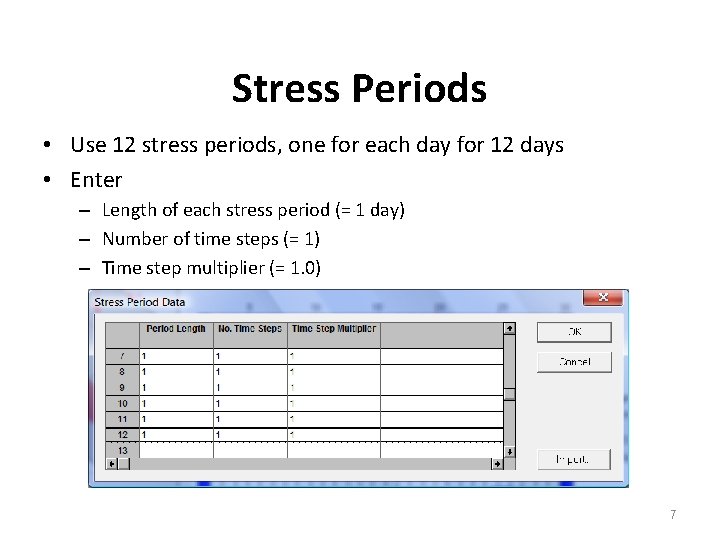
Stress Periods • Use 12 stress periods, one for each day for 12 days • Enter – Length of each stress period (= 1 day) – Number of time steps (= 1) – Time step multiplier (= 1. 0) 7
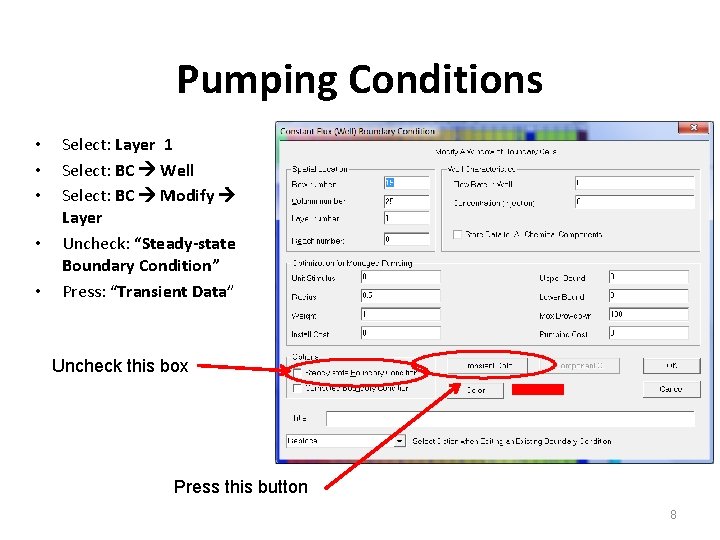
Pumping Conditions • • • Select: Layer 1 Select: BC Well Select: BC Modify Layer Uncheck: “Steady-state Boundary Condition” Press: “Transient Data” Uncheck this box Press this button 8
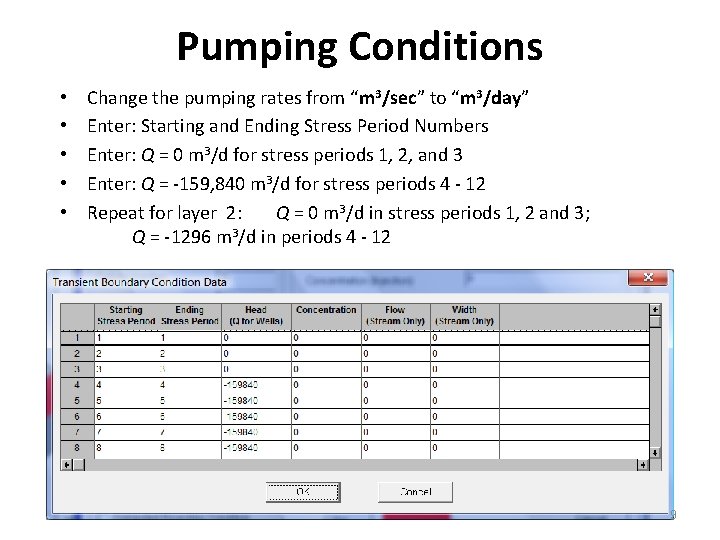
Pumping Conditions • • • Change the pumping rates from “m 3/sec” to “m 3/day” Enter: Starting and Ending Stress Period Numbers Enter: Q = 0 m 3/d for stress periods 1, 2, and 3 Enter: Q = -159, 840 m 3/d for stress periods 4 - 12 Repeat for layer 2: Q = 0 m 3/d in stress periods 1, 2 and 3; Q = -1296 m 3/d in periods 4 - 12 9
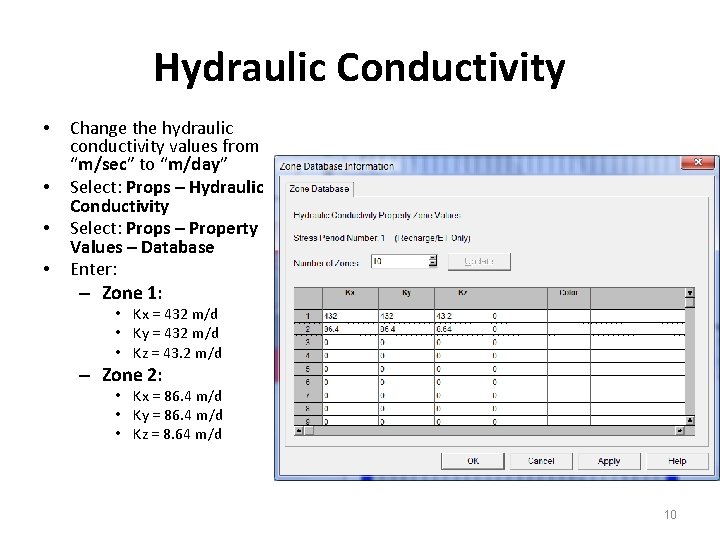
Hydraulic Conductivity • • Change the hydraulic conductivity values from “m/sec” to “m/day” Select: Props – Hydraulic Conductivity Select: Props – Property Values – Database Enter: – Zone 1: • Kx = 432 m/d • Ky = 432 m/d • Kz = 43. 2 m/d – Zone 2: • Kx = 86. 4 m/d • Ky = 86. 4 m/d • Kz = 8. 64 m/d 10
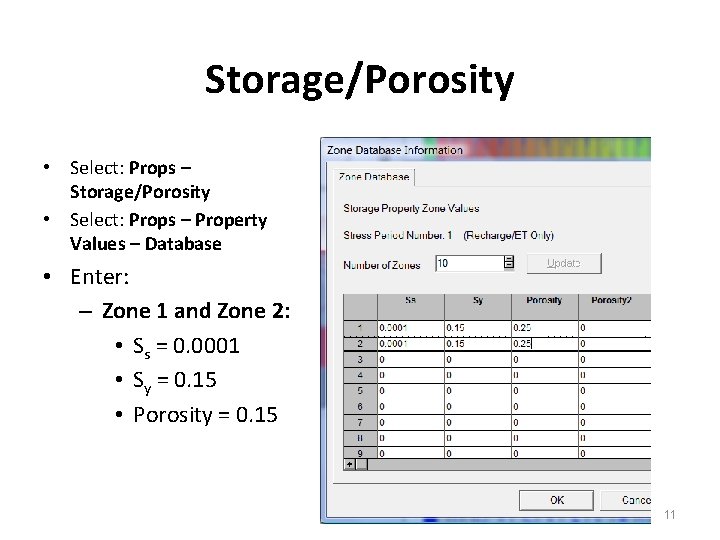
Storage/Porosity • Select: Props – Property Values – Database • Enter: – Zone 1 and Zone 2: • Ss = 0. 0001 • Sy = 0. 15 • Porosity = 0. 15 11
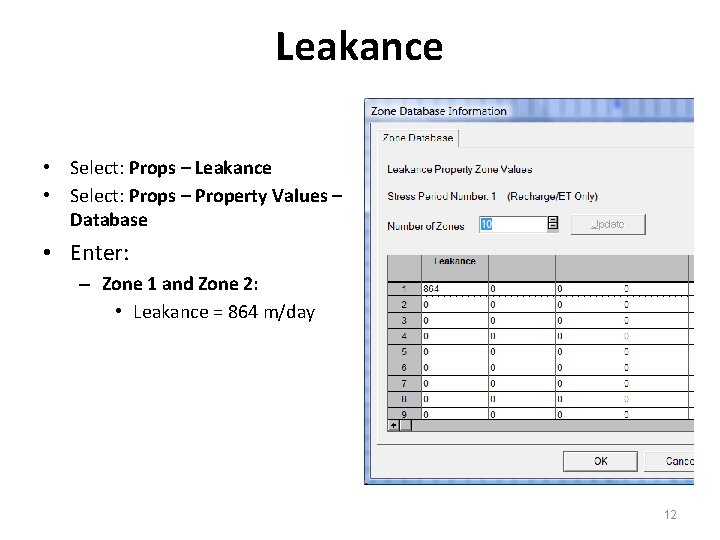
Leakance • Select: Props – Property Values – Database • Enter: – Zone 1 and Zone 2: • Leakance = 864 m/day 12
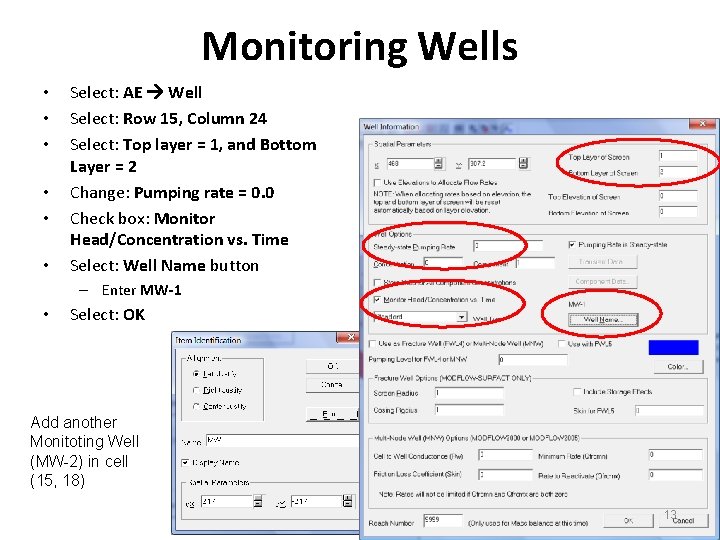
Monitoring Wells • • • Select: AE Well Select: Row 15, Column 24 Select: Top layer = 1, and Bottom Layer = 2 Change: Pumping rate = 0. 0 Check box: Monitor Head/Concentration vs. Time Select: Well Name button – Enter MW-1 • Select: OK Add another Monitoting Well (MW-2) in cell (15, 18) 13
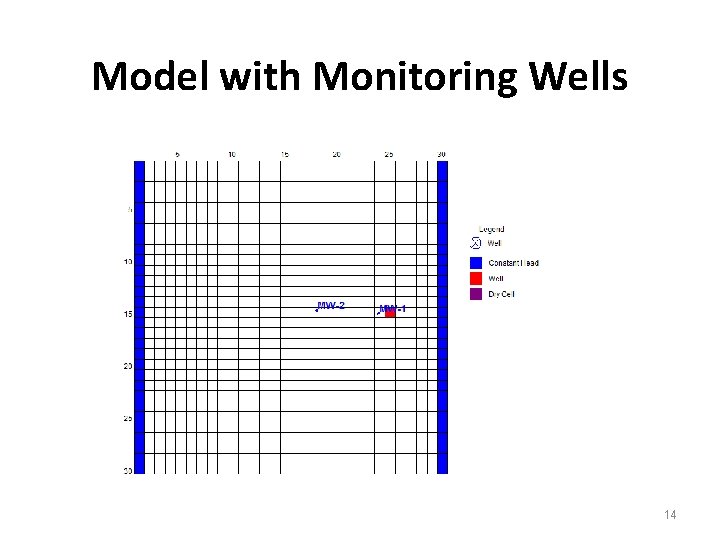
Model with Monitoring Wells 14
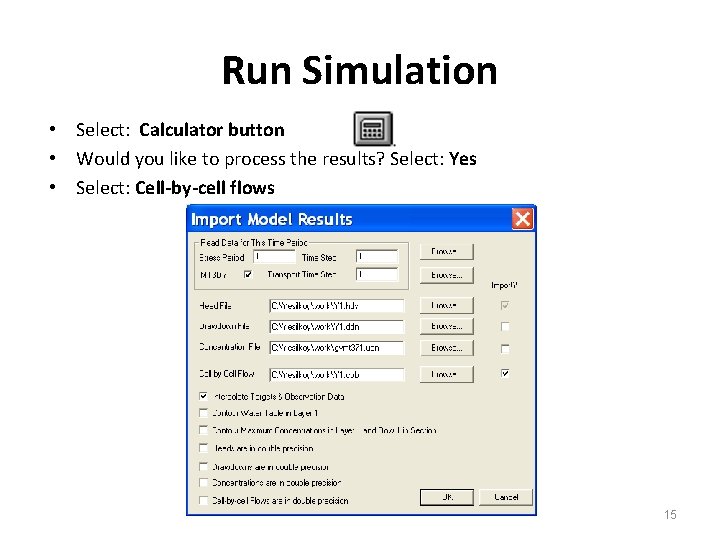
Run Simulation • Select: Calculator button • Would you like to process the results? Select: Yes • Select: Cell-by-cell flows 15
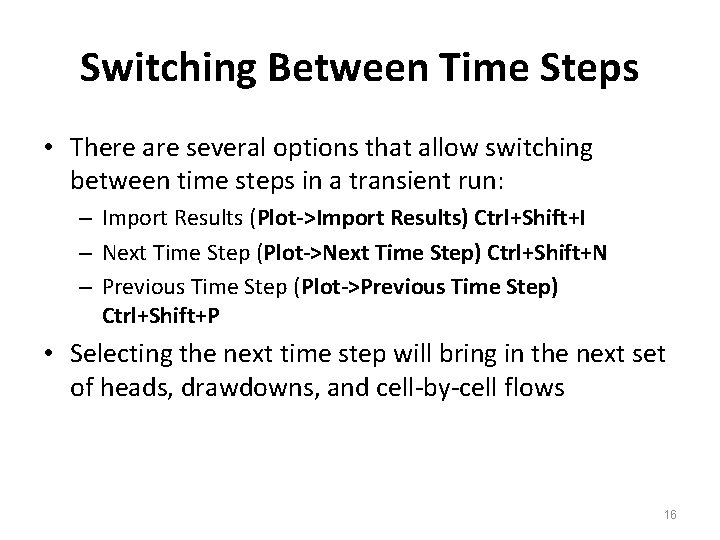
Switching Between Time Steps • There are several options that allow switching between time steps in a transient run: – Import Results (Plot->Import Results) Ctrl+Shift+I – Next Time Step (Plot->Next Time Step) Ctrl+Shift+N – Previous Time Step (Plot->Previous Time Step) Ctrl+Shift+P • Selecting the next time step will bring in the next set of heads, drawdowns, and cell-by-cell flows 16
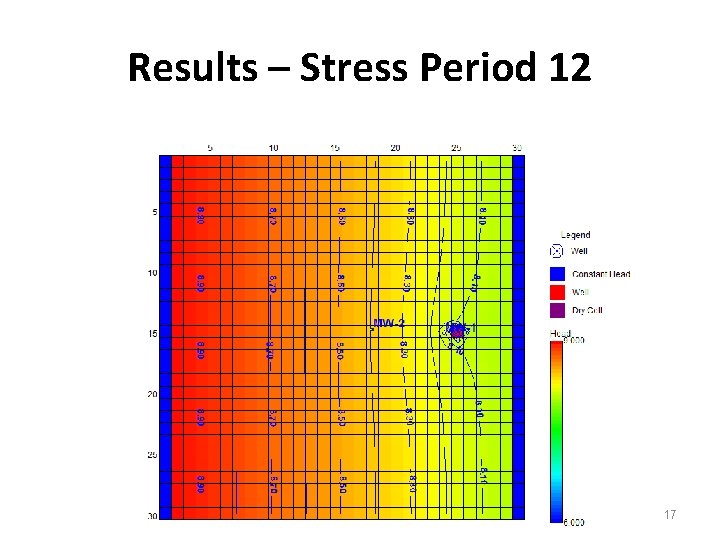
Results – Stress Period 12 17
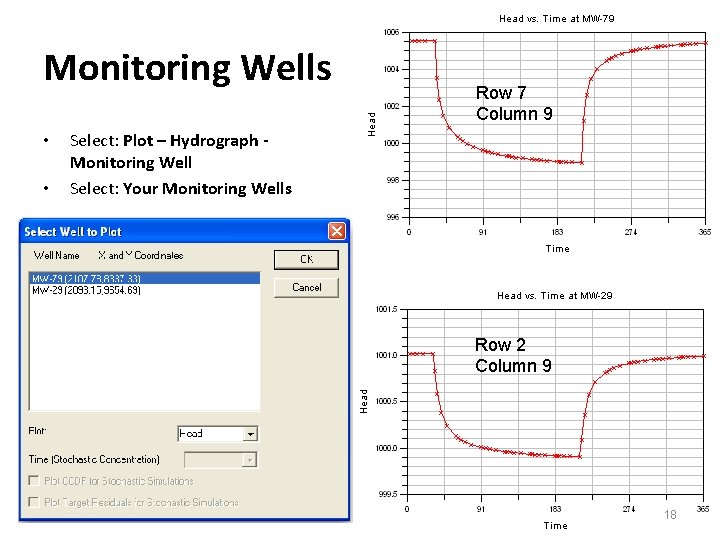
Monitoring Wells • • Row 7 Column 9 Select: Plot – Hydrograph Monitoring Well Select: Your Monitoring Wells Row 2 Column 9 18