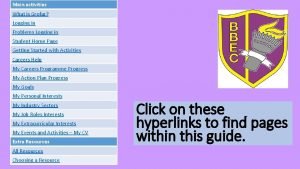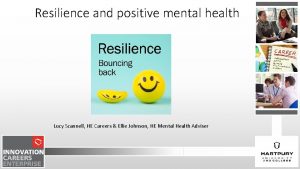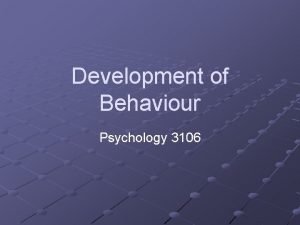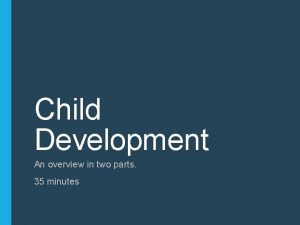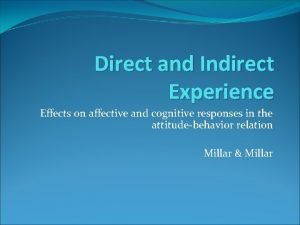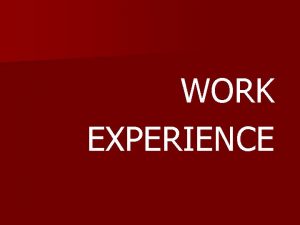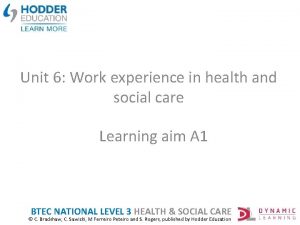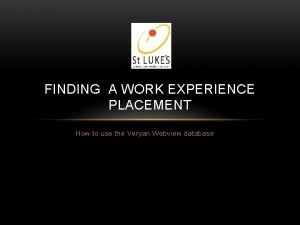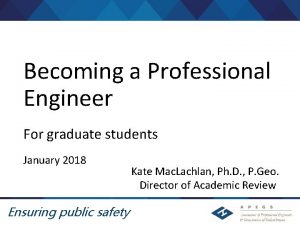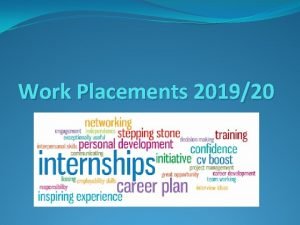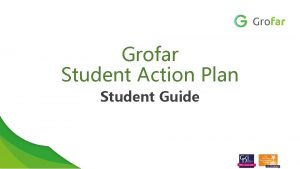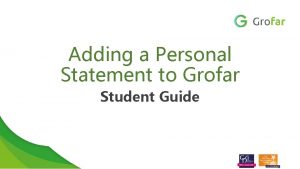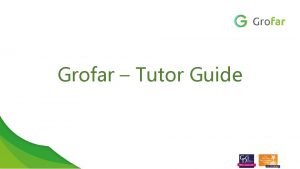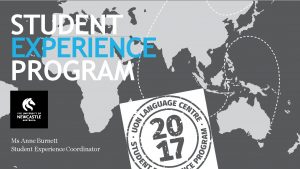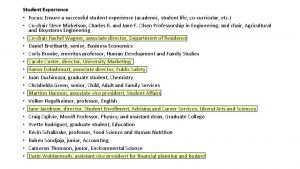Grofar Work Experience Student Guide What is Grofar
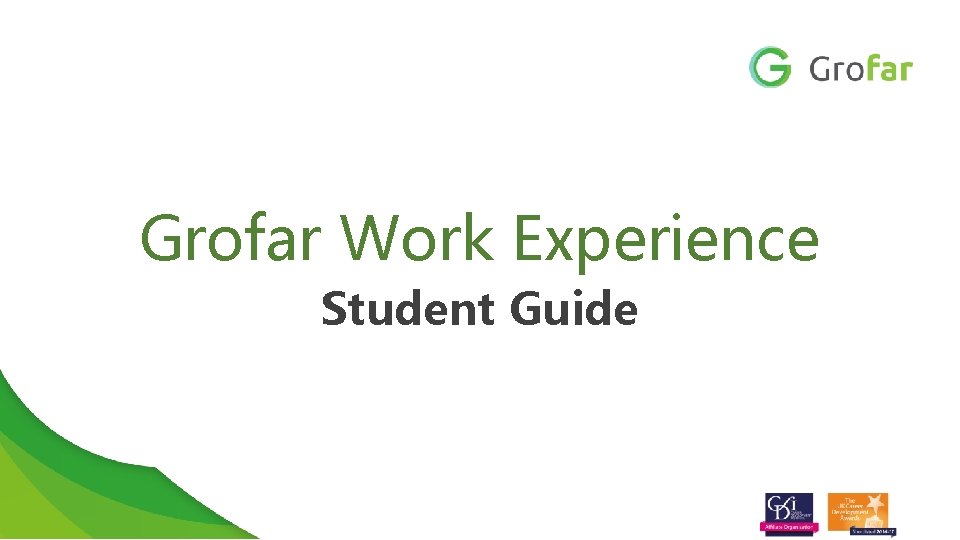
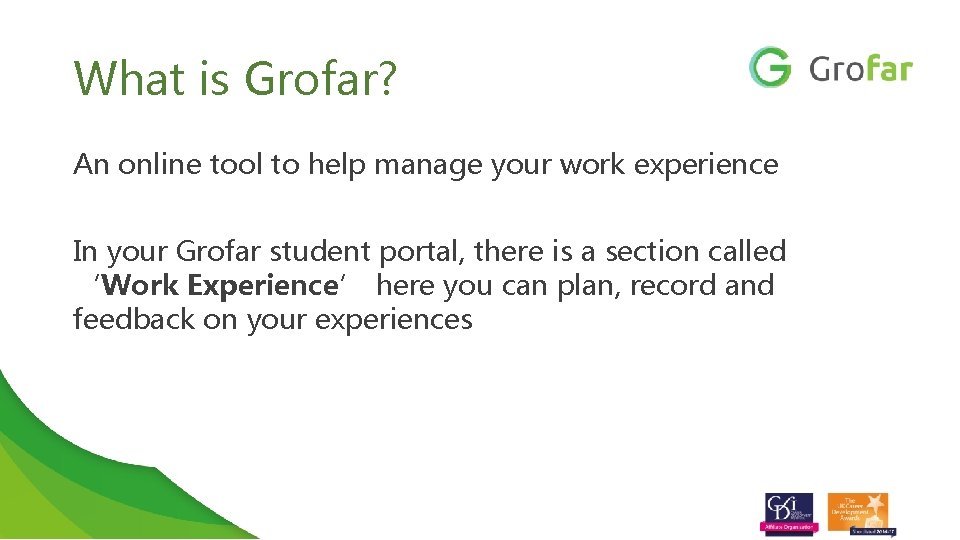
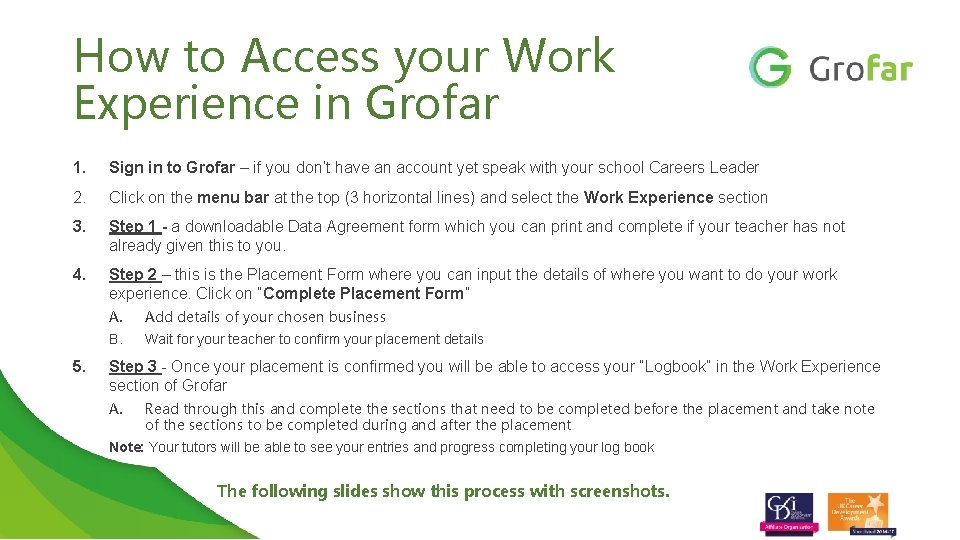
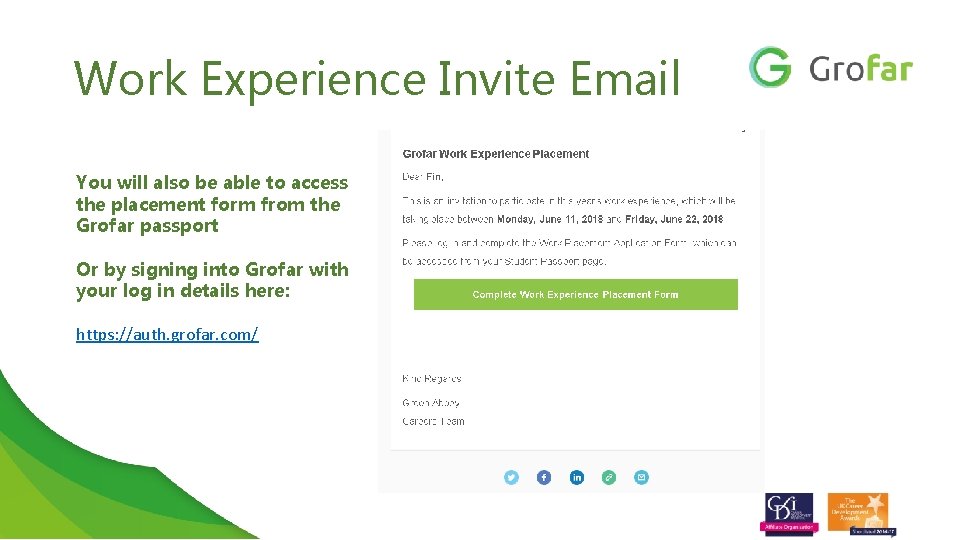
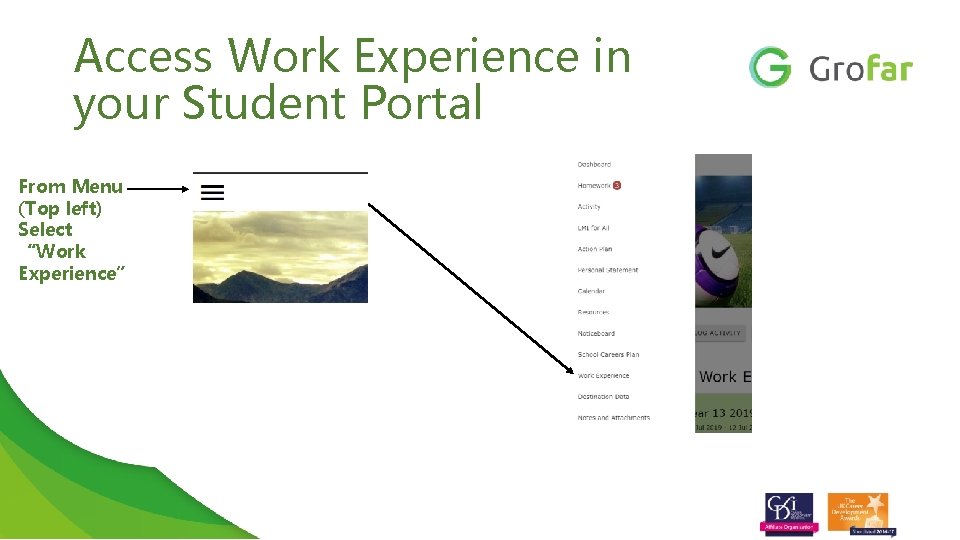
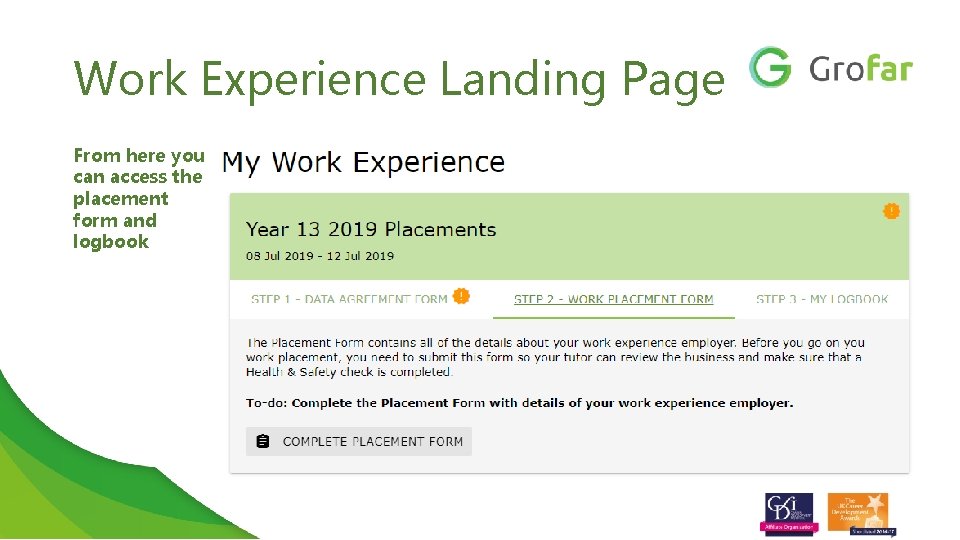
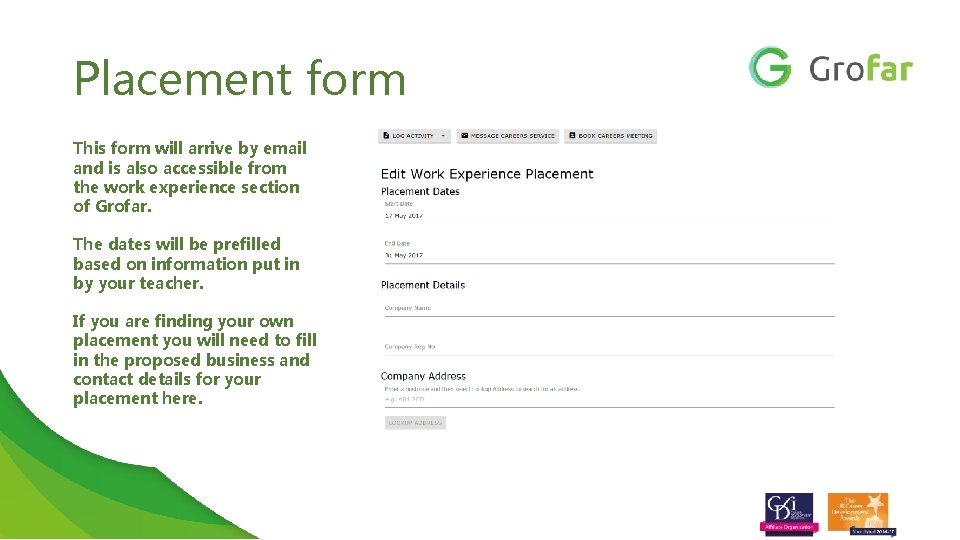
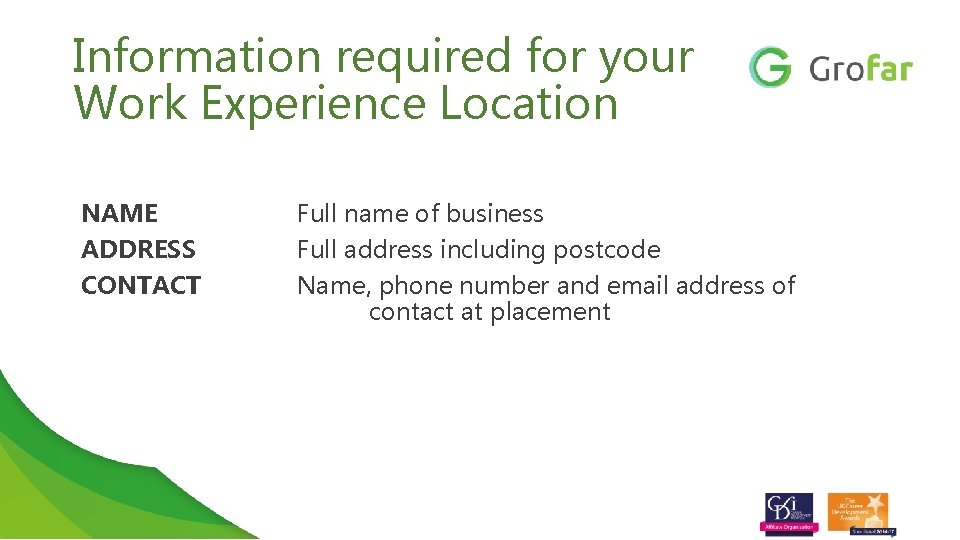
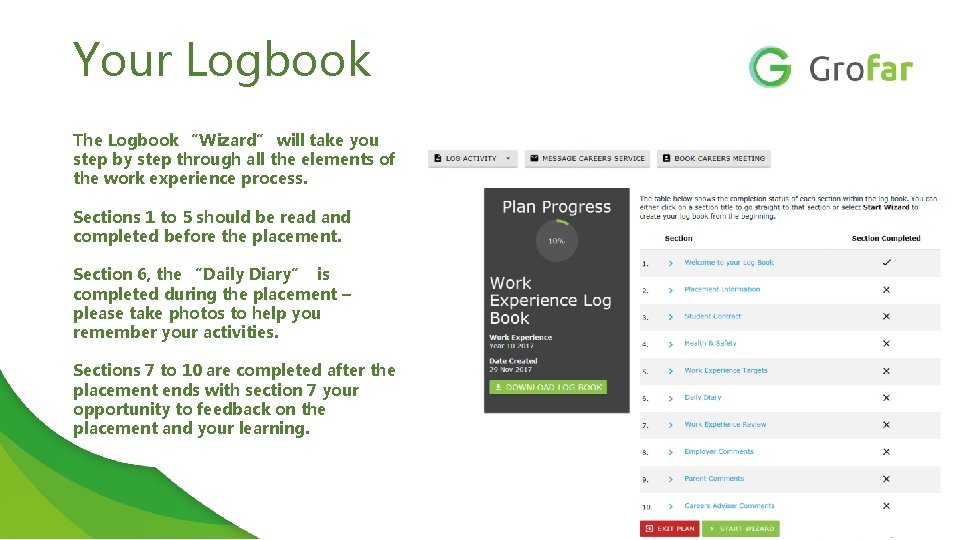
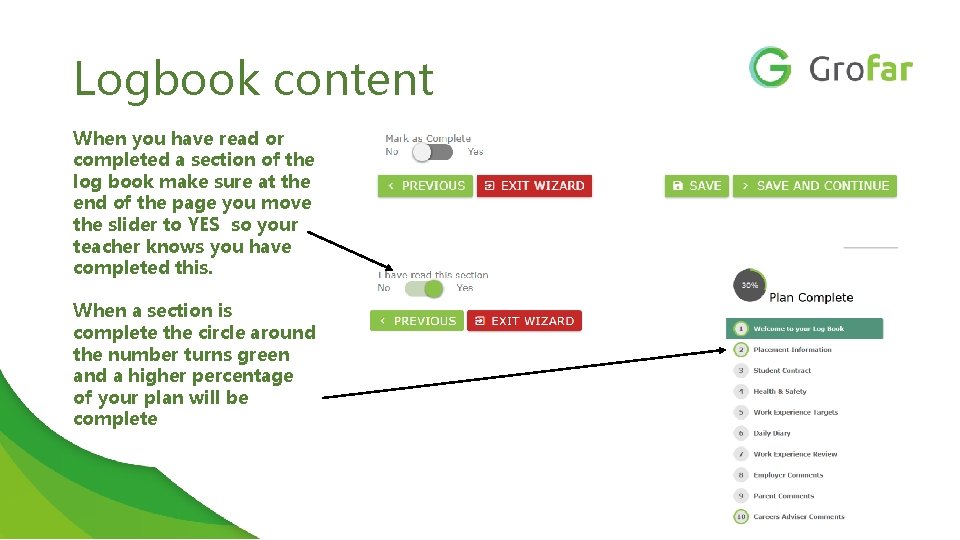
- Slides: 10
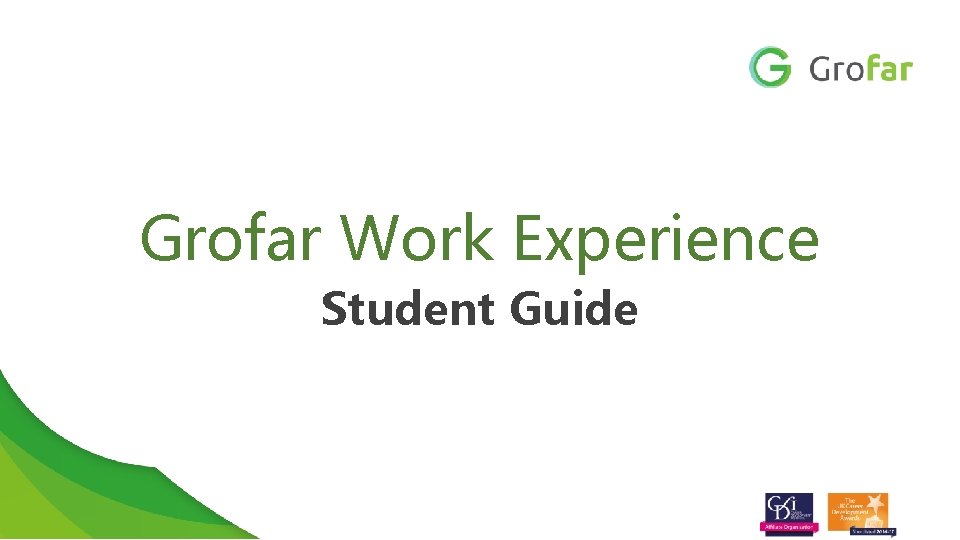
Grofar Work Experience Student Guide
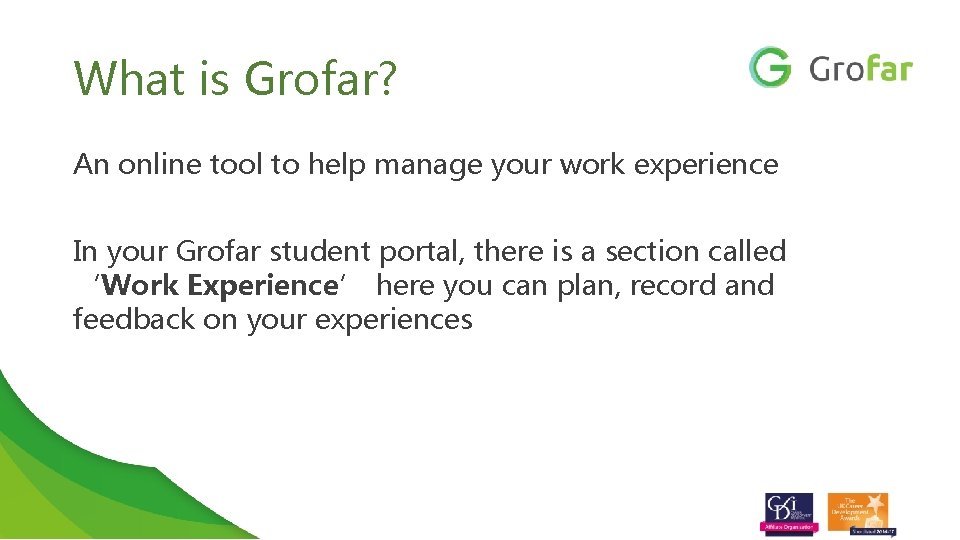
What is Grofar? An online tool to help manage your work experience In your Grofar student portal, there is a section called ‘Work Experience’ here you can plan, record and feedback on your experiences
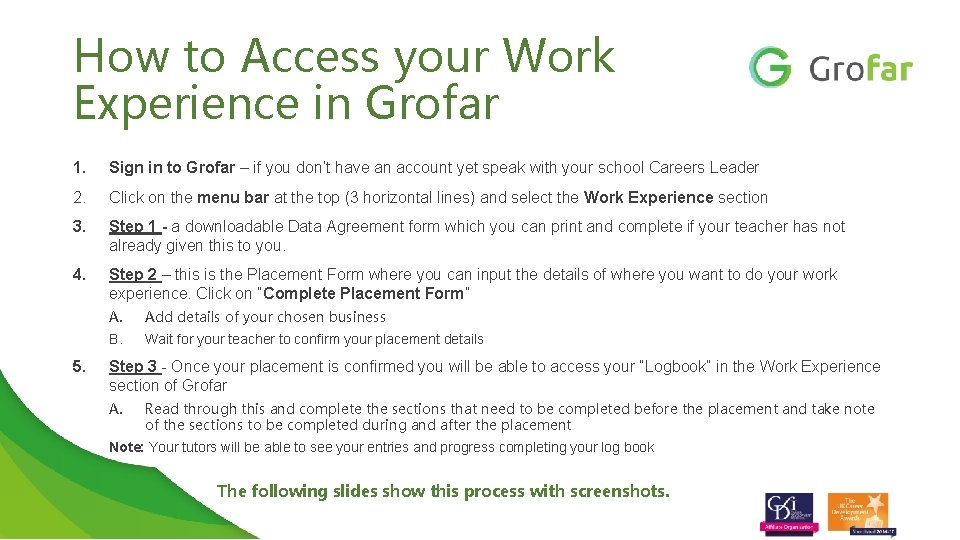
How to Access your Work Experience in Grofar 1. Sign in to Grofar – if you don’t have an account yet speak with your school Careers Leader 2. Click on the menu bar at the top (3 horizontal lines) and select the Work Experience section 3. Step 1 - a downloadable Data Agreement form which you can print and complete if your teacher has not already given this to you. 4. Step 2 – this is the Placement Form where you can input the details of where you want to do your work experience. Click on “Complete Placement Form” 5. Add details of your chosen business B. Wait for your teacher to confirm your placement details Step 3 - Once your placement is confirmed you will be able to access your “Logbook” in the Work Experience section of Grofar A. Read through this and complete the sections that need to be completed before the placement and take note of the sections to be completed during and after the placement Note: Your tutors will be able to see your entries and progress completing your log book The following slides show this process with screenshots.
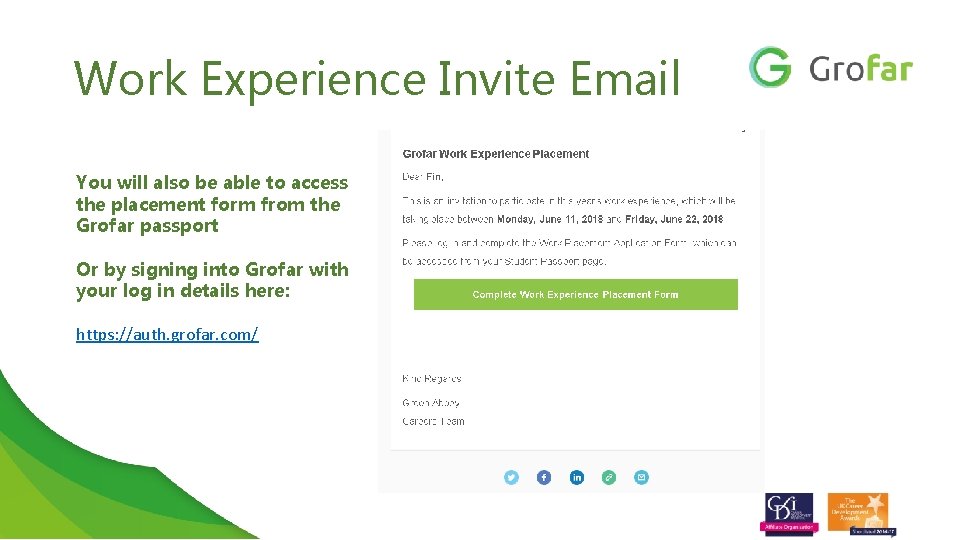
Work Experience Invite Email You will also be able to access the placement form from the Grofar passport Or by signing into Grofar with your log in details here: https: //auth. grofar. com/
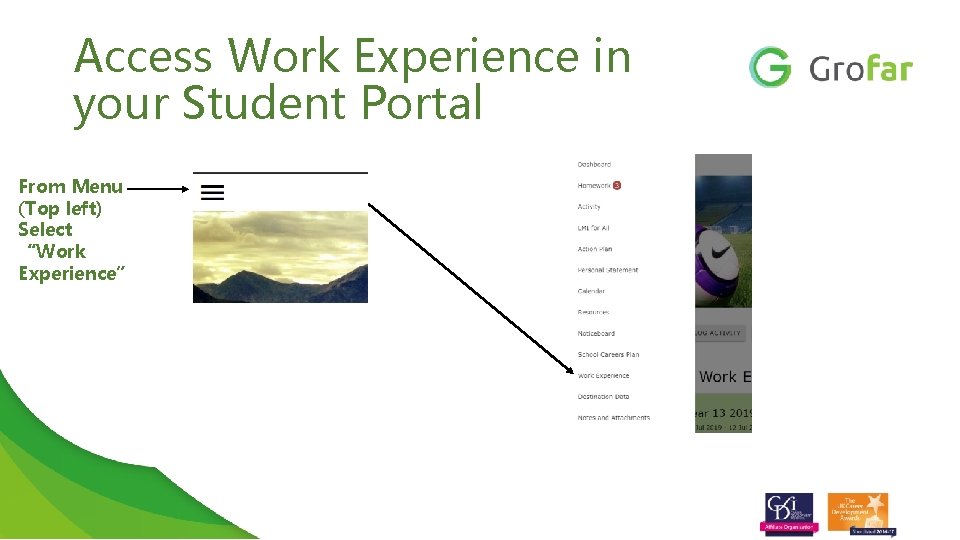
Access Work Experience in your Student Portal From Menu (Top left) Select “Work Experience”
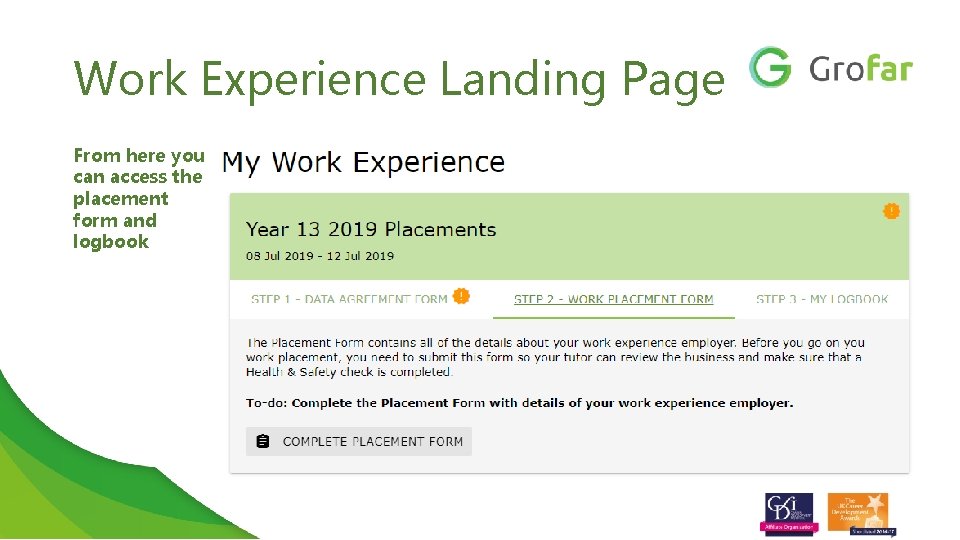
Work Experience Landing Page From here you can access the placement form and logbook
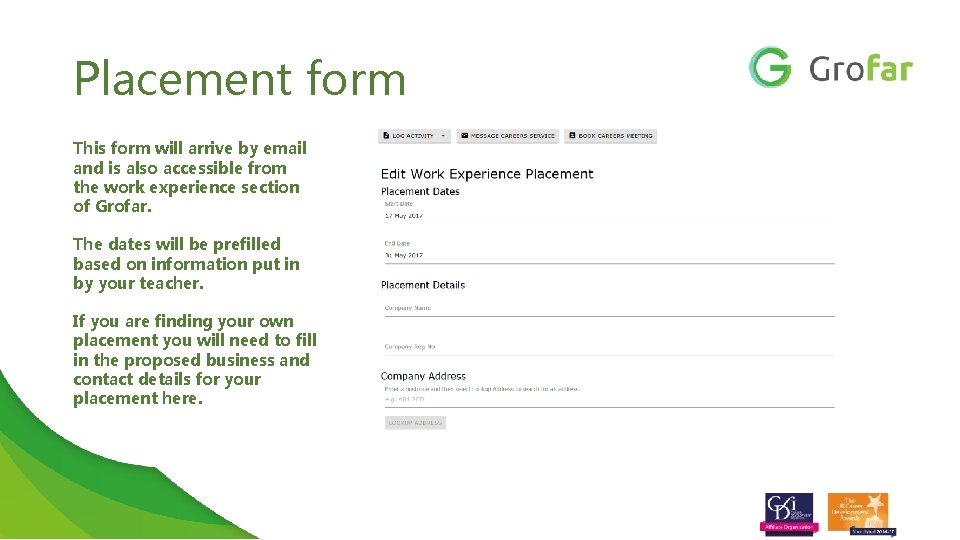
Placement form This form will arrive by email and is also accessible from the work experience section of Grofar. The dates will be prefilled based on information put in by your teacher. If you are finding your own placement you will need to fill in the proposed business and contact details for your placement here.
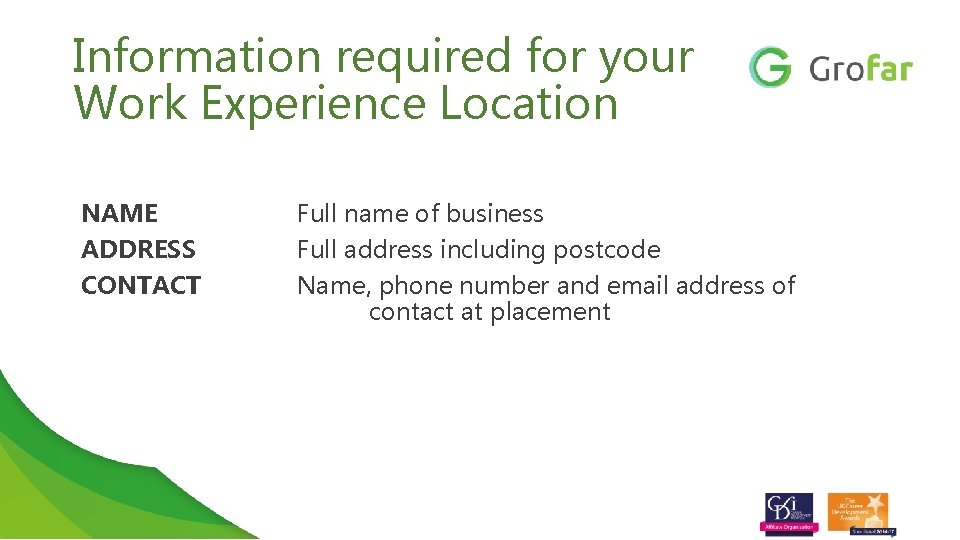
Information required for your Work Experience Location NAME ADDRESS CONTACT Full name of business Full address including postcode Name, phone number and email address of contact at placement
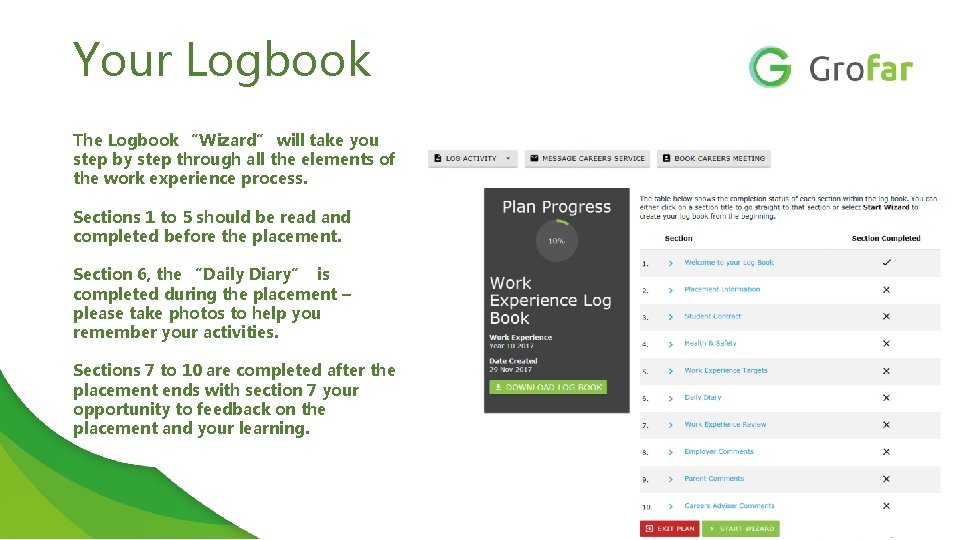
Your Logbook The Logbook “Wizard” will take you step by step through all the elements of the work experience process. Sections 1 to 5 should be read and completed before the placement. Section 6, the “Daily Diary” is completed during the placement – please take photos to help you remember your activities. Sections 7 to 10 are completed after the placement ends with section 7 your opportunity to feedback on the placement and your learning.
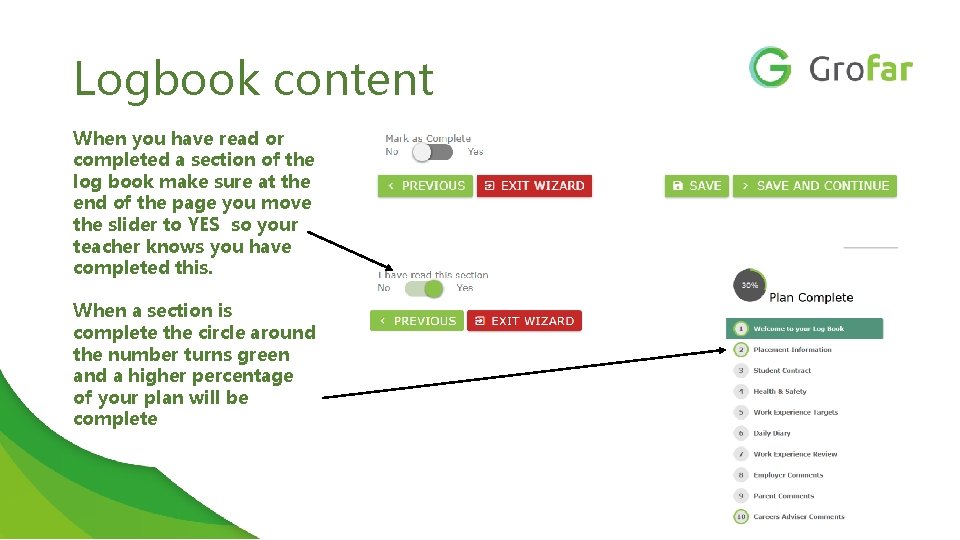
Logbook content When you have read or completed a section of the log book make sure at the end of the page you move the slider to YES so your teacher knows you have completed this. When a section is complete the circle around the number turns green and a higher percentage of your plan will be complete
 What is grofar
What is grofar Grofar hartpury
Grofar hartpury Imprinting psychology
Imprinting psychology Early experience vs later experience debate
Early experience vs later experience debate Direct experience and indirect experience
Direct experience and indirect experience Work experience chart
Work experience chart Unit 6 work experience in health and social care level 3
Unit 6 work experience in health and social care level 3 Sips education work experience
Sips education work experience Webview work experience
Webview work experience Apegs work experience reporting
Apegs work experience reporting Work experience
Work experience