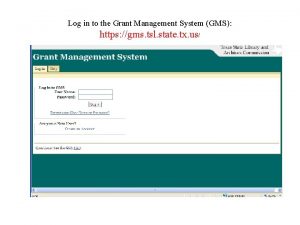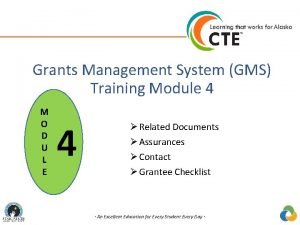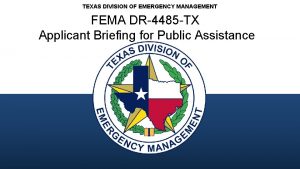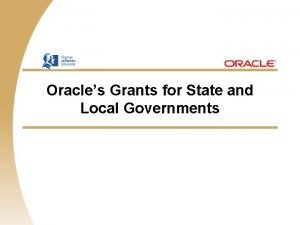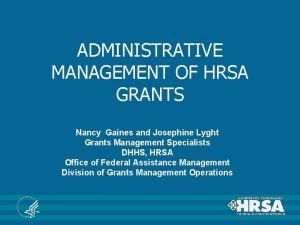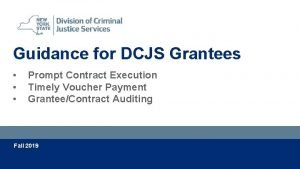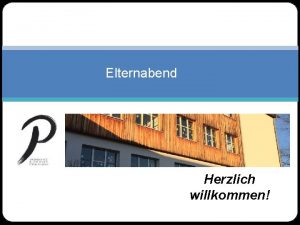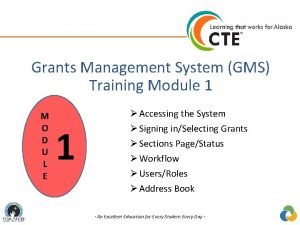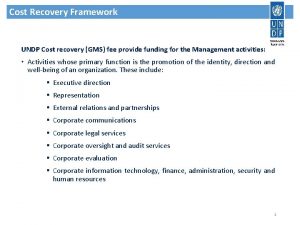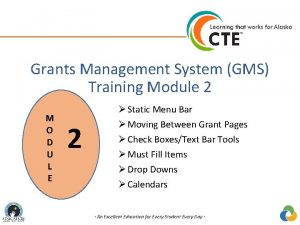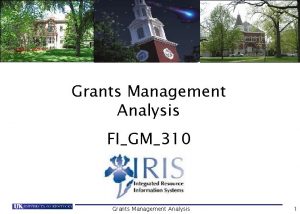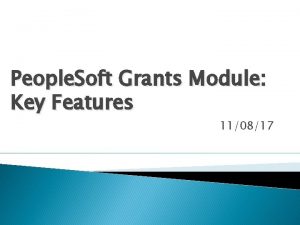Grants Management System GMS Training Module 8 M
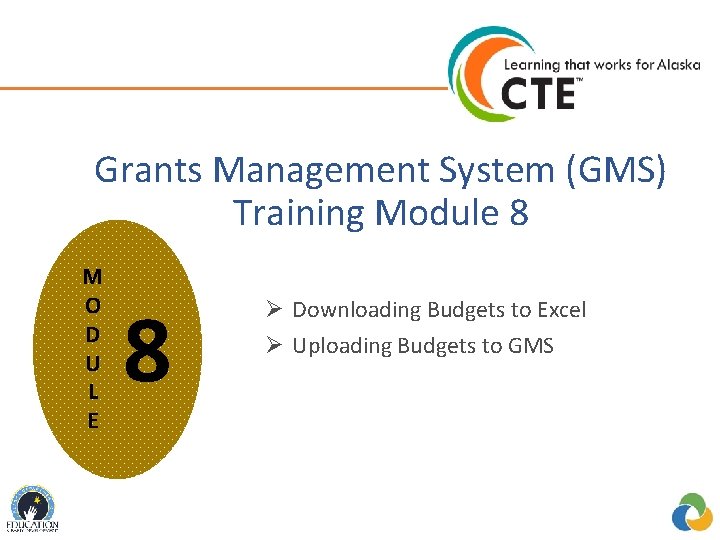
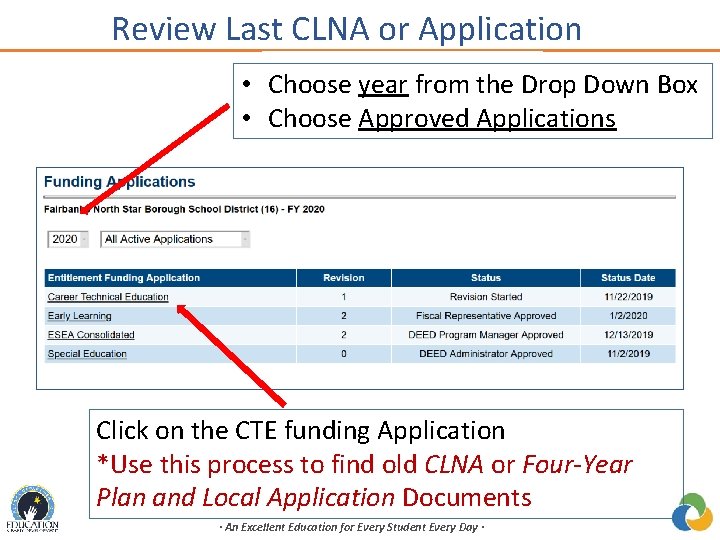
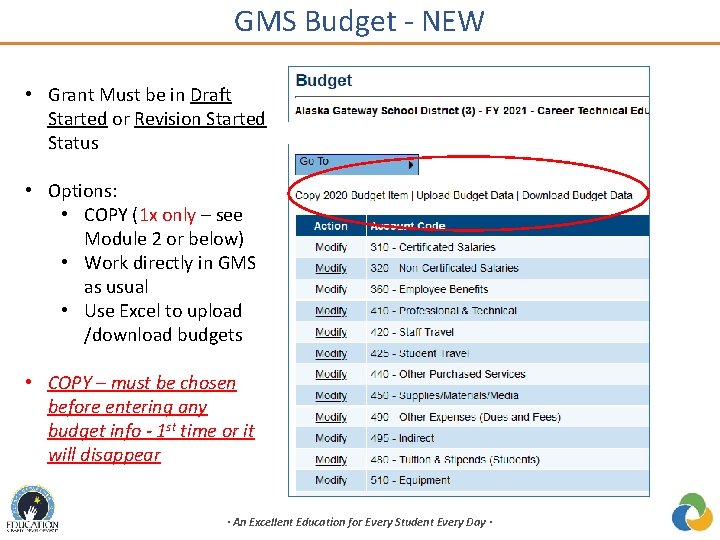
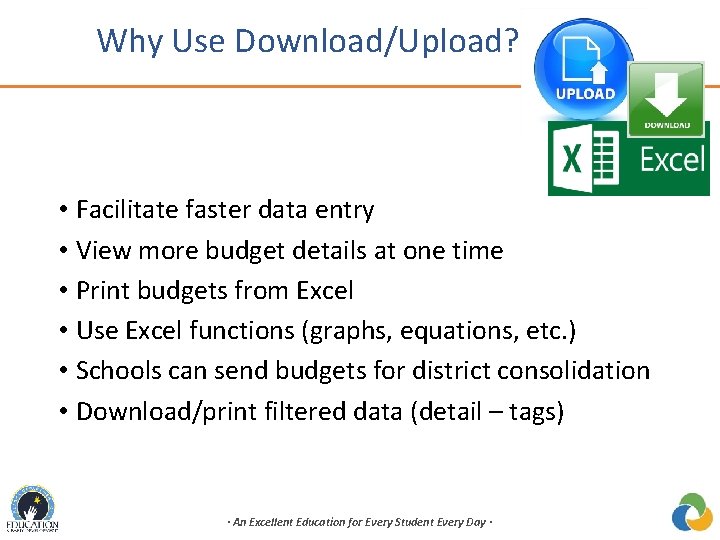
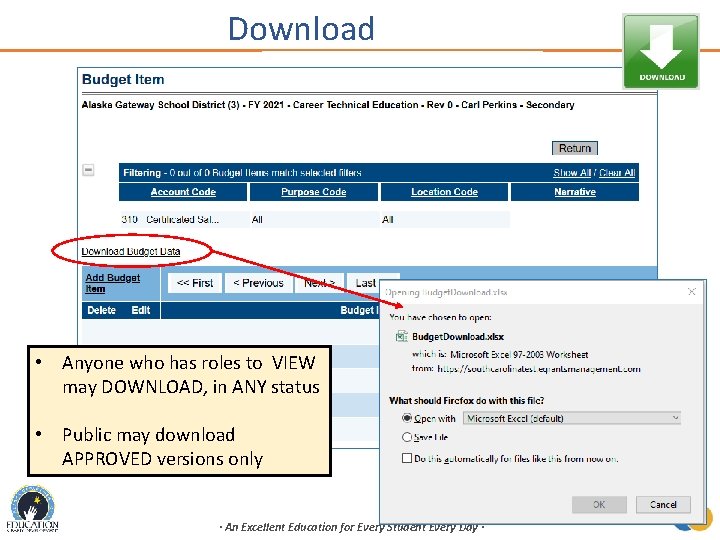
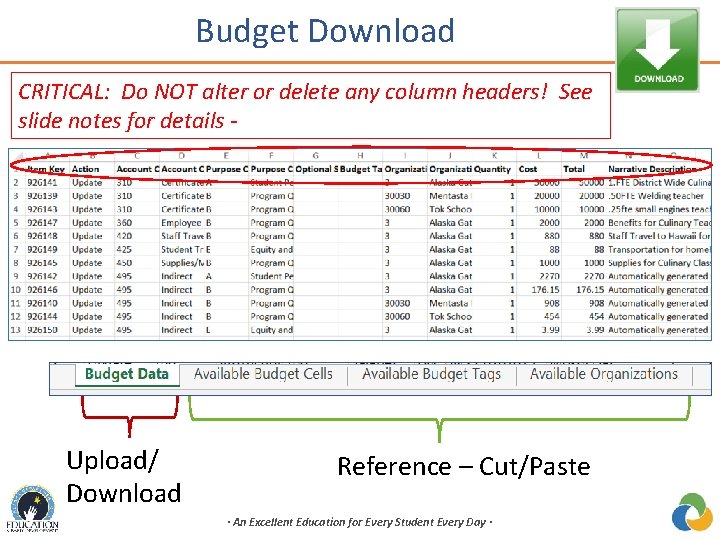

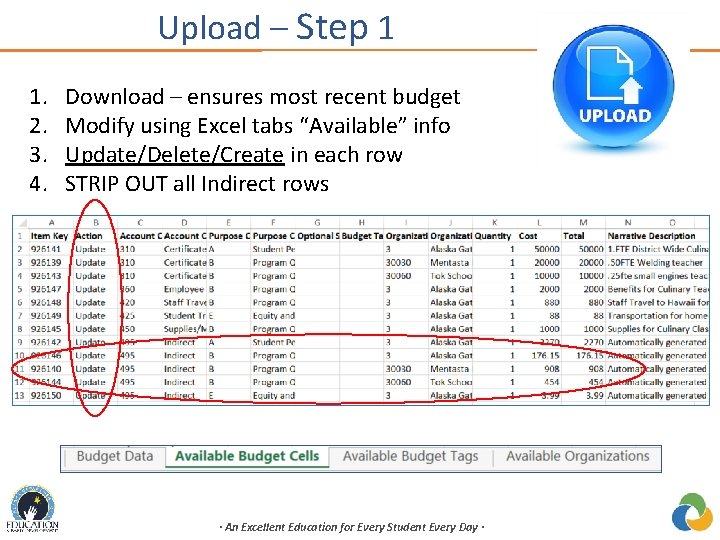
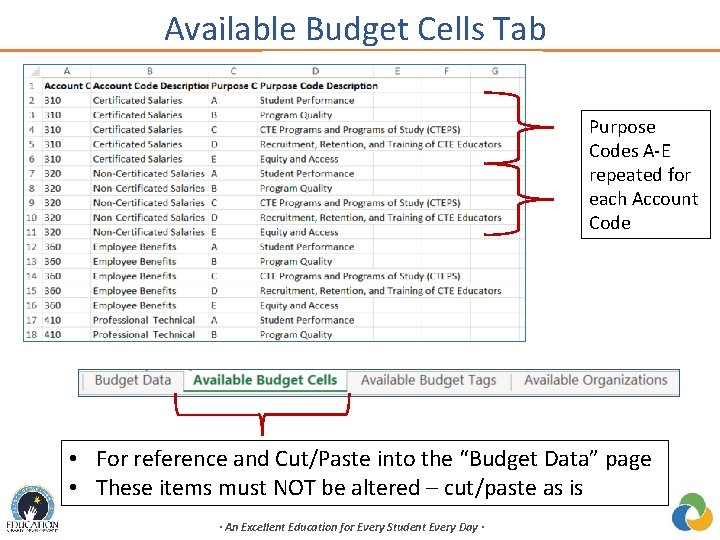
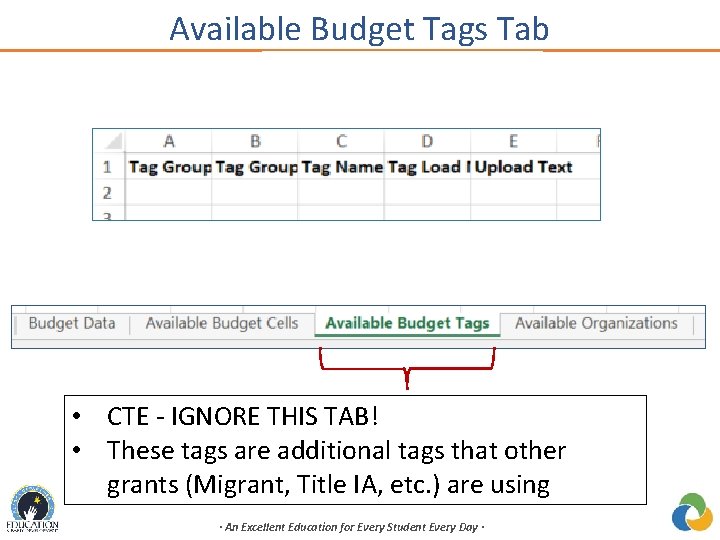
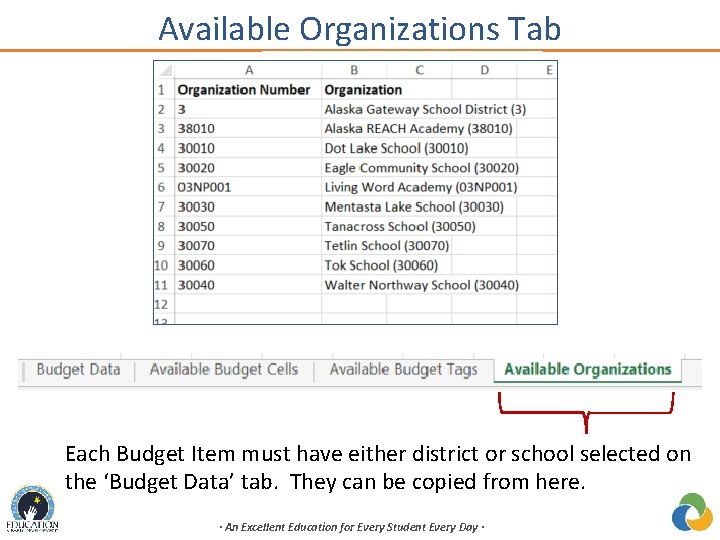
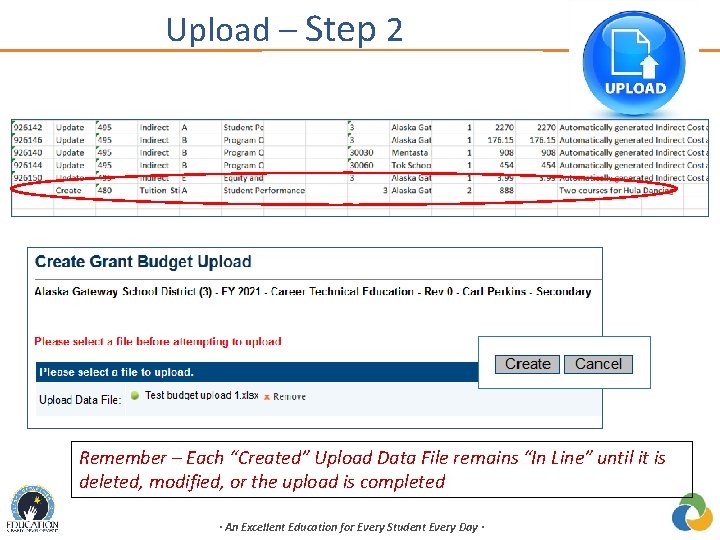
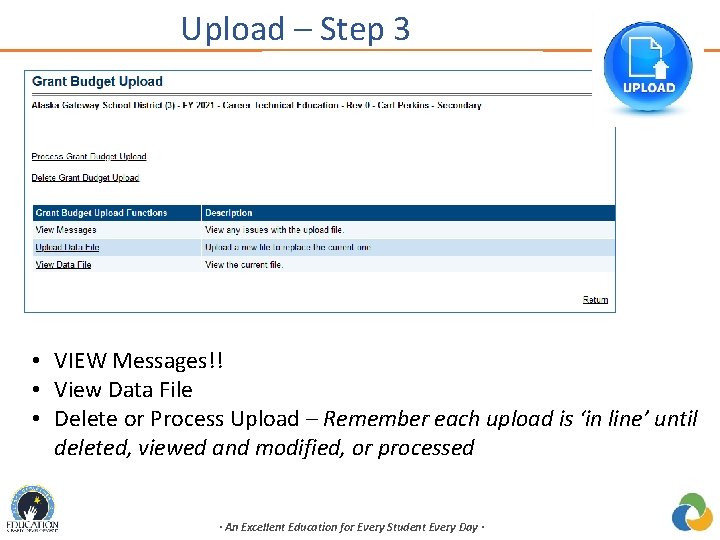
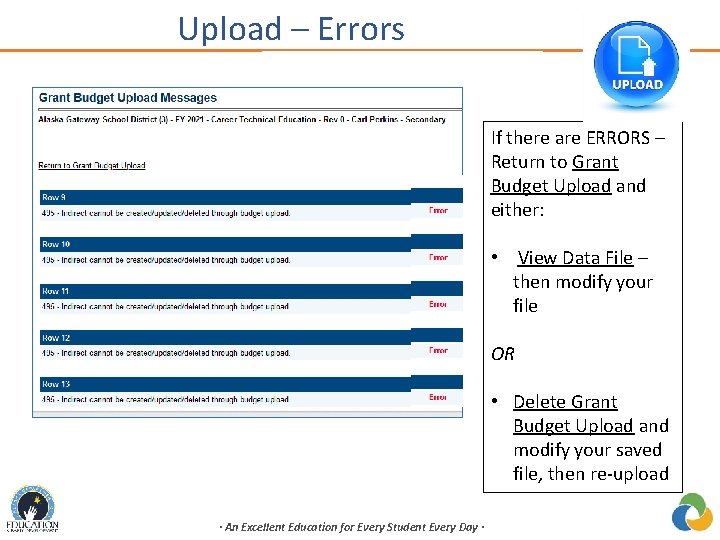
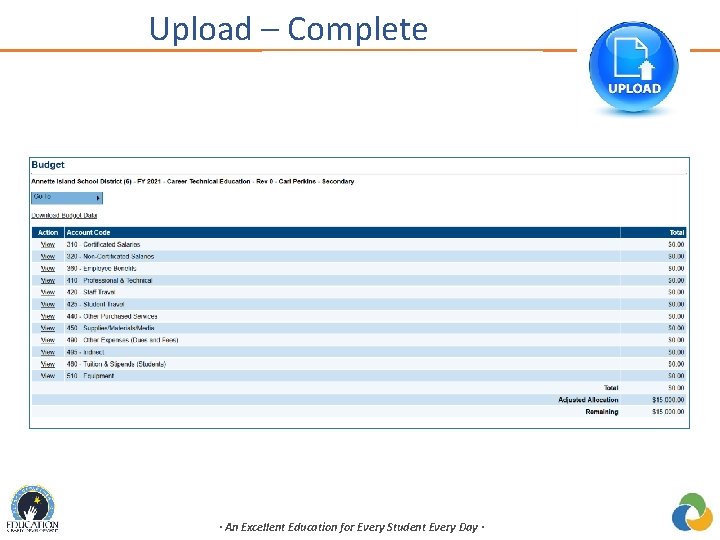
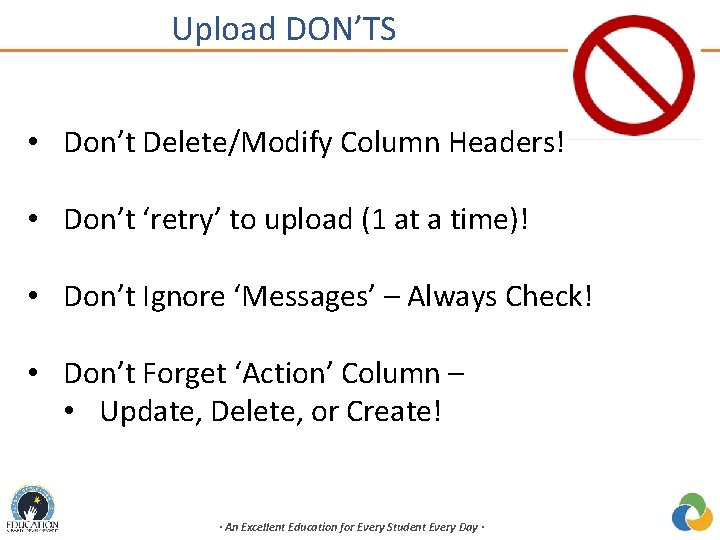
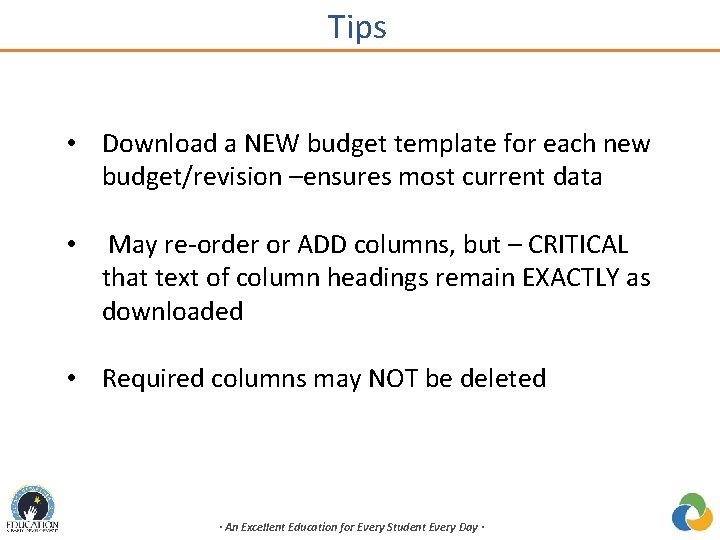
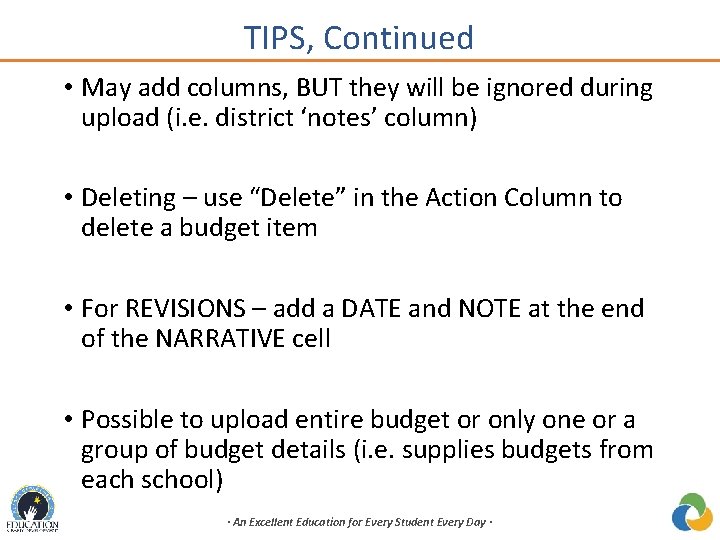
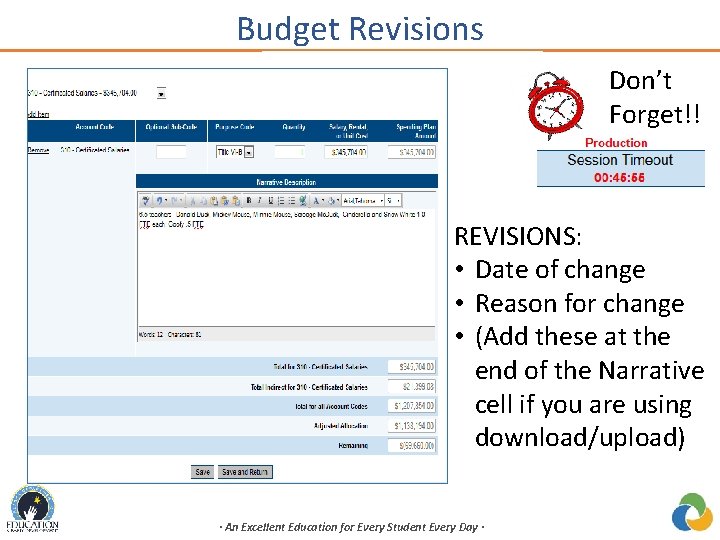
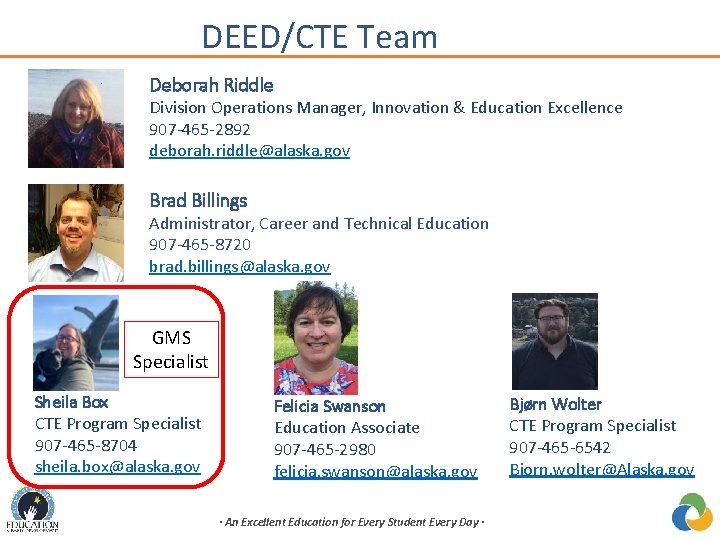
- Slides: 20
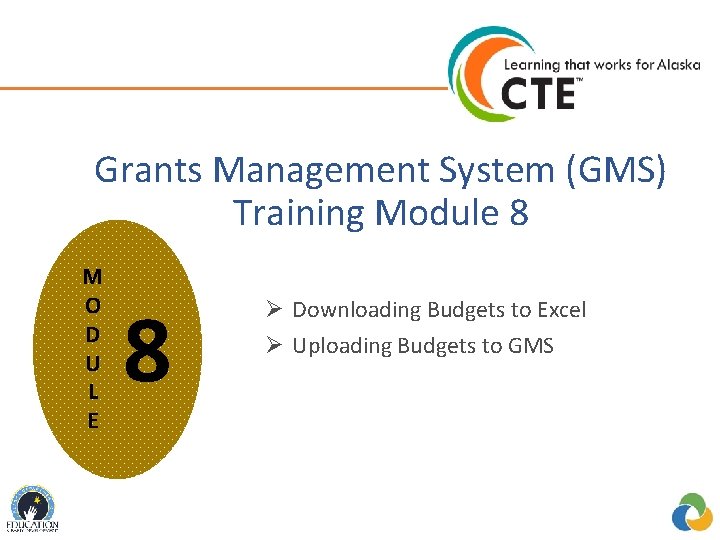
Grants Management System (GMS) Training Module 8 M O D U L E 8 Ø Downloading Budgets to Excel Ø Uploading Budgets to GMS
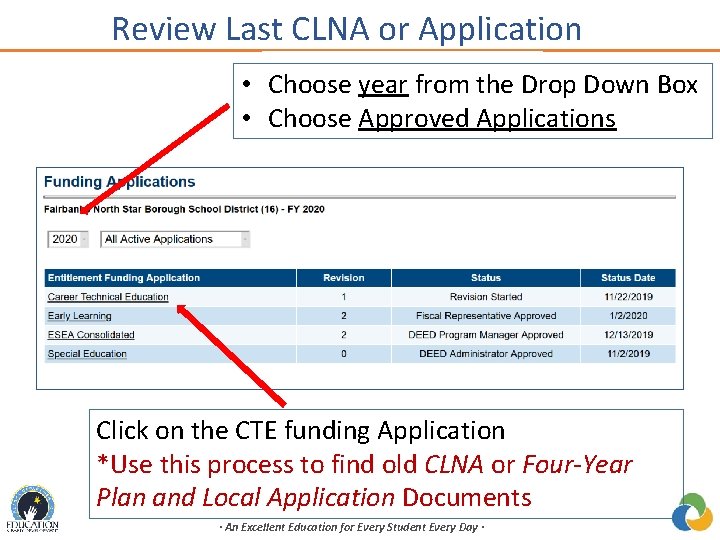
Review Last CLNA or Application • Choose year from the Drop Down Box • Choose Approved Applications Click on the CTE funding Application *Use this process to find old CLNA or Four-Year Plan and Local Application Documents · An Excellent Education for Every Student Every Day ·
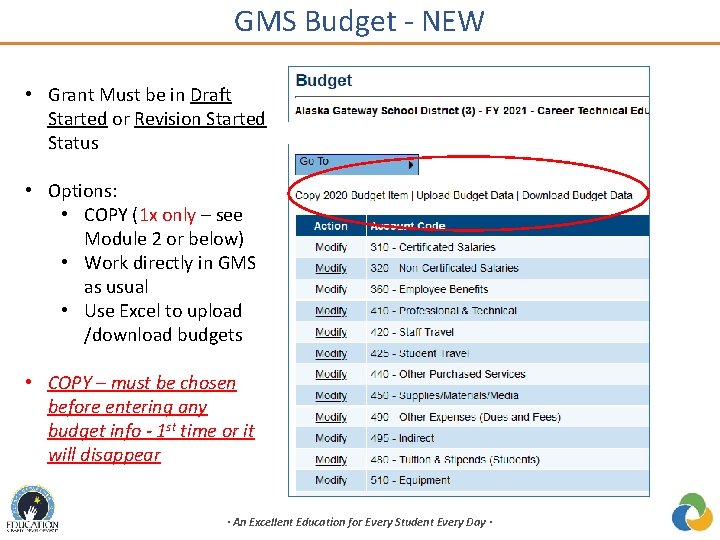
GMS Budget - NEW • Grant Must be in Draft Started or Revision Started Status • Options: • COPY (1 x only – see Module 2 or below) • Work directly in GMS as usual • Use Excel to upload /download budgets • COPY – must be chosen before entering any budget info - 1 st time or it will disappear · An Excellent Education for Every Student Every Day ·
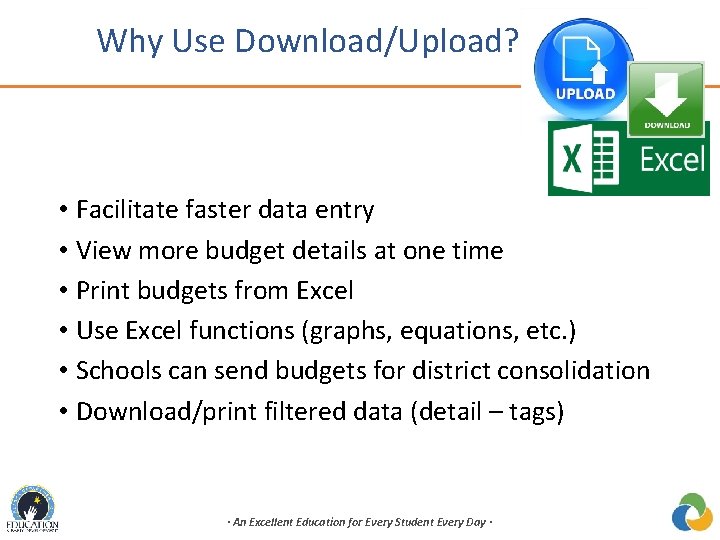
Why Use Download/Upload? • Facilitate faster data entry • View more budget details at one time • Print budgets from Excel • Use Excel functions (graphs, equations, etc. ) • Schools can send budgets for district consolidation • Download/print filtered data (detail – tags) · An Excellent Education for Every Student Every Day ·
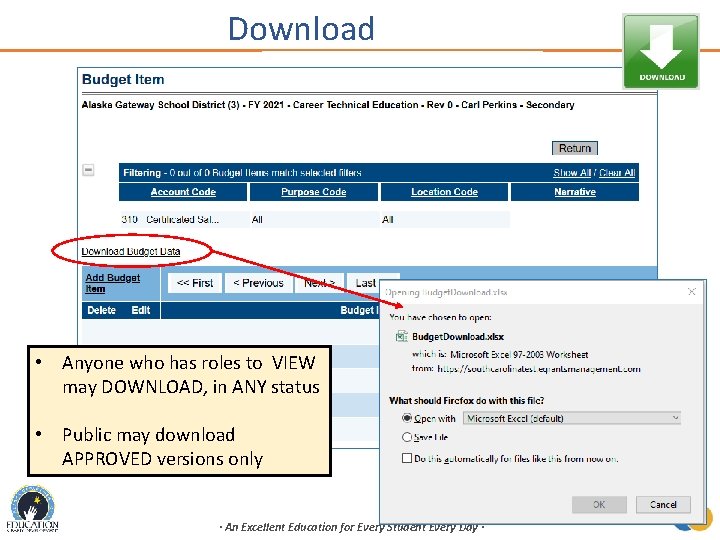
Download • Anyone who has roles to VIEW may DOWNLOAD, in ANY status • Public may download APPROVED versions only · An Excellent Education for Every Student Every Day ·
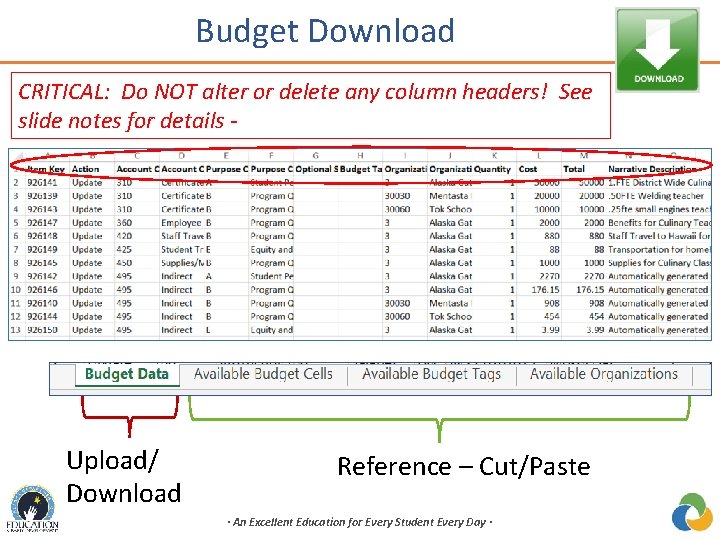
Budget Download CRITICAL: Do NOT alter or delete any column headers! See slide notes for details - Upload/ Download Reference – Cut/Paste · An Excellent Education for Every Student Every Day ·

Budget Download – Two Options • Downloads from main Budget page will contain all items AND indirect • Downloads from Budget Item detail/filtering page will only contain detailed items and NO indirect · An Excellent Education for Every Student Every Day ·
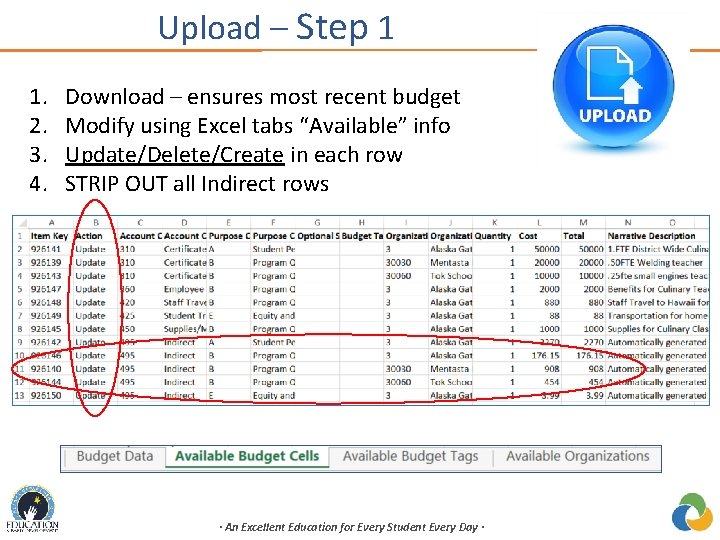
Upload – Step 1 1. 2. 3. 4. Download – ensures most recent budget Modify using Excel tabs “Available” info Update/Delete/Create in each row STRIP OUT all Indirect rows · An Excellent Education for Every Student Every Day ·
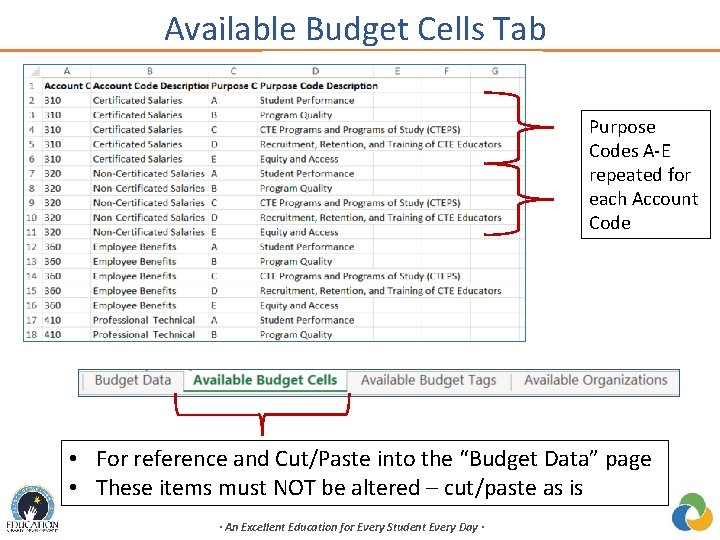
Available Budget Cells Tab Purpose Codes A-E repeated for each Account Code • For reference and Cut/Paste into the “Budget Data” page • These items must NOT be altered – cut/paste as is · An Excellent Education for Every Student Every Day ·
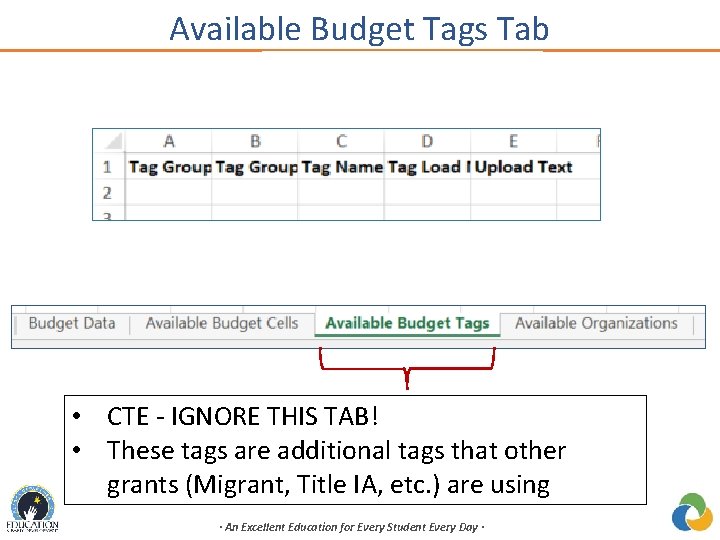
Available Budget Tags Tab • CTE - IGNORE THIS TAB! • These tags are additional tags that other grants (Migrant, Title IA, etc. ) are using · An Excellent Education for Every Student Every Day ·
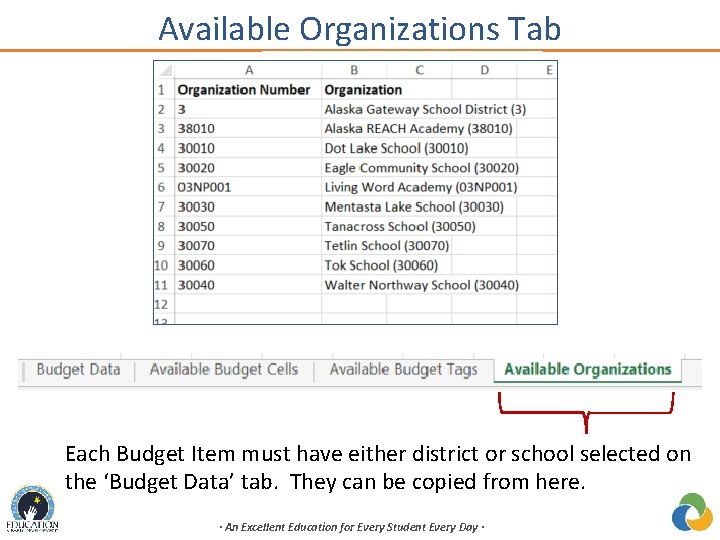
Available Organizations Tab Each Budget Item must have either district or school selected on the ‘Budget Data’ tab. They can be copied from here. · An Excellent Education for Every Student Every Day ·
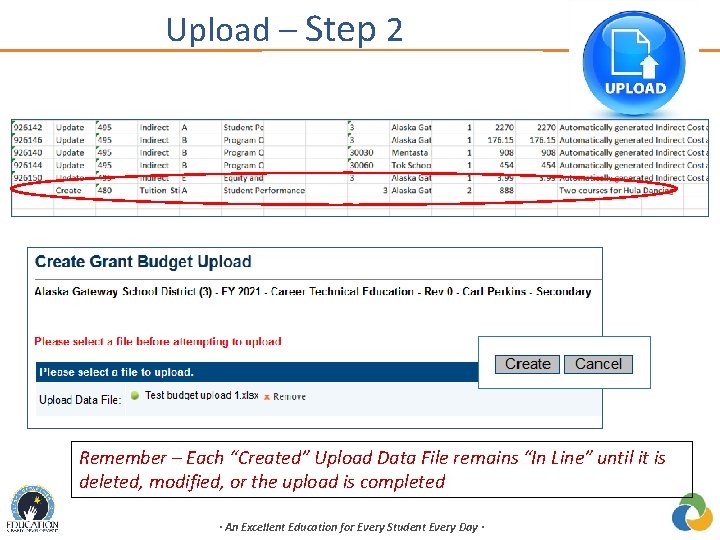
Upload – Step 2 Remember – Each “Created” Upload Data File remains “In Line” until it is deleted, modified, or the upload is completed · An Excellent Education for Every Student Every Day ·
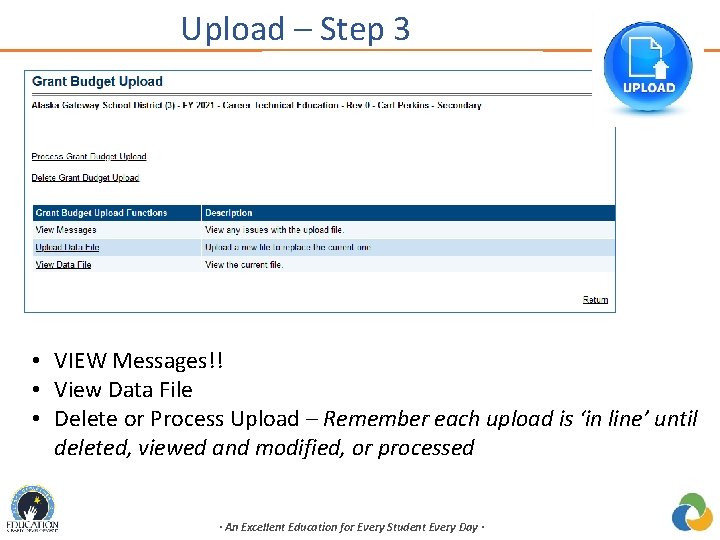
Upload – Step 3 • VIEW Messages!! • View Data File • Delete or Process Upload – Remember each upload is ‘in line’ until deleted, viewed and modified, or processed · An Excellent Education for Every Student Every Day ·
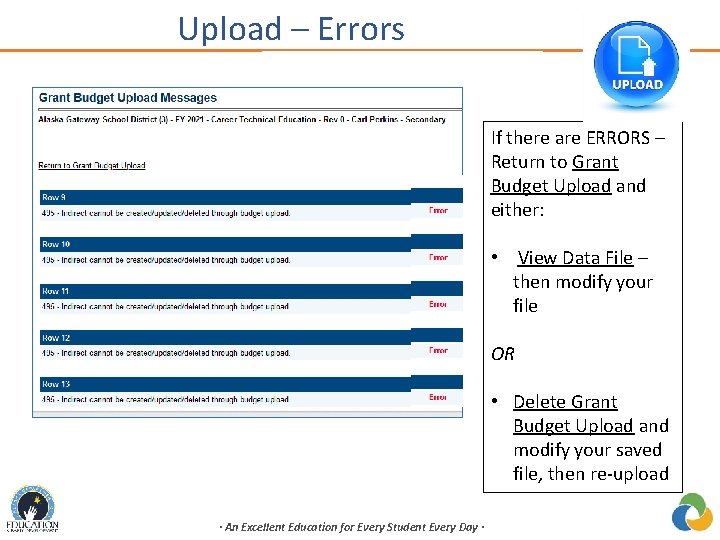
Upload – Errors If there are ERRORS – Return to Grant Budget Upload and either: • View Data File – then modify your file OR • Delete Grant Budget Upload and modify your saved file, then re-upload · An Excellent Education for Every Student Every Day ·
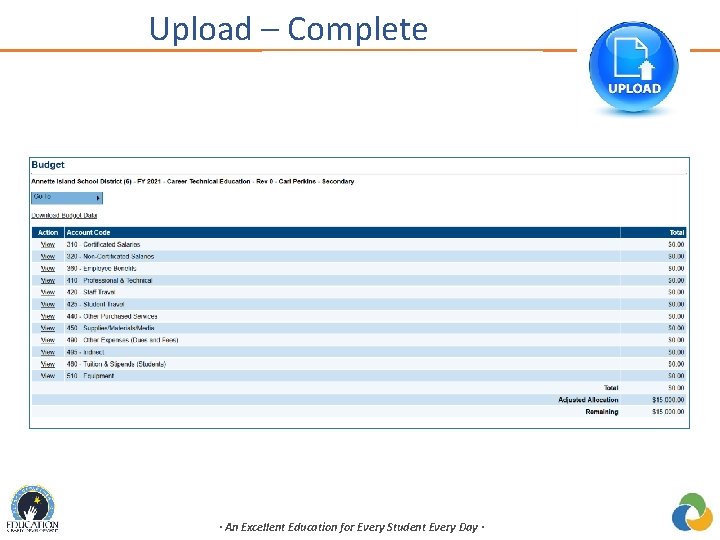
Upload – Complete · An Excellent Education for Every Student Every Day ·
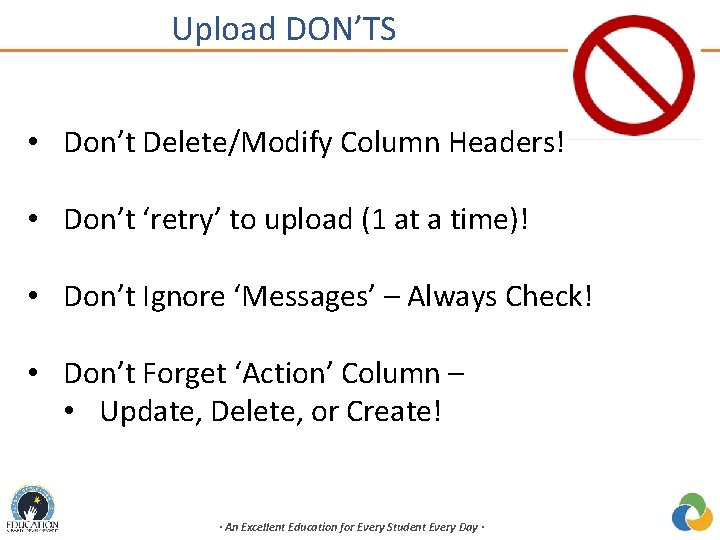
Upload DON’TS • Don’t Delete/Modify Column Headers! • Don’t ‘retry’ to upload (1 at a time)! • Don’t Ignore ‘Messages’ – Always Check! • Don’t Forget ‘Action’ Column – • Update, Delete, or Create! · An Excellent Education for Every Student Every Day ·
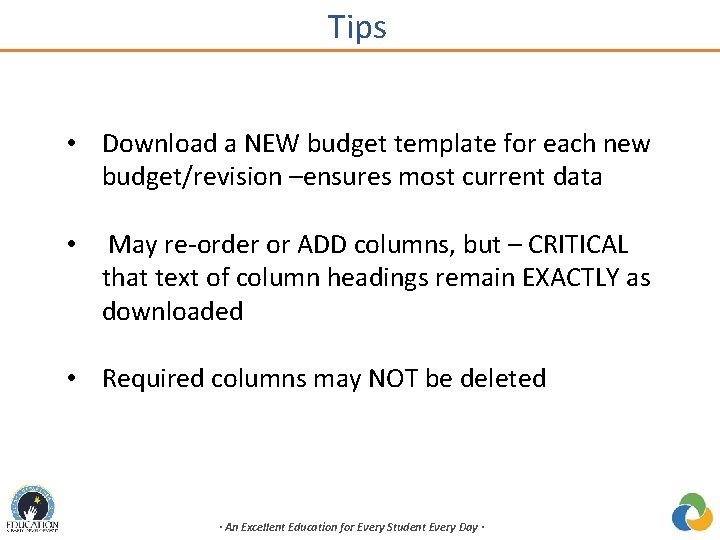
Tips • Download a NEW budget template for each new budget/revision –ensures most current data • May re-order or ADD columns, but – CRITICAL that text of column headings remain EXACTLY as downloaded • Required columns may NOT be deleted · An Excellent Education for Every Student Every Day ·
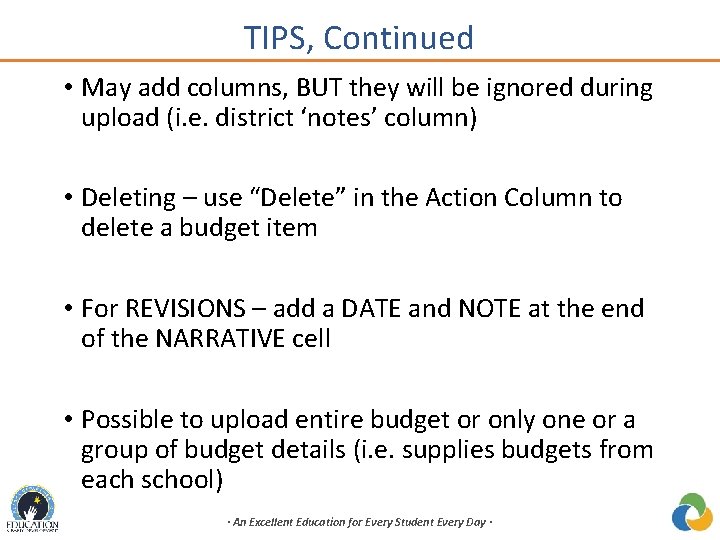
TIPS, Continued • May add columns, BUT they will be ignored during upload (i. e. district ‘notes’ column) • Deleting – use “Delete” in the Action Column to delete a budget item • For REVISIONS – add a DATE and NOTE at the end of the NARRATIVE cell • Possible to upload entire budget or only one or a group of budget details (i. e. supplies budgets from each school) · An Excellent Education for Every Student Every Day ·
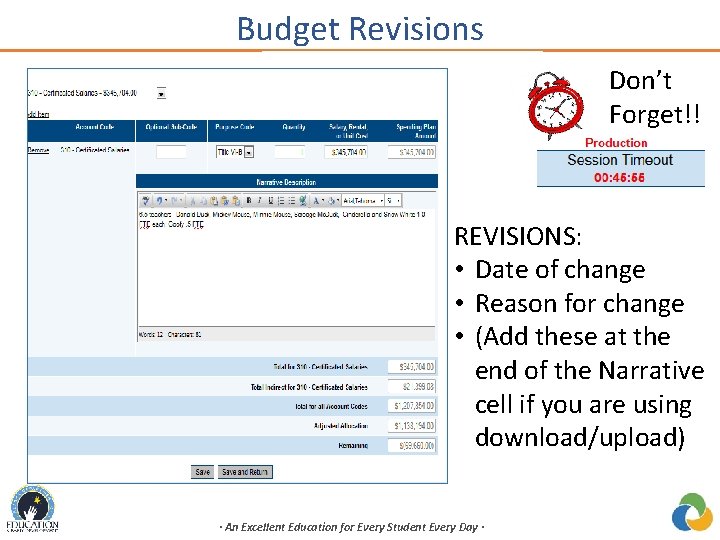
Budget Revisions Don’t Forget!! REVISIONS: • Date of change • Reason for change • (Add these at the end of the Narrative cell if you are using download/upload) · An Excellent Education for Every Student Every Day ·
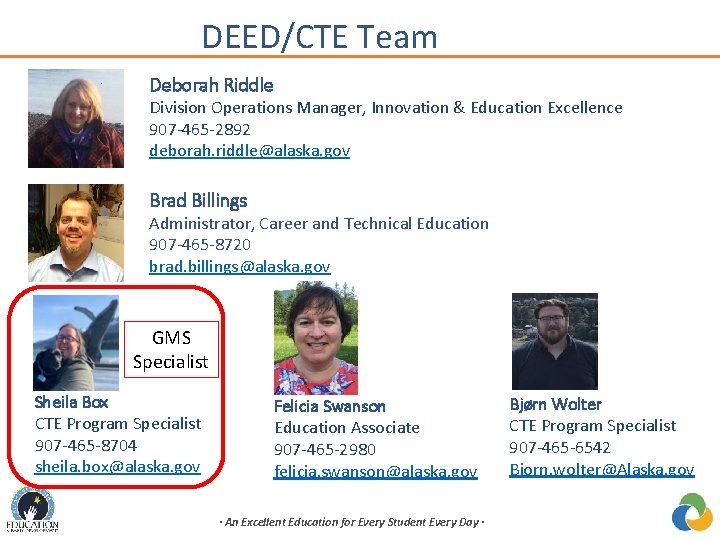
DEED/CTE Team Deborah Riddle Division Operations Manager, Innovation & Education Excellence 907 -465 -2892 deborah. riddle@alaska. gov Brad Billings Administrator, Career and Technical Education 907 -465 -8720 brad. billings@alaska. gov GMS Specialist Sheila Box CTE Program Specialist 907 -465 -8704 sheila. box@alaska. gov Felicia Swanson Education Associate 907 -465 -2980 felicia. swanson@alaska. gov · An Excellent Education for Every Student Every Day · Bjørn Wolter CTE Program Specialist 907 -465 -6542 Bjorn. wolter@Alaska. gov
 Grants management system gms
Grants management system gms Grants management system gms
Grants management system gms Tdem grants management system
Tdem grants management system Oracle grants management
Oracle grants management Noaa ago
Noaa ago Hrsa grants management
Hrsa grants management C device module module 1
C device module module 1 Gms bredstedt
Gms bredstedt Gms groundwater modeling
Gms groundwater modeling Jobs fund gms
Jobs fund gms Gms karlsbad waldbronn
Gms karlsbad waldbronn Dcjs gms
Dcjs gms Gms bc
Gms bc Gms bredstedt
Gms bredstedt Gms match card
Gms match card Staufer gemeinschaftsschule
Staufer gemeinschaftsschule Szw gms
Szw gms Gms perlesreut
Gms perlesreut Gms
Gms Toonpool
Toonpool Undp gms
Undp gms