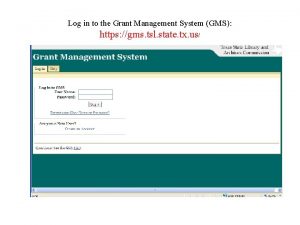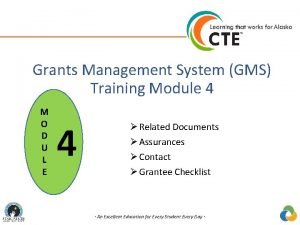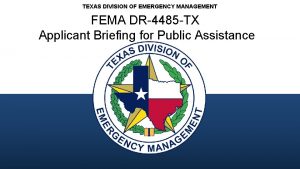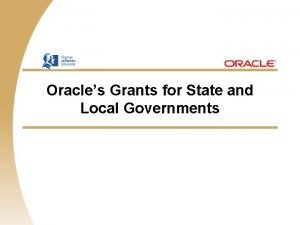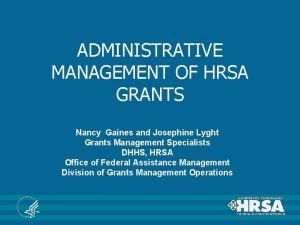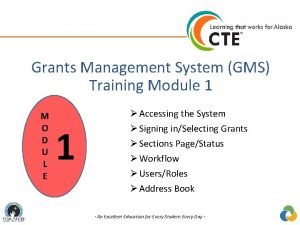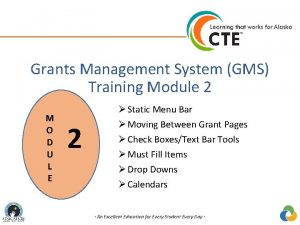Grants Management System GMS Training Module 5 M
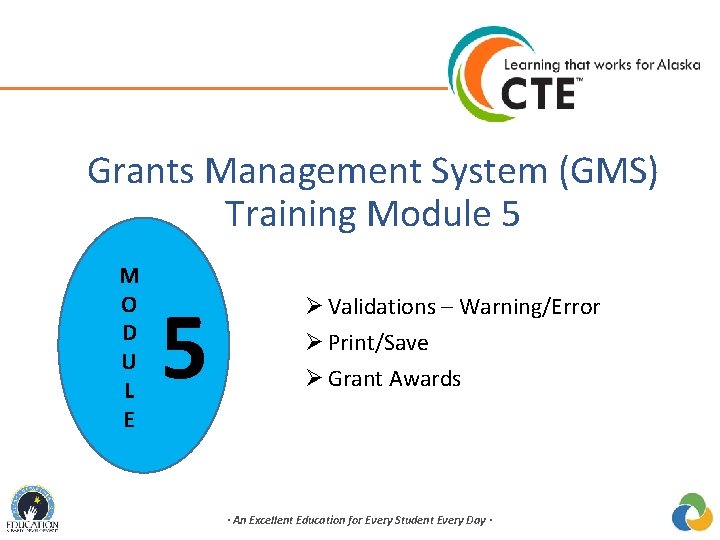
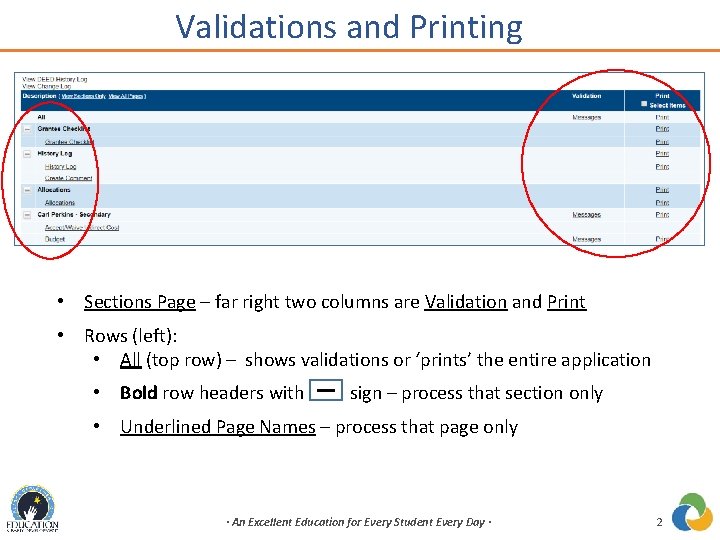
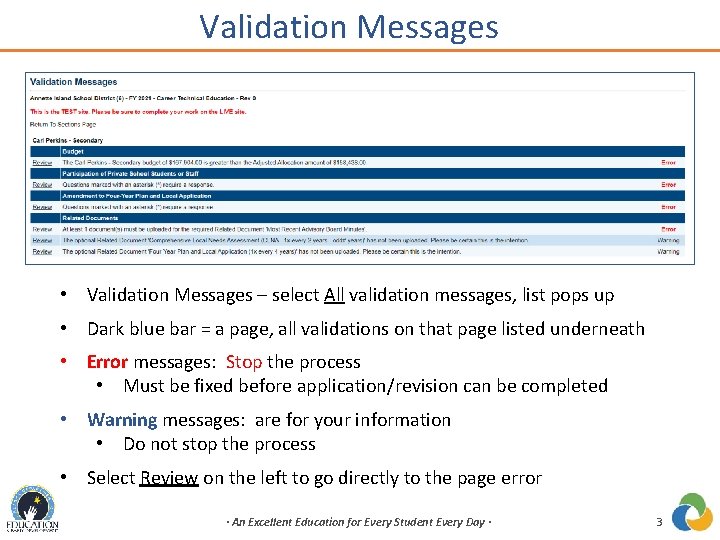
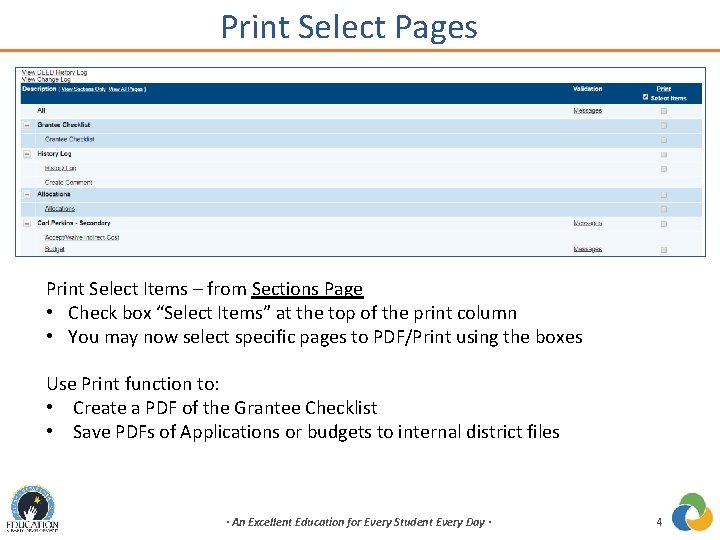
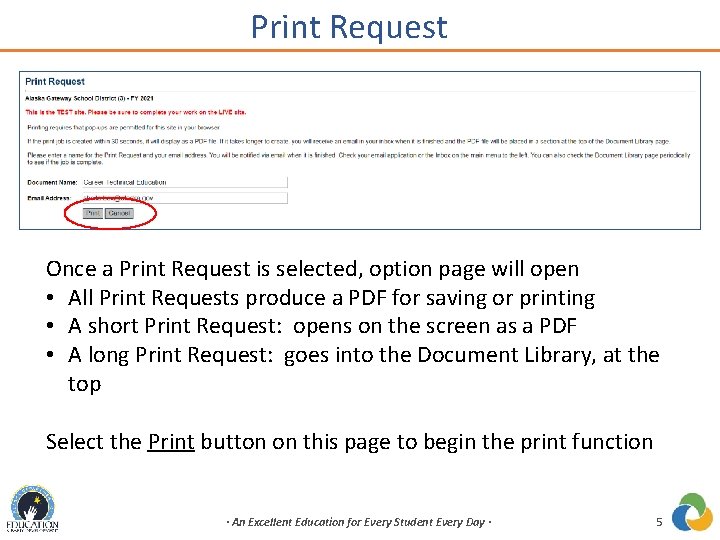
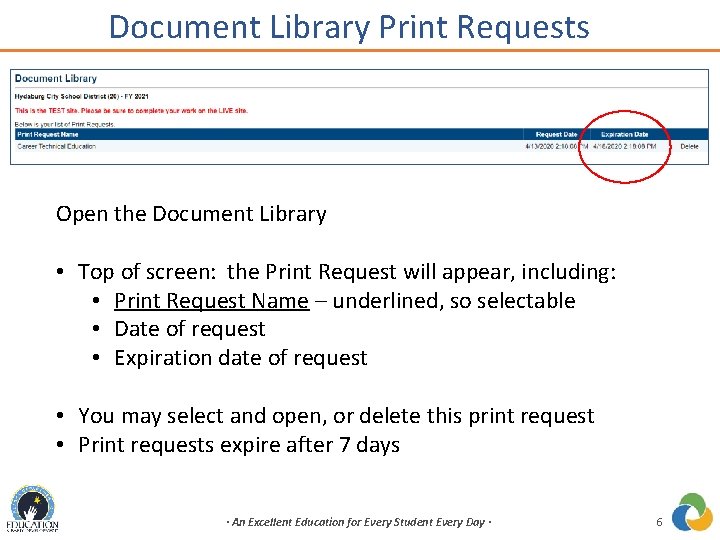
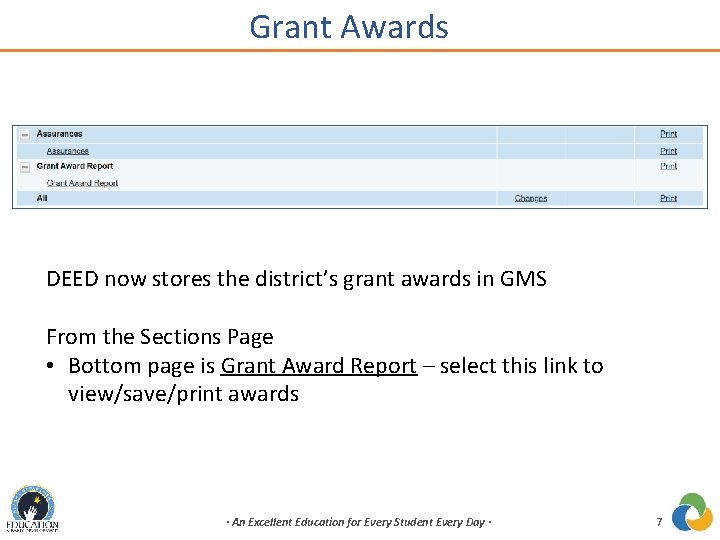
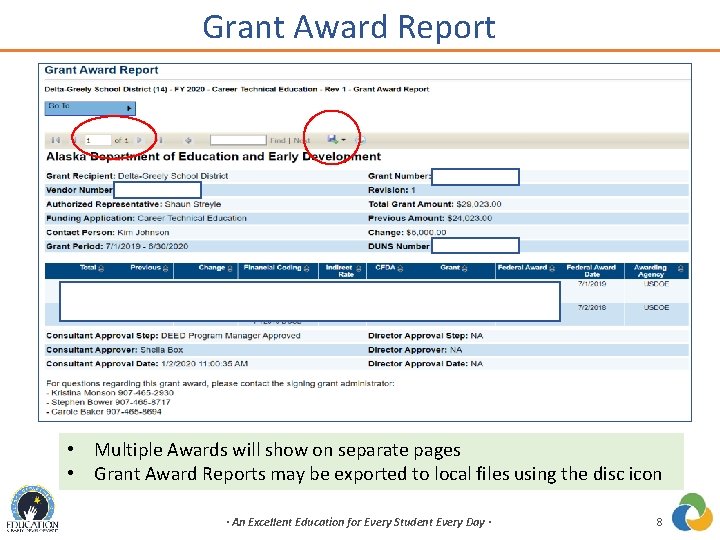
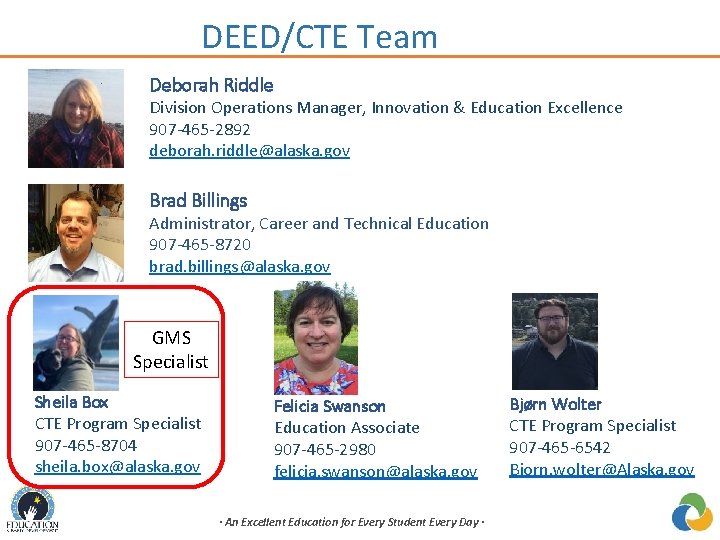
- Slides: 9
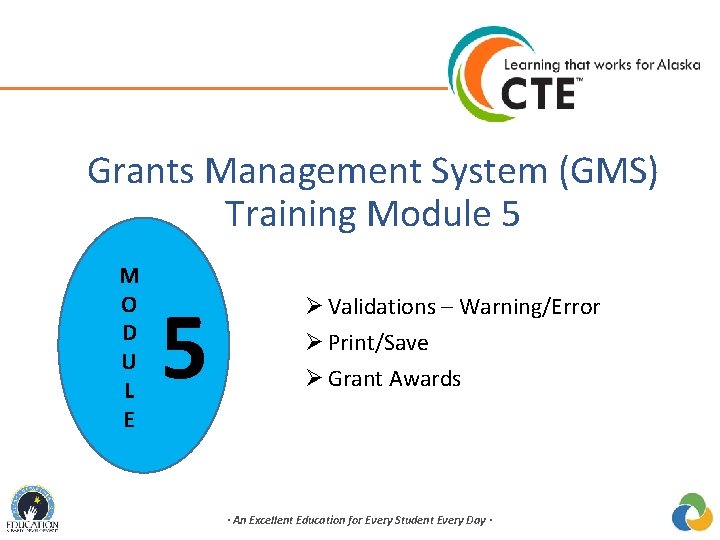
Grants Management System (GMS) Training Module 5 M O D U L E 5 Ø Validations – Warning/Error Ø Print/Save Ø Grant Awards · An Excellent Education for Every Student Every Day ·
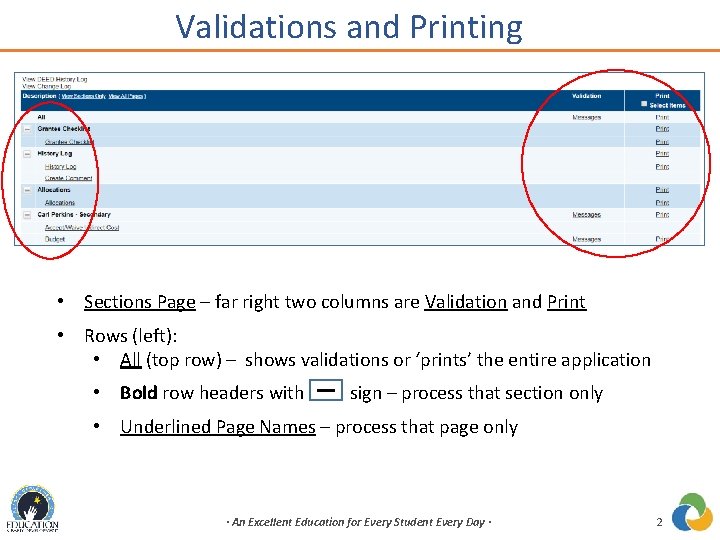
Validations and Printing • Sections Page – far right two columns are Validation and Print • Rows (left): • All (top row) – shows validations or ‘prints’ the entire application • Bold row headers with sign – process that section only • Underlined Page Names – process that page only · An Excellent Education for Every Student Every Day · 2
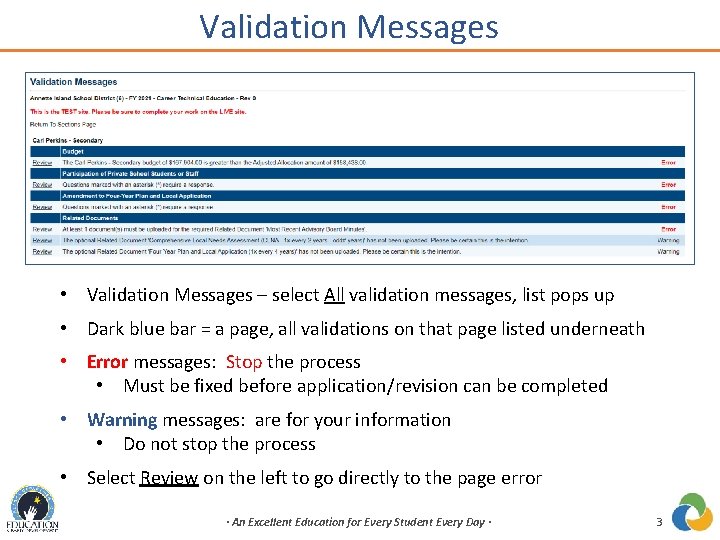
Validation Messages • Validation Messages – select All validation messages, list pops up • Dark blue bar = a page, all validations on that page listed underneath • Error messages: Stop the process • Must be fixed before application/revision can be completed • Warning messages: are for your information • Do not stop the process • Select Review on the left to go directly to the page error · An Excellent Education for Every Student Every Day · 3
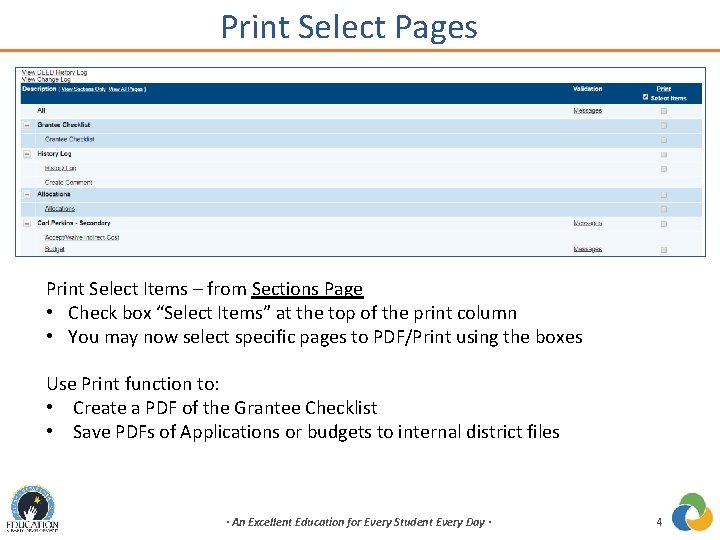
Print Select Pages Print Select Items – from Sections Page • Check box “Select Items” at the top of the print column • You may now select specific pages to PDF/Print using the boxes Use Print function to: • Create a PDF of the Grantee Checklist • Save PDFs of Applications or budgets to internal district files · An Excellent Education for Every Student Every Day · 4
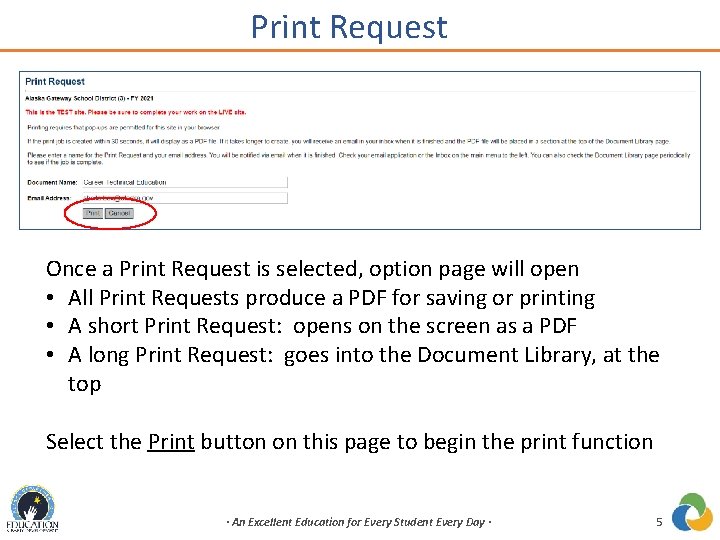
Print Request Once a Print Request is selected, option page will open • All Print Requests produce a PDF for saving or printing • A short Print Request: opens on the screen as a PDF • A long Print Request: goes into the Document Library, at the top Select the Print button on this page to begin the print function · An Excellent Education for Every Student Every Day · 5
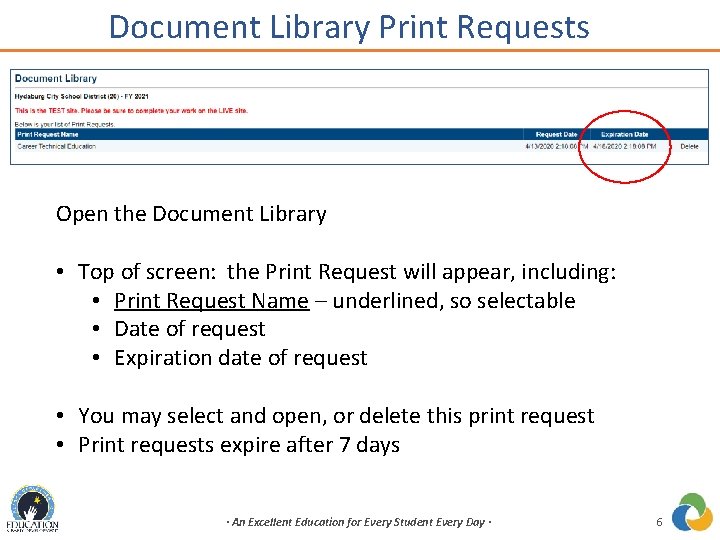
Document Library Print Requests Open the Document Library • Top of screen: the Print Request will appear, including: • Print Request Name – underlined, so selectable • Date of request • Expiration date of request • You may select and open, or delete this print request • Print requests expire after 7 days · An Excellent Education for Every Student Every Day · 6
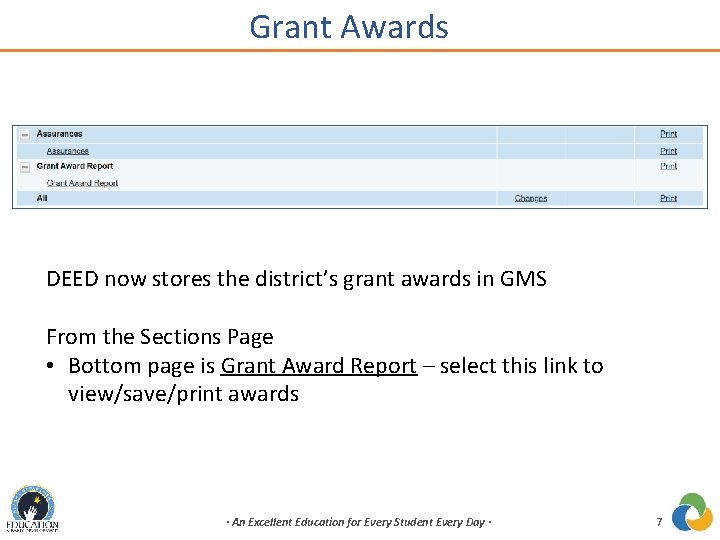
Grant Awards DEED now stores the district’s grant awards in GMS From the Sections Page • Bottom page is Grant Award Report – select this link to view/save/print awards · An Excellent Education for Every Student Every Day · 7
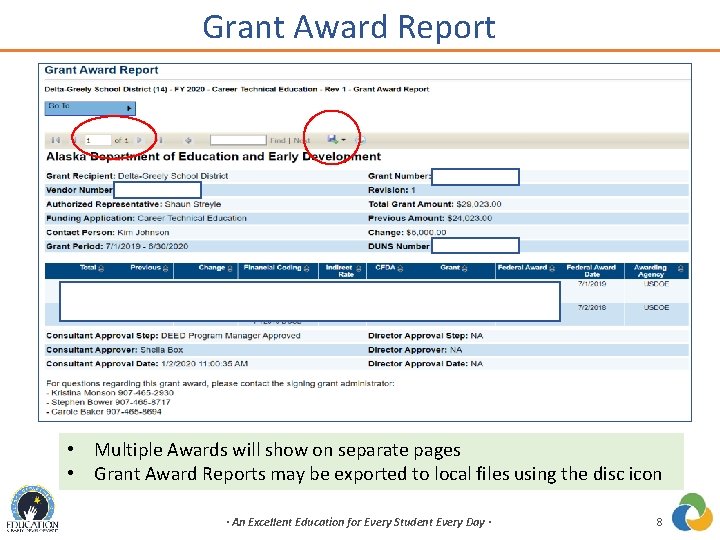
Grant Award Report • Multiple Awards will show on separate pages • Grant Award Reports may be exported to local files using the disc icon · An Excellent Education for Every Student Every Day · 8
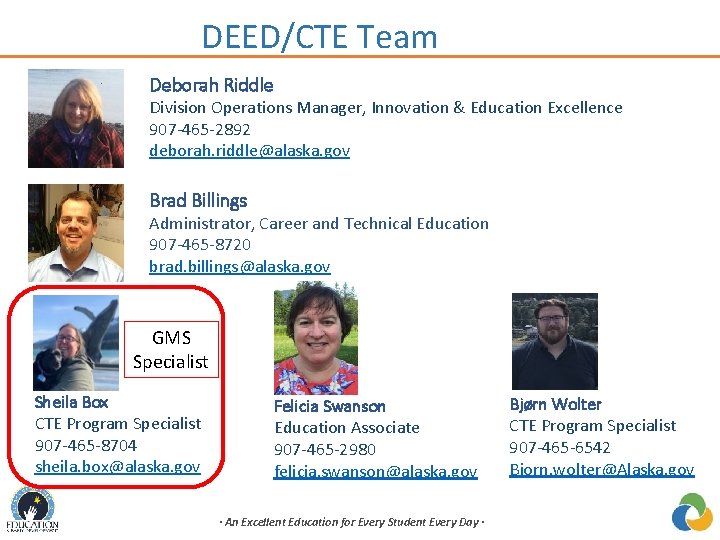
DEED/CTE Team Deborah Riddle Division Operations Manager, Innovation & Education Excellence 907 -465 -2892 deborah. riddle@alaska. gov Brad Billings Administrator, Career and Technical Education 907 -465 -8720 brad. billings@alaska. gov GMS Specialist Sheila Box CTE Program Specialist 907 -465 -8704 sheila. box@alaska. gov Felicia Swanson Education Associate 907 -465 -2980 felicia. swanson@alaska. gov · An Excellent Education for Every Student Every Day · Bjørn Wolter CTE Program Specialist 907 -465 -6542 Bjorn. wolter@Alaska. gov