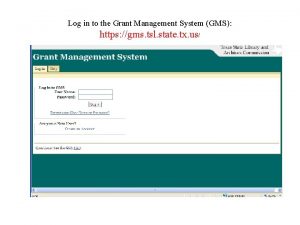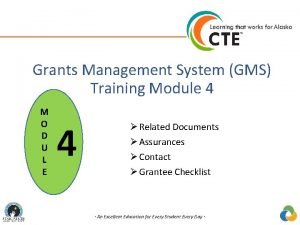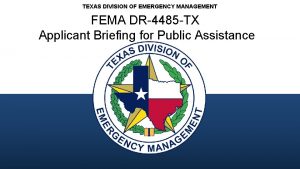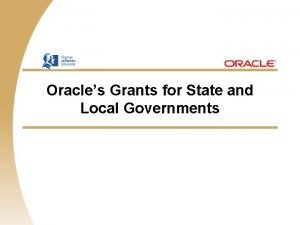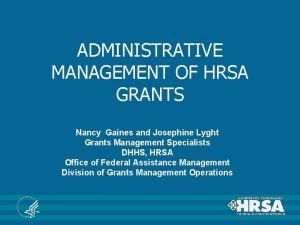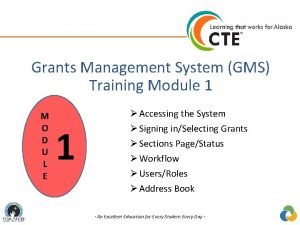Grants Management System GMS Training Module 2 M
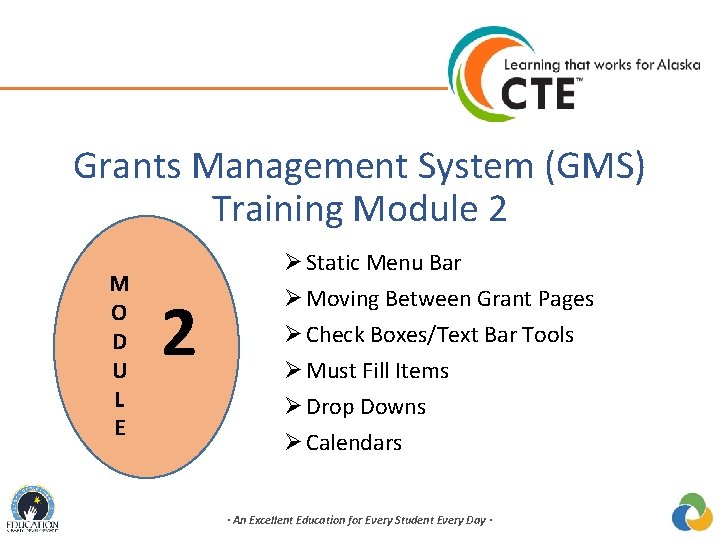
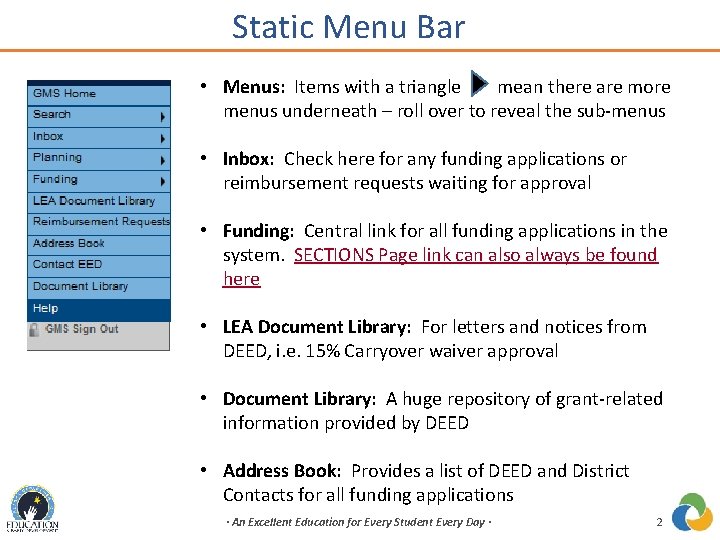
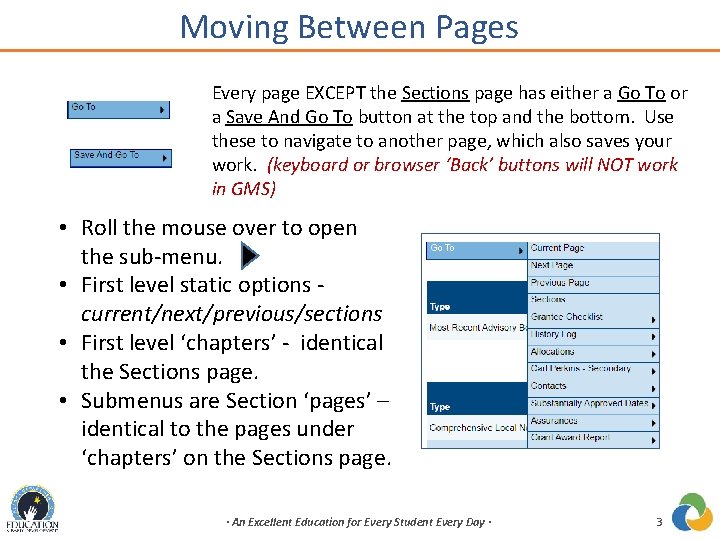
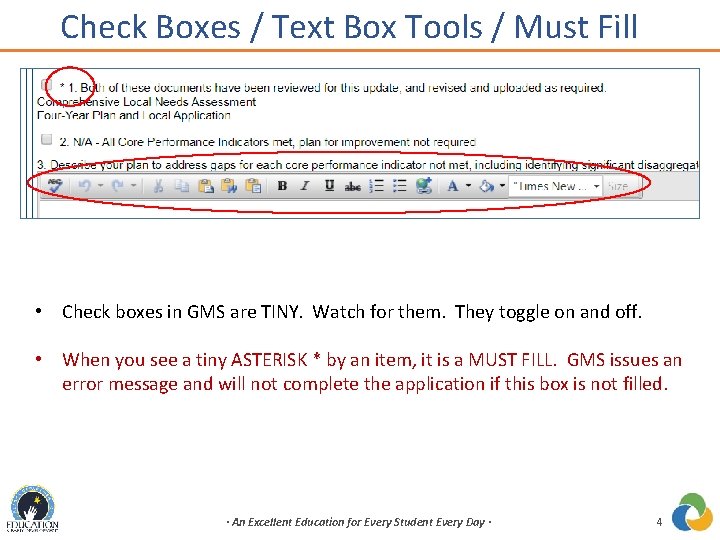
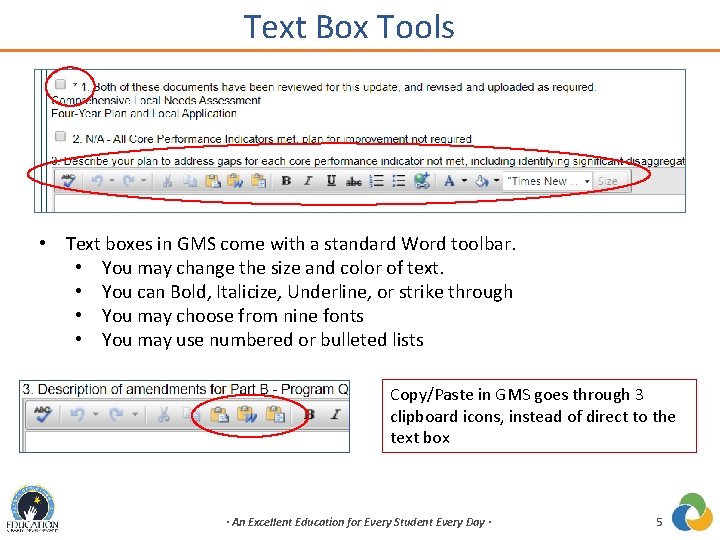
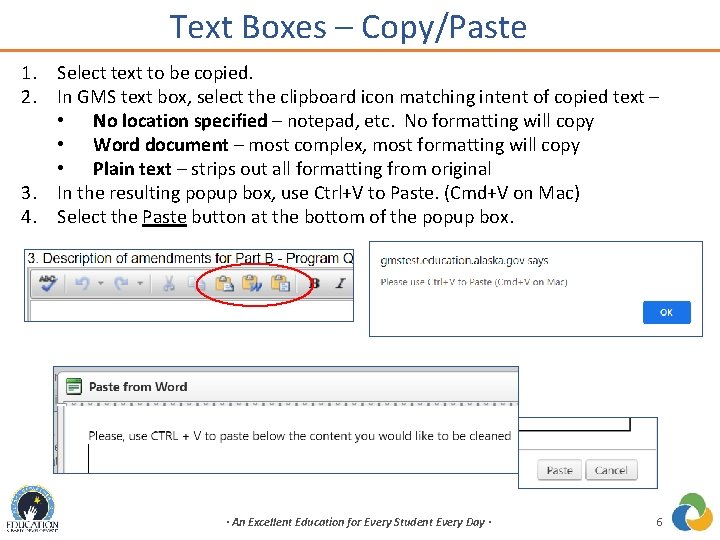
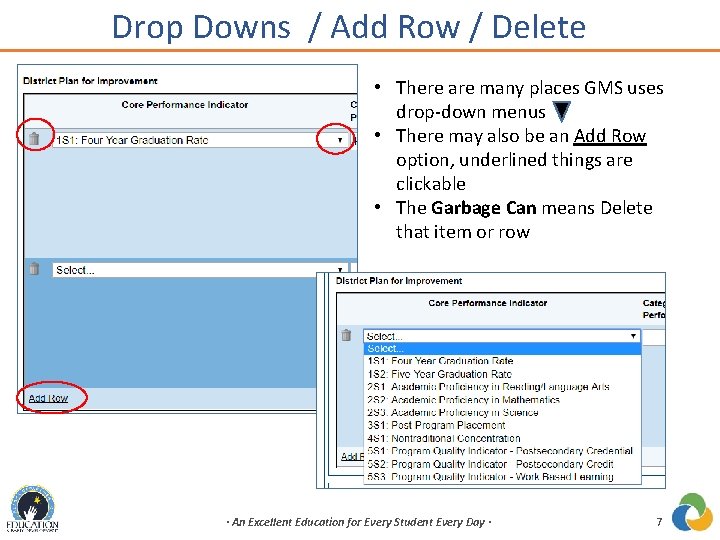
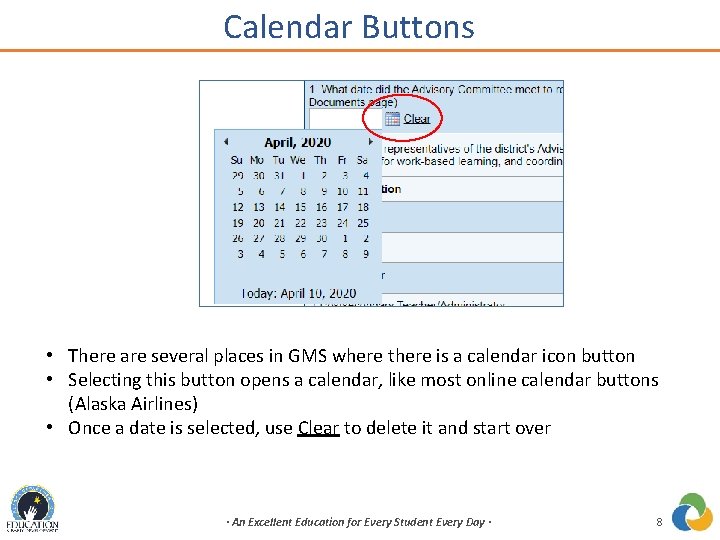
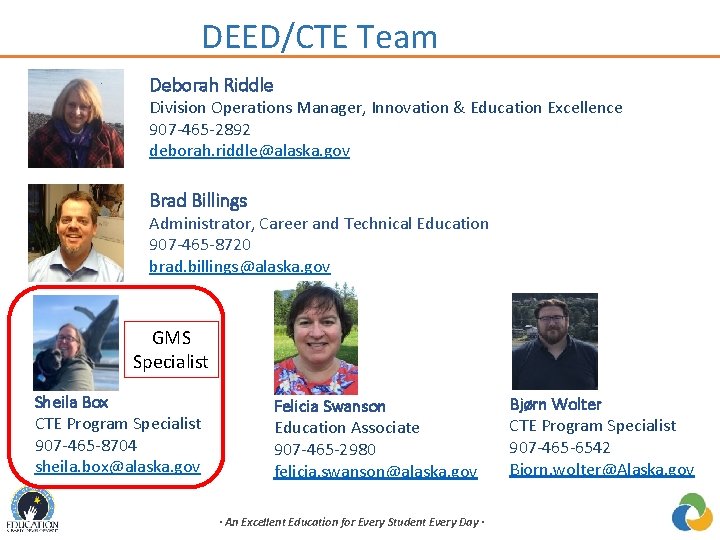
- Slides: 9
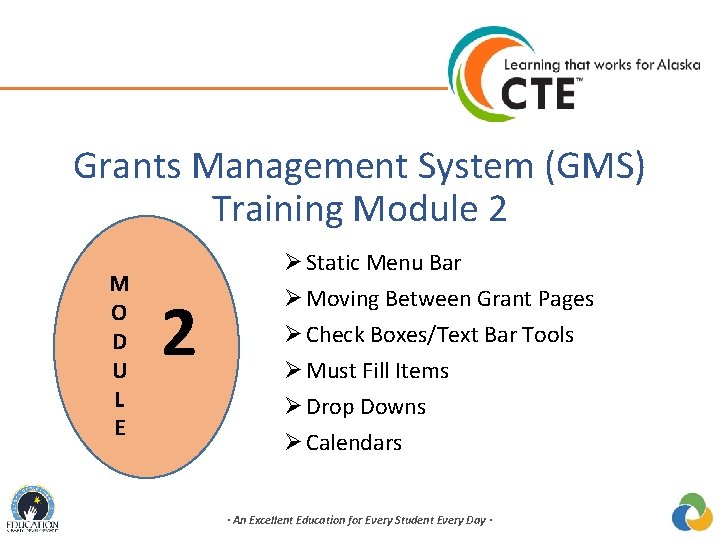
Grants Management System (GMS) Training Module 2 M O D U L E 2 Ø Static Menu Bar Ø Moving Between Grant Pages Ø Check Boxes/Text Bar Tools Ø Must Fill Items Ø Drop Downs Ø Calendars · An Excellent Education for Every Student Every Day ·
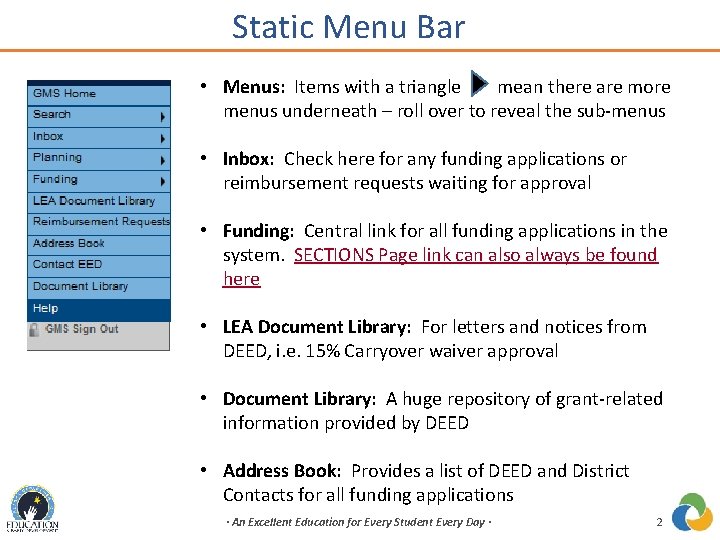
Static Menu Bar • Menus: Items with a triangle mean there are more menus underneath – roll over to reveal the sub-menus • Inbox: Check here for any funding applications or reimbursement requests waiting for approval • Funding: Central link for all funding applications in the system. SECTIONS Page link can also always be found here • LEA Document Library: For letters and notices from DEED, i. e. 15% Carryover waiver approval • Document Library: A huge repository of grant-related information provided by DEED • Address Book: Provides a list of DEED and District Contacts for all funding applications · An Excellent Education for Every Student Every Day · 2
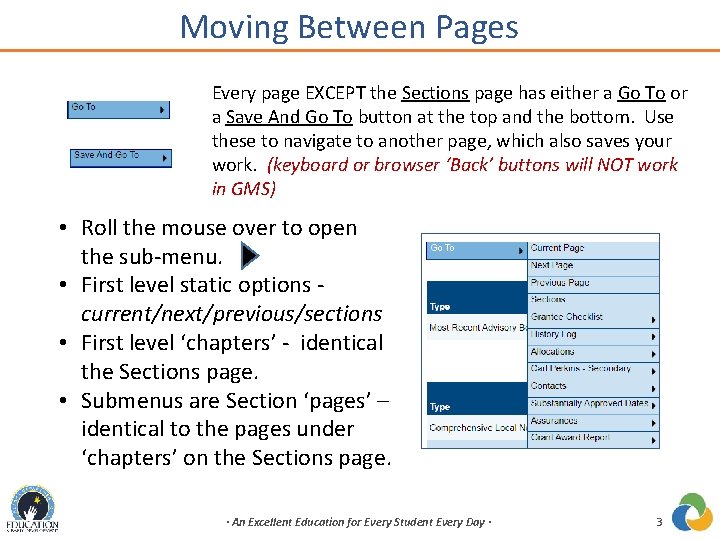
Moving Between Pages Every page EXCEPT the Sections page has either a Go To or a Save And Go To button at the top and the bottom. Use these to navigate to another page, which also saves your work. (keyboard or browser ‘Back’ buttons will NOT work in GMS) • Roll the mouse over to open the sub-menu. • First level static options current/next/previous/sections • First level ‘chapters’ - identical the Sections page. • Submenus are Section ‘pages’ – identical to the pages under ‘chapters’ on the Sections page. · An Excellent Education for Every Student Every Day · 3
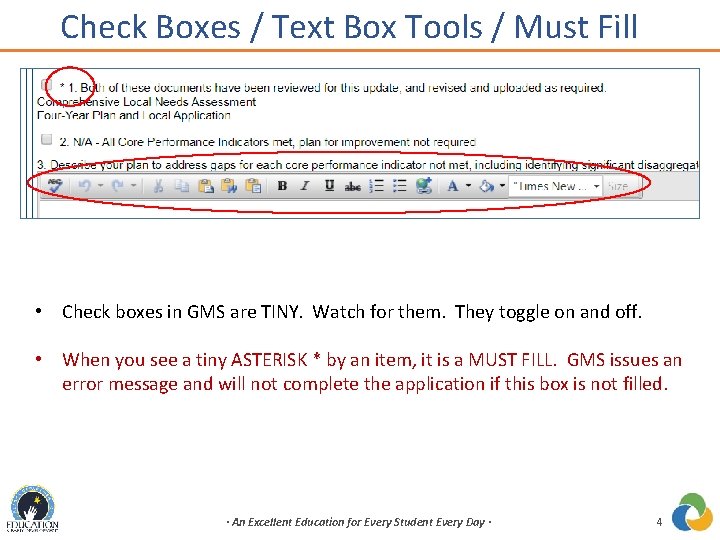
Check Boxes / Text Box Tools / Must Fill • Check boxes in GMS are TINY. Watch for them. They toggle on and off. • When you see a tiny ASTERISK * by an item, it is a MUST FILL. GMS issues an error message and will not complete the application if this box is not filled. · An Excellent Education for Every Student Every Day · 4
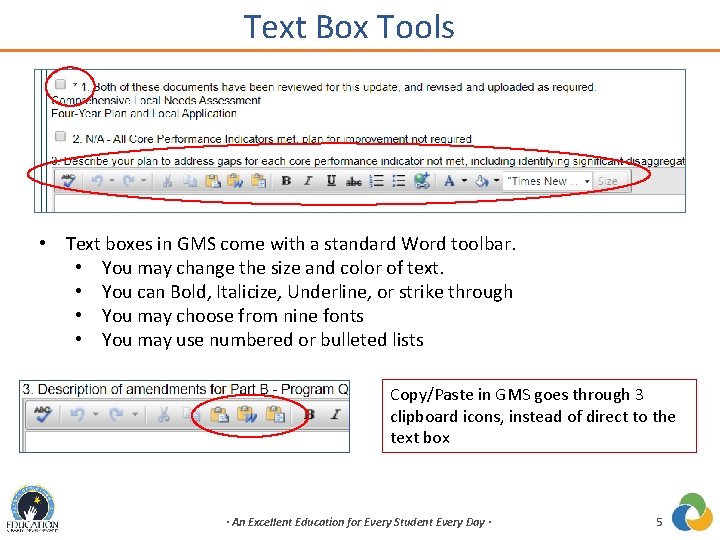
Text Box Tools • Text boxes in GMS come with a standard Word toolbar. • You may change the size and color of text. • You can Bold, Italicize, Underline, or strike through • You may choose from nine fonts • You may use numbered or bulleted lists Copy/Paste in GMS goes through 3 clipboard icons, instead of direct to the text box · An Excellent Education for Every Student Every Day · 5
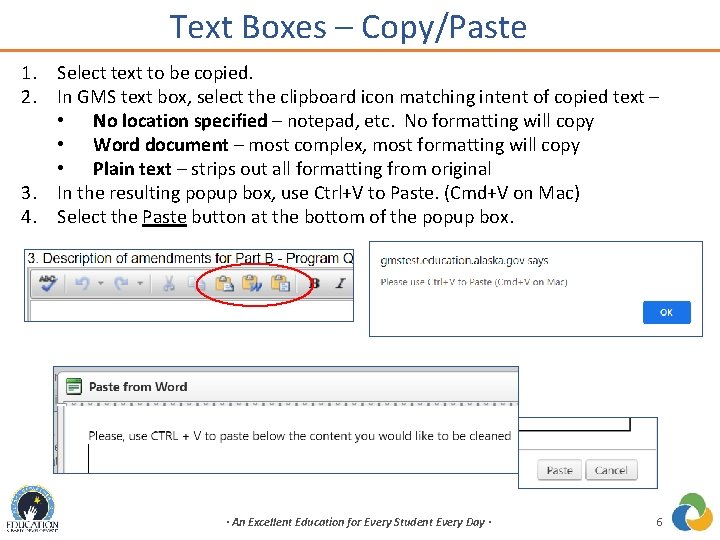
Text Boxes – Copy/Paste 1. Select text to be copied. 2. In GMS text box, select the clipboard icon matching intent of copied text – • No location specified – notepad, etc. No formatting will copy • Word document – most complex, most formatting will copy • Plain text – strips out all formatting from original 3. In the resulting popup box, use Ctrl+V to Paste. (Cmd+V on Mac) 4. Select the Paste button at the bottom of the popup box. · An Excellent Education for Every Student Every Day · 6
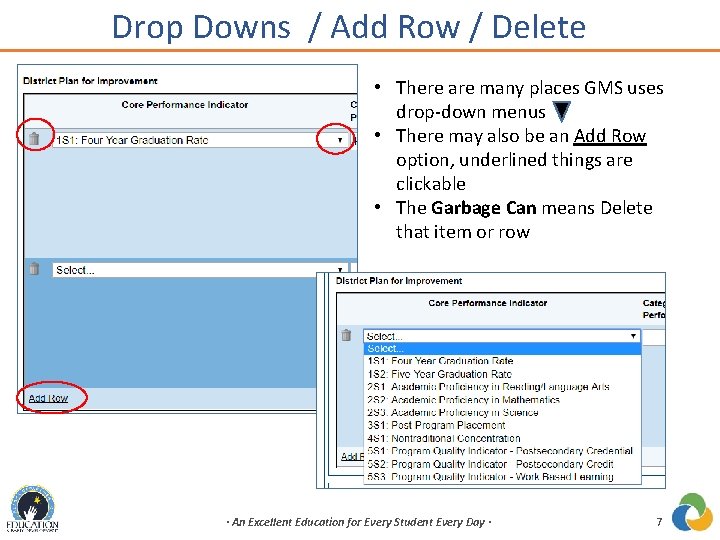
Drop Downs / Add Row / Delete • There are many places GMS uses drop-down menus • There may also be an Add Row option, underlined things are clickable • The Garbage Can means Delete that item or row · An Excellent Education for Every Student Every Day · 7
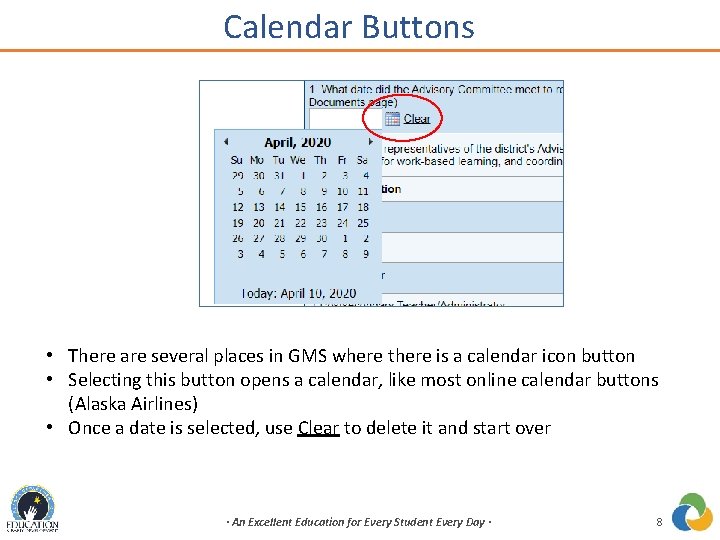
Calendar Buttons • There are several places in GMS where there is a calendar icon button • Selecting this button opens a calendar, like most online calendar buttons (Alaska Airlines) • Once a date is selected, use Clear to delete it and start over · An Excellent Education for Every Student Every Day · 8
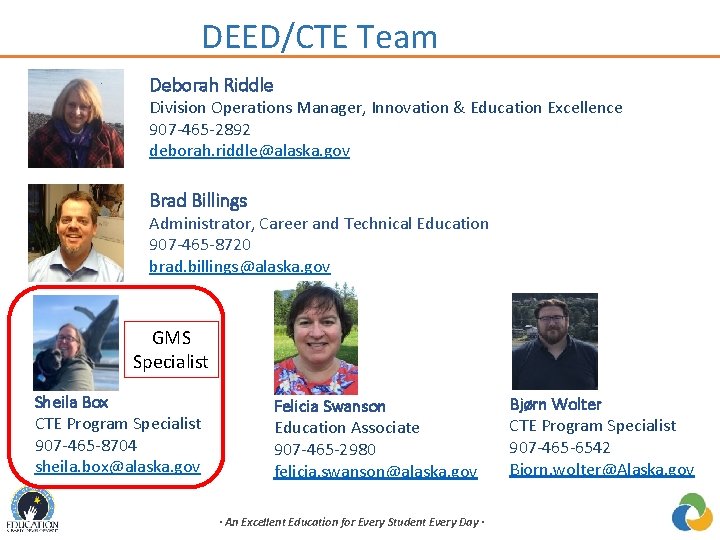
DEED/CTE Team Deborah Riddle Division Operations Manager, Innovation & Education Excellence 907 -465 -2892 deborah. riddle@alaska. gov Brad Billings Administrator, Career and Technical Education 907 -465 -8720 brad. billings@alaska. gov GMS Specialist Sheila Box CTE Program Specialist 907 -465 -8704 sheila. box@alaska. gov Felicia Swanson Education Associate 907 -465 -2980 felicia. swanson@alaska. gov · An Excellent Education for Every Student Every Day · Bjørn Wolter CTE Program Specialist 907 -465 -6542 Bjorn. wolter@Alaska. gov