Grants Management System GMS Training Module 1 M
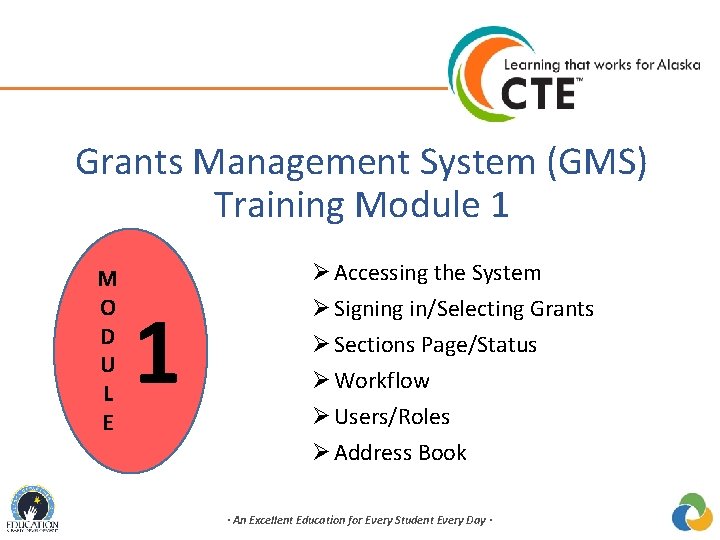
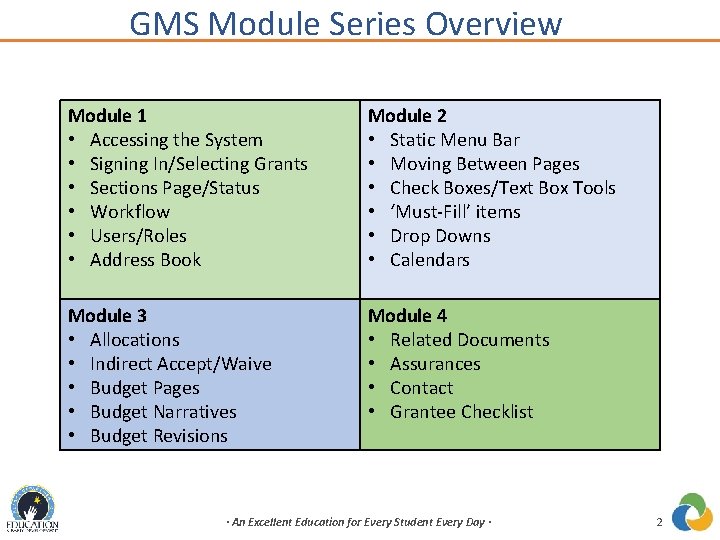
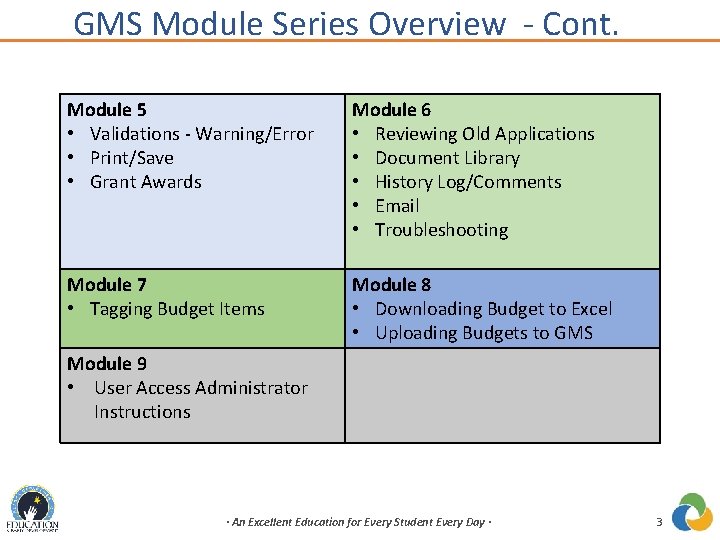
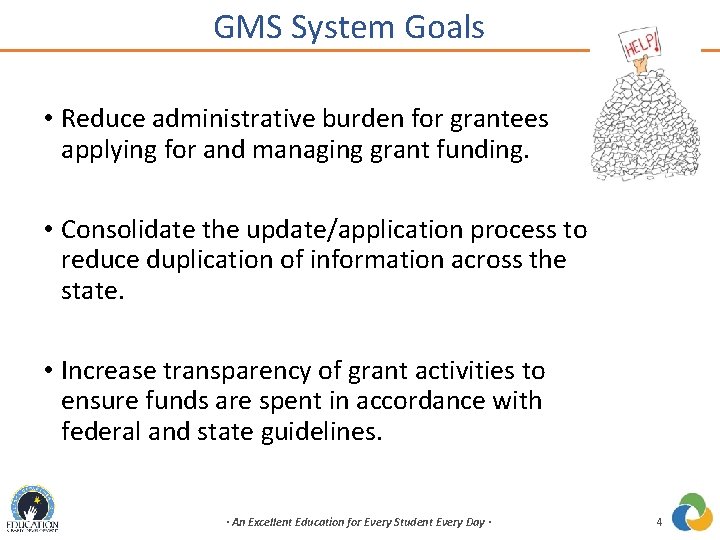
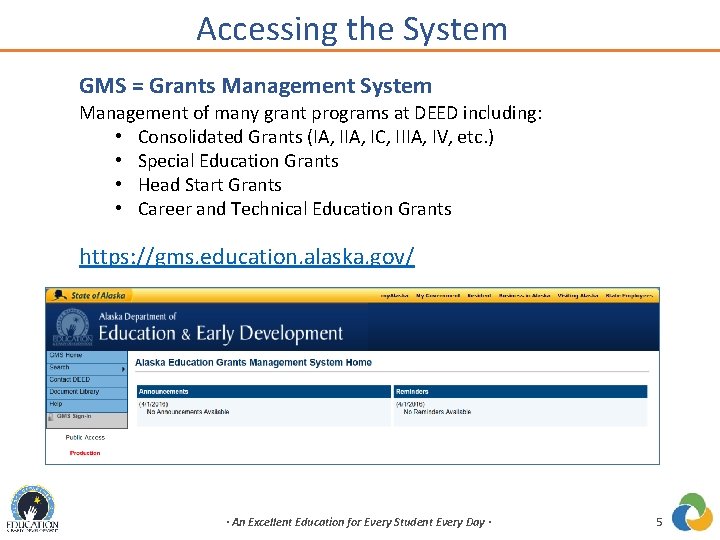
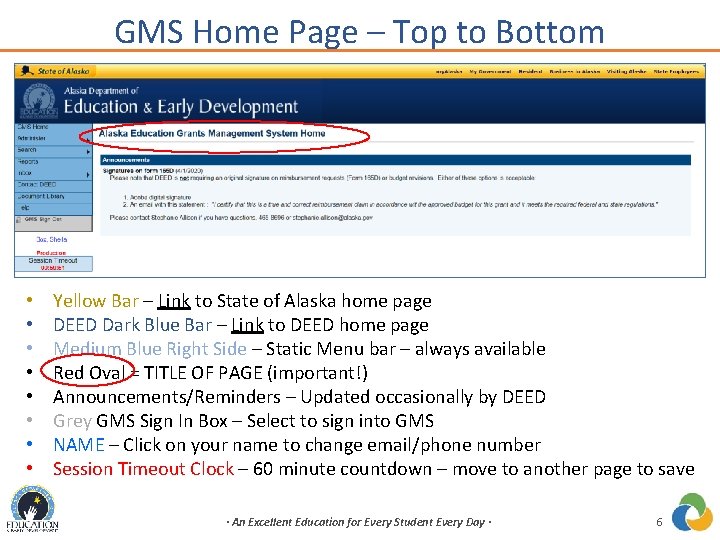
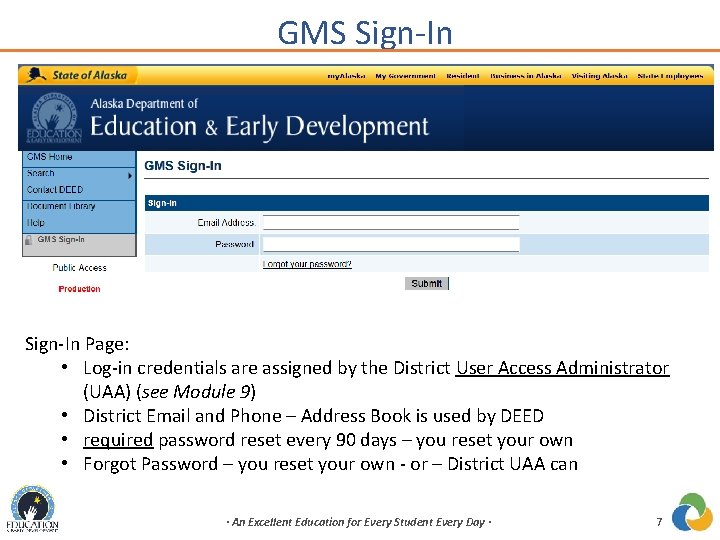
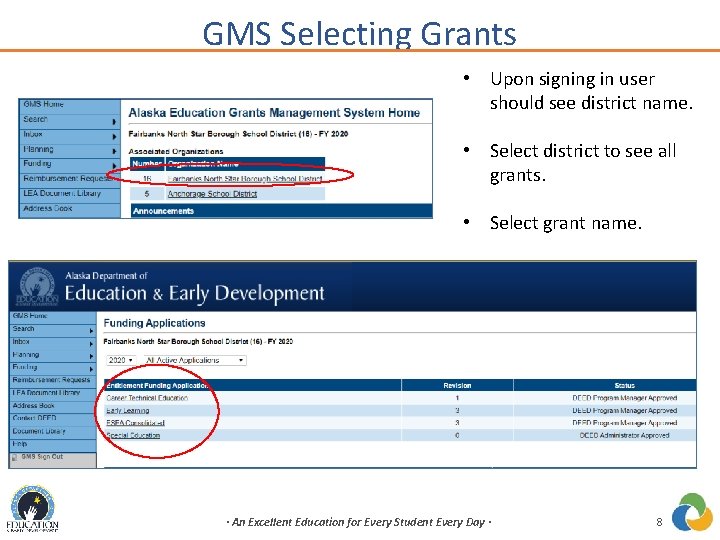
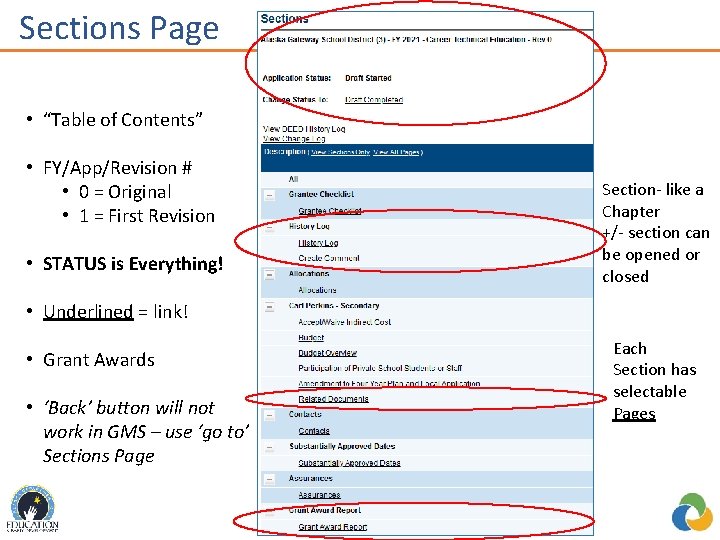
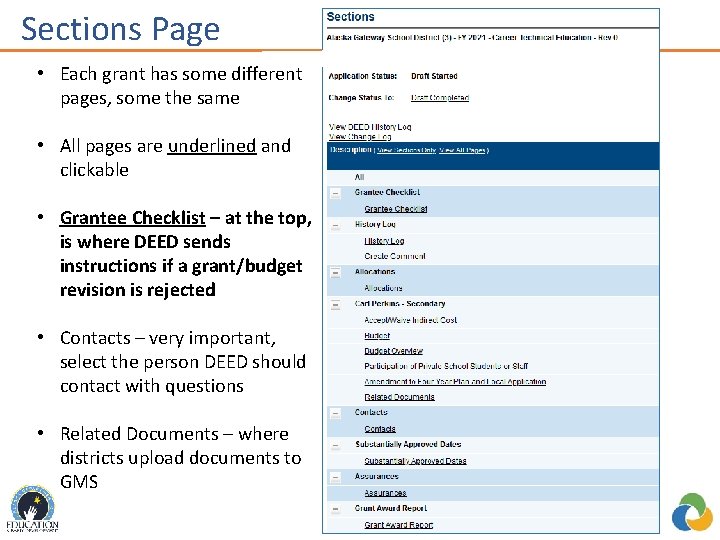
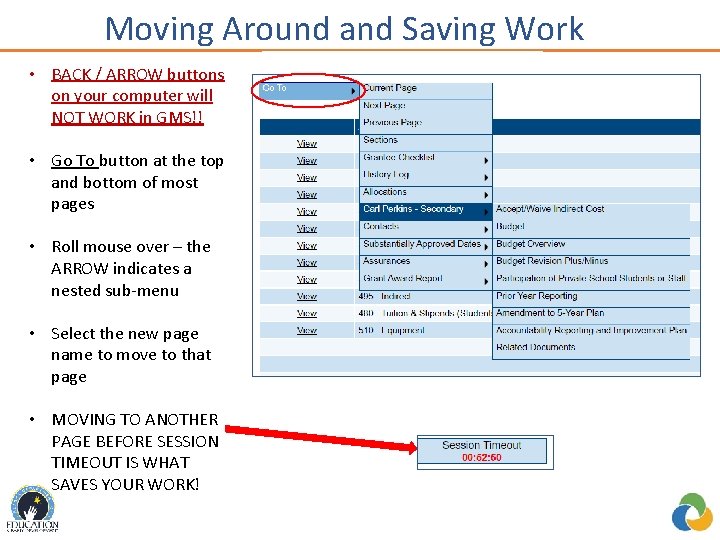
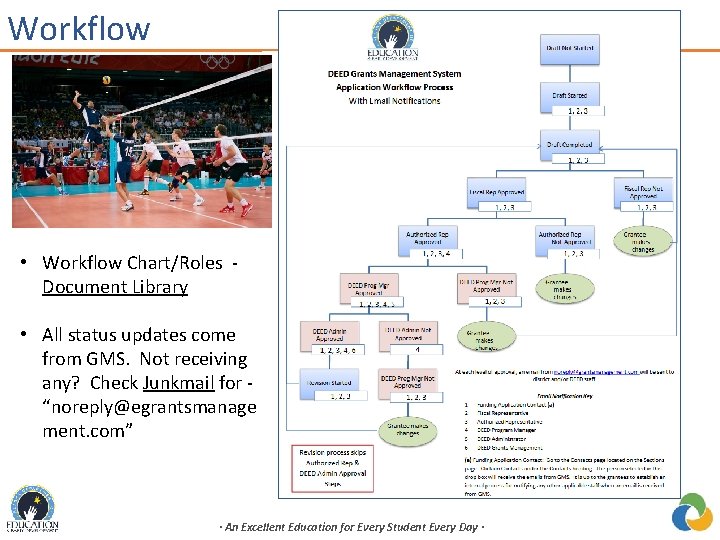
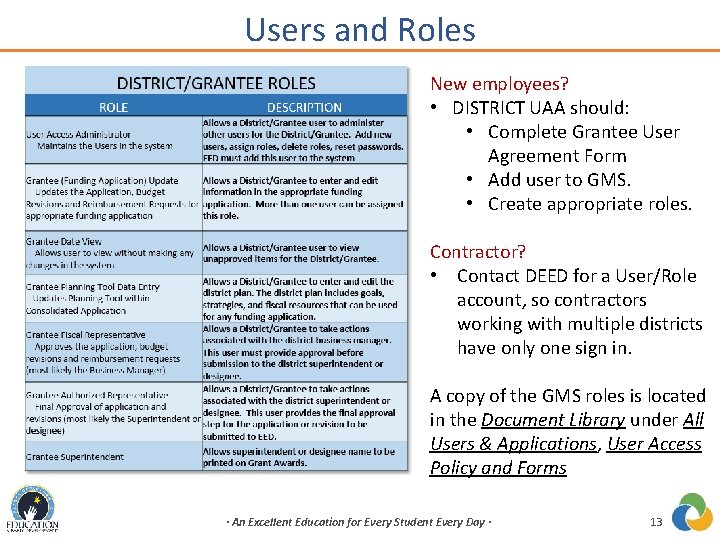
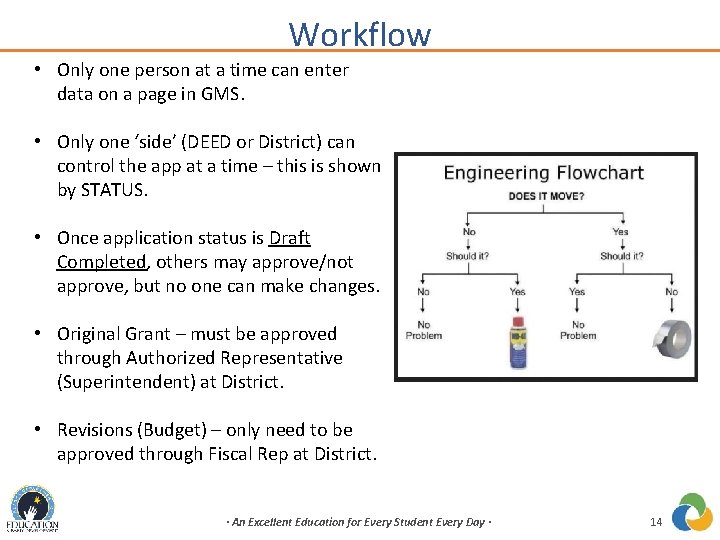
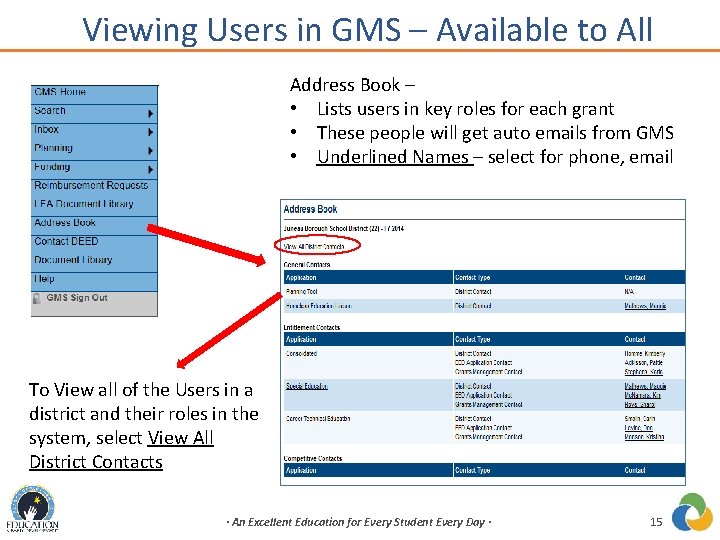
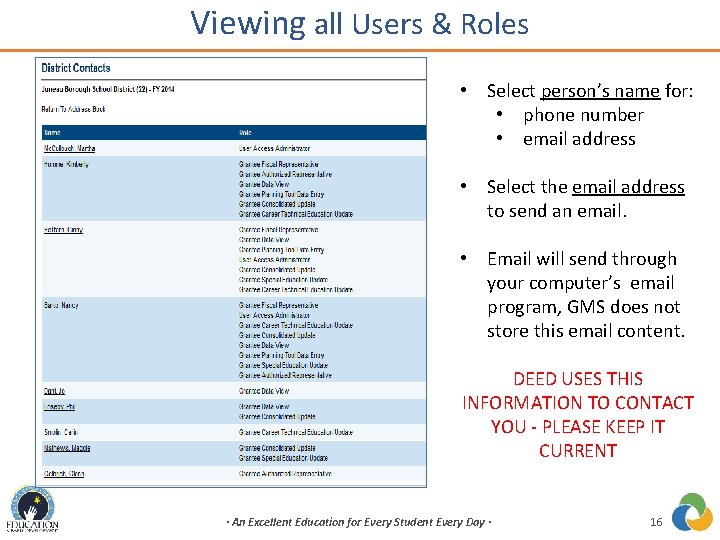
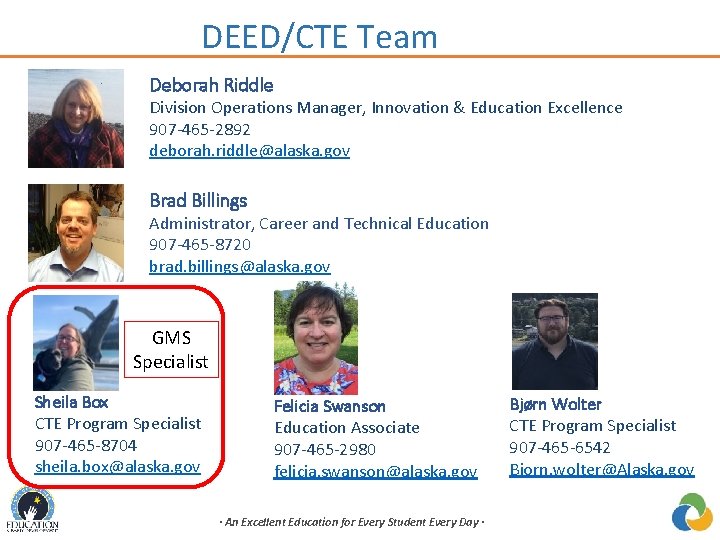
- Slides: 17
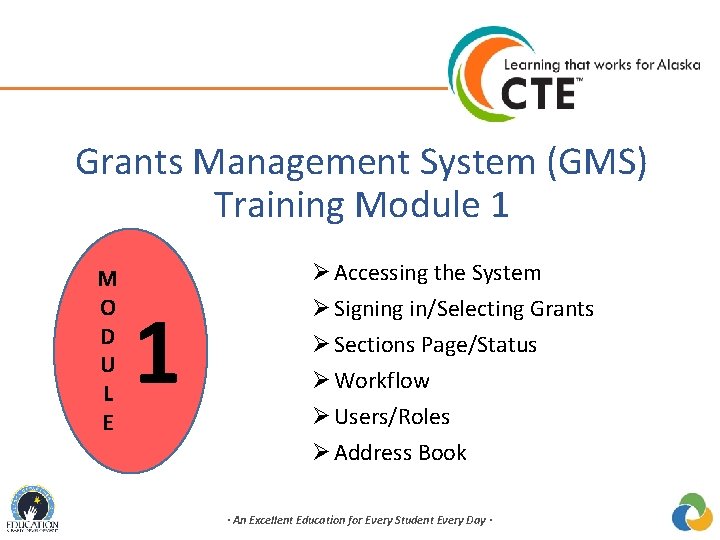
Grants Management System (GMS) Training Module 1 M O D U L E 1 Ø Accessing the System Ø Signing in/Selecting Grants Ø Sections Page/Status Ø Workflow Ø Users/Roles Ø Address Book · An Excellent Education for Every Student Every Day ·
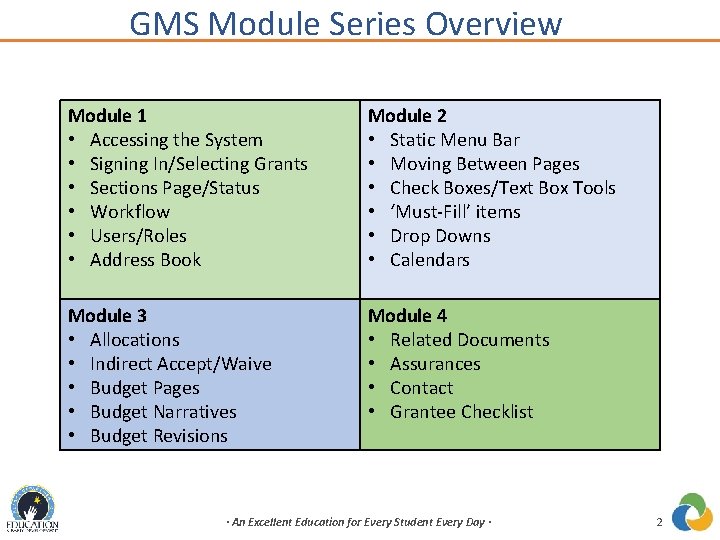
GMS Module Series Overview Module 1 • Accessing the System • Signing In/Selecting Grants • Sections Page/Status • Workflow • Users/Roles • Address Book Module 2 • Static Menu Bar • Moving Between Pages • Check Boxes/Text Box Tools • ‘Must-Fill’ items • Drop Downs • Calendars Module 3 • Allocations • Indirect Accept/Waive • Budget Pages • Budget Narratives • Budget Revisions Module 4 • Related Documents • Assurances • Contact • Grantee Checklist · An Excellent Education for Every Student Every Day · 2
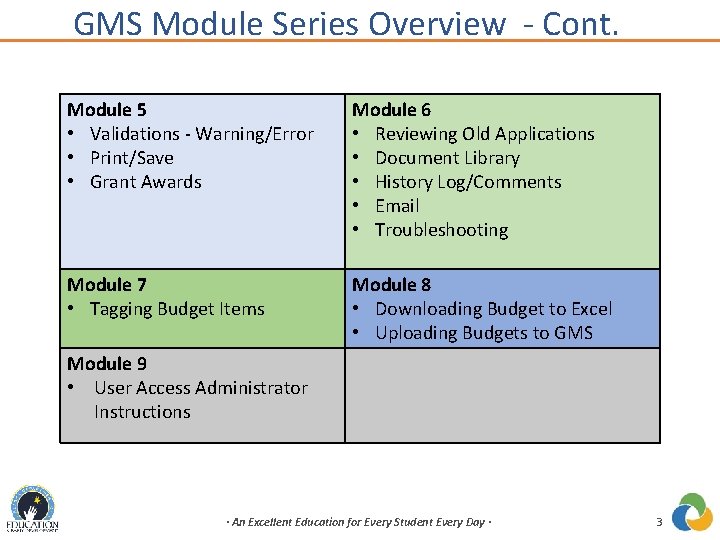
GMS Module Series Overview - Cont. Module 5 • Validations - Warning/Error • Print/Save • Grant Awards Module 6 • Reviewing Old Applications • Document Library • History Log/Comments • Email • Troubleshooting Module 7 • Tagging Budget Items Module 8 • Downloading Budget to Excel • Uploading Budgets to GMS Module 9 • User Access Administrator Instructions · An Excellent Education for Every Student Every Day · 3
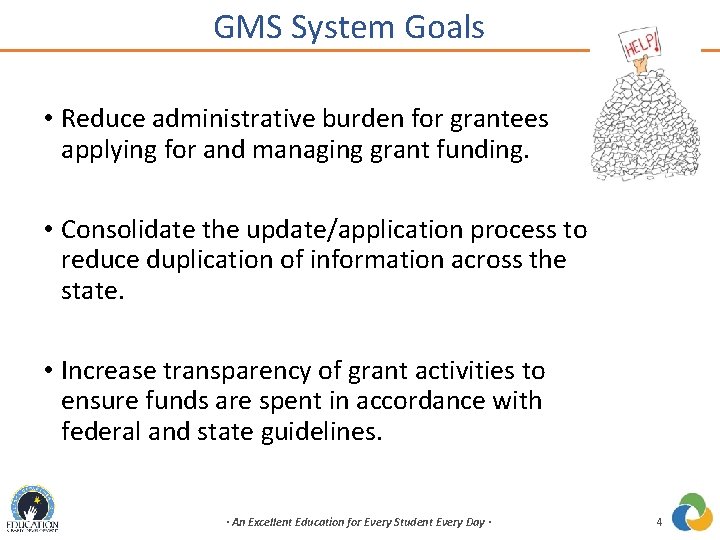
GMS System Goals • Reduce administrative burden for grantees applying for and managing grant funding. • Consolidate the update/application process to reduce duplication of information across the state. • Increase transparency of grant activities to ensure funds are spent in accordance with federal and state guidelines. · An Excellent Education for Every Student Every Day · 4
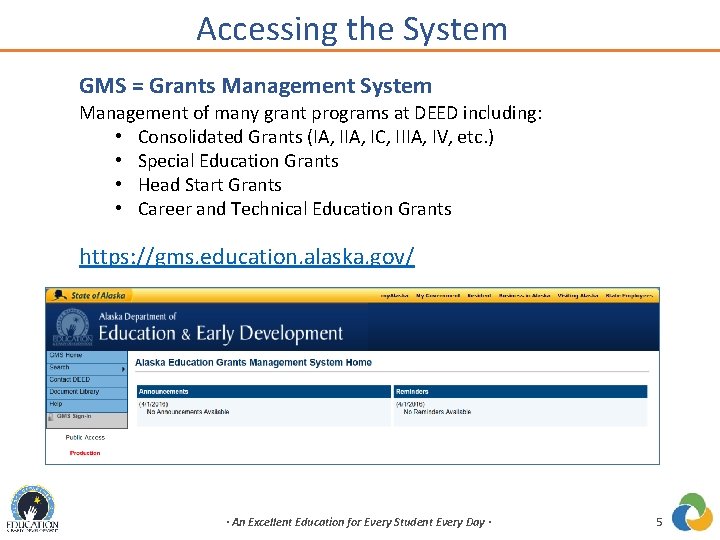
Accessing the System GMS = Grants Management System Management of many grant programs at DEED including: • Consolidated Grants (IA, IC, IIIA, IV, etc. ) • Special Education Grants • Head Start Grants • Career and Technical Education Grants https: //gms. education. alaska. gov/ · An Excellent Education for Every Student Every Day · 5
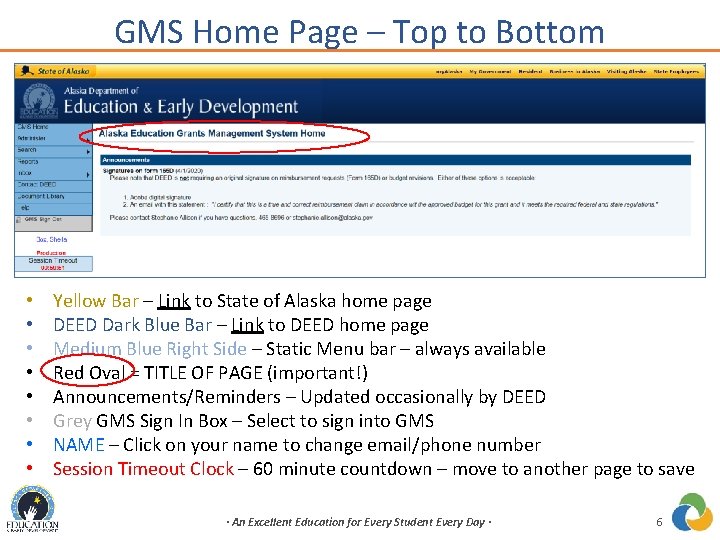
GMS Home Page – Top to Bottom • • Yellow Bar – Link to State of Alaska home page DEED Dark Blue Bar – Link to DEED home page Medium Blue Right Side – Static Menu bar – always available Red Oval = TITLE OF PAGE (important!) Announcements/Reminders – Updated occasionally by DEED Grey GMS Sign In Box – Select to sign into GMS NAME – Click on your name to change email/phone number Session Timeout Clock – 60 minute countdown – move to another page to save · An Excellent Education for Every Student Every Day · 6
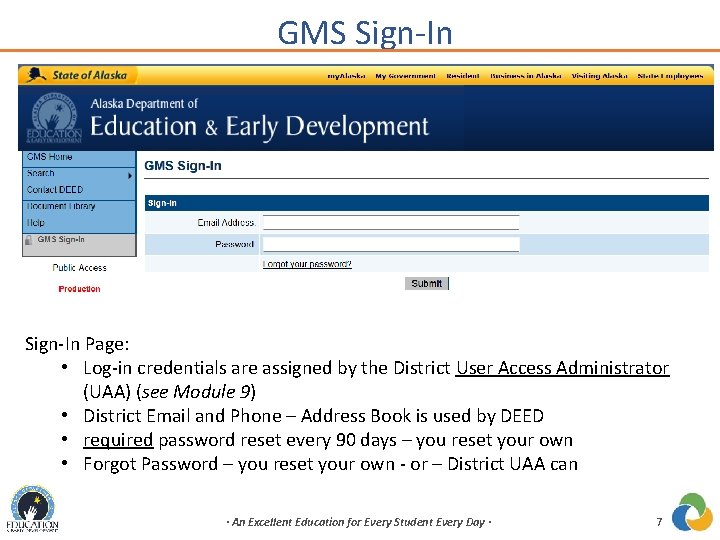
GMS Sign-In Page: • Log-in credentials are assigned by the District User Access Administrator (UAA) (see Module 9) • District Email and Phone – Address Book is used by DEED • required password reset every 90 days – you reset your own • Forgot Password – you reset your own - or – District UAA can · An Excellent Education for Every Student Every Day · 7
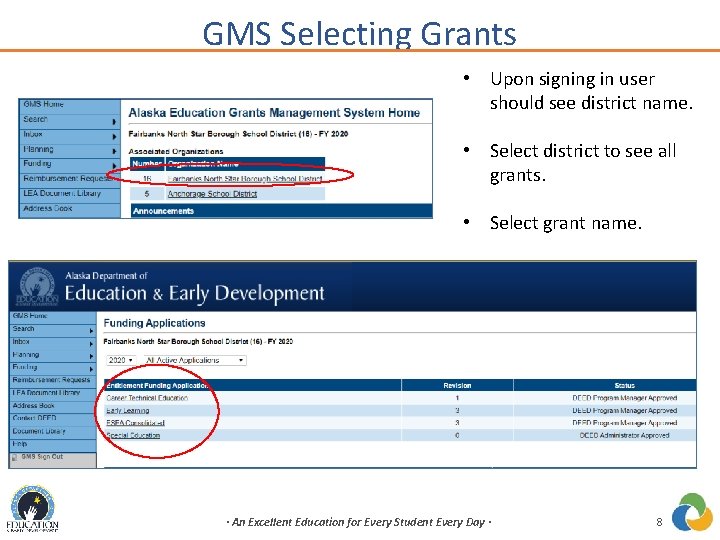
GMS Selecting Grants • Upon signing in user should see district name. • Select district to see all grants. • Select grant name. · An Excellent Education for Every Student Every Day · 8
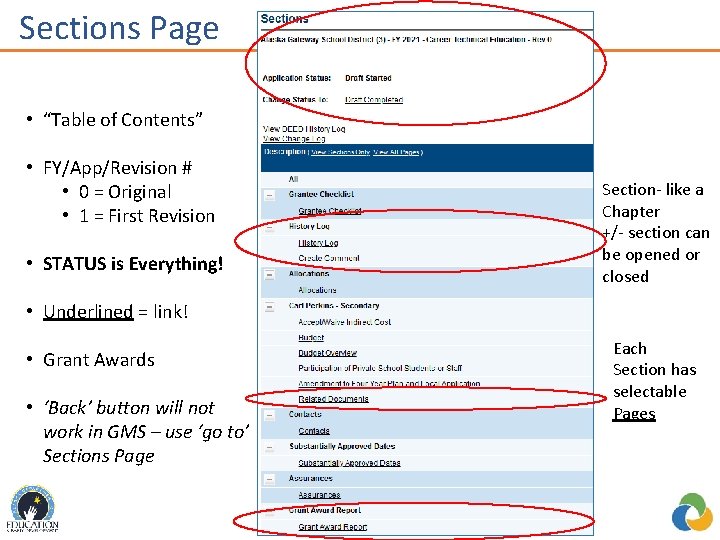
Sections Page re • “Table of Contents” • FY/App/Revision # • 0 = Original • 1 = First Revision • STATUS is Everything! Section- like a Chapter +/- section can be opened or closed • Underlined = link! • Grant Awards • ‘Back’ button will not work in GMS – use ‘go to’ Sections Page Each Section has selectable Pages
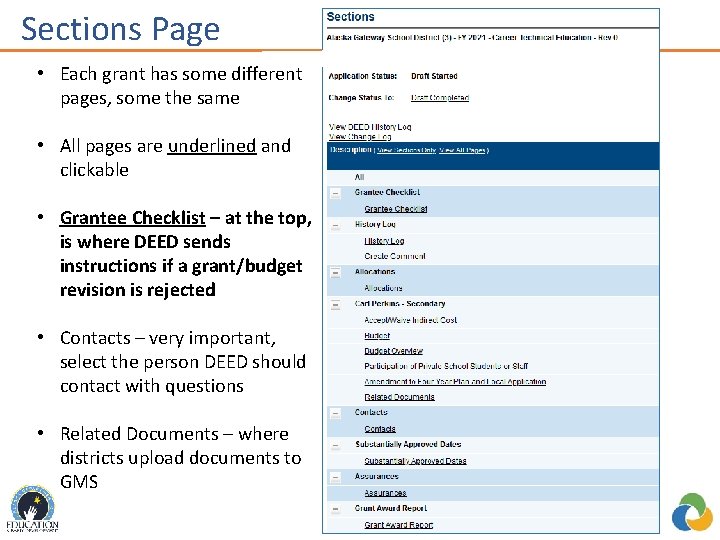
Sections Page • Each grant has some different pages, some the same • All pages are underlined and clickable • Grantee Checklist – at the top, is where DEED sends instructions if a grant/budget revision is rejected • Contacts – very important, select the person DEED should contact with questions • Related Documents – where districts upload documents to GMS
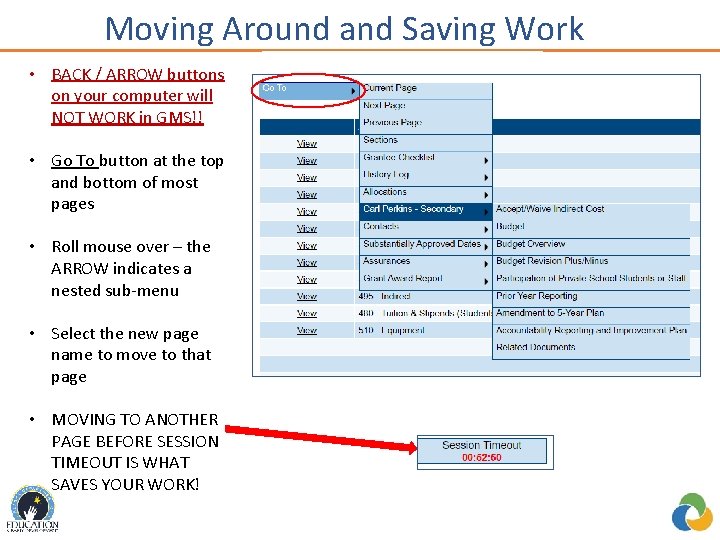
Moving Around and Saving Work • BACK / ARROW buttons on your computer will NOT WORK in GMS!! • Go To button at the top and bottom of most pages • Roll mouse over – the ARROW indicates a nested sub-menu • Select the new page name to move to that page • MOVING TO ANOTHER PAGE BEFORE SESSION TIMEOUT IS WHAT SAVES YOUR WORK!
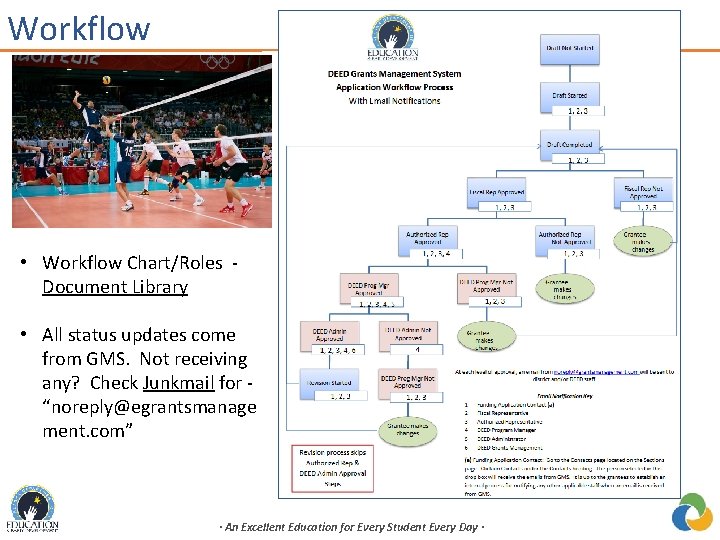
Workflow • Workflow Chart/Roles Document Library • All status updates come from GMS. Not receiving any? Check Junkmail for “noreply@egrantsmanage ment. com” · An Excellent Education for Every Student Every Day ·
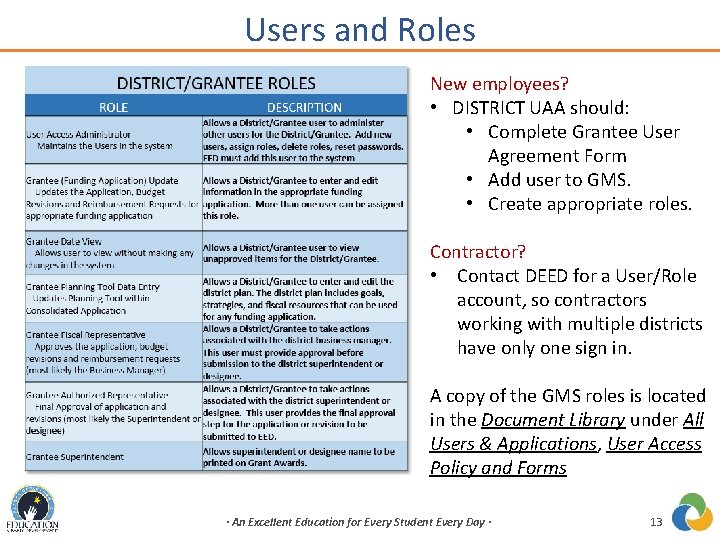
Users and Roles New employees? • DISTRICT UAA should: • Complete Grantee User Agreement Form • Add user to GMS. • Create appropriate roles. Contractor? • Contact DEED for a User/Role account, so contractors working with multiple districts have only one sign in. A copy of the GMS roles is located in the Document Library under All Users & Applications, User Access Policy and Forms · An Excellent Education for Every Student Every Day · 13
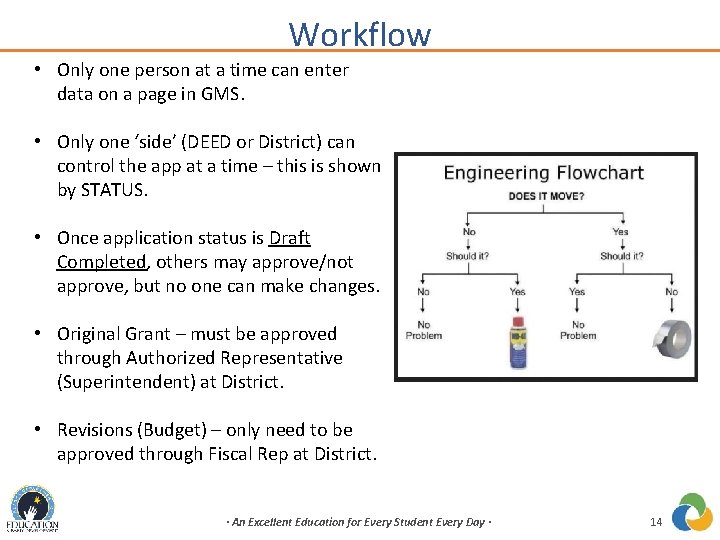
Workflow • Only one person at a time can enter data on a page in GMS. • Only one ‘side’ (DEED or District) can control the app at a time – this is shown by STATUS. • Once application status is Draft Completed, others may approve/not approve, but no one can make changes. • Original Grant – must be approved through Authorized Representative (Superintendent) at District. • Revisions (Budget) – only need to be approved through Fiscal Rep at District. · An Excellent Education for Every Student Every Day · 14
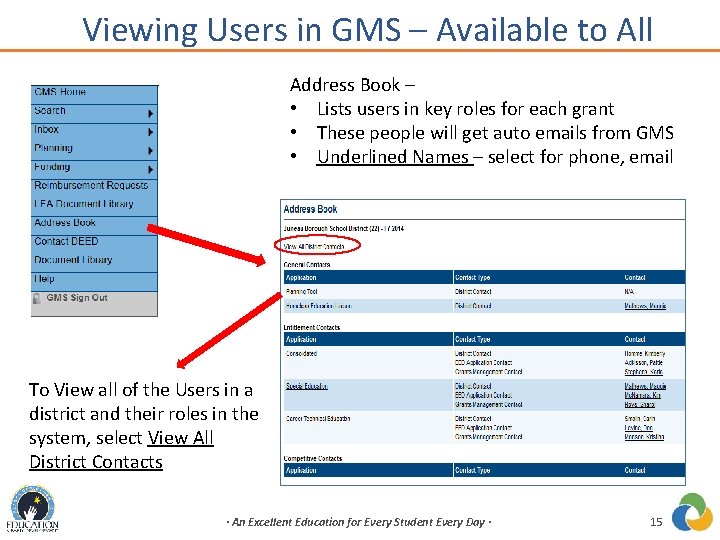
Viewing Users in GMS – Available to All Address Book – • Lists users in key roles for each grant • These people will get auto emails from GMS • Underlined Names – select for phone, email To View all of the Users in a district and their roles in the system, select View All District Contacts · An Excellent Education for Every Student Every Day · 15
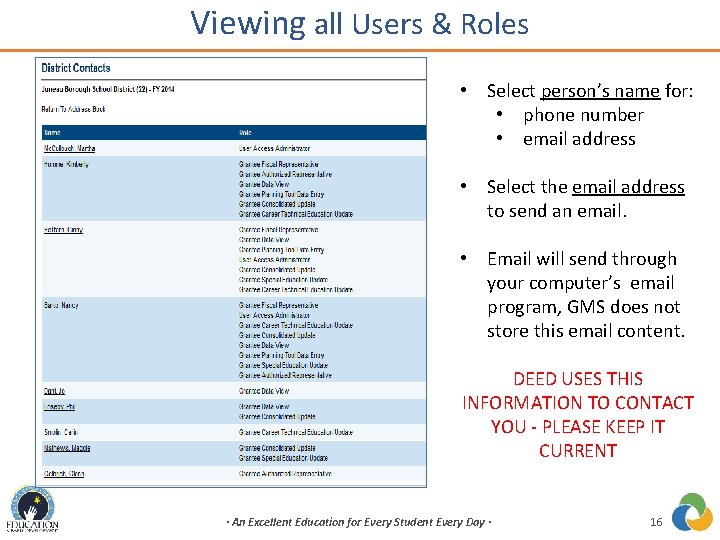
Viewing all Users & Roles • Select person’s name for: • phone number • email address • Select the email address to send an email. • Email will send through your computer’s email program, GMS does not store this email content. DEED USES THIS INFORMATION TO CONTACT YOU - PLEASE KEEP IT CURRENT · An Excellent Education for Every Student Every Day · 16
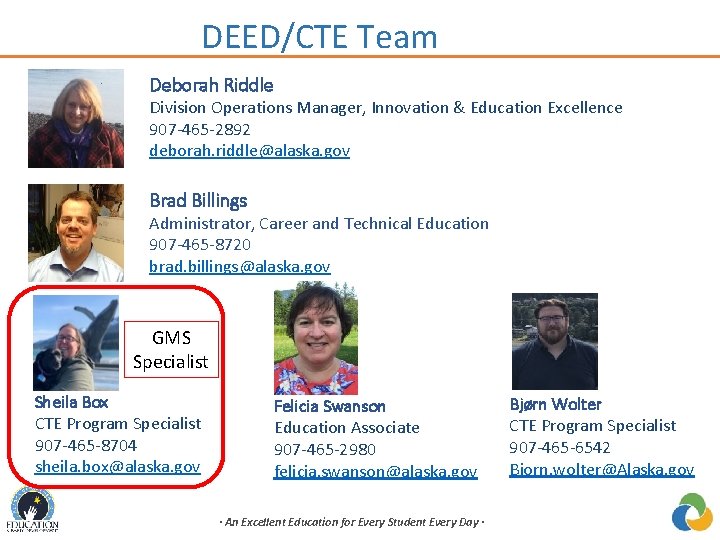
DEED/CTE Team Deborah Riddle Division Operations Manager, Innovation & Education Excellence 907 -465 -2892 deborah. riddle@alaska. gov Brad Billings Administrator, Career and Technical Education 907 -465 -8720 brad. billings@alaska. gov GMS Specialist Sheila Box CTE Program Specialist 907 -465 -8704 sheila. box@alaska. gov Felicia Swanson Education Associate 907 -465 -2980 felicia. swanson@alaska. gov · An Excellent Education for Every Student Every Day · Bjørn Wolter CTE Program Specialist 907 -465 -6542 Bjorn. wolter@Alaska. gov