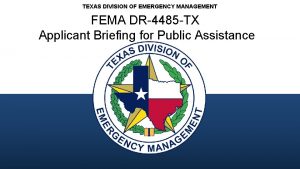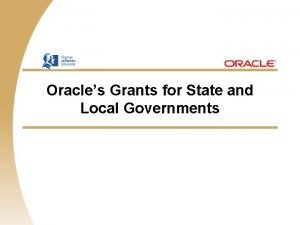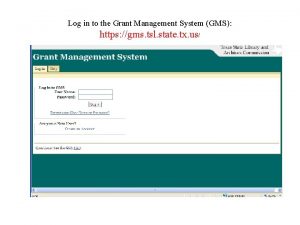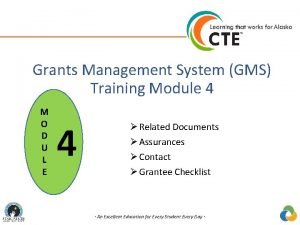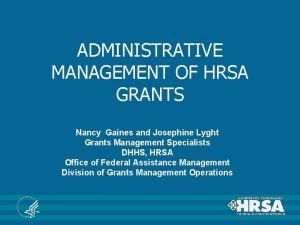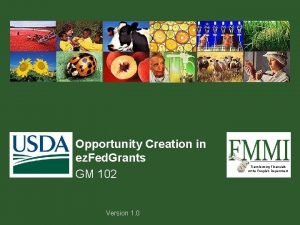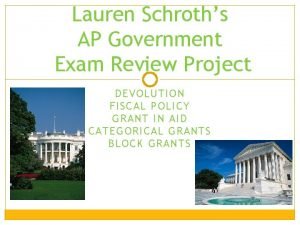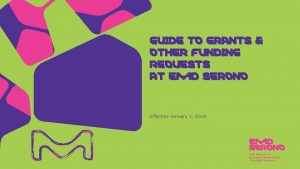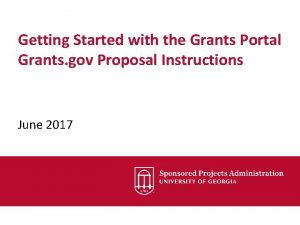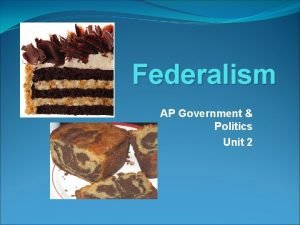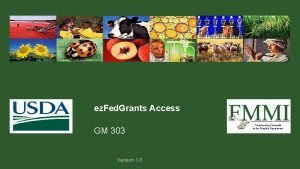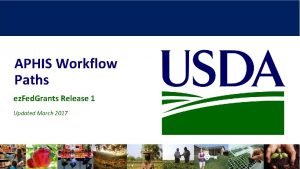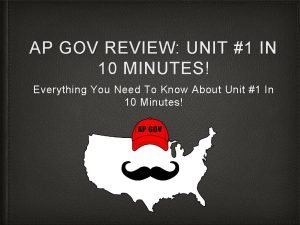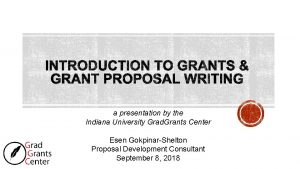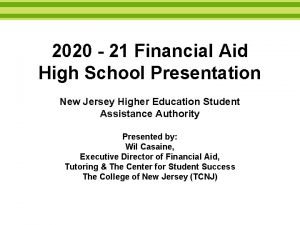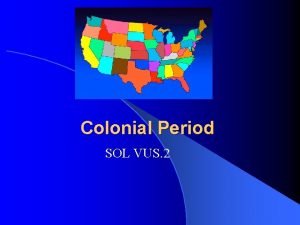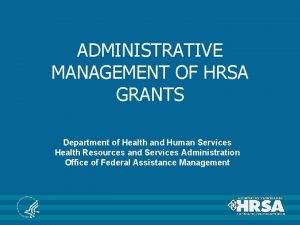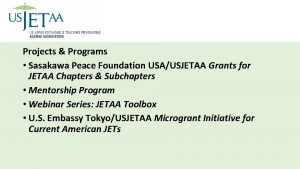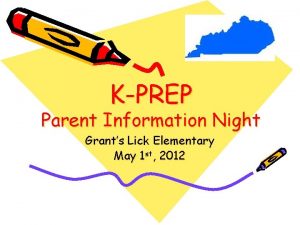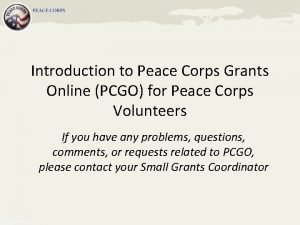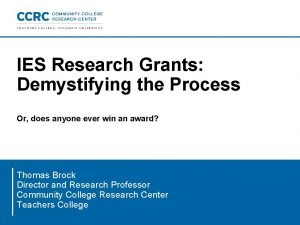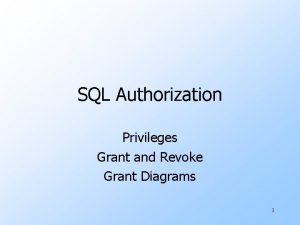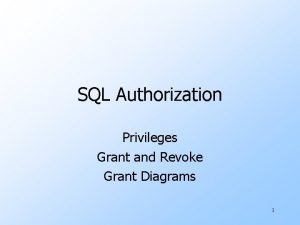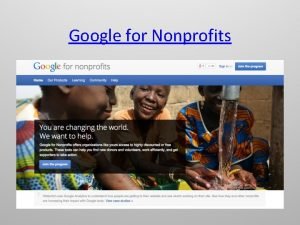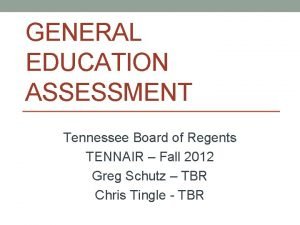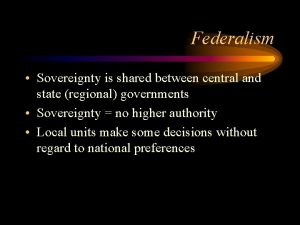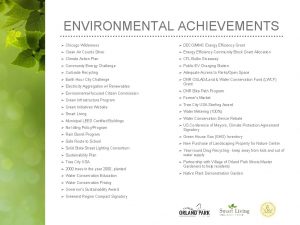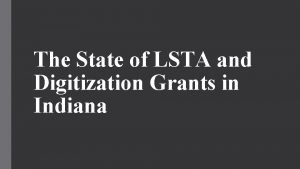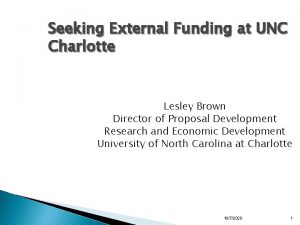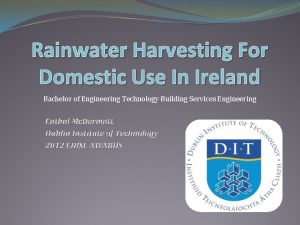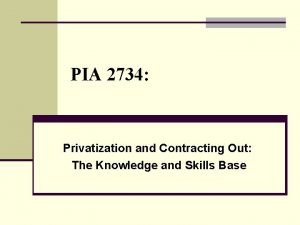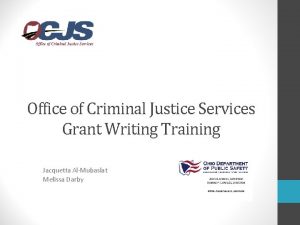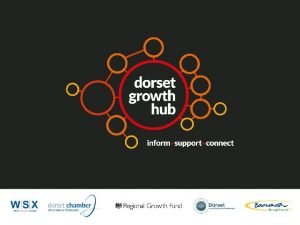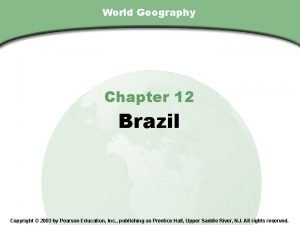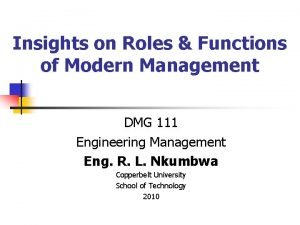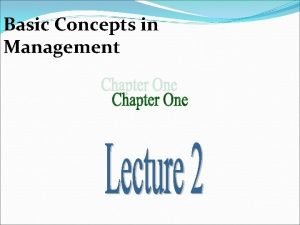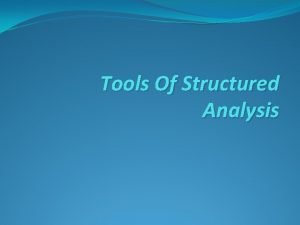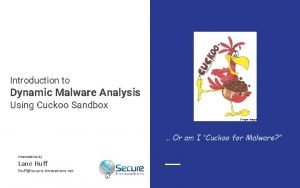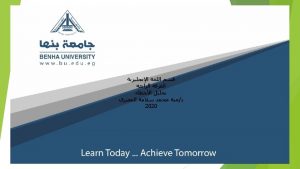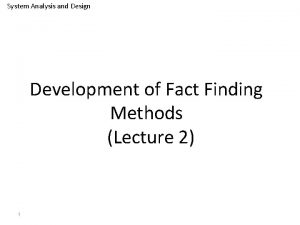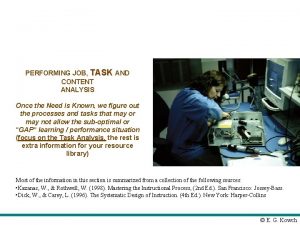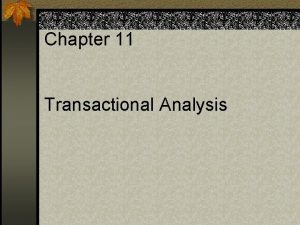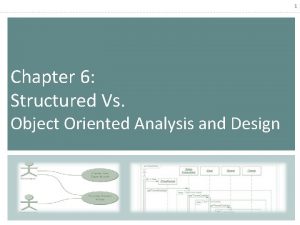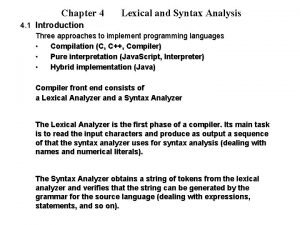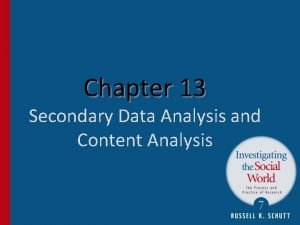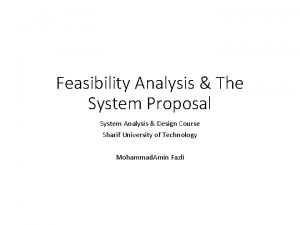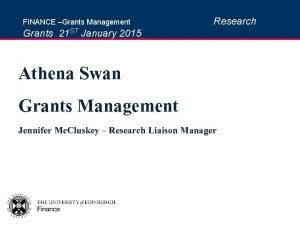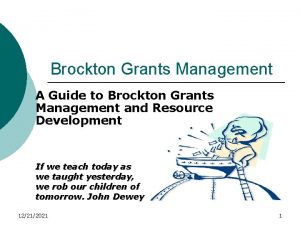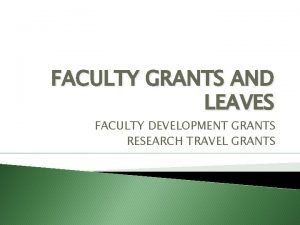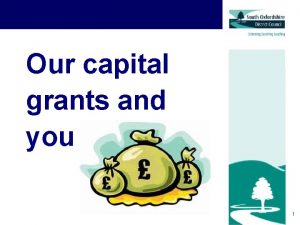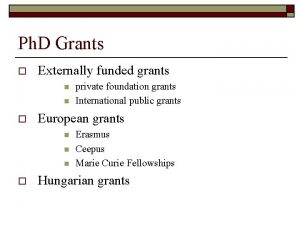Grants Management Analysis FIGM310 Grants Management Analysis 1


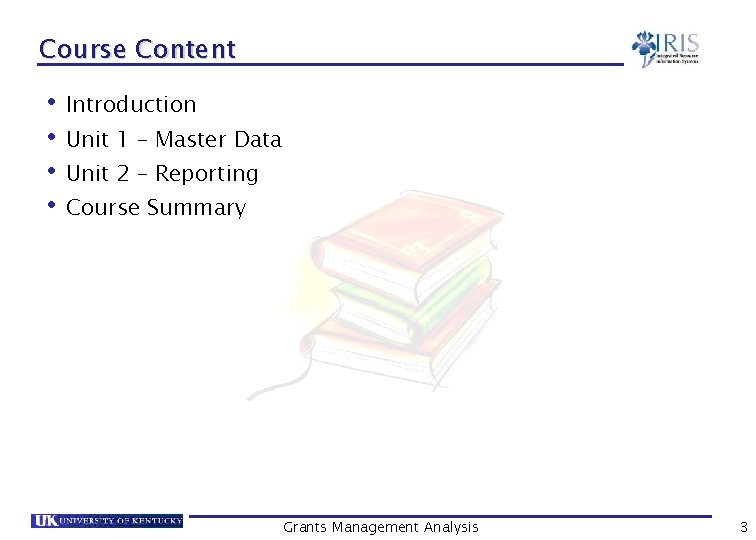
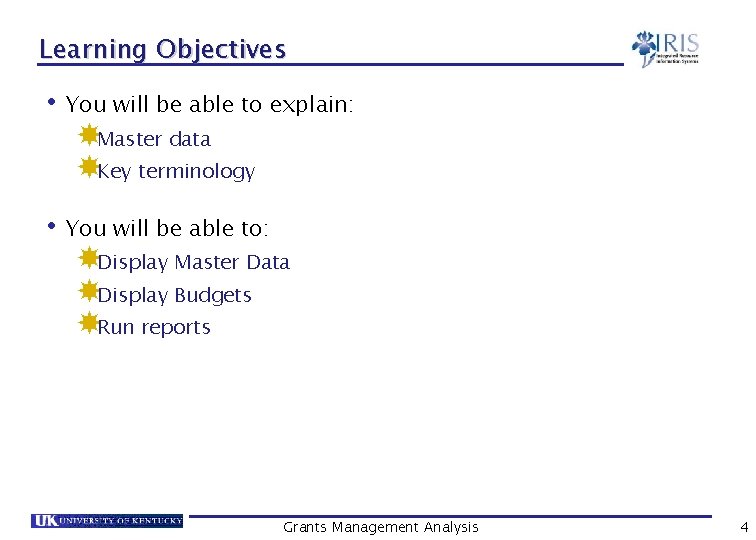
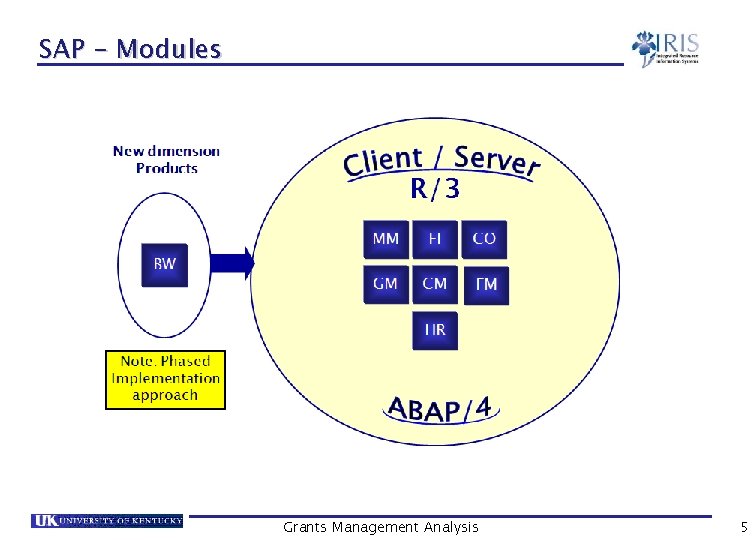

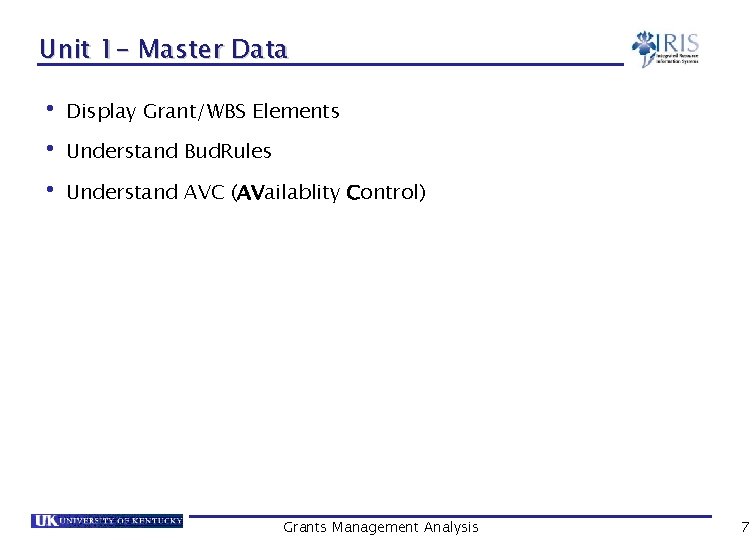
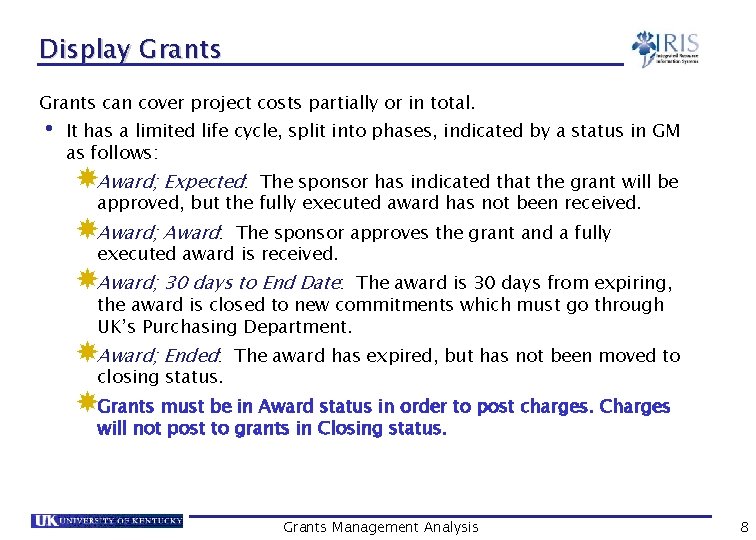
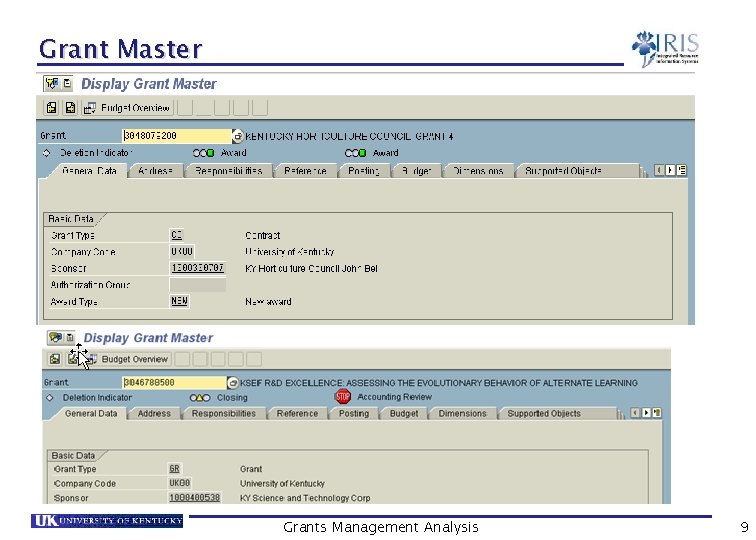
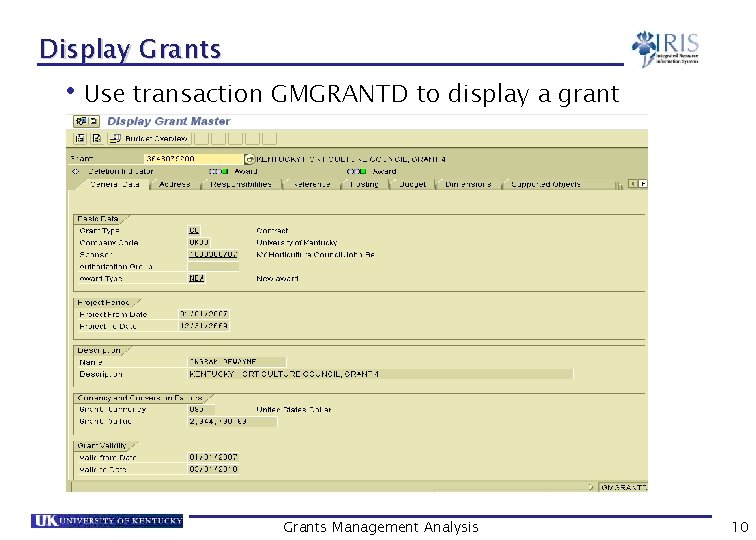
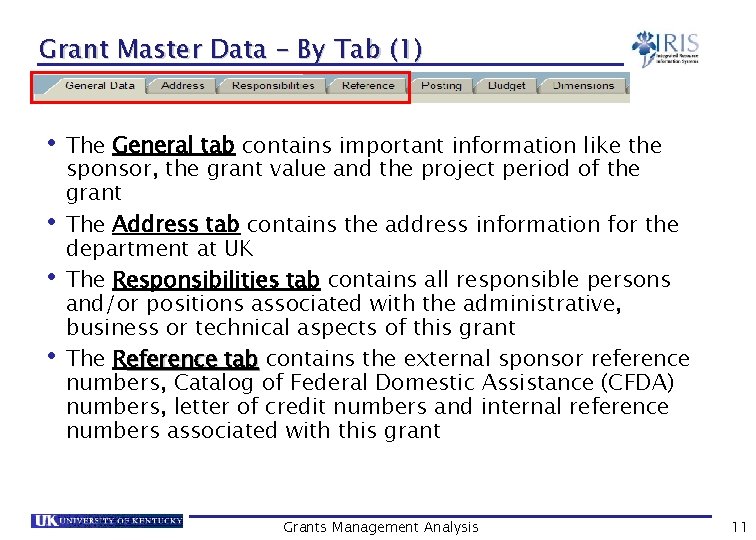
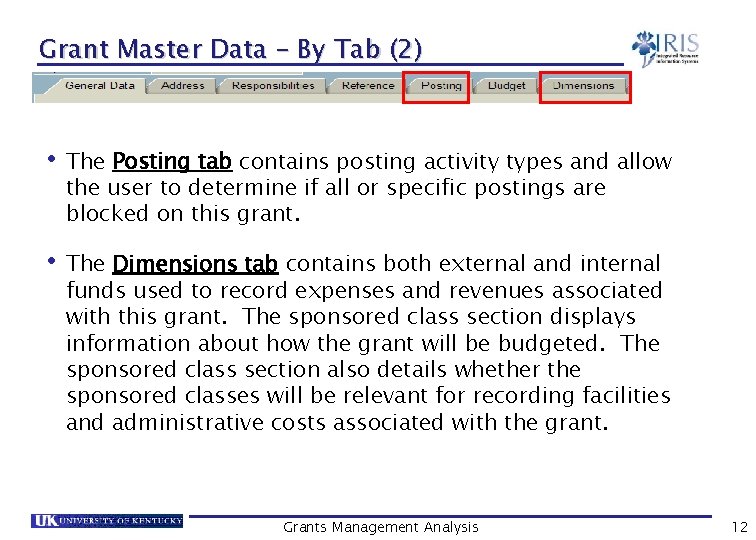
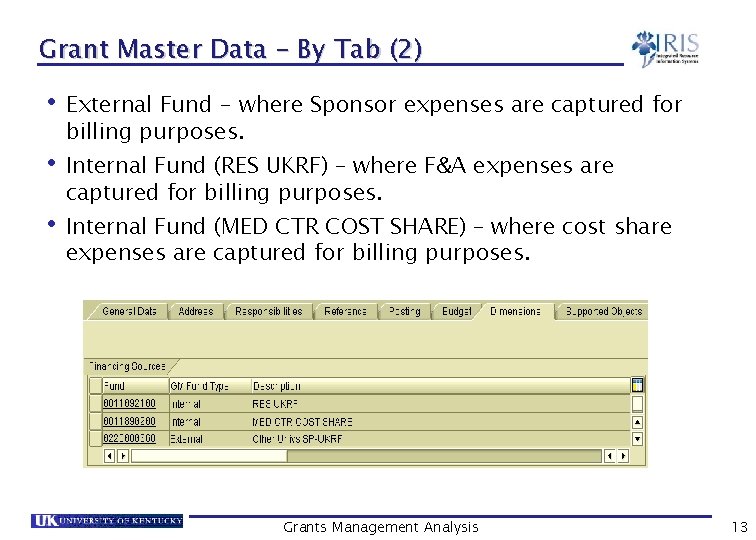
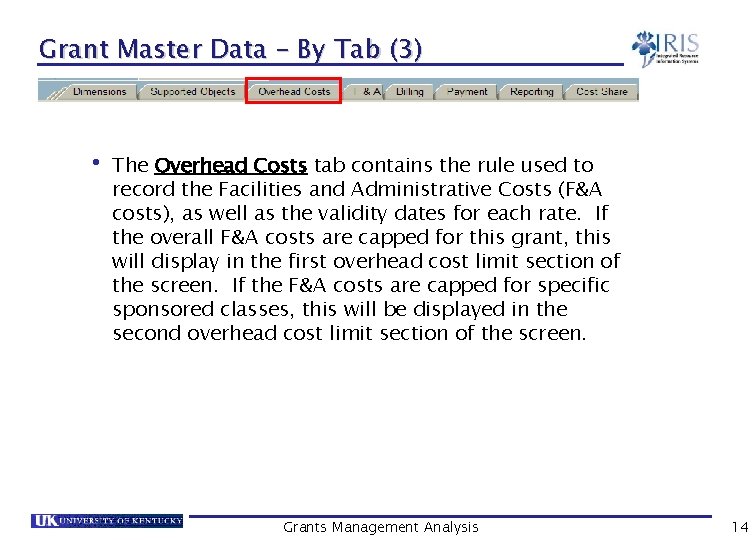
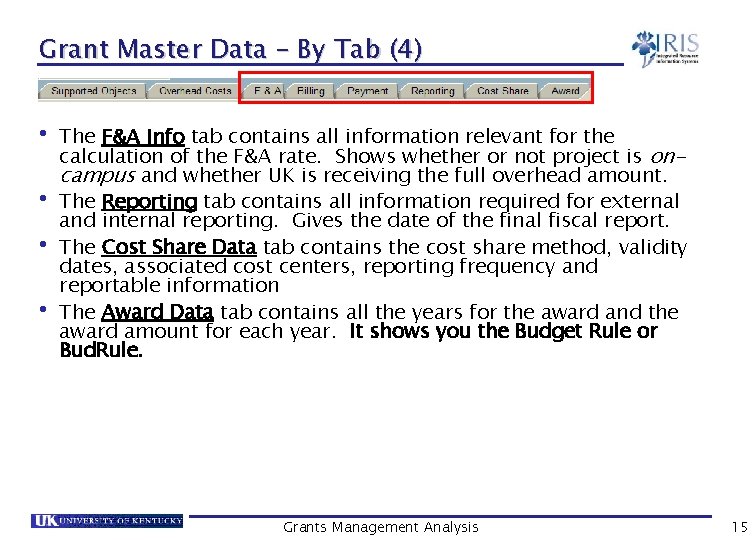
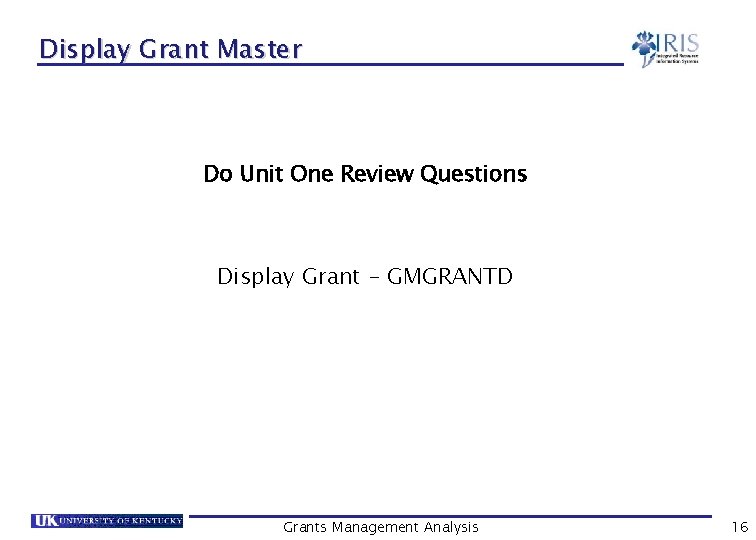
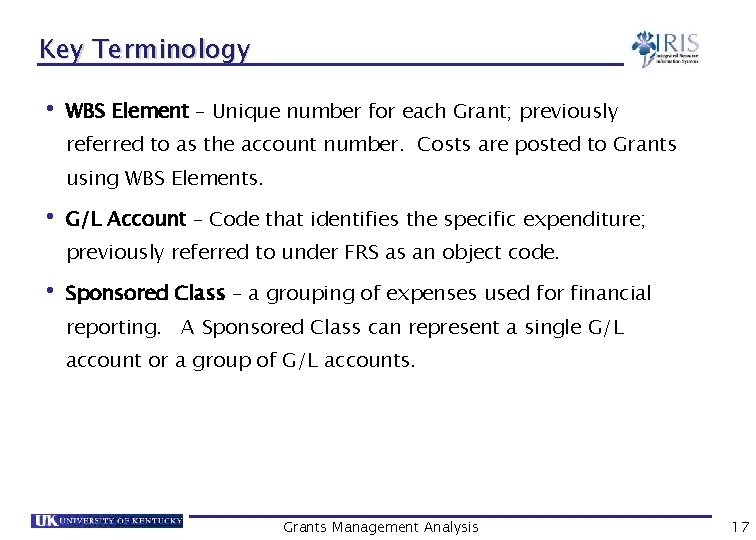
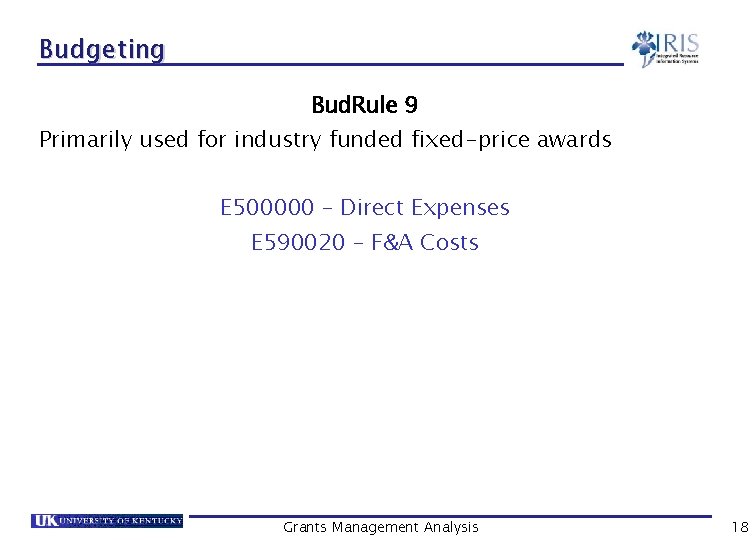
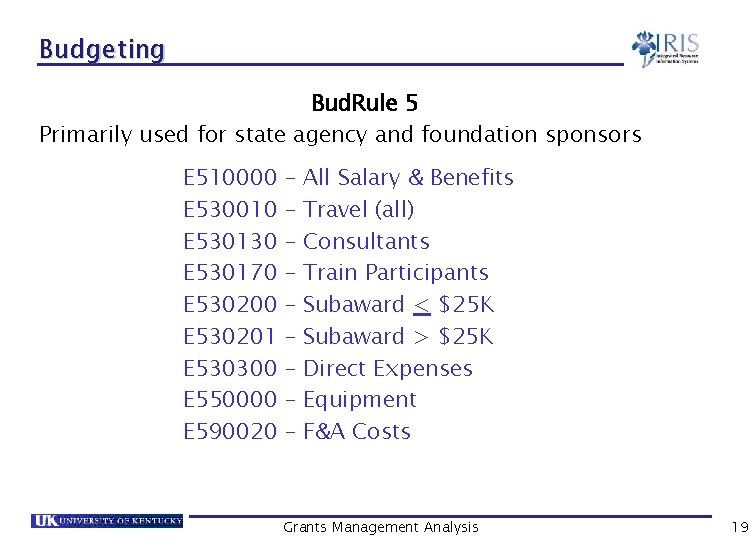
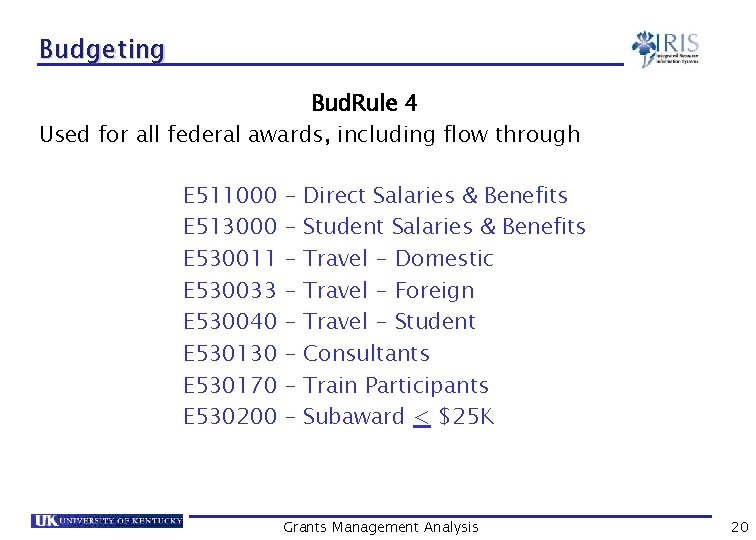

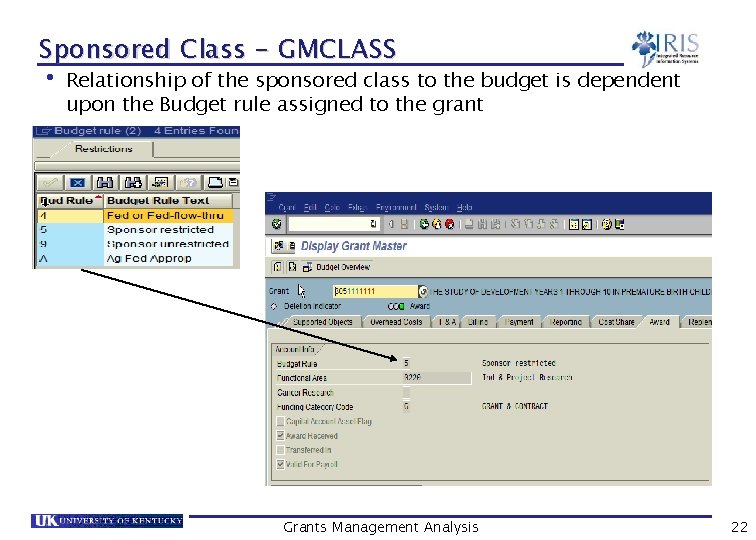
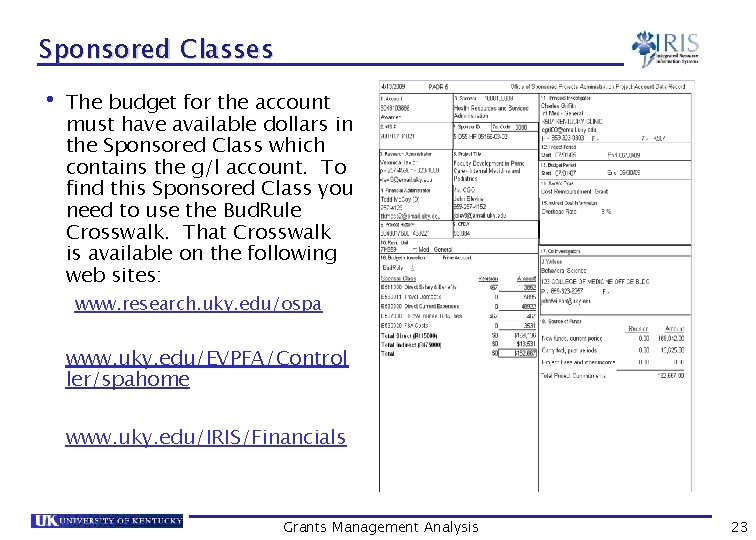
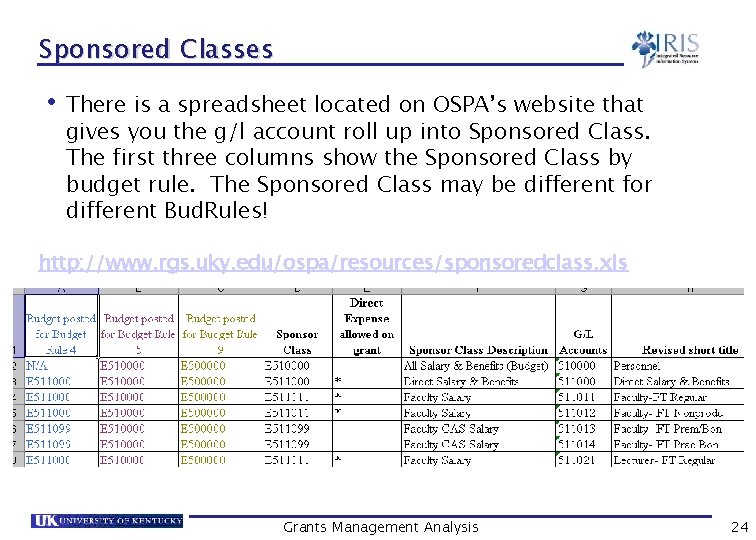


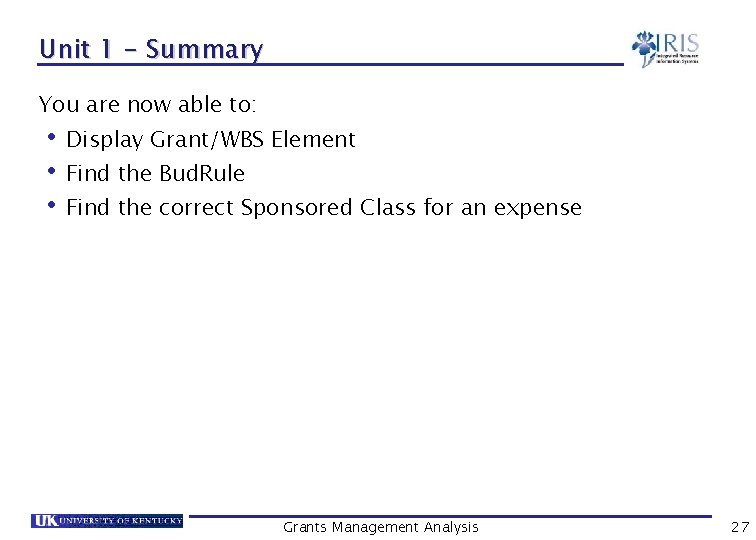
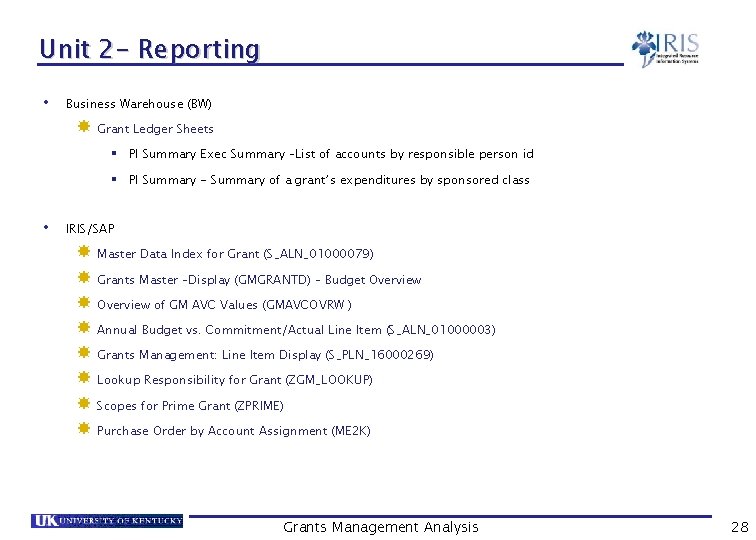
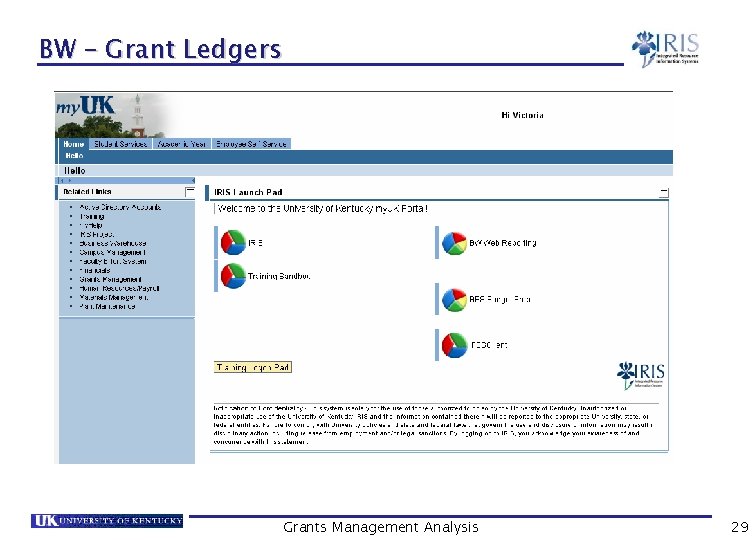
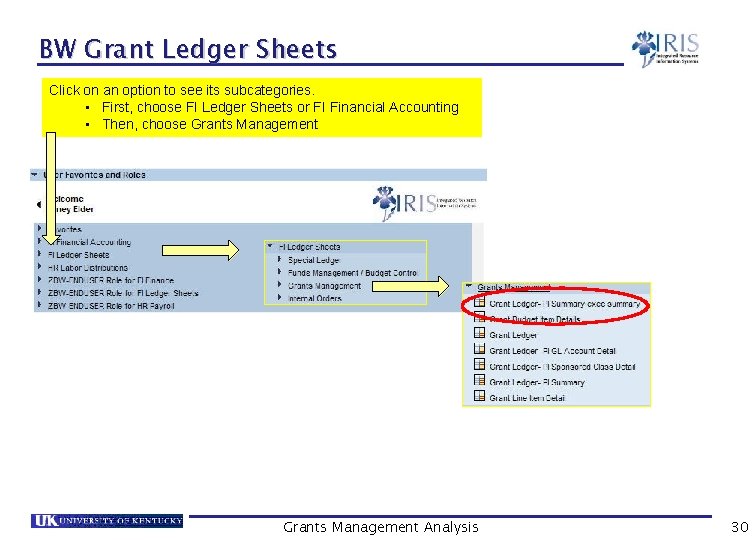
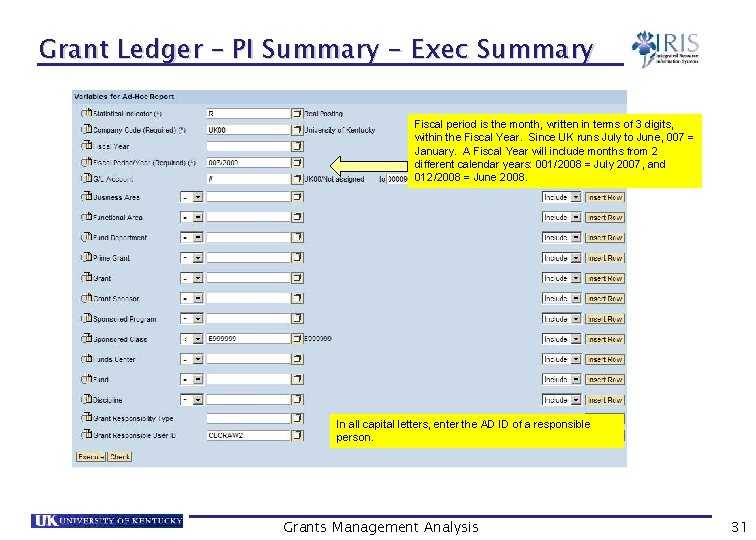
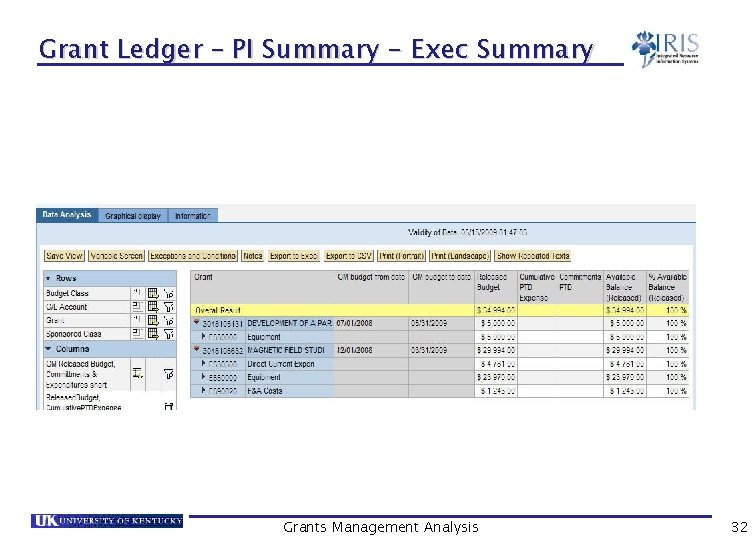
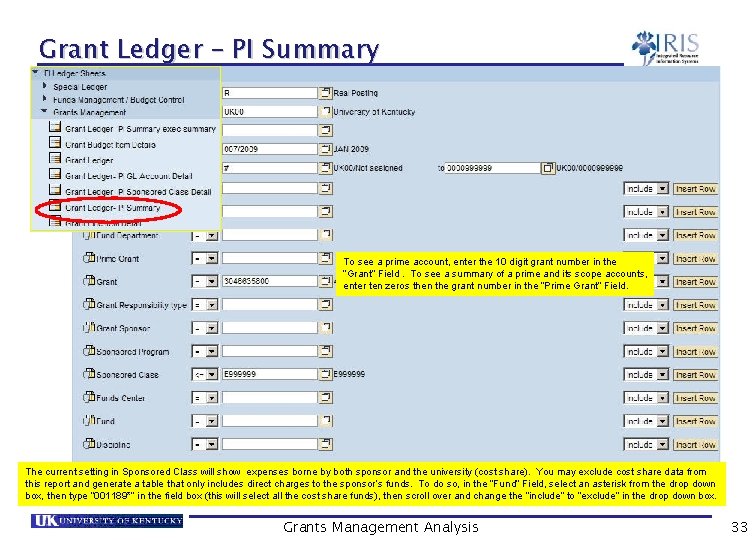
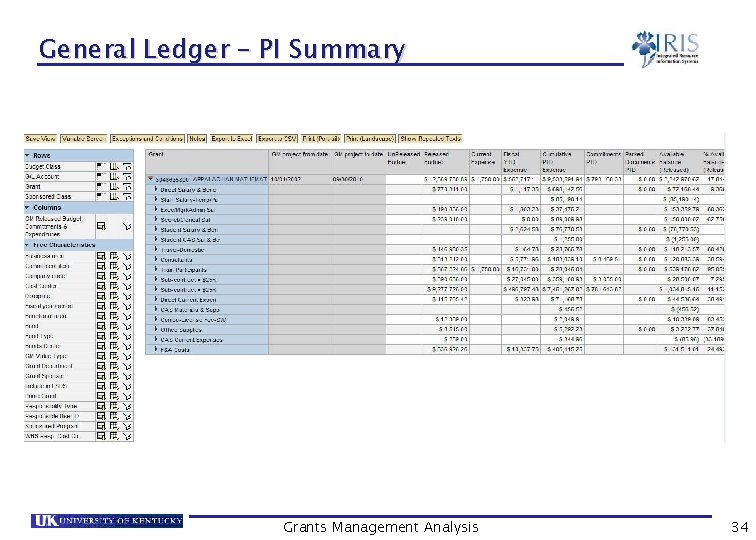
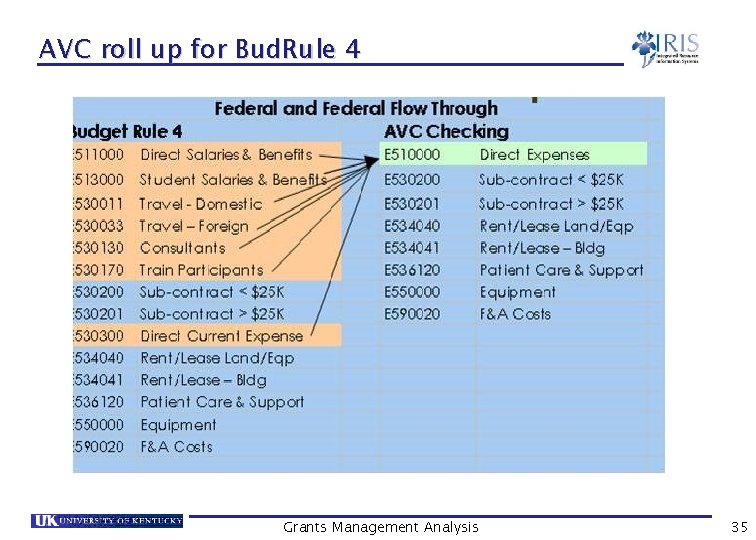
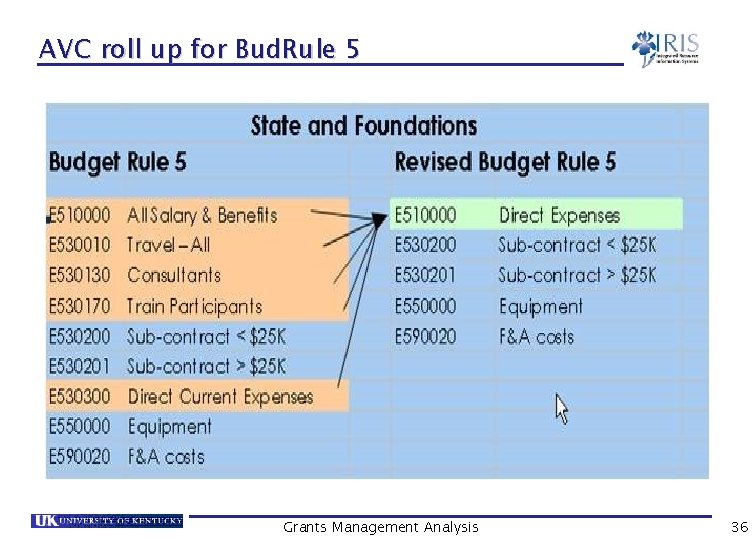
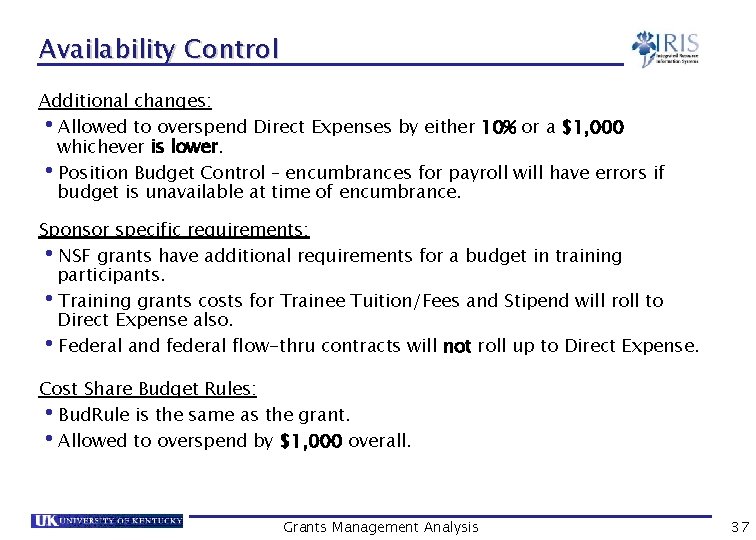
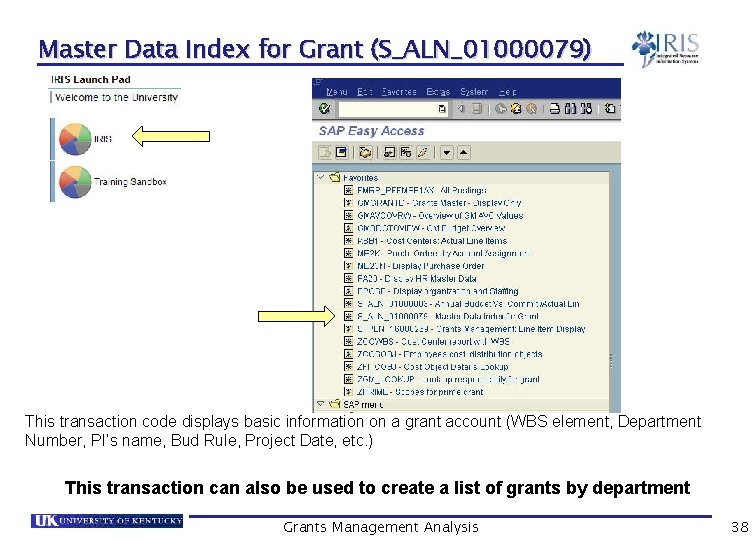
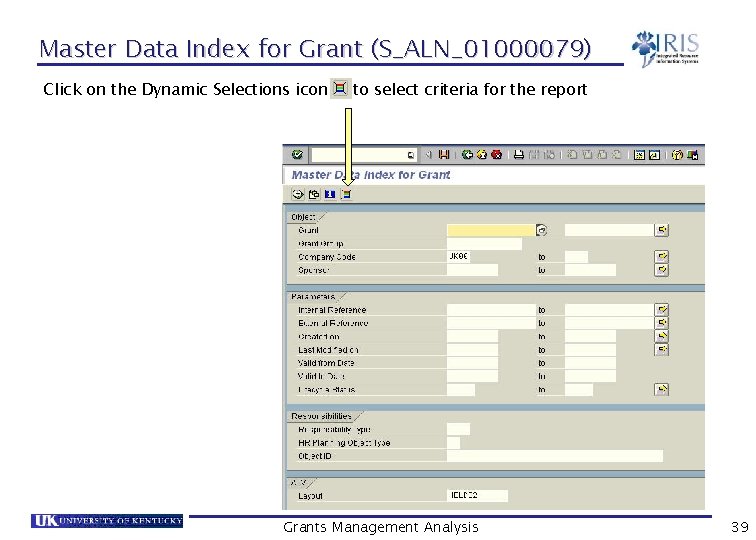
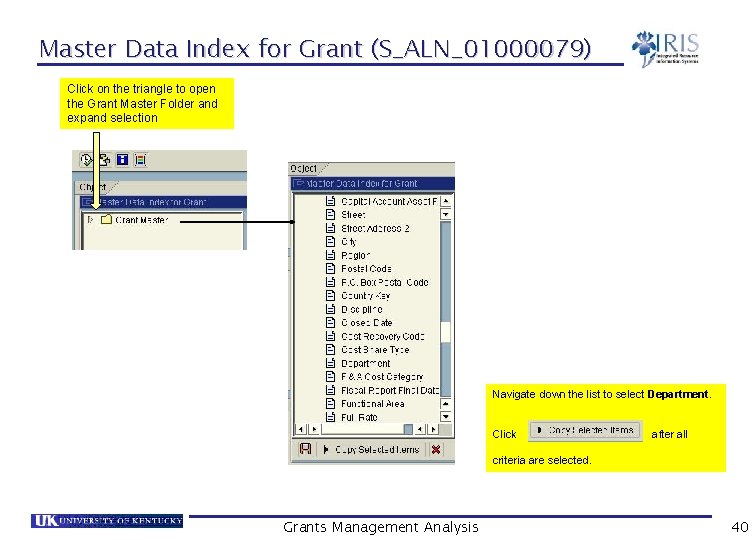
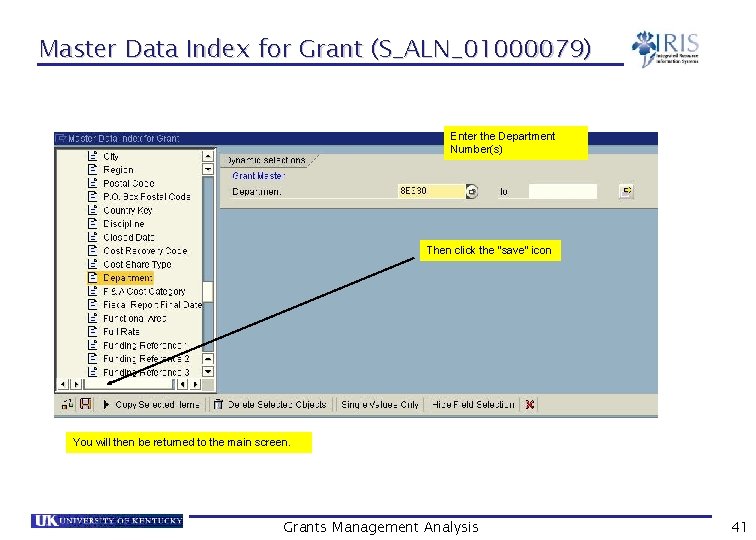
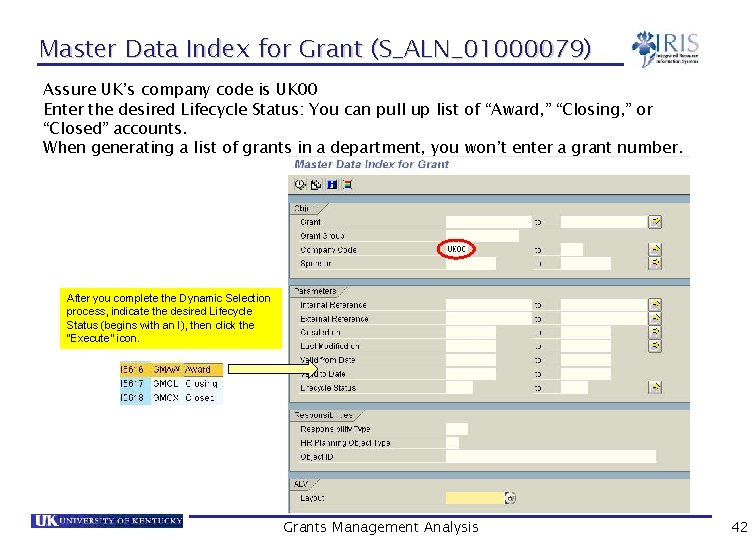
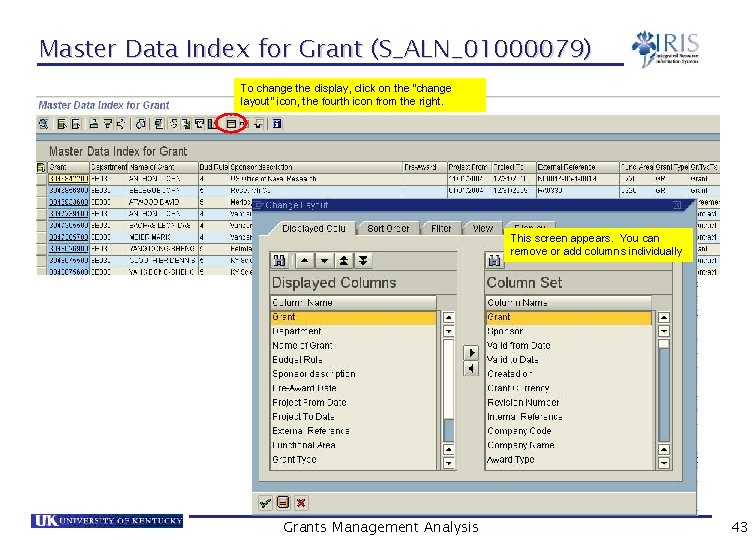

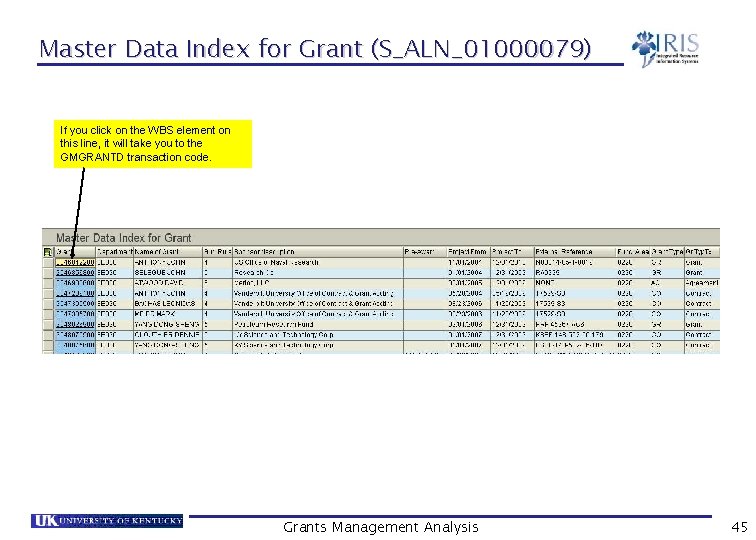
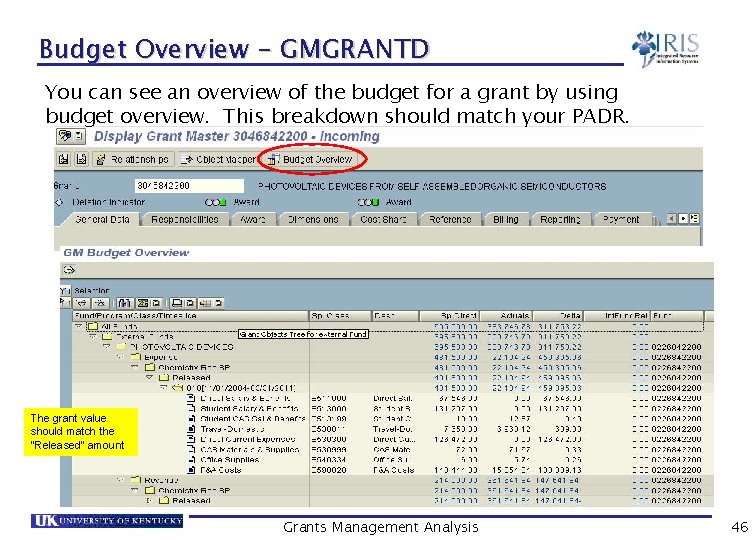
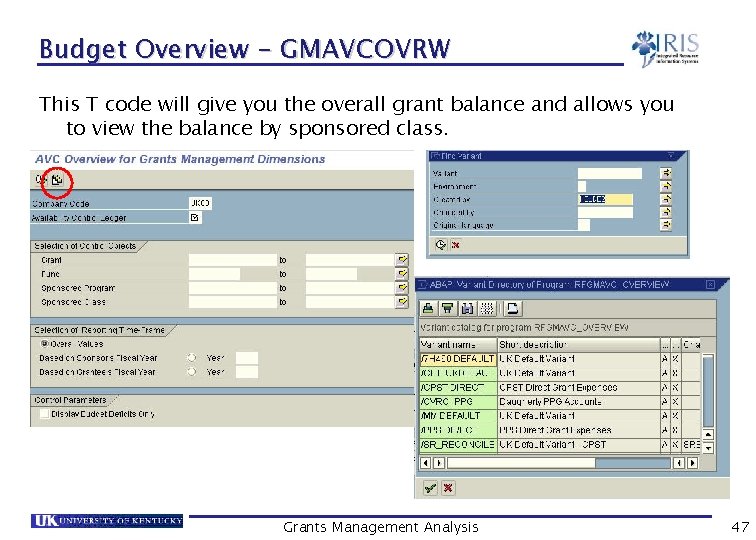
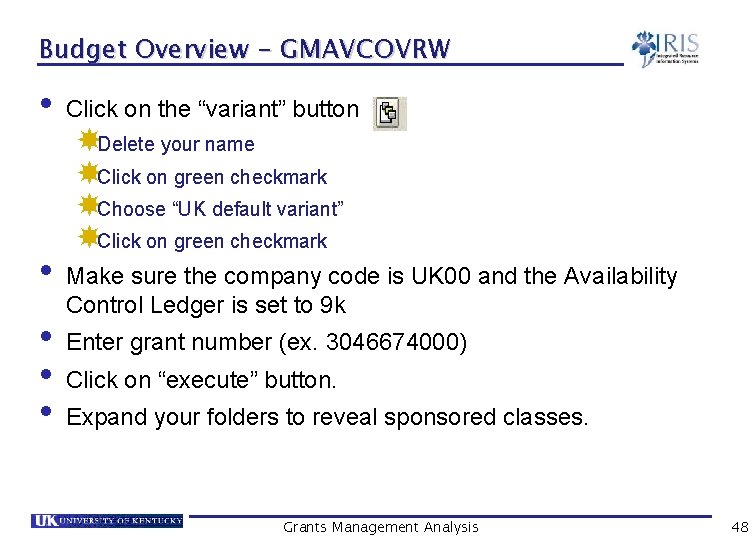
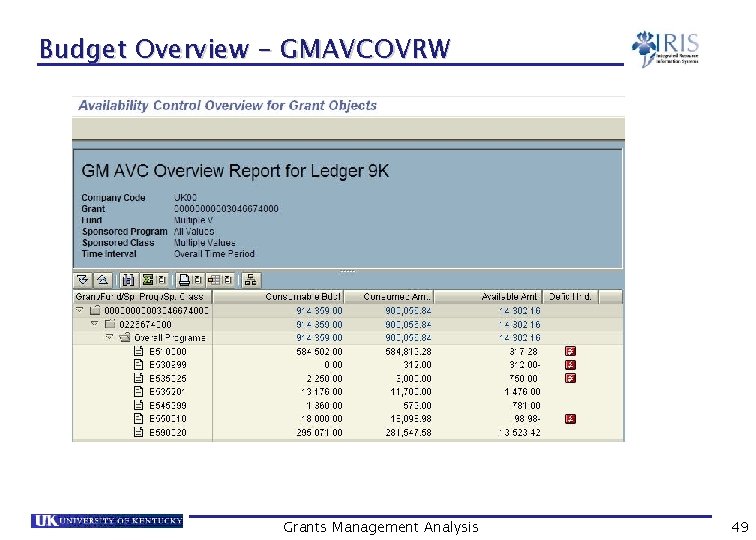



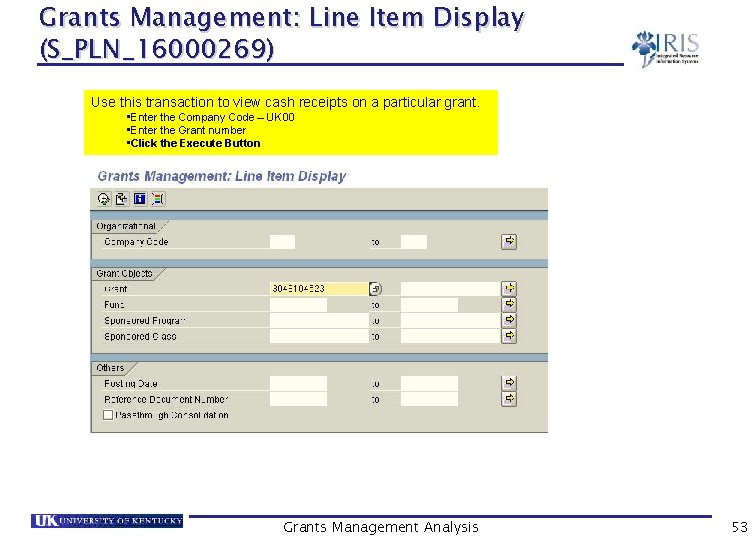
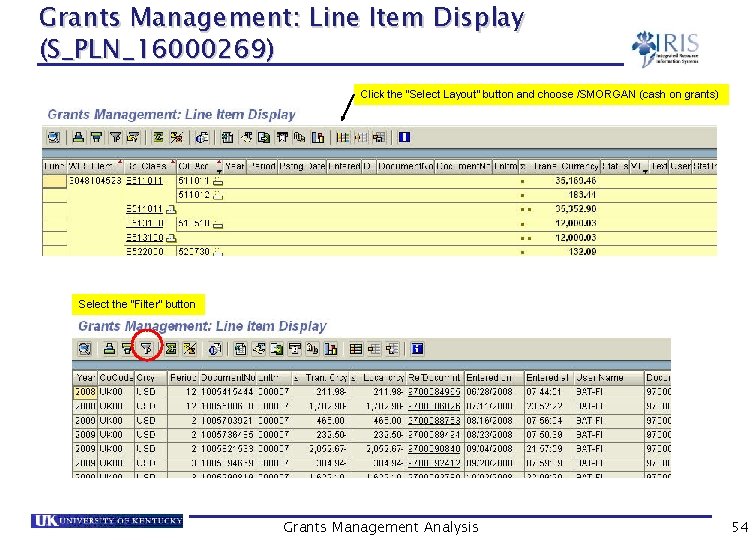
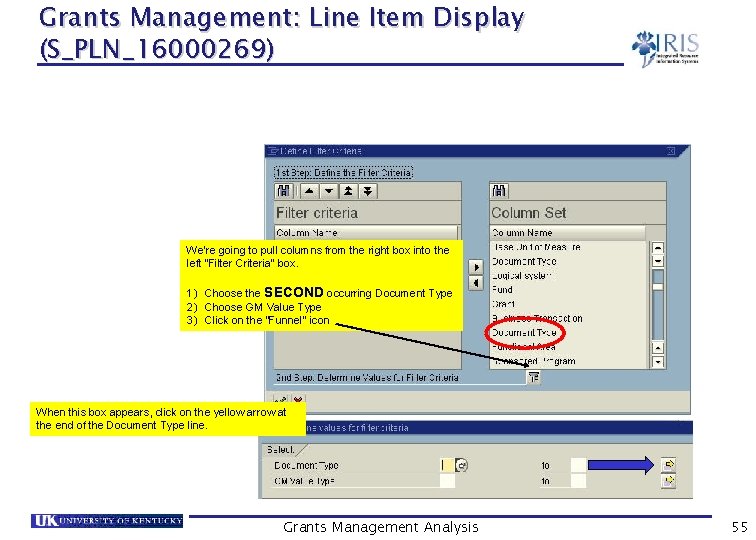
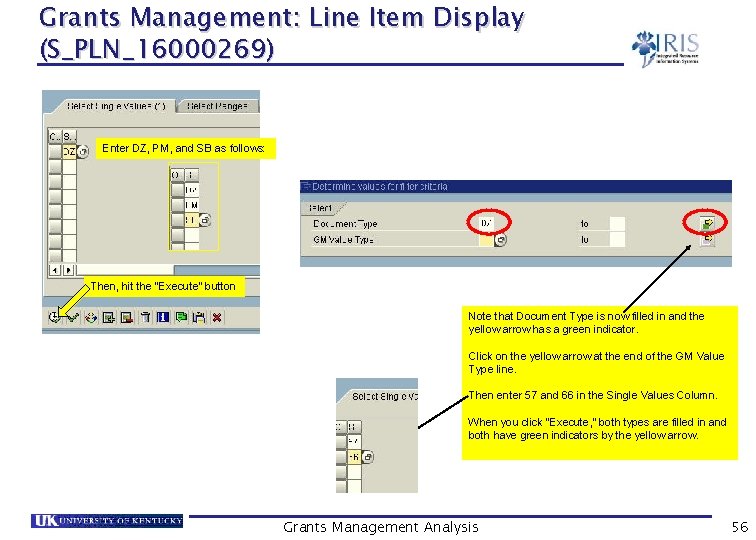

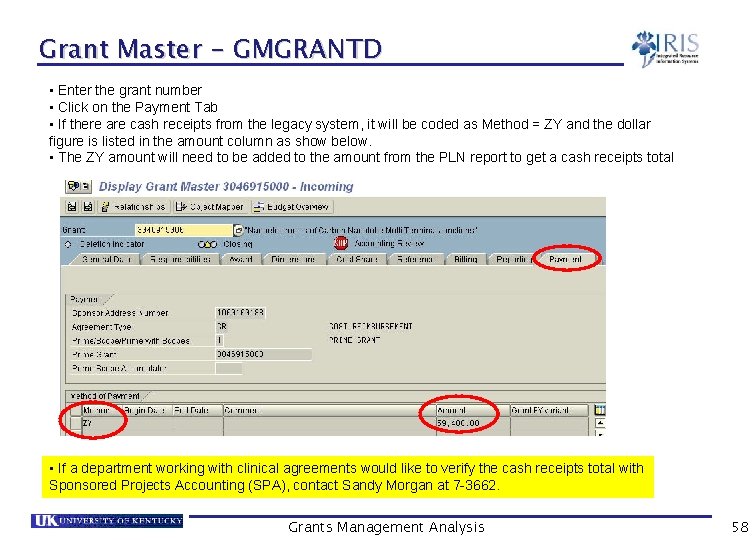
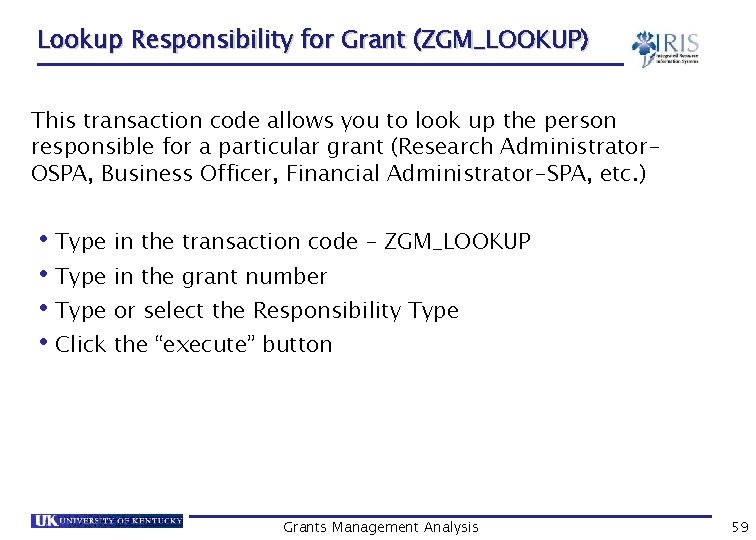
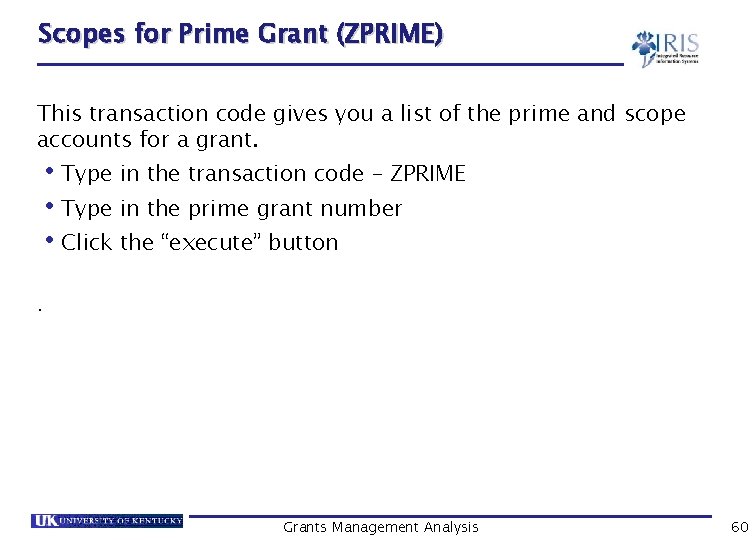
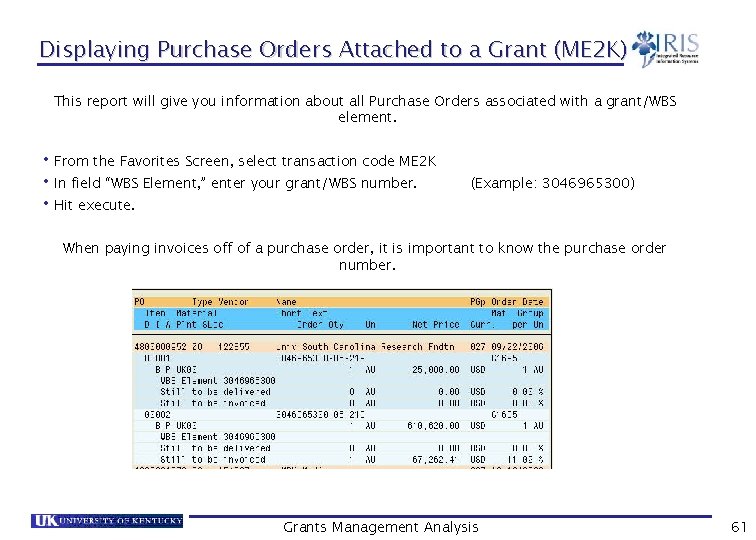
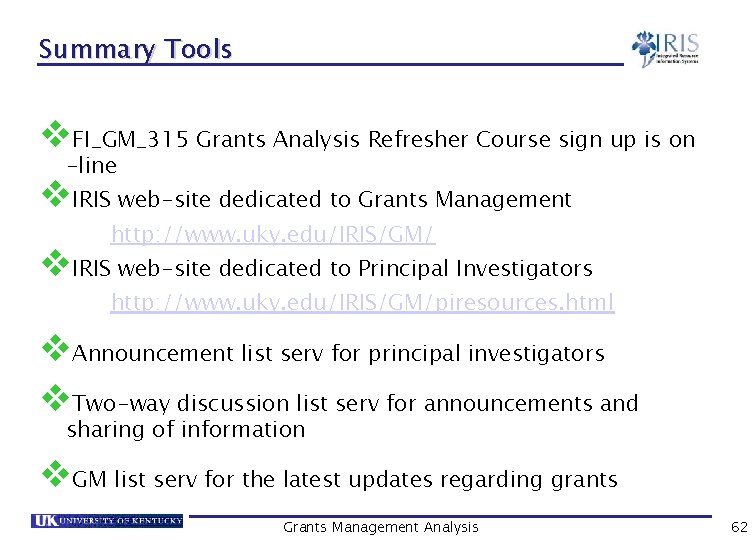
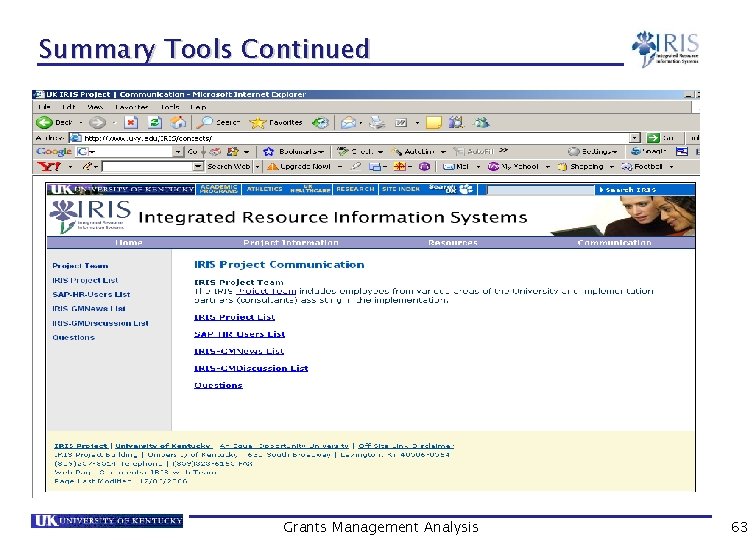
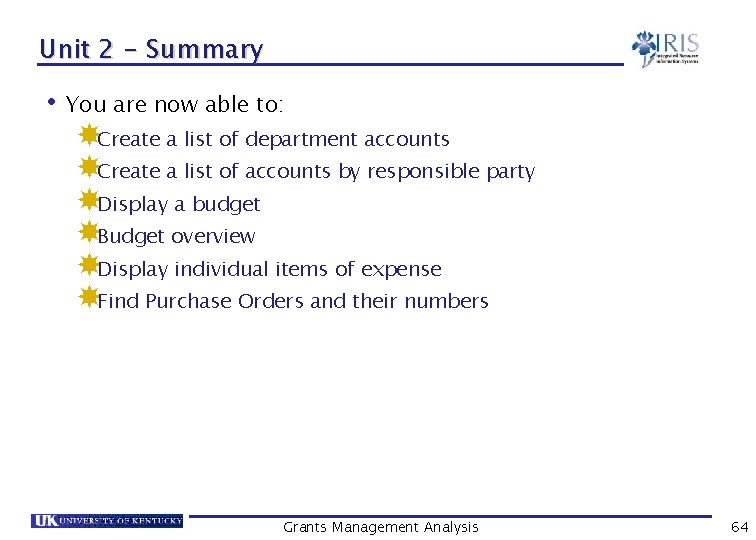
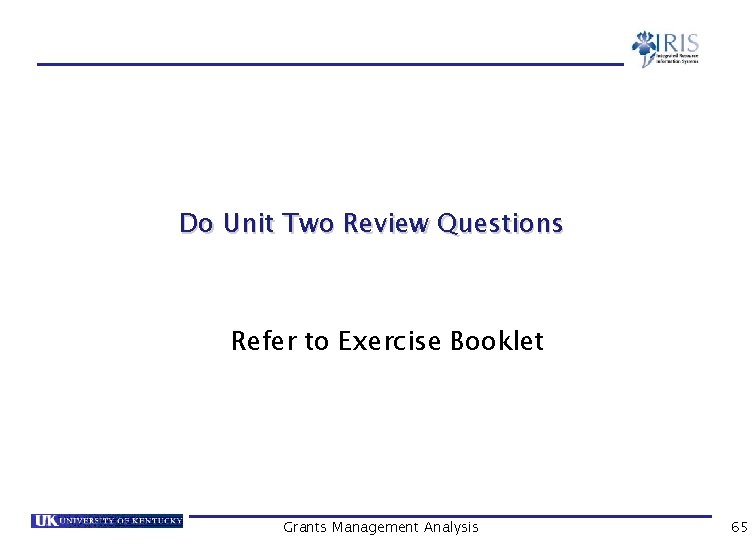
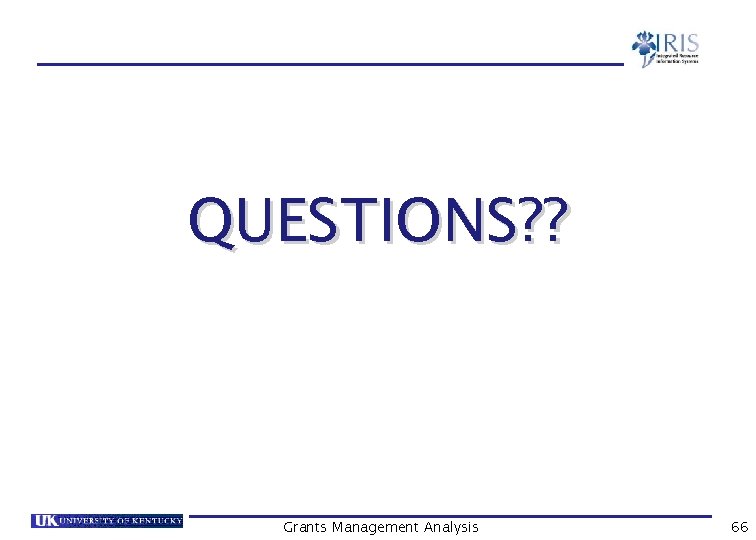
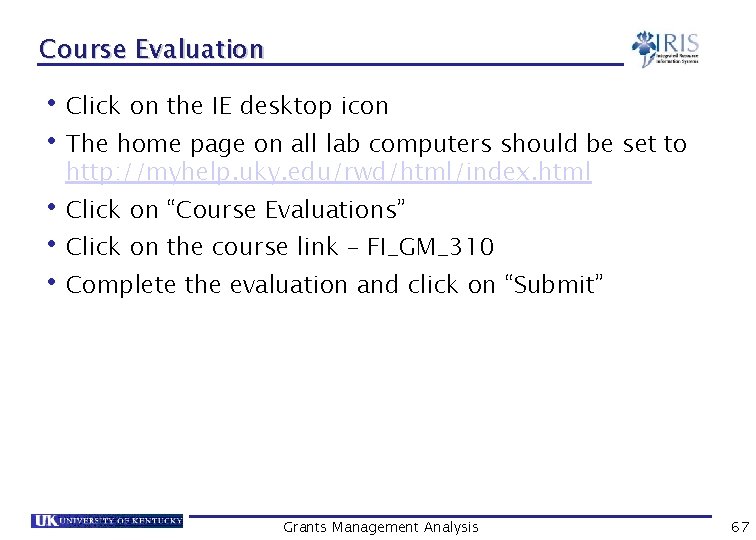
- Slides: 67

Grants Management Analysis FI_GM_310 Grants Management Analysis 1

Prerequisites • Prerequisites UK_100 FI_200 - SAP Awareness & Navigation - Finance Overview Grants Management Analysis 2
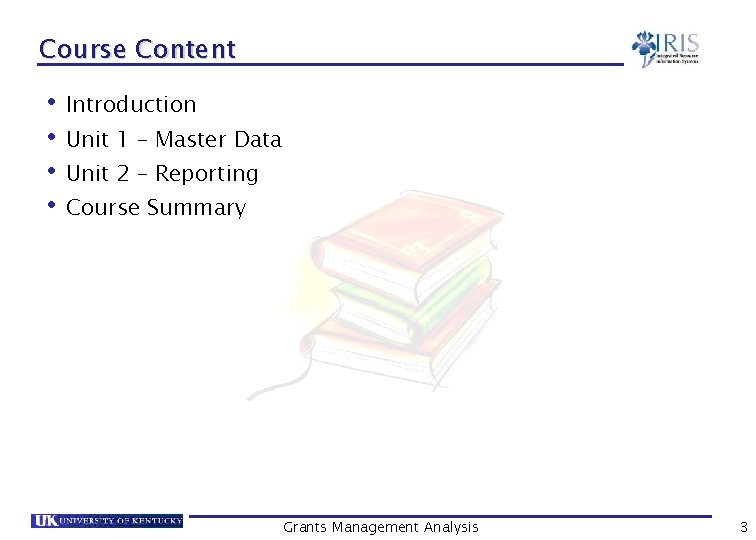
Course Content • Introduction • Unit 1 – Master Data • Unit 2 – Reporting • Course Summary Grants Management Analysis 3
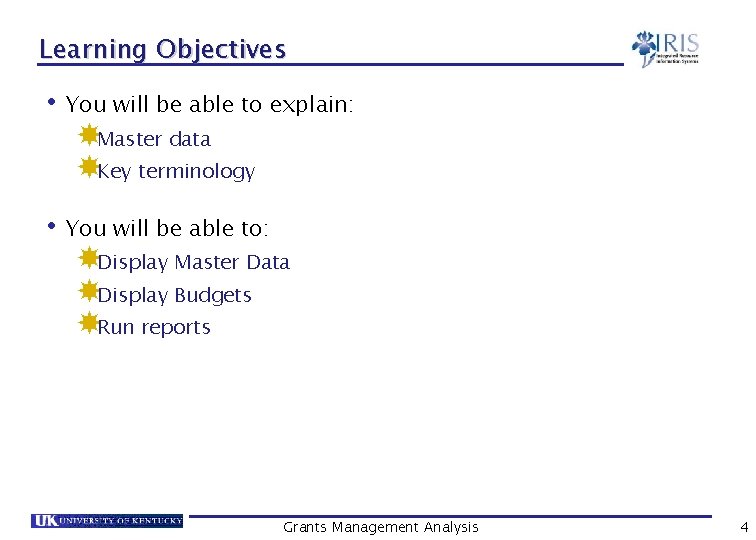
Learning Objectives • You will be able to explain: Master data Key terminology • You will be able to: Display Master Data Display Budgets Run reports Grants Management Analysis 4
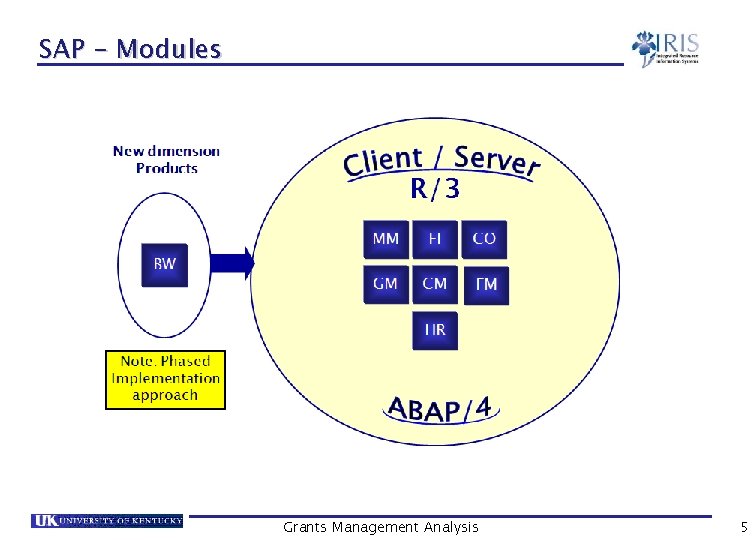
SAP - Modules Grants Management Analysis 5

Introduction to Grants Management • Grants Management is a module designed to provide UK with an integrated tool to: Plan, budget, and record all funding related to sponsored projects Prevent the charging of unallowable costs Bill and record sponsor amounts Record and report all related costs, revenues, and required statistical information Grants Management Analysis 6
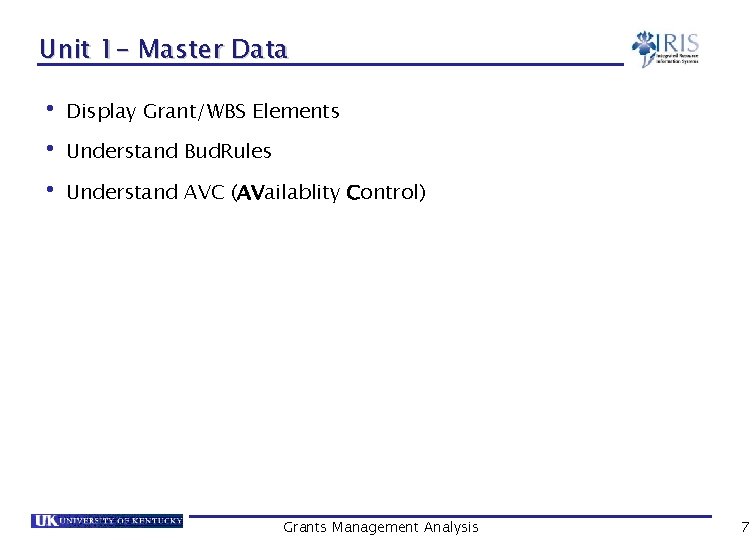
Unit 1 - Master Data • Display Grant/WBS Elements • Understand Bud. Rules • Understand AVC (AVailablity Control) Grants Management Analysis 7
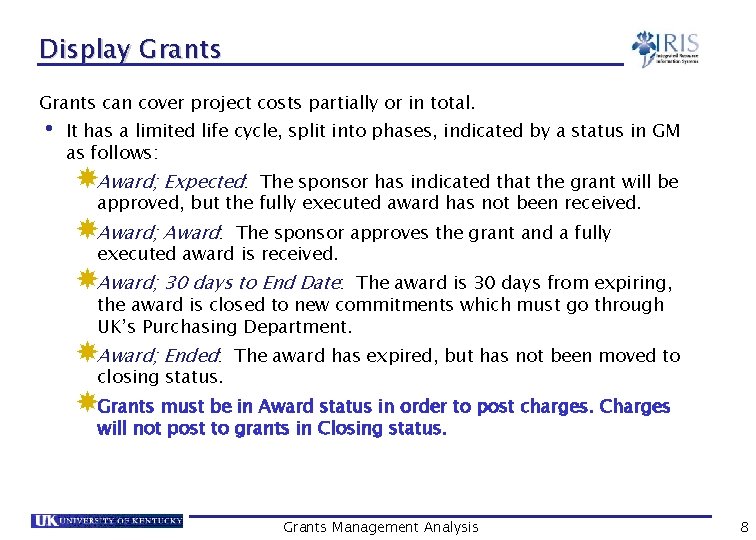
Display Grants can cover project costs partially or in total. • It has a limited life cycle, split into phases, indicated by a status in GM as follows: Award; Expected: The sponsor has indicated that the grant will be approved, but the fully executed award has not been received. Award; Award: The sponsor approves the grant and a fully executed award is received. Award; 30 days to End Date: The award is 30 days from expiring, the award is closed to new commitments which must go through UK’s Purchasing Department. Award; Ended: closing status. The award has expired, but has not been moved to Grants must be in Award status in order to post charges. Charges will not post to grants in Closing status. Grants Management Analysis 8
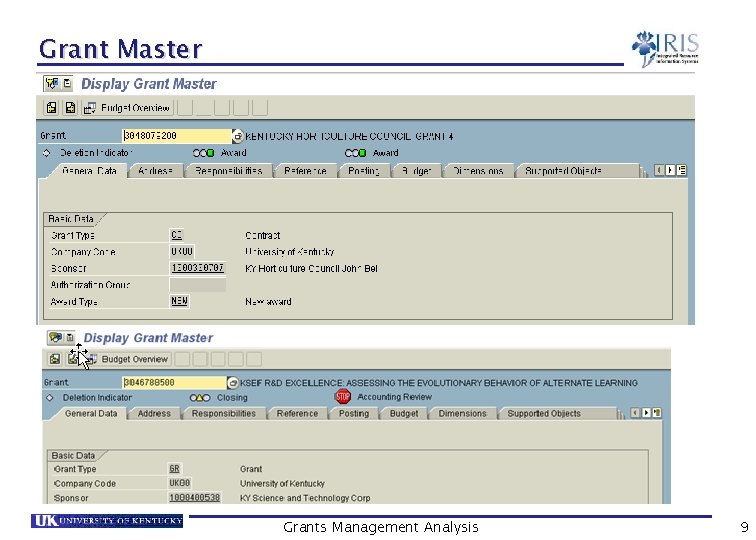
Grant Master Grants Management Analysis 9
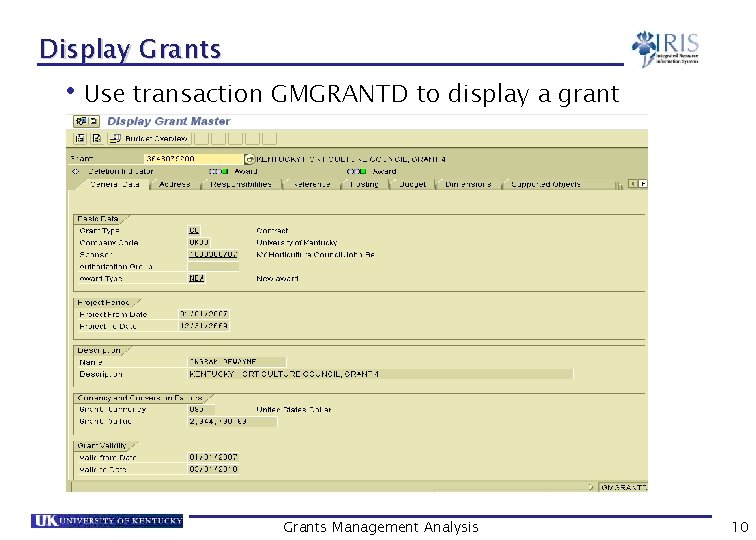
Display Grants • Use transaction GMGRANTD to display a grant Grants Management Analysis 10
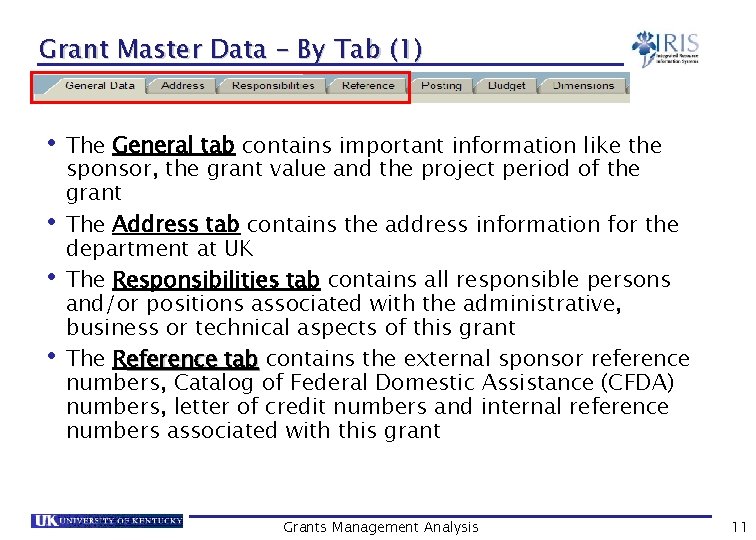
Grant Master Data – By Tab (1) • The General tab contains important information like the • • • sponsor, the grant value and the project period of the grant The Address tab contains the address information for the department at UK The Responsibilities tab contains all responsible persons and/or positions associated with the administrative, business or technical aspects of this grant The Reference tab contains the external sponsor reference numbers, Catalog of Federal Domestic Assistance (CFDA) numbers, letter of credit numbers and internal reference numbers associated with this grant Grants Management Analysis 11
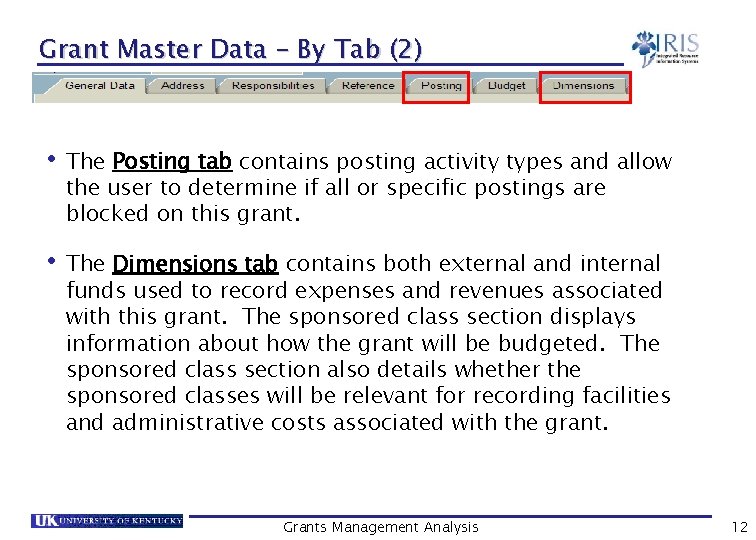
Grant Master Data – By Tab (2) • The Posting tab contains posting activity types and allow the user to determine if all or specific postings are blocked on this grant. • The Dimensions tab contains both external and internal funds used to record expenses and revenues associated with this grant. The sponsored class section displays information about how the grant will be budgeted. The sponsored class section also details whether the sponsored classes will be relevant for recording facilities and administrative costs associated with the grant. Grants Management Analysis 12
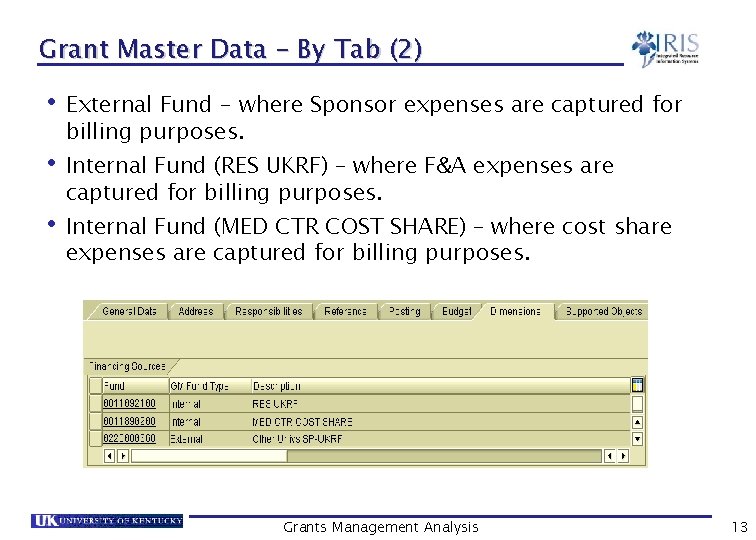
Grant Master Data – By Tab (2) • External Fund - where Sponsor expenses are captured for billing purposes. • Internal Fund (RES UKRF) – where F&A expenses are captured for billing purposes. • Internal Fund (MED CTR COST SHARE) – where cost share expenses are captured for billing purposes. Grants Management Analysis 13
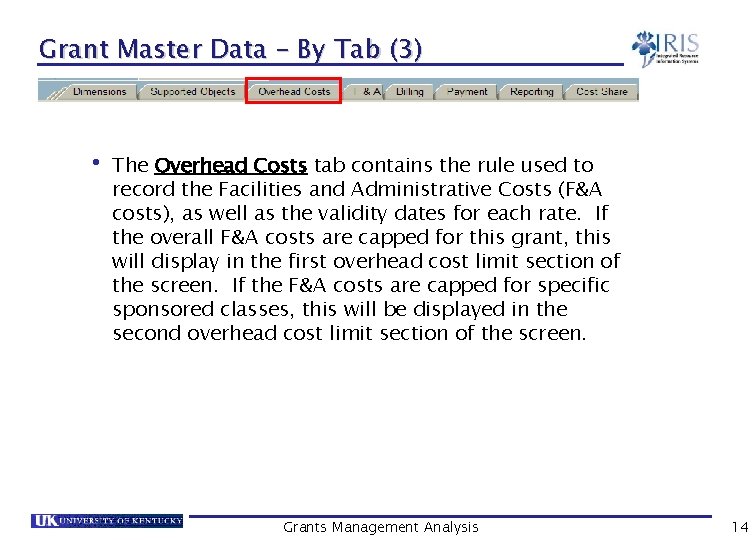
Grant Master Data – By Tab (3) • The Overhead Costs tab contains the rule used to record the Facilities and Administrative Costs (F&A costs), as well as the validity dates for each rate. If the overall F&A costs are capped for this grant, this will display in the first overhead cost limit section of the screen. If the F&A costs are capped for specific sponsored classes, this will be displayed in the second overhead cost limit section of the screen. Grants Management Analysis 14
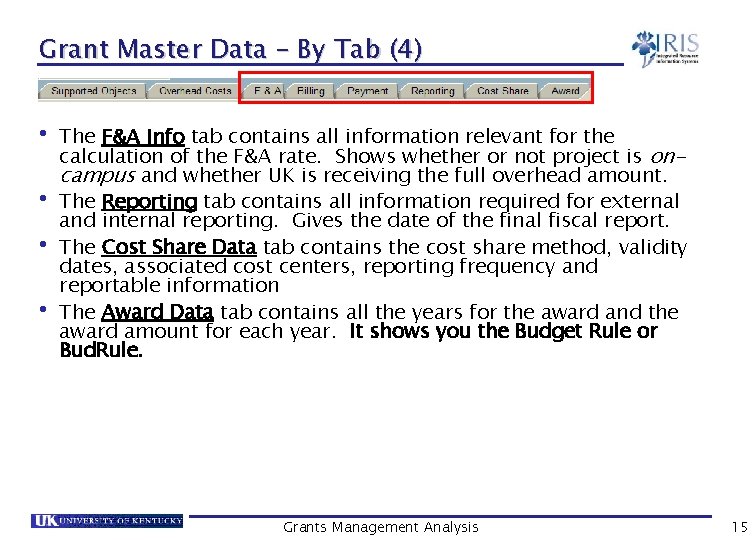
Grant Master Data – By Tab (4) • The F&A Info tab contains all information relevant for the • • • calculation of the F&A rate. Shows whether or not project is oncampus and whether UK is receiving the full overhead amount. The Reporting tab contains all information required for external and internal reporting. Gives the date of the final fiscal report. The Cost Share Data tab contains the cost share method, validity dates, associated cost centers, reporting frequency and reportable information The Award Data tab contains all the years for the award and the award amount for each year. It shows you the Budget Rule or Bud. Rule. Grants Management Analysis 15
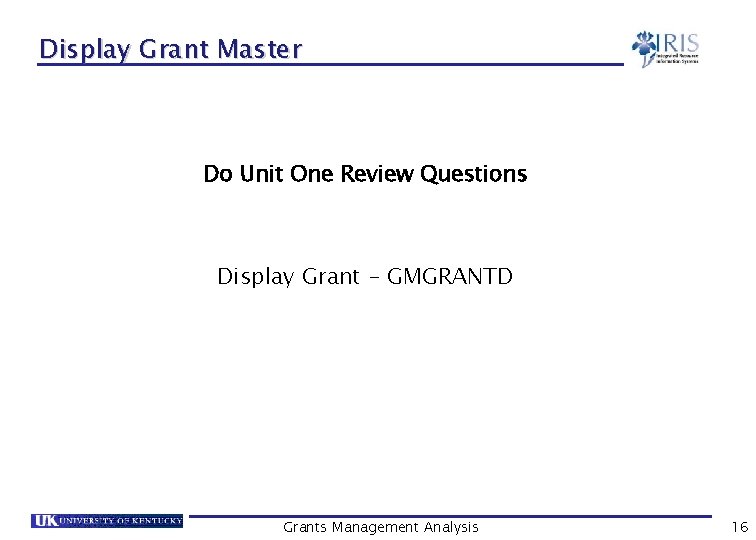
Display Grant Master Do Unit One Review Questions Display Grant - GMGRANTD Grants Management Analysis 16
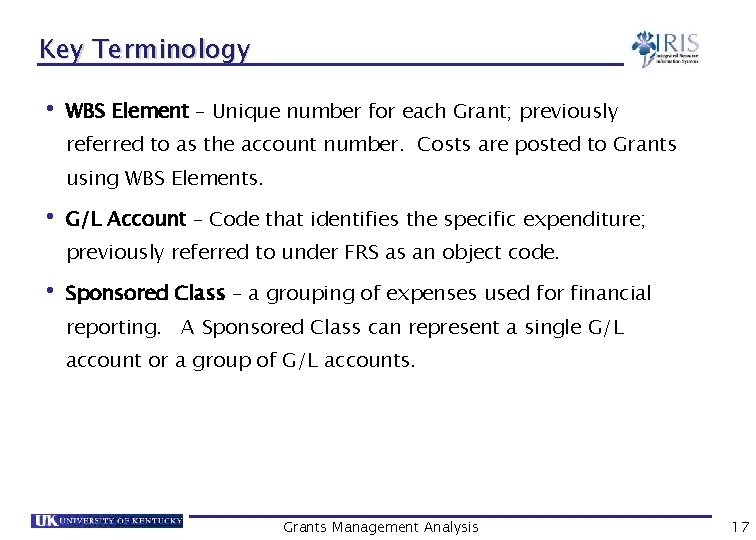
Key Terminology • WBS Element – Unique number for each Grant; previously referred to as the account number. Costs are posted to Grants using WBS Elements. • G/L Account – Code that identifies the specific expenditure; previously referred to under FRS as an object code. • Sponsored Class – a grouping of expenses used for financial reporting. A Sponsored Class can represent a single G/L account or a group of G/L accounts. Grants Management Analysis 17
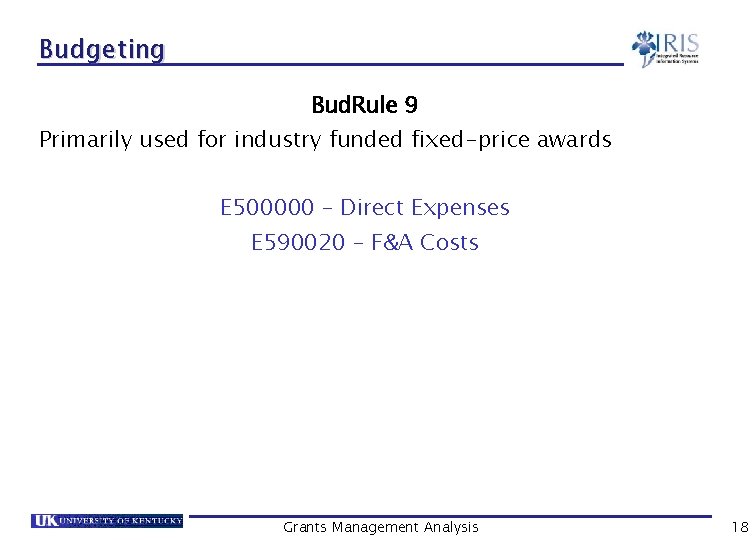
Budgeting Bud. Rule 9 Primarily used for industry funded fixed-price awards E 500000 – Direct Expenses E 590020 – F&A Costs Grants Management Analysis 18
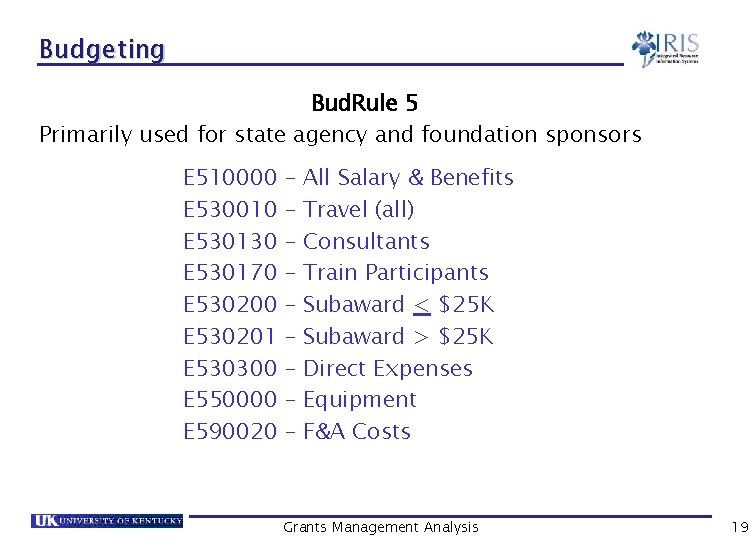
Budgeting Bud. Rule 5 Primarily used for state agency and foundation sponsors E 510000 E 530010 E 530130 E 530170 E 530201 E 530300 E 550000 E 590020 – – – – – All Salary & Benefits Travel (all) Consultants Train Participants Subaward < $25 K Subaward > $25 K Direct Expenses Equipment F&A Costs Grants Management Analysis 19
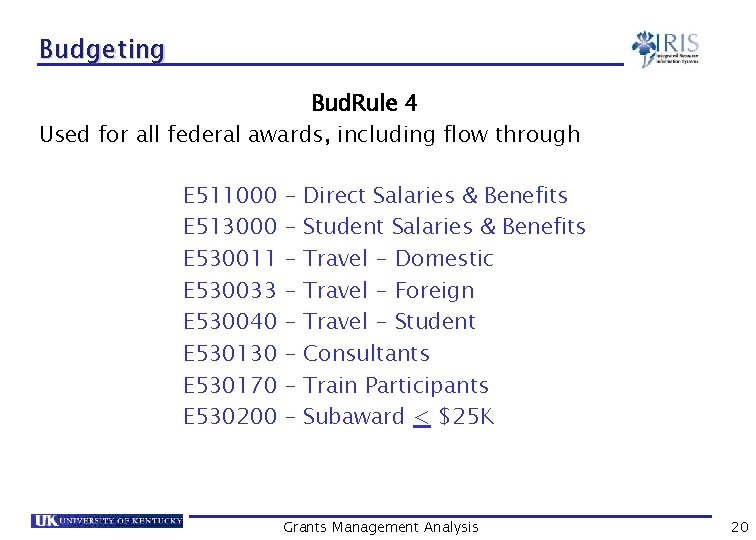
Budgeting Bud. Rule 4 Used for all federal awards, including flow through E 511000 E 513000 E 530011 E 530033 E 530040 E 530130 E 530170 E 530200 – – – – Direct Salaries & Benefits Student Salaries & Benefits Travel - Domestic Travel - Foreign Travel - Student Consultants Train Participants Subaward < $25 K Grants Management Analysis 20

Budgeting Bud. Rule 4 Continued E 530201 – Subaward > $25 K E 530300 – Direct Expense E 534040 – Rent/Lease Land & Equipment E 534041 – Rent/Lease - Building E 536120 – Patient Care E 537010 – Fellow/Trainee Stipend E 537030 – Trainee Tuition/Fees E 550000 – Equipment E 590020 – F&A Costs Grants Management Analysis 21
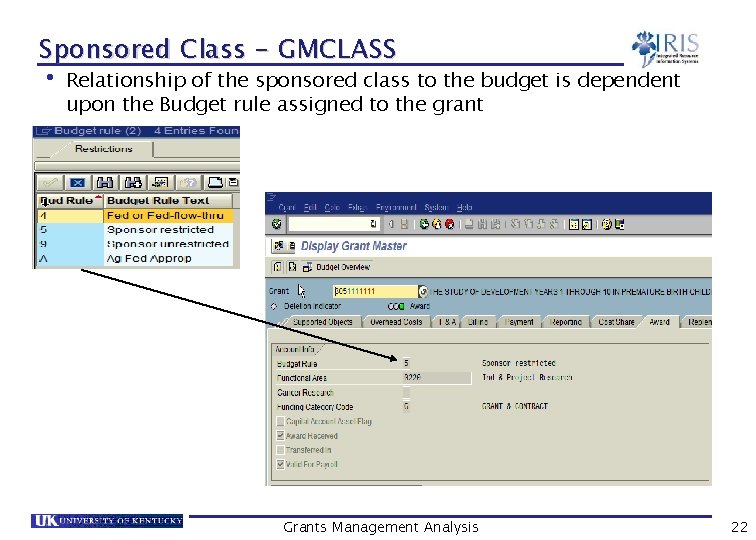
Sponsored Class - GMCLASS • Relationship of the sponsored class to the budget is dependent upon the Budget rule assigned to the grant Grants Management Analysis 22
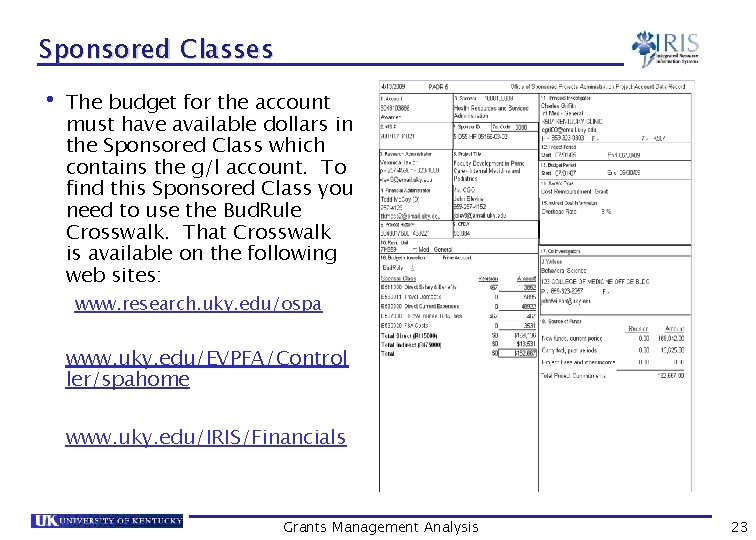
Sponsored Classes • The budget for the account must have available dollars in the Sponsored Class which contains the g/l account. To find this Sponsored Class you need to use the Bud. Rule Crosswalk. That Crosswalk is available on the following web sites: www. research. uky. edu/ospa www. uky. edu/EVPFA/Control ler/spahome www. uky. edu/IRIS/Financials Grants Management Analysis 23
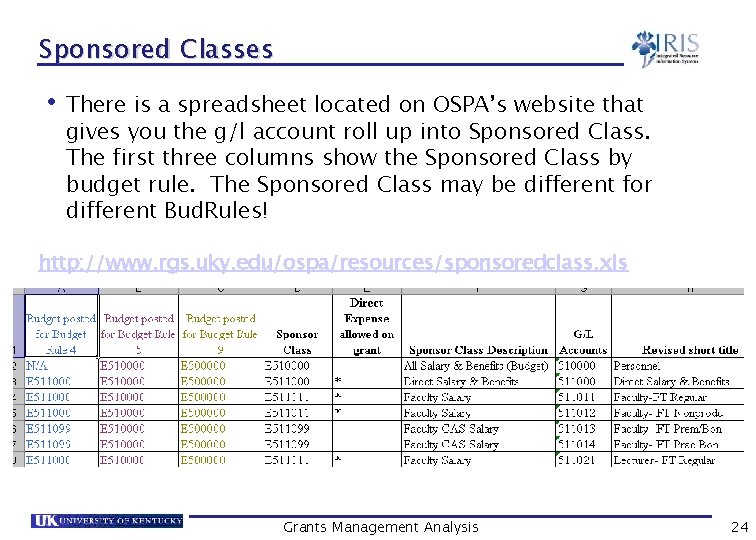
Sponsored Classes • There is a spreadsheet located on OSPA’s website that gives you the g/l account roll up into Sponsored Class. The first three columns show the Sponsored Class by budget rule. The Sponsored Class may be different for different Bud. Rules! http: //www. rgs. uky. edu/ospa/resources/sponsoredclass. xls Grants Management Analysis 24

Availability Control What is Availability Control (AVC)? Availability Control is a mechanism within SAP that ensures compliance with grant budgeting policies. How it work? Charges will not post unless there are sufficient funds available in the appropriate sponsored class. If the entire grant is over budget or the grant has ended, charges will not post to the grant. Tools in Part 2 of this presentation: IRIS Production: GMAVCOVRW – Use the variant /UKDefault v. This shows the budget by Budgeted sponsored classes and thunderbolts if the item is over-budget Grants Management Analysis 25

Availability Control Bud. Rule Crosswalk – available on the following web sites http: //www. research. uky. edu/ospa/ http: //www. uky. edu/EVPFA/Controller/spahome/ http: //www. uky. edu/IRIS/Financials Grants Management Analysis 26
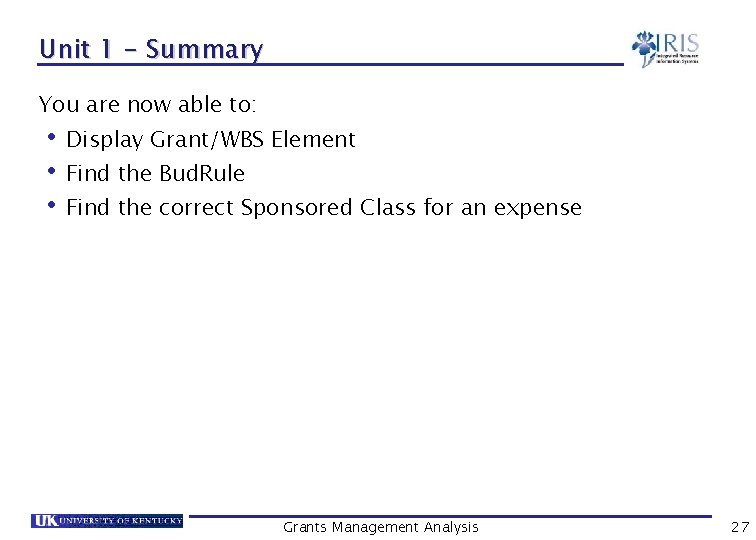
Unit 1 - Summary You are now able to: • Display Grant/WBS Element • Find the Bud. Rule • Find the correct Sponsored Class for an expense Grants Management Analysis 27
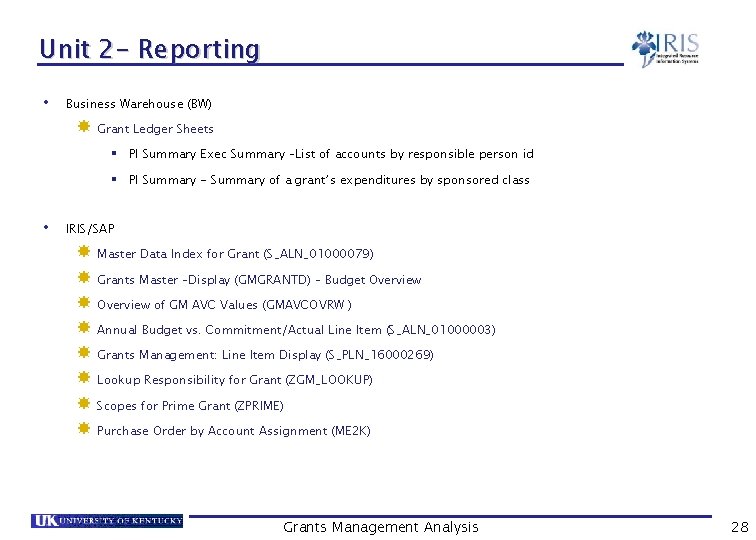
Unit 2 - Reporting • Business Warehouse (BW) Grant Ledger Sheets § PI Summary Exec Summary –List of accounts by responsible person id § PI Summary - Summary of a grant’s expenditures by sponsored class • IRIS/SAP Master Data Index for Grant (S_ALN_01000079) Grants Master –Display (GMGRANTD) – Budget Overview of GM AVC Values (GMAVCOVRW ) Annual Budget vs. Commitment/Actual Line Item (S_ALN_01000003) Grants Management: Line Item Display (S_PLN_16000269) Lookup Responsibility for Grant (ZGM_LOOKUP) Scopes for Prime Grant (ZPRIME) Purchase Order by Account Assignment (ME 2 K) Grants Management Analysis 28
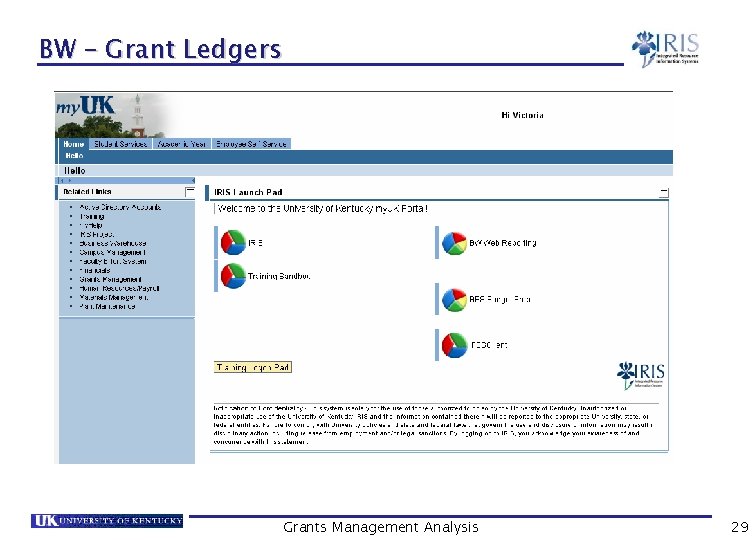
BW – Grant Ledgers Grants Management Analysis 29
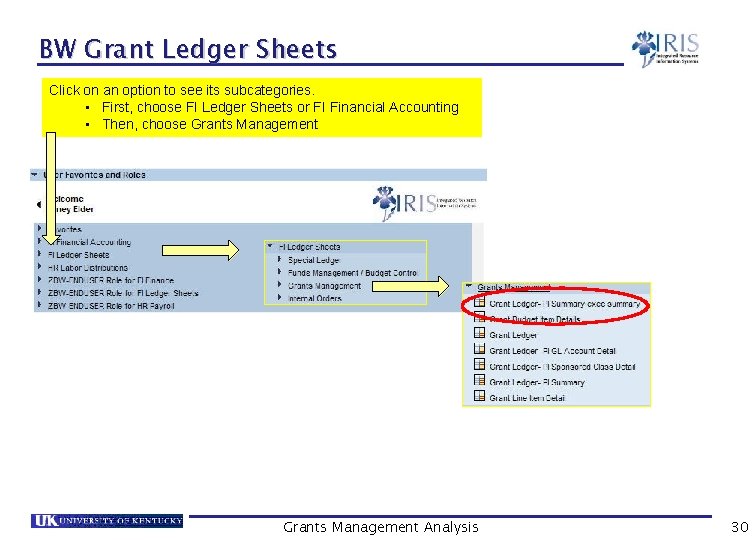
BW Grant Ledger Sheets Click on an option to see its subcategories. • First, choose FI Ledger Sheets or FI Financial Accounting • Then, choose Grants Management Analysis 30
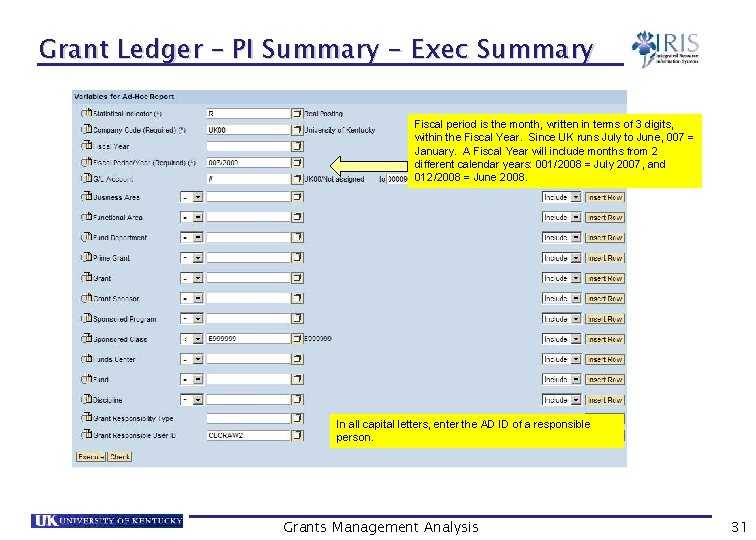
Grant Ledger – PI Summary - Exec Summary Fiscal period is the month, written in terms of 3 digits, within the Fiscal Year. Since UK runs July to June, 007 = January. A Fiscal Year will include months from 2 different calendar years: 001/2008 = July 2007, and 012/2008 = June 2008. In all capital letters, enter the AD ID of a responsible person. Grants Management Analysis 31
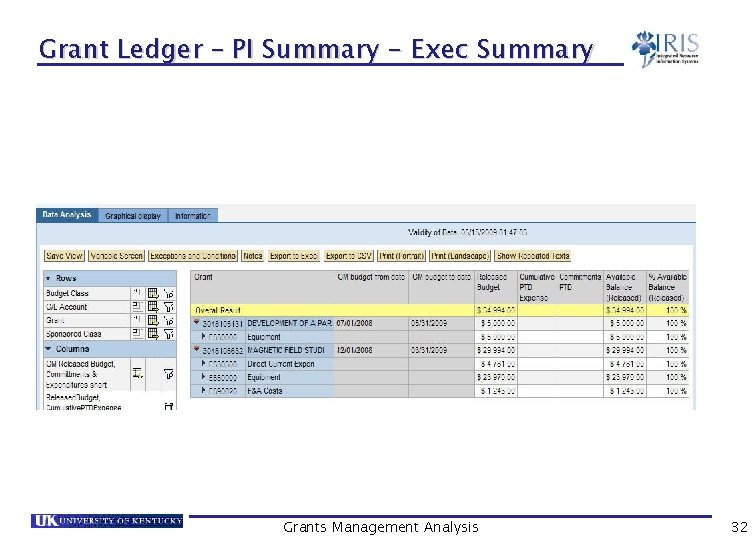
Grant Ledger – PI Summary - Exec Summary Grants Management Analysis 32
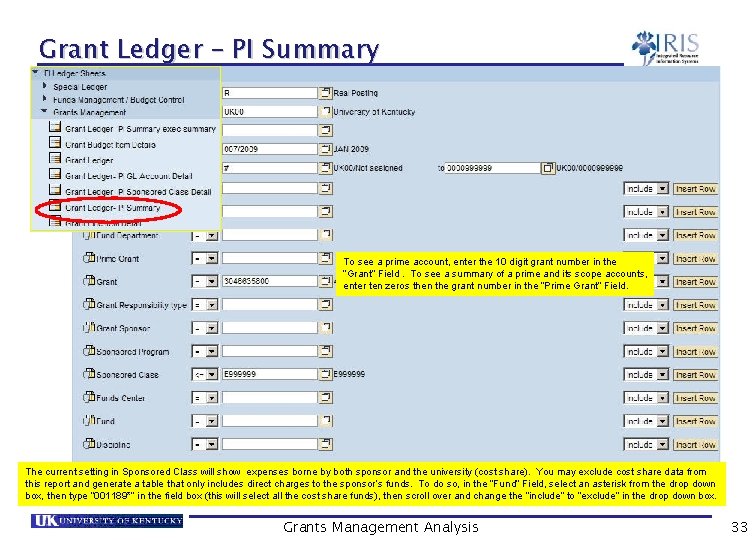
Grant Ledger – PI Summary To see a prime account, enter the 10 digit grant number in the “Grant” Field. To see a summary of a prime and its scope accounts, enter ten zeros then the grant number in the “Prime Grant” Field. The current setting in Sponsored Class will show expenses borne by both sponsor and the university (cost share). You may exclude cost share data from this report and generate a table that only includes direct charges to the sponsor’s funds. To do so, in the “Fund” Field, select an asterisk from the drop down box, then type “ 001189*” in the field box (this will select all the cost share funds), then scroll over and change the “include” to “exclude” in the drop down box. Grants Management Analysis 33
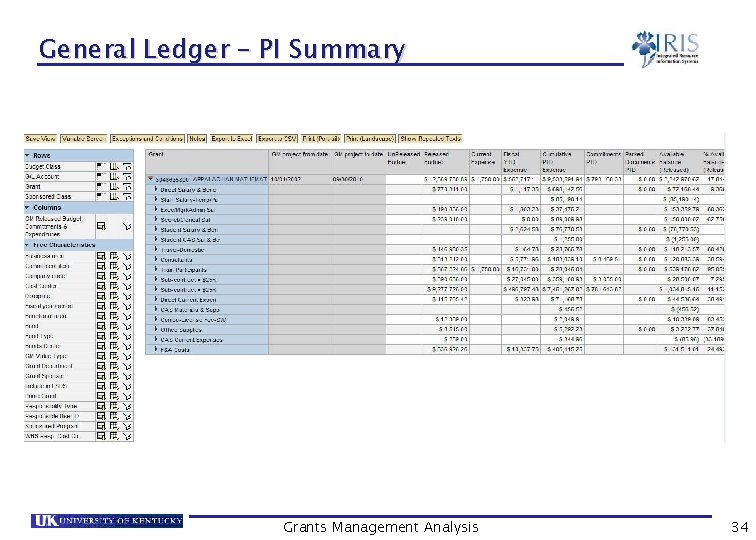
General Ledger – PI Summary Grants Management Analysis 34
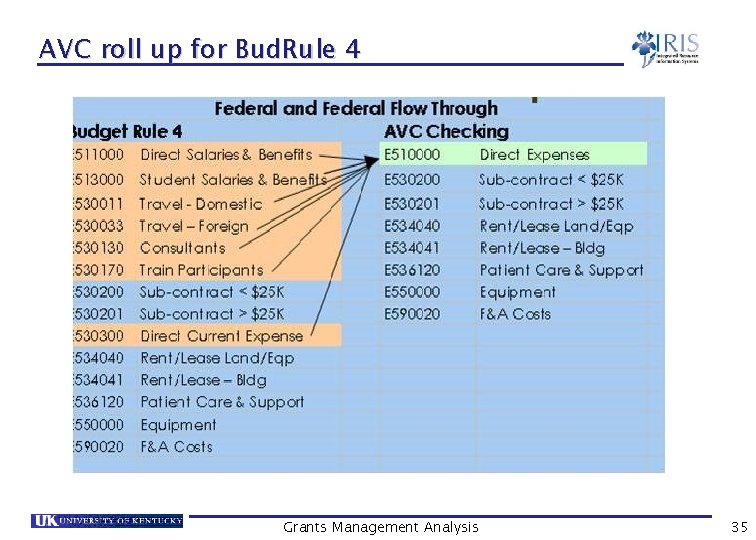
AVC roll up for Bud. Rule 4 Grants Management Analysis 35
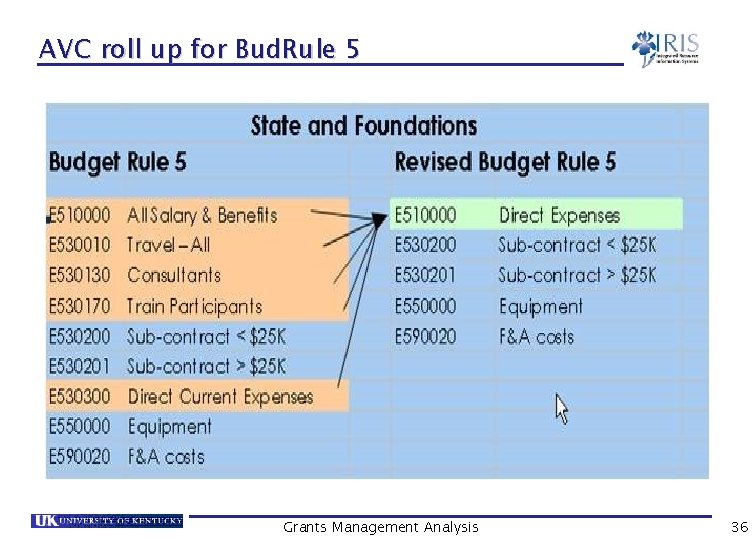
AVC roll up for Bud. Rule 5 Grants Management Analysis 36
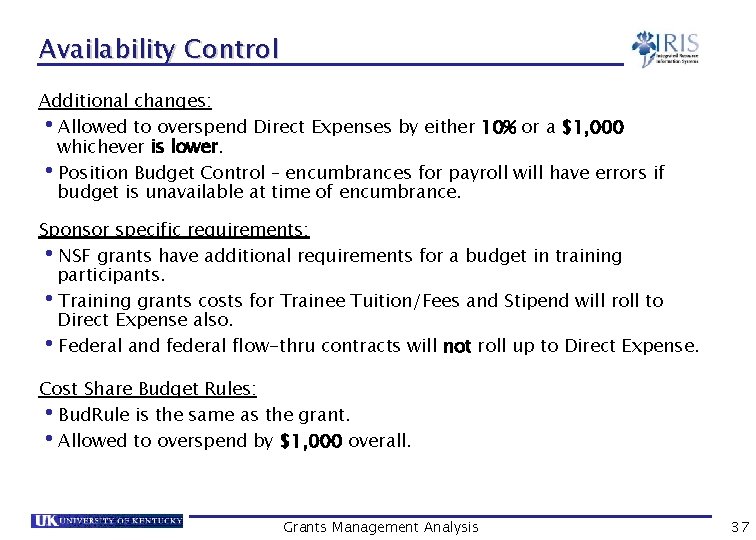
Availability Control Additional changes: Allowed to overspend Direct Expenses by either 10% or a $1, 000 whichever is lower. Position Budget Control – encumbrances for payroll will have errors if budget is unavailable at time of encumbrance. • • Sponsor specific requirements: NSF grants have additional requirements for a budget in training participants. Training grants costs for Trainee Tuition/Fees and Stipend will roll to Direct Expense also. Federal and federal flow-thru contracts will not roll up to Direct Expense. • • • Cost Share Budget Rules: Bud. Rule is the same as the grant. Allowed to overspend by $1, 000 overall. • • Grants Management Analysis 37
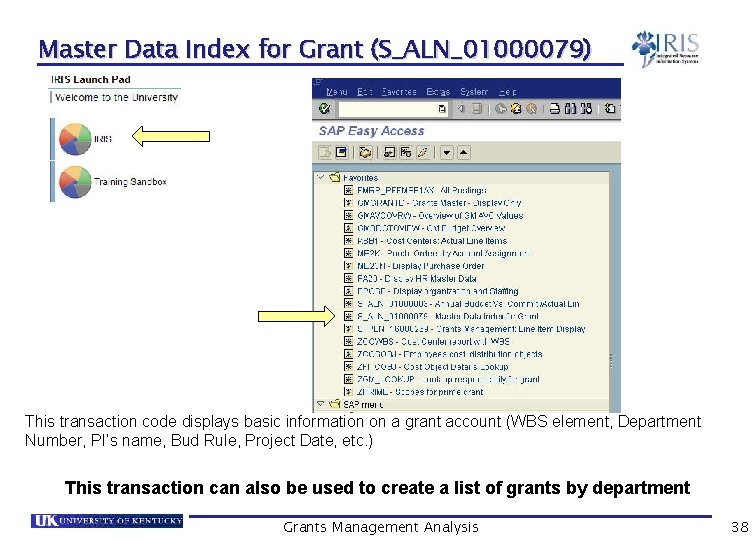
Master Data Index for Grant (S_ALN_01000079) This transaction code displays basic information on a grant account (WBS element, Department Number, PI’s name, Bud Rule, Project Date, etc. ) This transaction can also be used to create a list of grants by department Grants Management Analysis 38
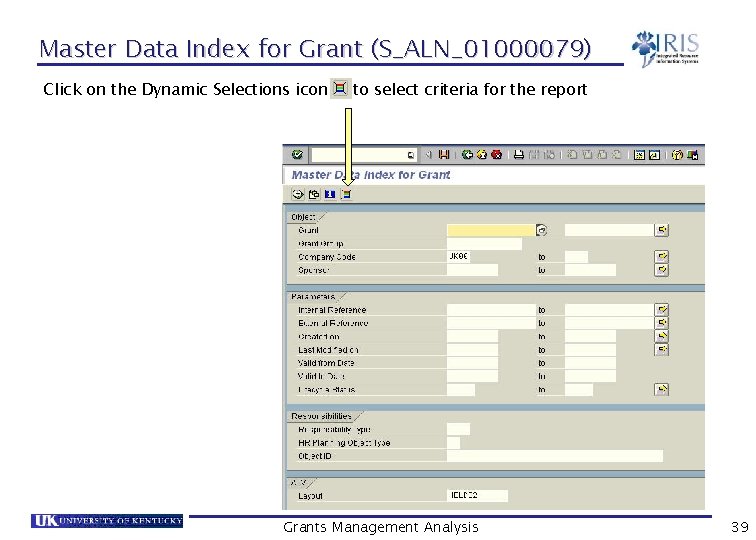
Master Data Index for Grant (S_ALN_01000079) Click on the Dynamic Selections icon to select criteria for the report Grants Management Analysis 39
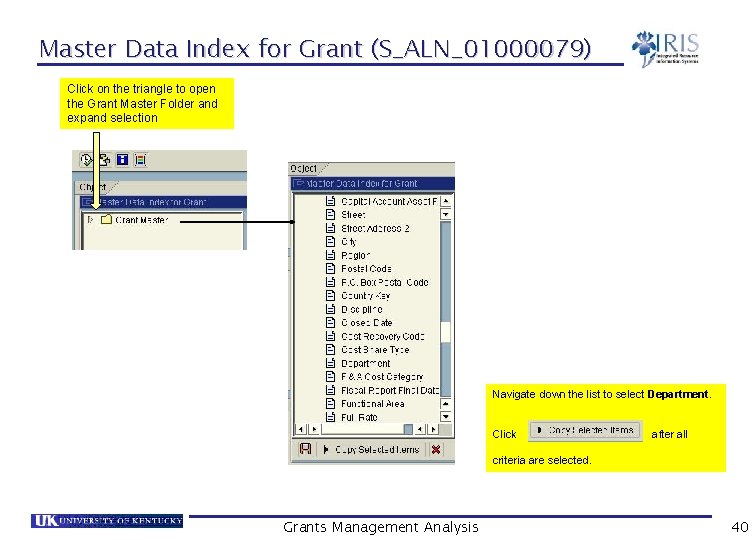
Master Data Index for Grant (S_ALN_01000079) Click on the triangle to open the Grant Master Folder and expand selection Navigate down the list to select Department. Click after all criteria are selected. Grants Management Analysis 40
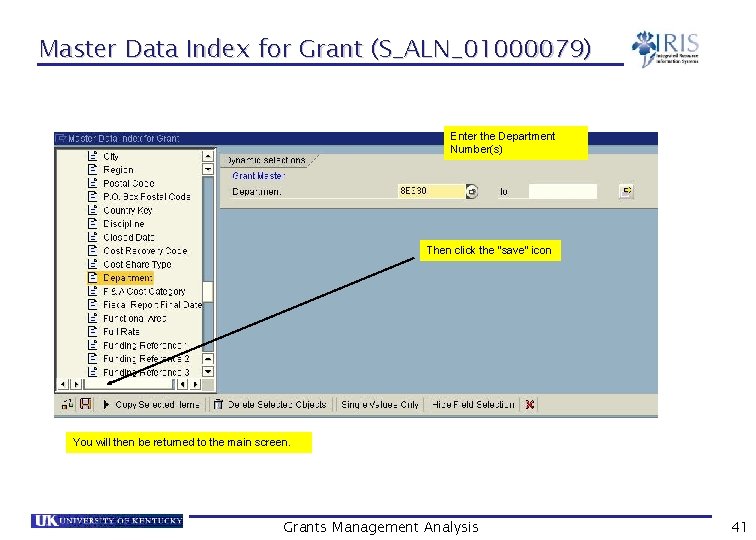
Master Data Index for Grant (S_ALN_01000079) Enter the Department Number(s) Then click the “save” icon You will then be returned to the main screen. Grants Management Analysis 41
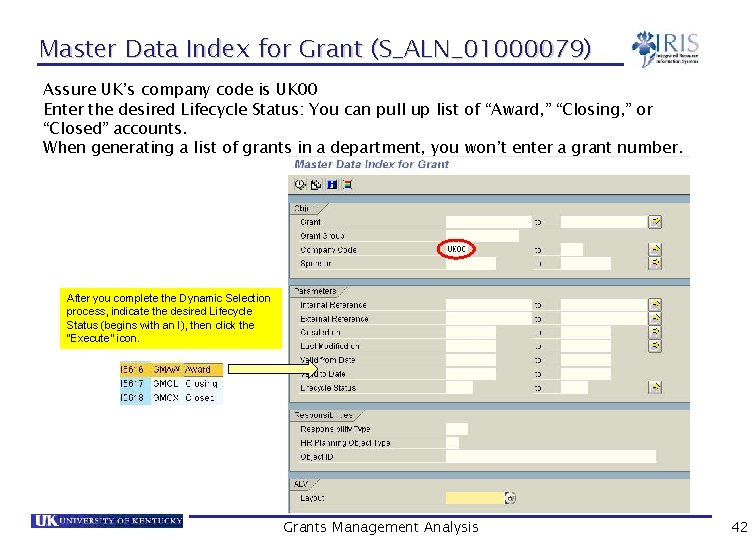
Master Data Index for Grant (S_ALN_01000079) Assure UK’s company code is UK 00 Enter the desired Lifecycle Status: You can pull up list of “Award, ” “Closing, ” or “Closed” accounts. When generating a list of grants in a department, you won’t enter a grant number. After you complete the Dynamic Selection process, indicate the desired Lifecycle Status (begins with an I), then click the “Execute” icon. Grants Management Analysis 42
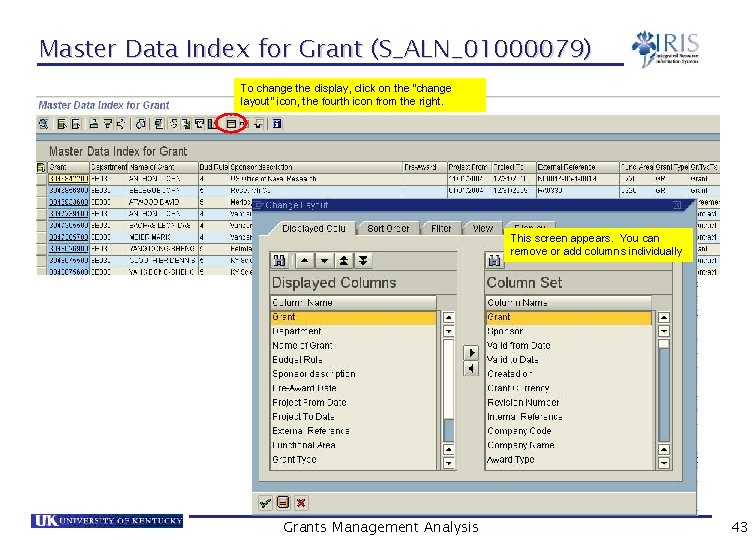
Master Data Index for Grant (S_ALN_01000079) To change the display, click on the “change layout” icon, the fourth icon from the right. This screen appears. You can remove or add columns individually Grants Management Analysis 43

Master Data Index for Grant (S_ALN_01000079) Recommended Columns: Grant Department Name of Grant Budget Rule Sponsor Description Pre-Award Date Project From Date Project To Date External Reference Functional Area Grant Type Desc Lifecycle Stat. Desc Fiscal Report Final Date Grants Management Analysis 44
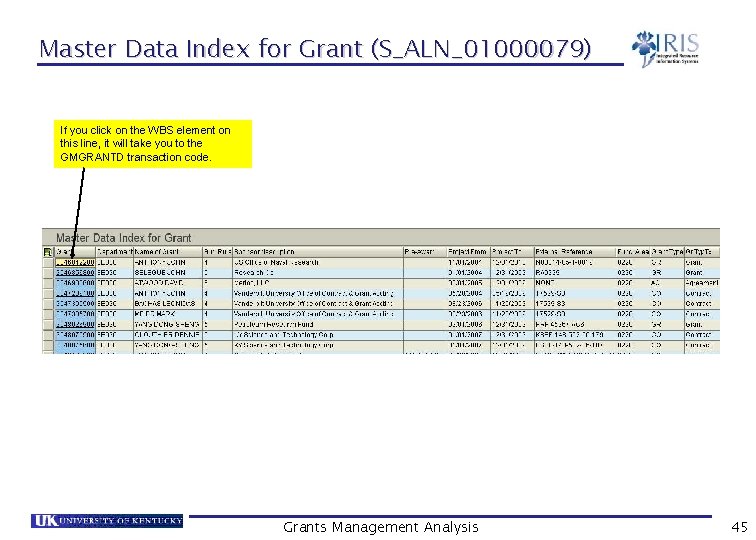
Master Data Index for Grant (S_ALN_01000079) If you click on the WBS element on this line, it will take you to the GMGRANTD transaction code. Grants Management Analysis 45
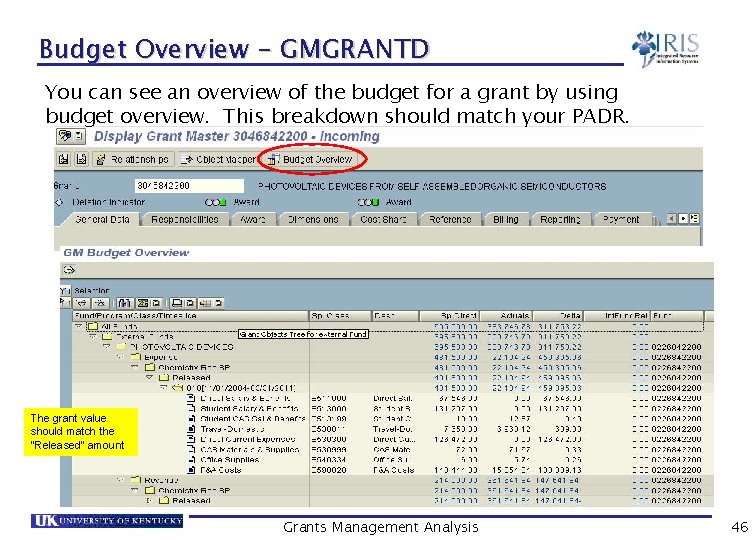
Budget Overview - GMGRANTD You can see an overview of the budget for a grant by using budget overview. This breakdown should match your PADR. The grant value should match the “Released” amount Grants Management Analysis 46
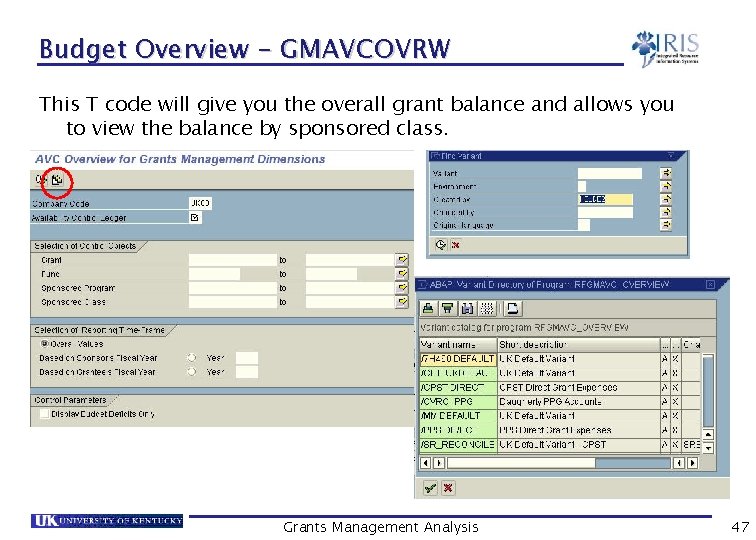
Budget Overview - GMAVCOVRW This T code will give you the overall grant balance and allows you to view the balance by sponsored class. Grants Management Analysis 47
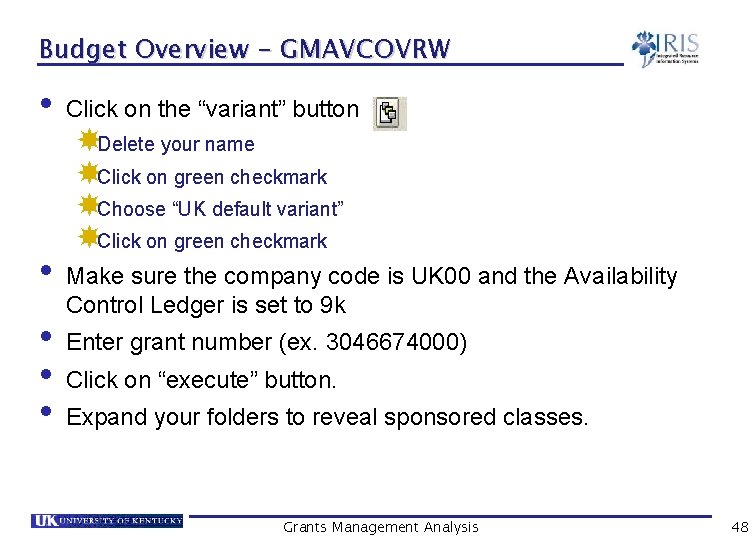
Budget Overview - GMAVCOVRW • • • Click on the “variant” button Delete your name Click on green checkmark Choose “UK default variant” Click on green checkmark Make sure the company code is UK 00 and the Availability Control Ledger is set to 9 k Enter grant number (ex. 3046674000) Click on “execute” button. Expand your folders to reveal sponsored classes. Grants Management Analysis 48
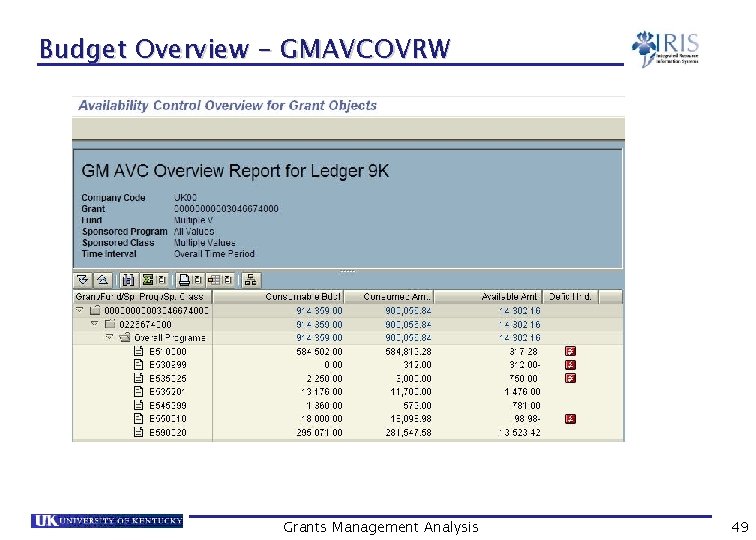
Budget Overview - GMAVCOVRW Grants Management Analysis 49

Annual Budget vs. Commit. /Actual Line Item (S_ALN_01000003) • • • This t-code shows the account transactions including posting date, GL account, sponsored class and document reference for each expenditure. The Selection criteria allows you to choose to report on one grant, a range of grants, a grant group, by sponsored program, sponsor or fund. Use variants (described on next slide) Grants Management Analysis 50

Budget vs. Commit. /Actual • You can drill down on a transaction. Just click on the Ref. Dcoument number. Grants Management Analysis 51

Budget vs. Commit. /Actual • • You may organize your expenditures either by date (as shown on the previous slide) or group them by Sponsored Class. This helps you pinpoint a particular charge more quickly. To do this, check the bottom-most button on the T-code S_ALN_01000003 screen before hitting execute; change the button to “By Grant/Fund/Prog/Class. ” The resulting report will look like this: Grants Management Analysis 52
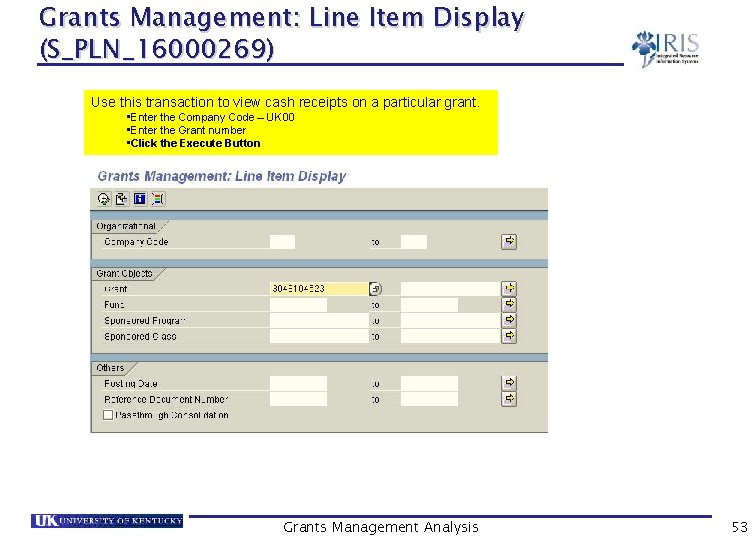
Grants Management: Line Item Display (S_PLN_16000269) Use this transaction to view cash receipts on a particular grant. • Enter the Company Code – UK 00 • Enter the Grant number • Click the Execute Button Grants Management Analysis 53
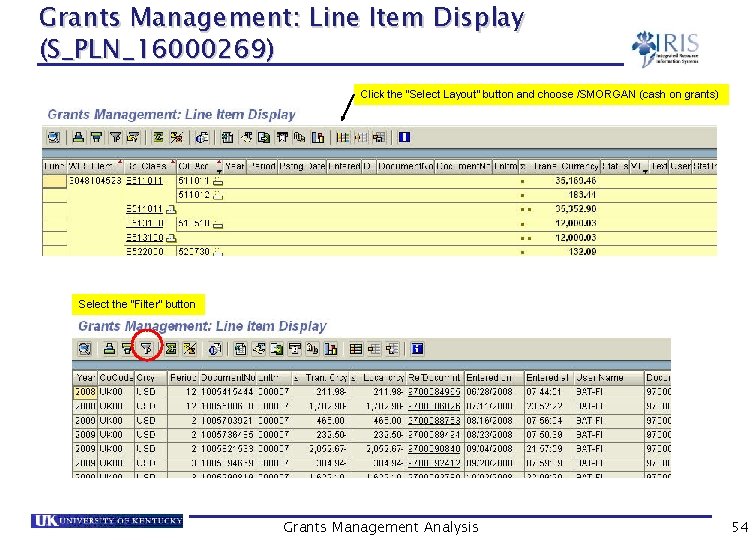
Grants Management: Line Item Display (S_PLN_16000269) Click the “Select Layout” button and choose /SMORGAN (cash on grants) Select the “Filter” button Grants Management Analysis 54
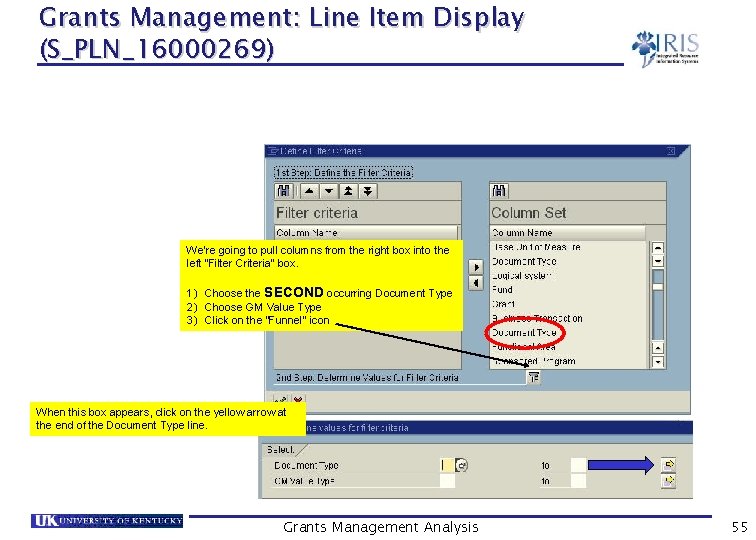
Grants Management: Line Item Display (S_PLN_16000269) We’re going to pull columns from the right box into the left “Filter Criteria” box. 1) Choose the SECOND occurring Document Type 2) Choose GM Value Type 3) Click on the “Funnel” icon When this box appears, click on the yellow arrow at the end of the Document Type line. Grants Management Analysis 55
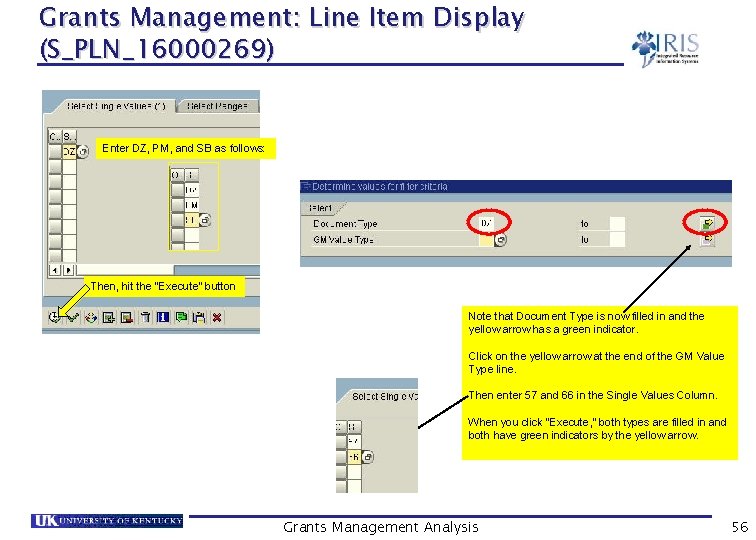
Grants Management: Line Item Display (S_PLN_16000269) Enter DZ, PM, and SB as follows: Then, hit the “Execute” button Note that Document Type is now filled in and the yellow arrow has a green indicator. Click on the yellow arrow at the end of the GM Value Type line. Then enter 57 and 66 in the Single Values Column. When you click “Execute, ” both types are filled in and both have green indicators by the yellow arrow. Grants Management Analysis 56

Grants Management: Line Item Display (S_PLN_16000269) Click the green check mark at the bottom left of this screen. If the grant was active prior to October 2005, then check the Grant Master to see of there are cash receipts from the legacy system. Go to GMGRANTD. Grants Management Analysis 57
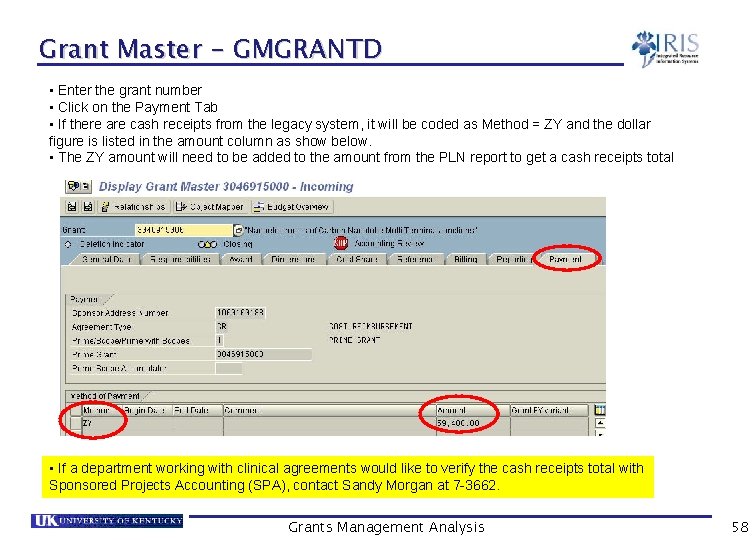
Grant Master - GMGRANTD • Enter the grant number • Click on the Payment Tab • If there are cash receipts from the legacy system, it will be coded as Method = ZY and the dollar figure is listed in the amount column as show below. • The ZY amount will need to be added to the amount from the PLN report to get a cash receipts total • If a department working with clinical agreements would like to verify the cash receipts total with Sponsored Projects Accounting (SPA), contact Sandy Morgan at 7 -3662. Grants Management Analysis 58
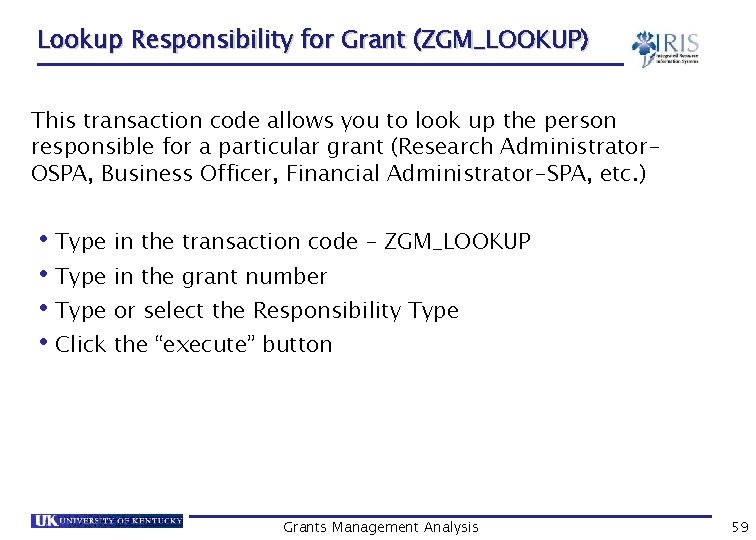
Lookup Responsibility for Grant (ZGM_LOOKUP) This transaction code allows you to look up the person responsible for a particular grant (Research Administrator. OSPA, Business Officer, Financial Administrator-SPA, etc. ) • Type in the transaction code – ZGM_LOOKUP • Type in the grant number • Type or select the Responsibility Type • Click the “execute” button Grants Management Analysis 59
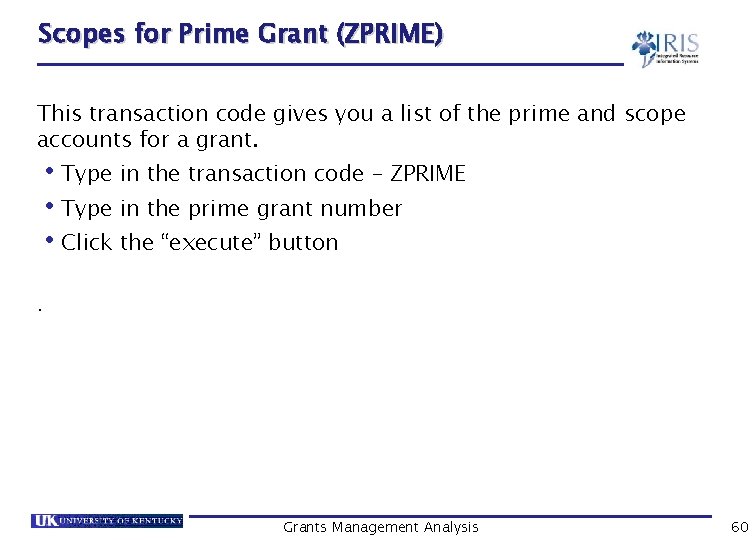
Scopes for Prime Grant (ZPRIME) This transaction code gives you a list of the prime and scope accounts for a grant. • Type in the transaction code – ZPRIME • Type in the prime grant number • Click the “execute” button. Grants Management Analysis 60
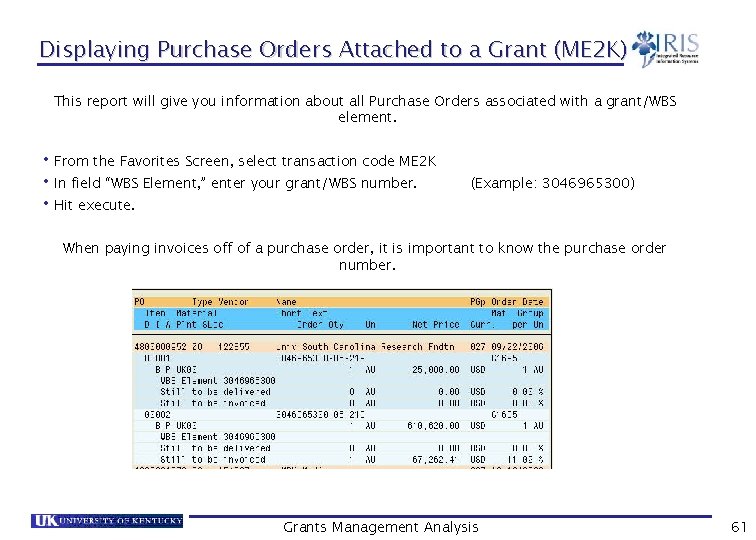
Displaying Purchase Orders Attached to a Grant (ME 2 K) This report will give you information about all Purchase Orders associated with a grant/WBS element. • From the Favorites Screen, select transaction code ME 2 K • In field “WBS Element, ” enter your grant/WBS number. • Hit execute. (Example: 3046965300) When paying invoices off of a purchase order, it is important to know the purchase order number. Grants Management Analysis 61
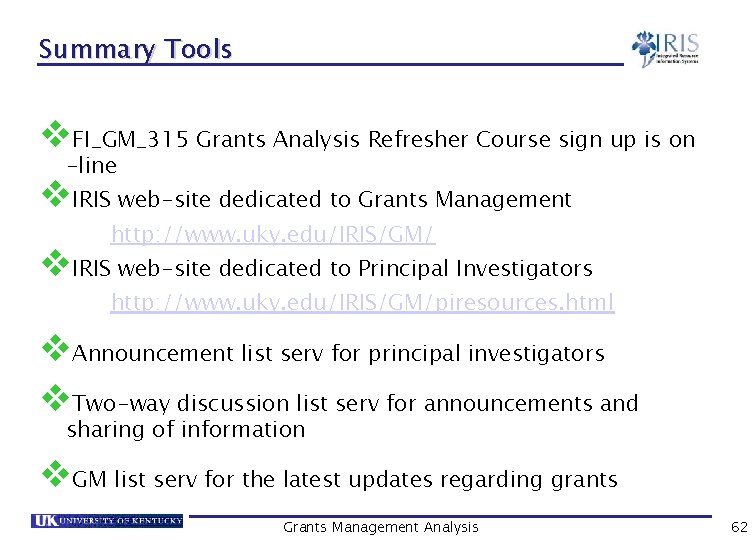
Summary Tools v. FI_GM_315 Grants Analysis Refresher Course sign up is on -line v. IRIS web-site dedicated to Grants Management http: //www. uky. edu/IRIS/GM/ v. IRIS web-site dedicated to Principal Investigators http: //www. uky. edu/IRIS/GM/piresources. html v. Announcement list serv for principal investigators v. Two-way discussion list serv for announcements and sharing of information v. GM list serv for the latest updates regarding grants Grants Management Analysis 62
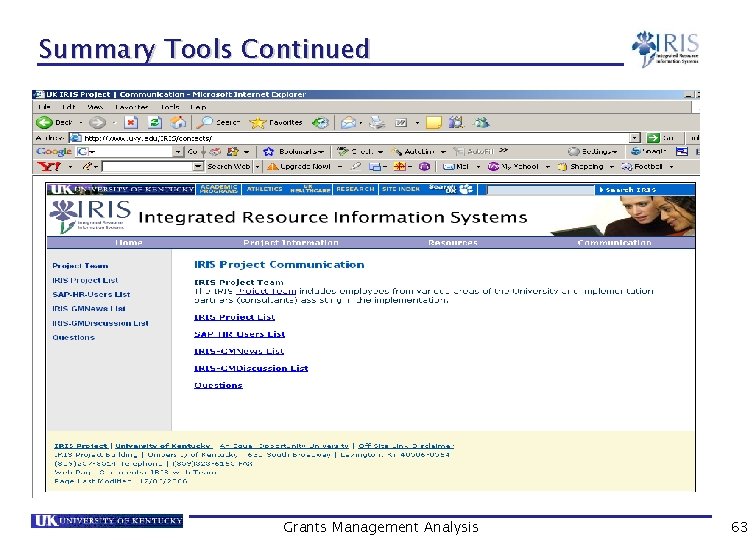
Summary Tools Continued Grants Management Analysis 63
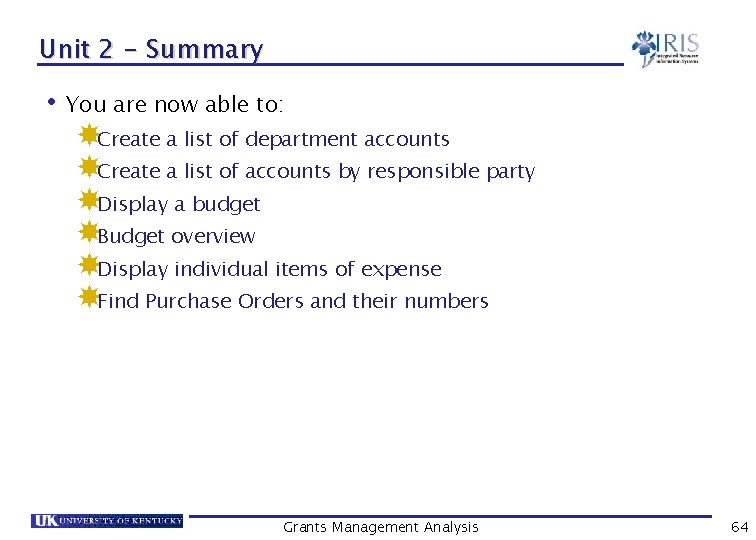
Unit 2 - Summary • You are now able to: Create a list of department accounts Create a list of accounts by responsible party Display a budget Budget overview Display individual items of expense Find Purchase Orders and their numbers Grants Management Analysis 64
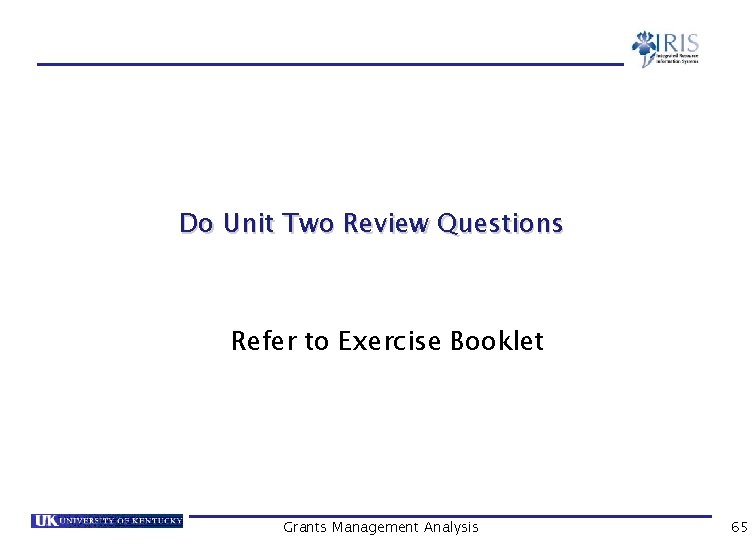
Do Unit Two Review Questions Refer to Exercise Booklet Grants Management Analysis 65
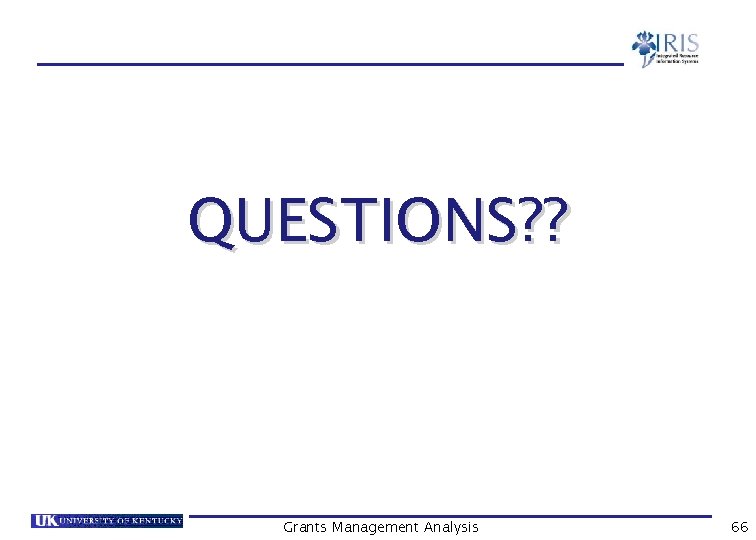
QUESTIONS? ? Grants Management Analysis 66
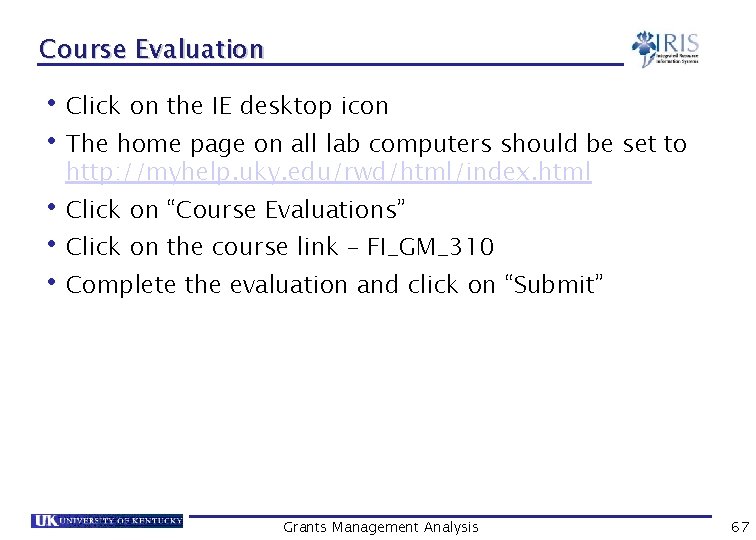
Course Evaluation • Click on the IE desktop icon • The home page on all lab computers should be set to http: //myhelp. uky. edu/rwd/html/index. html • Click on “Course Evaluations” • Click on the course link – FI_GM_310 • Complete the evaluation and click on “Submit” Grants Management Analysis 67
 Tdem grants management system
Tdem grants management system Oracle grants management
Oracle grants management Grants management system gms
Grants management system gms Grants management system gms
Grants management system gms Noaa grants management division
Noaa grants management division Hrsa grants management
Hrsa grants management Ezfed grants
Ezfed grants Noaa grants online
Noaa grants online Grants ap gov
Grants ap gov Emd serono grant portal
Emd serono grant portal Grants portal uga
Grants portal uga Mandatory grant
Mandatory grant Grants ap gov
Grants ap gov Ez fed grants login
Ez fed grants login Ba leverhulme small grants
Ba leverhulme small grants Arts council national lottery project grants
Arts council national lottery project grants Ezfedgrants
Ezfedgrants Grants ap gov
Grants ap gov Iu grad grants
Iu grad grants New jersey grants & scholarships 2020-21
New jersey grants & scholarships 2020-21 Dep environmental education grants
Dep environmental education grants English nobility who received large land grants
English nobility who received large land grants Hrsa capital grants
Hrsa capital grants Ken emond british academy
Ken emond british academy Usjetaa
Usjetaa Museum timelinefy
Museum timelinefy Grants lick elementary
Grants lick elementary Kas ir grants
Kas ir grants Pcgo://www.pcgo.com
Pcgo://www.pcgo.com Ies research grants
Ies research grants Equity trustees grants
Equity trustees grants Lcif full form
Lcif full form Sql authorization mechanism grants privileges on
Sql authorization mechanism grants privileges on Sql authorization mechanism grants privileges on
Sql authorization mechanism grants privileges on Google grants workshop
Google grants workshop Competency assessment in tennessee
Competency assessment in tennessee Federal block grants
Federal block grants Creative federalism definition
Creative federalism definition Energy efficiency grants chicago
Energy efficiency grants chicago Digitization in indiana
Digitization in indiana Finnish cultural foundation grants
Finnish cultural foundation grants Allstate purple purse curriculum
Allstate purple purse curriculum St clair county grants department
St clair county grants department Uncc.instructure
Uncc.instructure Domestic rainwater harvesting
Domestic rainwater harvesting Nato pdd grants
Nato pdd grants Categorial grants
Categorial grants Methodology section research paper
Methodology section research paper Ddrig nsf
Ddrig nsf Fp&m seta funding
Fp&m seta funding Fpm seta login
Fpm seta login Dorset growth hub grants
Dorset growth hub grants How did land grants and new roads affect brazil?
How did land grants and new roads affect brazil? Pyramid levels of management
Pyramid levels of management Top management middle management first line management
Top management middle management first line management Middle level management
Middle level management What is structured analysis in system analysis and design
What is structured analysis in system analysis and design Cuckoo sandbox vm
Cuckoo sandbox vm Content analysis vs discourse analysis
Content analysis vs discourse analysis Difference between contrastive analysis and error analysis
Difference between contrastive analysis and error analysis Types of intralingual errors
Types of intralingual errors Fact finding methods in system development
Fact finding methods in system development Content analysis and task analysis
Content analysis and task analysis Game analysis in transactional analysis
Game analysis in transactional analysis Structured analysis vs object oriented analysis
Structured analysis vs object oriented analysis Lexical and syntax analysis
Lexical and syntax analysis Data quality is always a concern with secondary data
Data quality is always a concern with secondary data Feasibility
Feasibility