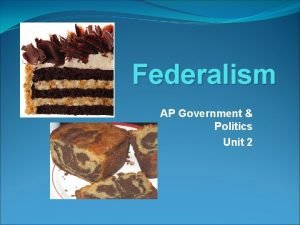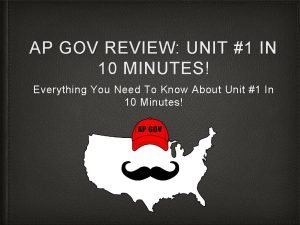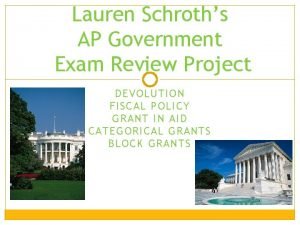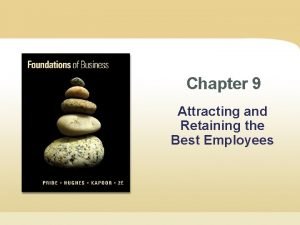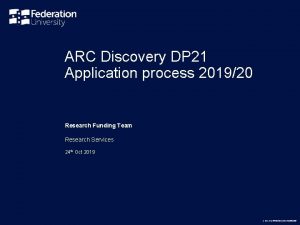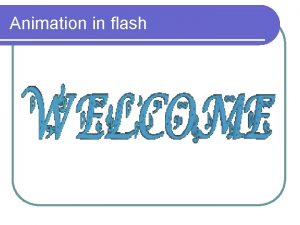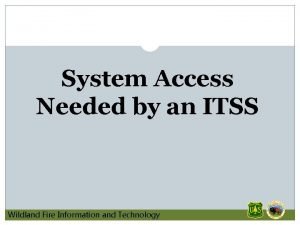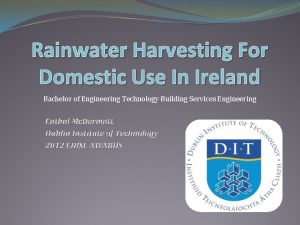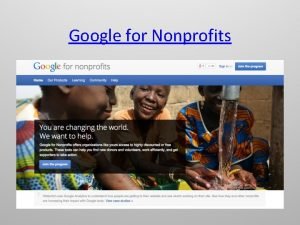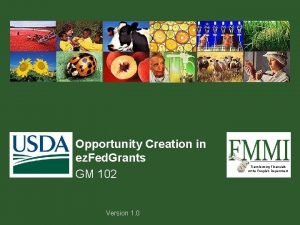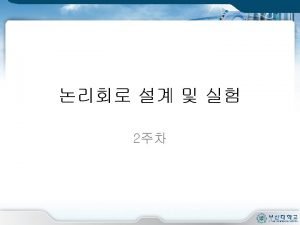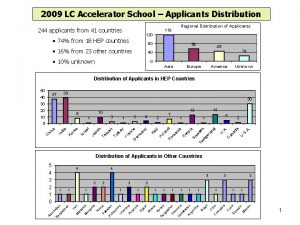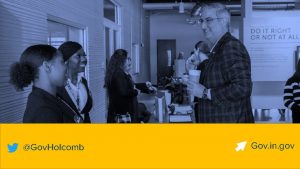GRANTS GOV WORKSPACE What is Workspace Applicants can
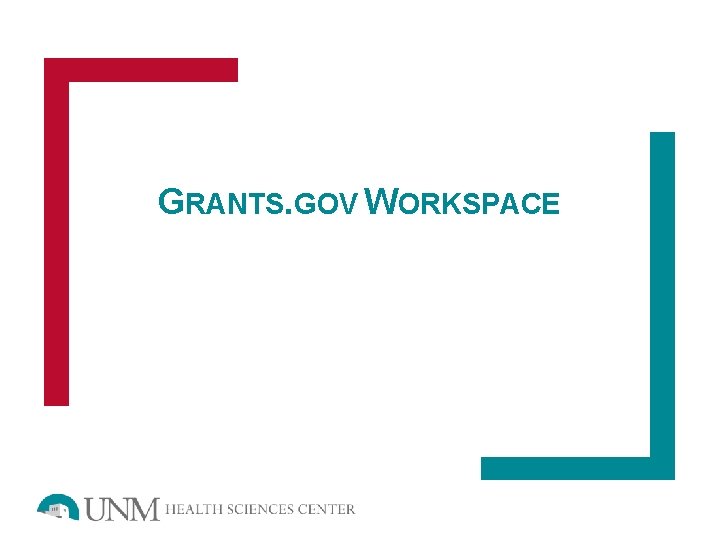
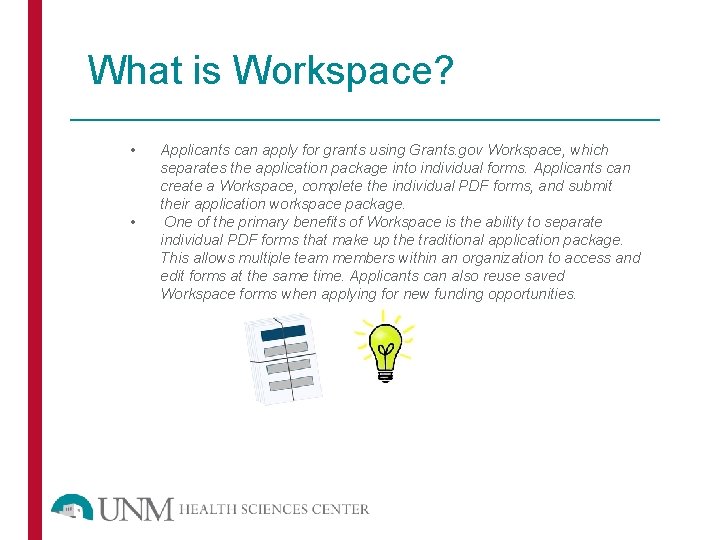
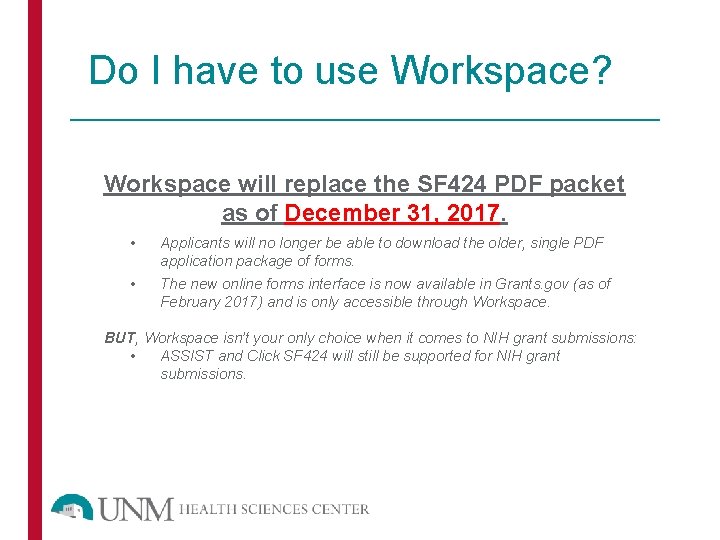
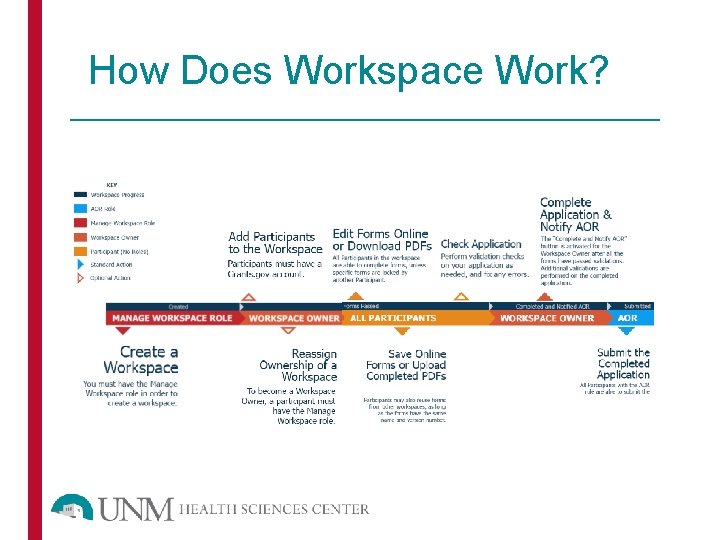
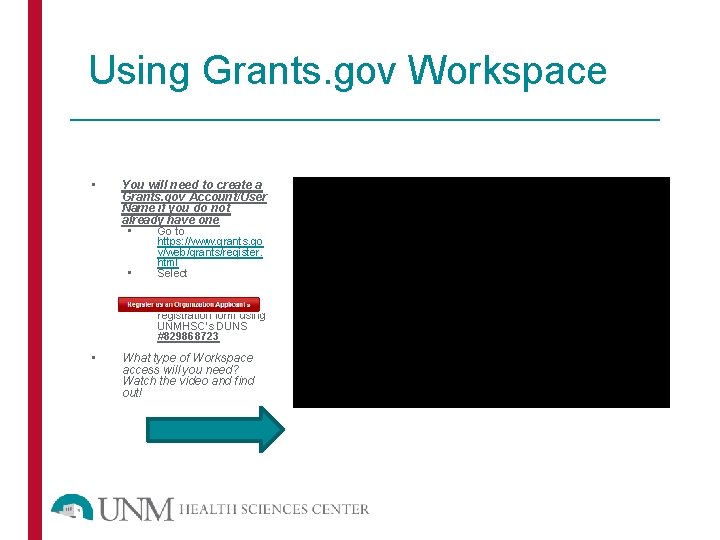
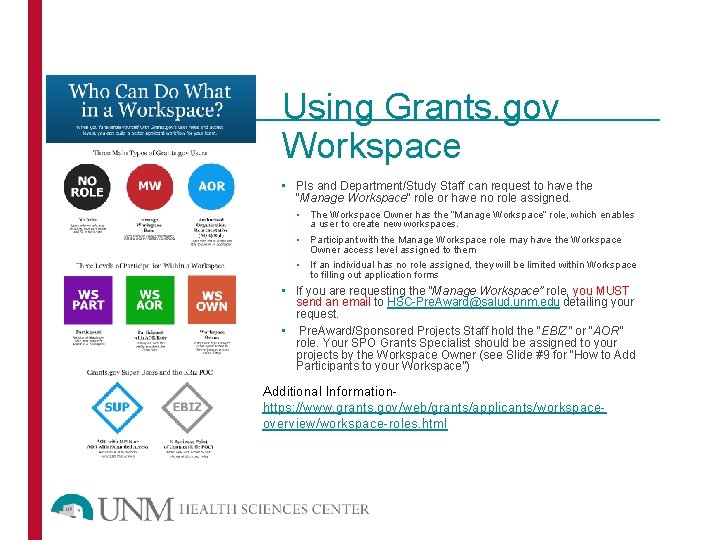
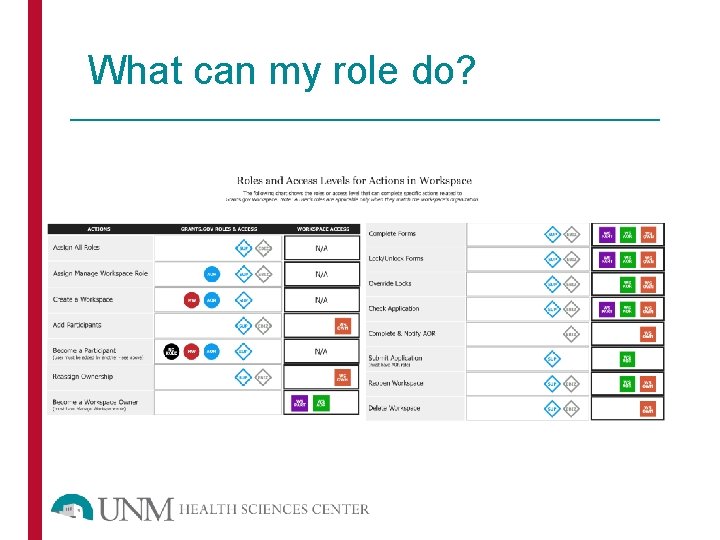
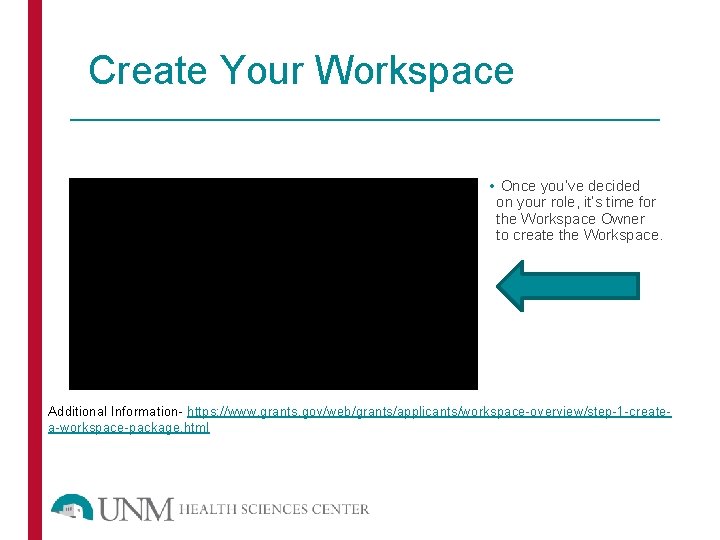
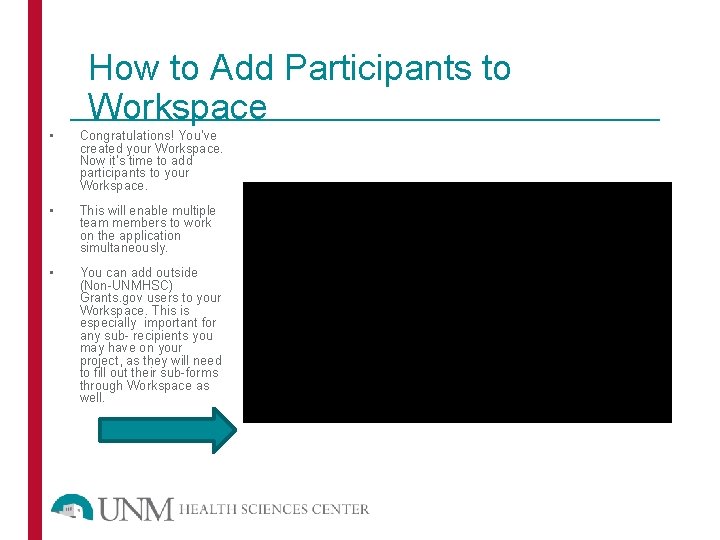
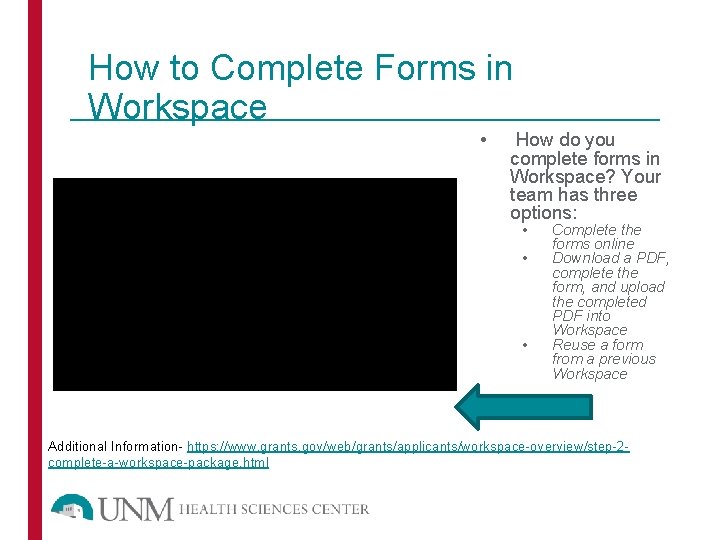
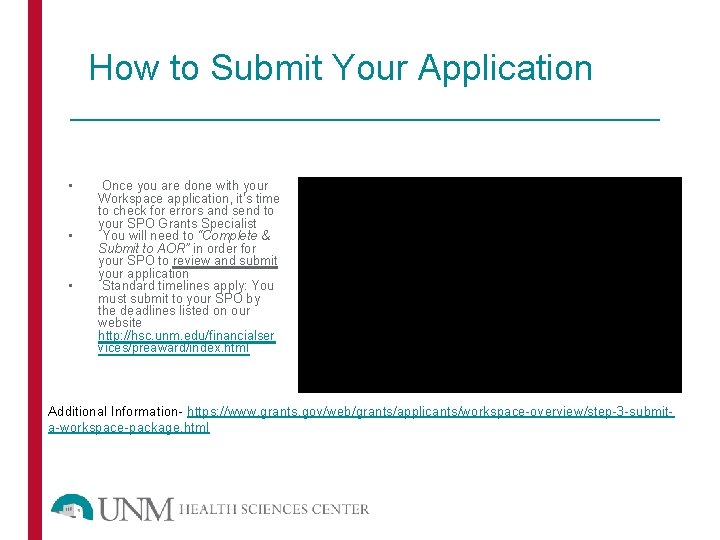
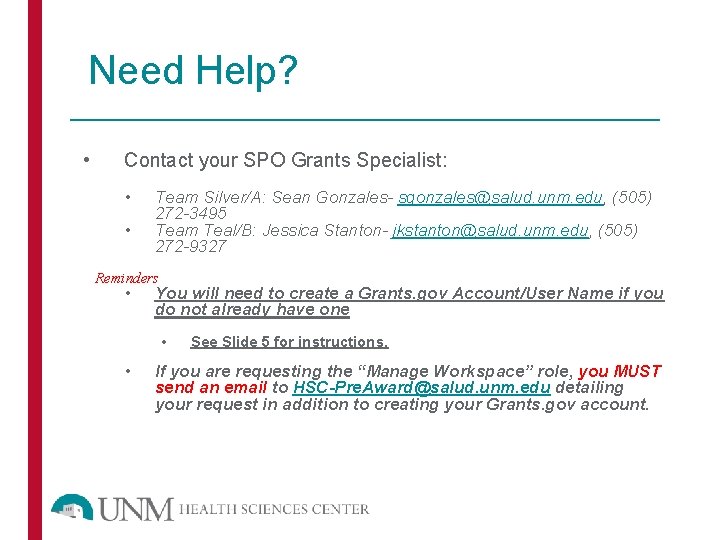
- Slides: 12
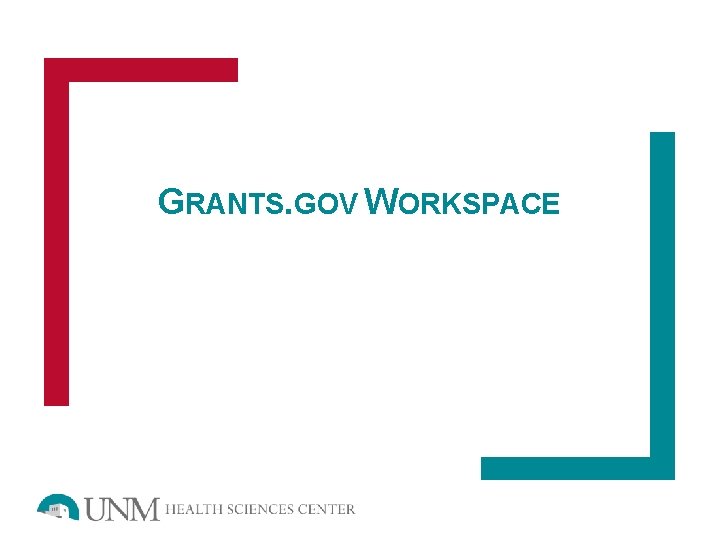
GRANTS. GOV WORKSPACE
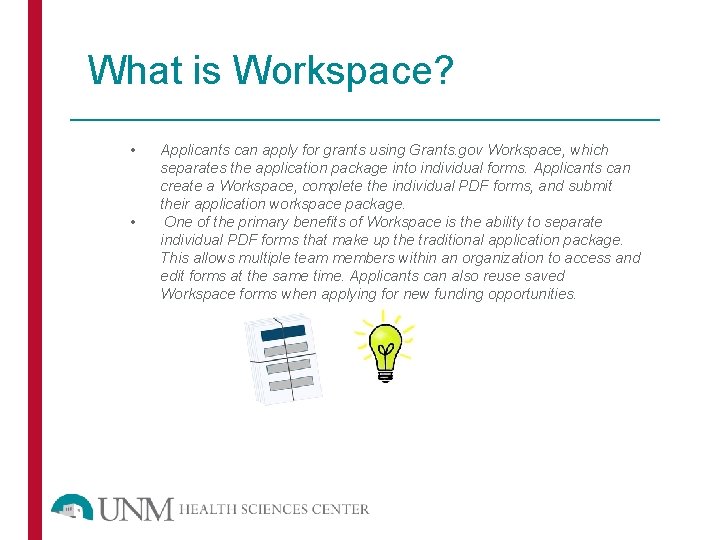
What is Workspace? • • Applicants can apply for grants using Grants. gov Workspace, which separates the application package into individual forms. Applicants can create a Workspace, complete the individual PDF forms, and submit their application workspace package. One of the primary benefits of Workspace is the ability to separate individual PDF forms that make up the traditional application package. This allows multiple team members within an organization to access and edit forms at the same time. Applicants can also reuse saved Workspace forms when applying for new funding opportunities.
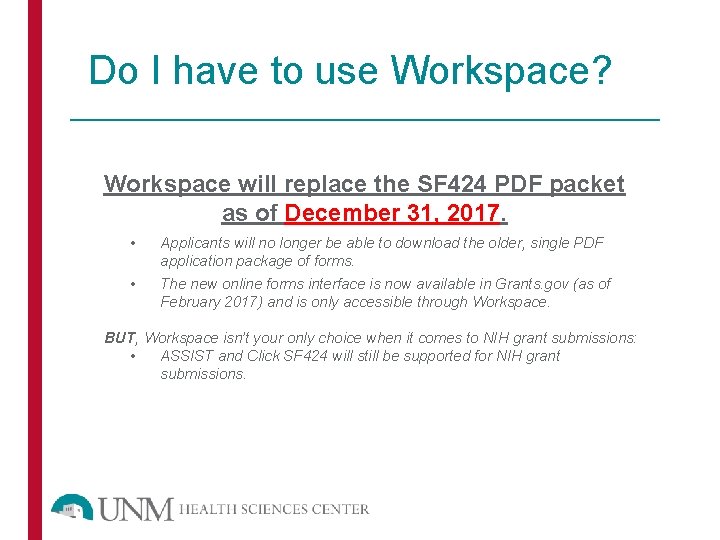
Do I have to use Workspace? Workspace will replace the SF 424 PDF packet as of December 31, 2017. • • Applicants will no longer be able to download the older, single PDF application package of forms. The new online forms interface is now available in Grants. gov (as of February 2017) and is only accessible through Workspace. BUT, Workspace isn’t your only choice when it comes to NIH grant submissions: • ASSIST and Click SF 424 will still be supported for NIH grant submissions.
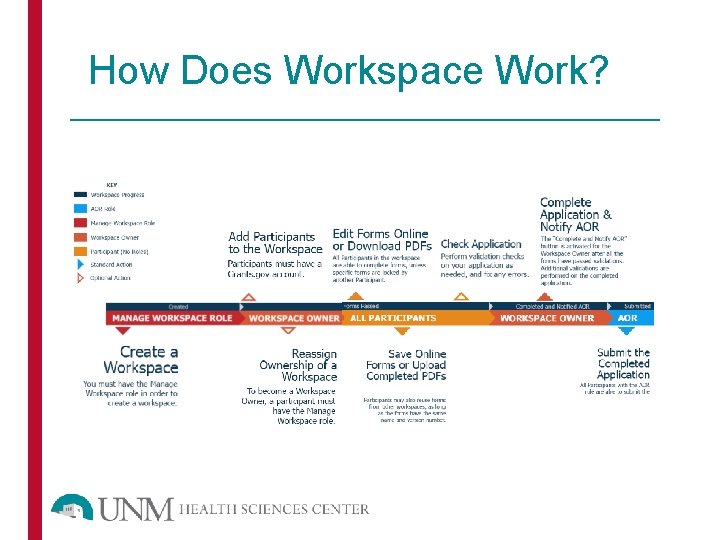
How Does Workspace Work?
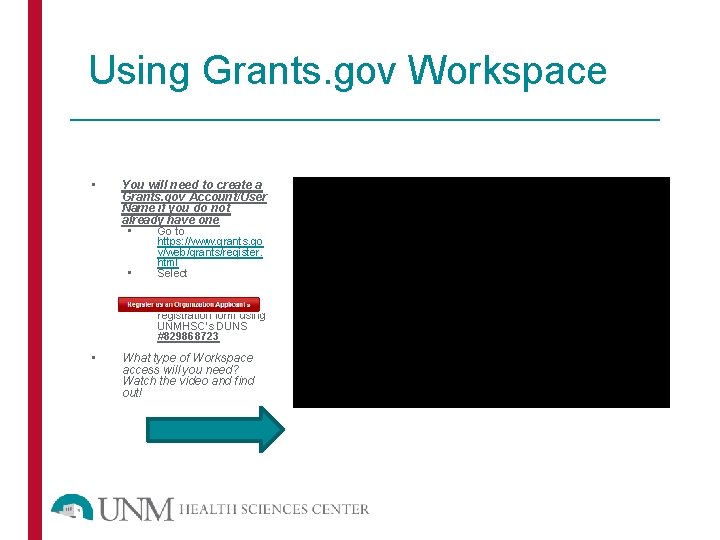
Using Grants. gov Workspace • You will need to create a Grants. gov Account/User Name if you do not already have one • Go to • • • https: //www. grants. go v/web/grants/register. html Select Complete the registration form using UNMHSC’s DUNS #829868723 What type of Workspace access will you need? Watch the video and find out!
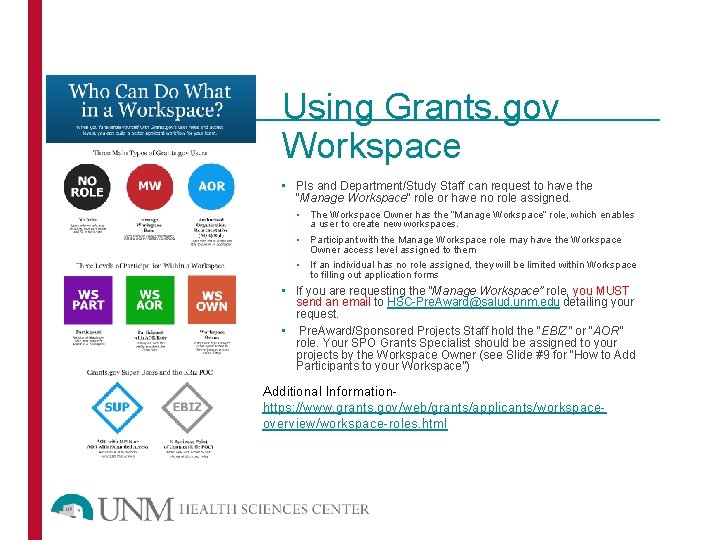
Using Grants. gov Workspace • PIs and Department/Study Staff can request to have the “Manage Workspace” role or have no role assigned. • The Workspace Owner has the “Manage Workspace” role, which enables a user to create new workspaces. • Participant with the Manage Workspace role may have the Workspace Owner access level assigned to them • If an individual has no role assigned, they will be limited within Workspace to filling out application forms • If you are requesting the “Manage Workspace” role, you MUST send an email to HSC-Pre. Award@salud. unm. edu detailing your request. • Pre. Award/Sponsored Projects Staff hold the “EBIZ” or “AOR” role. Your SPO Grants Specialist should be assigned to your projects by the Workspace Owner (see Slide #9 for “How to Add Participants to your Workspace”) Additional Informationhttps: //www. grants. gov/web/grants/applicants/workspaceoverview/workspace-roles. html
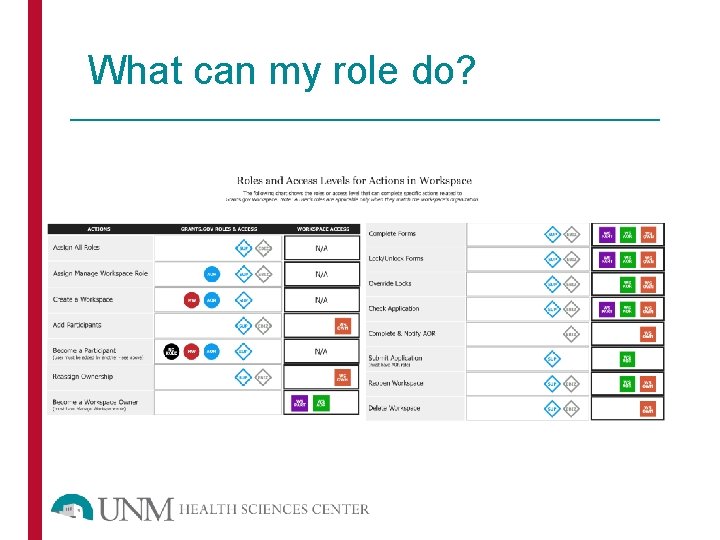
What can my role do?
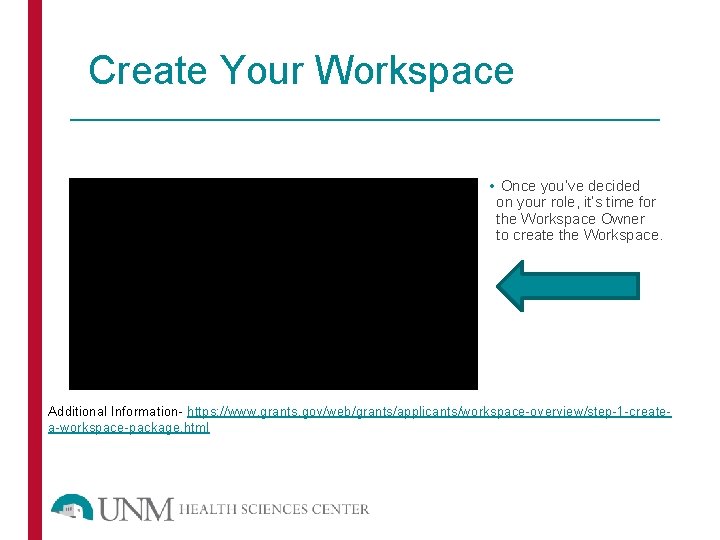
Create Your Workspace • Once you’ve decided on your role, it’s time for the Workspace Owner to create the Workspace. Additional Information- https: //www. grants. gov/web/grants/applicants/workspace-overview/step-1 -createa-workspace-package. html
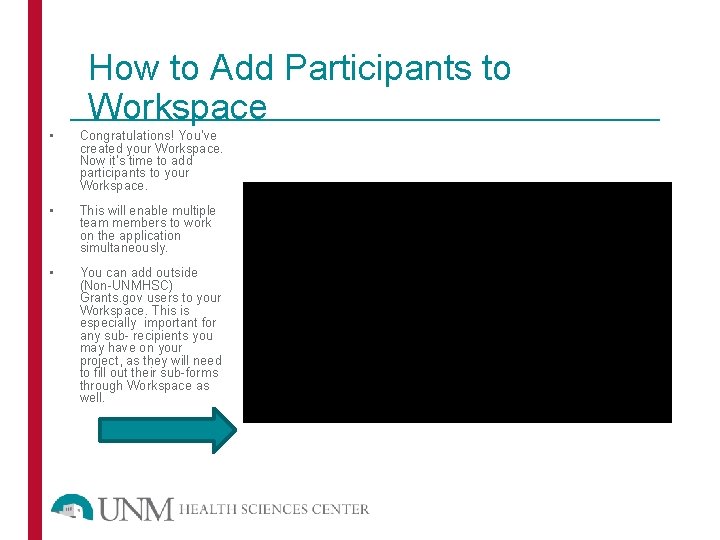
How to Add Participants to Workspace • Congratulations! You’ve created your Workspace. Now it’s time to add participants to your Workspace. • This will enable multiple team members to work on the application simultaneously. • You can add outside (Non-UNMHSC) Grants. gov users to your Workspace. This is especially important for any sub- recipients you may have on your project, as they will need to fill out their sub-forms through Workspace as well.
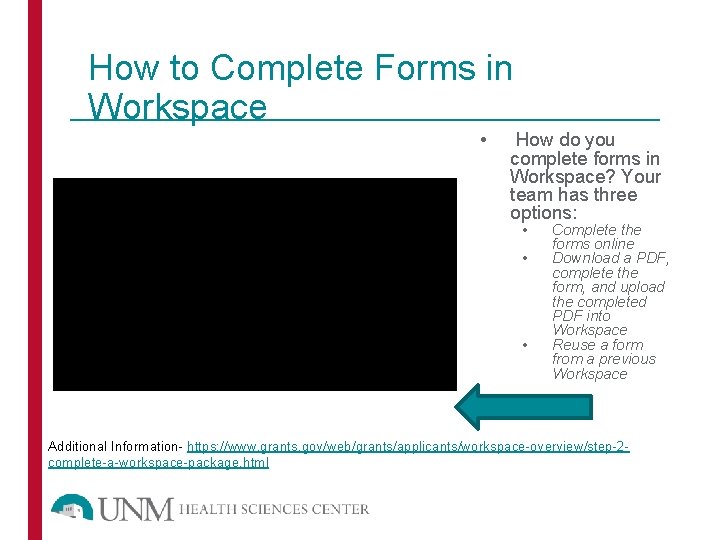
How to Complete Forms in Workspace • How do you complete forms in Workspace? Your team has three options: • • • Complete the forms online Download a PDF, complete the form, and upload the completed PDF into Workspace Reuse a form from a previous Workspace Additional Information- https: //www. grants. gov/web/grants/applicants/workspace-overview/step-2 complete-a-workspace-package. html
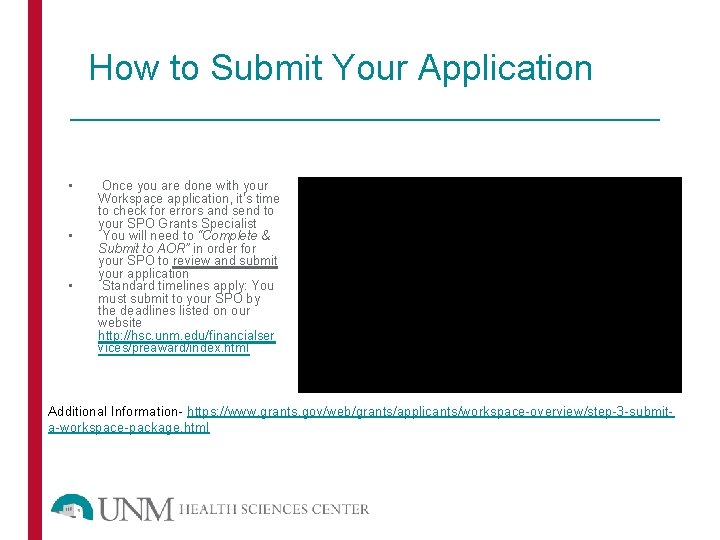
How to Submit Your Application • • • Once you are done with your Workspace application, it’s time to check for errors and send to your SPO Grants Specialist You will need to “Complete & Submit to AOR” in order for your SPO to review and submit your application Standard timelines apply: You must submit to your SPO by the deadlines listed on our website http: //hsc. unm. edu/financialser vices/preaward/index. html Additional Information- https: //www. grants. gov/web/grants/applicants/workspace-overview/step-3 -submita-workspace-package. html
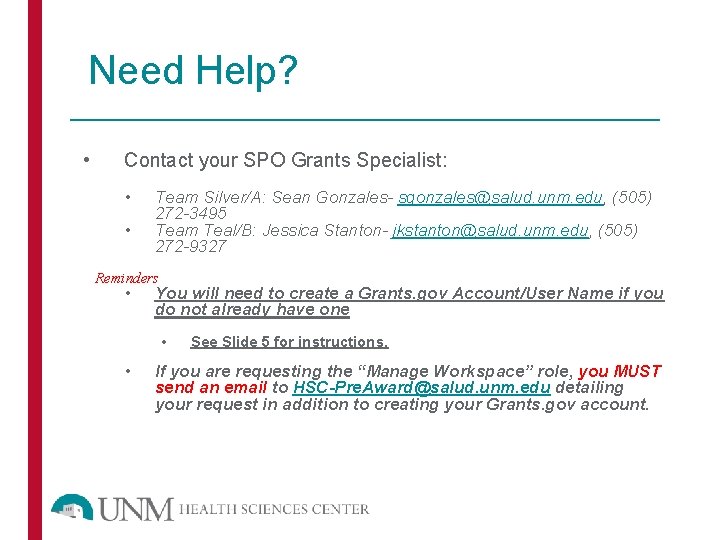
Need Help? • Contact your SPO Grants Specialist: • • Team Silver/A: Sean Gonzales- sgonzales@salud. unm. edu, (505) 272 -3495 Team Teal/B: Jessica Stanton- jkstanton@salud. unm. edu, (505) 272 -9327 Reminders • You will need to create a Grants. gov Account/User Name if you do not already have one • • See Slide 5 for instructions. If you are requesting the “Manage Workspace” role, you MUST send an email to HSC-Pre. Award@salud. unm. edu detailing your request in addition to creating your Grants. gov account.
 Grants ap gov
Grants ap gov Grants ap gov
Grants ap gov Grants ap gov
Grants ap gov Process of acquainting new employees with an organization
Process of acquainting new employees with an organization Arc discovery project instructions to applicants
Arc discovery project instructions to applicants Can only tween objects in the workspace
Can only tween objects in the workspace Nwcg ftp
Nwcg ftp Allstate purple purse curriculum
Allstate purple purse curriculum Rainwater tanks ireland
Rainwater tanks ireland Google grants workshop
Google grants workshop Ez fed grants login
Ez fed grants login Kas ir grants
Kas ir grants Museum timelinefy
Museum timelinefy