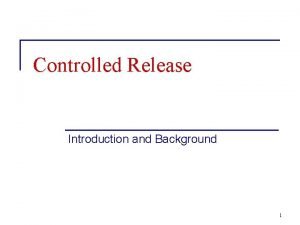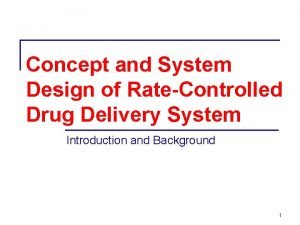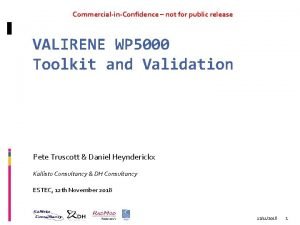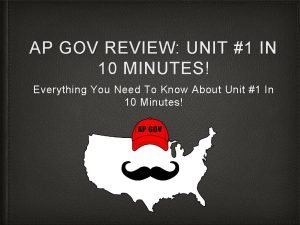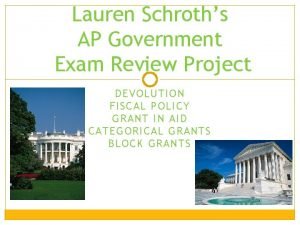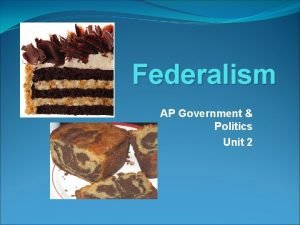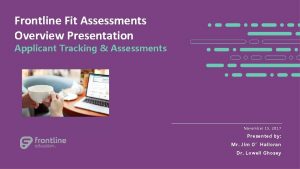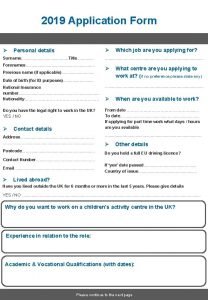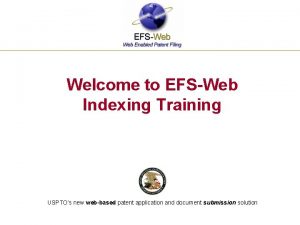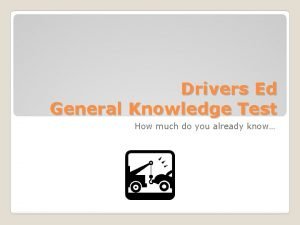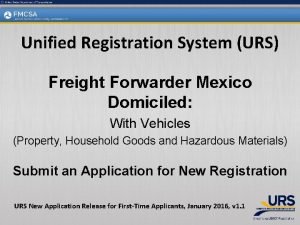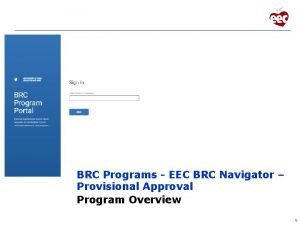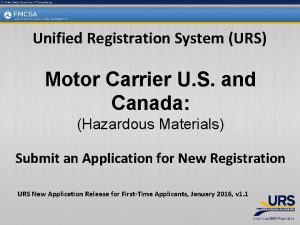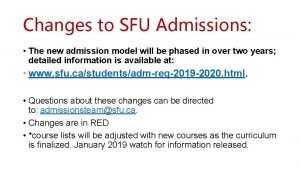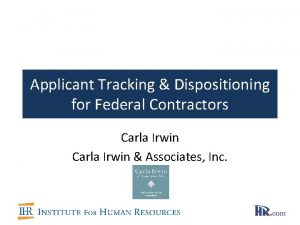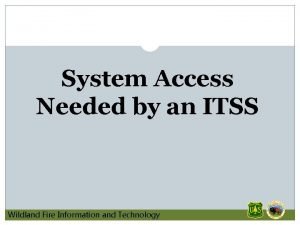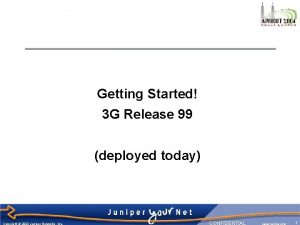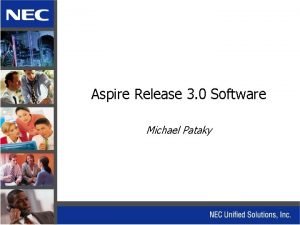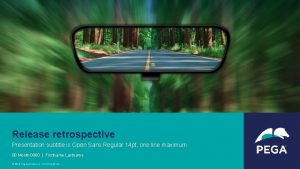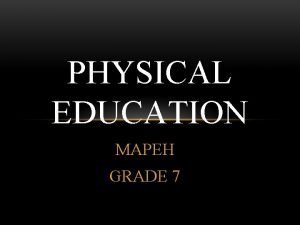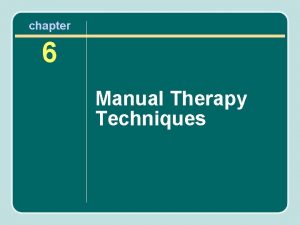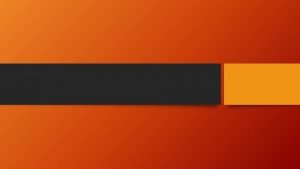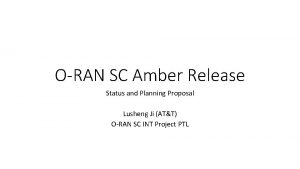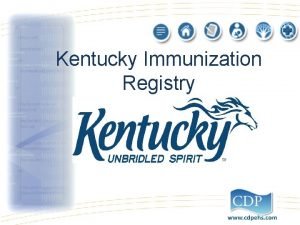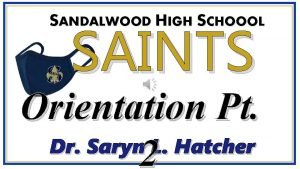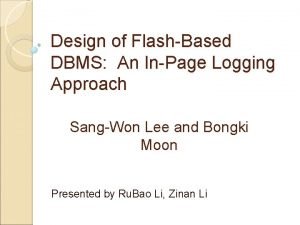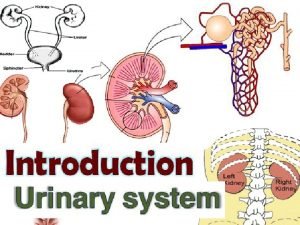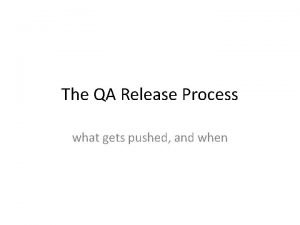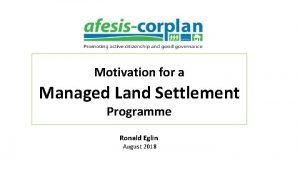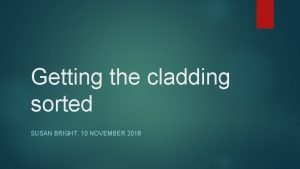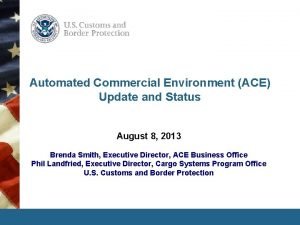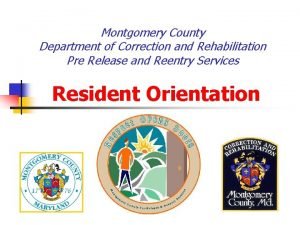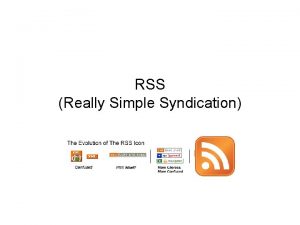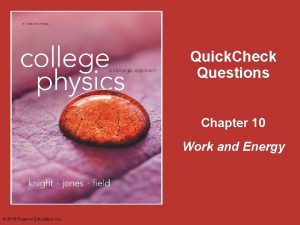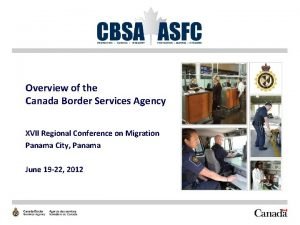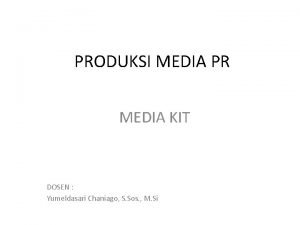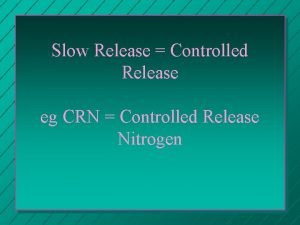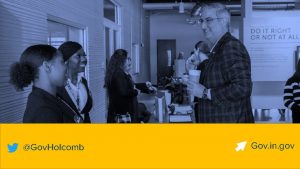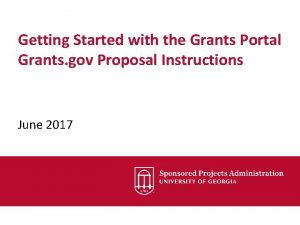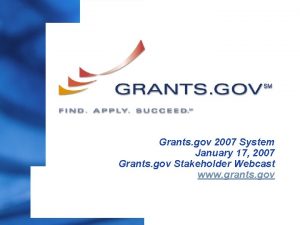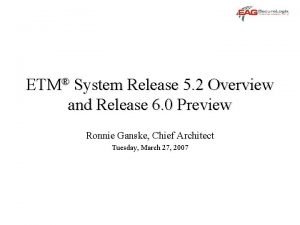Grants gov Applicant Overview Version Grants gov Release
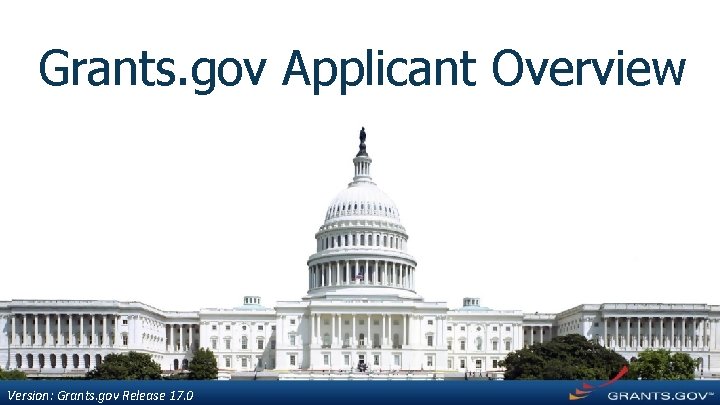
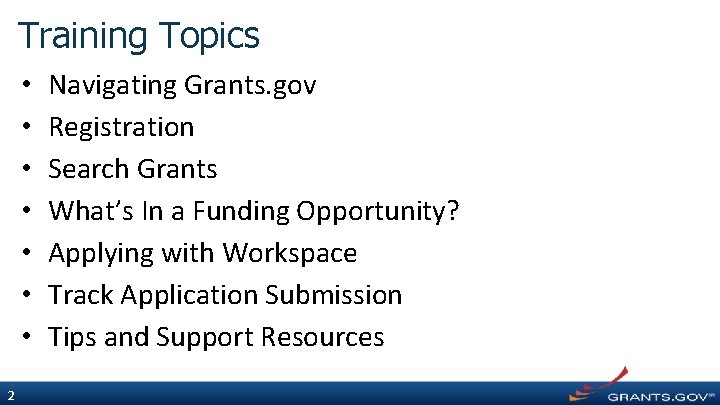
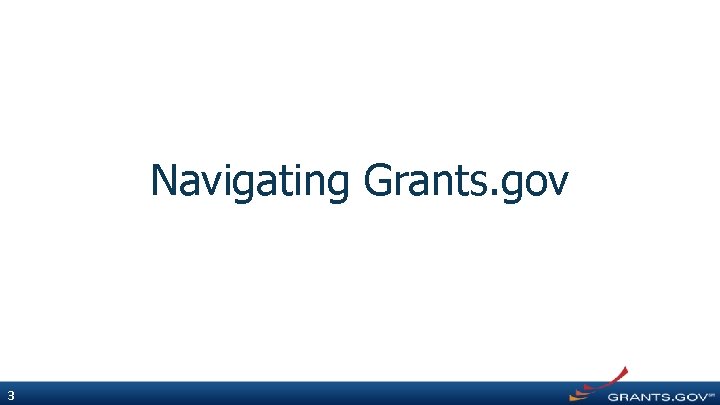
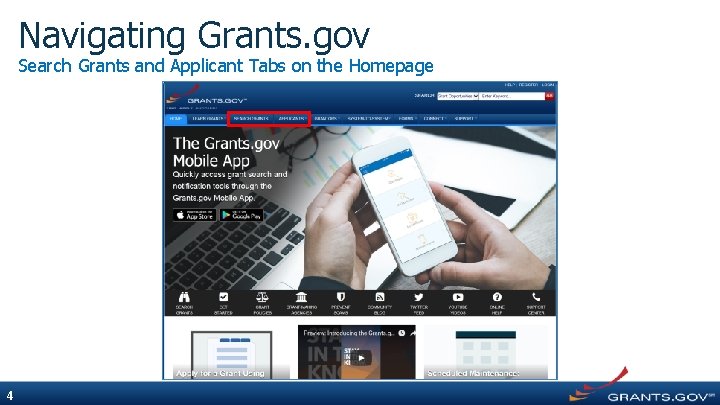
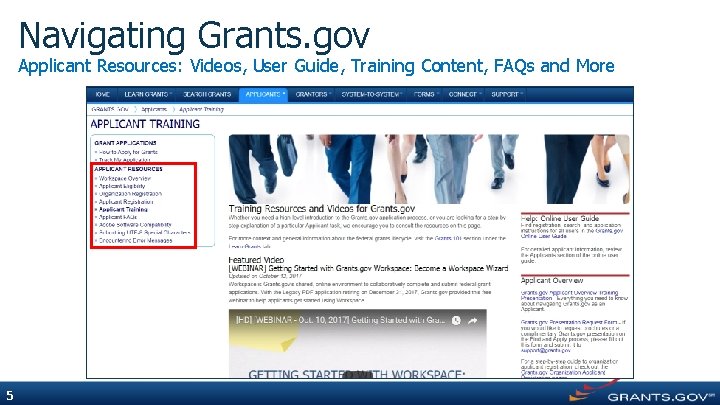
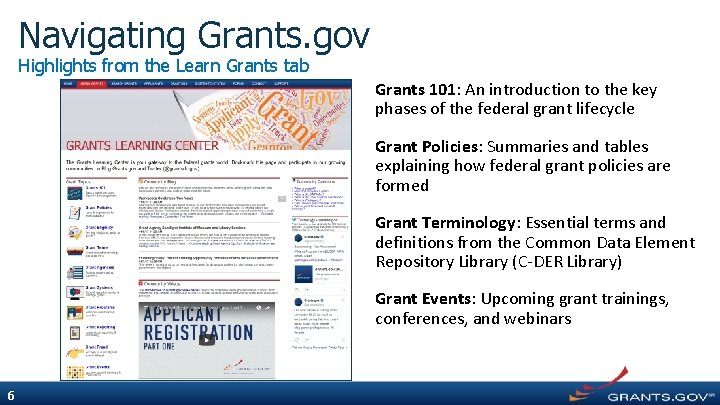
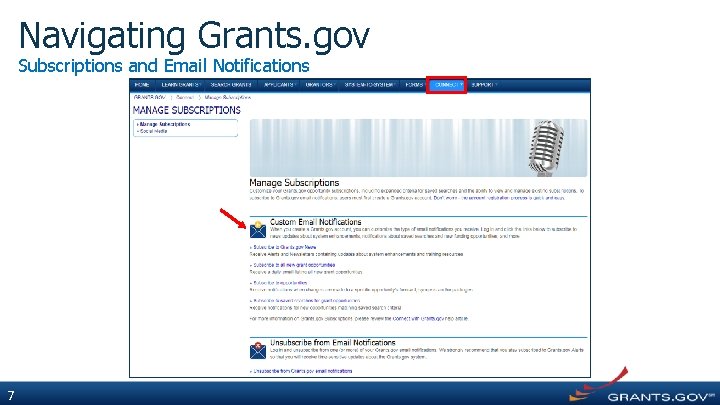
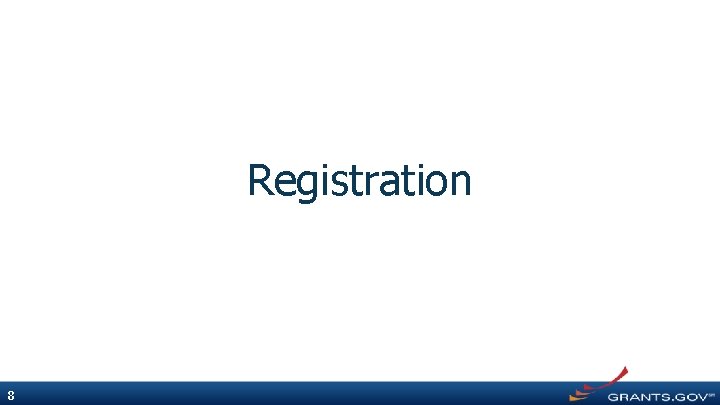
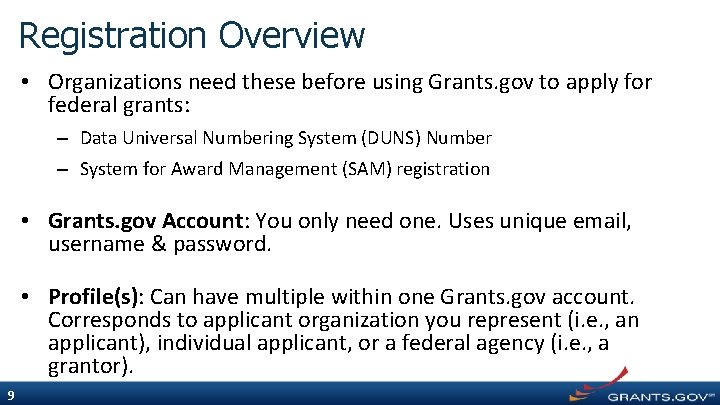
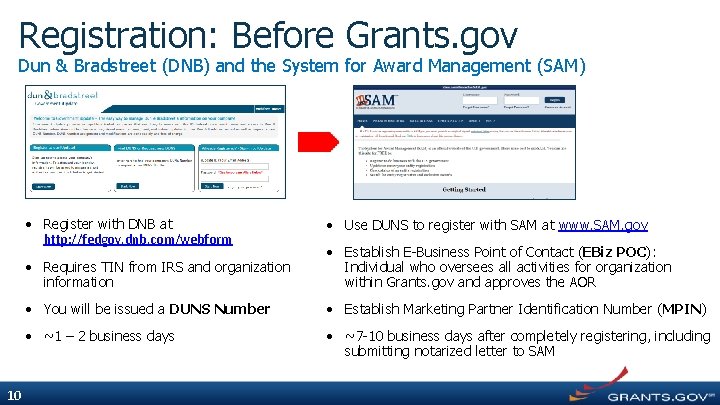
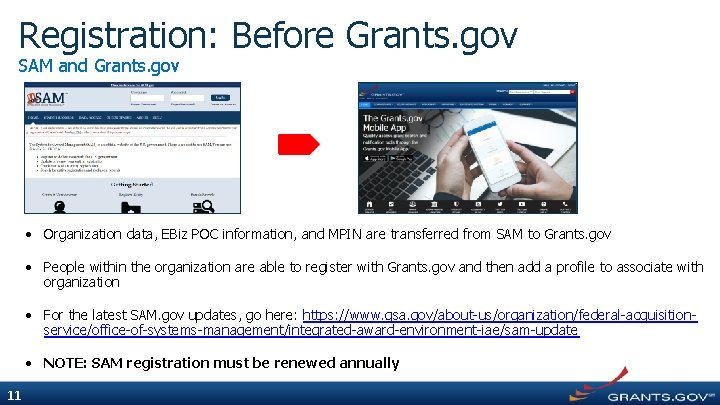
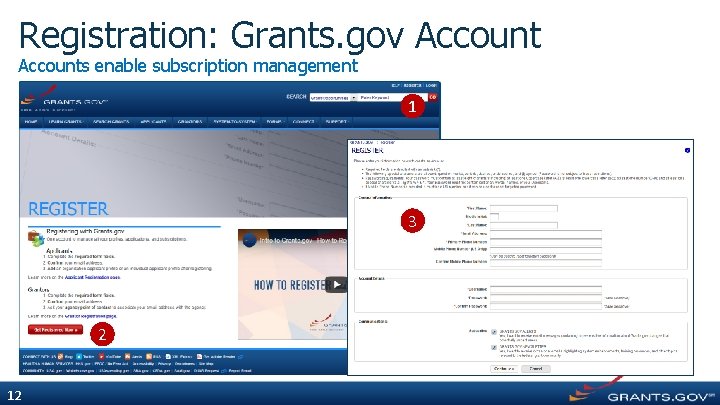
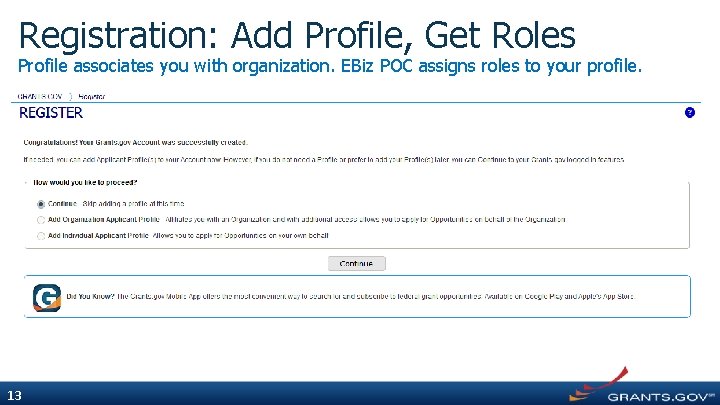
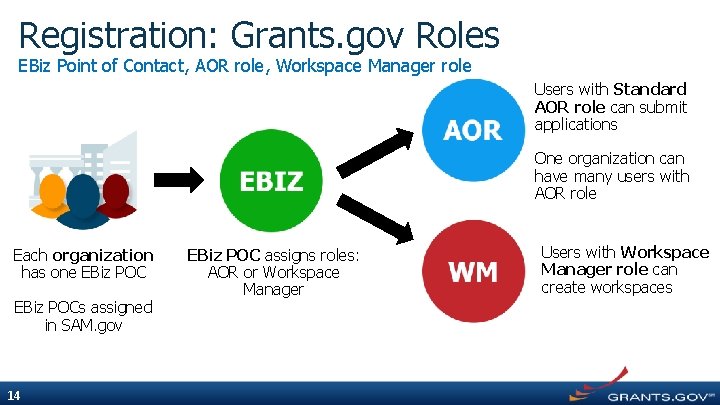
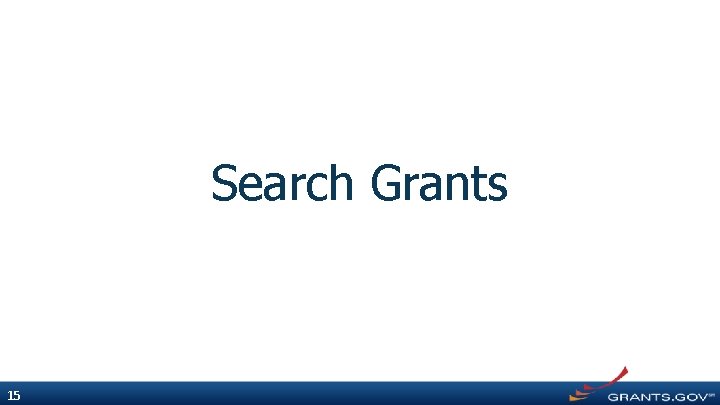
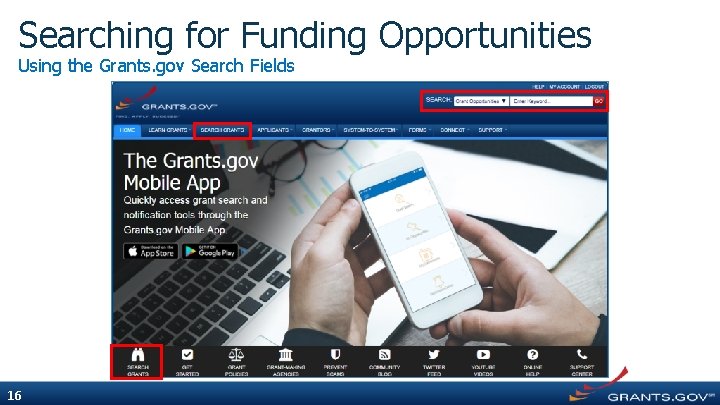
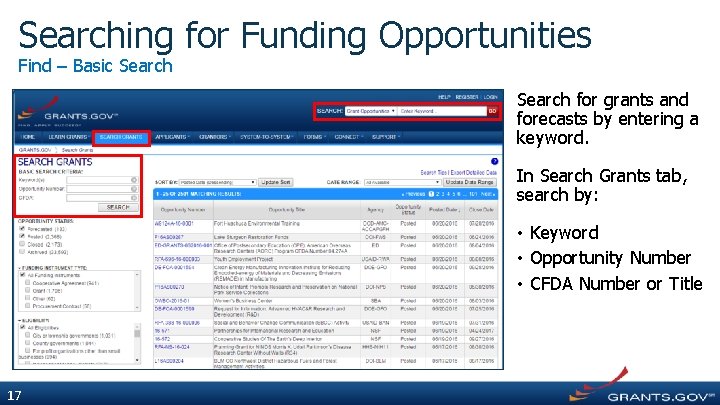
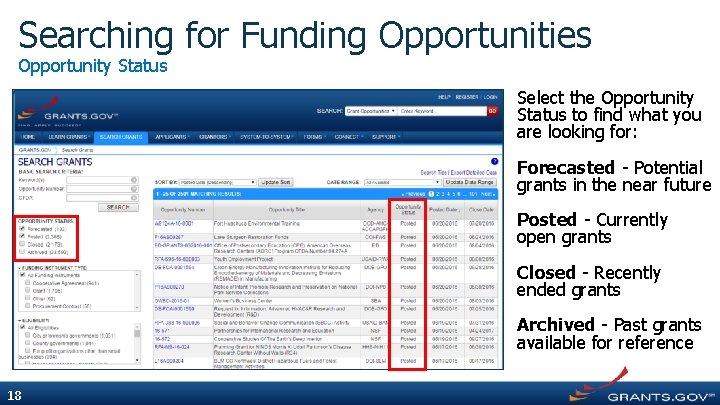
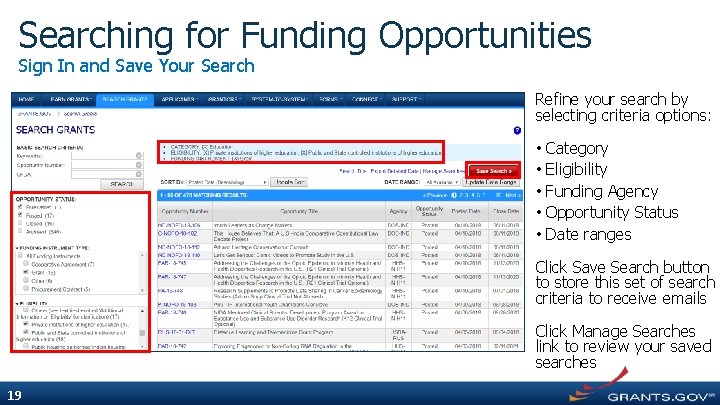
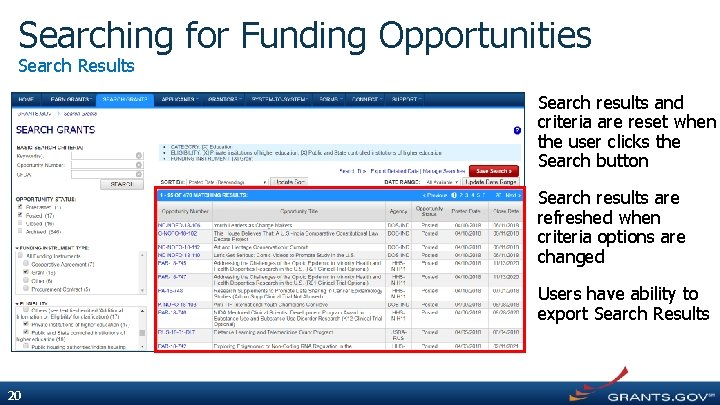
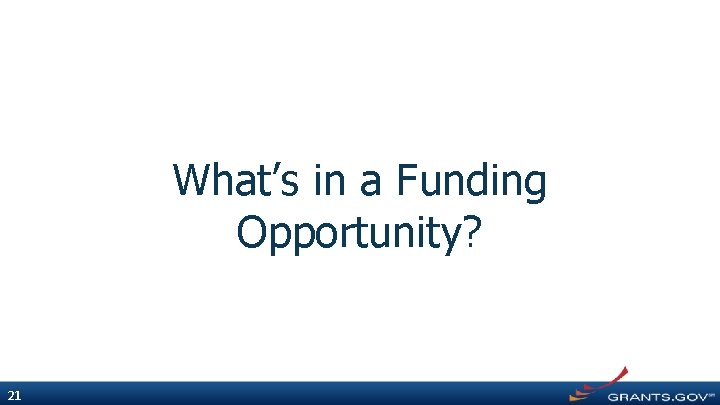
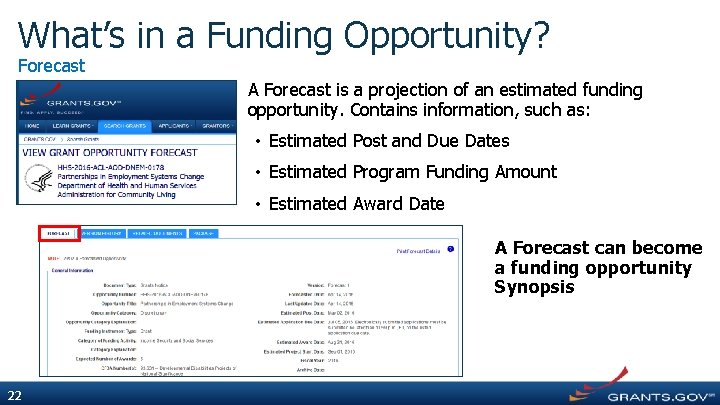
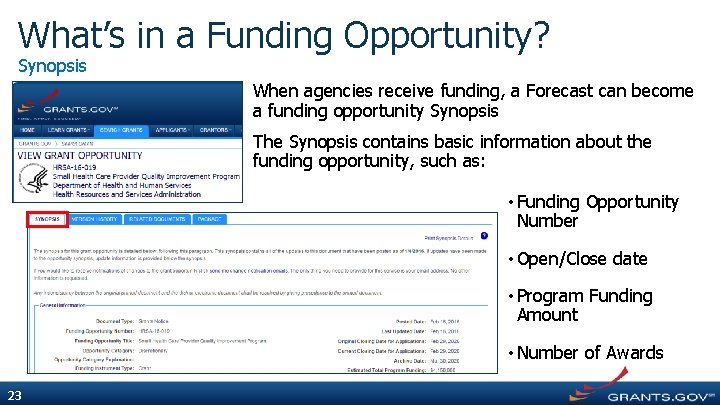
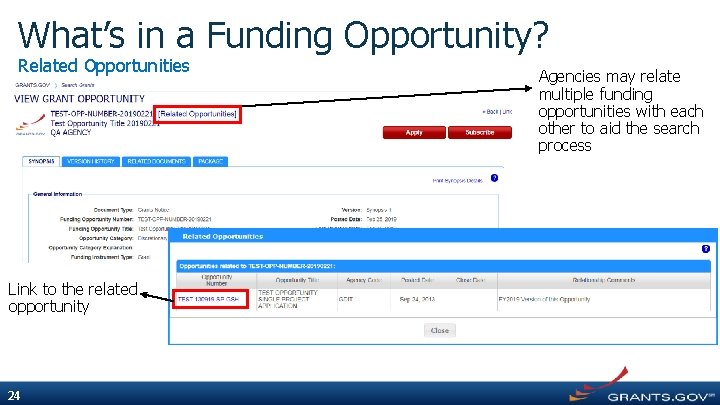
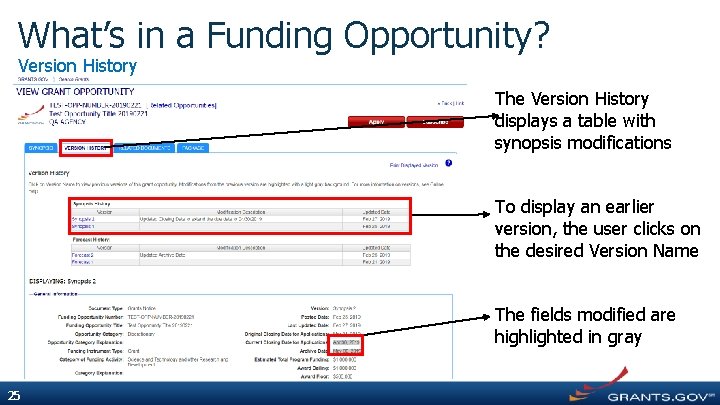
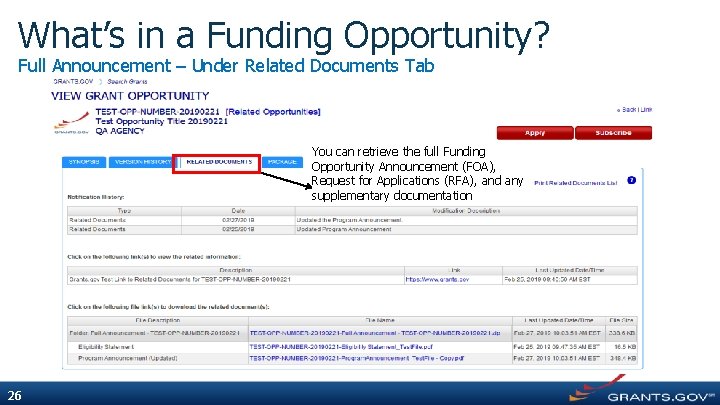
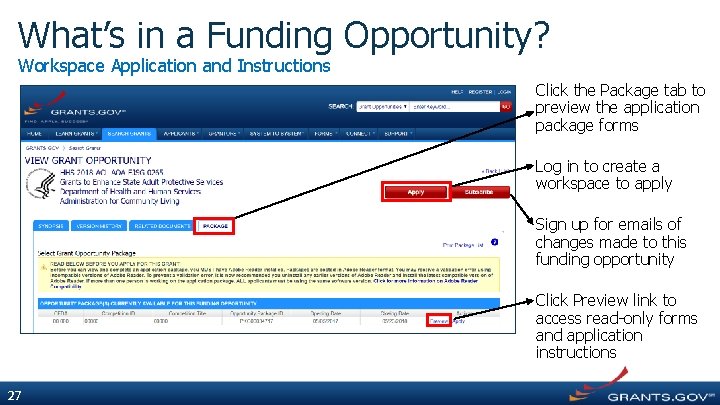
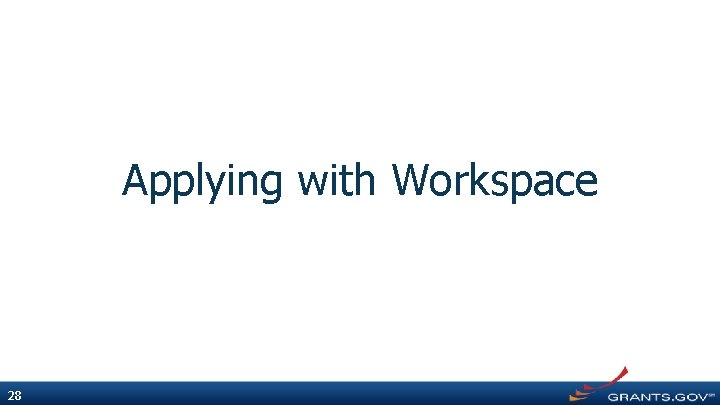
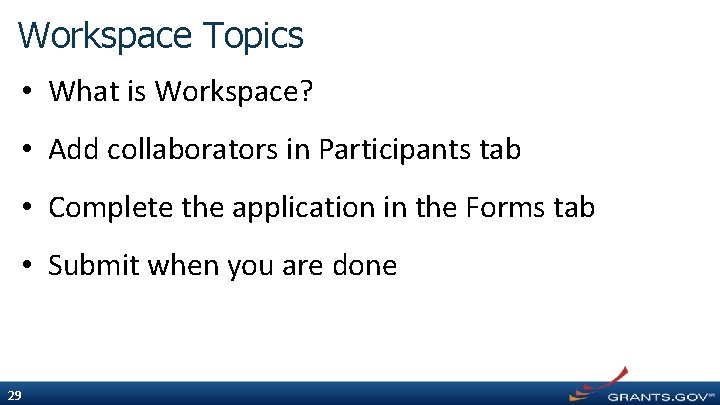
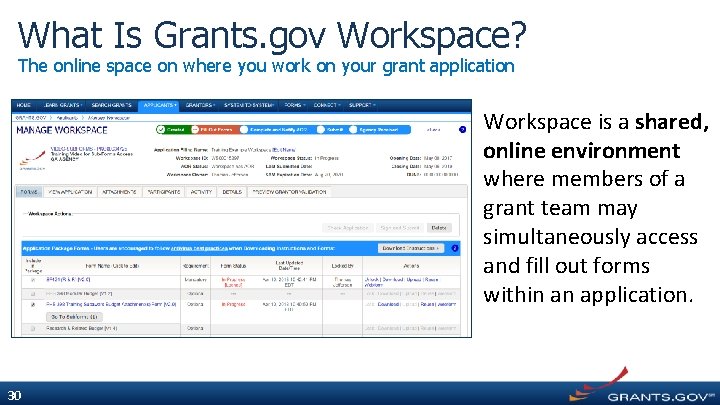
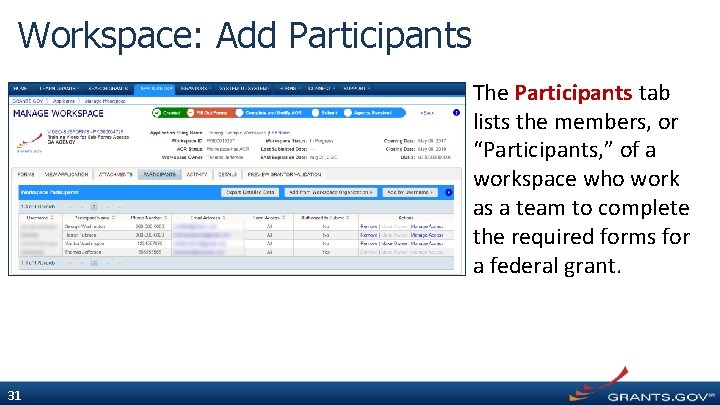
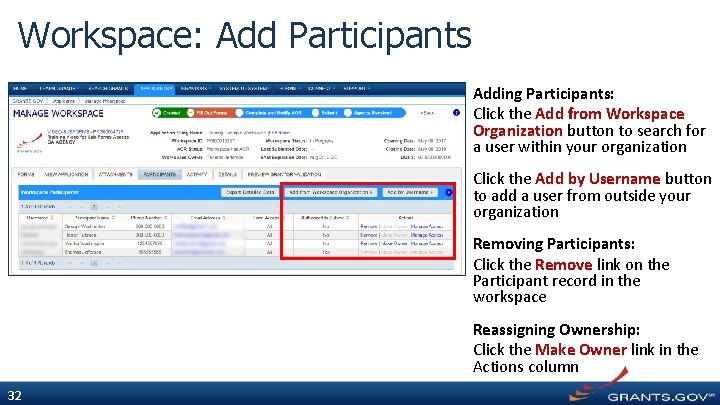
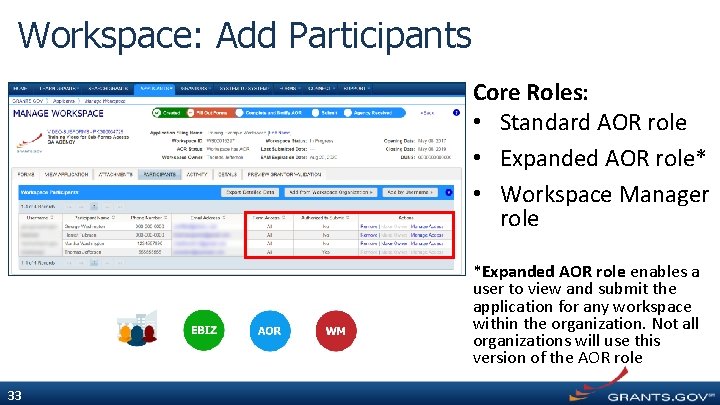
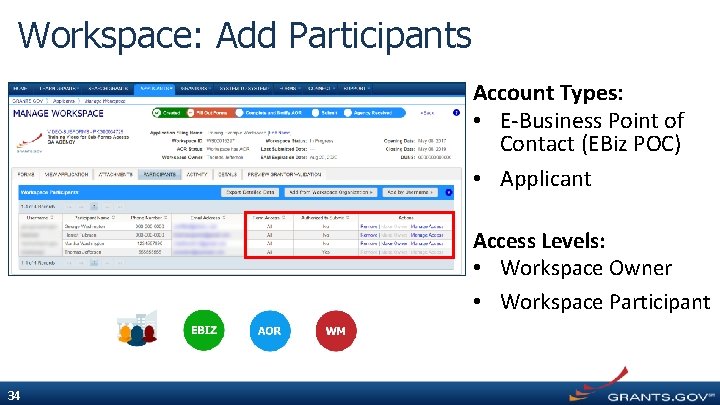
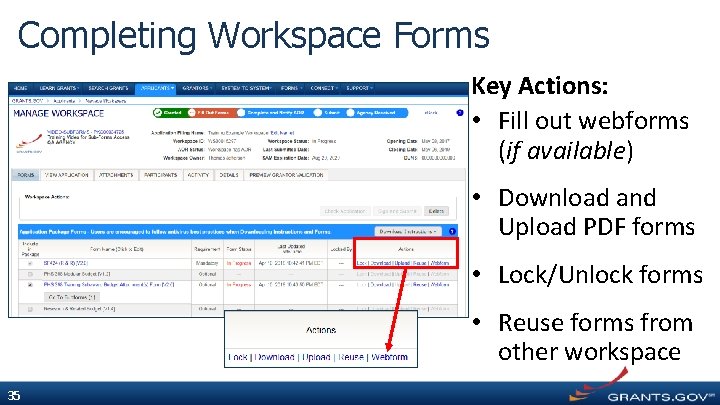
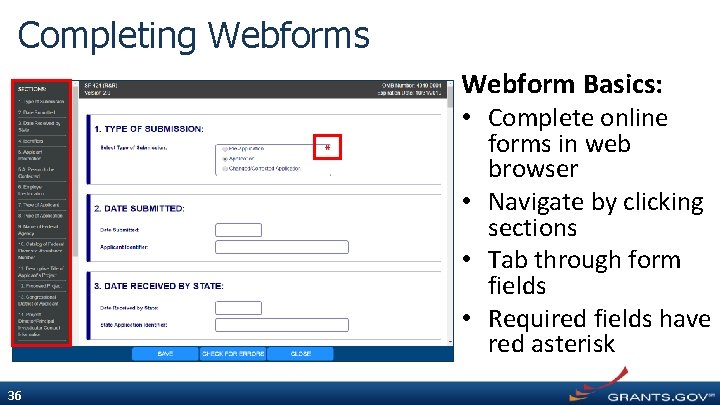
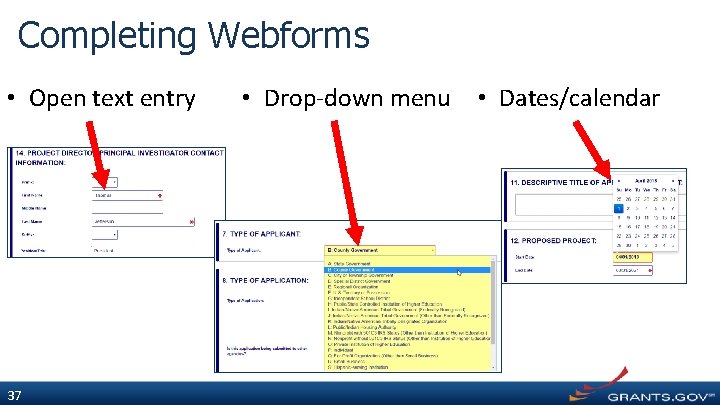
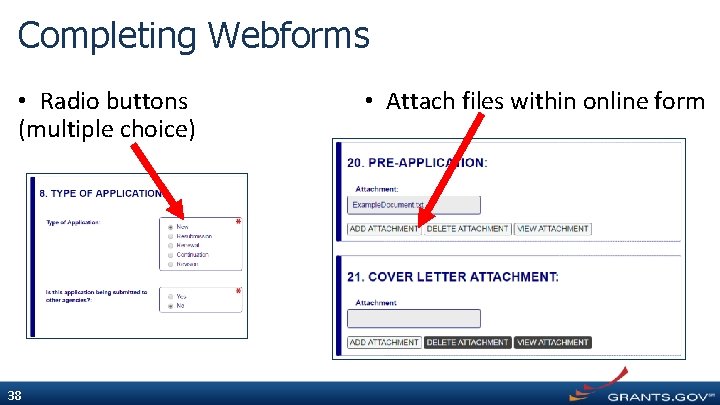
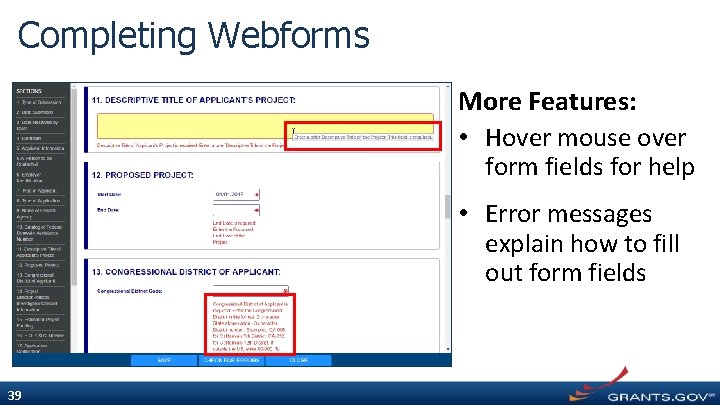
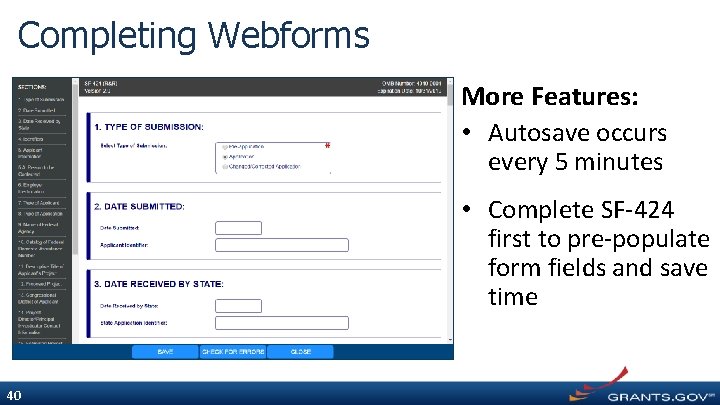
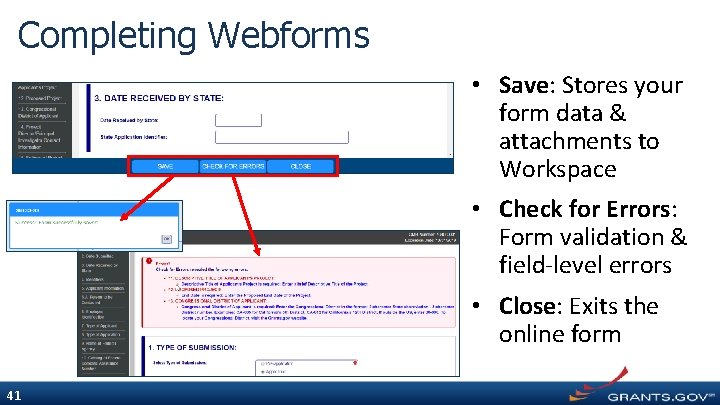
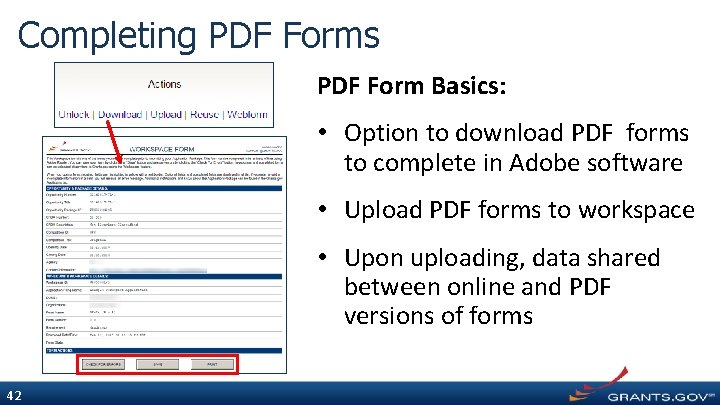
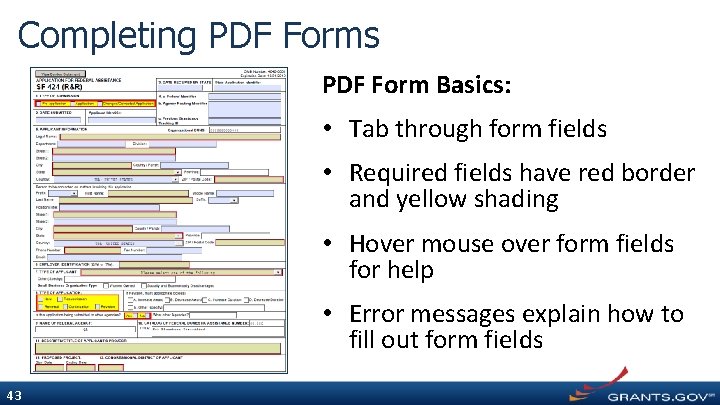
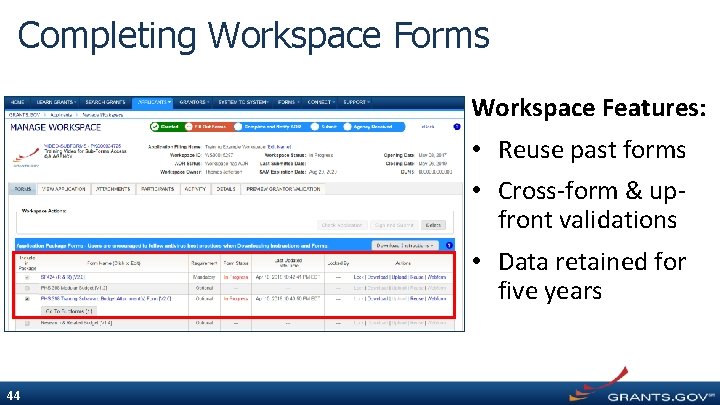
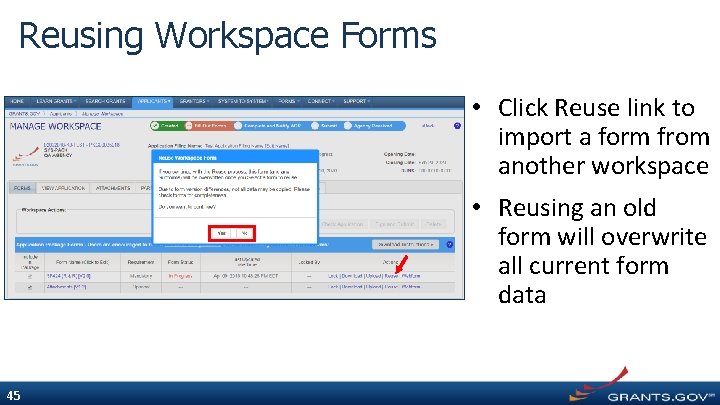
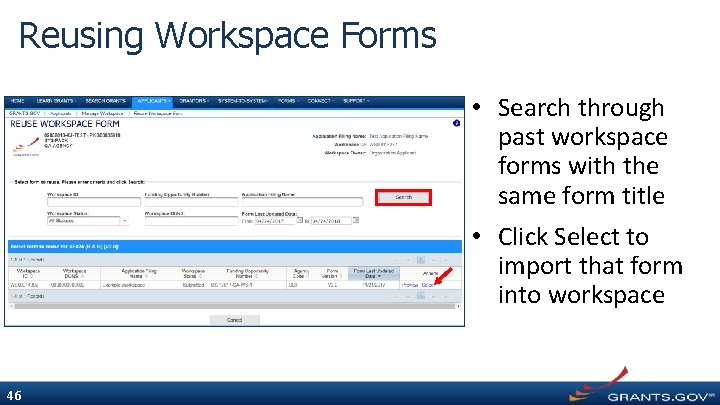
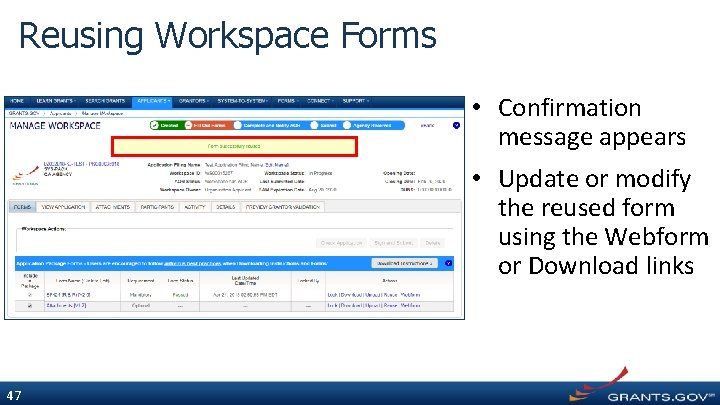
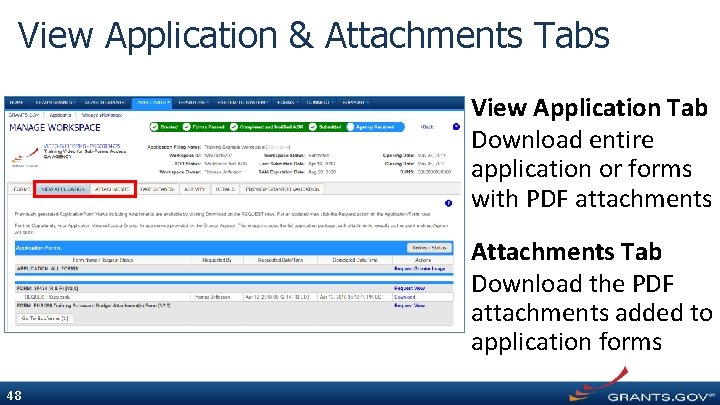
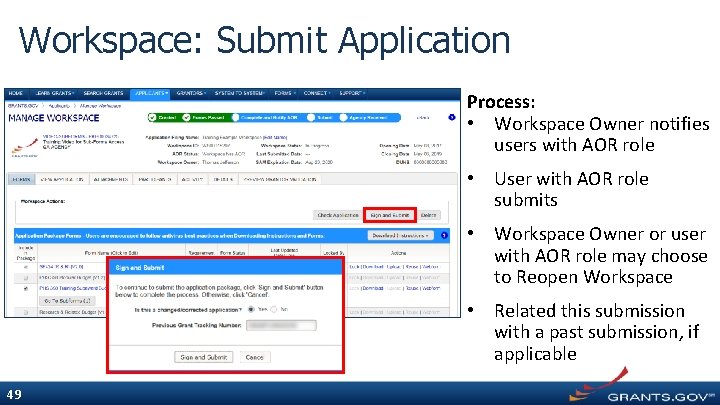
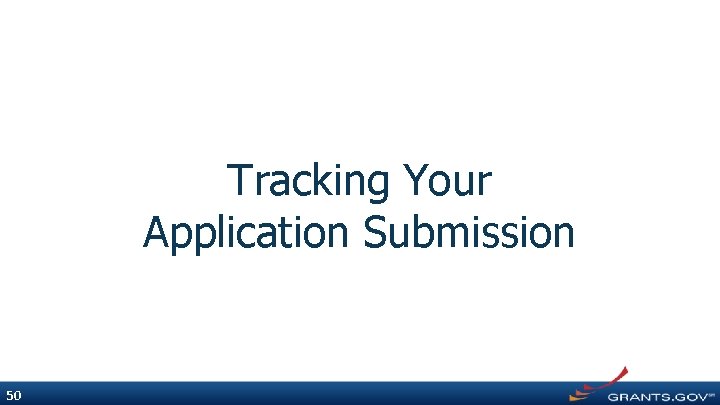
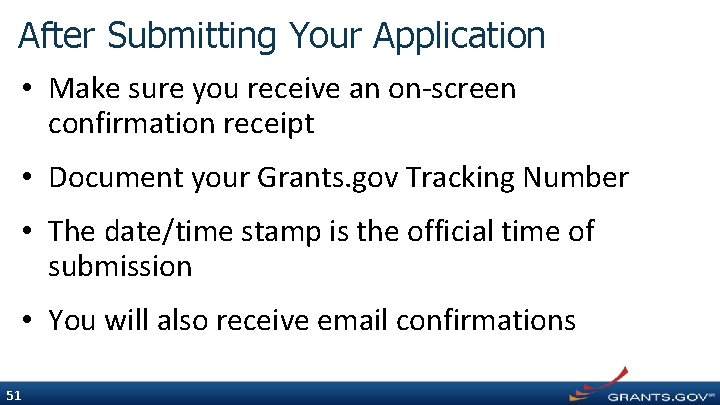
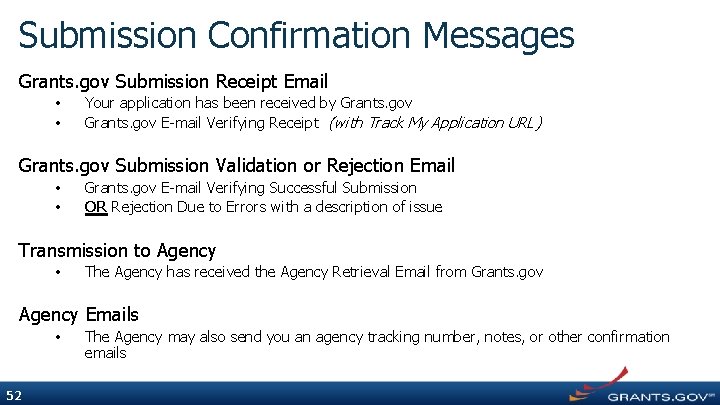
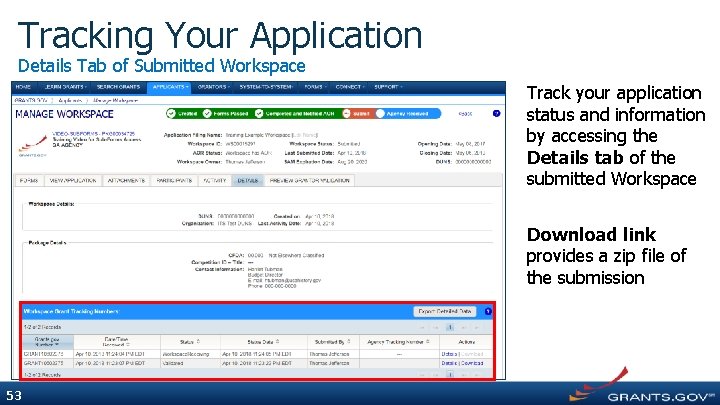
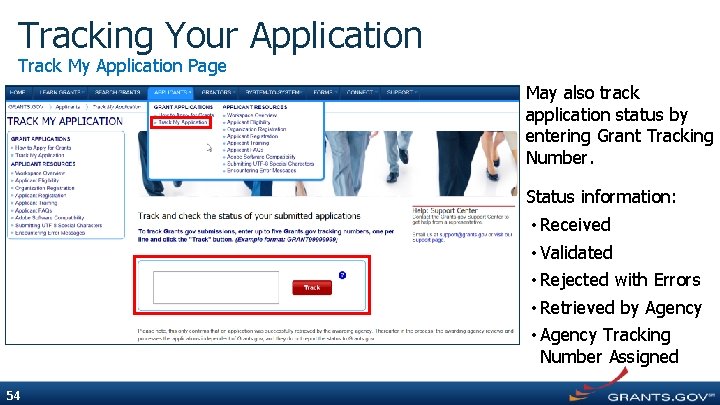
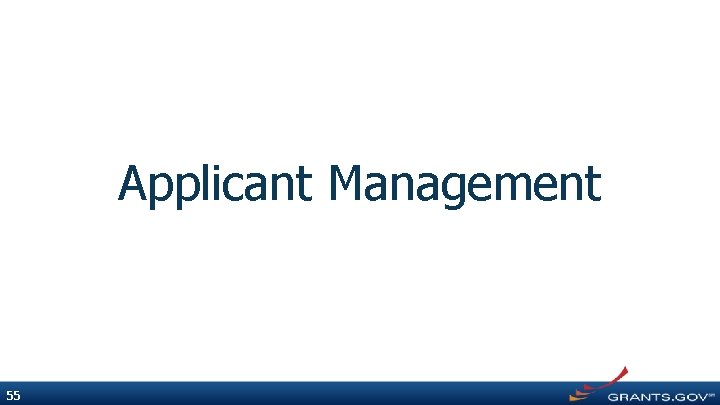
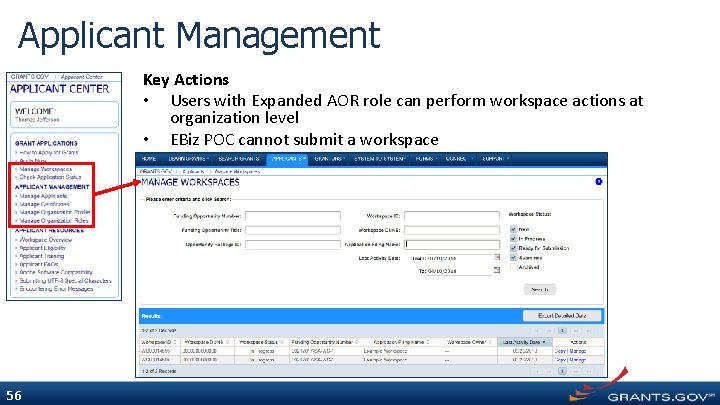
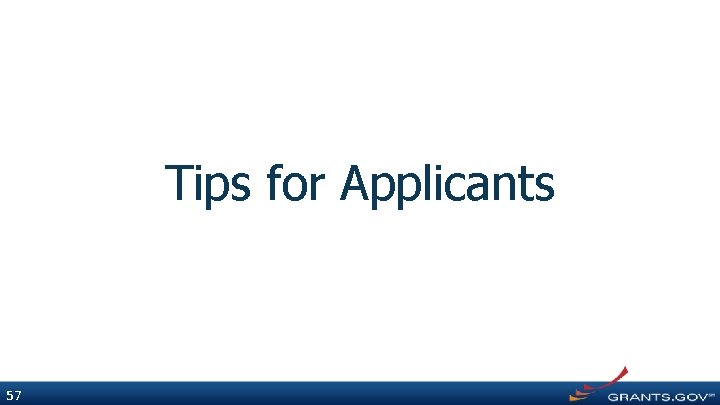
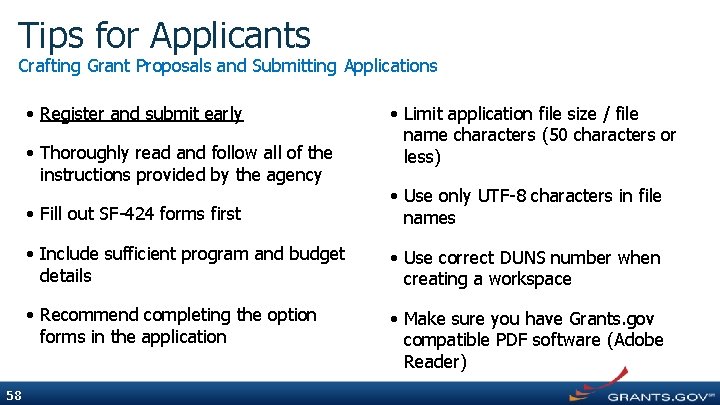
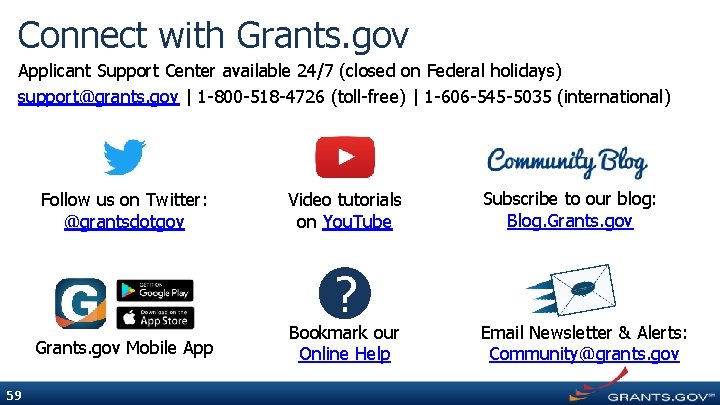
- Slides: 59
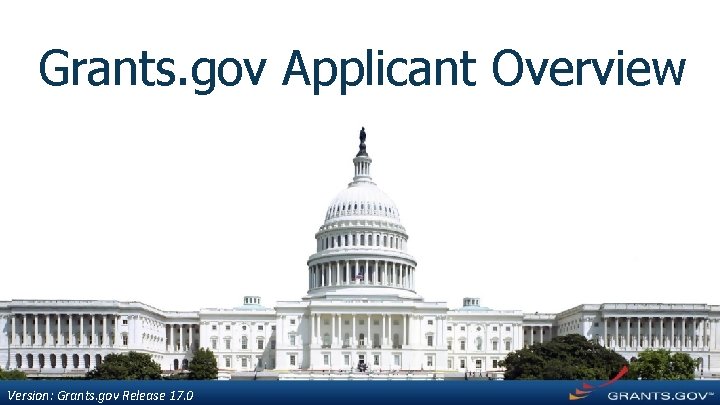
Grants. gov Applicant Overview Version: Grants. gov Release 17. 0
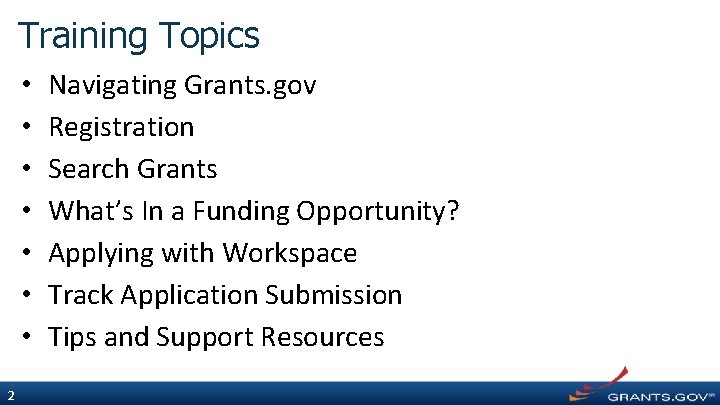
Training Topics • • 2 Navigating Grants. gov Registration Search Grants What’s In a Funding Opportunity? Applying with Workspace Track Application Submission Tips and Support Resources
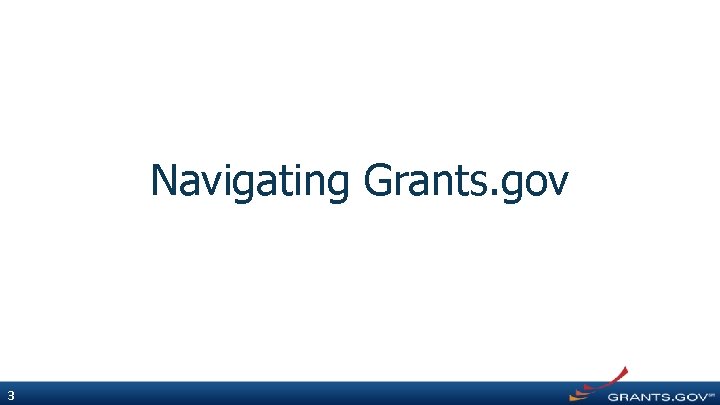
Navigating Grants. gov 3
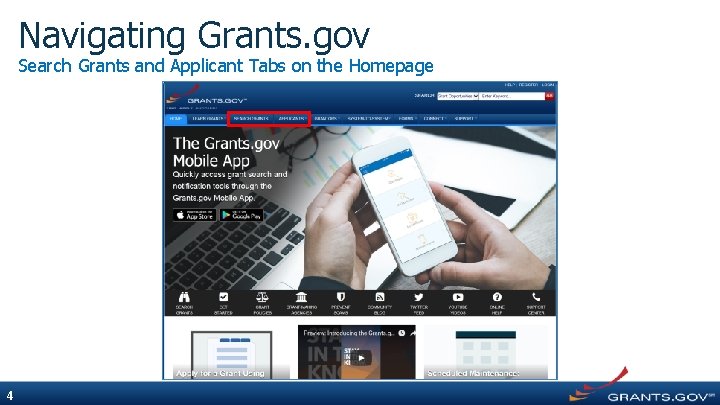
Navigating Grants. gov Search Grants and Applicant Tabs on the Homepage 4
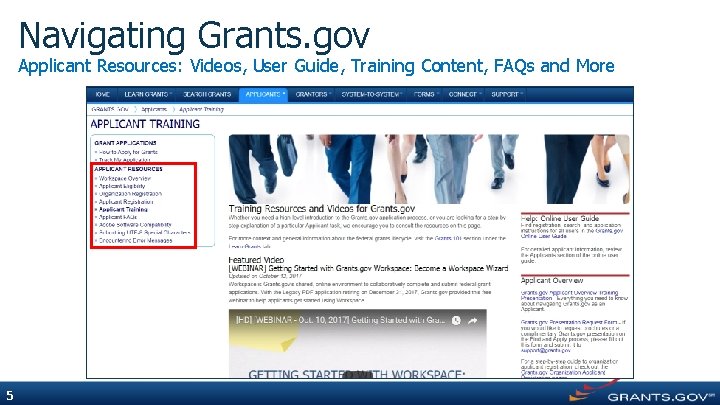
Navigating Grants. gov Applicant Resources: Videos, User Guide, Training Content, FAQs and More 5
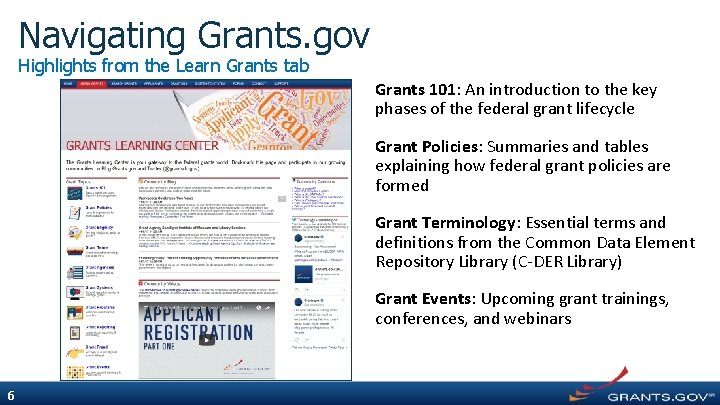
Navigating Grants. gov Highlights from the Learn Grants tab Grants 101: An introduction to the key phases of the federal grant lifecycle Grant Policies: Summaries and tables explaining how federal grant policies are formed Grant Terminology: Essential terms and definitions from the Common Data Element Repository Library (C-DER Library) Grant Events: Upcoming grant trainings, conferences, and webinars 6
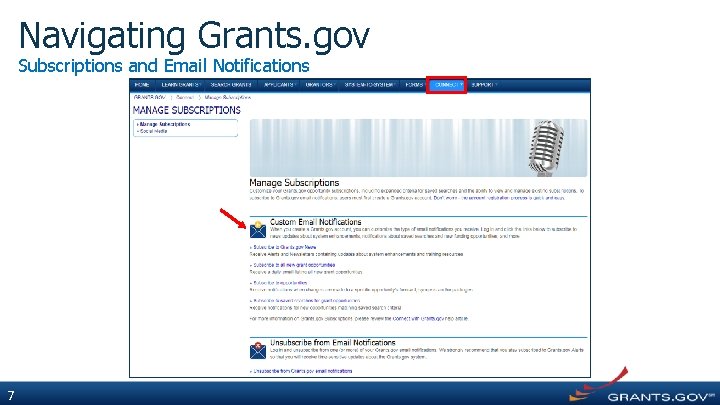
Navigating Grants. gov Subscriptions and Email Notifications 7
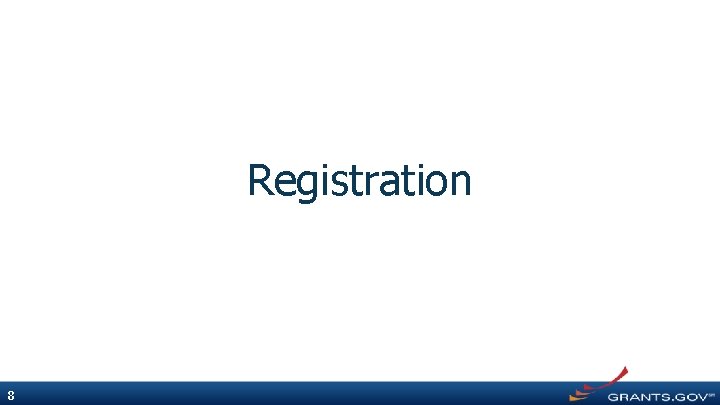
Registration 8
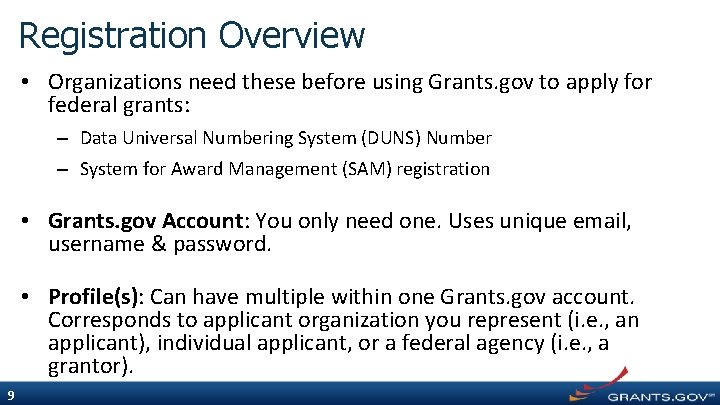
Registration Overview • Organizations need these before using Grants. gov to apply for federal grants: – Data Universal Numbering System (DUNS) Number – System for Award Management (SAM) registration • Grants. gov Account: You only need one. Uses unique email, username & password. • Profile(s): Can have multiple within one Grants. gov account. Corresponds to applicant organization you represent (i. e. , an applicant), individual applicant, or a federal agency (i. e. , a grantor). 9
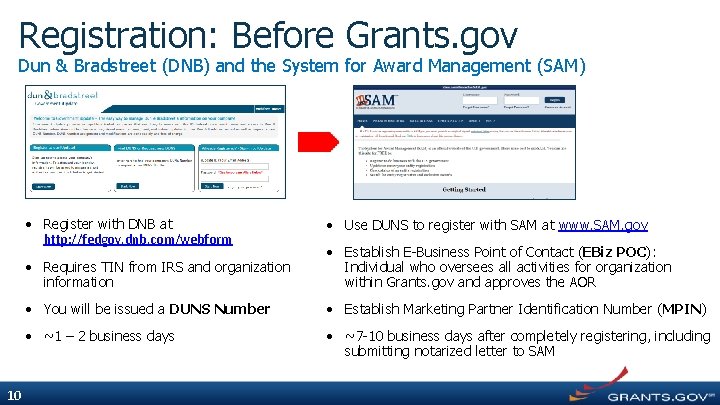
Registration: Before Grants. gov Dun & Bradstreet (DNB) and the System for Award Management (SAM) • Register with DNB at http: //fedgov. dnb. com/webform 10 • Use DUNS to register with SAM at www. SAM. gov • Requires TIN from IRS and organization information • Establish E-Business Point of Contact (EBiz POC): Individual who oversees all activities for organization within Grants. gov and approves the AOR • You will be issued a DUNS Number • Establish Marketing Partner Identification Number (MPIN) • ~1 – 2 business days • ~7 -10 business days after completely registering, including submitting notarized letter to SAM
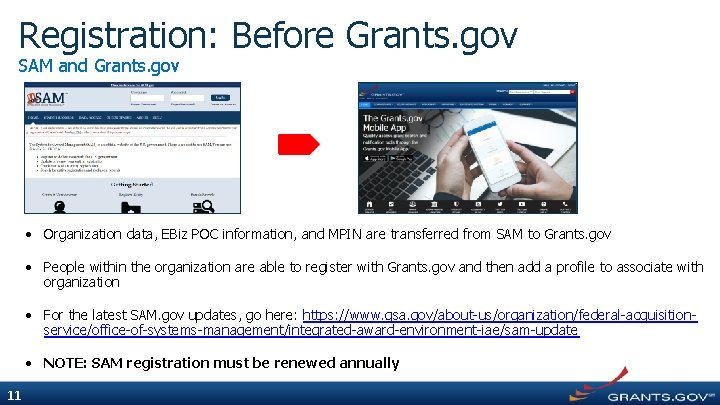
Registration: Before Grants. gov SAM and Grants. gov • Organization data, EBiz POC information, and MPIN are transferred from SAM to Grants. gov • People within the organization are able to register with Grants. gov and then add a profile to associate with organization • For the latest SAM. gov updates, go here: https: //www. gsa. gov/about-us/organization/federal-acquisitionservice/office-of-systems-management/integrated-award-environment-iae/sam-update • NOTE: SAM registration must be renewed annually 11
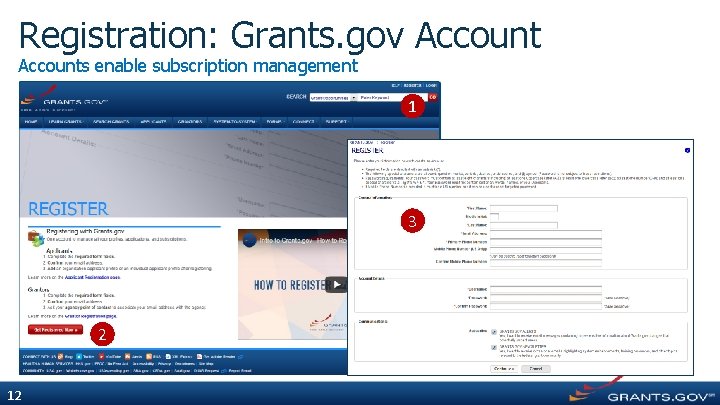
Registration: Grants. gov Accounts enable subscription management 1 3 2 12
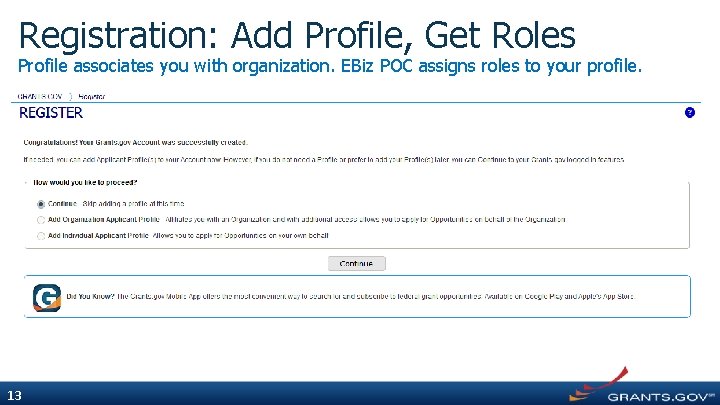
Registration: Add Profile, Get Roles Profile associates you with organization. EBiz POC assigns roles to your profile. 13
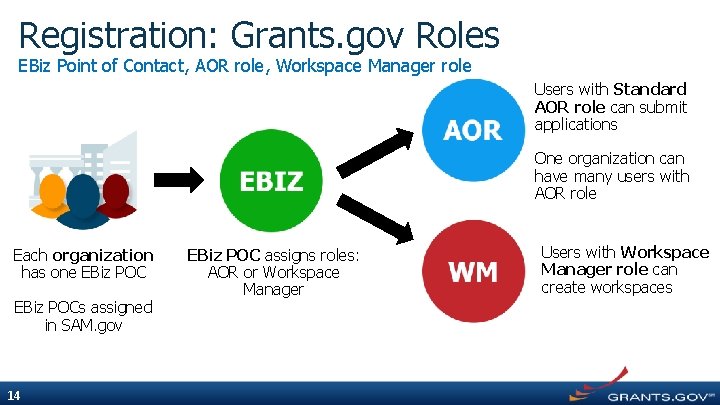
Registration: Grants. gov Roles EBiz Point of Contact, AOR role, Workspace Manager role Users with Standard AOR role can submit applications One organization can have many users with AOR role Each organization has one EBiz POCs assigned in SAM. gov 14 EBiz POC assigns roles: AOR or Workspace Manager Users with Workspace Manager role can create workspaces
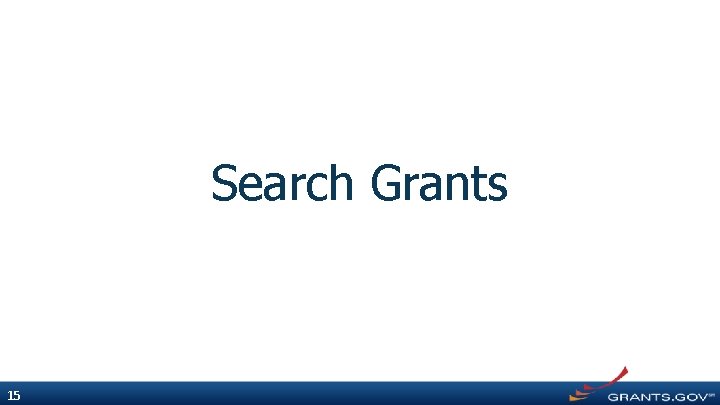
Search Grants 15
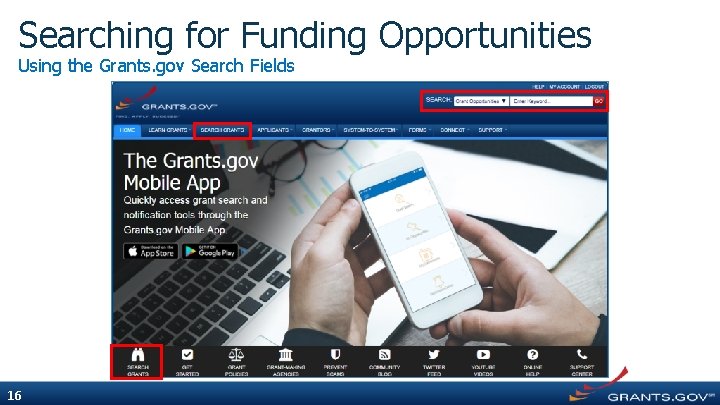
Searching for Funding Opportunities Using the Grants. gov Search Fields 16
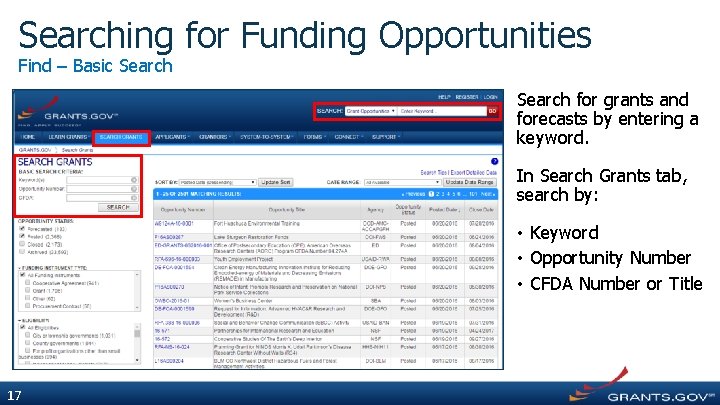
Searching for Funding Opportunities Find – Basic Search for grants and forecasts by entering a keyword. In Search Grants tab, search by: • Keyword • Opportunity Number • CFDA Number or Title 17
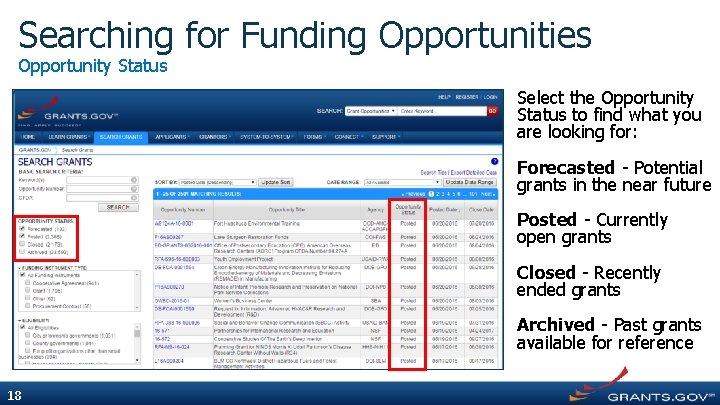
Searching for Funding Opportunities Opportunity Status Select the Opportunity Status to find what you are looking for: Forecasted - Potential grants in the near future Posted - Currently open grants Closed - Recently ended grants Archived - Past grants available for reference 18
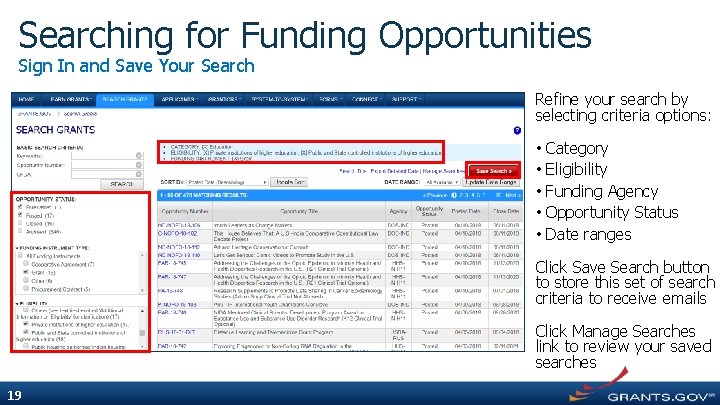
Searching for Funding Opportunities Sign In and Save Your Search Refine your search by selecting criteria options: • • • Category Eligibility Funding Agency Opportunity Status Date ranges Click Save Search button to store this set of search criteria to receive emails Click Manage Searches link to review your saved searches 19
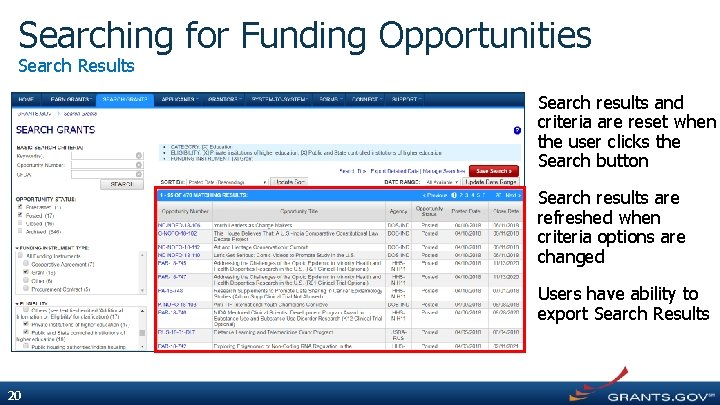
Searching for Funding Opportunities Search Results Search results and criteria are reset when the user clicks the Search button Search results are refreshed when criteria options are changed Users have ability to export Search Results 20
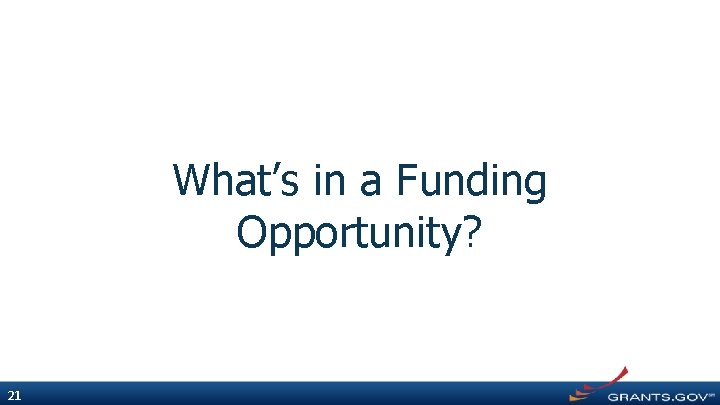
What’s in a Funding Opportunity? 21
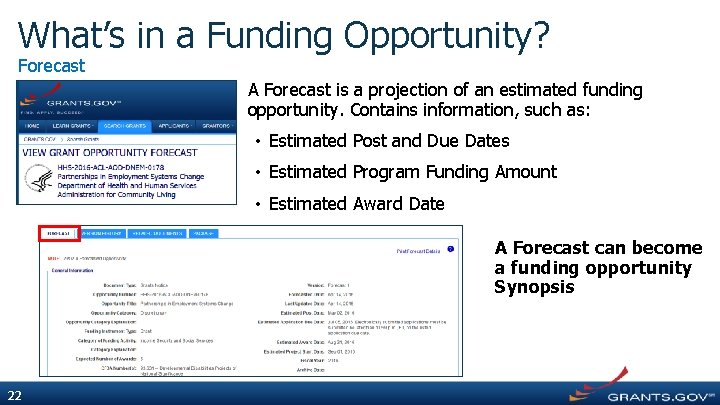
What’s in a Funding Opportunity? Forecast A Forecast is a projection of an estimated funding opportunity. Contains information, such as: • Estimated Post and Due Dates • Estimated Program Funding Amount • Estimated Award Date A Forecast can become a funding opportunity Synopsis 22
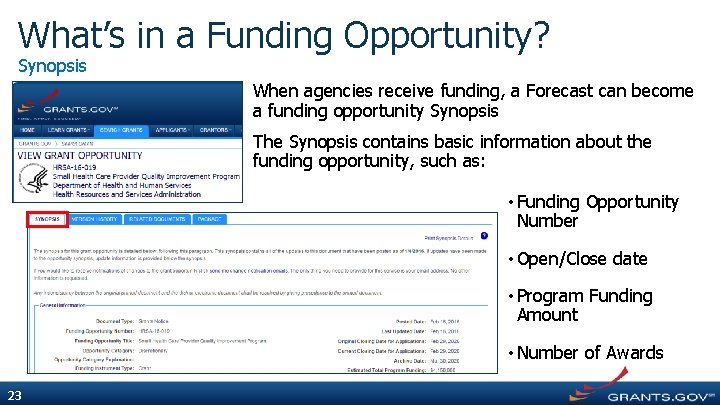
What’s in a Funding Opportunity? Synopsis When agencies receive funding, a Forecast can become a funding opportunity Synopsis The Synopsis contains basic information about the funding opportunity, such as: • Funding Opportunity Number • Open/Close date • Program Funding Amount • Number of Awards 23
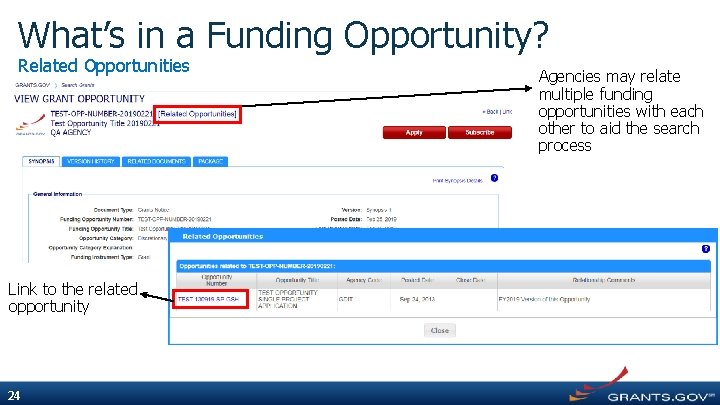
What’s in a Funding Opportunity? Related Opportunities Link to the related opportunity 24 Agencies may relate multiple funding opportunities with each other to aid the search process
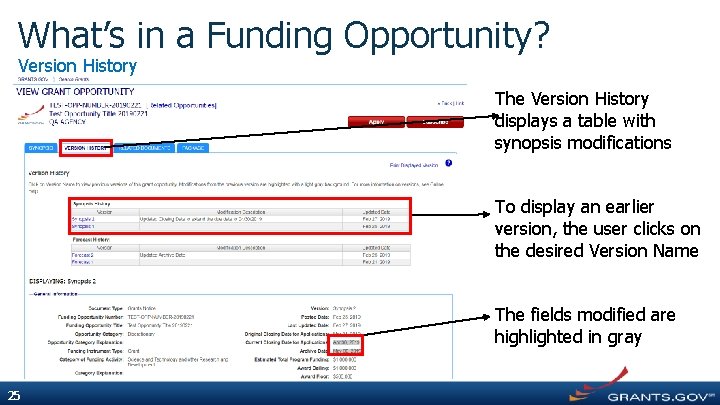
What’s in a Funding Opportunity? Version History The Version History displays a table with synopsis modifications To display an earlier version, the user clicks on the desired Version Name The fields modified are highlighted in gray 25
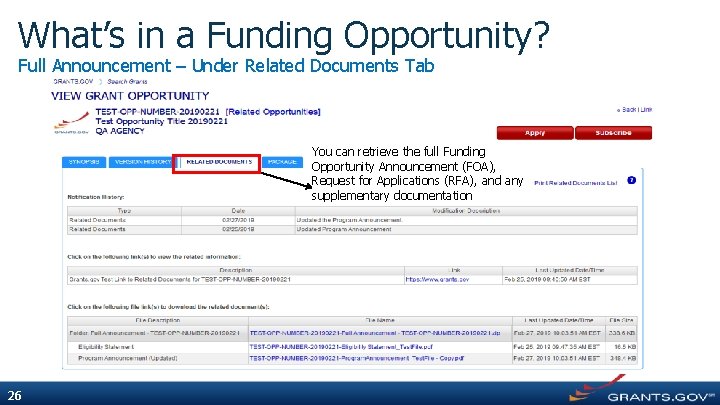
What’s in a Funding Opportunity? Full Announcement – Under Related Documents Tab You can retrieve the full Funding Opportunity Announcement (FOA), Request for Applications (RFA), and any supplementary documentation 26
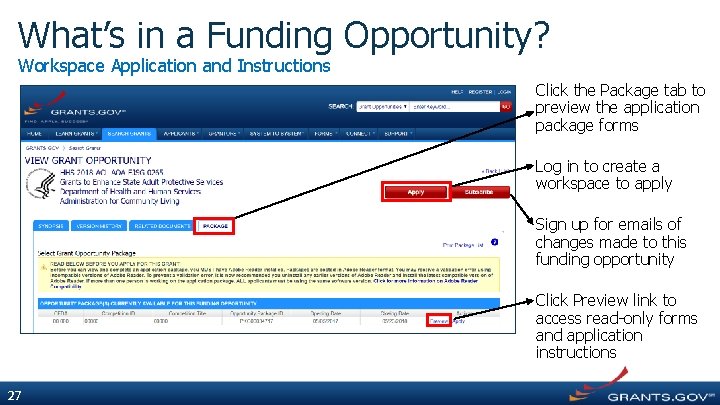
What’s in a Funding Opportunity? Workspace Application and Instructions Click the Package tab to preview the application package forms Log in to create a workspace to apply Sign up for emails of changes made to this funding opportunity Click Preview link to access read-only forms and application instructions 27
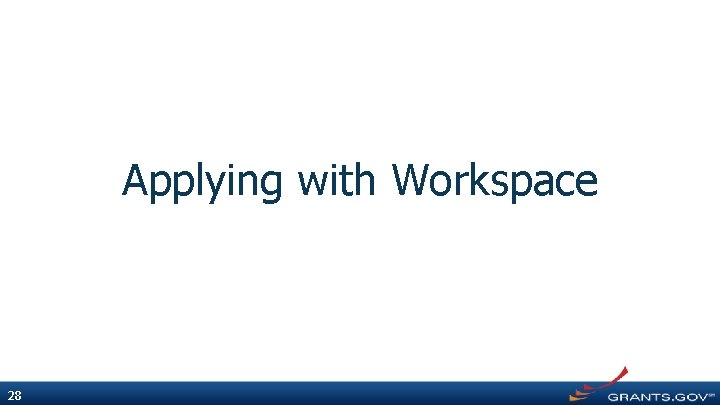
Applying with Workspace 28
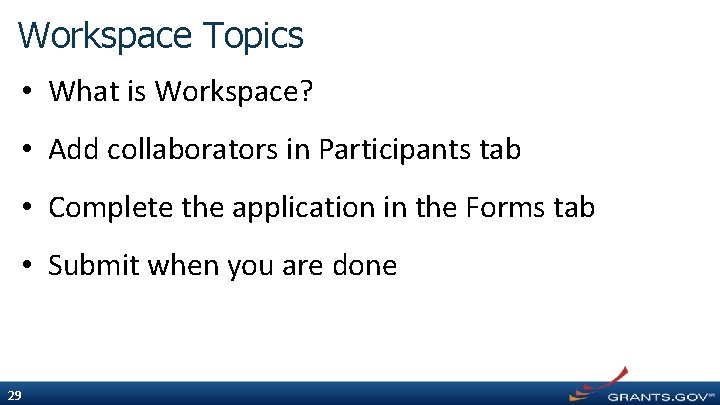
Workspace Topics • What is Workspace? • Add collaborators in Participants tab • Complete the application in the Forms tab • Submit when you are done 29
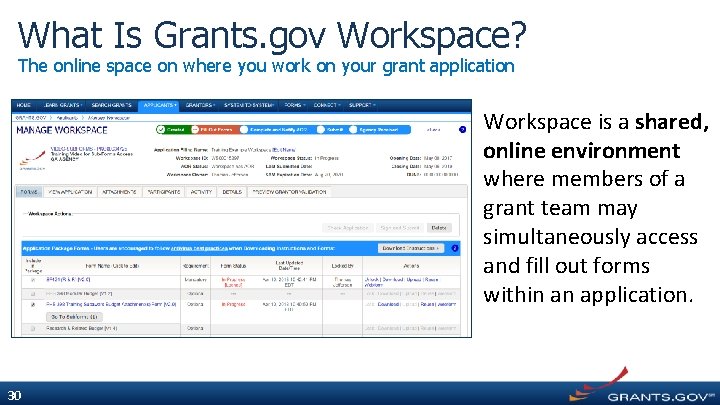
What Is Grants. gov Workspace? The online space on where you work on your grant application Workspace is a shared, online environment where members of a grant team may simultaneously access and fill out forms within an application. 30
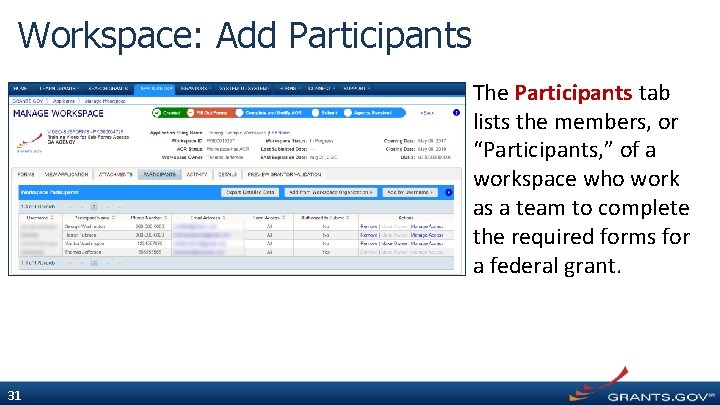
Workspace: Add Participants The Participants tab lists the members, or “Participants, ” of a workspace who work as a team to complete the required forms for a federal grant. 31
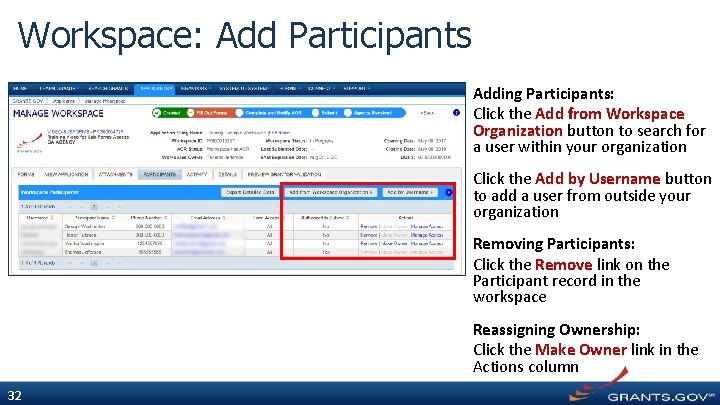
Workspace: Add Participants Adding Participants: Click the Add from Workspace Organization button to search for a user within your organization Click the Add by Username button to add a user from outside your organization Removing Participants: Click the Remove link on the Participant record in the workspace Reassigning Ownership: Click the Make Owner link in the Actions column 32
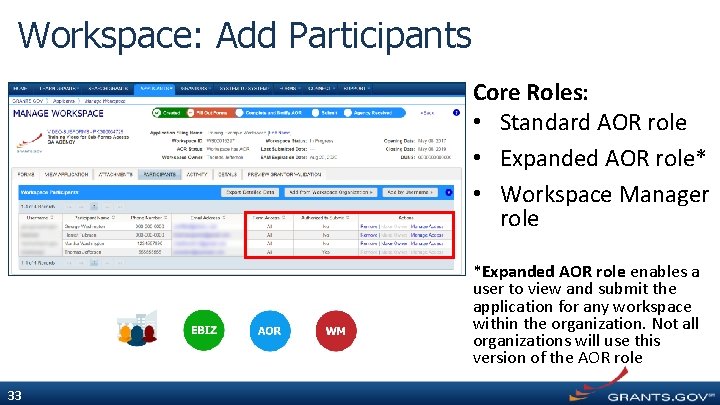
Workspace: Add Participants Core Roles: • Standard AOR role • Expanded AOR role* • Workspace Manager role *Expanded AOR role enables a user to view and submit the application for any workspace within the organization. Not all organizations will use this version of the AOR role 33
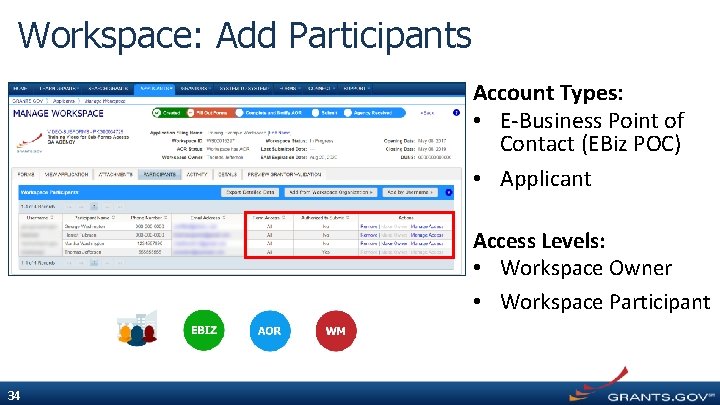
Workspace: Add Participants Account Types: • E-Business Point of Contact (EBiz POC) • Applicant Access Levels: • Workspace Owner • Workspace Participant 34
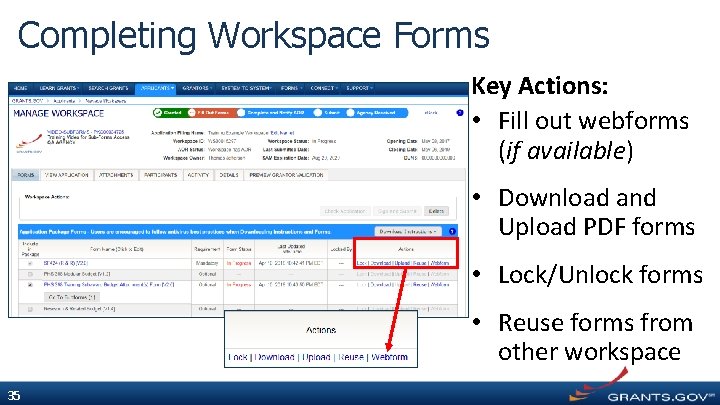
Completing Workspace Forms Key Actions: • Fill out webforms (if available) • Download and Upload PDF forms • Lock/Unlock forms • Reuse forms from other workspace 35
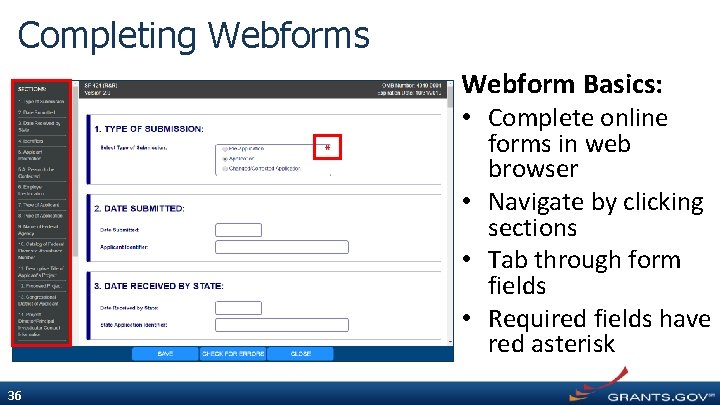
Completing Webforms Webform Basics: • Complete online forms in web browser • Navigate by clicking sections • Tab through form fields • Required fields have red asterisk 36
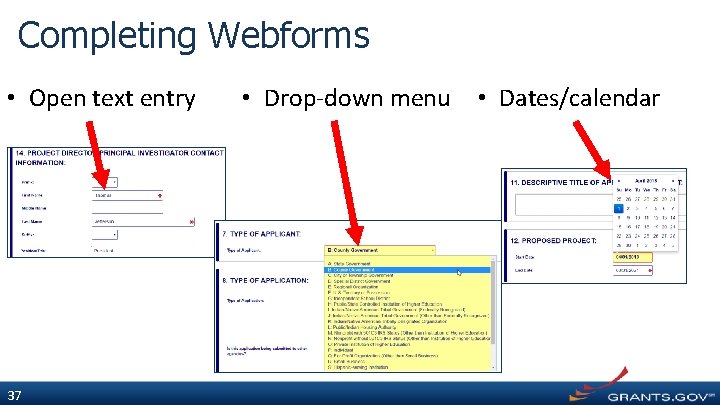
Completing Webforms • Open text entry 37 • Drop-down menu • Dates/calendar
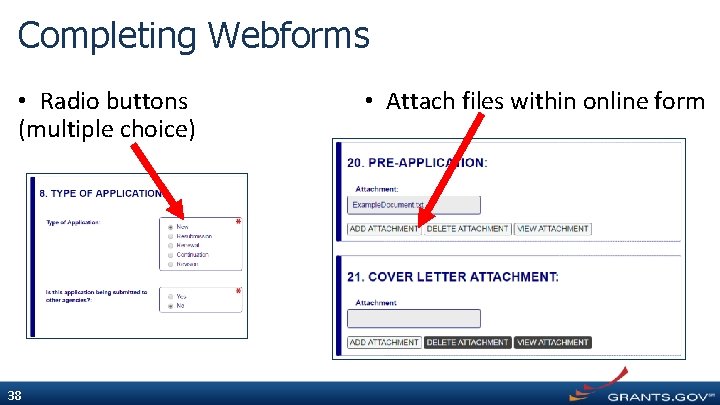
Completing Webforms • Radio buttons (multiple choice) 38 • Attach files within online form
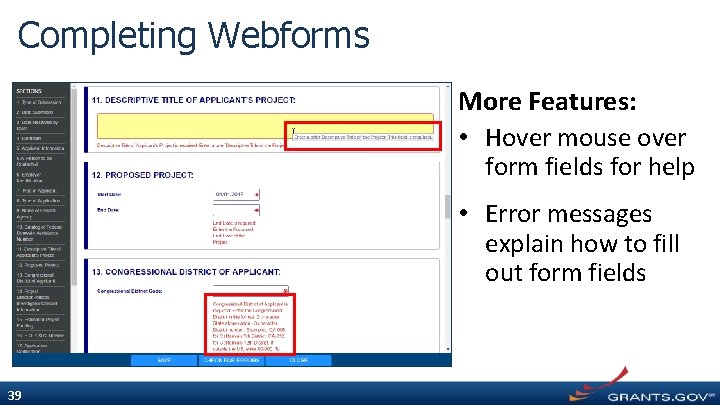
Completing Webforms More Features: • Hover mouse over form fields for help • Error messages explain how to fill out form fields 39
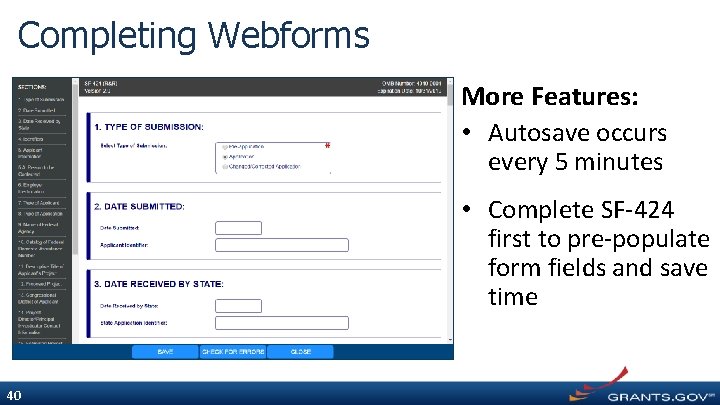
Completing Webforms More Features: • Autosave occurs every 5 minutes • Complete SF-424 first to pre-populate form fields and save time 40
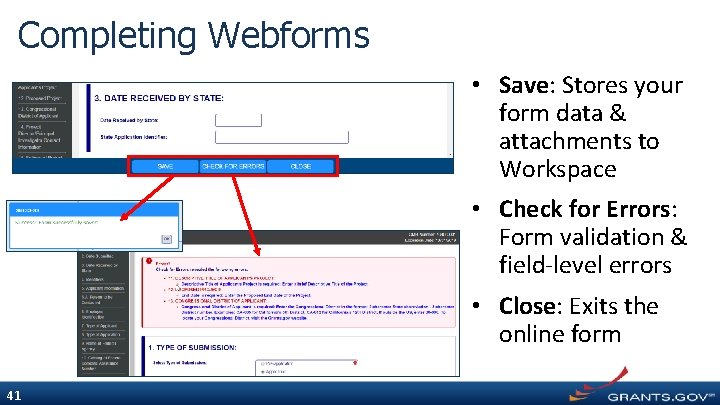
Completing Webforms • Save: Stores your form data & attachments to Workspace • Check for Errors: Form validation & field-level errors • Close: Exits the online form 41
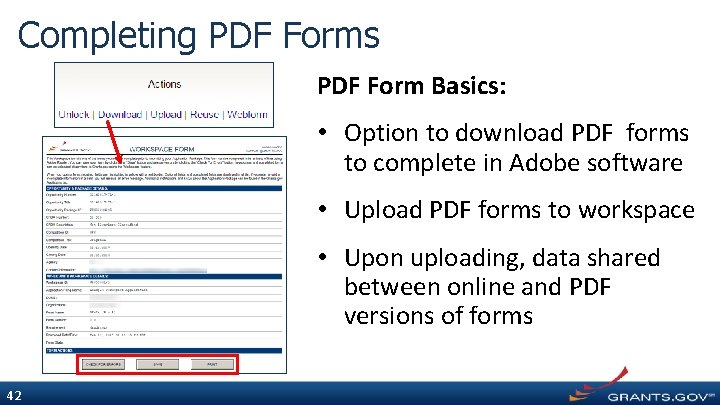
Completing PDF Forms PDF Form Basics: • Option to download PDF forms to complete in Adobe software • Upload PDF forms to workspace • Upon uploading, data shared between online and PDF versions of forms 42
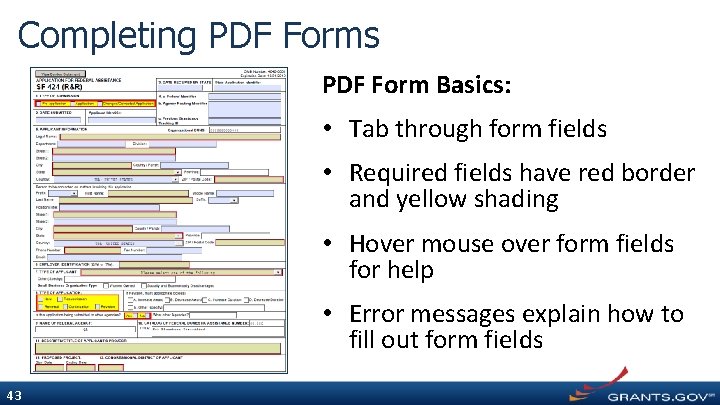
Completing PDF Forms PDF Form Basics: • Tab through form fields • Required fields have red border and yellow shading • Hover mouse over form fields for help • Error messages explain how to fill out form fields 43
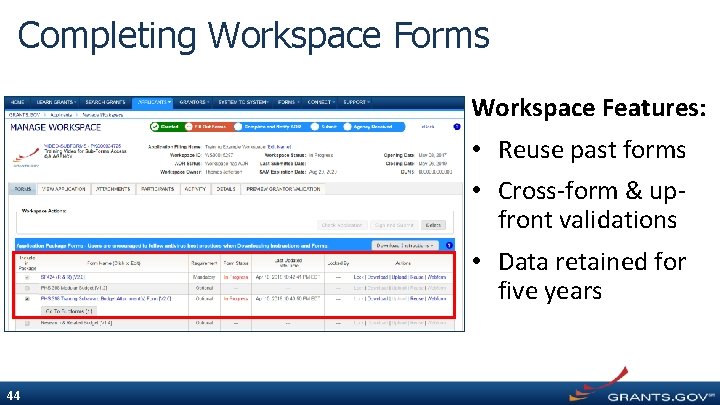
Completing Workspace Forms Workspace Features: • Reuse past forms • Cross-form & upfront validations • Data retained for five years 44
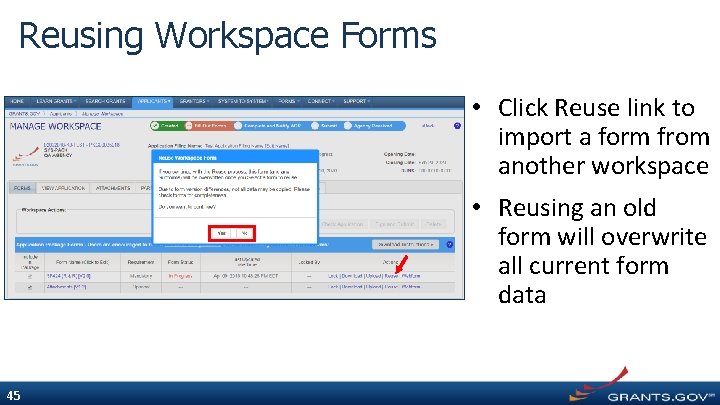
Reusing Workspace Forms • Click Reuse link to import a form from another workspace • Reusing an old form will overwrite all current form data 45
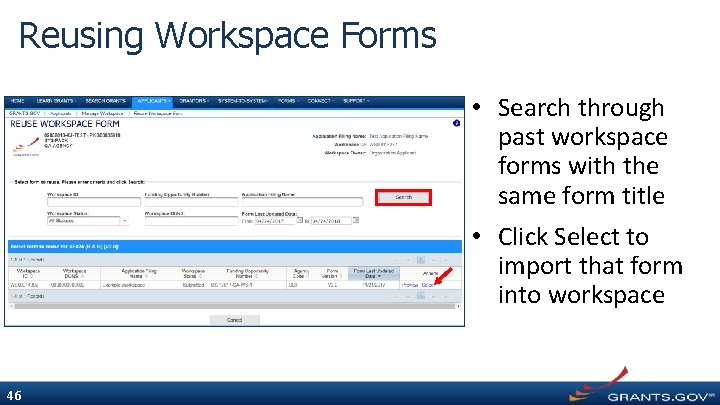
Reusing Workspace Forms • Search through past workspace forms with the same form title • Click Select to import that form into workspace 46
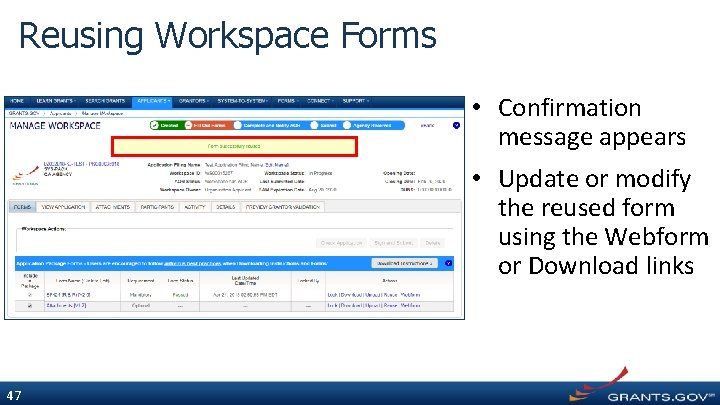
Reusing Workspace Forms • Confirmation message appears • Update or modify the reused form using the Webform or Download links 47
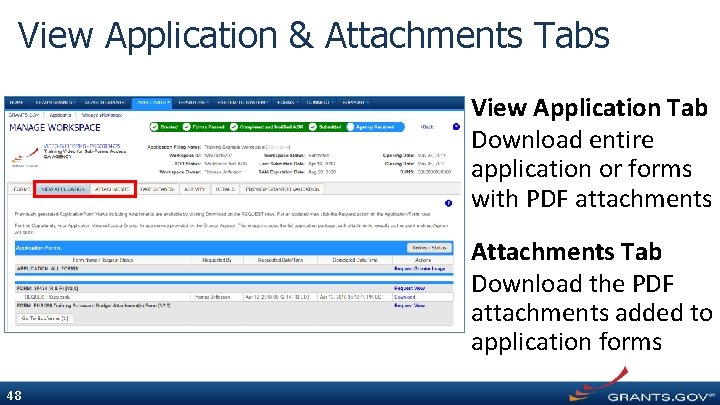
View Application & Attachments Tabs View Application Tab Download entire application or forms with PDF attachments Attachments Tab Download the PDF attachments added to application forms 48
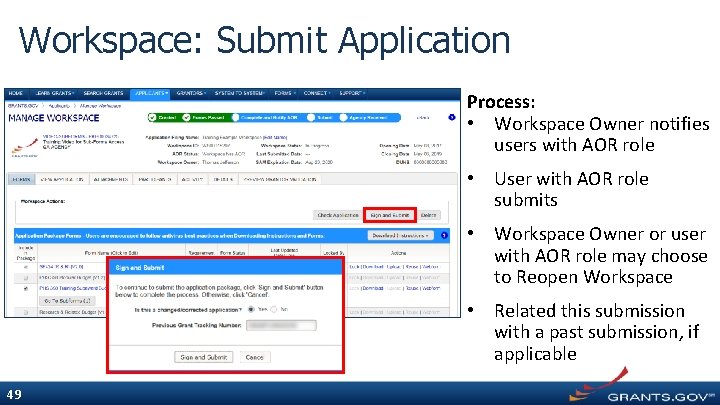
Workspace: Submit Application Process: • Workspace Owner notifies users with AOR role • User with AOR role submits • Workspace Owner or user with AOR role may choose to Reopen Workspace • Related this submission with a past submission, if applicable 49
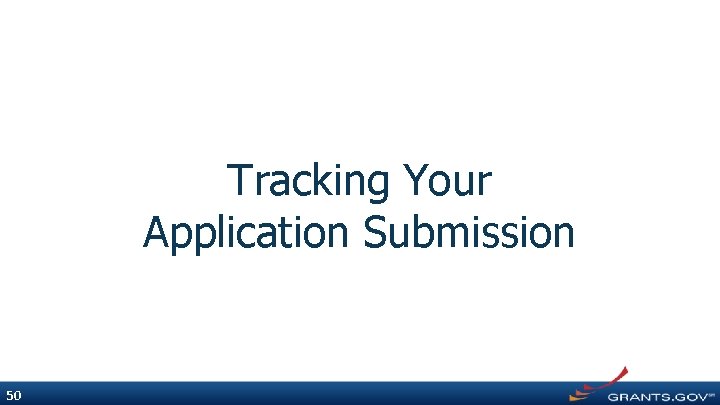
Tracking Your Application Submission 50
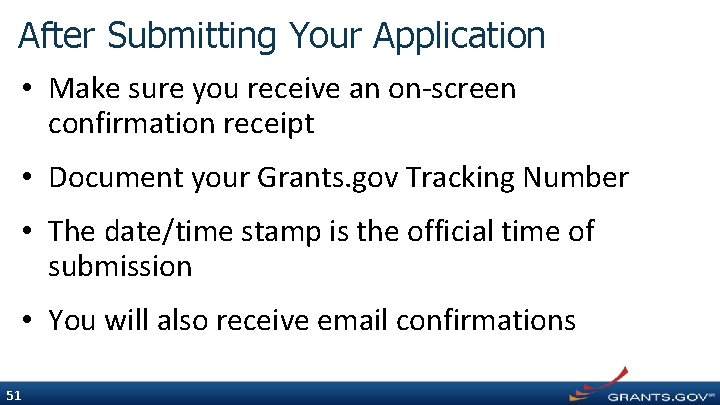
After Submitting Your Application • Make sure you receive an on-screen confirmation receipt • Document your Grants. gov Tracking Number • The date/time stamp is the official time of submission • You will also receive email confirmations 51
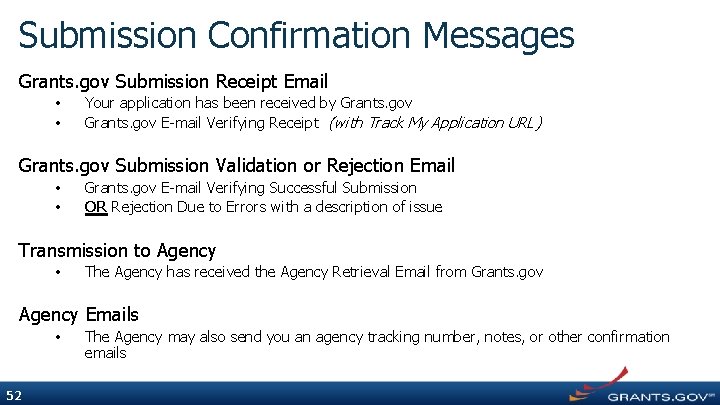
Submission Confirmation Messages Grants. gov Submission Receipt Email • • Your application has been received by Grants. gov E-mail Verifying Receipt (with Track My Application URL) Grants. gov Submission Validation or Rejection Email • • Grants. gov E-mail Verifying Successful Submission OR Rejection Due to Errors with a description of issue Transmission to Agency • The Agency has received the Agency Retrieval Email from Grants. gov Agency Emails • 52 The Agency may also send you an agency tracking number, notes, or other confirmation emails
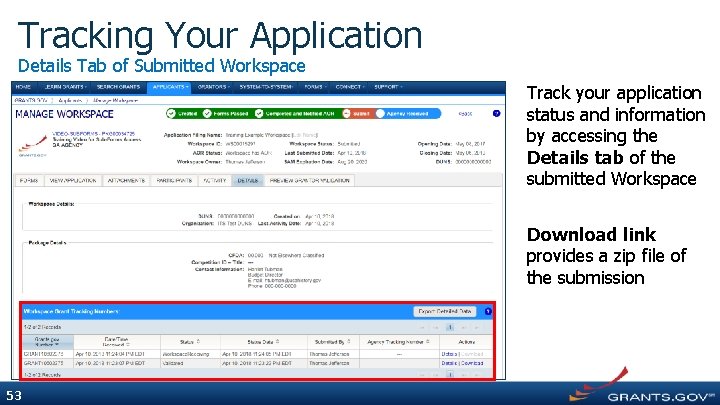
Tracking Your Application Details Tab of Submitted Workspace Track your application status and information by accessing the Details tab of the submitted Workspace Download link provides a zip file of the submission 53
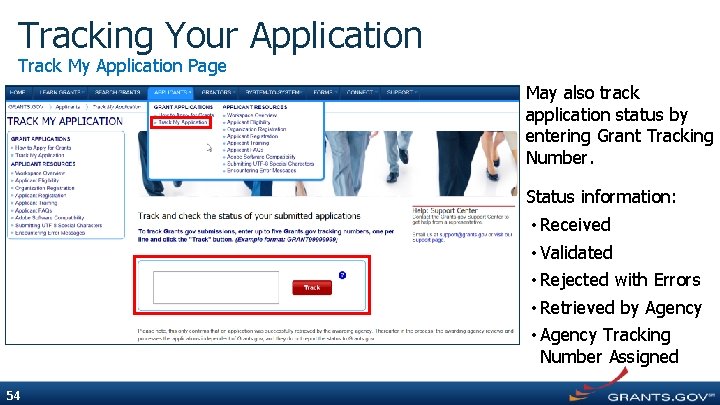
Tracking Your Application Track My Application Page May also track application status by entering Grant Tracking Number. Status information: • Received • Validated • Rejected with Errors • Retrieved by Agency • Agency Tracking Number Assigned 54
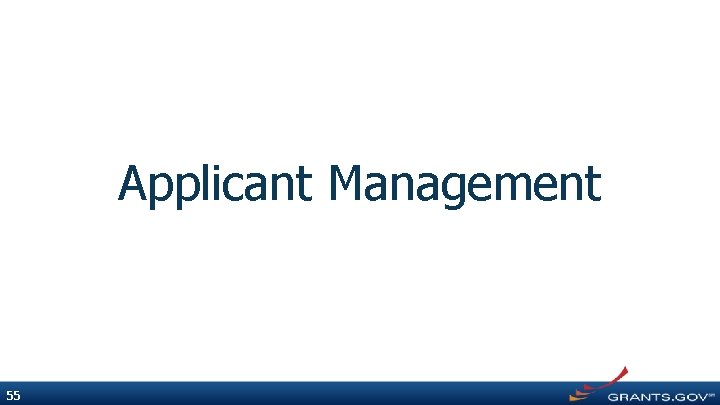
Applicant Management 55
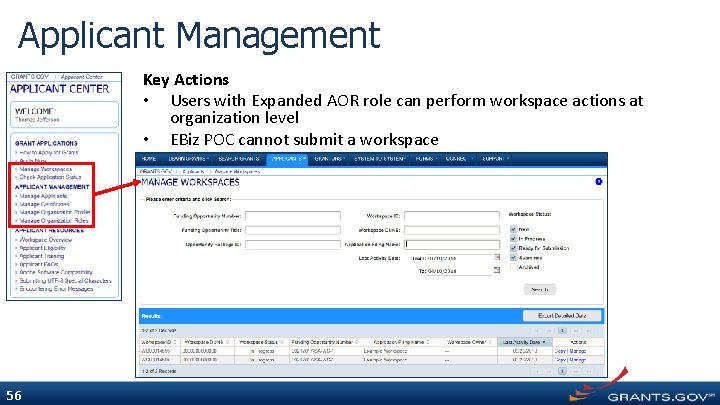
Applicant Management Key Actions • Users with Expanded AOR role can perform workspace actions at organization level • EBiz POC cannot submit a workspace 56
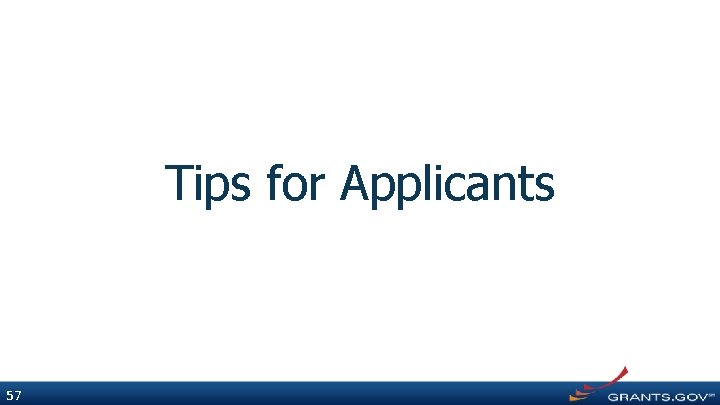
Tips for Applicants 57
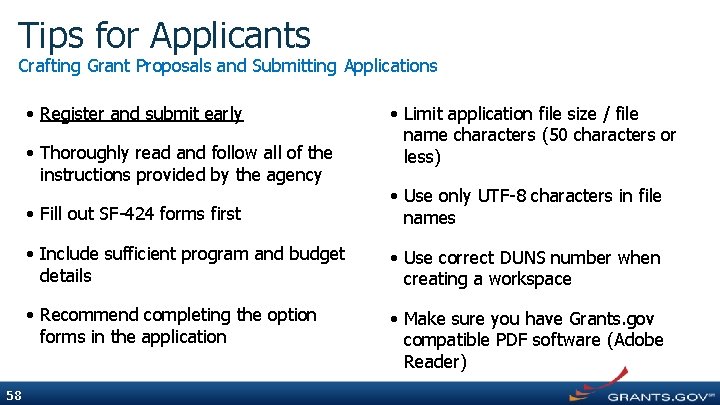
Tips for Applicants Crafting Grant Proposals and Submitting Applications • Register and submit early • Thoroughly read and follow all of the instructions provided by the agency 58 • Limit application file size / file name characters (50 characters or less) • Fill out SF-424 forms first • Use only UTF-8 characters in file names • Include sufficient program and budget details • Use correct DUNS number when creating a workspace • Recommend completing the option forms in the application • Make sure you have Grants. gov compatible PDF software (Adobe Reader)
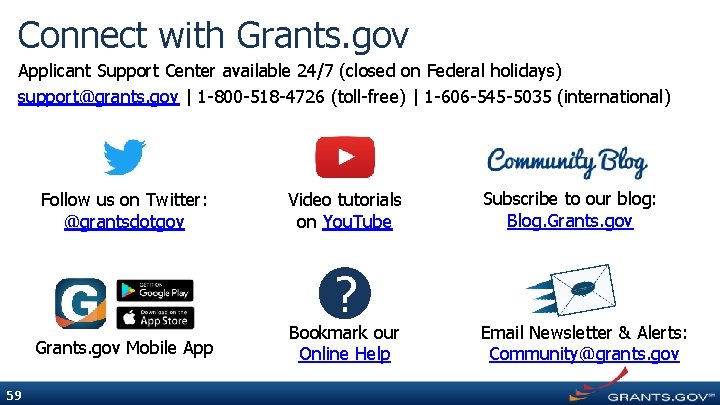
Connect with Grants. gov Applicant Support Center available 24/7 (closed on Federal holidays) support@grants. gov | 1 -800 -518 -4726 (toll-free) | 1 -606 -545 -5035 (international) Follow us on Twitter: @grantsdotgov Video tutorials on You. Tube ? Grants. gov Mobile App 59 Bookmark our Online Help Subscribe to our blog: Blog. Grants. gov Email Newsletter & Alerts: Community@grants. gov
 Sustained release dosage form
Sustained release dosage form Extended release vs sustained release
Extended release vs sustained release Extended release vs sustained release
Extended release vs sustained release Valirena
Valirena Grants ap gov
Grants ap gov Grants ap gov
Grants ap gov Grants ap gov
Grants ap gov Care provider background screening clearinghouse
Care provider background screening clearinghouse University of south florida graduate admissions
University of south florida graduate admissions Frontline applicant tracking
Frontline applicant tracking Ucla applicant portal
Ucla applicant portal Title in personal details
Title in personal details Urs online application
Urs online application Efsweb
Efsweb An applicant for a learner's permit must score
An applicant for a learner's permit must score Non-cmvs the applicant plans to operate
Non-cmvs the applicant plans to operate Eecbrc
Eecbrc Unified registration system
Unified registration system Sfu admission
Sfu admission Ats business case
Ats business case Host family applicant listening answer key
Host family applicant listening answer key Applicant tracking system simulator
Applicant tracking system simulator Corrected ads
Corrected ads Civida applicant portal
Civida applicant portal Internet applicant
Internet applicant Ftp wildland fire
Ftp wildland fire Release 4
Release 4 What is release notes in software
What is release notes in software Release retrospective points
Release retrospective points It is the ability to release maximum force very quickly.
It is the ability to release maximum force very quickly. J stroke myofascial release
J stroke myofascial release Children who release unexpressed anger
Children who release unexpressed anger Force release verilog
Force release verilog Oran cherry release
Oran cherry release Science olympiad gravity vehicle
Science olympiad gravity vehicle Immunization records kentucky
Immunization records kentucky Competitive release
Competitive release Sandalwood high school orientation
Sandalwood high school orientation Noncompetitive inhibitor
Noncompetitive inhibitor Inpage stable release
Inpage stable release Kidney is a retroperitoneal organ
Kidney is a retroperitoneal organ Pressure and release model
Pressure and release model Catkin rebuild
Catkin rebuild Telex release b/l
Telex release b/l Qa release process
Qa release process Gauteng rapid land release programme
Gauteng rapid land release programme Ncq greenwich
Ncq greenwich Does formation of bonds release energy
Does formation of bonds release energy Ace cargo release error codes
Ace cargo release error codes Post event press release
Post event press release Release a hound
Release a hound Montgomery county pre release center
Montgomery county pre release center Really simple syndication initial release
Really simple syndication initial release Change in energy quick check
Change in energy quick check Flaming gorge dam release
Flaming gorge dam release Canadian forces release memo template
Canadian forces release memo template Latent heat formula
Latent heat formula Zotero 4
Zotero 4 Contoh backgrounders public relations
Contoh backgrounders public relations Stimulus of erythropoiesis
Stimulus of erythropoiesis