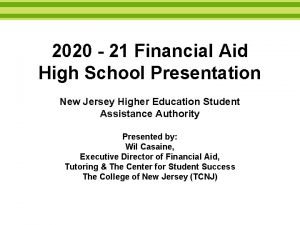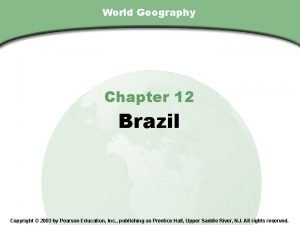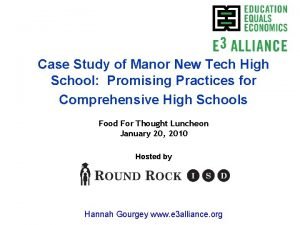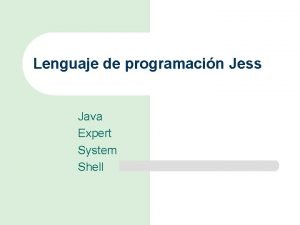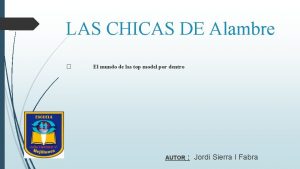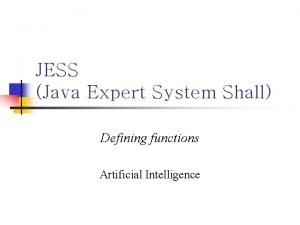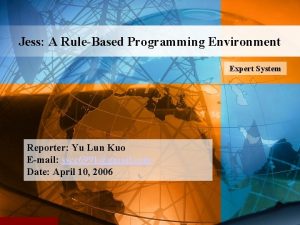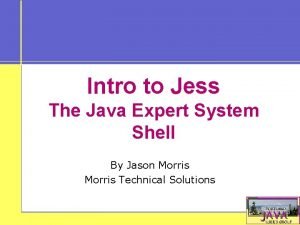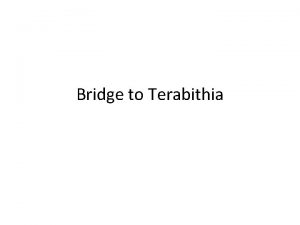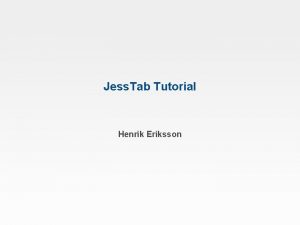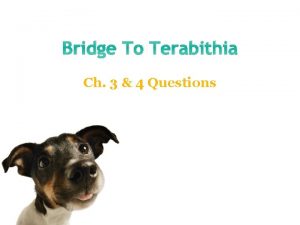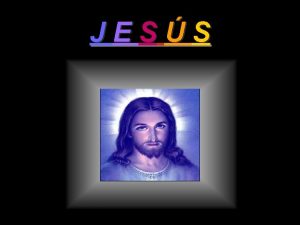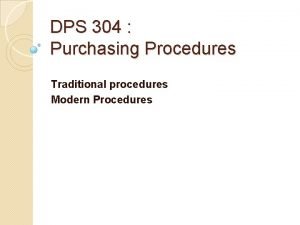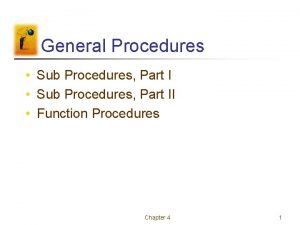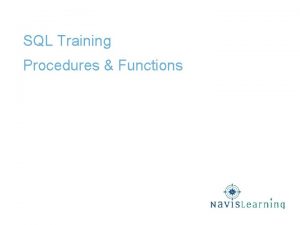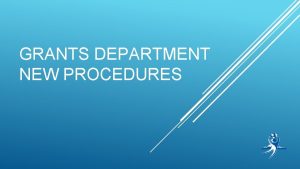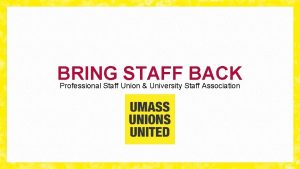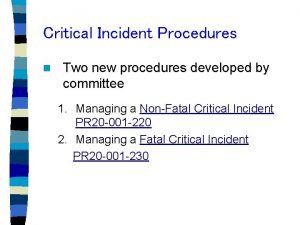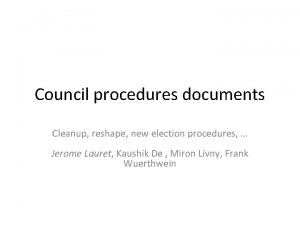GRANTS DEPARTMENT NEW PROCEDURES GRANTS DEPARTMENT STAFF Jess
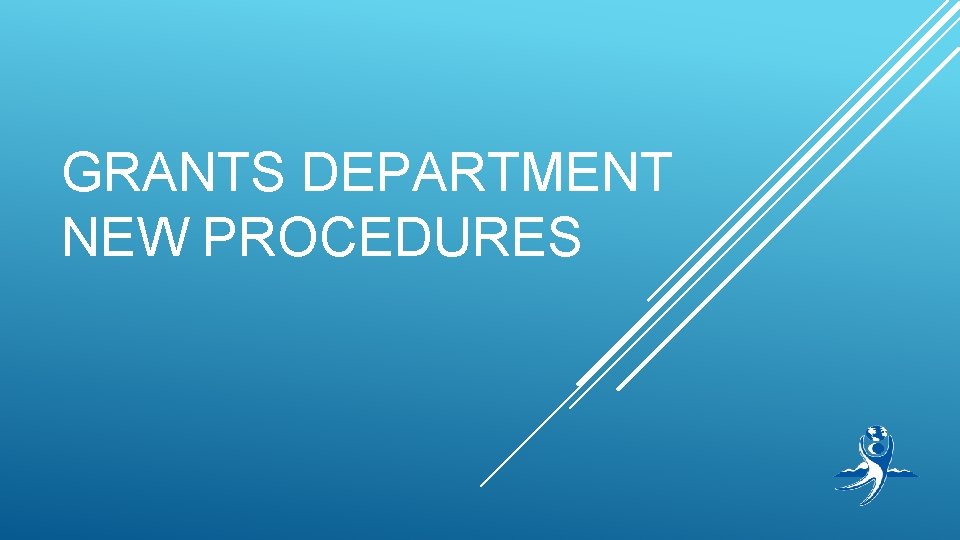

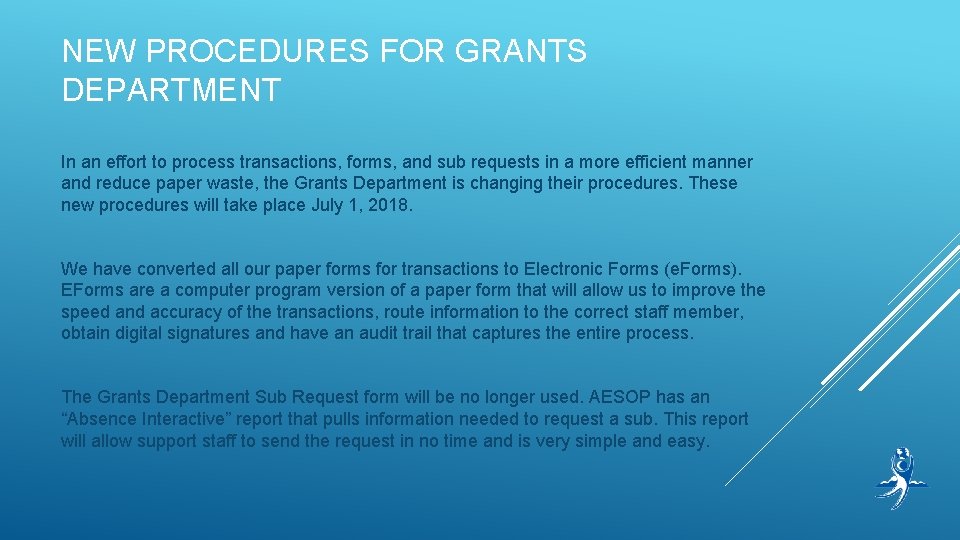
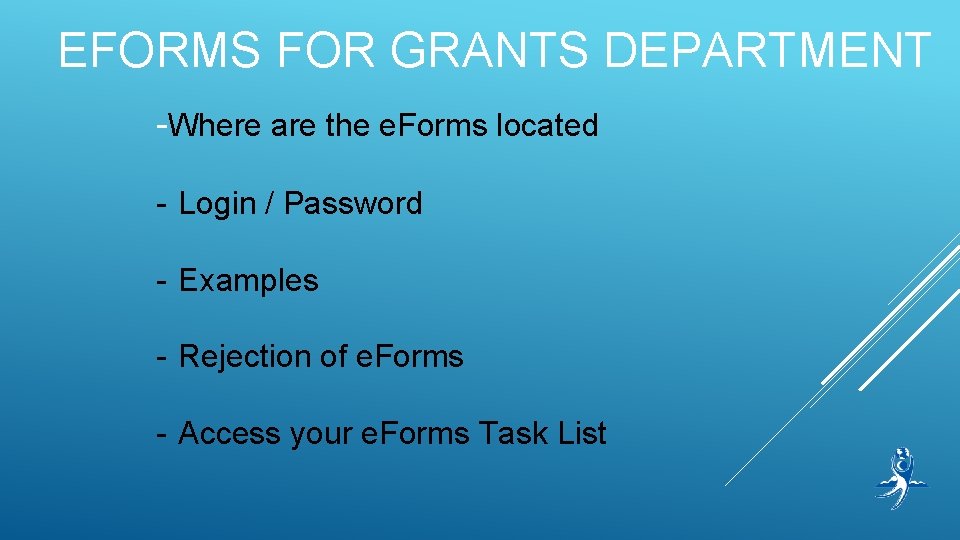
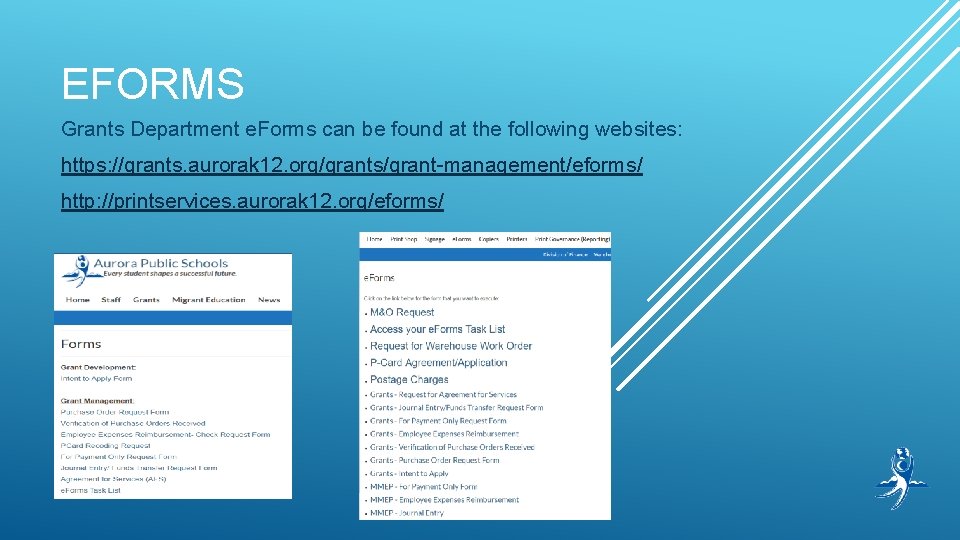
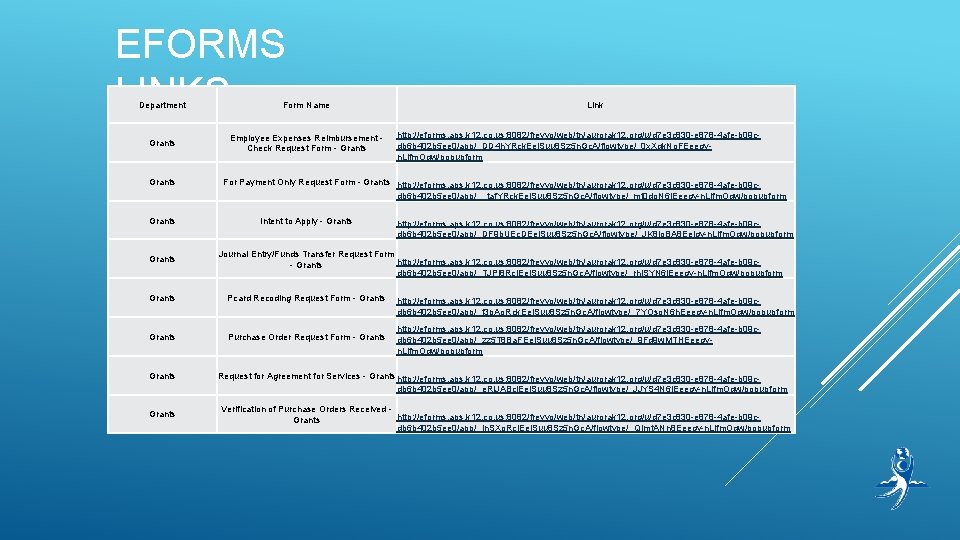

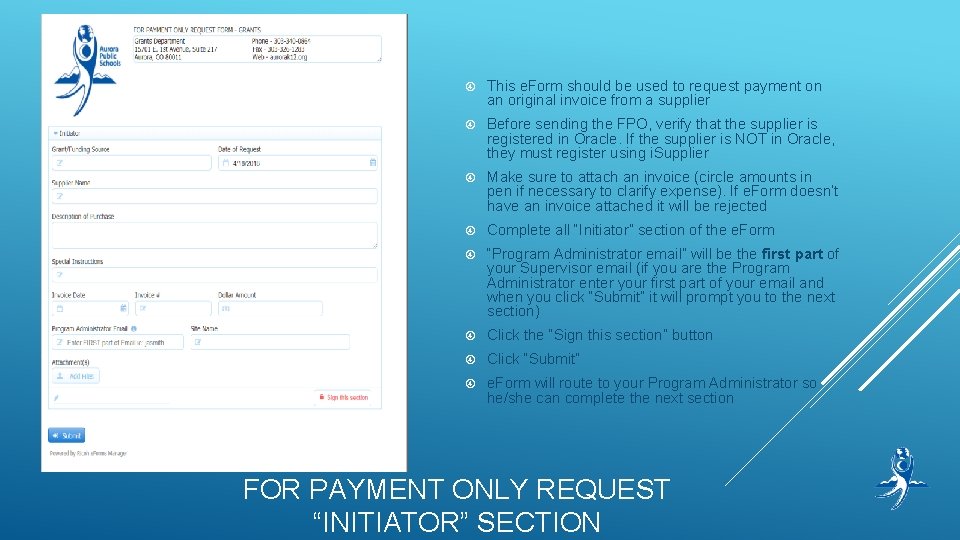
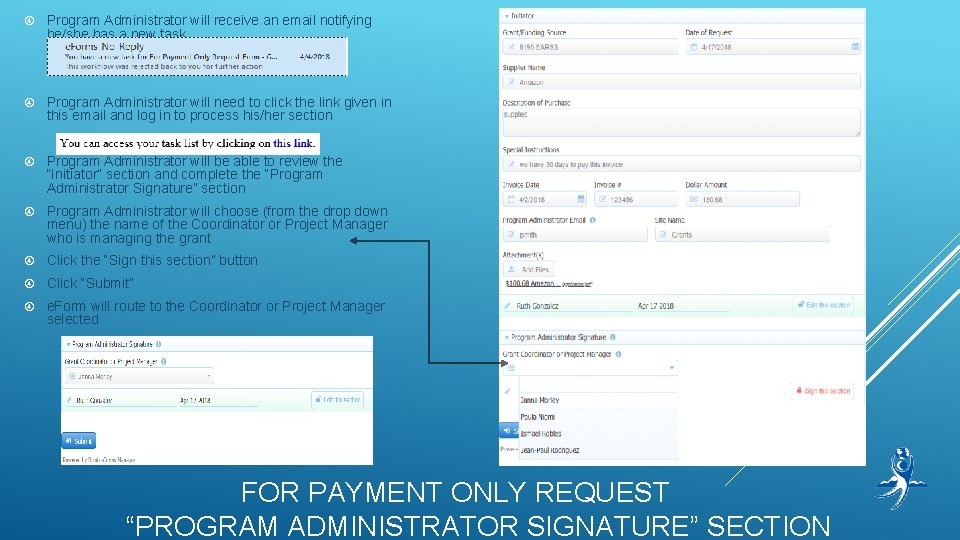
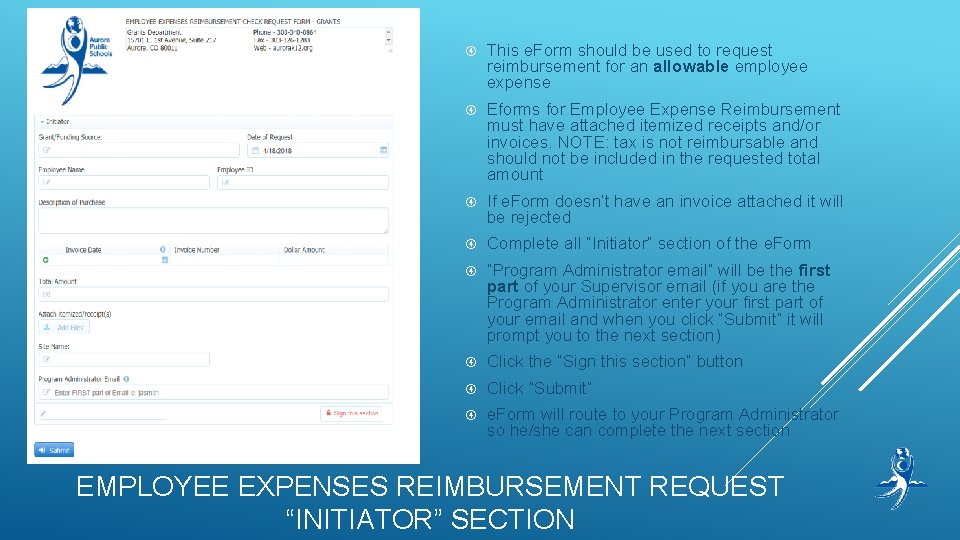
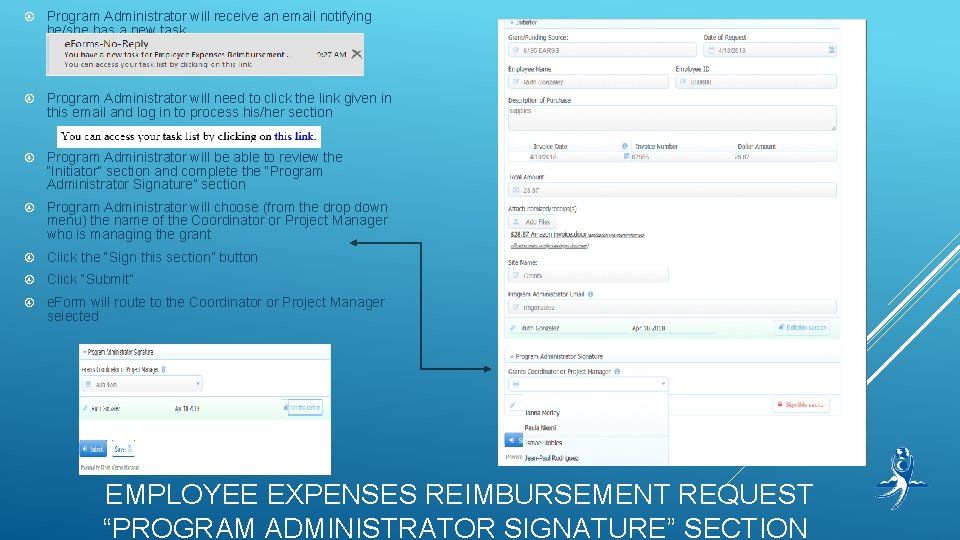
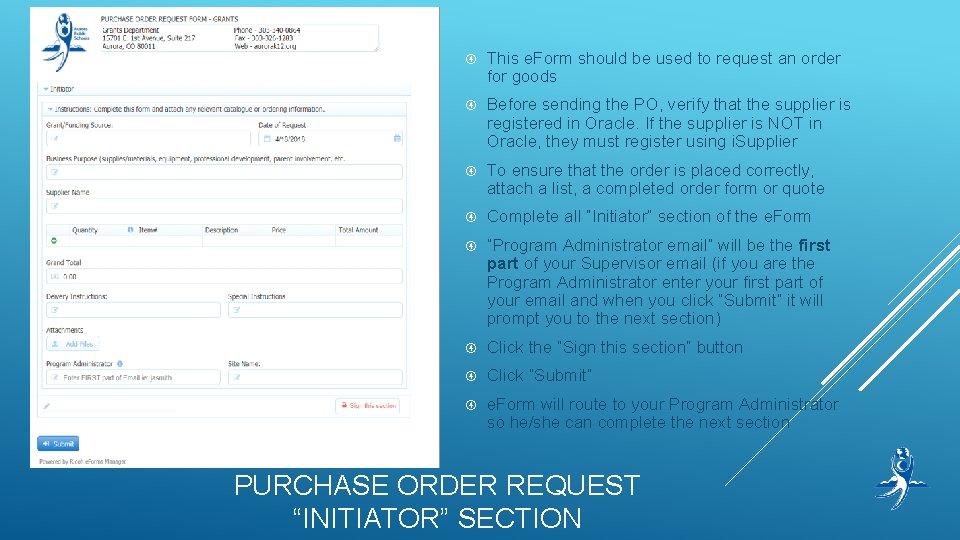
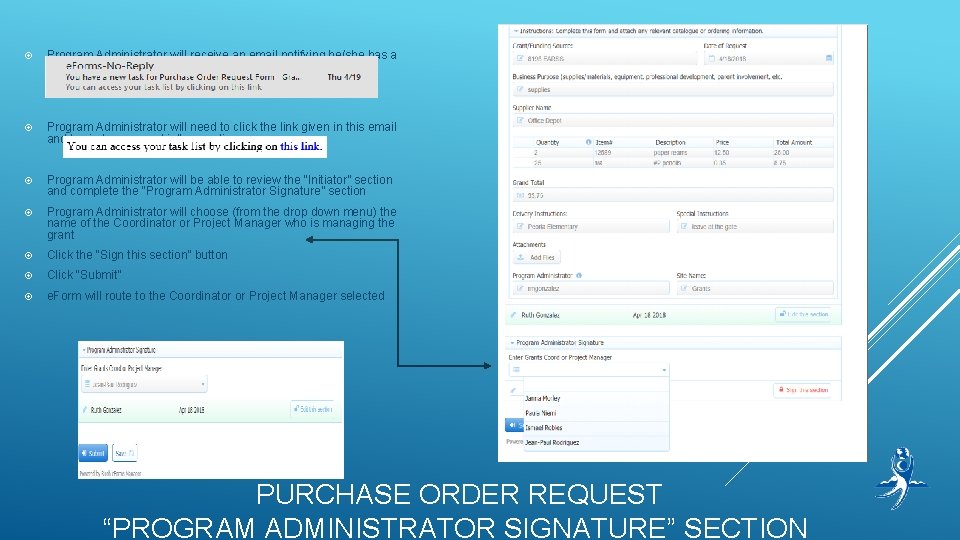
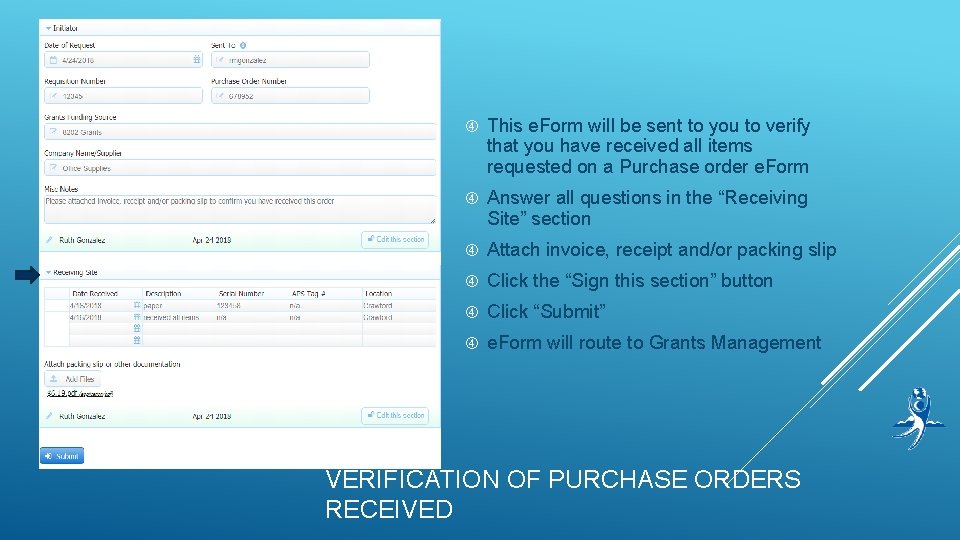
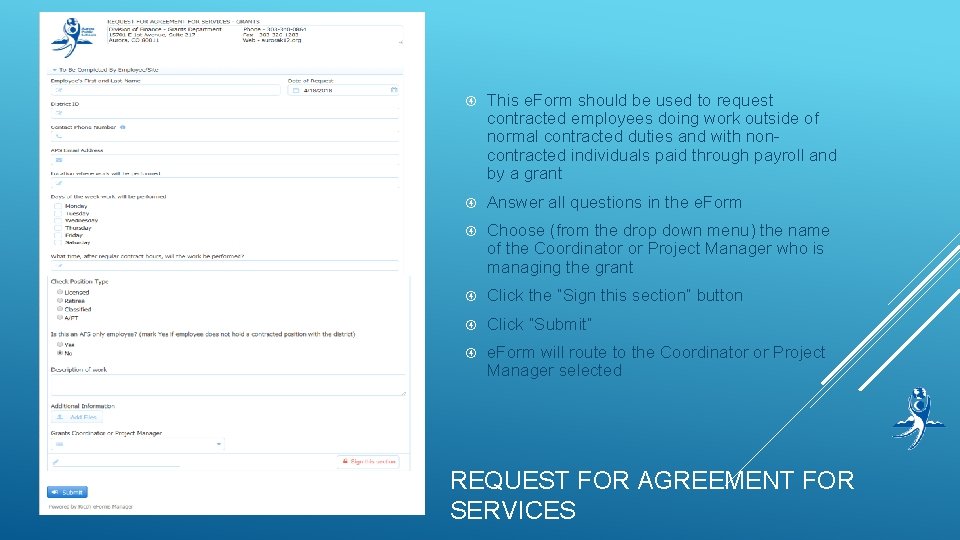
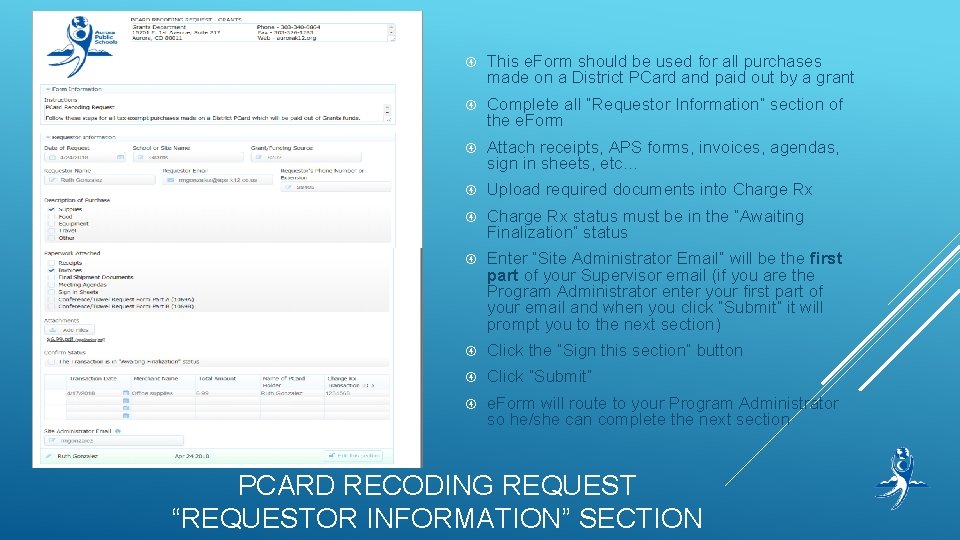
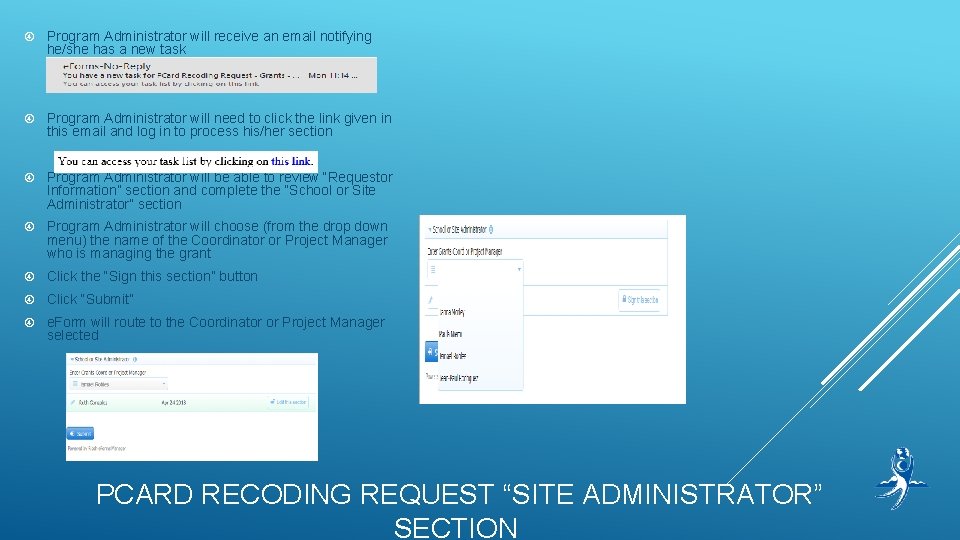
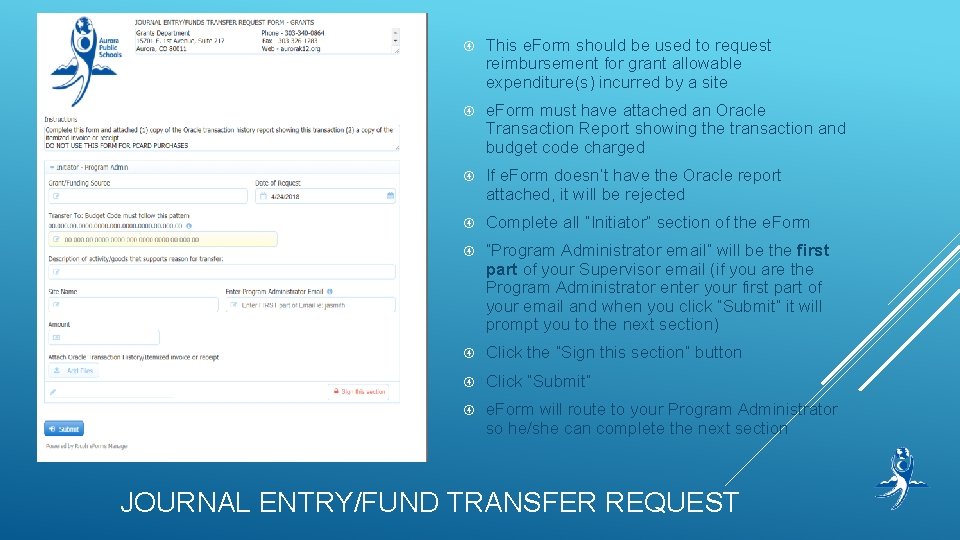
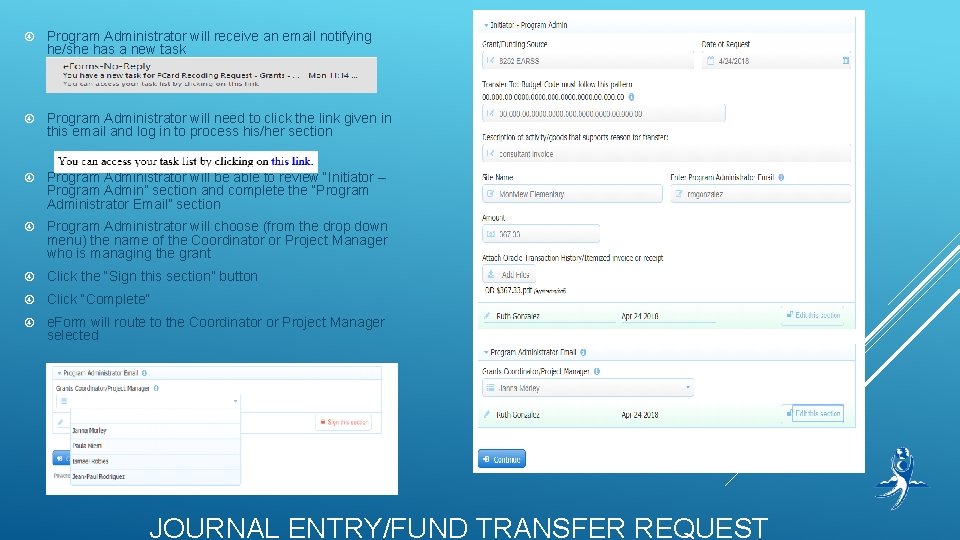
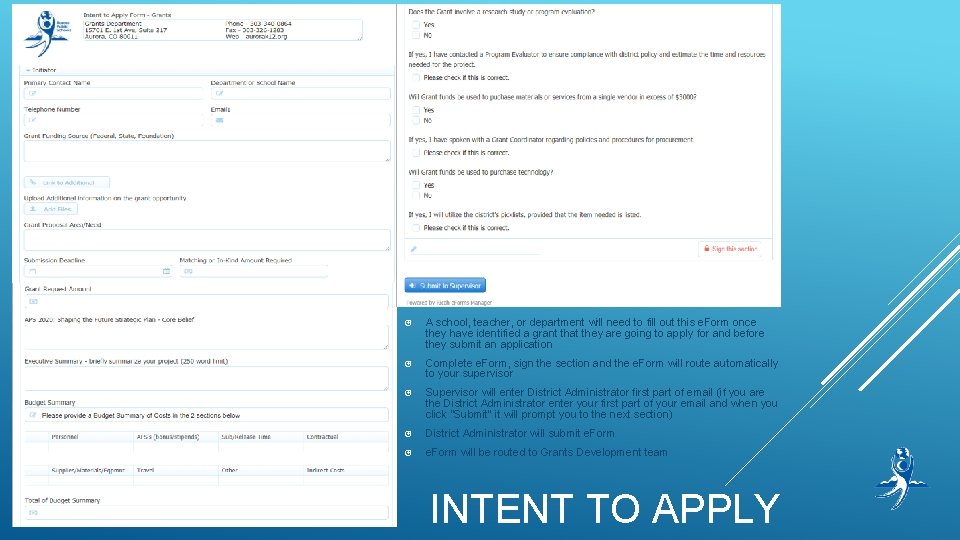
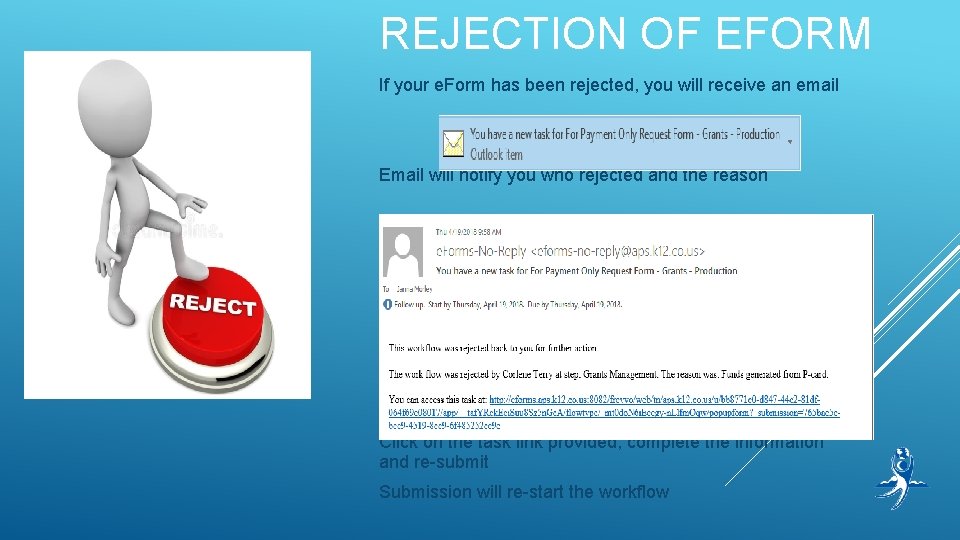
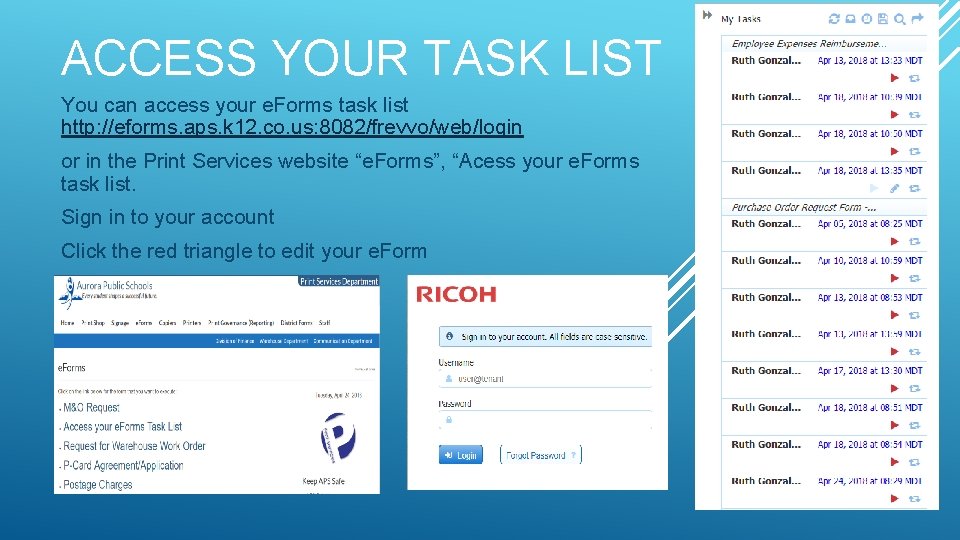
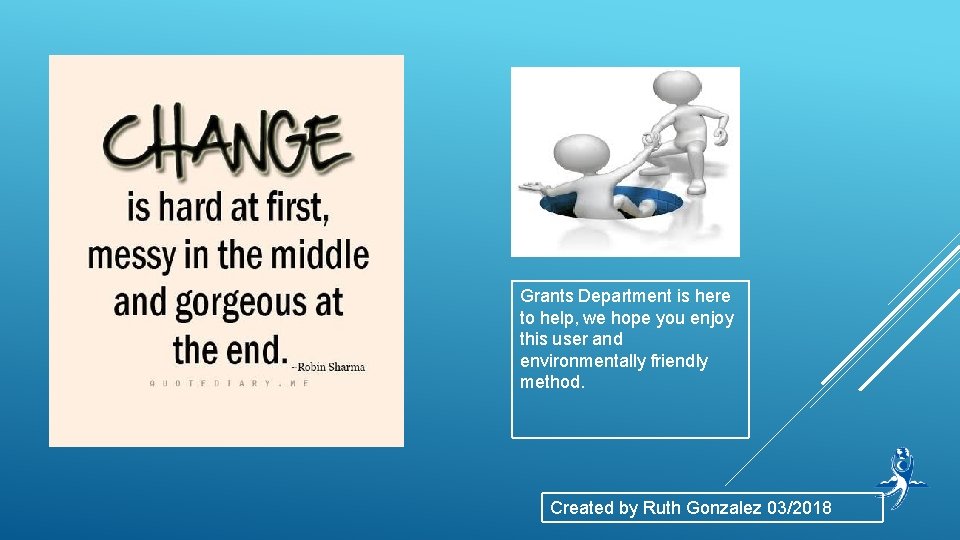
- Slides: 23
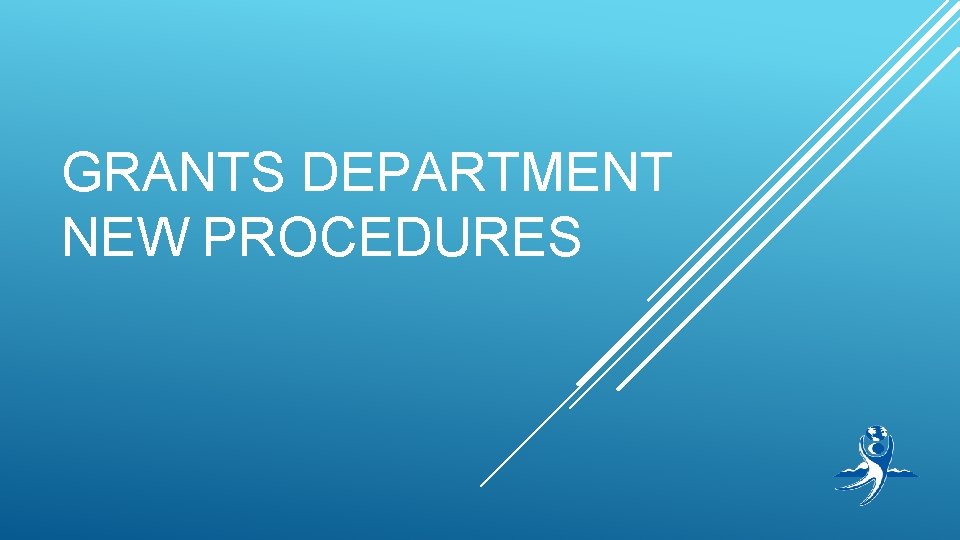
GRANTS DEPARTMENT NEW PROCEDURES

GRANTS DEPARTMENT STAFF Jesús Escárcega – Director Ruth González – Assistant to the Director Carol Davis – Clerk John Lyons – Grant Writer Paula Niemi - Coordinator JP Rodriguez – Project Manager Janna Morley – Project Manager Ismael Robles – Project Coordinator – COMPASS
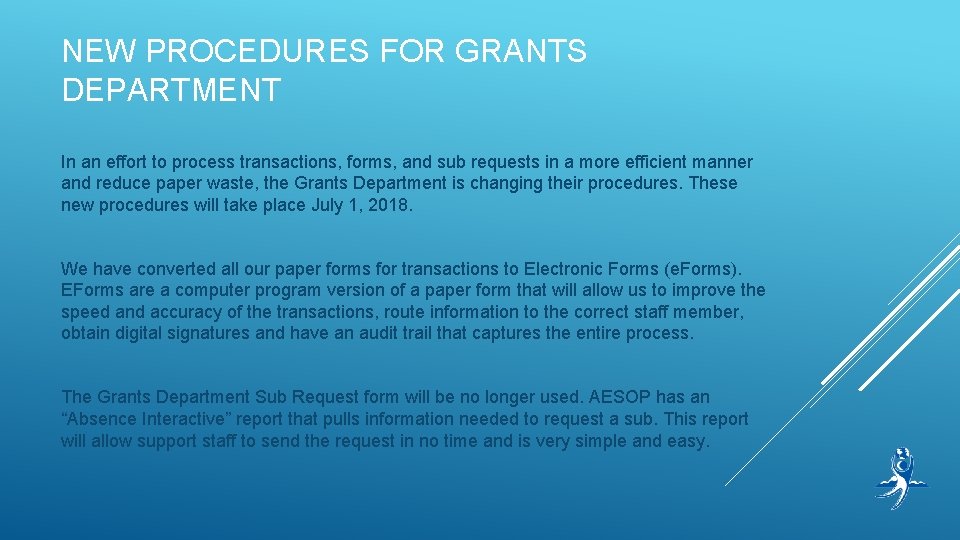
NEW PROCEDURES FOR GRANTS DEPARTMENT In an effort to process transactions, forms, and sub requests in a more efficient manner and reduce paper waste, the Grants Department is changing their procedures. These new procedures will take place July 1, 2018. We have converted all our paper forms for transactions to Electronic Forms (e. Forms). EForms are a computer program version of a paper form that will allow us to improve the speed and accuracy of the transactions, route information to the correct staff member, obtain digital signatures and have an audit trail that captures the entire process. The Grants Department Sub Request form will be no longer used. AESOP has an “Absence Interactive” report that pulls information needed to request a sub. This report will allow support staff to send the request in no time and is very simple and easy.
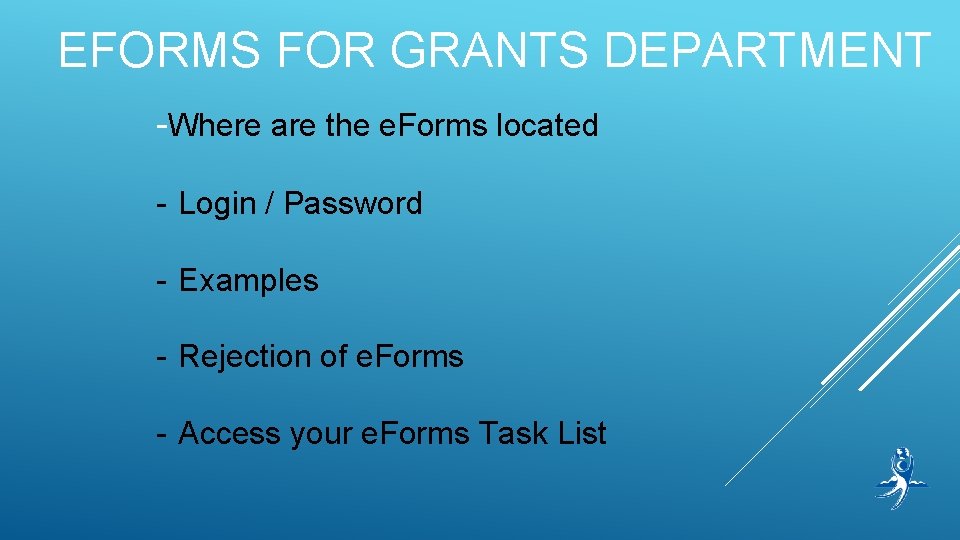
EFORMS FOR GRANTS DEPARTMENT -Where are the e. Forms located - Login / Password - Examples - Rejection of e. Forms - Access your e. Forms Task List
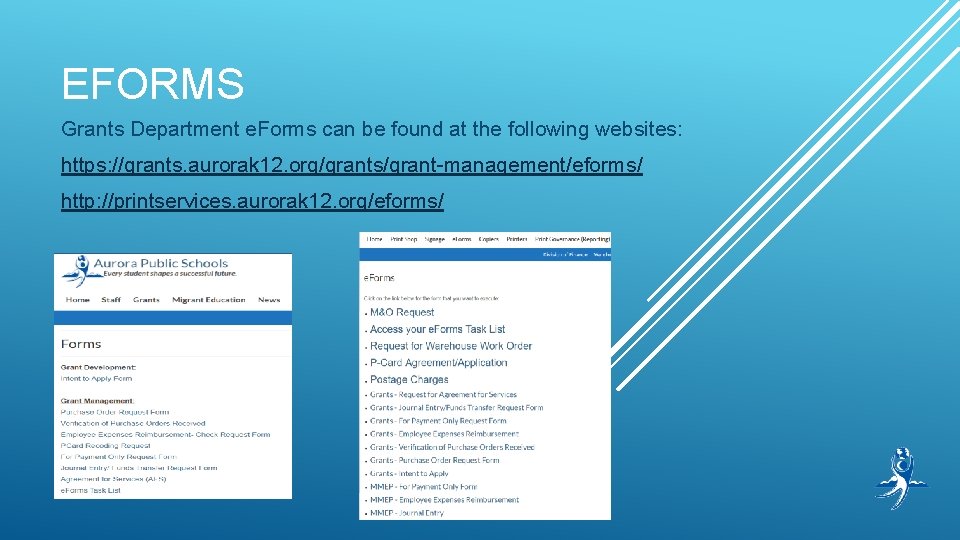
EFORMS Grants Department e. Forms can be found at the following websites: https: //grants. aurorak 12. org/grants/grant-management/eforms/ http: //printservices. aurorak 12. org/eforms/
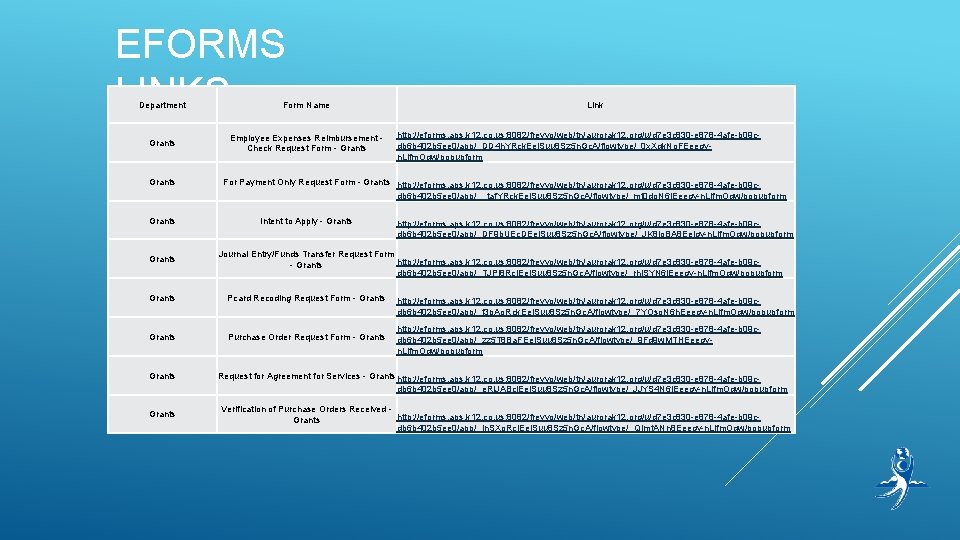
EFORMS LINKS Department Form Name Grants Employee Expenses Reimbursement Check Request Form - Grants http: //eforms. aps. k 12. co. us: 8082/frevvo/web/tn/aurorak 12. org/u/d 7 e 3 c 830 -e 878 -4 afe-b 09 cdb 6 b 402 b 5 ee 0/app/_DD 4 h. YRck. Eei. Suu 8 Sz 5 n. Gc. A/flowtype/_0 x. Xqk. No. FEeegyn. Llfm. Oqw/popupform For Payment Only Request Form - Grants http: //eforms. aps. k 12. co. us: 8082/frevvo/web/tn/aurorak 12. org/u/d 7 e 3 c 830 -e 878 -4 afe-b 09 cdb 6 b 402 b 5 ee 0/app/__taf. YRck. Eei. Suu 8 Sz 5 n. Gc. A/flowtype/_mt 0 do. N 6 i. Eeegy-n. Llfm. Oqw/popupform Intent to Apply - Grants http: //eforms. aps. k 12. co. us: 8082/frevvo/web/tn/aurorak 12. org/u/d 7 e 3 c 830 -e 878 -4 afe-b 09 cdb 6 b 402 b 5 ee 0/app/_DF 9 b. UEc. DEei. Suu 8 Sz 5 n. Gc. A/flowtype/_JK 8 jo. BA 8 Eeigy-n. Llfm. Oqw/popupform Journal Entry/Funds Transfer Request Form http: //eforms. aps. k 12. co. us: 8082/frevvo/web/tn/aurorak 12. org/u/d 7 e 3 c 830 -e 878 -4 afe-b 09 c- Grants db 6 b 402 b 5 ee 0/app/_TJPl 8 Rcl. Eei. Suu 8 Sz 5 n. Gc. A/flowtype/_rhj. SYN 6 i. Eeegy-n. Llfm. Oqw/popupform Grants Pcard Recoding Request Form - Grants Purchase Order Request Form - Grants Link http: //eforms. aps. k 12. co. us: 8082/frevvo/web/tn/aurorak 12. org/u/d 7 e 3 c 830 -e 878 -4 afe-b 09 cdb 6 b 402 b 5 ee 0/app/_f 3 p. Ao. Rck. Eei. Suu 8 Sz 5 n. Gc. A/flowtype/_7 YOso. N 6 h. Eeegy-n. Llfm. Oqw/popupform http: //eforms. aps. k 12. co. us: 8082/frevvo/web/tn/aurorak 12. org/u/d 7 e 3 c 830 -e 878 -4 afe-b 09 cdb 6 b 402 b 5 ee 0/app/_zz 5 T 8 Ba. FEei. Suu 8 Sz 5 n. Gc. A/flowtype/_9 Fd 9 w. MTHEeegyn. Llfm. Oqw/popupform Request for Agreement for Services - Grants http: //eforms. aps. k 12. co. us: 8082/frevvo/web/tn/aurorak 12. org/u/d 7 e 3 c 830 -e 878 -4 afe-b 09 cdb 6 b 402 b 5 ee 0/app/_e. Ri. JABcl. Eei. Suu 8 Sz 5 n. Gc. A/flowtype/_JJYS 4 N 6 j. Eeegy-n. Llfm. Oqw/popupform Grants Verification of Purchase Orders Received http: //eforms. aps. k 12. co. us: 8082/frevvo/web/tn/aurorak 12. org/u/d 7 e 3 c 830 -e 878 -4 afe-b 09 c. Grants db 6 b 402 b 5 ee 0/app/_jn. SXo. Rcj. Eei. Suu 8 Sz 5 n. Gc. A/flowtype/_QImt. ANn 8 Eeegy-n. Llfm. Oqw/popupform

To process an e. Form you will need a login and a password Login = your complete email address ie: jsmith@aurorak 12. org Password = same password to login to your computer NOTE: please disregard the message in the red box and be patient. Sometimes the system will be slow. LOGIN SCREEN
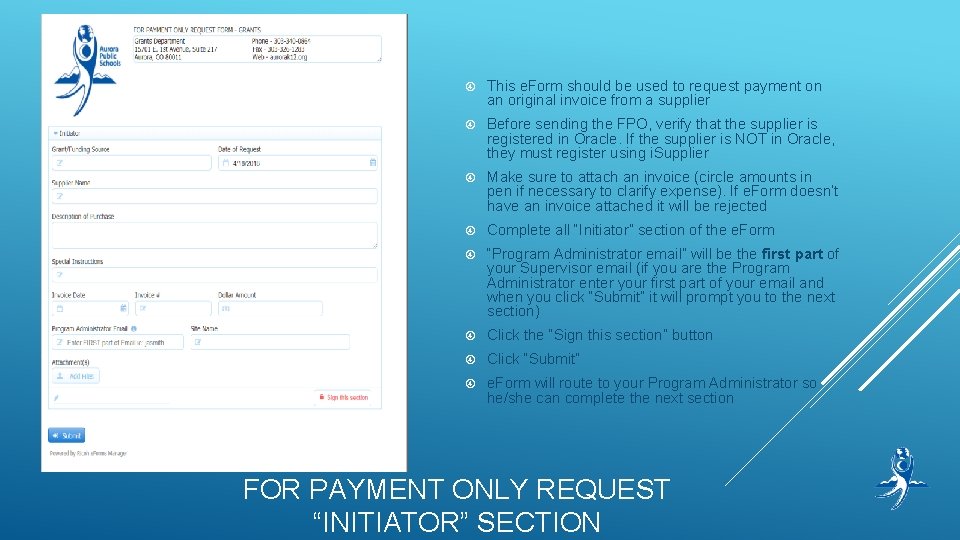
This e. Form should be used to request payment on an original invoice from a supplier Before sending the FPO, verify that the supplier is registered in Oracle. If the supplier is NOT in Oracle, they must register using i. Supplier Make sure to attach an invoice (circle amounts in pen if necessary to clarify expense). If e. Form doesn’t have an invoice attached it will be rejected Complete all “Initiator” section of the e. Form “Program Administrator email” will be the first part of your Supervisor email (if you are the Program Administrator enter your first part of your email and when you click “Submit” it will prompt you to the next section) Click the “Sign this section” button Click “Submit” e. Form will route to your Program Administrator so he/she can complete the next section FOR PAYMENT ONLY REQUEST “INITIATOR” SECTION
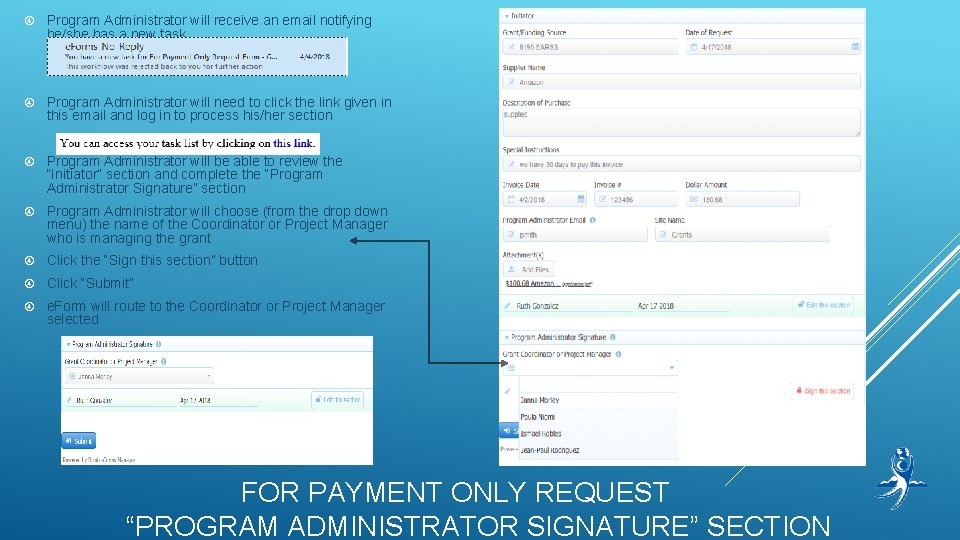
Program Administrator will receive an email notifying he/she has a new task Program Administrator will need to click the link given in this email and log in to process his/her section Program Administrator will be able to review the “Initiator” section and complete the “Program Administrator Signature” section Program Administrator will choose (from the drop down menu) the name of the Coordinator or Project Manager who is managing the grant Click the “Sign this section” button Click “Submit” e. Form will route to the Coordinator or Project Manager selected FOR PAYMENT ONLY REQUEST “PROGRAM ADMINISTRATOR SIGNATURE” SECTION
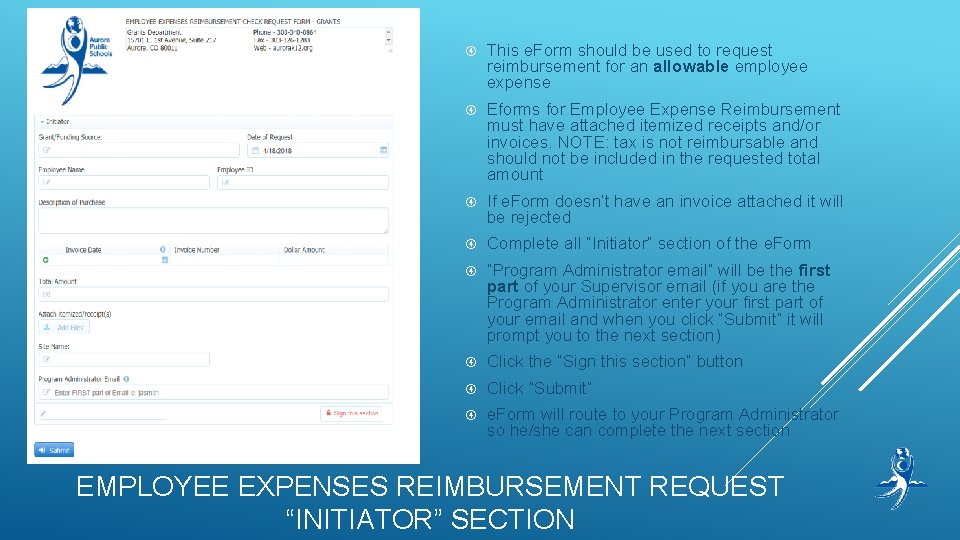
This e. Form should be used to request reimbursement for an allowable employee expense Eforms for Employee Expense Reimbursement must have attached itemized receipts and/or invoices. NOTE: tax is not reimbursable and should not be included in the requested total amount If e. Form doesn’t have an invoice attached it will be rejected Complete all “Initiator” section of the e. Form “Program Administrator email” will be the first part of your Supervisor email (if you are the Program Administrator enter your first part of your email and when you click “Submit” it will prompt you to the next section) Click the “Sign this section” button Click “Submit” e. Form will route to your Program Administrator so he/she can complete the next section EMPLOYEE EXPENSES REIMBURSEMENT REQUEST “INITIATOR” SECTION
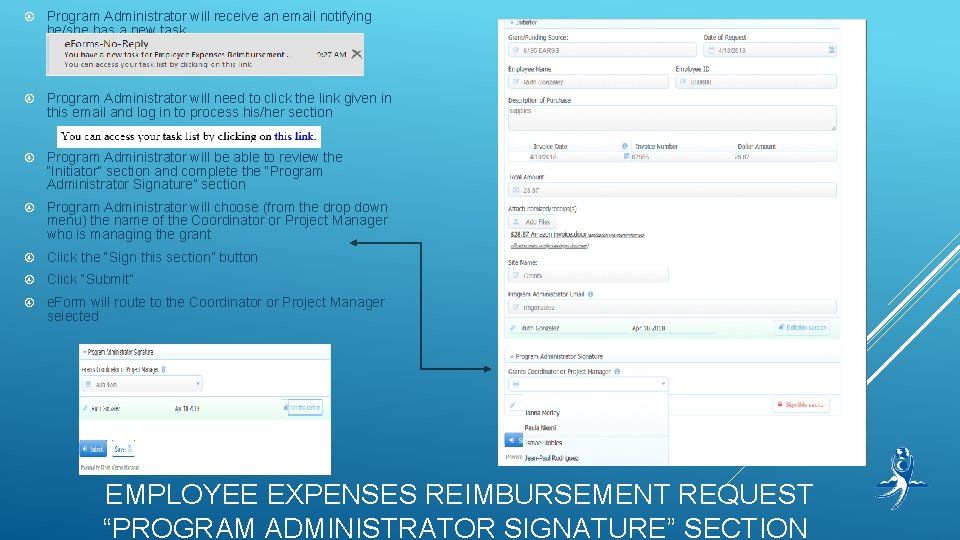
Program Administrator will receive an email notifying he/she has a new task Program Administrator will need to click the link given in this email and log in to process his/her section Program Administrator will be able to review the “Initiator” section and complete the “Program Administrator Signature” section Program Administrator will choose (from the drop down menu) the name of the Coordinator or Project Manager who is managing the grant Click the “Sign this section” button Click “Submit” e. Form will route to the Coordinator or Project Manager selected EMPLOYEE EXPENSES REIMBURSEMENT REQUEST “PROGRAM ADMINISTRATOR SIGNATURE” SECTION
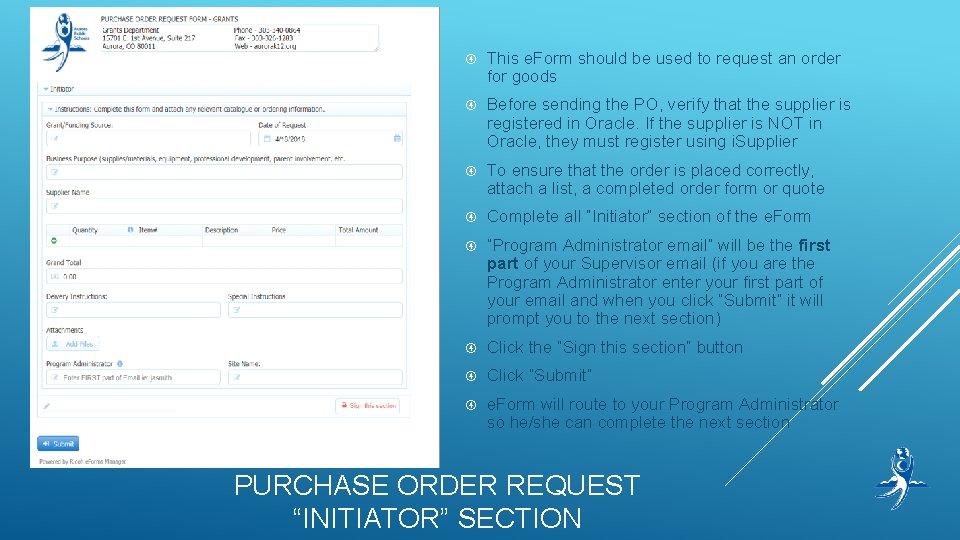
This e. Form should be used to request an order for goods Before sending the PO, verify that the supplier is registered in Oracle. If the supplier is NOT in Oracle, they must register using i. Supplier To ensure that the order is placed correctly, attach a list, a completed order form or quote Complete all “Initiator” section of the e. Form “Program Administrator email” will be the first part of your Supervisor email (if you are the Program Administrator enter your first part of your email and when you click “Submit” it will prompt you to the next section) Click the “Sign this section” button Click “Submit” e. Form will route to your Program Administrator so he/she can complete the next section PURCHASE ORDER REQUEST “INITIATOR” SECTION
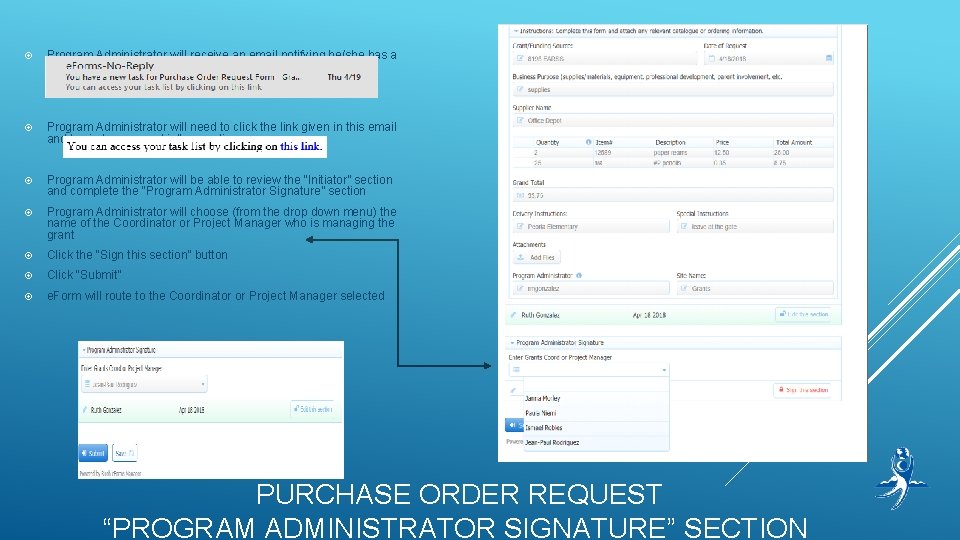
Program Administrator will receive an email notifying he/she has a new task Program Administrator will need to click the link given in this email and log in to process his/her section Program Administrator will be able to review the “Initiator” section and complete the “Program Administrator Signature” section Program Administrator will choose (from the drop down menu) the name of the Coordinator or Project Manager who is managing the grant Click the “Sign this section” button Click “Submit” e. Form will route to the Coordinator or Project Manager selected PURCHASE ORDER REQUEST “PROGRAM ADMINISTRATOR SIGNATURE” SECTION
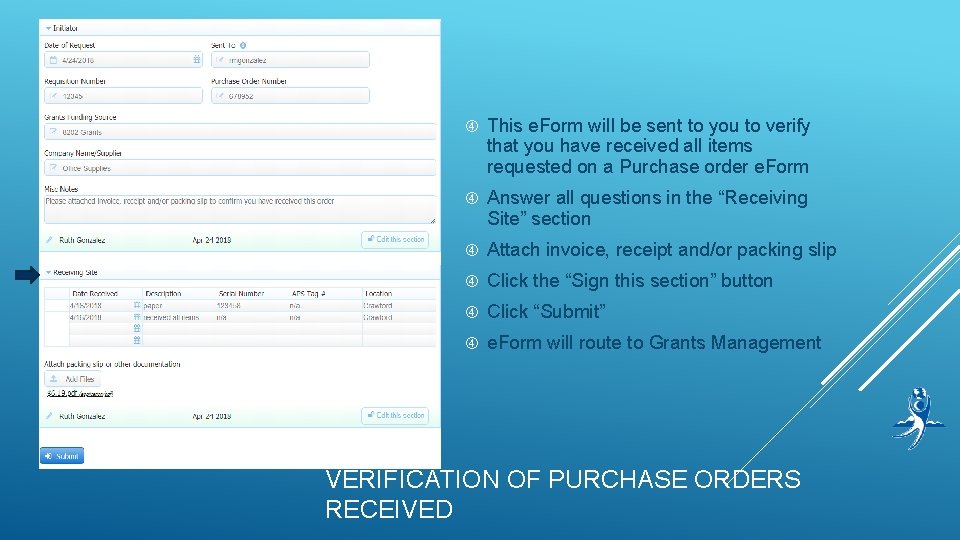
This e. Form will be sent to you to verify that you have received all items requested on a Purchase order e. Form Answer all questions in the “Receiving Site” section Attach invoice, receipt and/or packing slip Click the “Sign this section” button Click “Submit” e. Form will route to Grants Management VERIFICATION OF PURCHASE ORDERS RECEIVED
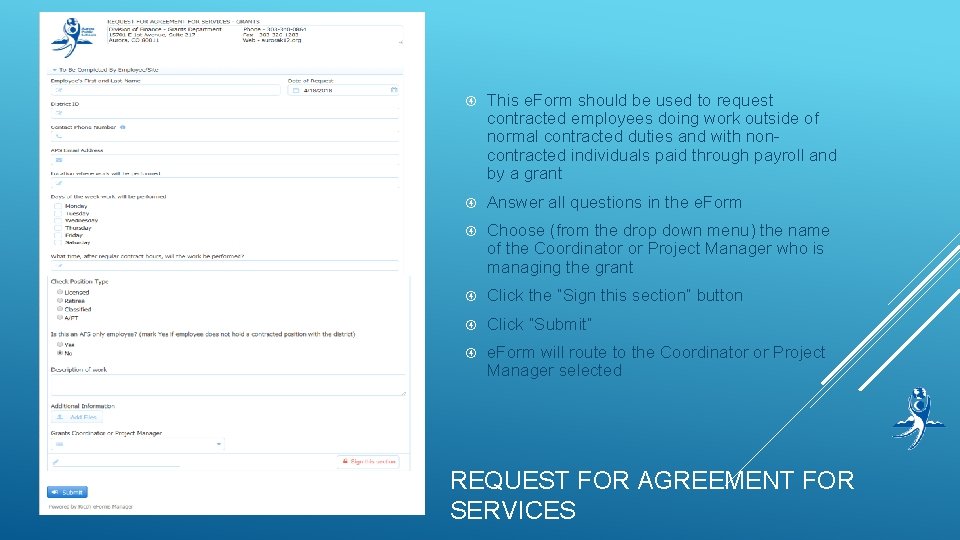
This e. Form should be used to request contracted employees doing work outside of normal contracted duties and with noncontracted individuals paid through payroll and by a grant Answer all questions in the e. Form Choose (from the drop down menu) the name of the Coordinator or Project Manager who is managing the grant Click the “Sign this section” button Click “Submit” e. Form will route to the Coordinator or Project Manager selected REQUEST FOR AGREEMENT FOR SERVICES
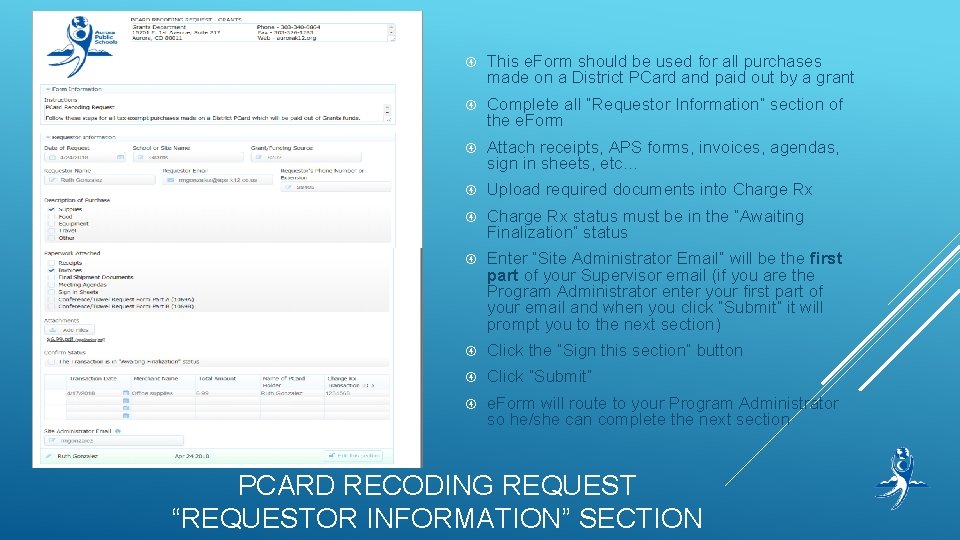
This e. Form should be used for all purchases made on a District PCard and paid out by a grant Complete all ”Requestor Information” section of the e. Form Attach receipts, APS forms, invoices, agendas, sign in sheets, etc… Upload required documents into Charge Rx status must be in the “Awaiting Finalization” status Enter “Site Administrator Email” will be the first part of your Supervisor email (if you are the Program Administrator enter your first part of your email and when you click “Submit” it will prompt you to the next section) Click the “Sign this section” button Click “Submit” e. Form will route to your Program Administrator so he/she can complete the next section PCARD RECODING REQUEST “REQUESTOR INFORMATION” SECTION
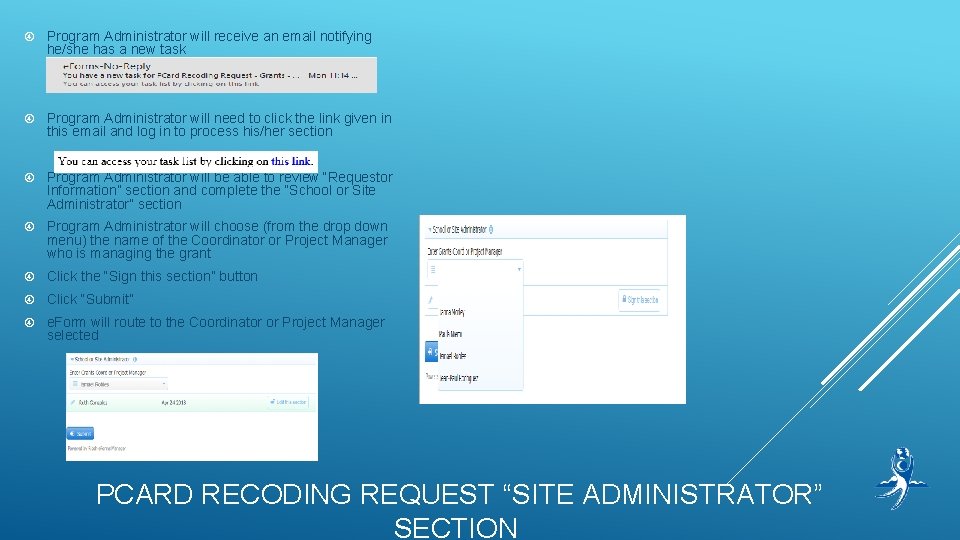
Program Administrator will receive an email notifying he/she has a new task Program Administrator will need to click the link given in this email and log in to process his/her section Program Administrator will be able to review “Requestor Information” section and complete the “School or Site Administrator” section Program Administrator will choose (from the drop down menu) the name of the Coordinator or Project Manager who is managing the grant Click the “Sign this section” button Click “Submit” e. Form will route to the Coordinator or Project Manager selected PCARD RECODING REQUEST “SITE ADMINISTRATOR” SECTION
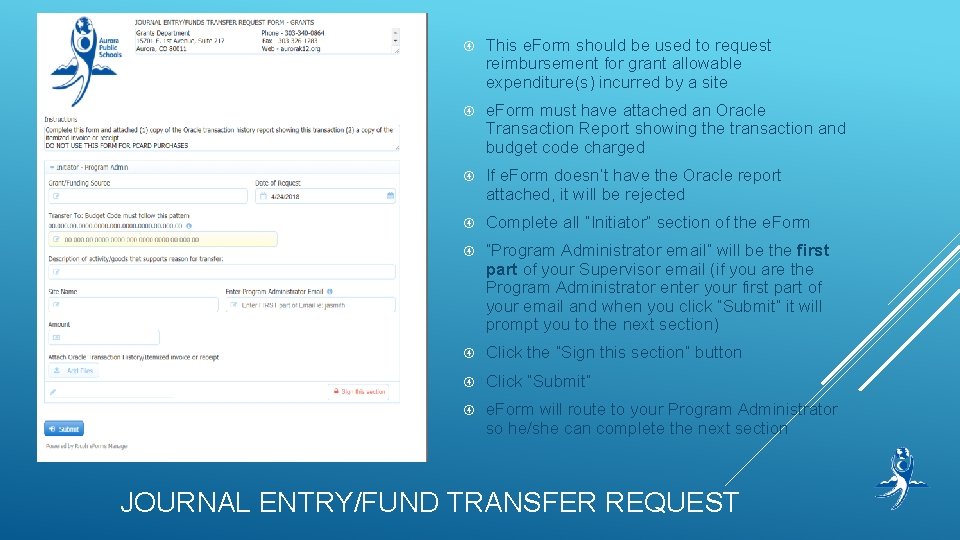
This e. Form should be used to request reimbursement for grant allowable expenditure(s) incurred by a site e. Form must have attached an Oracle Transaction Report showing the transaction and budget code charged If e. Form doesn’t have the Oracle report attached, it will be rejected Complete all “Initiator” section of the e. Form “Program Administrator email” will be the first part of your Supervisor email (if you are the Program Administrator enter your first part of your email and when you click “Submit” it will prompt you to the next section) Click the “Sign this section” button Click “Submit” e. Form will route to your Program Administrator so he/she can complete the next section JOURNAL ENTRY/FUND TRANSFER REQUEST
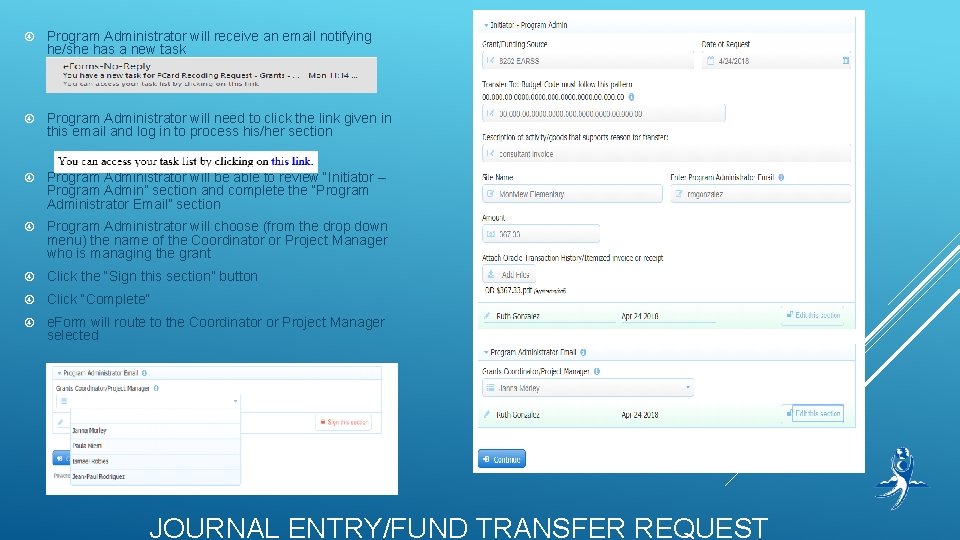
Program Administrator will receive an email notifying he/she has a new task Program Administrator will need to click the link given in this email and log in to process his/her section Program Administrator will be able to review “Initiator – Program Admin” section and complete the “Program Administrator Email” section Program Administrator will choose (from the drop down menu) the name of the Coordinator or Project Manager who is managing the grant Click the “Sign this section” button Click “Complete” e. Form will route to the Coordinator or Project Manager selected JOURNAL ENTRY/FUND TRANSFER REQUEST
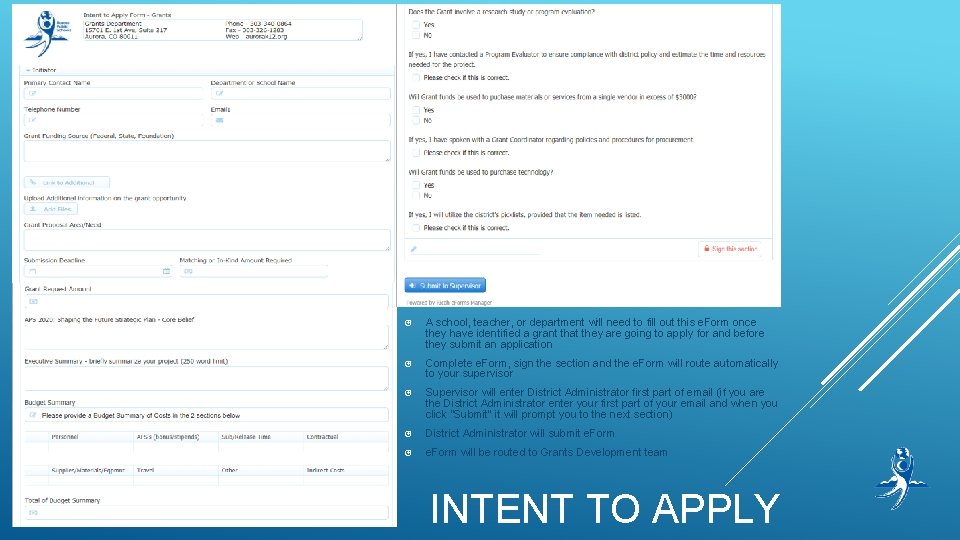
A school, teacher, or department will need to fill out this e. Form once they have identified a grant that they are going to apply for and before they submit an application Complete e. Form, sign the section and the e. Form will route automatically to your supervisor Supervisor will enter District Administrator first part of email (if you are the District Administrator enter your first part of your email and when you click “Submit” it will prompt you to the next section) District Administrator will submit e. Form will be routed to Grants Development team INTENT TO APPLY
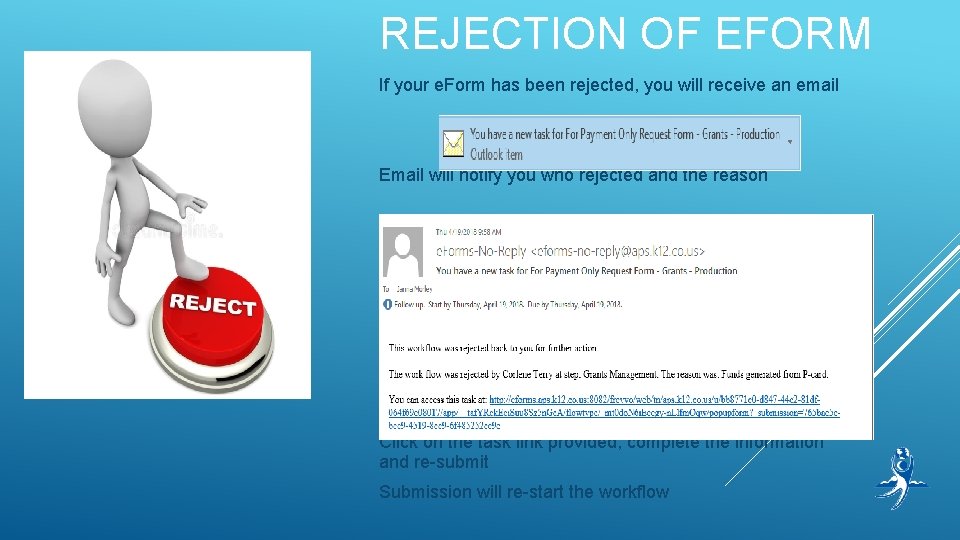
REJECTION OF EFORM If your e. Form has been rejected, you will receive an email Email will notify you who rejected and the reason Click on the task link provided, complete the information and re-submit Submission will re-start the workflow
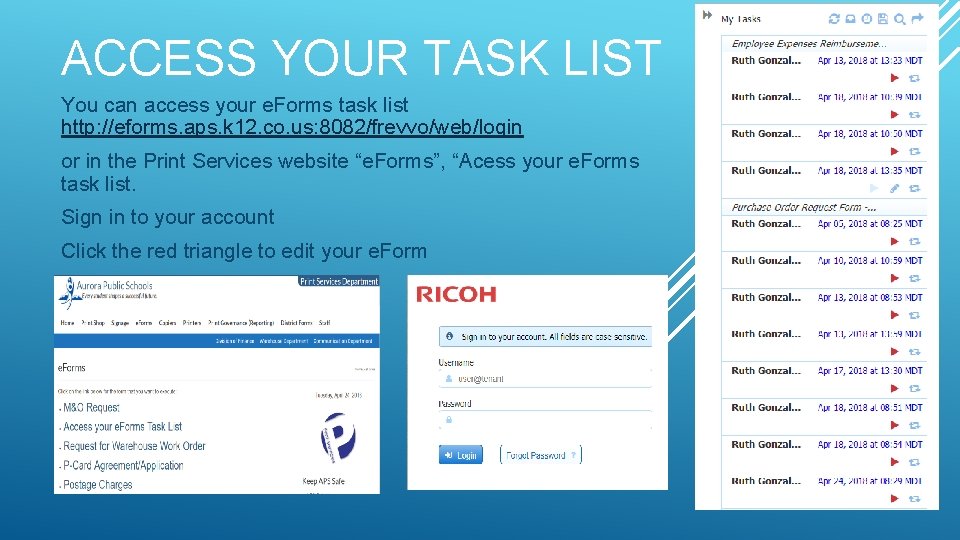
ACCESS YOUR TASK LIST You can access your e. Forms task list http: //eforms. aps. k 12. co. us: 8082/frevvo/web/login or in the Print Services website “e. Forms”, “Acess your e. Forms task list. Sign in to your account Click the red triangle to edit your e. Form
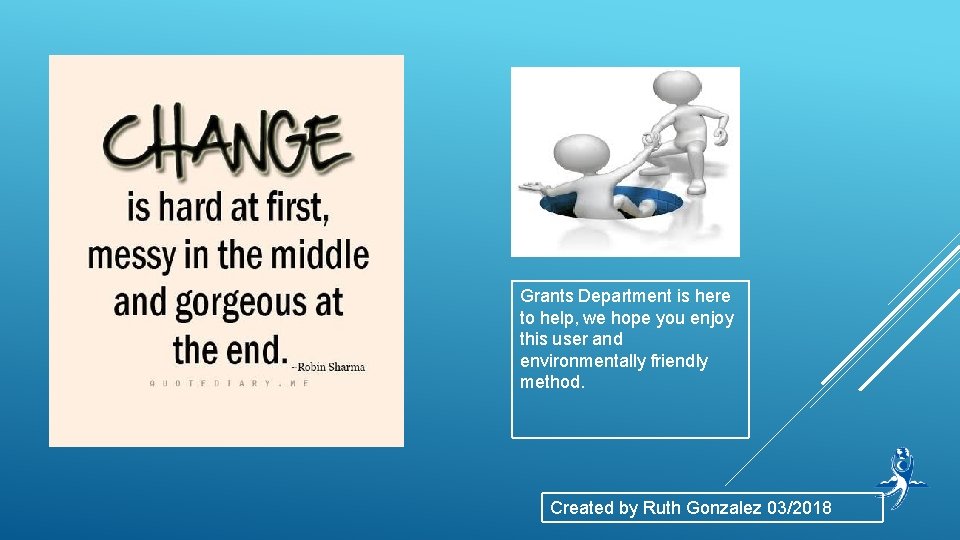
Grants Department is here to help, we hope you enjoy this user and environmentally friendly method. Created by Ruth Gonzalez 03/2018
 Jess de jesus
Jess de jesus St clair county intergovernmental grants department
St clair county intergovernmental grants department New jersey grants & scholarships 2020-21
New jersey grants & scholarships 2020-21 How did land grants and new roads affect brazil?
How did land grants and new roads affect brazil? Manor tech high school
Manor tech high school Jess h brewer
Jess h brewer Jess durante
Jess durante Jess shell
Jess shell Vanessa molins cadafalch
Vanessa molins cadafalch Jess vs mira
Jess vs mira Mira vs jess
Mira vs jess Jess expert system
Jess expert system Jess fishlock relationship status
Jess fishlock relationship status Jess expert system
Jess expert system Jess expert system shell
Jess expert system shell Carla jess
Carla jess Chapter 1 bridge to terabithia
Chapter 1 bridge to terabithia Jess caballero desnuda
Jess caballero desnuda Jess tutorial
Jess tutorial Jess glynne background
Jess glynne background Jess salgado wikipedia
Jess salgado wikipedia Bridge to terabithia questions
Bridge to terabithia questions Jess ewald
Jess ewald Jess and matt
Jess and matt