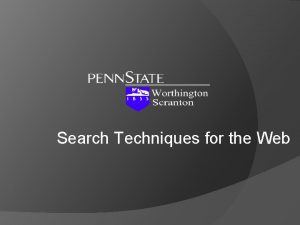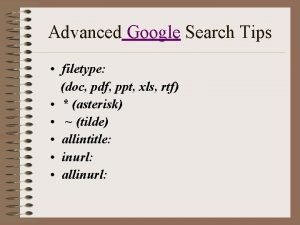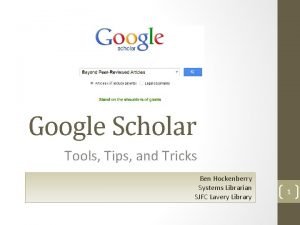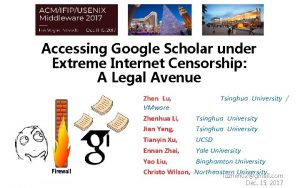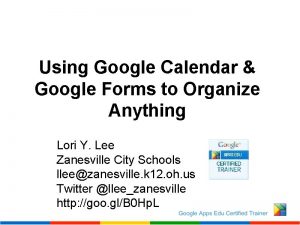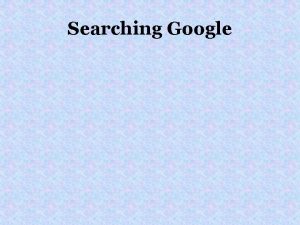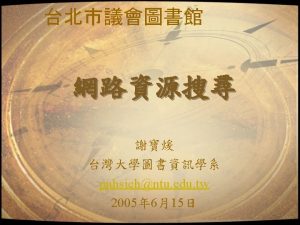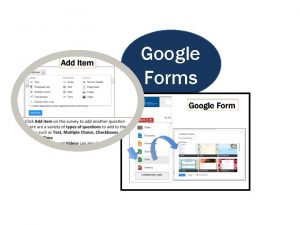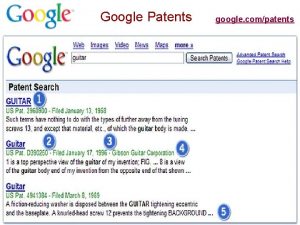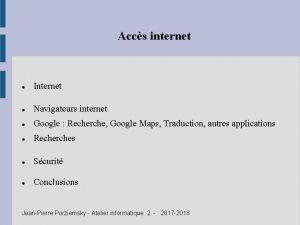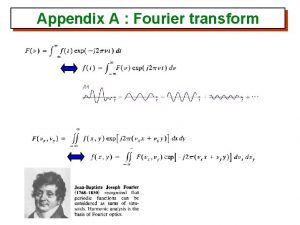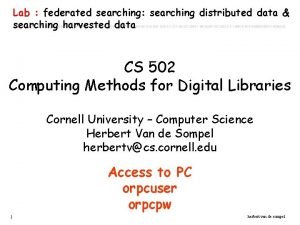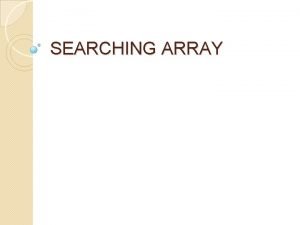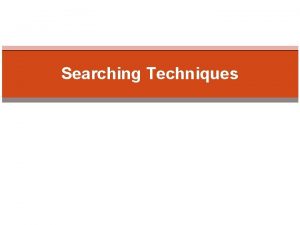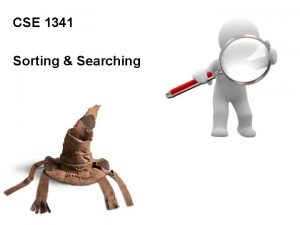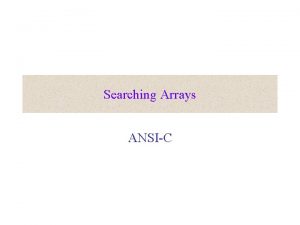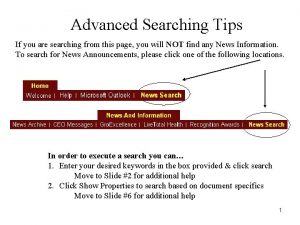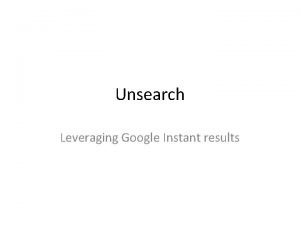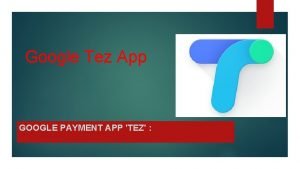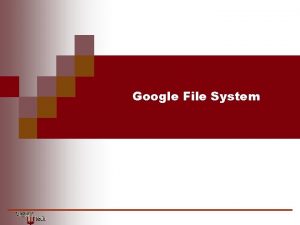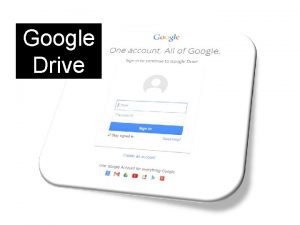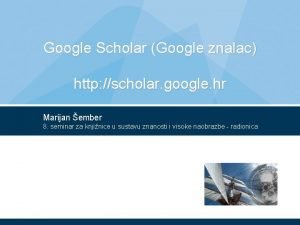GOOGLE Tips on Searching the Internet Appendix Module
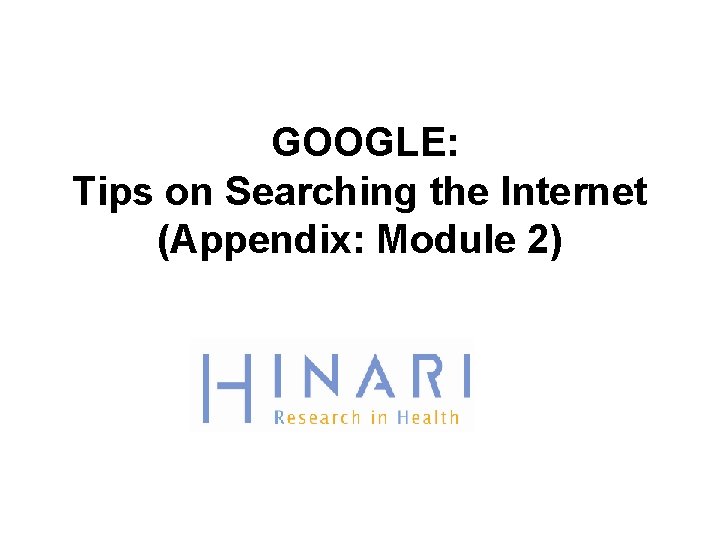
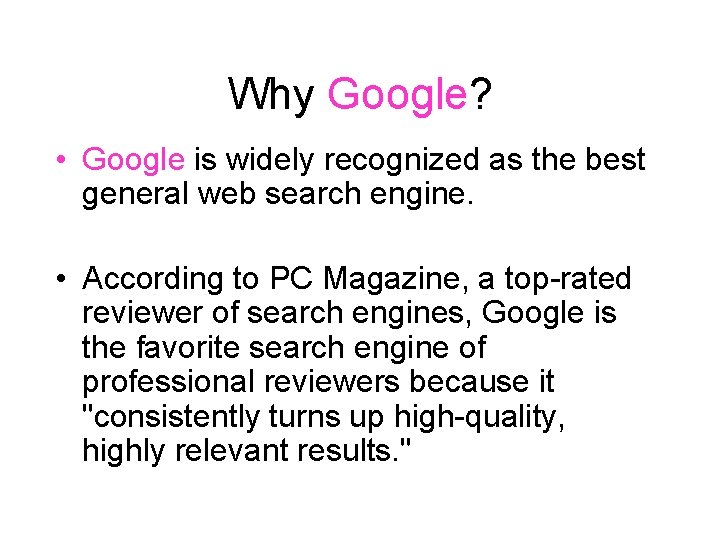
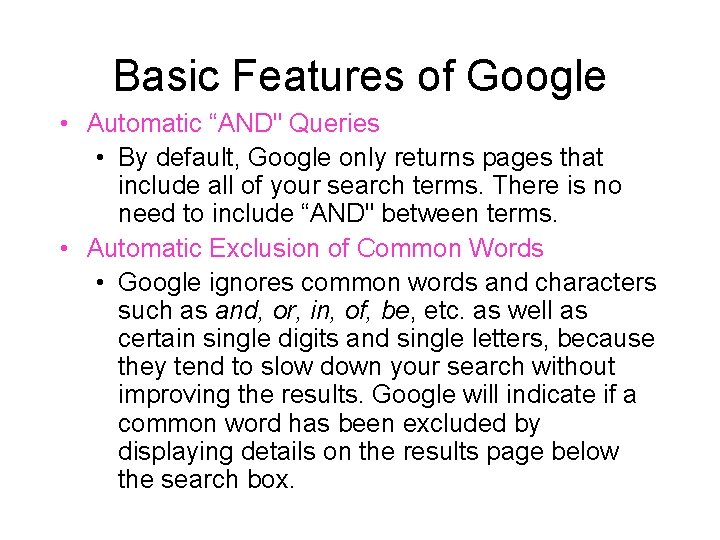
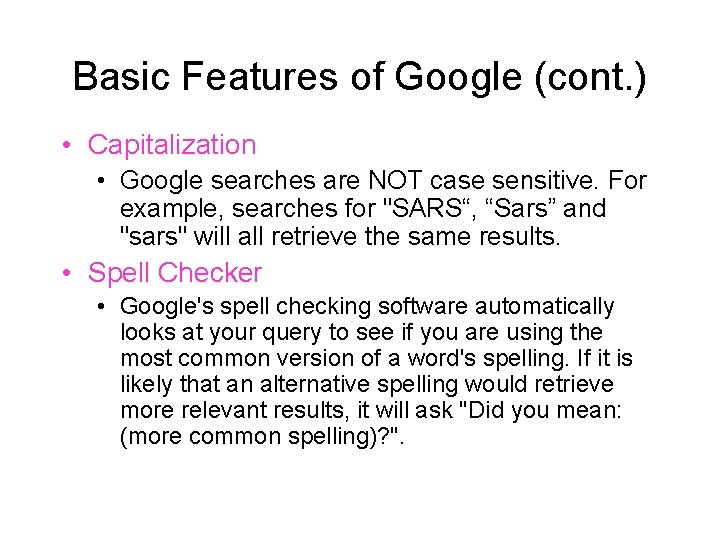
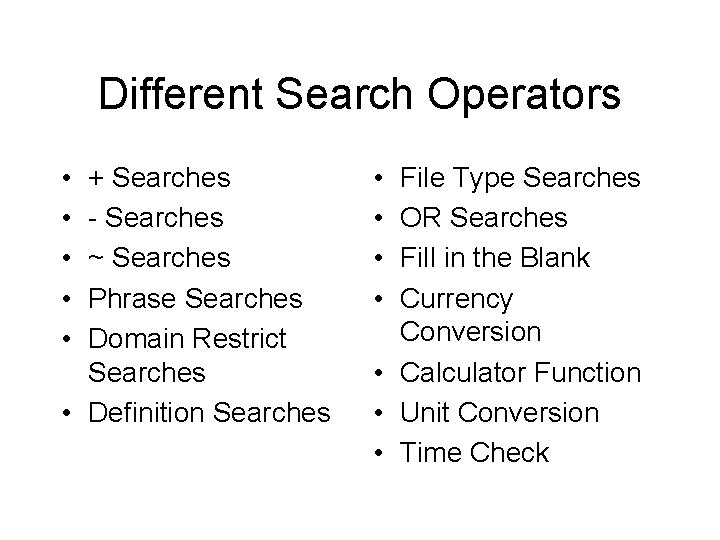
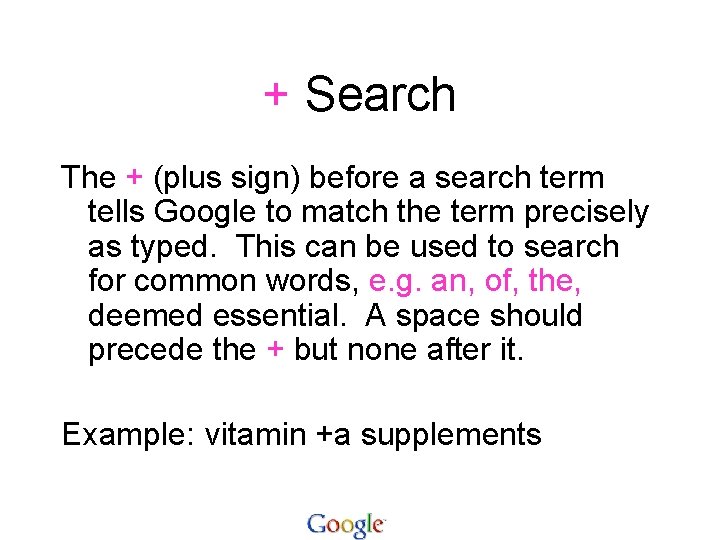
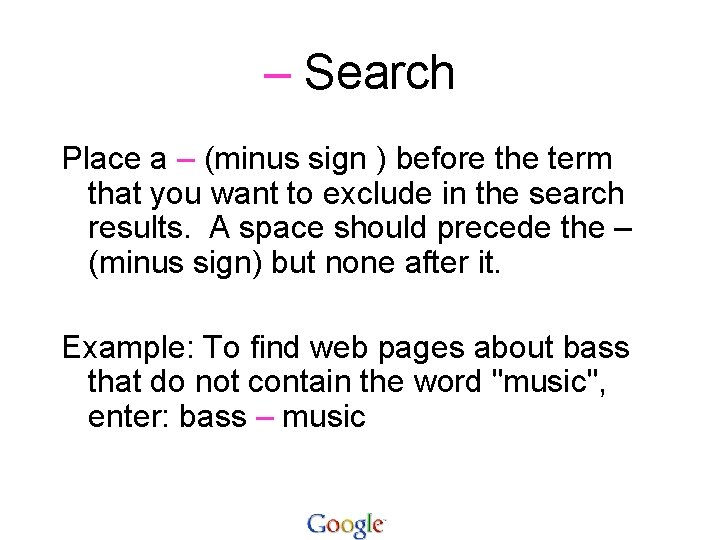
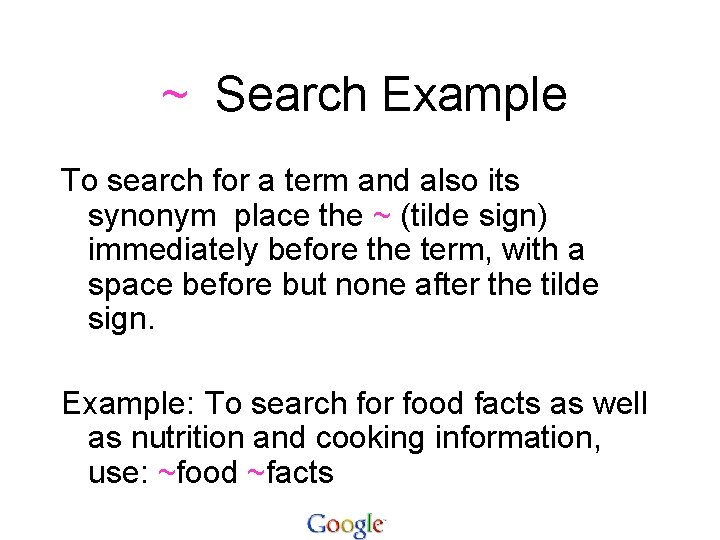
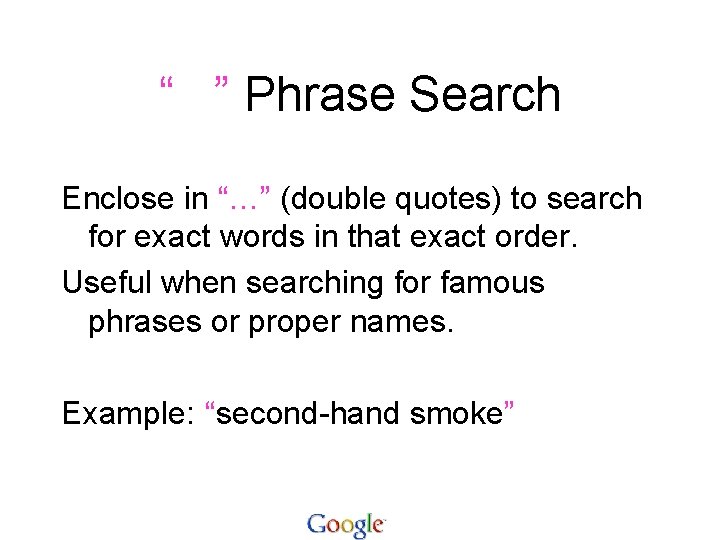
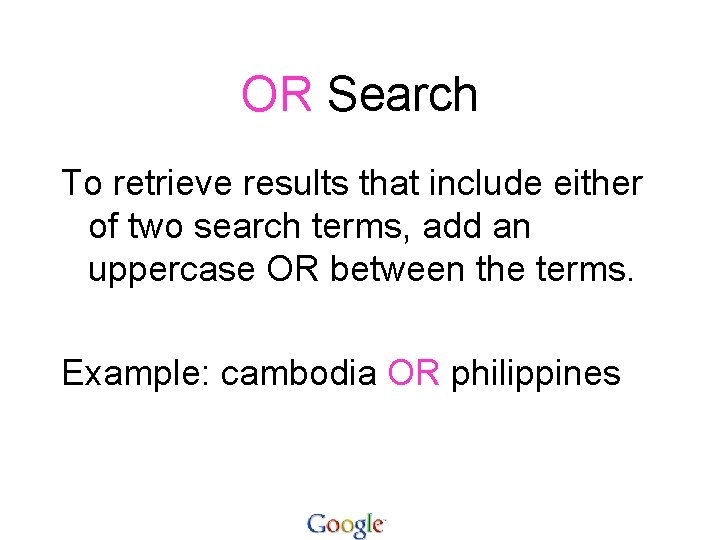
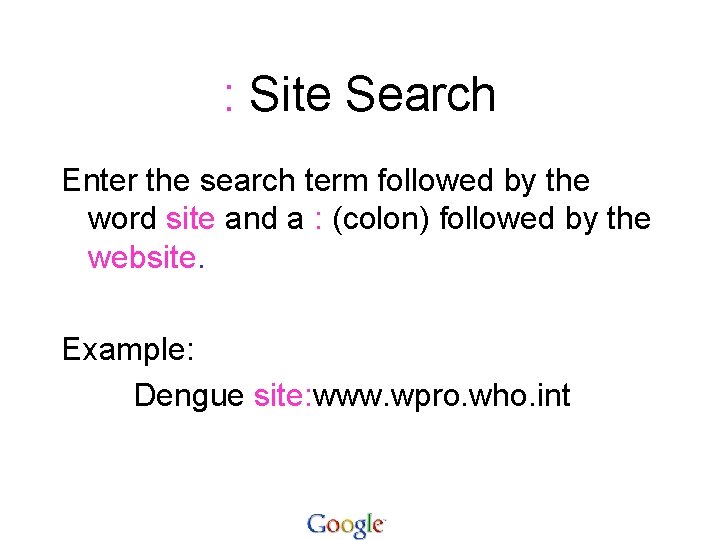
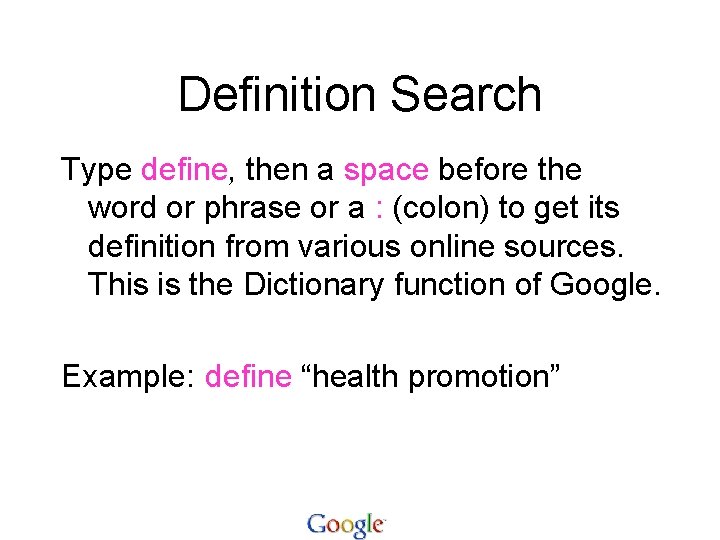
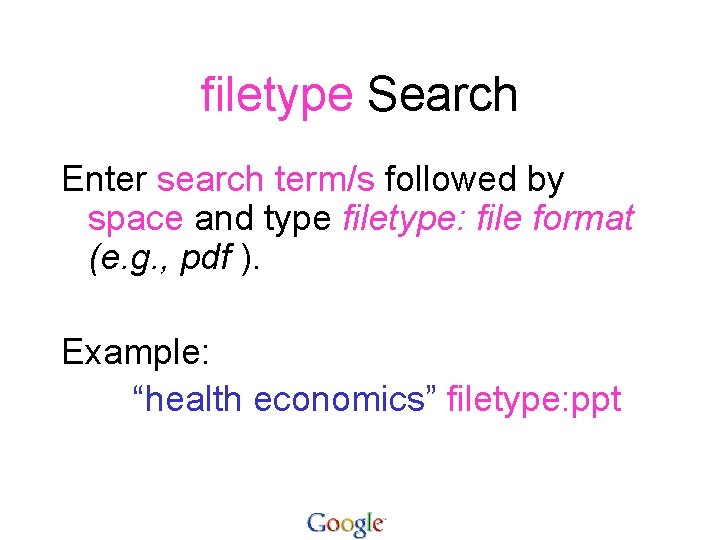
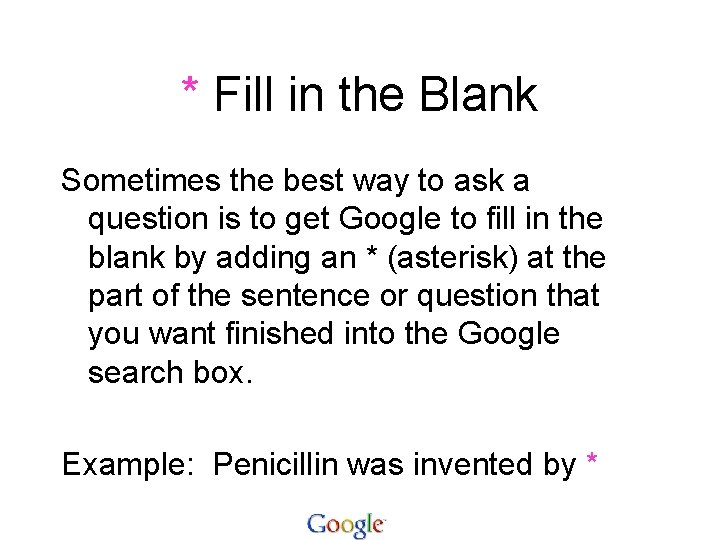
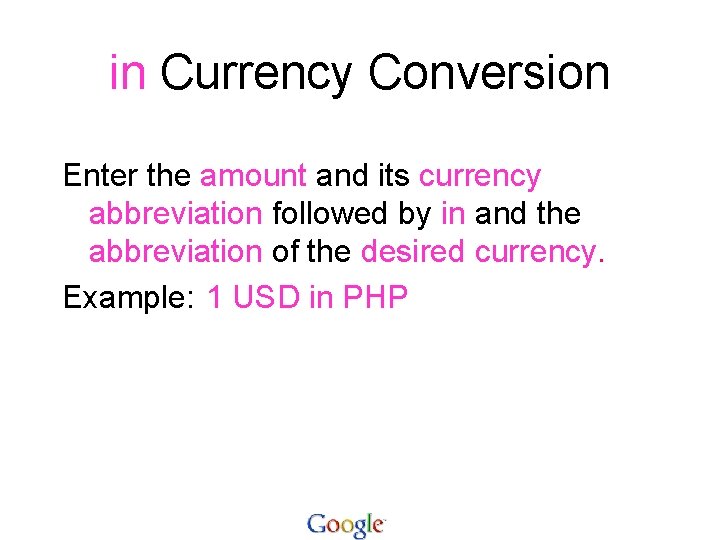
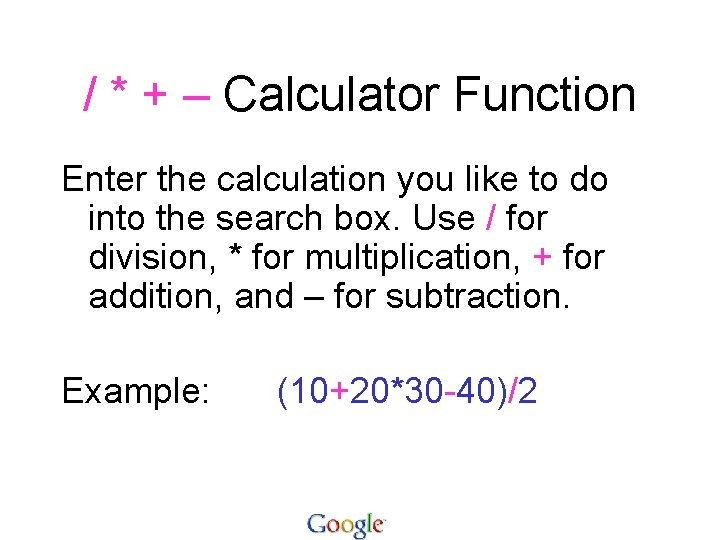
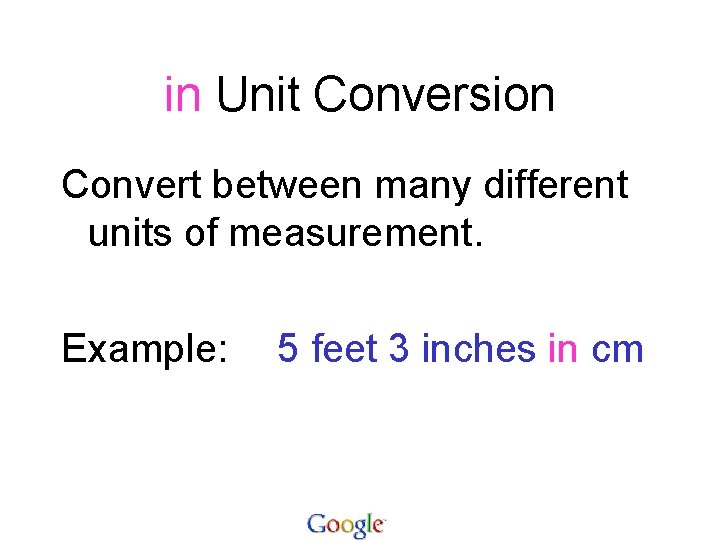
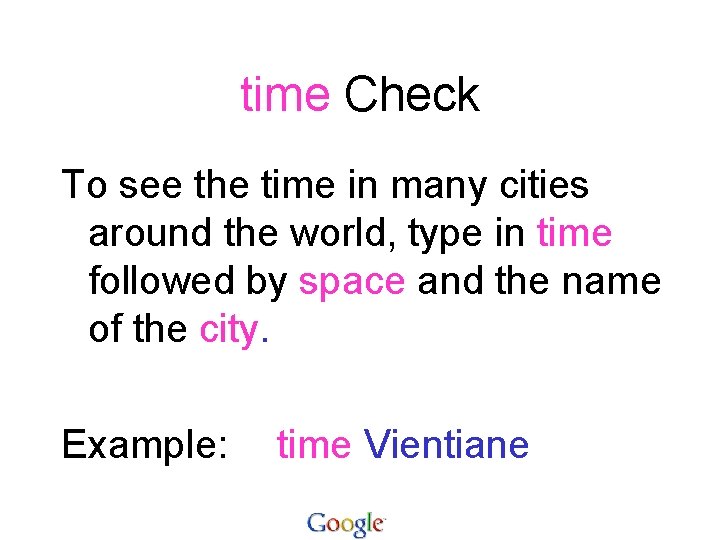
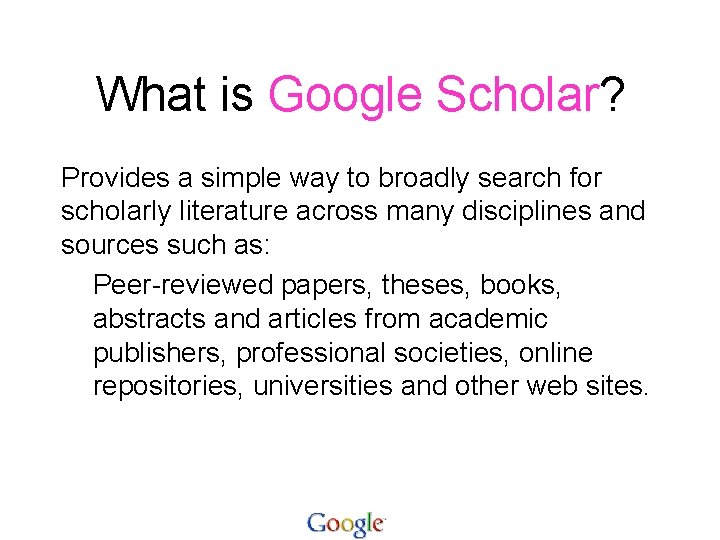
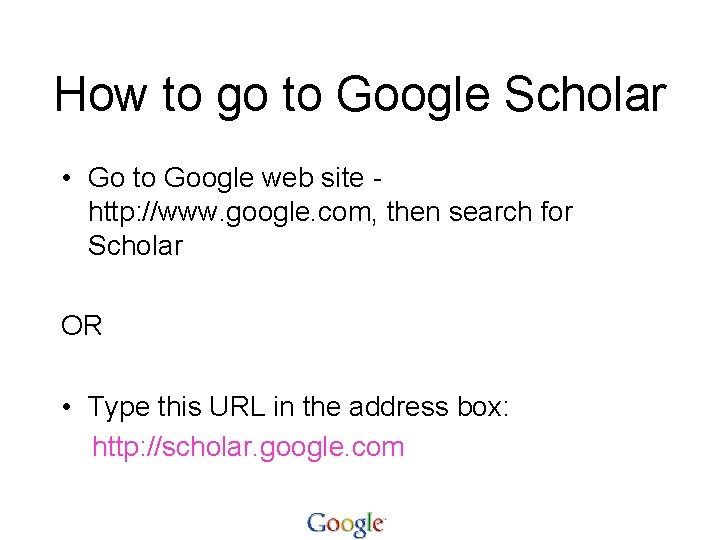
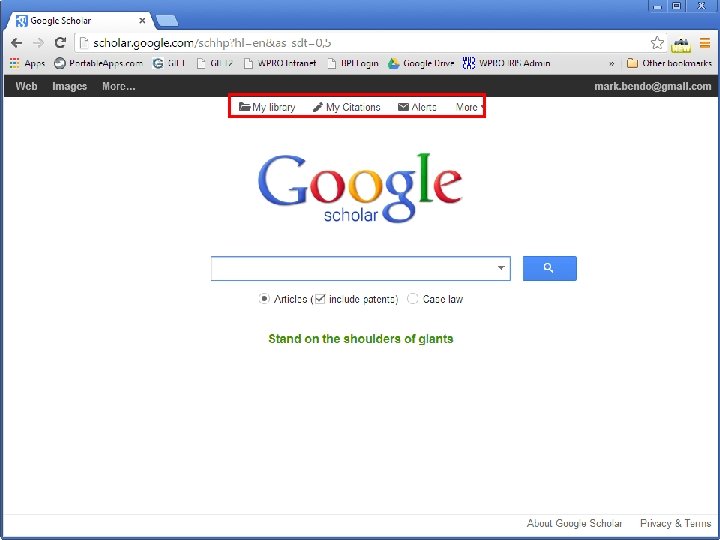
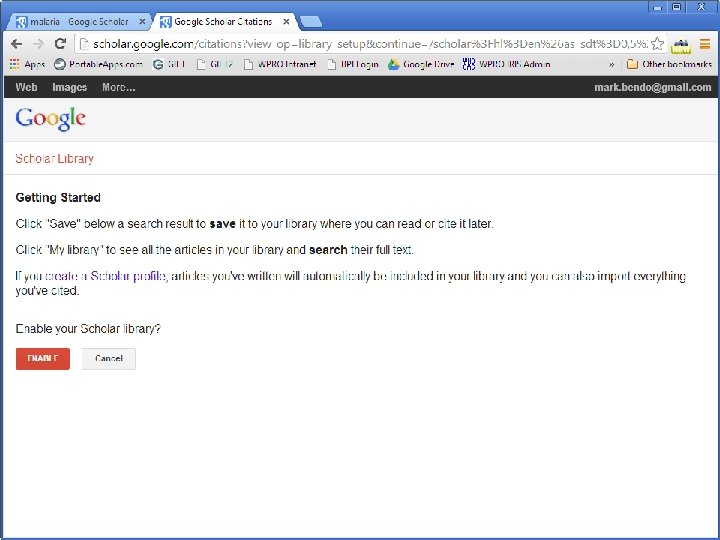
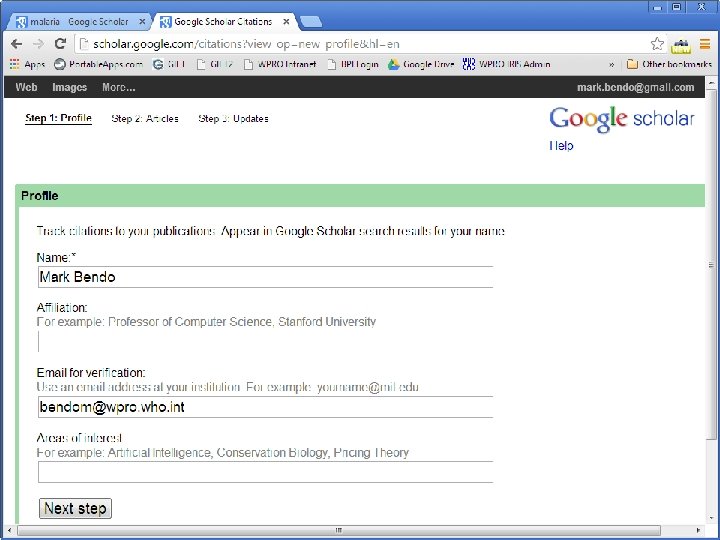
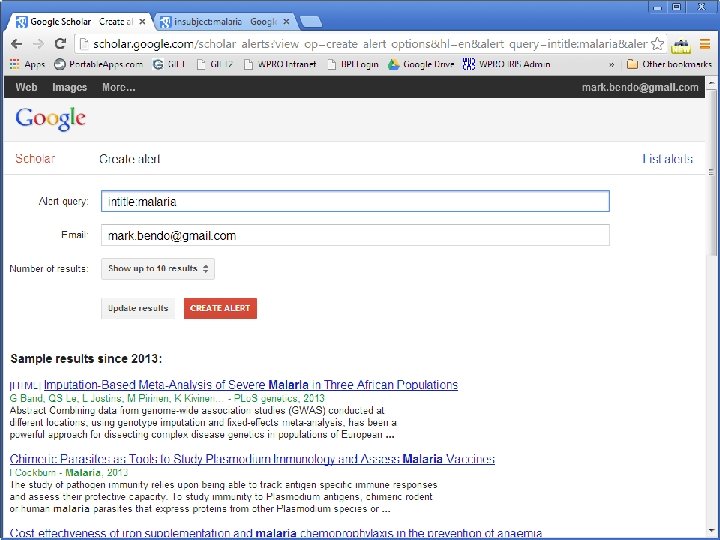
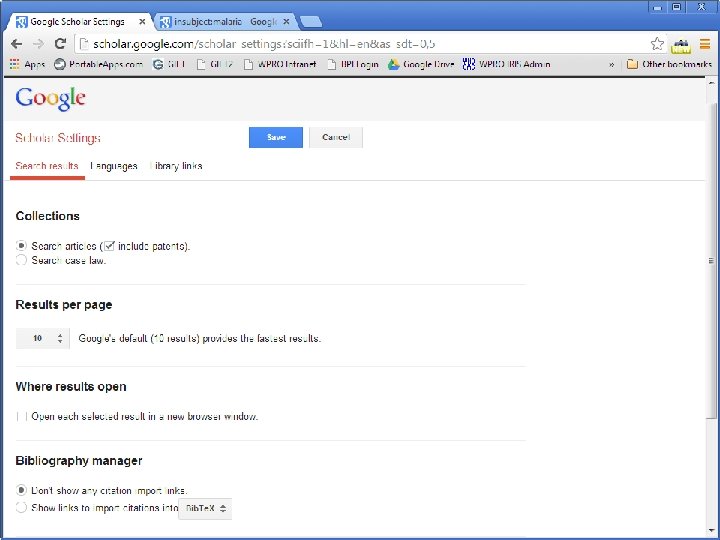
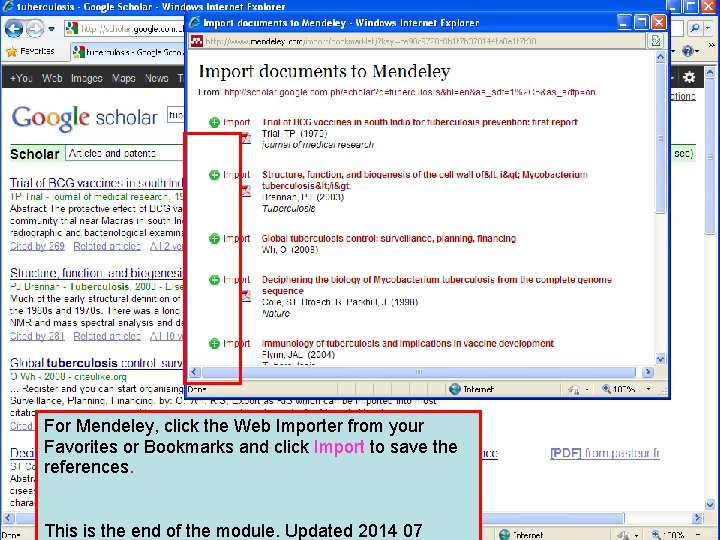
- Slides: 26
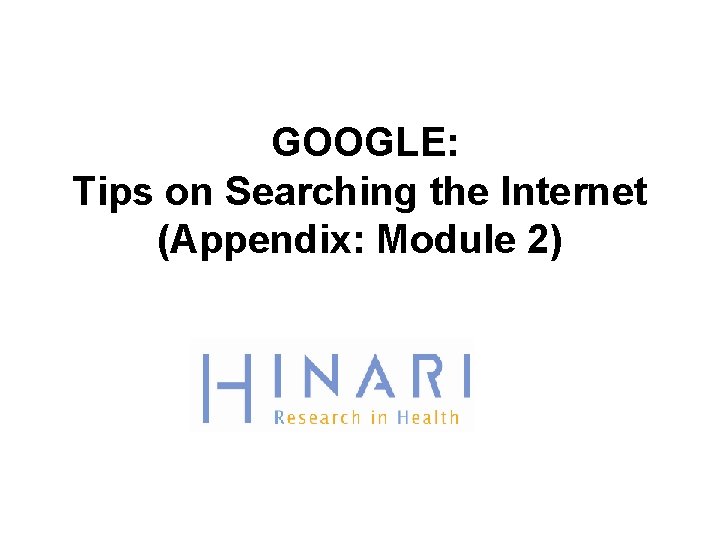
GOOGLE: Tips on Searching the Internet (Appendix: Module 2)
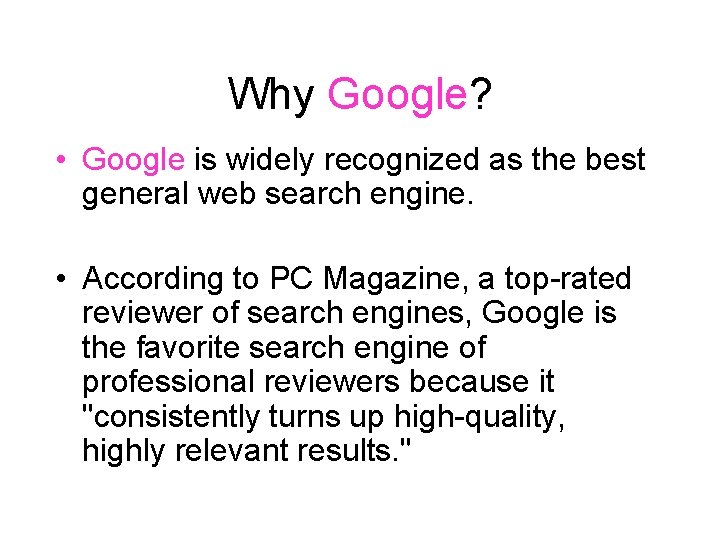
Why Google? • Google is widely recognized as the best general web search engine. • According to PC Magazine, a top-rated reviewer of search engines, Google is the favorite search engine of professional reviewers because it "consistently turns up high-quality, highly relevant results. "
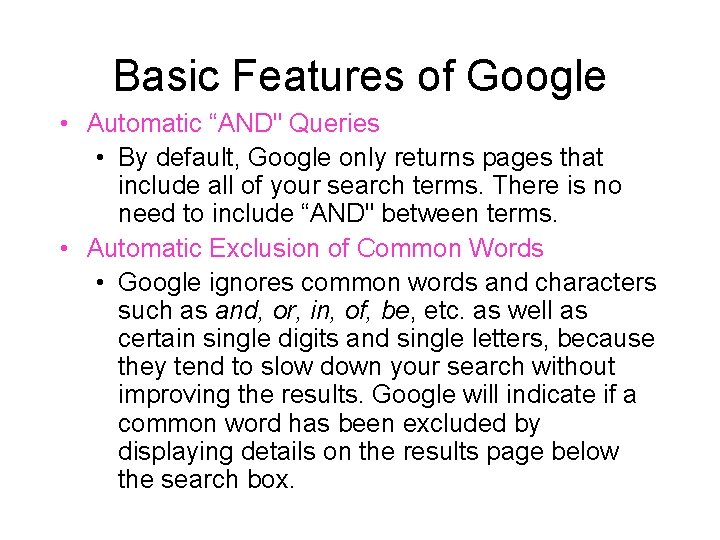
Basic Features of Google • Automatic “AND" Queries • By default, Google only returns pages that include all of your search terms. There is no need to include “AND" between terms. • Automatic Exclusion of Common Words • Google ignores common words and characters such as and, or, in, of, be, etc. as well as certain single digits and single letters, because they tend to slow down your search without improving the results. Google will indicate if a common word has been excluded by displaying details on the results page below the search box.
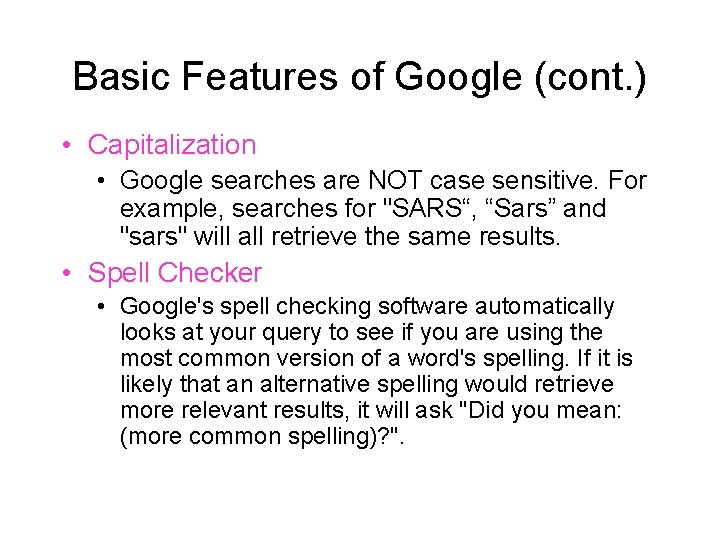
Basic Features of Google (cont. ) • Capitalization • Google searches are NOT case sensitive. For example, searches for "SARS“, “Sars” and "sars" will all retrieve the same results. • Spell Checker • Google's spell checking software automatically looks at your query to see if you are using the most common version of a word's spelling. If it is likely that an alternative spelling would retrieve more relevant results, it will ask "Did you mean: (more common spelling)? ".
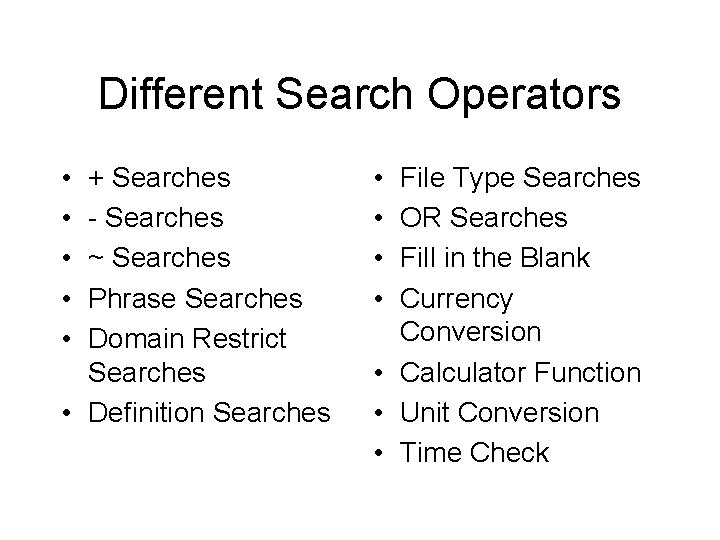
Different Search Operators • • • + Searches - Searches ~ Searches Phrase Searches Domain Restrict Searches • Definition Searches • • File Type Searches OR Searches Fill in the Blank Currency Conversion • Calculator Function • Unit Conversion • Time Check
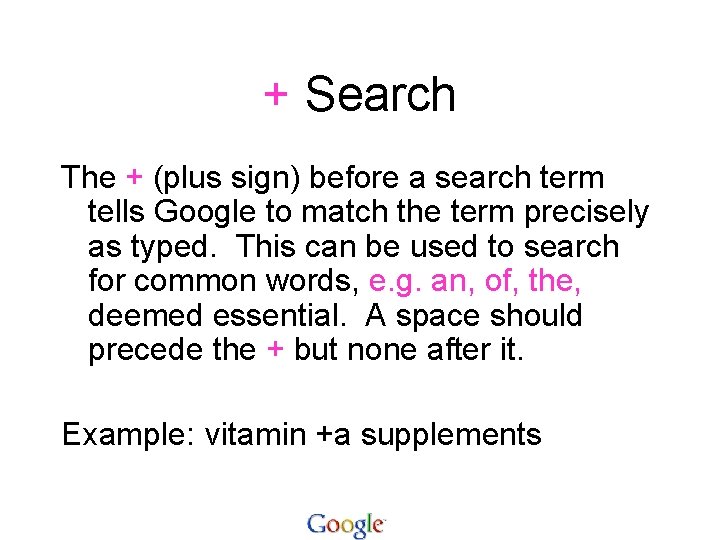
+ Search The + (plus sign) before a search term tells Google to match the term precisely as typed. This can be used to search for common words, e. g. an, of, the, deemed essential. A space should precede the + but none after it. Example: vitamin +a supplements
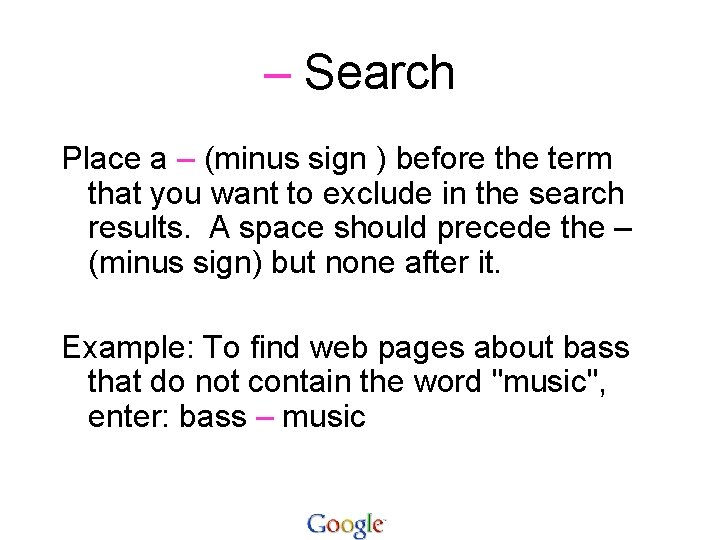
– Search Place a – (minus sign ) before the term that you want to exclude in the search results. A space should precede the – (minus sign) but none after it. Example: To find web pages about bass that do not contain the word "music", enter: bass – music
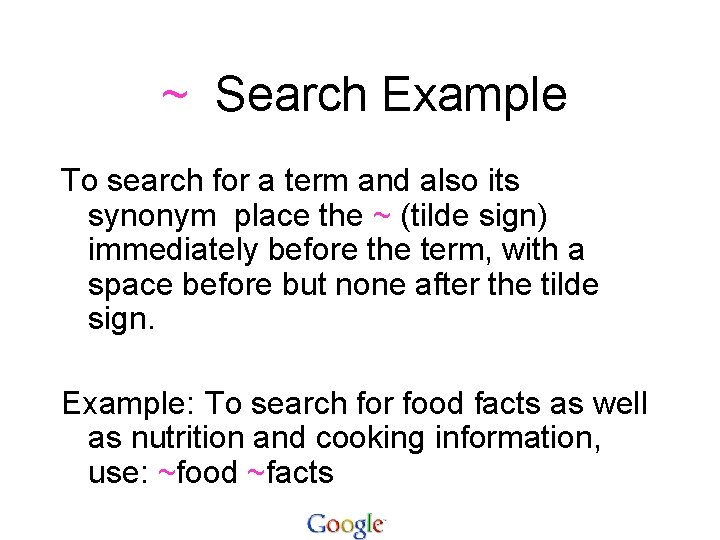
~ Search Example To search for a term and also its synonym place the ~ (tilde sign) immediately before the term, with a space before but none after the tilde sign. Example: To search for food facts as well as nutrition and cooking information, use: ~food ~facts
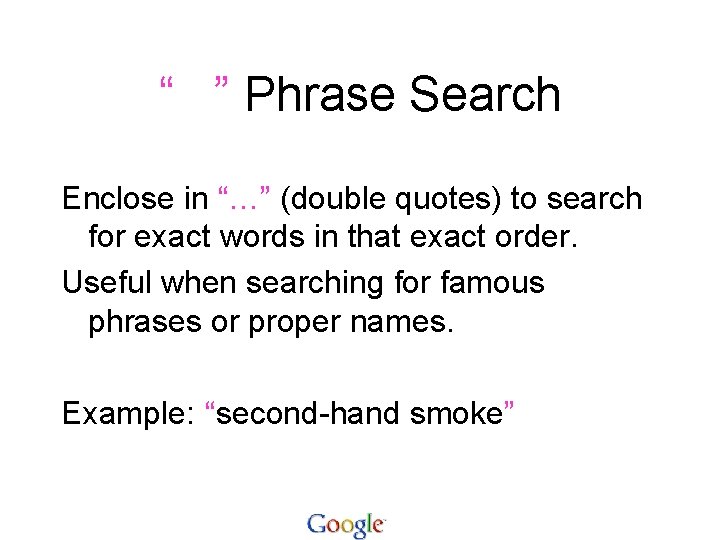
“ ” Phrase Search Enclose in “…” (double quotes) to search for exact words in that exact order. Useful when searching for famous phrases or proper names. Example: “second-hand smoke”
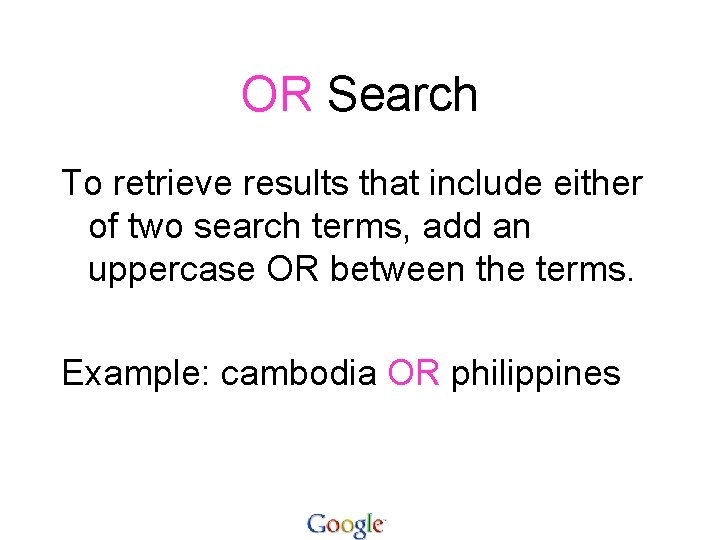
OR Search To retrieve results that include either of two search terms, add an uppercase OR between the terms. Example: cambodia OR philippines
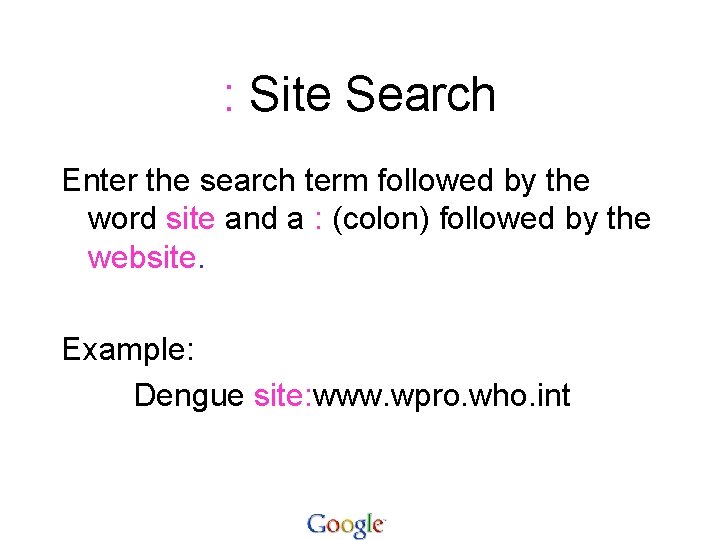
: Site Search Enter the search term followed by the word site and a : (colon) followed by the website. Example: Dengue site: www. wpro. who. int
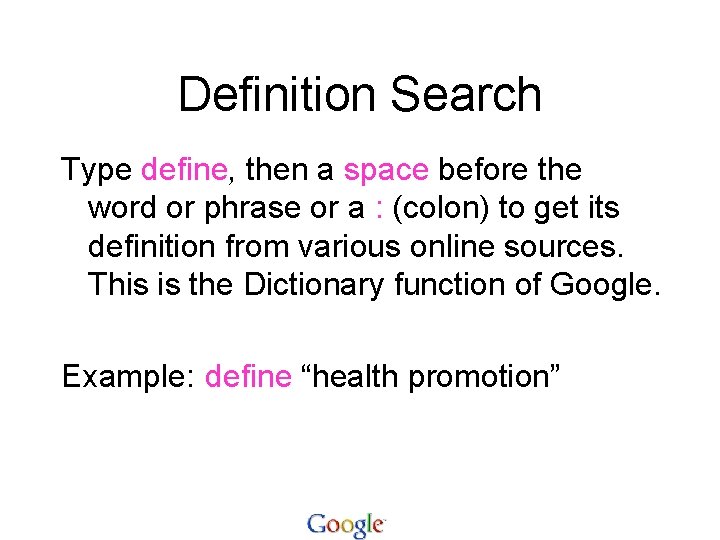
Definition Search Type define, then a space before the word or phrase or a : (colon) to get its definition from various online sources. This is the Dictionary function of Google. Example: define “health promotion”
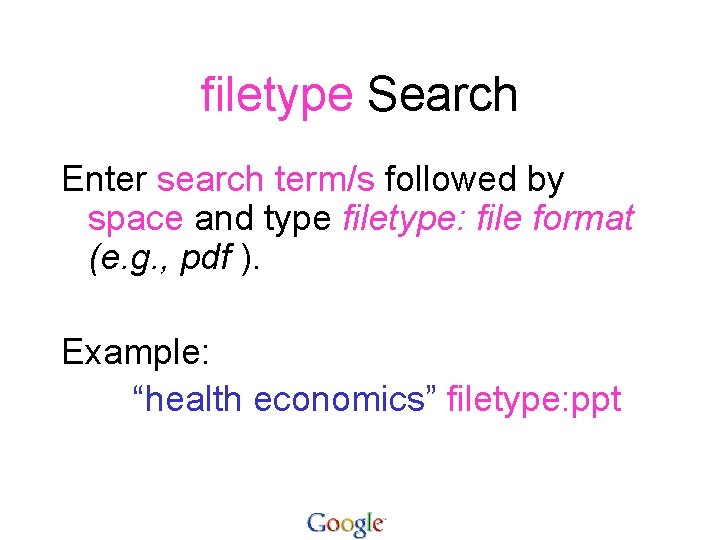
filetype Search Enter search term/s followed by space and type filetype: file format (e. g. , pdf ). Example: “health economics” filetype: ppt
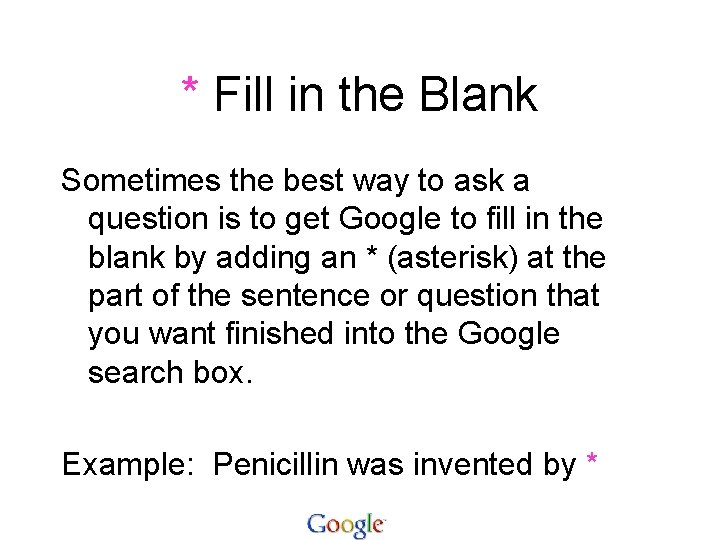
* Fill in the Blank Sometimes the best way to ask a question is to get Google to fill in the blank by adding an * (asterisk) at the part of the sentence or question that you want finished into the Google search box. Example: Penicillin was invented by *
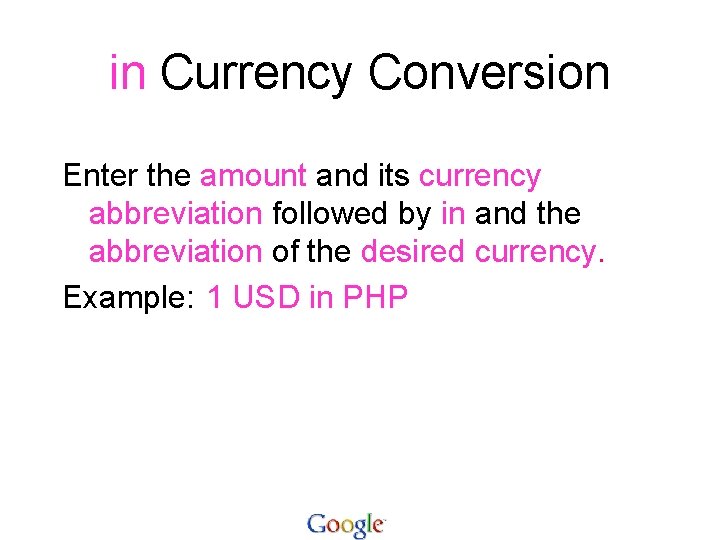
in Currency Conversion Enter the amount and its currency abbreviation followed by in and the abbreviation of the desired currency. Example: 1 USD in PHP
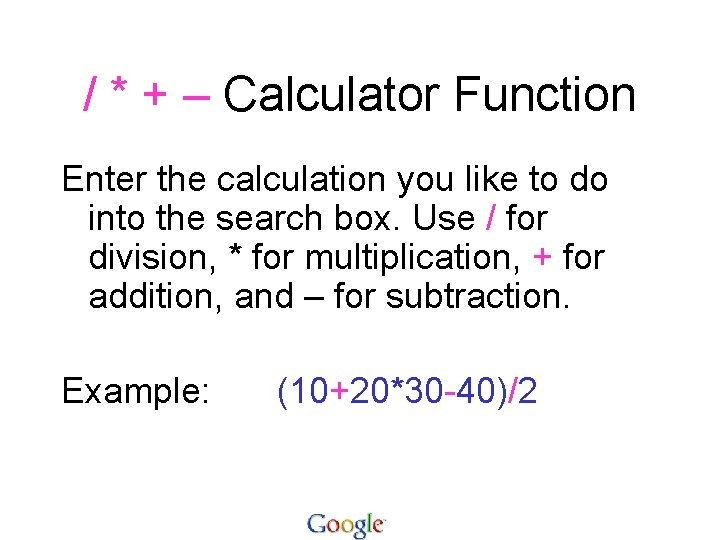
/ * + – Calculator Function Enter the calculation you like to do into the search box. Use / for division, * for multiplication, + for addition, and – for subtraction. Example: (10+20*30 -40)/2
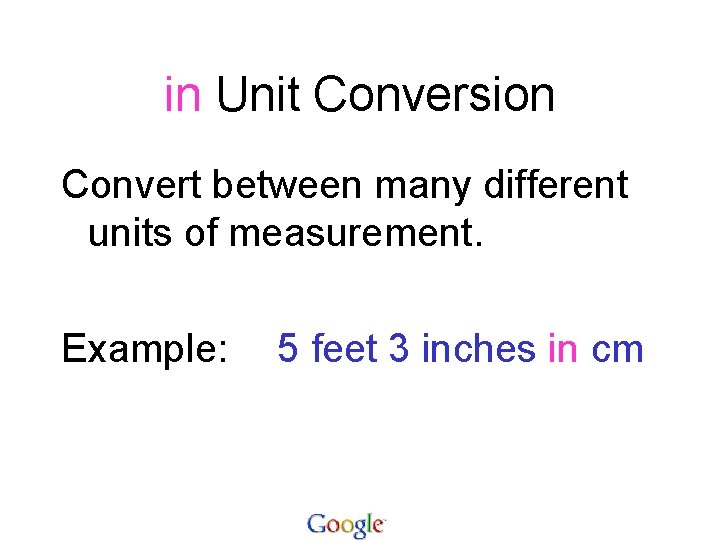
in Unit Conversion Convert between many different units of measurement. Example: 5 feet 3 inches in cm
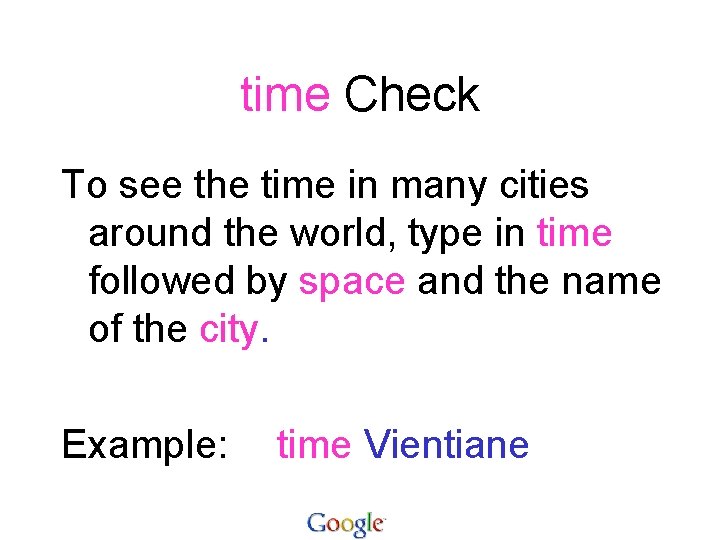
time Check To see the time in many cities around the world, type in time followed by space and the name of the city. Example: time Vientiane
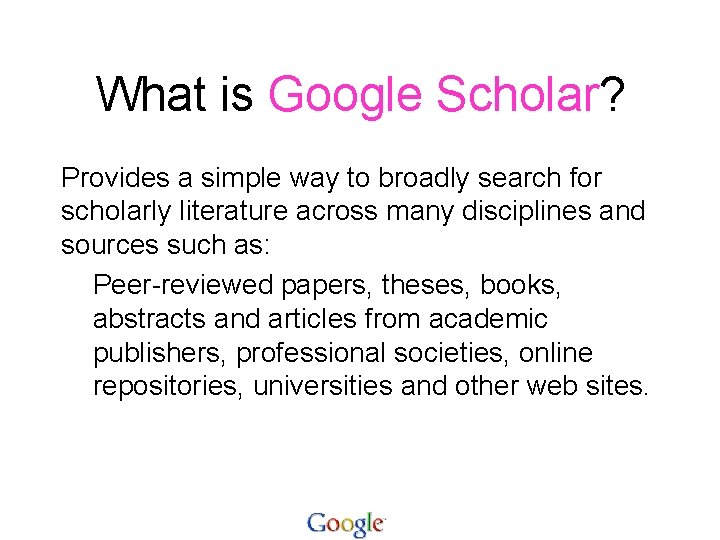
What is Google Scholar? Provides a simple way to broadly search for scholarly literature across many disciplines and sources such as: Peer-reviewed papers, theses, books, abstracts and articles from academic publishers, professional societies, online repositories, universities and other web sites.
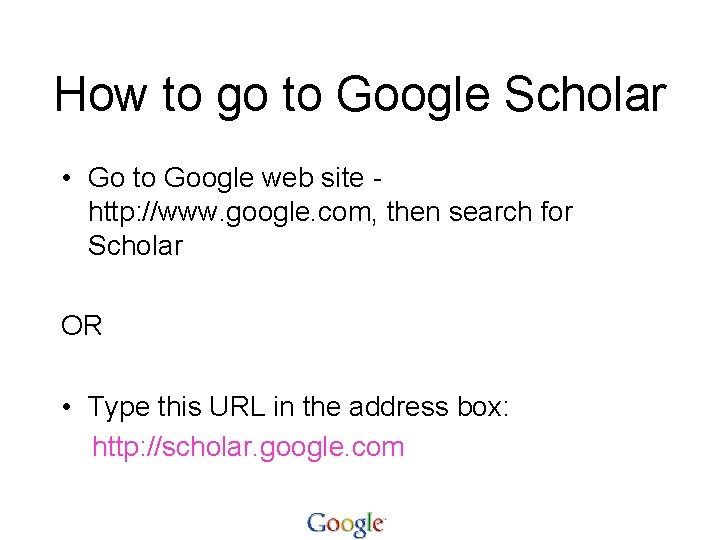
How to go to Google Scholar • Go to Google web site http: //www. google. com, then search for Scholar OR • Type this URL in the address box: http: //scholar. google. com
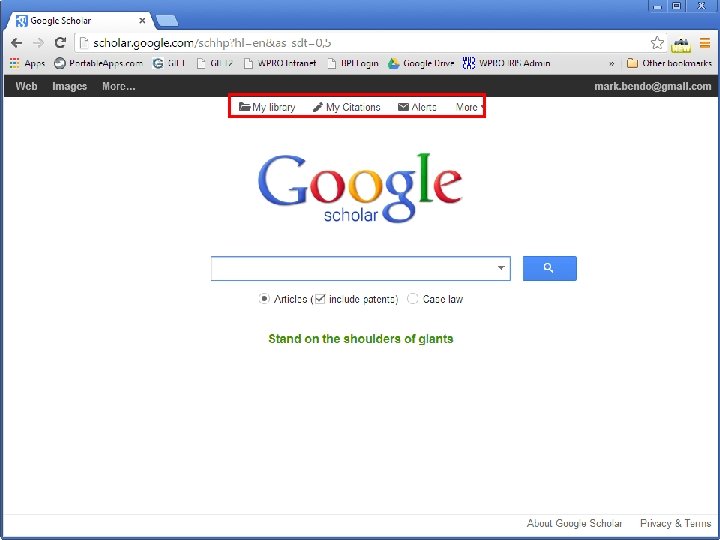
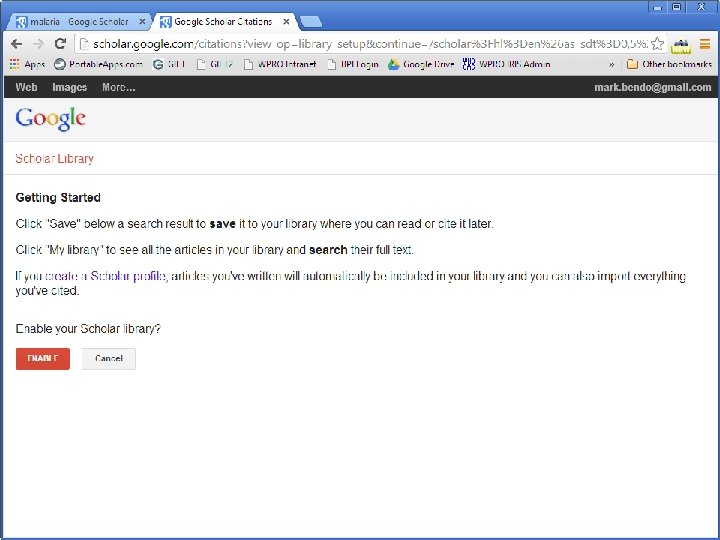
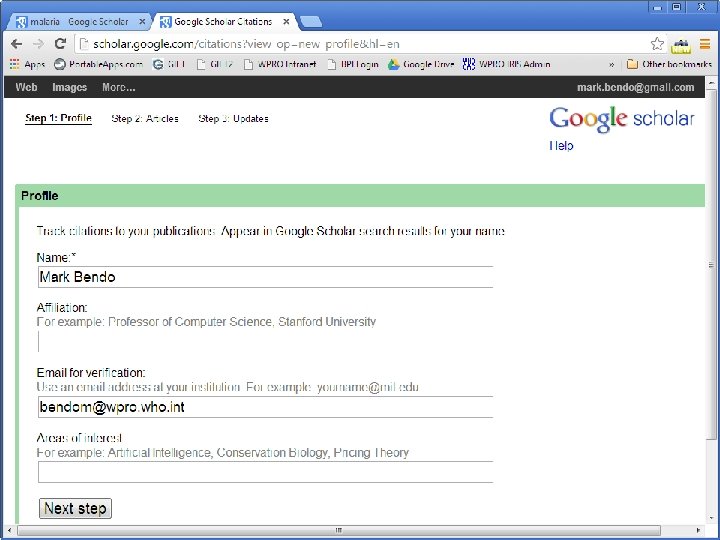
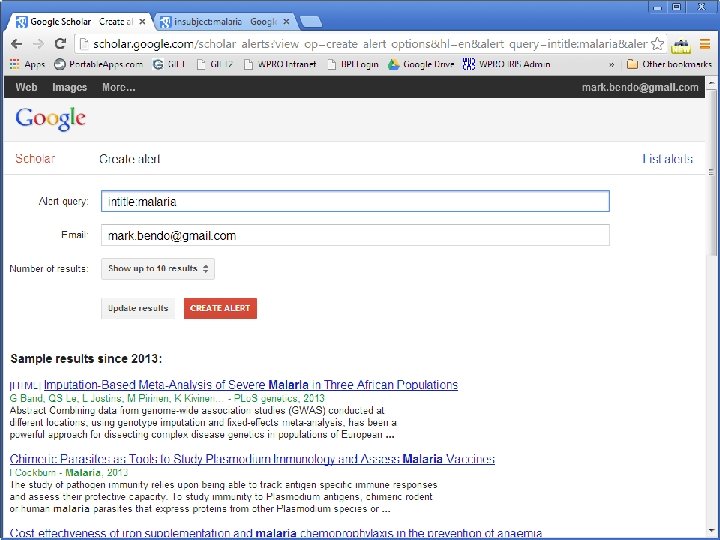
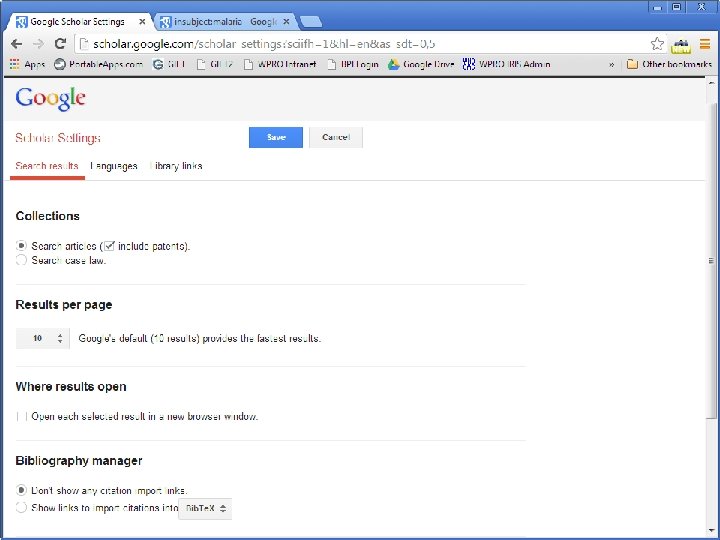
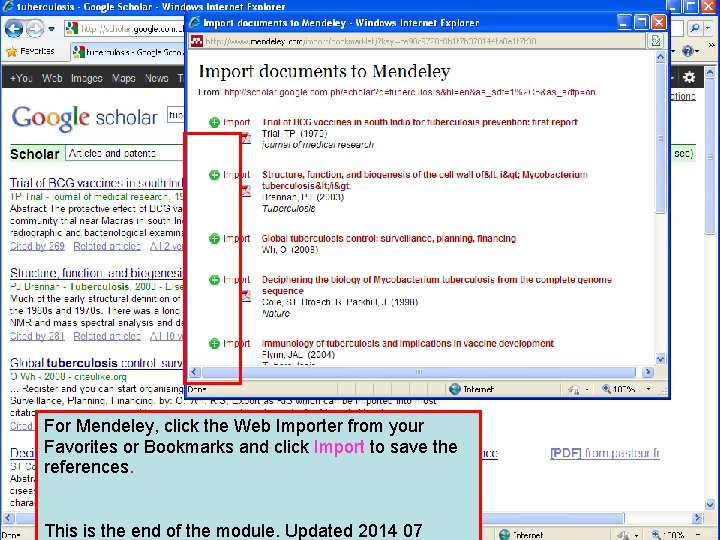
For Mendeley, click the Web Importer from your Favorites or Bookmarks and click Import to save the references. This is the end of the module. Updated 2014 07
 Http://प
Http://प Internet searching techniques
Internet searching techniques 4 nets for better internet searching
4 nets for better internet searching Google search by file type
Google search by file type Google
Google C device module module 1
C device module module 1 Internet or internet
Internet or internet Shadowsocks dpi
Shadowsocks dpi Google form to google calendar
Google form to google calendar Konichiwa prijevod
Konichiwa prijevod Google acadêmico (https //scholar.google.com.br/)
Google acadêmico (https //scholar.google.com.br/) Google docshttps://mail.google.com/mail/u/0/#inbox
Google docshttps://mail.google.com/mail/u/0/#inbox Hình ảnh bộ gõ cơ thể búng tay
Hình ảnh bộ gõ cơ thể búng tay Frameset trong html5
Frameset trong html5 Bổ thể
Bổ thể Tỉ lệ cơ thể trẻ em
Tỉ lệ cơ thể trẻ em Chó sói
Chó sói Chụp phim tư thế worms-breton
Chụp phim tư thế worms-breton Hát lên người ơi alleluia
Hát lên người ơi alleluia Các môn thể thao bắt đầu bằng từ đua
Các môn thể thao bắt đầu bằng từ đua Thế nào là hệ số cao nhất
Thế nào là hệ số cao nhất Các châu lục và đại dương trên thế giới
Các châu lục và đại dương trên thế giới Công thức tính thế năng
Công thức tính thế năng Trời xanh đây là của chúng ta thể thơ
Trời xanh đây là của chúng ta thể thơ Cách giải mật thư tọa độ
Cách giải mật thư tọa độ 101012 bằng
101012 bằng độ dài liên kết
độ dài liên kết