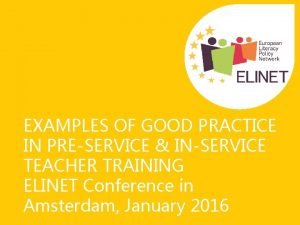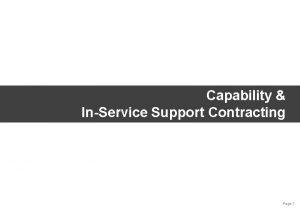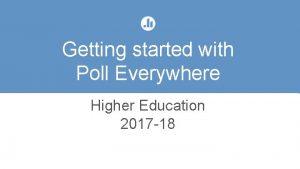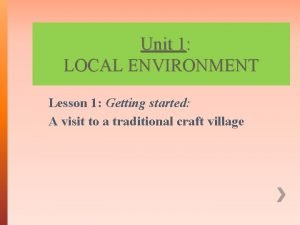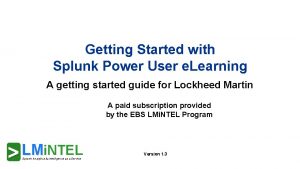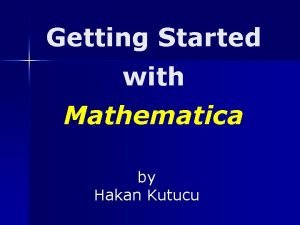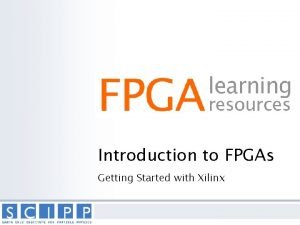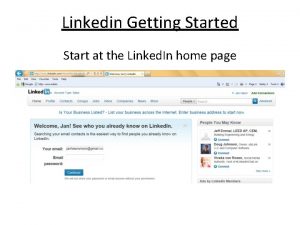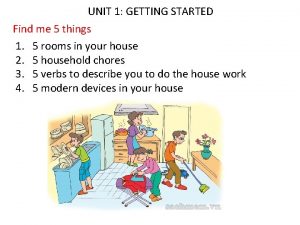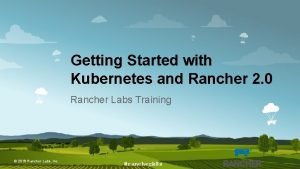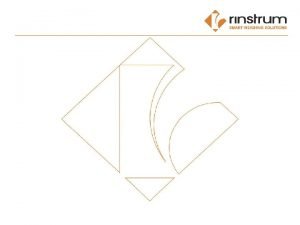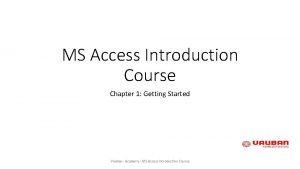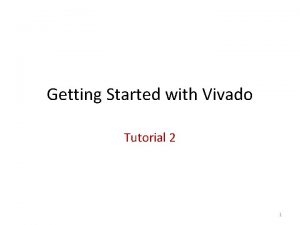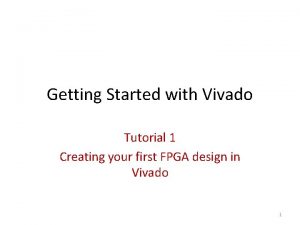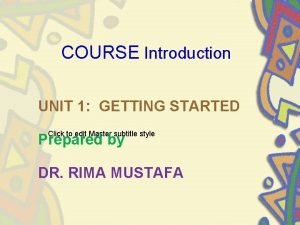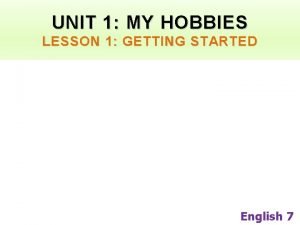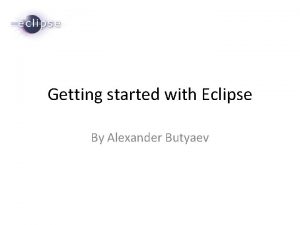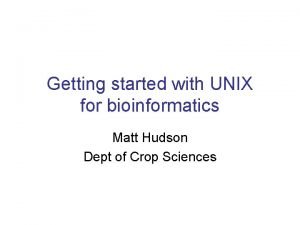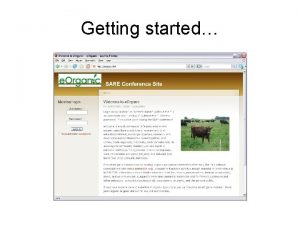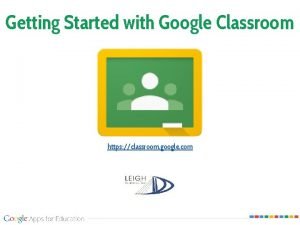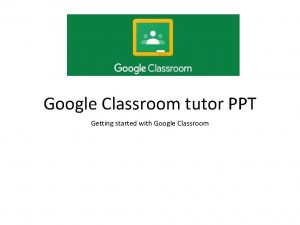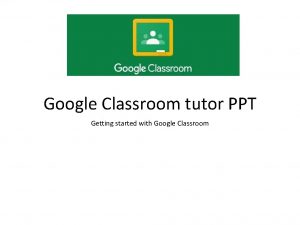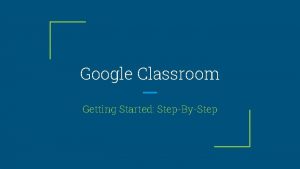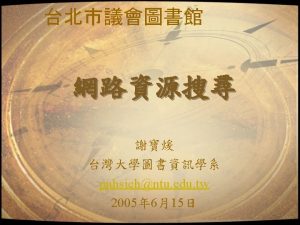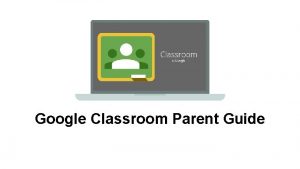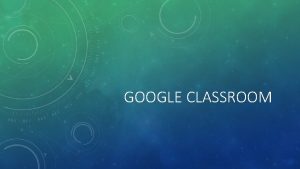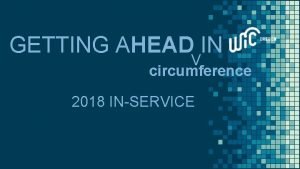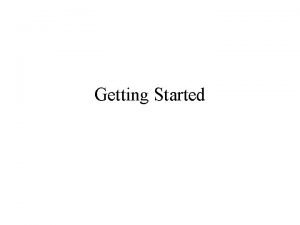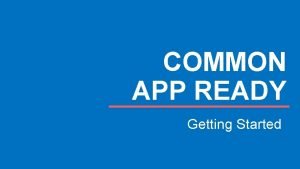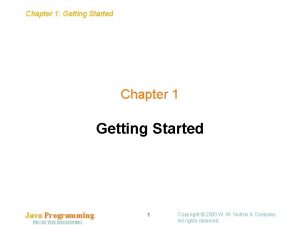Google DriveGoogle Classroom Getting Started with Google InService
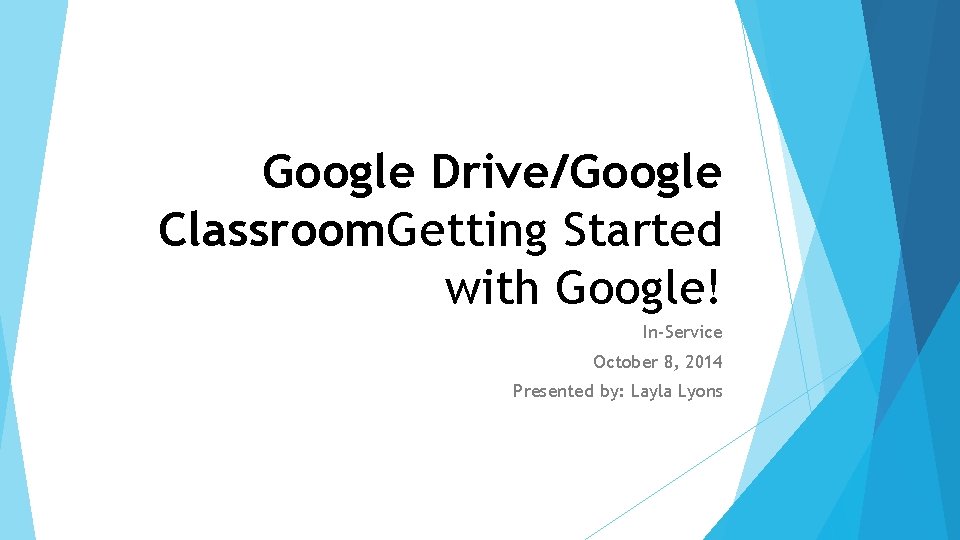
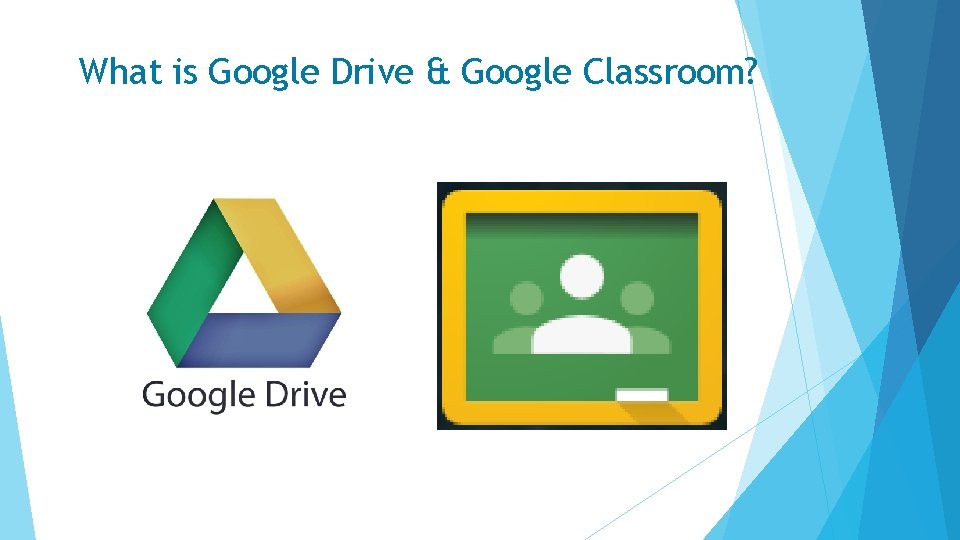
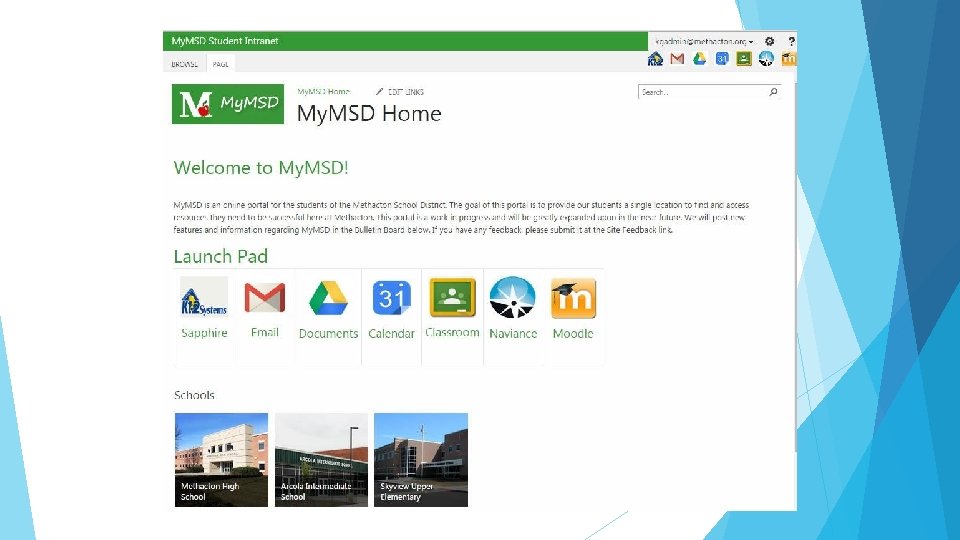
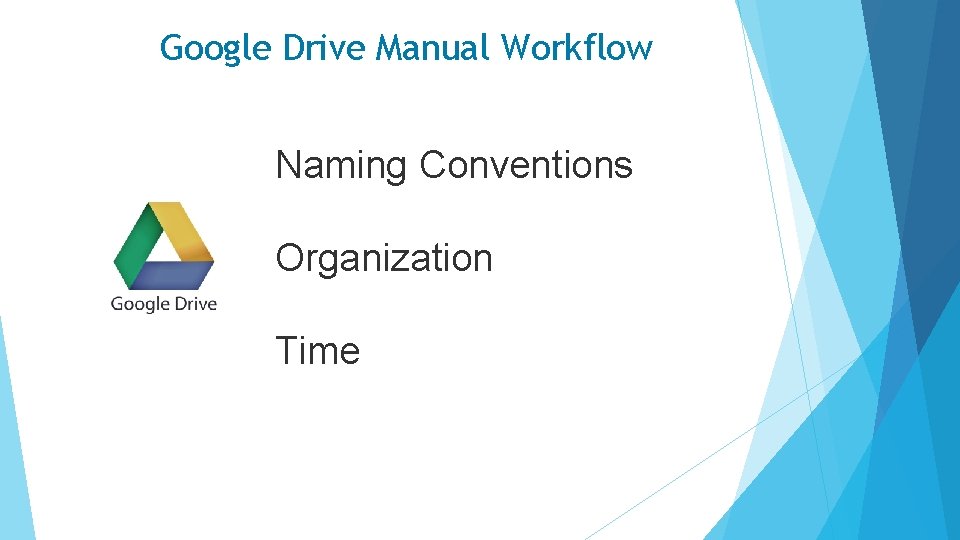
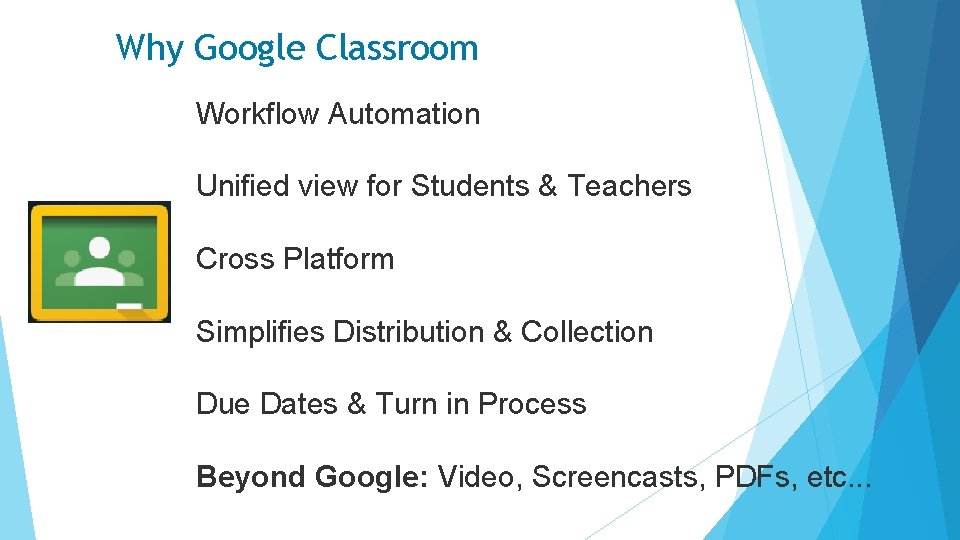
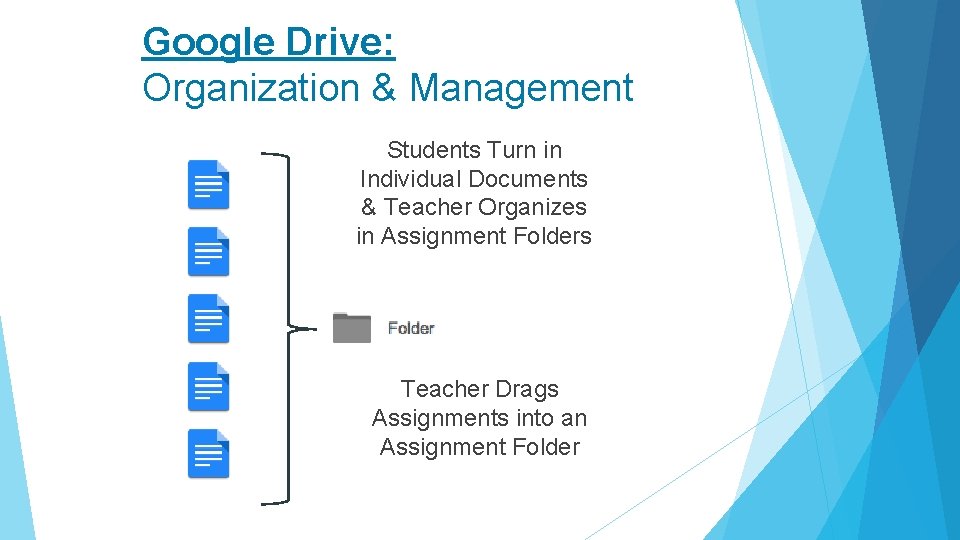
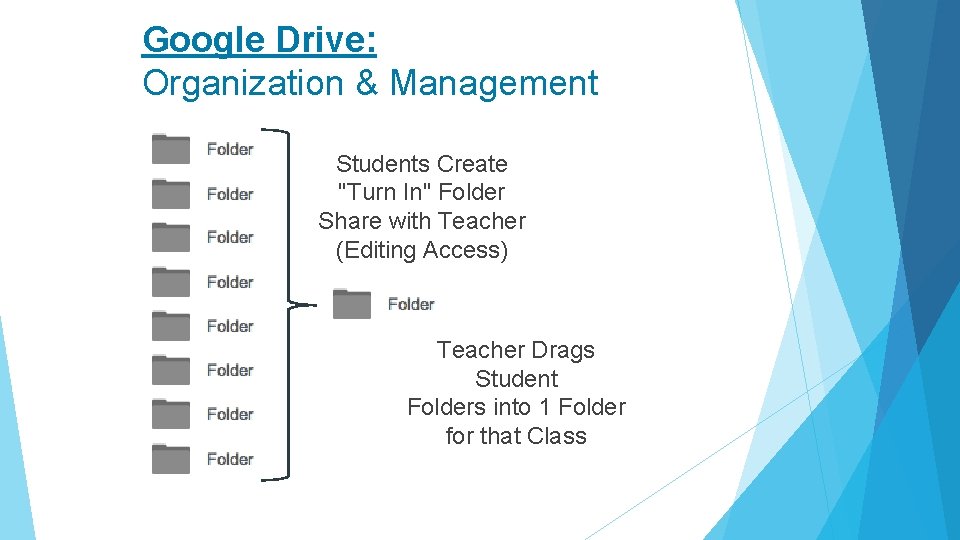
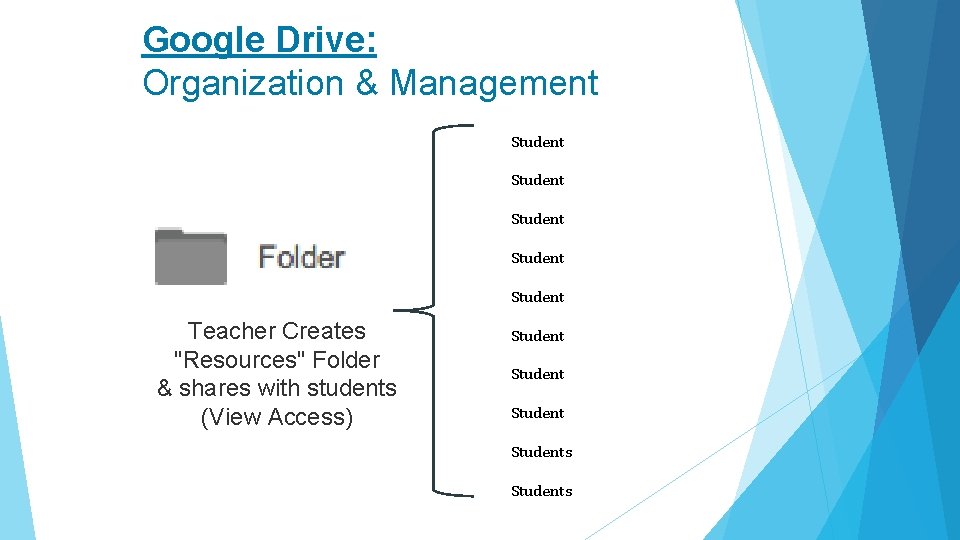
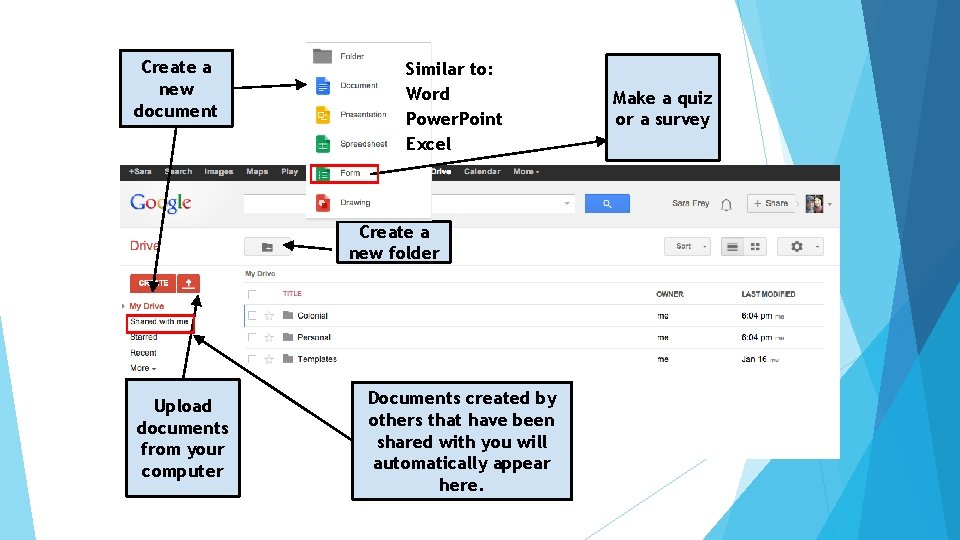

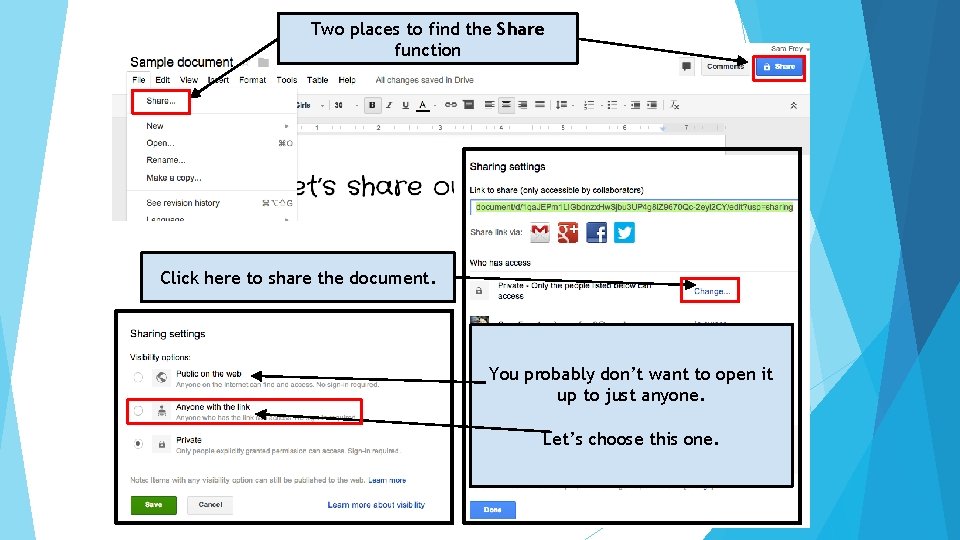
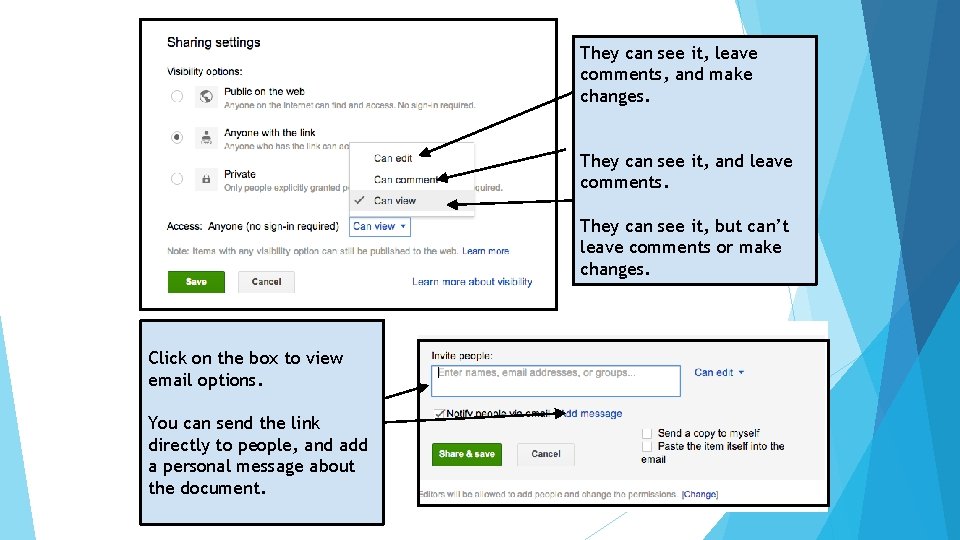
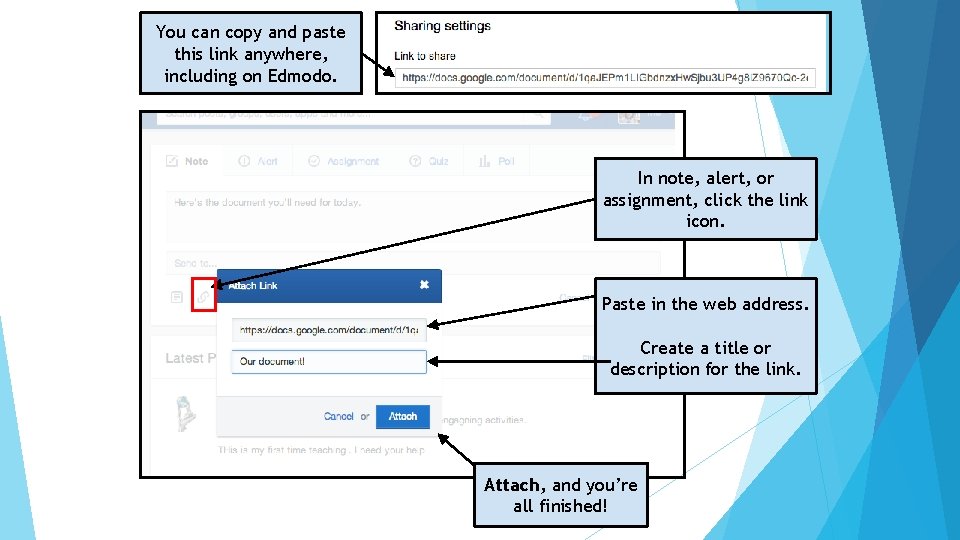
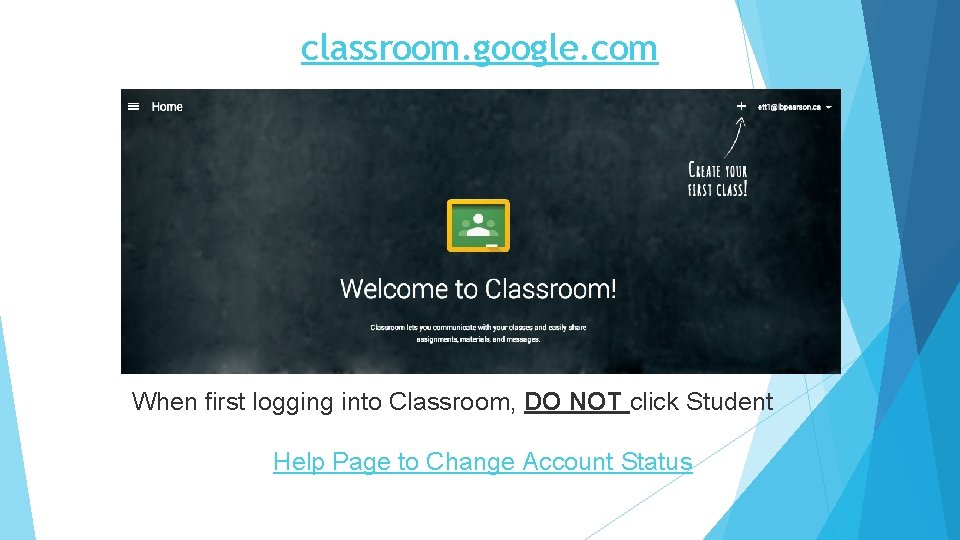
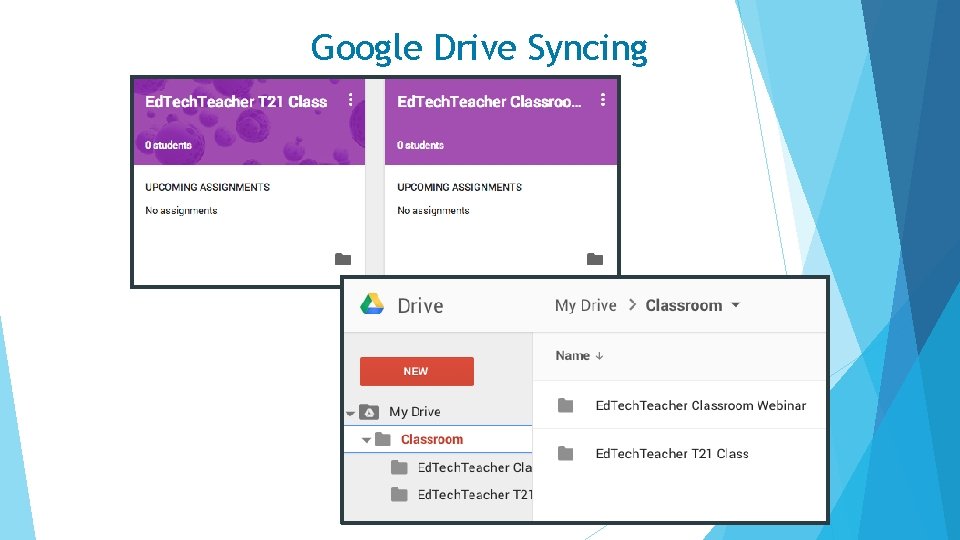
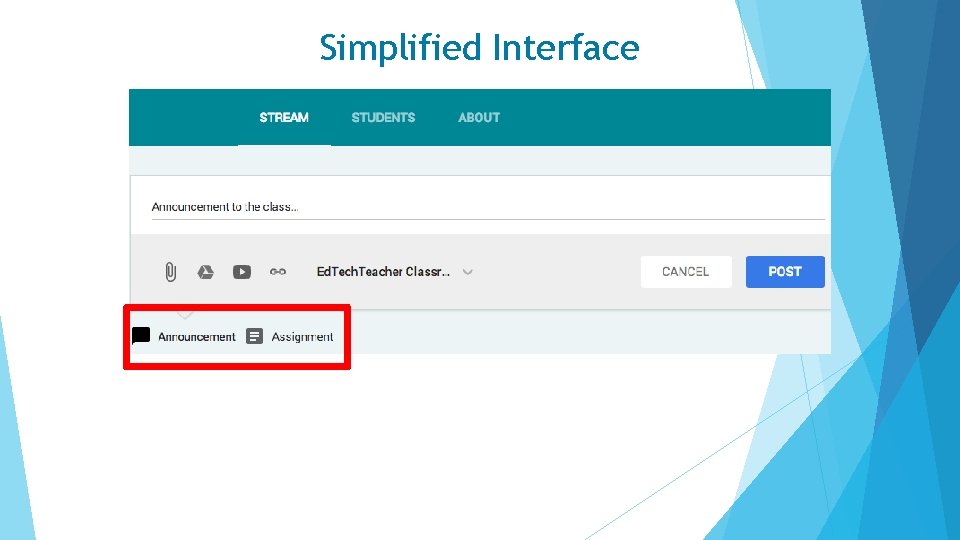
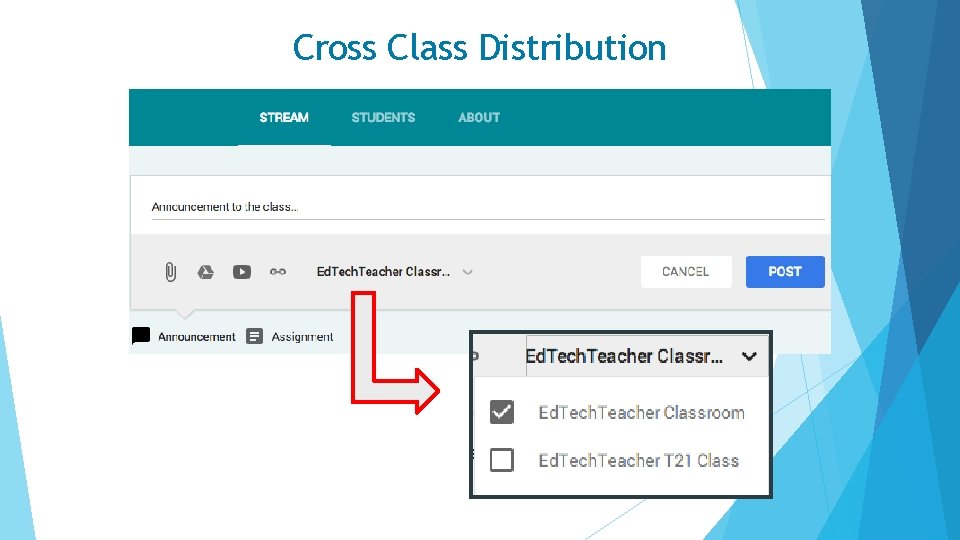
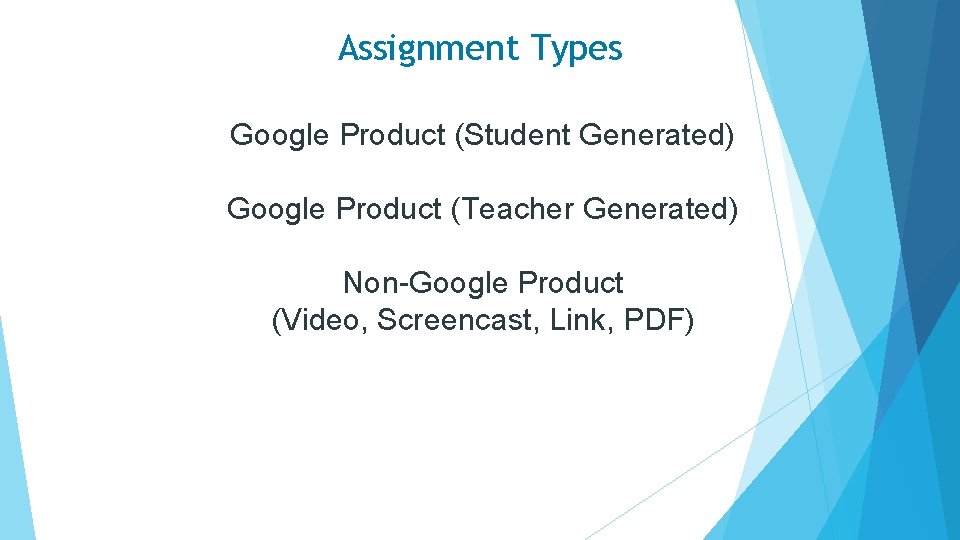
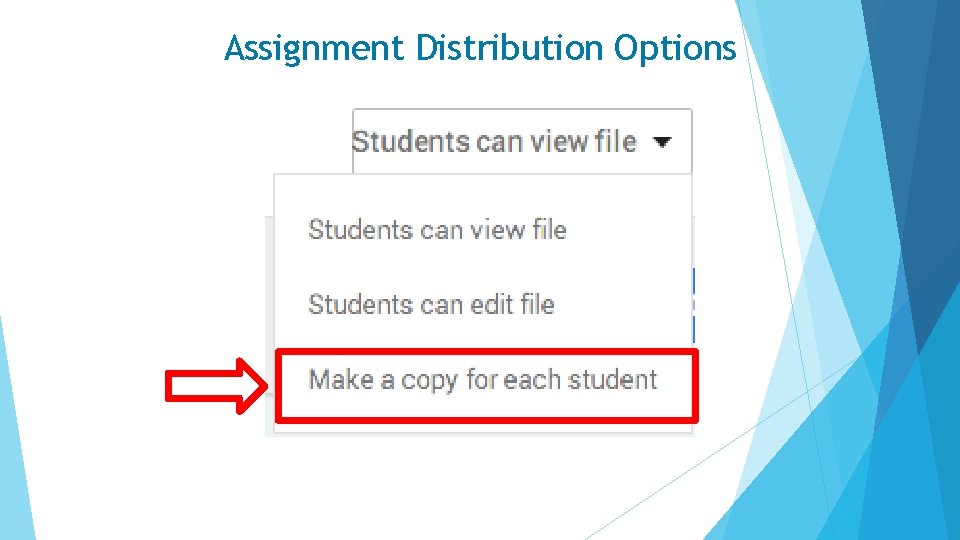
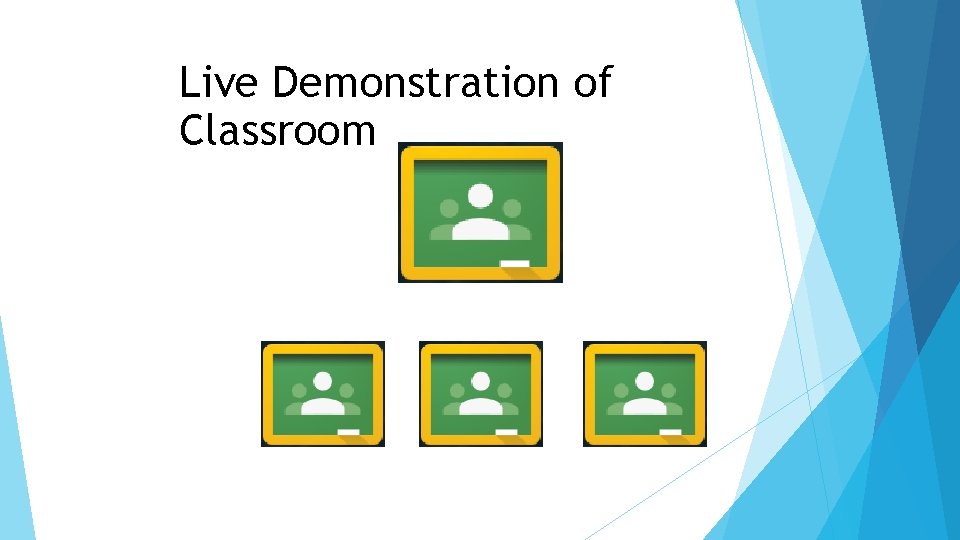
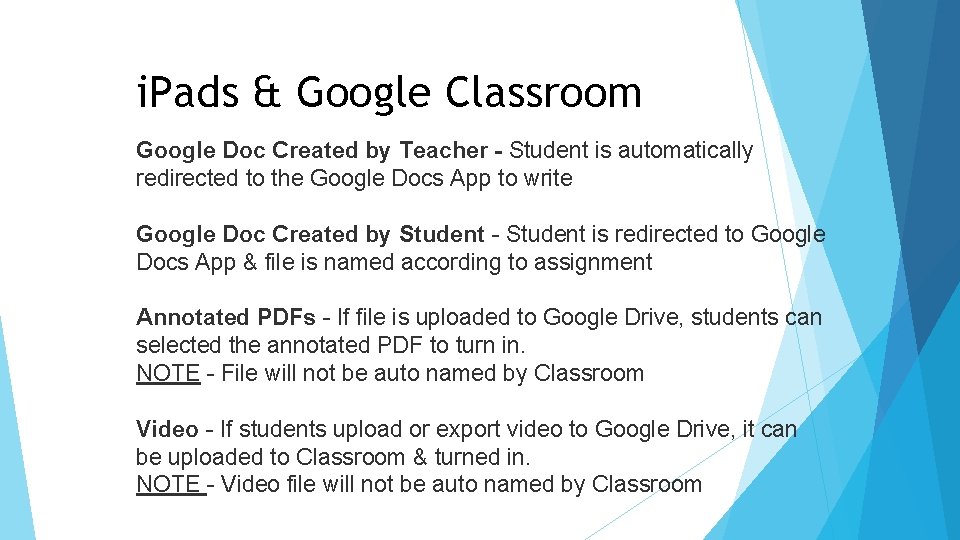
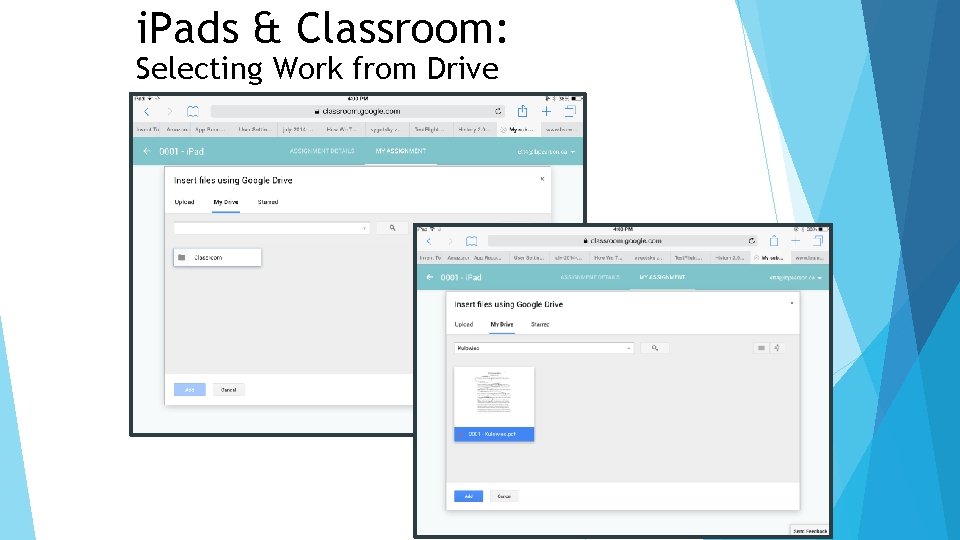
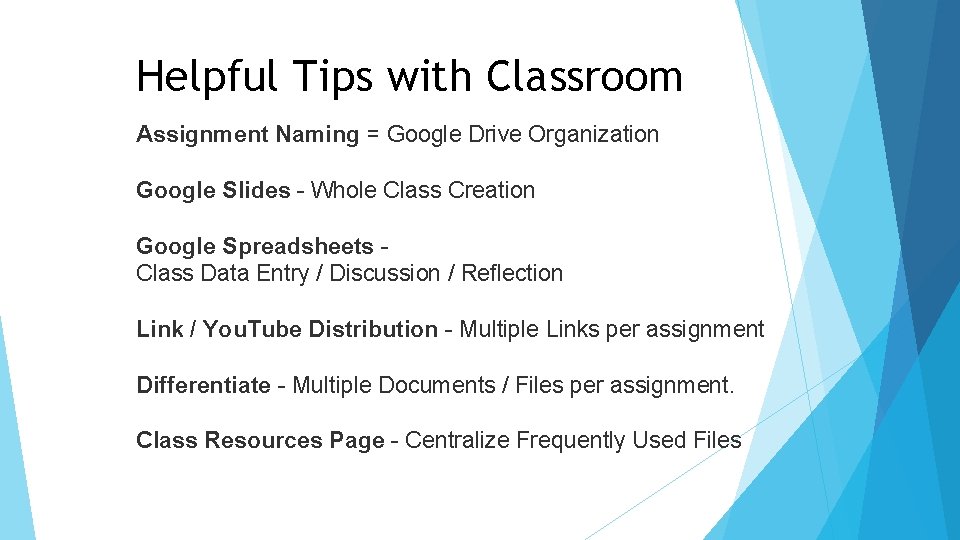
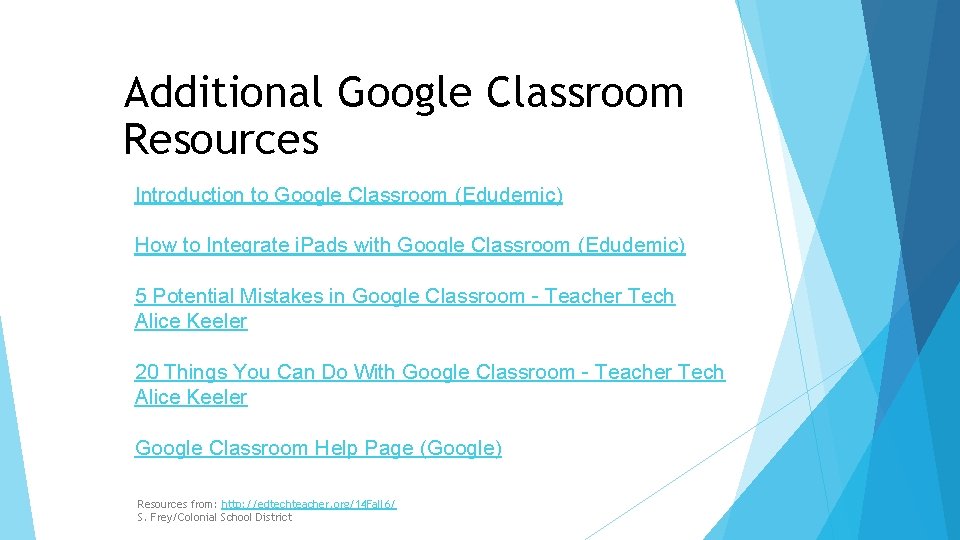
- Slides: 24
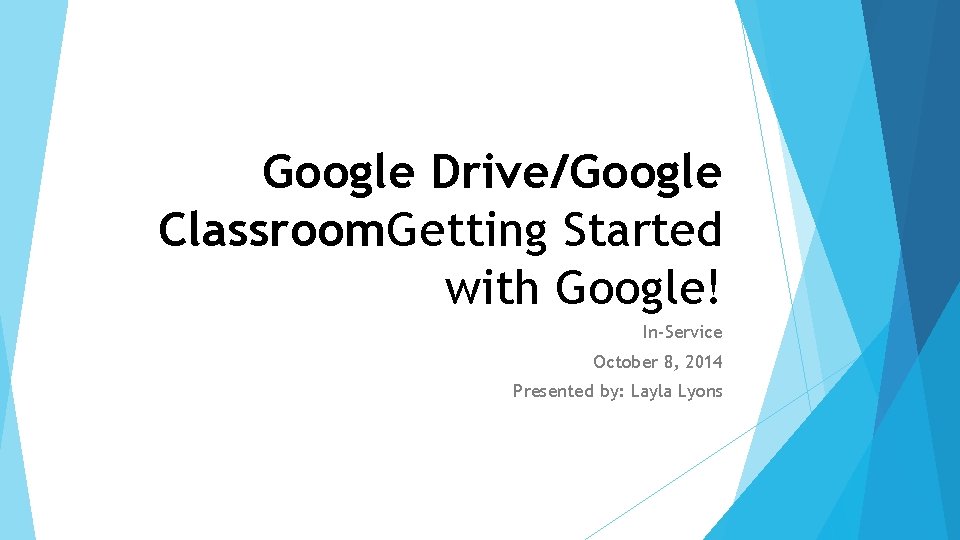
Google Drive/Google Classroom. Getting Started with Google! In-Service October 8, 2014 Presented by: Layla Lyons
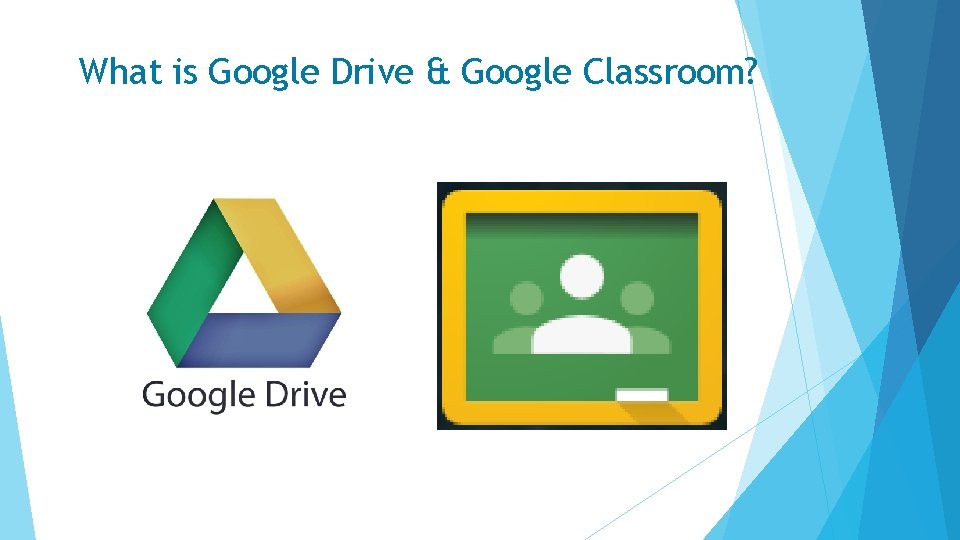
What is Google Drive & Google Classroom?
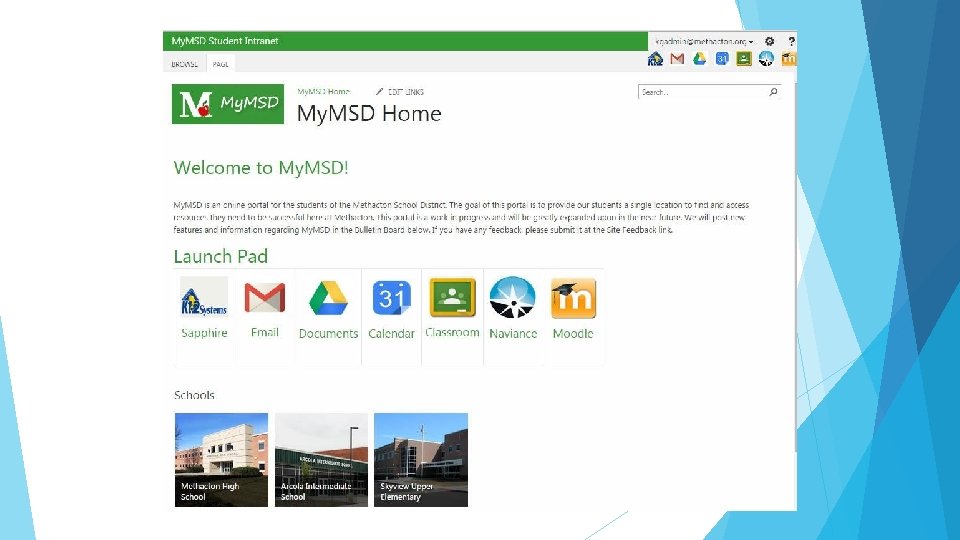
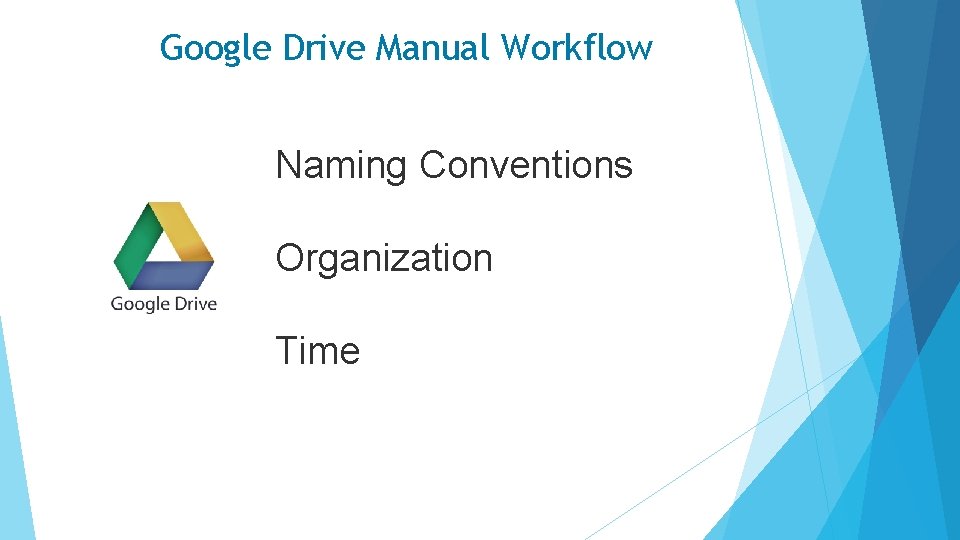
Google Drive Manual Workflow Naming Conventions Organization Time
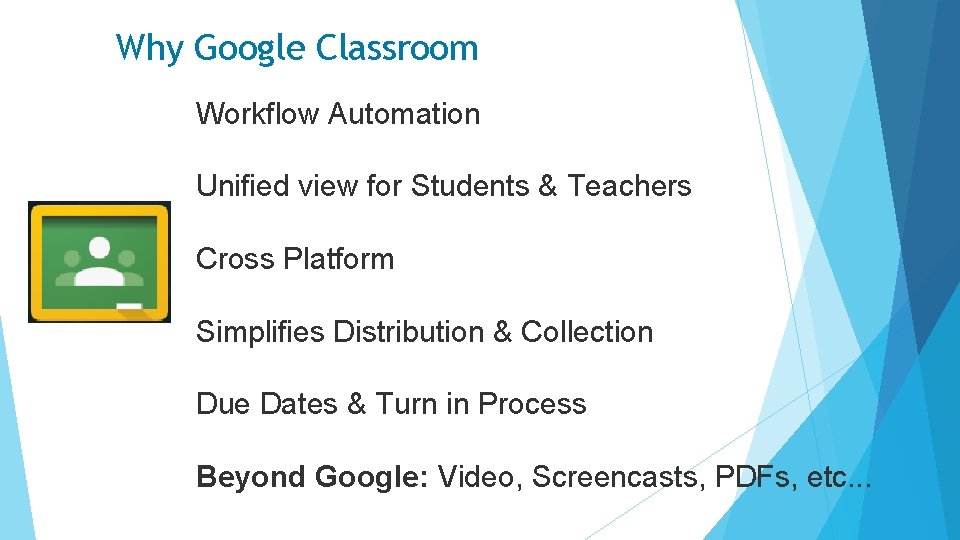
Why Google Classroom Workflow Automation Unified view for Students & Teachers Cross Platform Simplifies Distribution & Collection Due Dates & Turn in Process Beyond Google: Video, Screencasts, PDFs, etc. . .
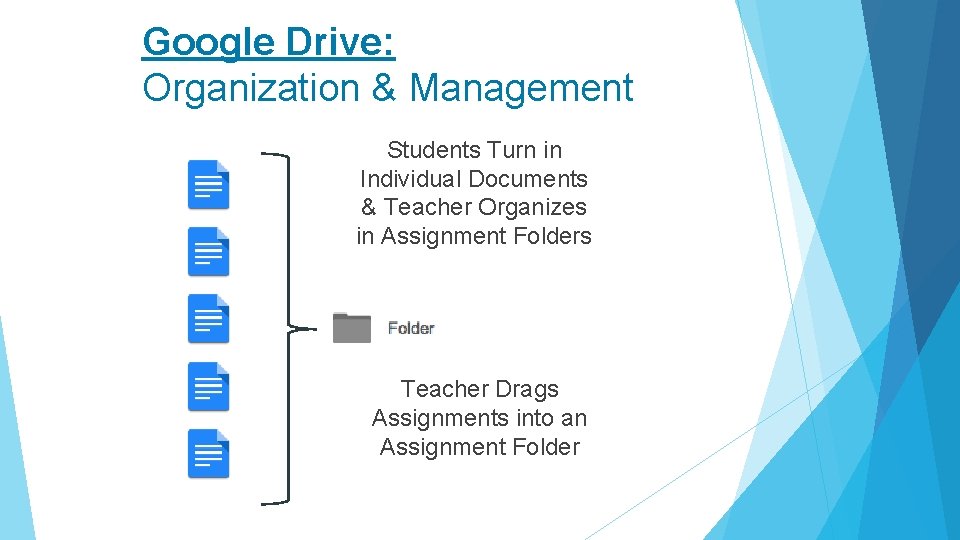
Google Drive: Organization & Management Students Turn in Individual Documents & Teacher Organizes in Assignment Folders Teacher Drags Assignments into an Assignment Folder
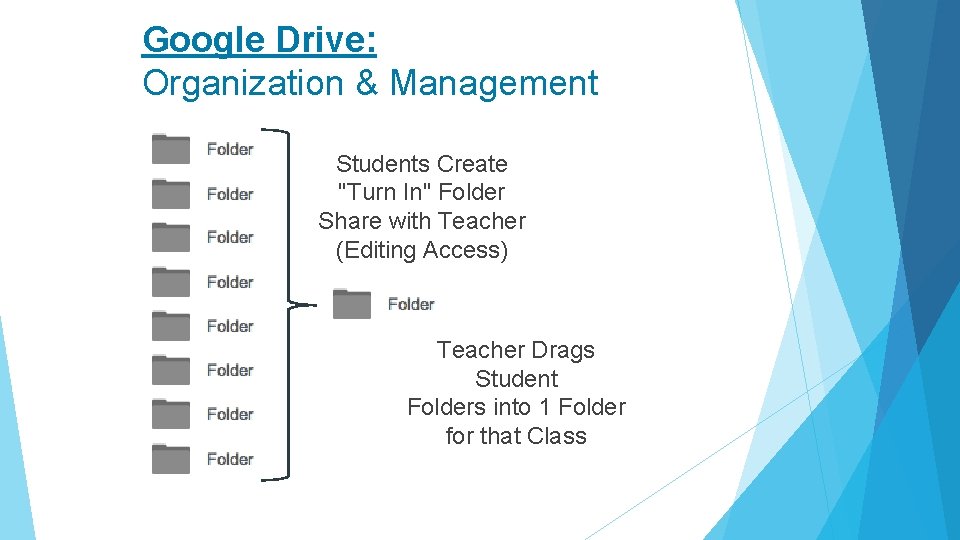
Google Drive: Organization & Management Students Create "Turn In" Folder Share with Teacher (Editing Access) Teacher Drags Student Folders into 1 Folder for that Class
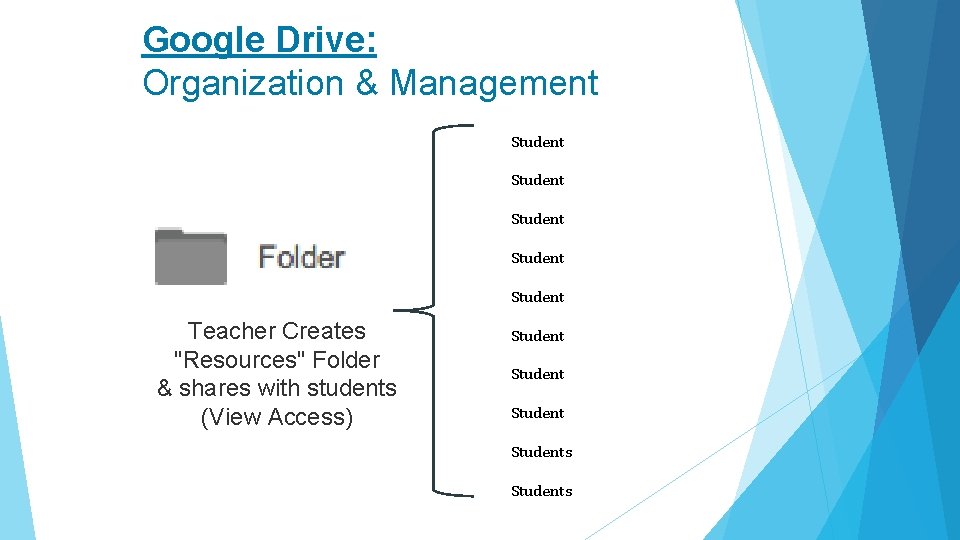
Google Drive: Organization & Management Student Student Teacher Creates "Resources" Folder & shares with students (View Access) Students Students
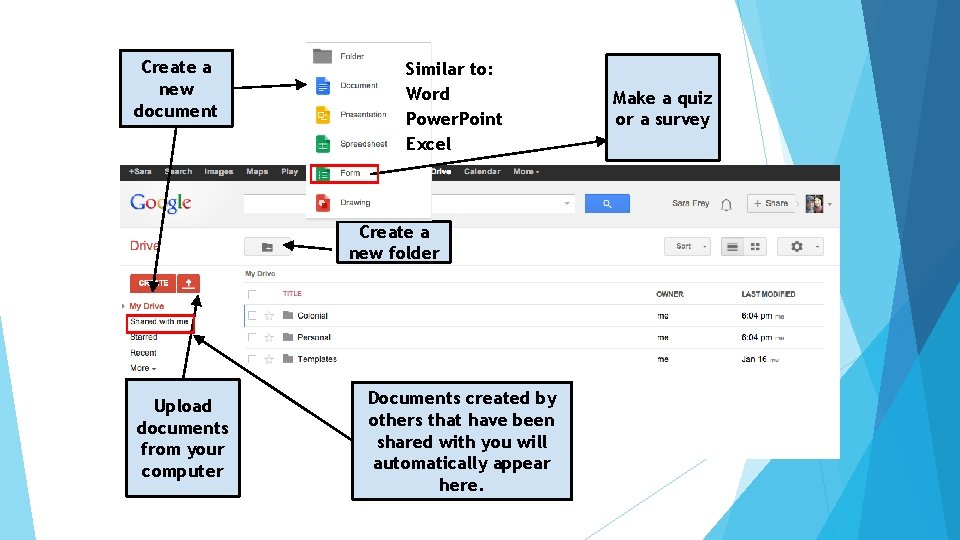
Create a new document Similar to: Word Power. Point Excel Create a new folder Upload documents from your computer Documents created by others that have been shared with you will automatically appear here. Make a quiz or a survey

If others are looking at the document at the same time you are, you’ll see little symbols here. Click on the speech bubble to chat. Click here to leave comments for others. Highlight the text, then click on Comments to add feedback and questions. (See below. )
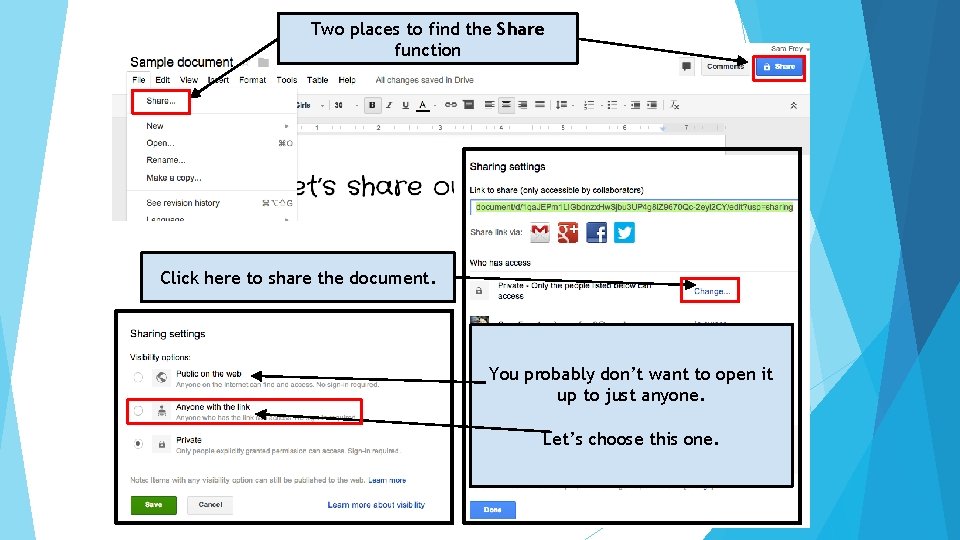
Two places to find the Share function Click here to share the document. You probably don’t want to open it up to just anyone. Let’s choose this one.
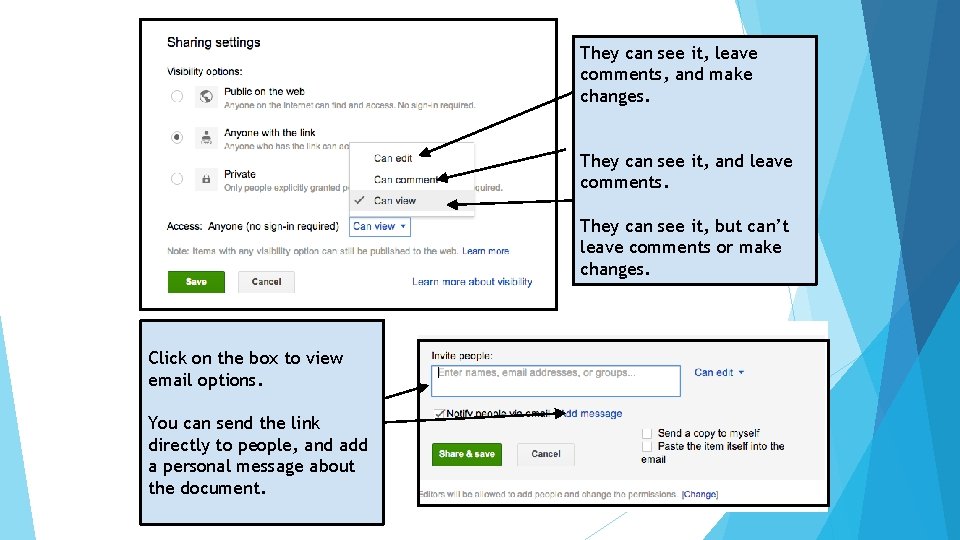
They can see it, leave comments, and make changes. They can see it, and leave comments. They can see it, but can’t leave comments or make changes. Click on the box to view email options. You can send the link directly to people, and add a personal message about the document.
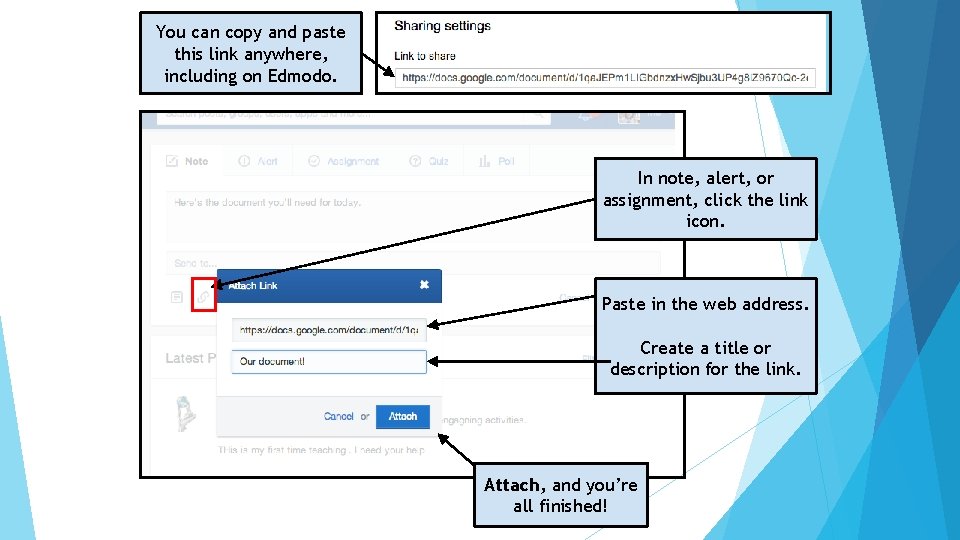
You can copy and paste this link anywhere, including on Edmodo. In note, alert, or assignment, click the link icon. Paste in the web address. Create a title or description for the link. Attach, and you’re all finished!
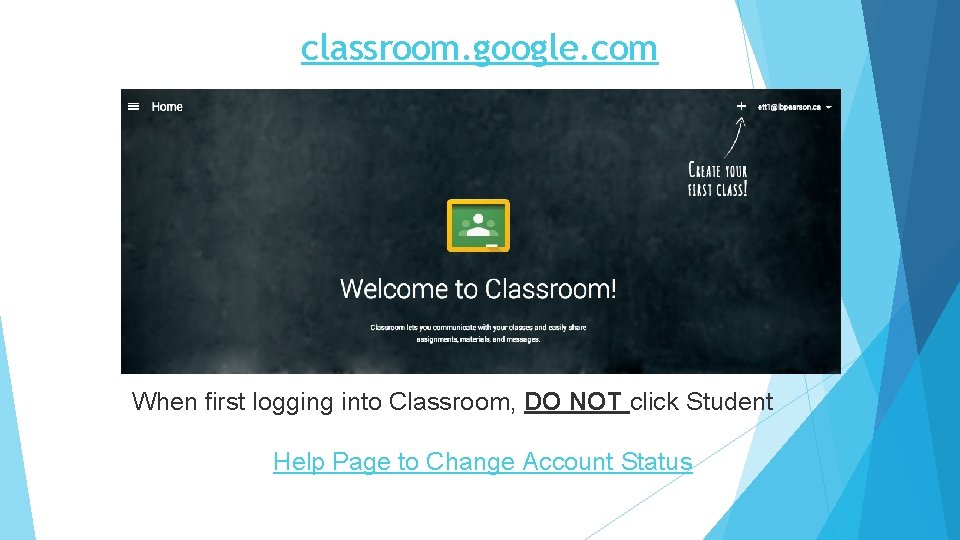
classroom. google. com When first logging into Classroom, DO NOT click Student Help Page to Change Account Status
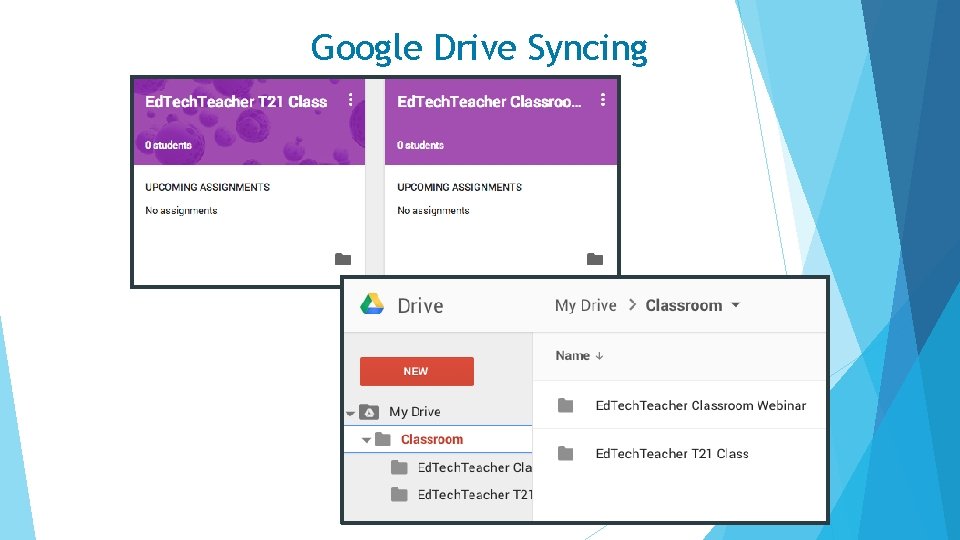
Google Drive Syncing
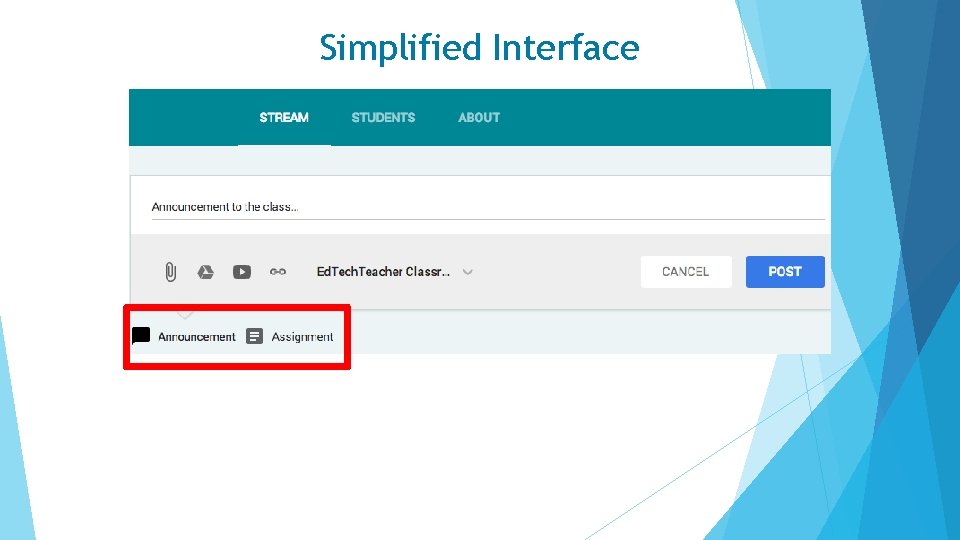
Simplified Interface
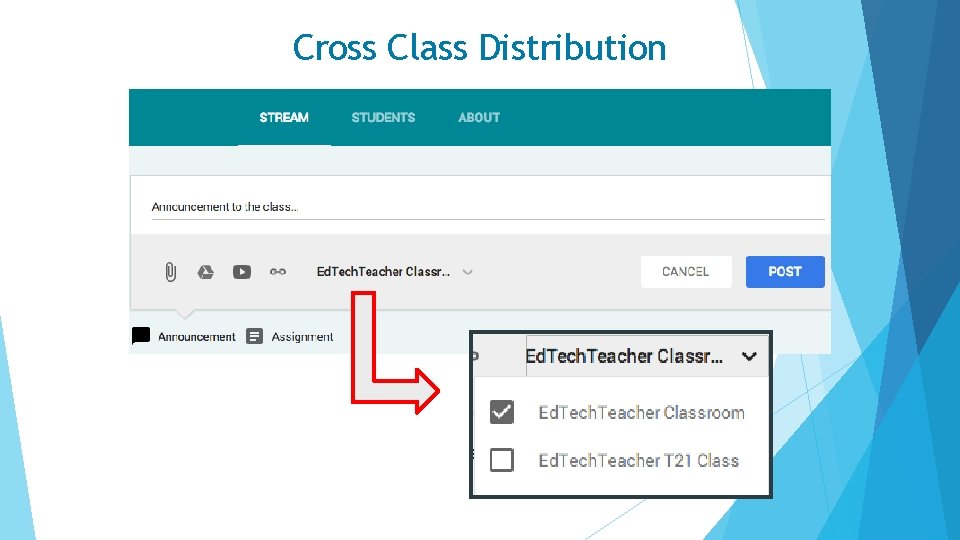
Cross Class Distribution
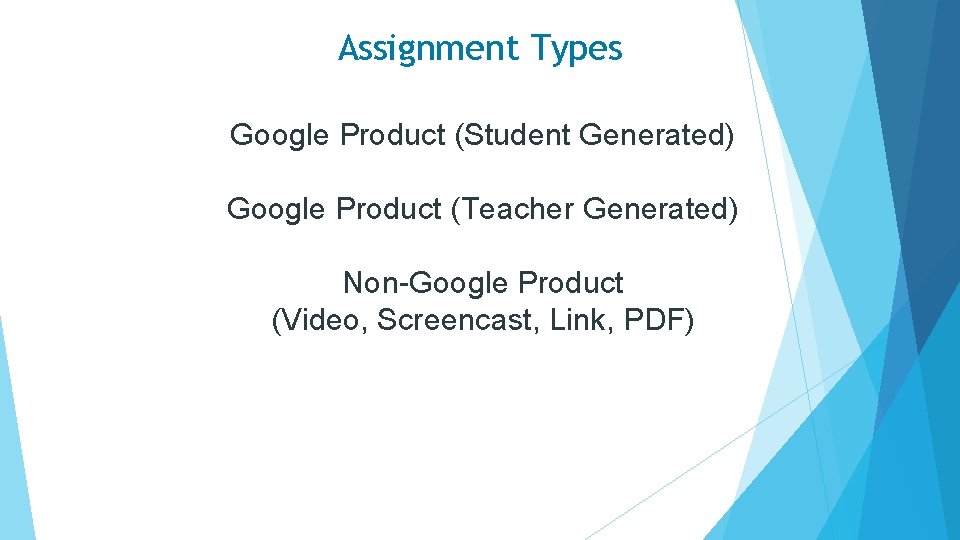
Assignment Types Google Product (Student Generated) Google Product (Teacher Generated) Non-Google Product (Video, Screencast, Link, PDF)
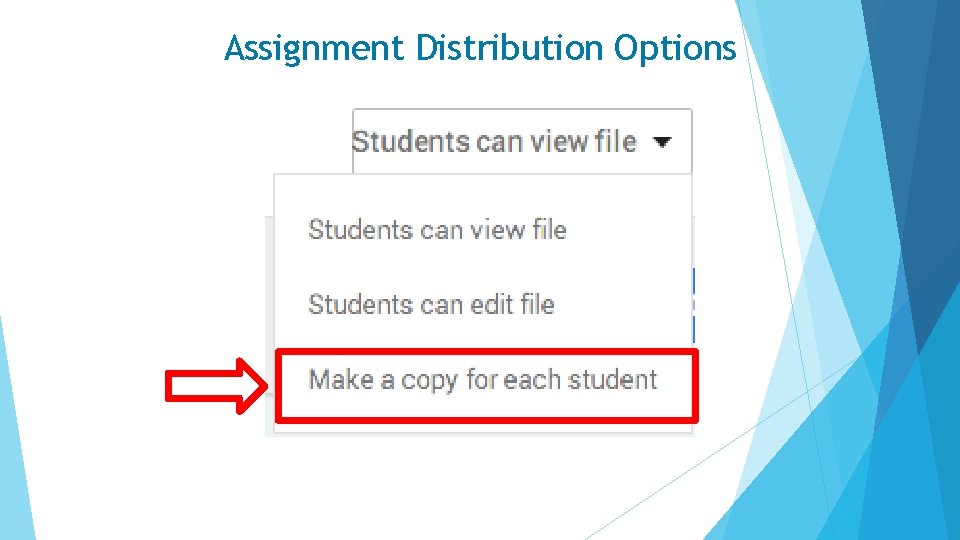
Assignment Distribution Options
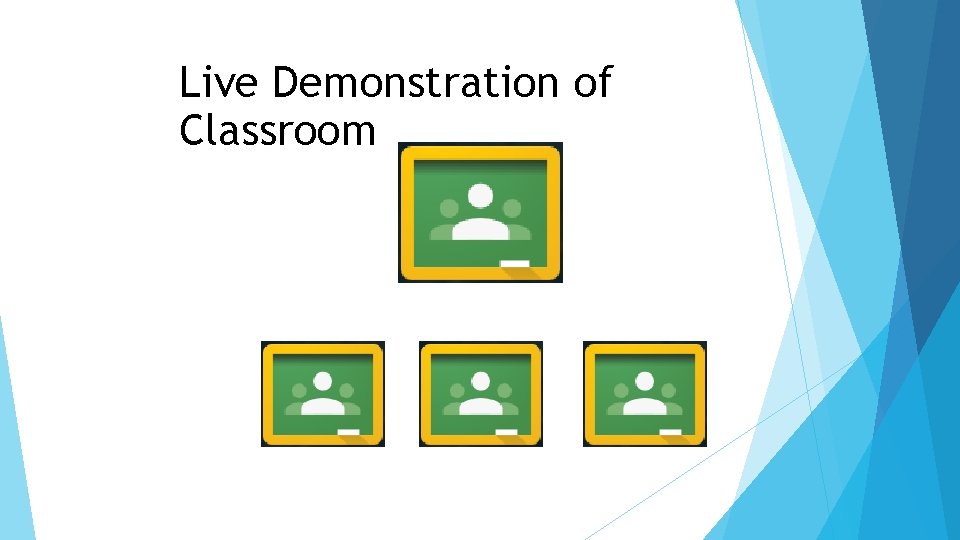
Live Demonstration of Classroom
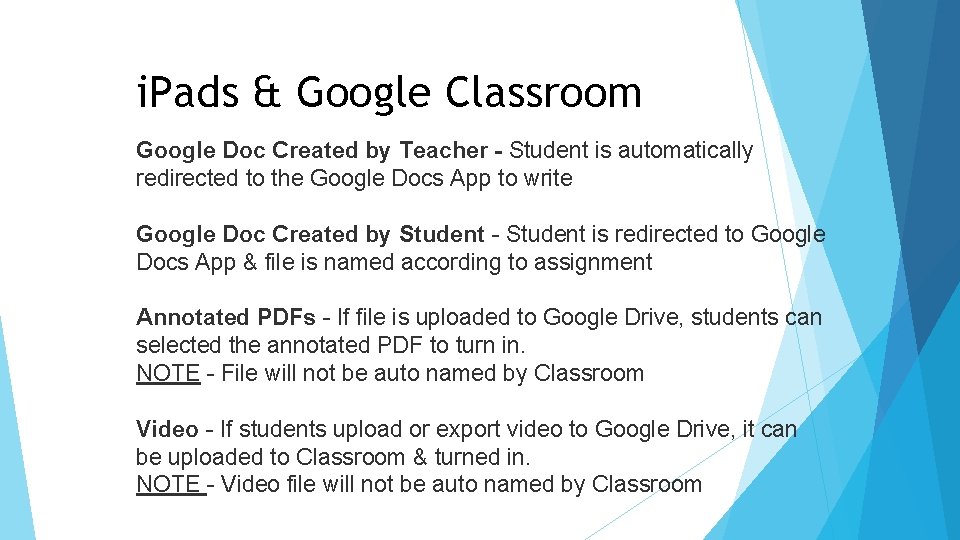
i. Pads & Google Classroom Google Doc Created by Teacher - Student is automatically redirected to the Google Docs App to write Google Doc Created by Student - Student is redirected to Google Docs App & file is named according to assignment Annotated PDFs - If file is uploaded to Google Drive, students can selected the annotated PDF to turn in. NOTE - File will not be auto named by Classroom Video - If students upload or export video to Google Drive, it can be uploaded to Classroom & turned in. NOTE - Video file will not be auto named by Classroom
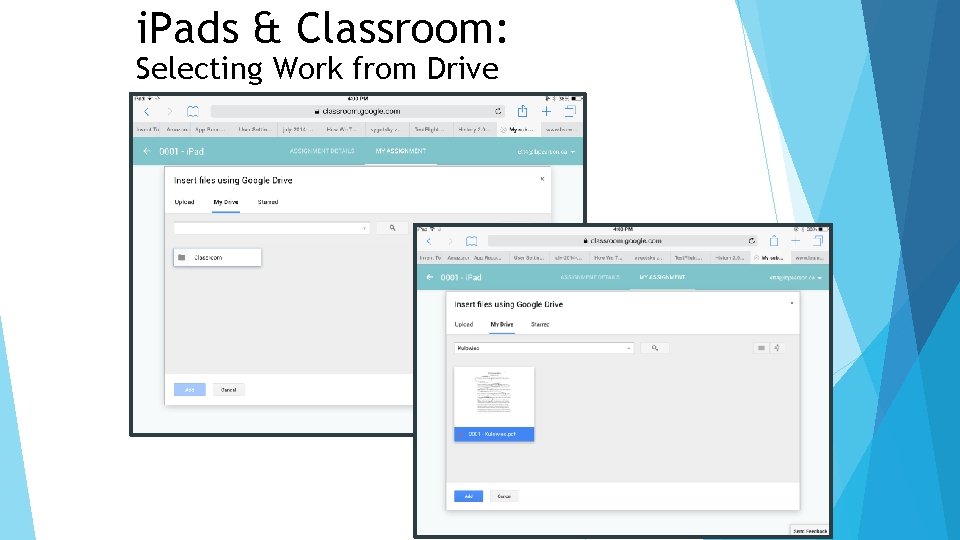
i. Pads & Classroom: Selecting Work from Drive
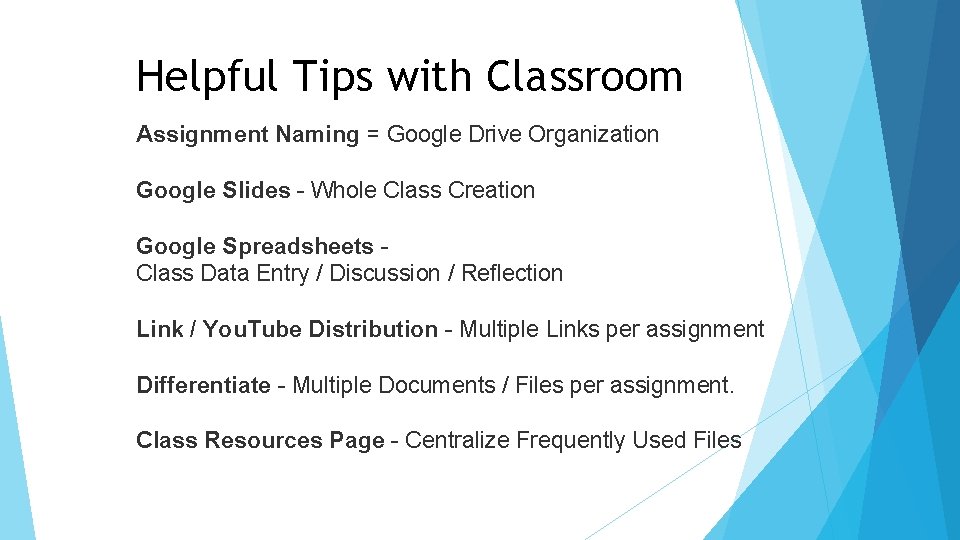
Helpful Tips with Classroom Assignment Naming = Google Drive Organization Google Slides - Whole Class Creation Google Spreadsheets Class Data Entry / Discussion / Reflection Link / You. Tube Distribution - Multiple Links per assignment Differentiate - Multiple Documents / Files per assignment. Class Resources Page - Centralize Frequently Used Files
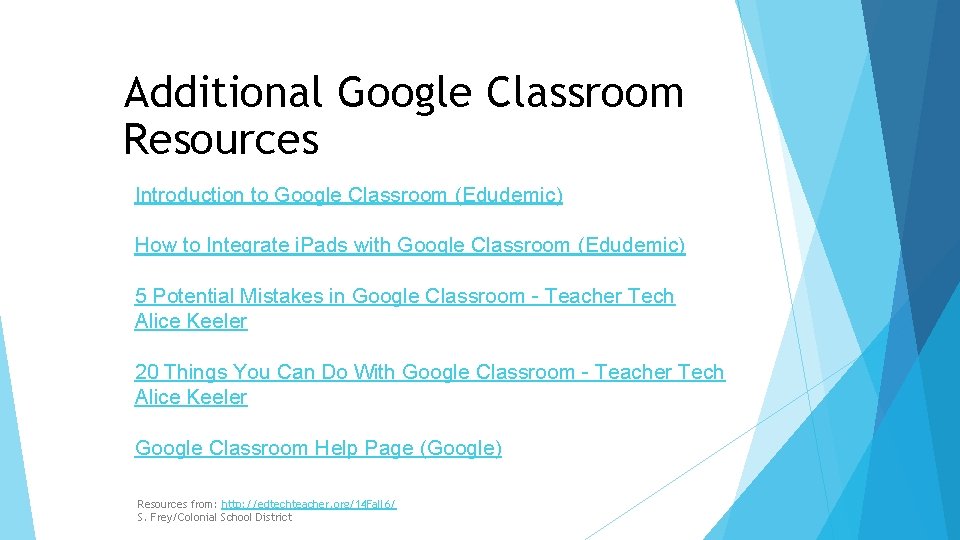
Additional Google Classroom Resources Introduction to Google Classroom (Edudemic) How to Integrate i. Pads with Google Classroom (Edudemic) 5 Potential Mistakes in Google Classroom - Teacher Tech Alice Keeler 20 Things You Can Do With Google Classroom - Teacher Tech Alice Keeler Google Classroom Help Page (Google) Resources from: http: //edtechteacher. org/14 Fall 6/ S. Frey/Colonial School District
 The secret of getting ahead is getting started
The secret of getting ahead is getting started Inservice examples
Inservice examples Inservice training assignment
Inservice training assignment Inservice
Inservice Outlook 2010 tutorial
Outlook 2010 tutorial Getting started with poll everywhere
Getting started with poll everywhere Unit 1 local environment
Unit 1 local environment Getting started with splunk
Getting started with splunk Hakan kutucu
Hakan kutucu Getting started with ft8
Getting started with ft8 Counter code
Counter code Android development getting started
Android development getting started Linkedin getting started
Linkedin getting started Unit 1 getting started
Unit 1 getting started Rancher slack channel
Rancher slack channel Unit 3 getting started
Unit 3 getting started Getting started with lua
Getting started with lua Tipos de habilidades del pensamiento
Tipos de habilidades del pensamiento Getting started with vivado
Getting started with vivado Hi3ms
Hi3ms Getting started with excel
Getting started with excel Unit 1 getting started
Unit 1 getting started Unit 1 getting started
Unit 1 getting started Getting started with eclipse
Getting started with eclipse Unix for bioinformatics
Unix for bioinformatics