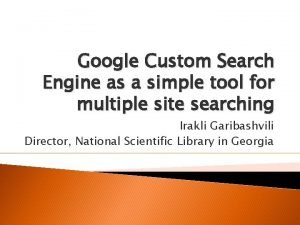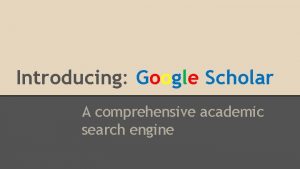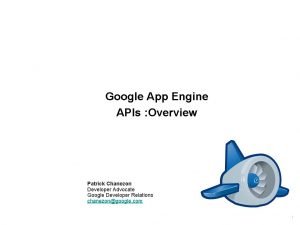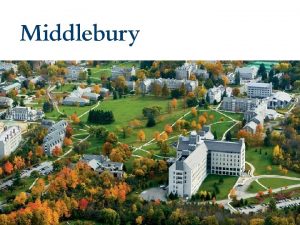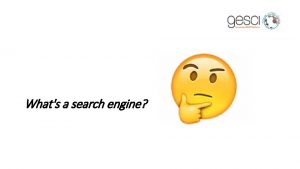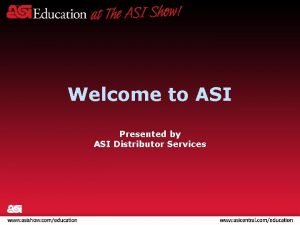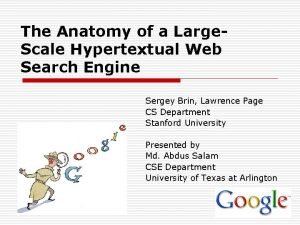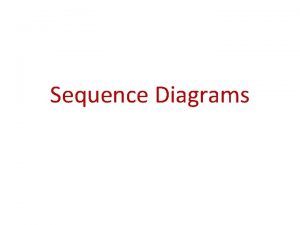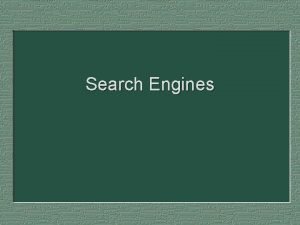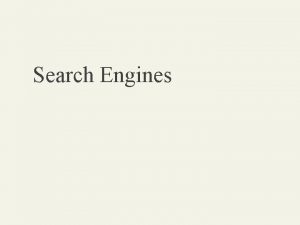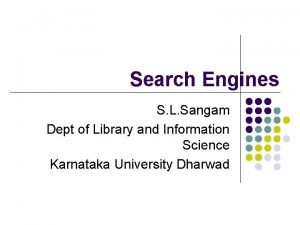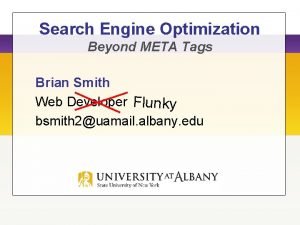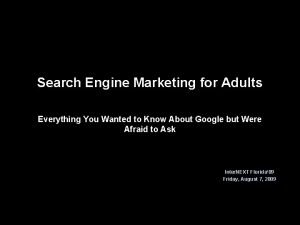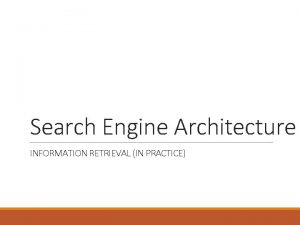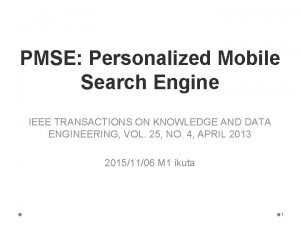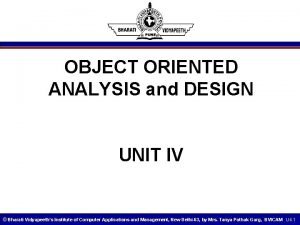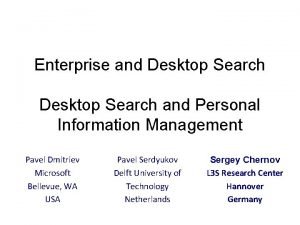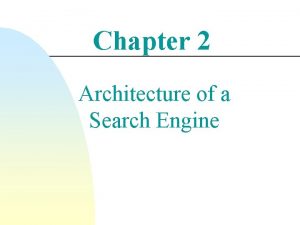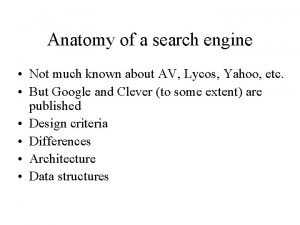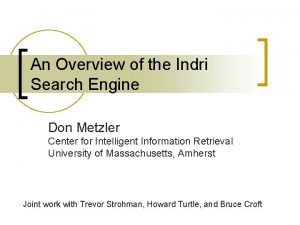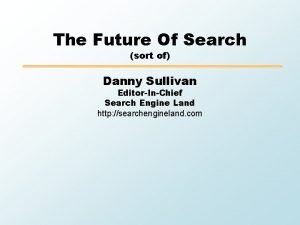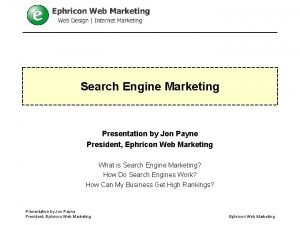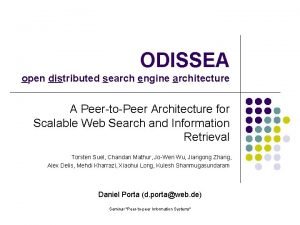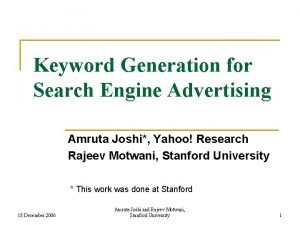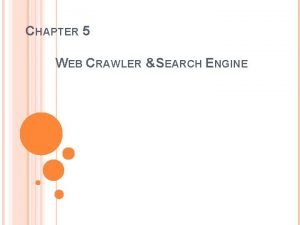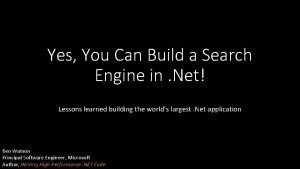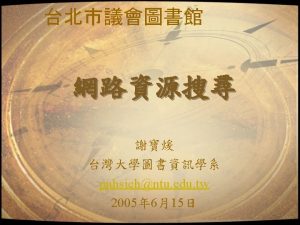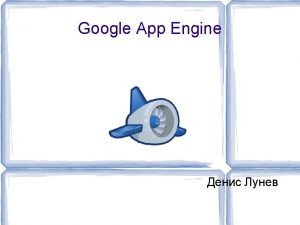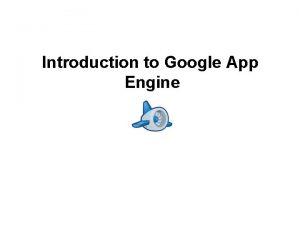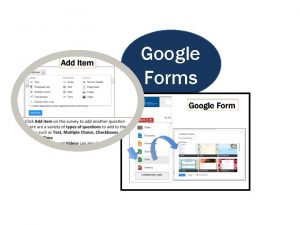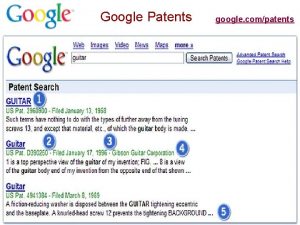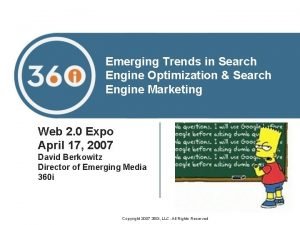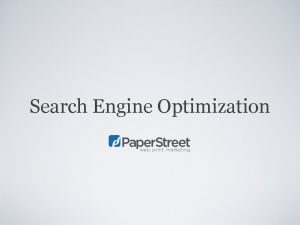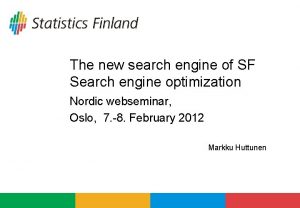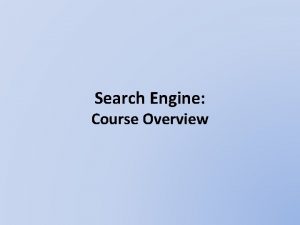Google Custom Search Engine as a simple tool
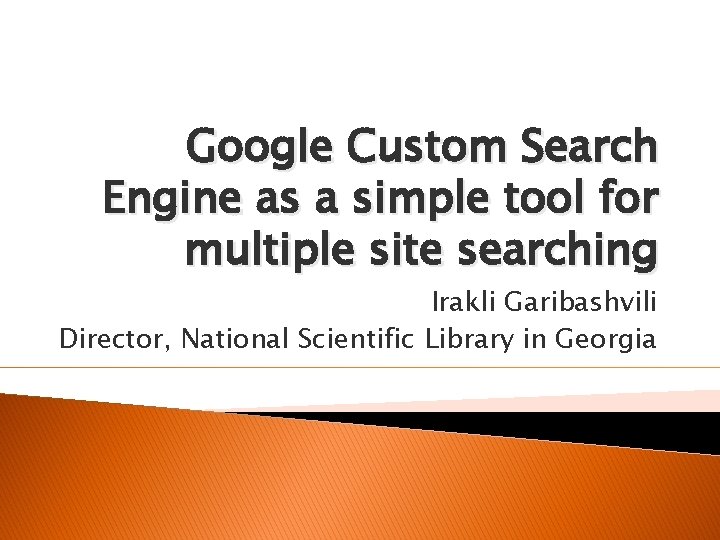
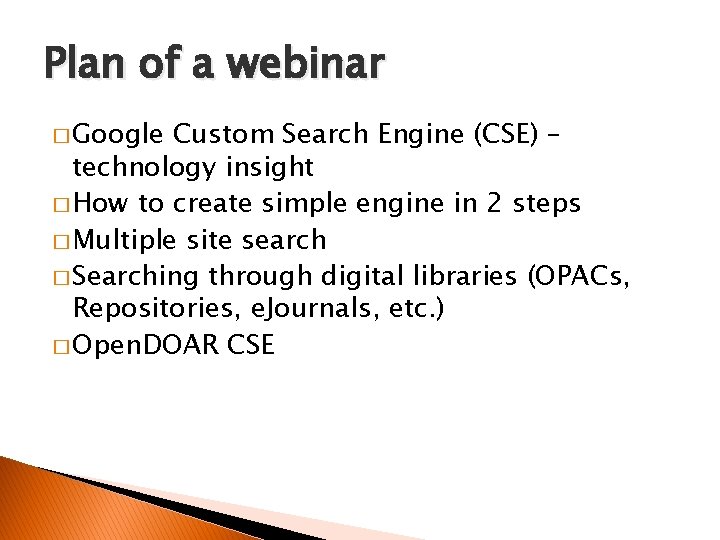
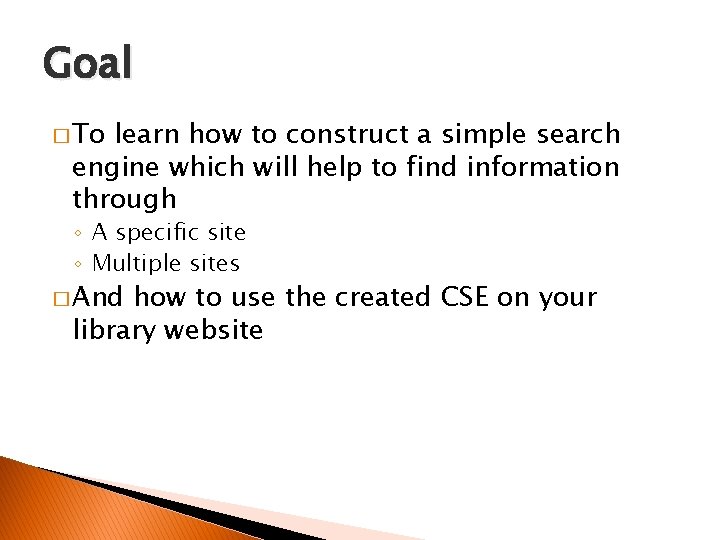
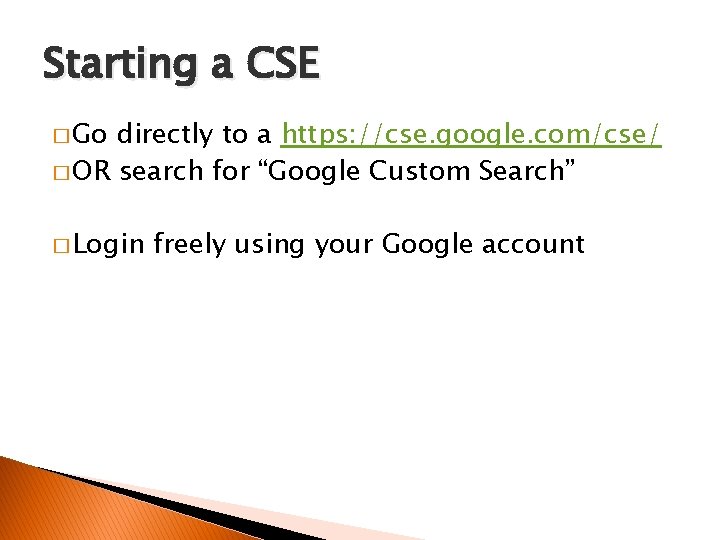
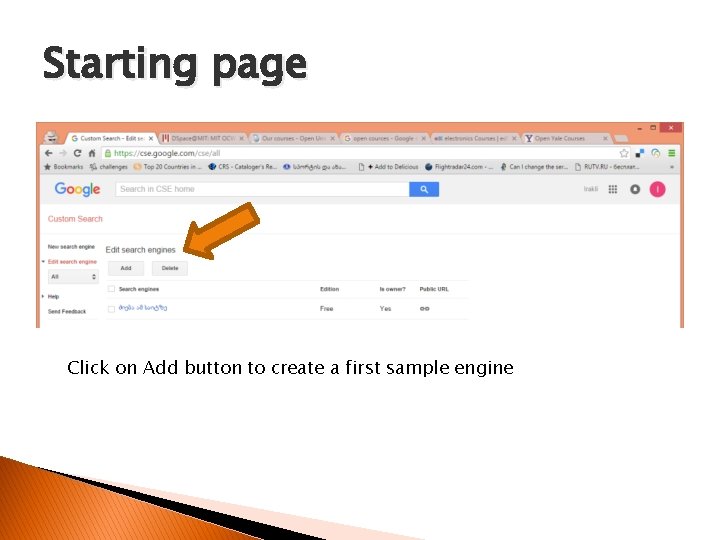
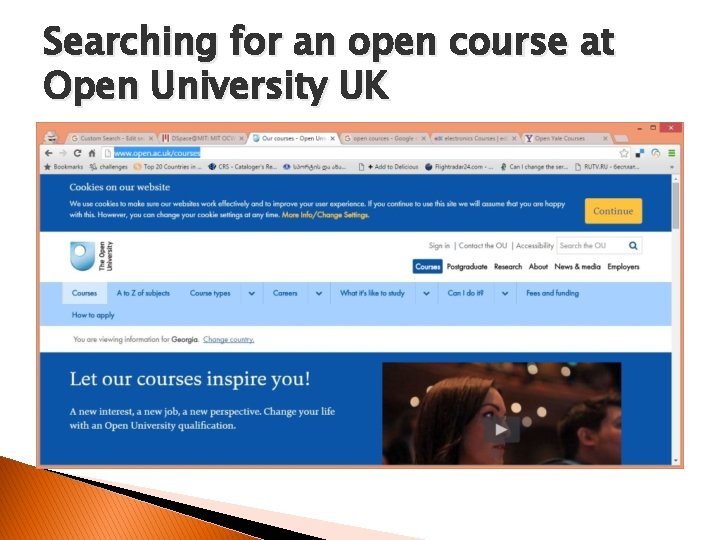
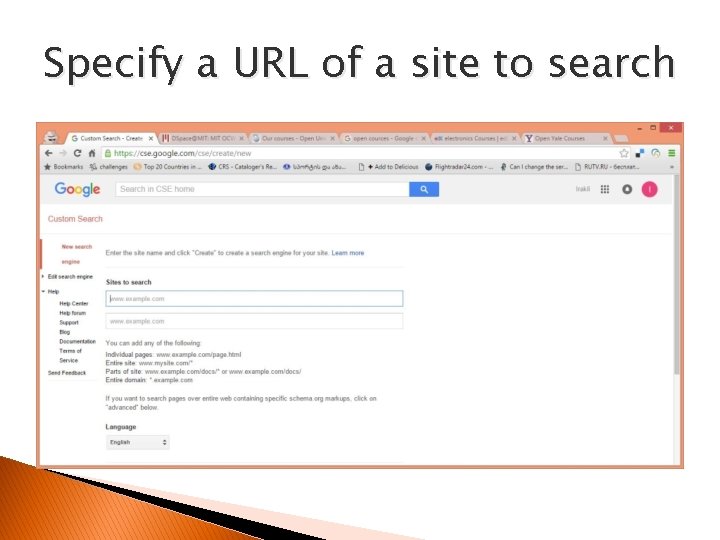
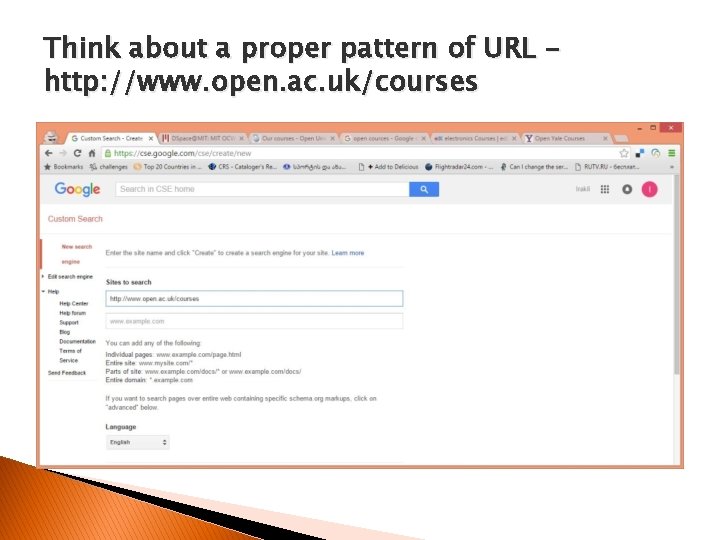
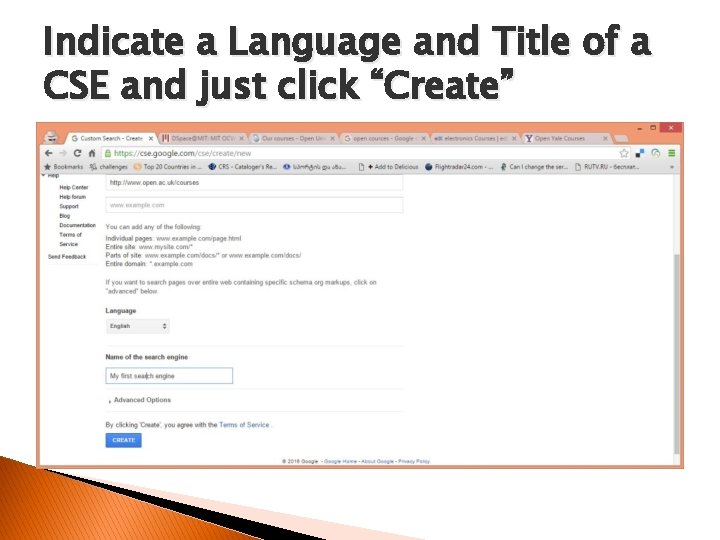
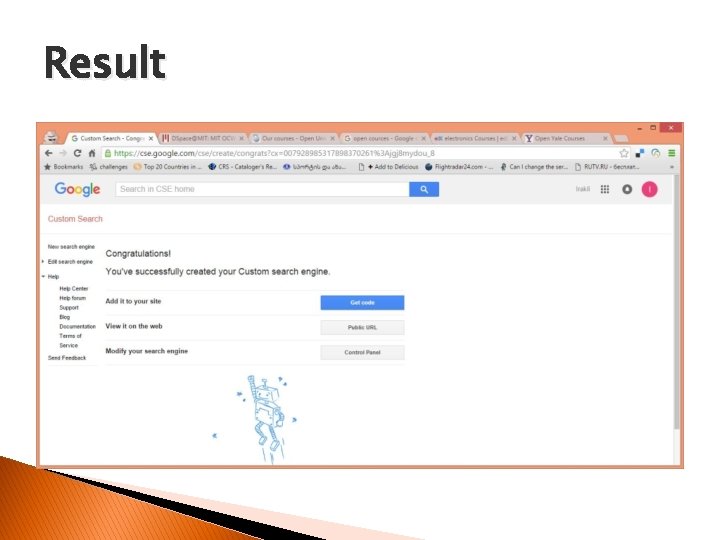
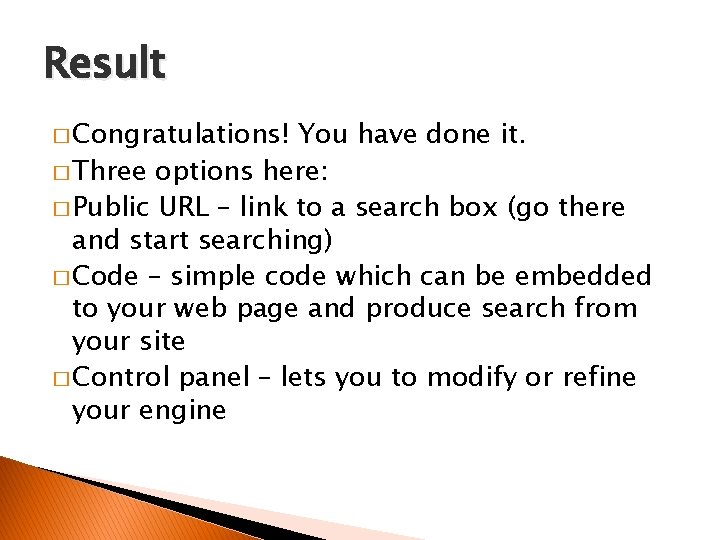
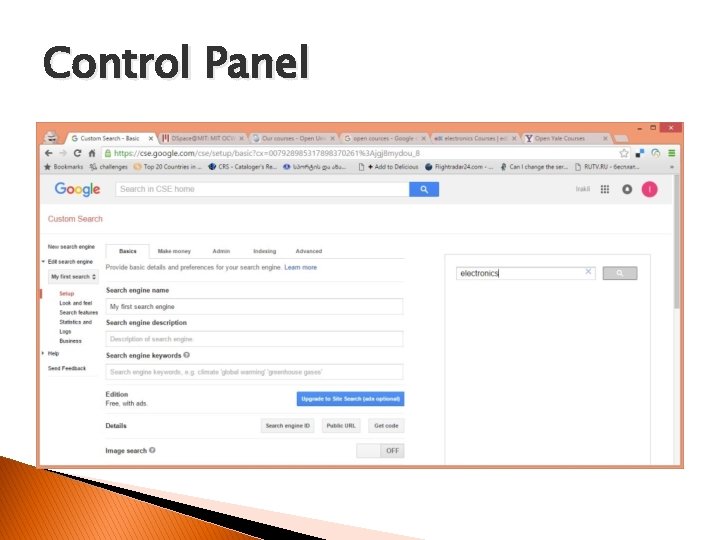
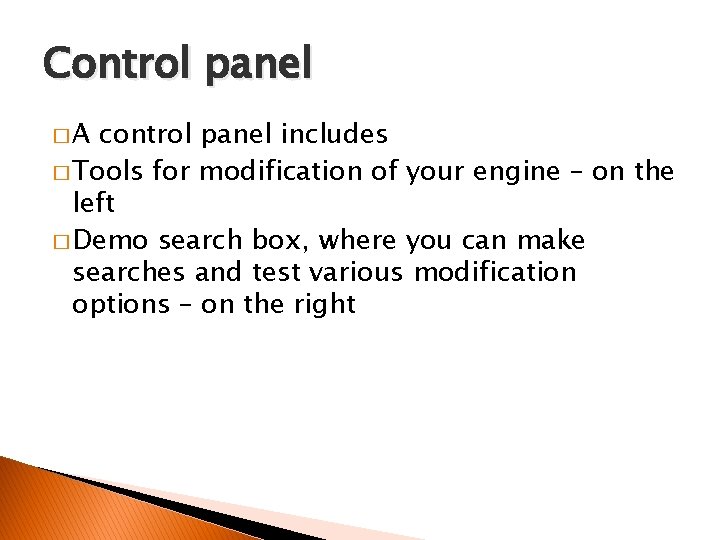
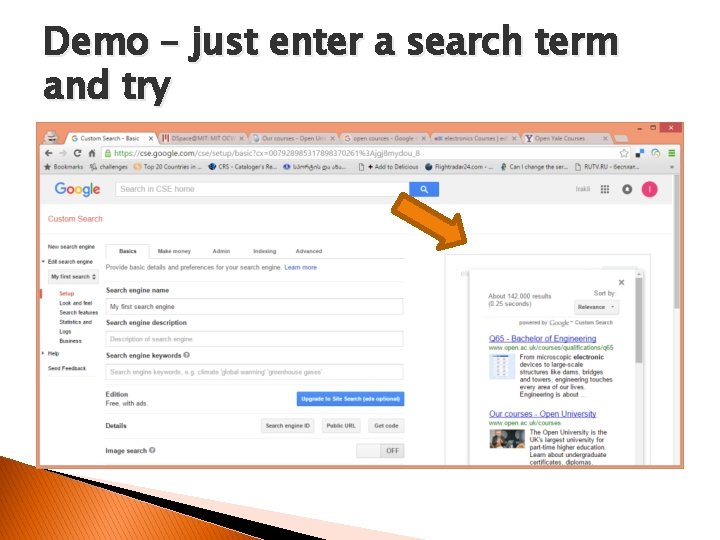
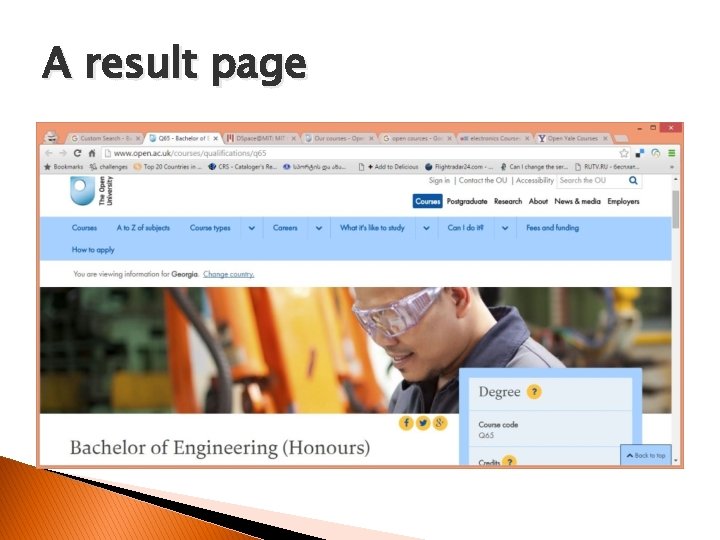
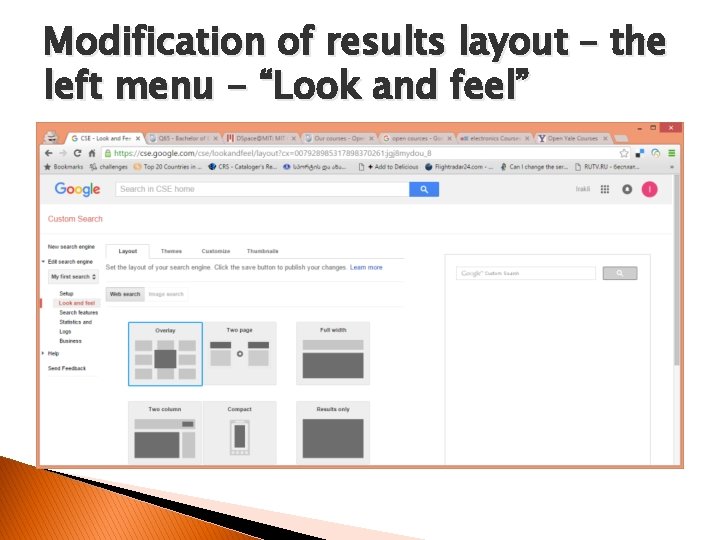
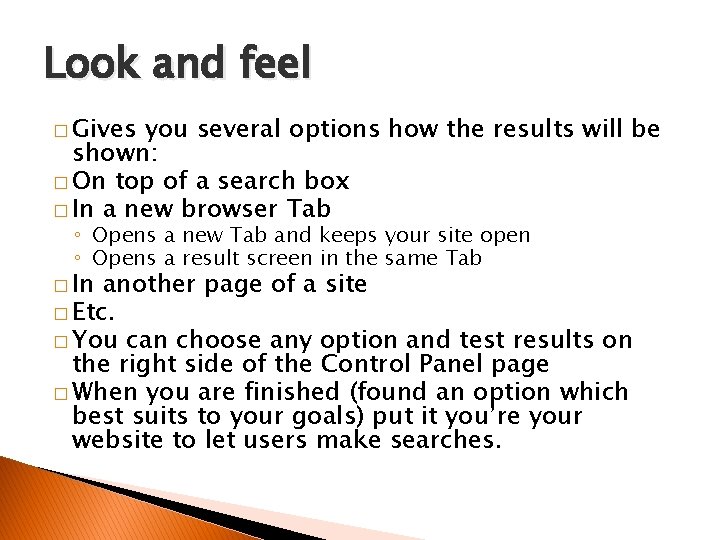
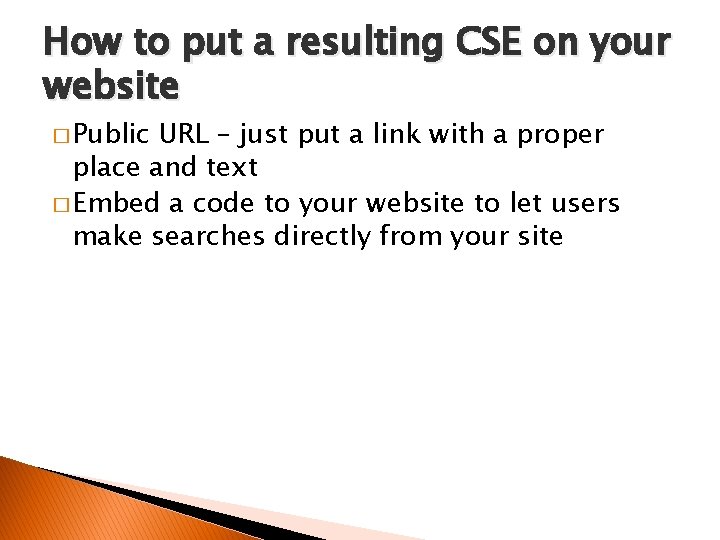

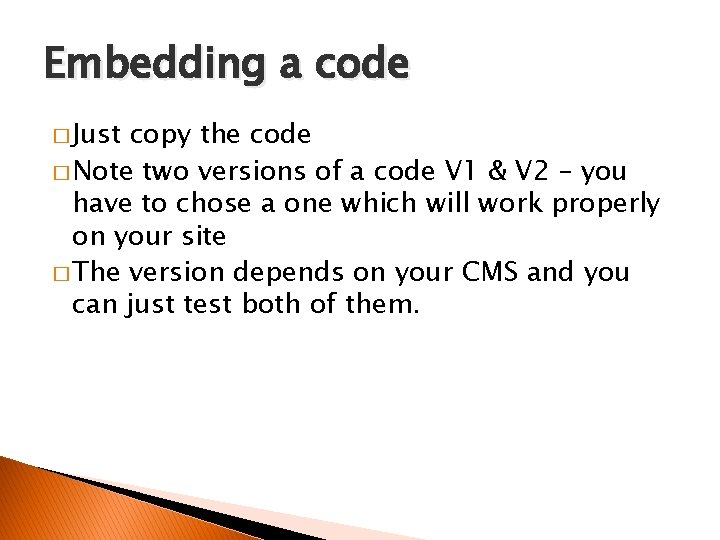
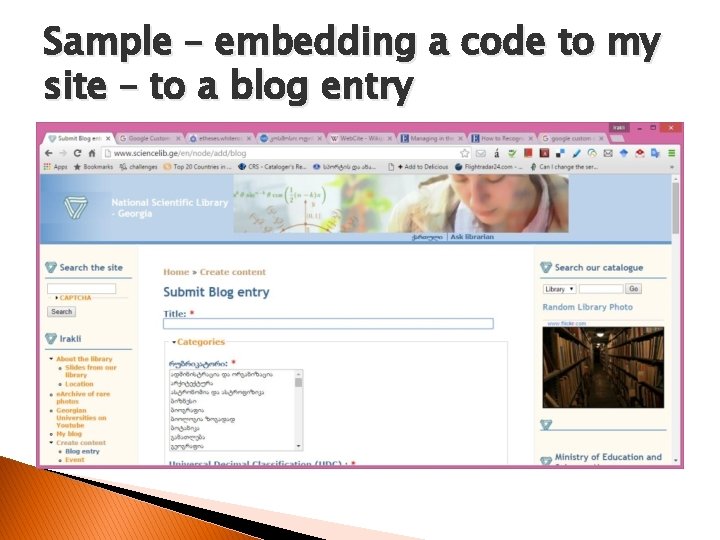
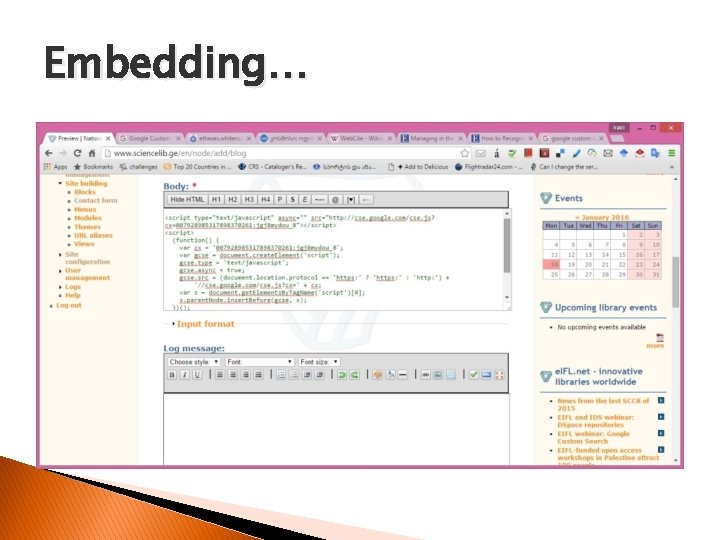
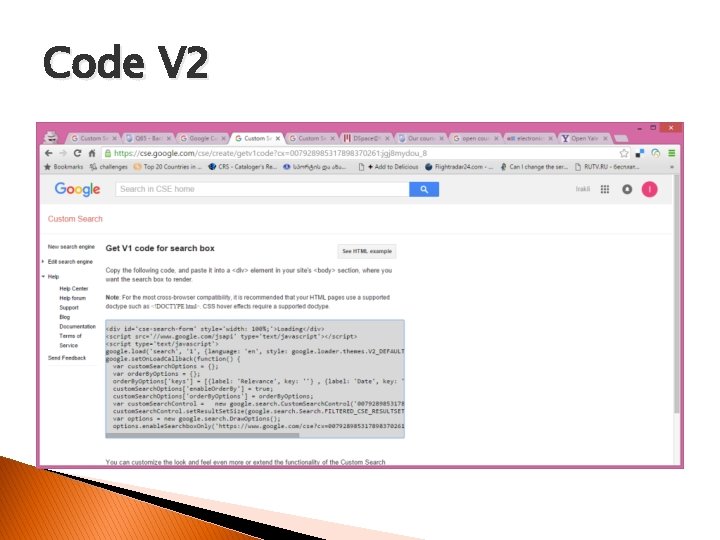
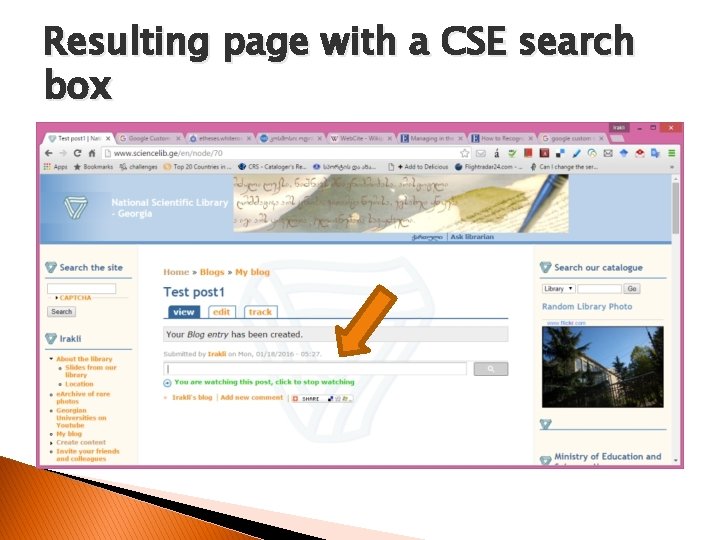

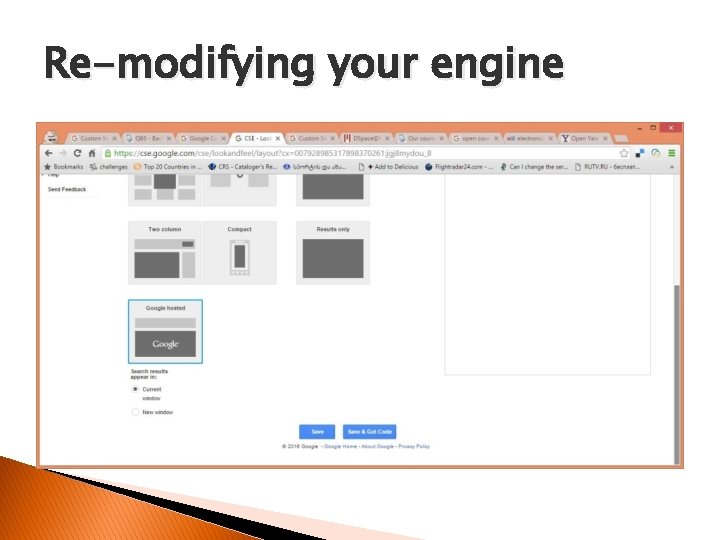

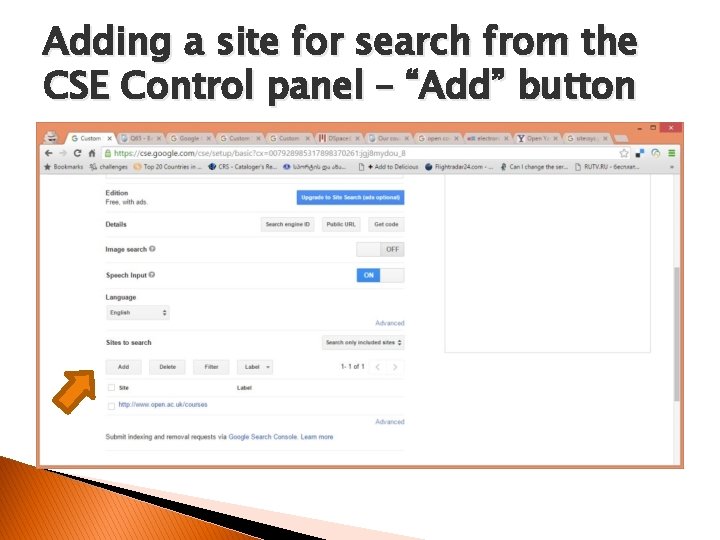
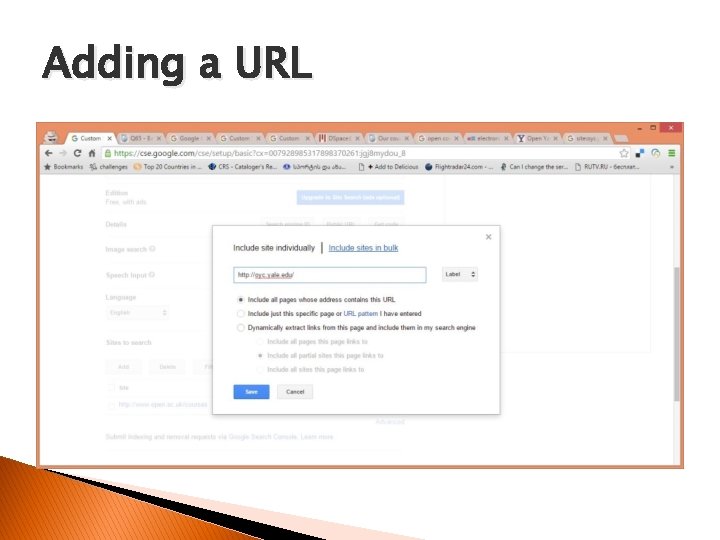

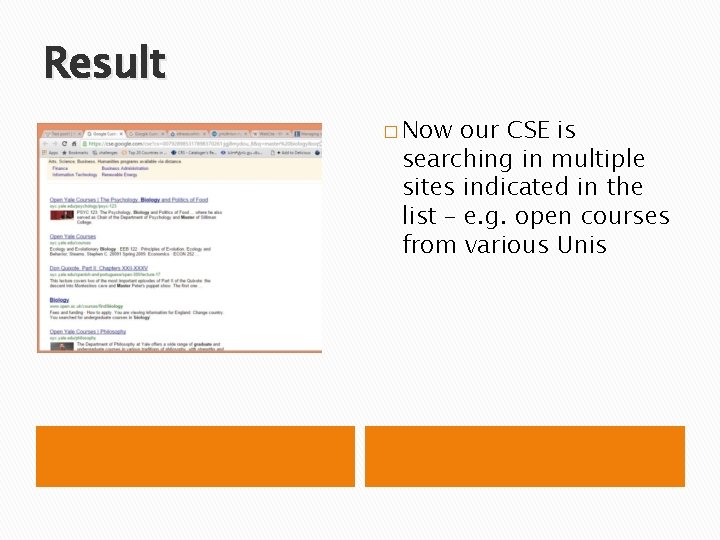
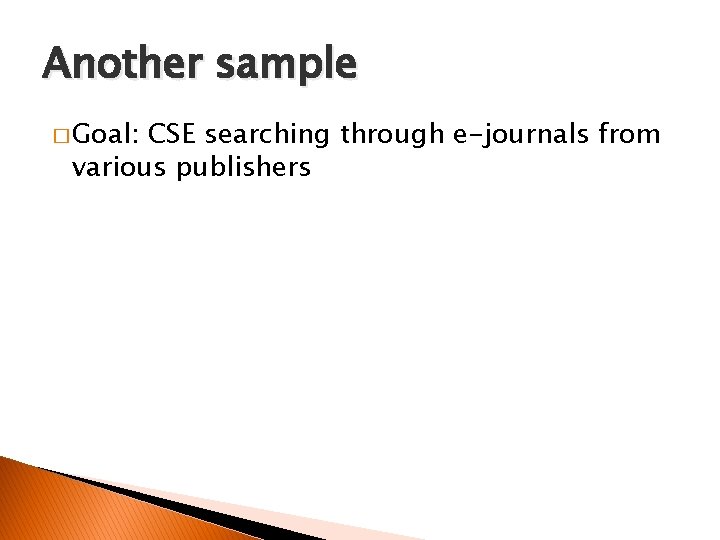
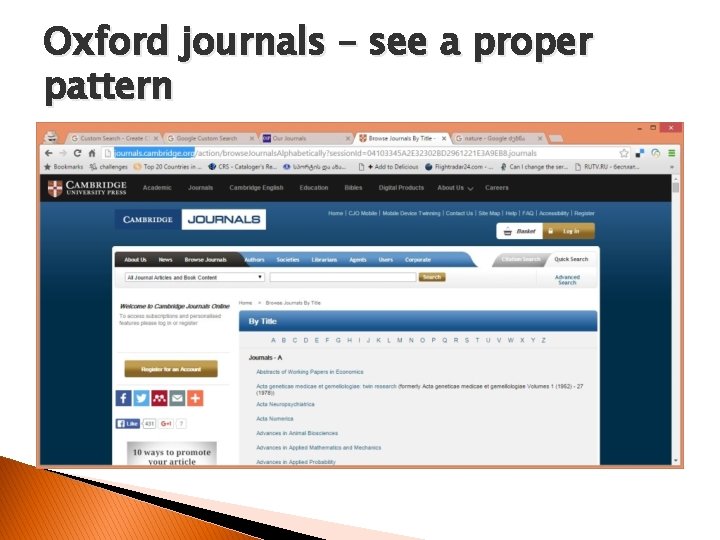


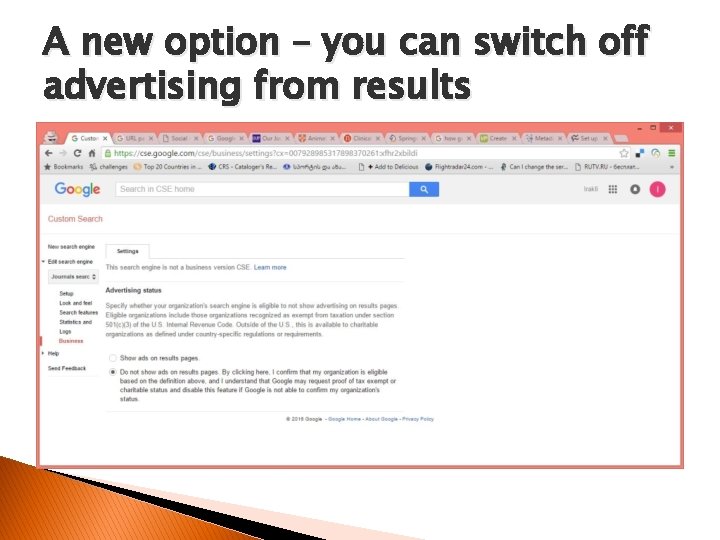
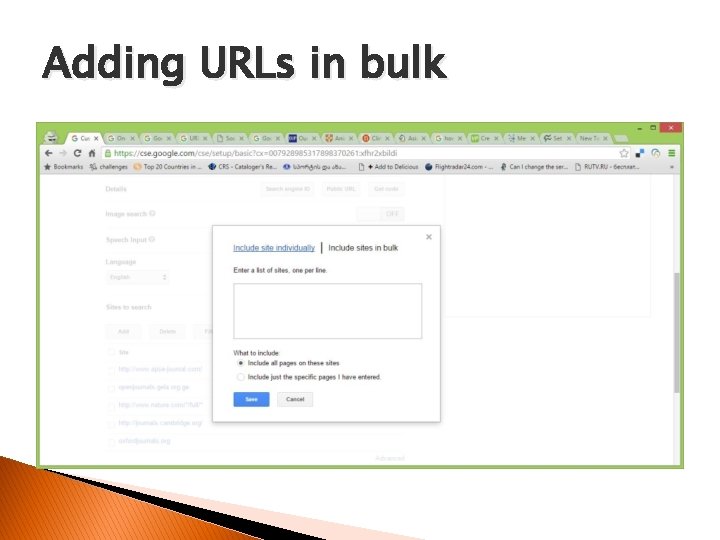
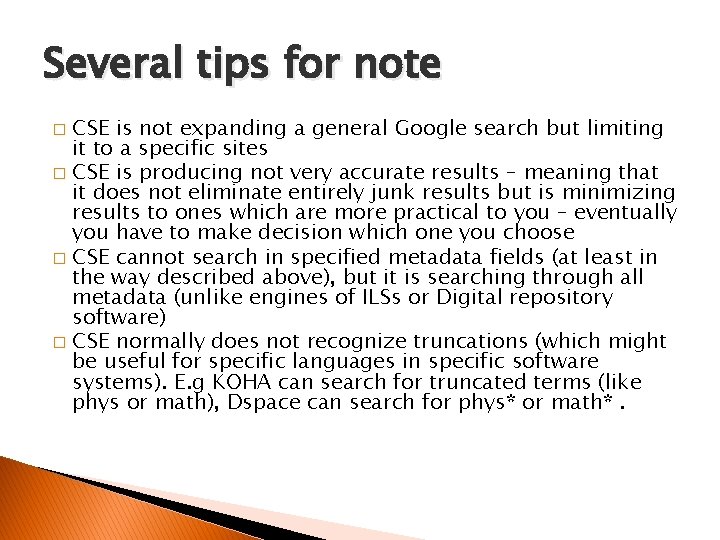
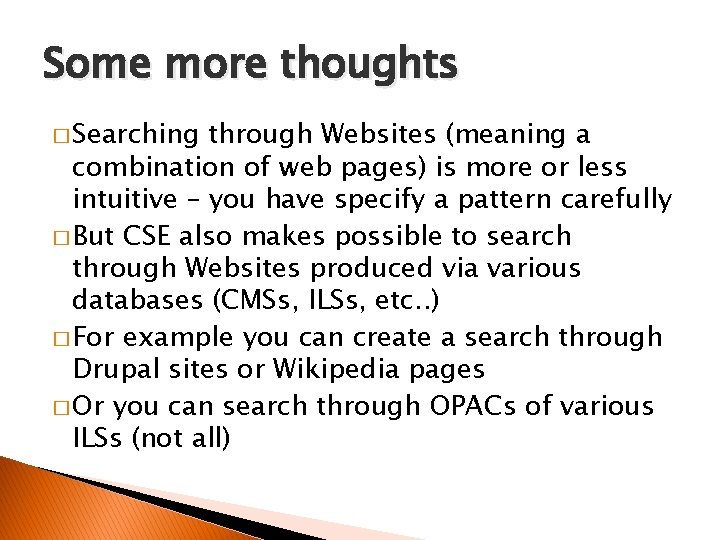
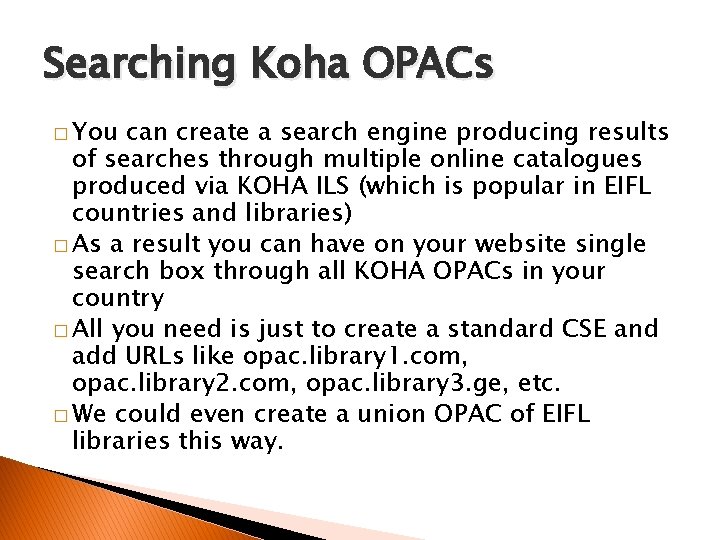
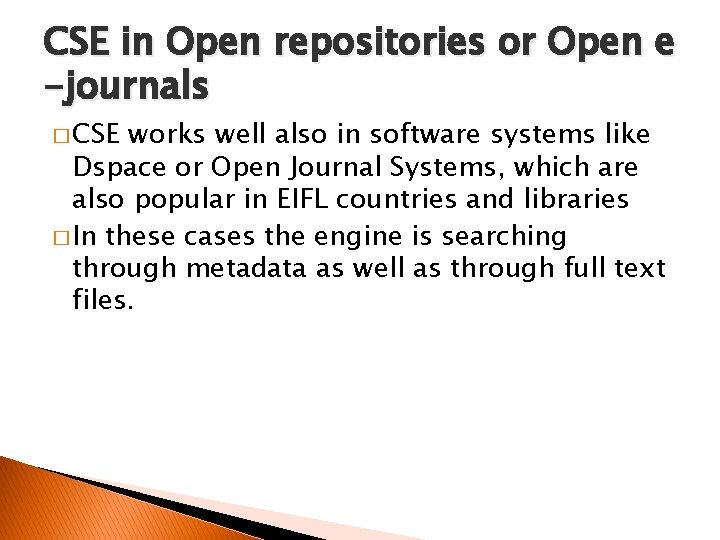
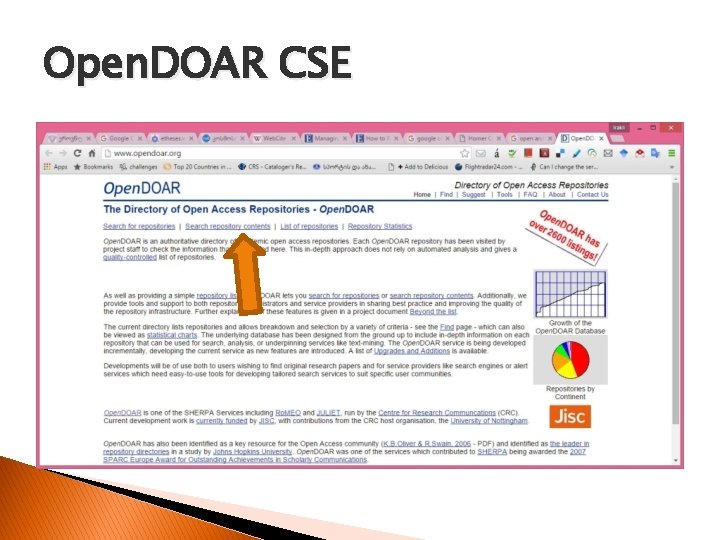
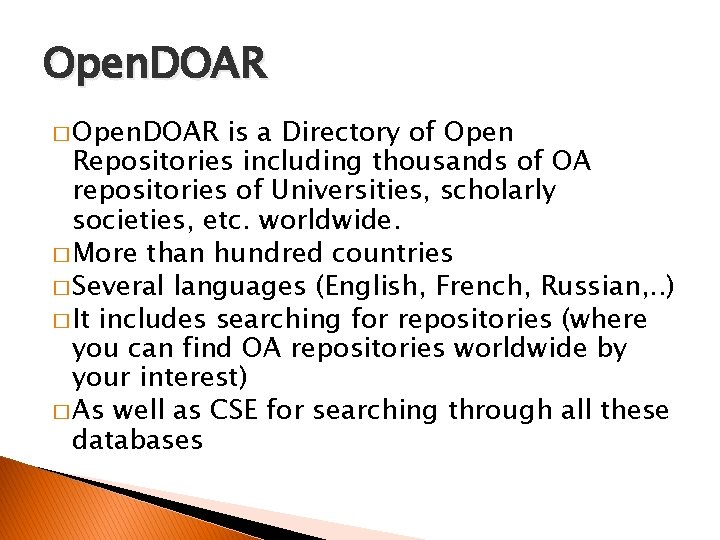
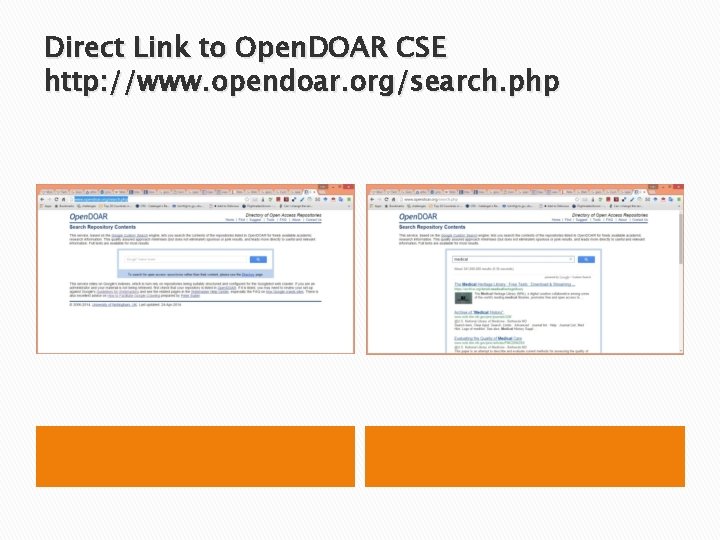
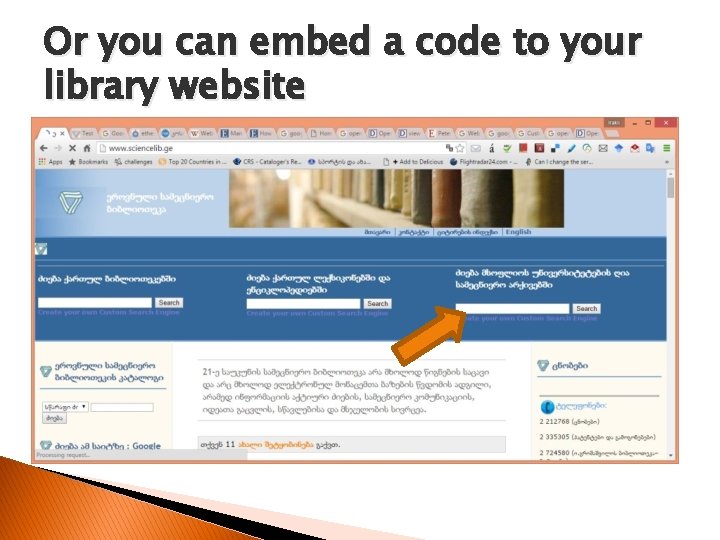
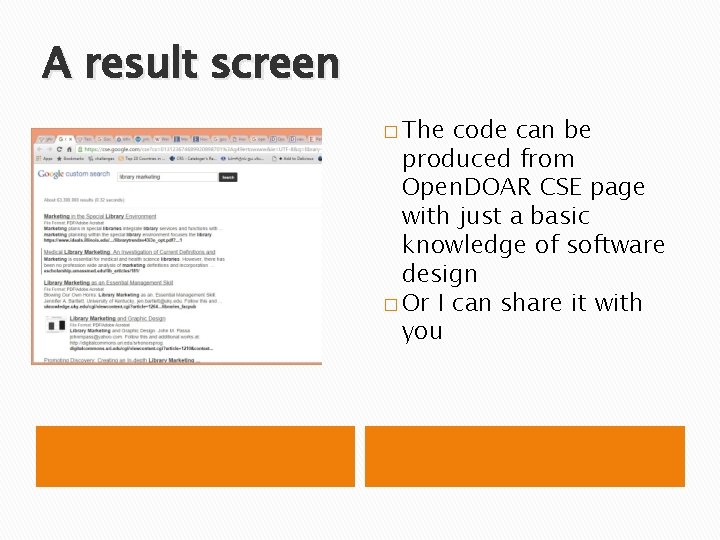

- Slides: 47
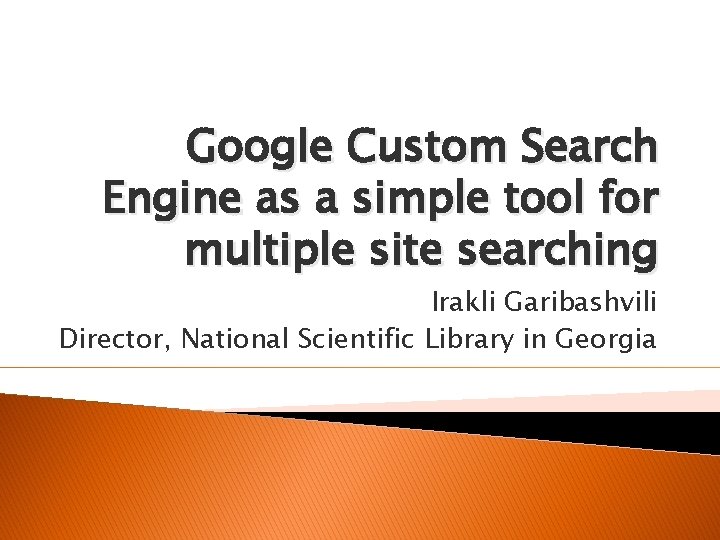
Google Custom Search Engine as a simple tool for multiple site searching Irakli Garibashvili Director, National Scientific Library in Georgia
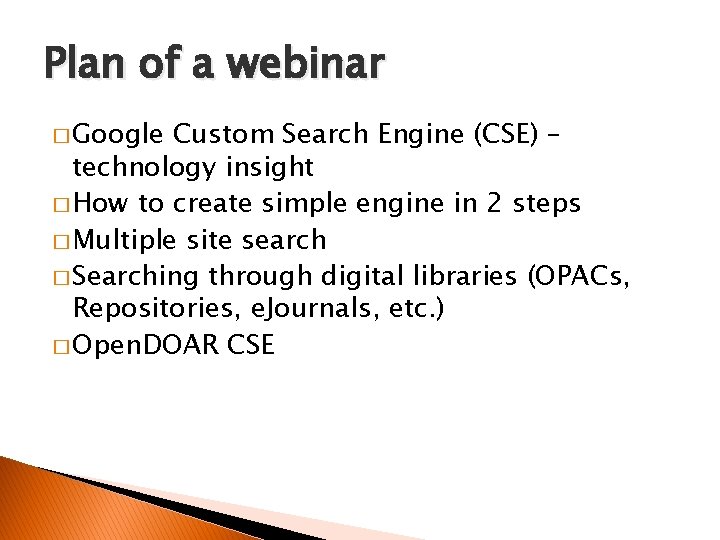
Plan of a webinar � Google Custom Search Engine (CSE) – technology insight � How to create simple engine in 2 steps � Multiple site search � Searching through digital libraries (OPACs, Repositories, e. Journals, etc. ) � Open. DOAR CSE
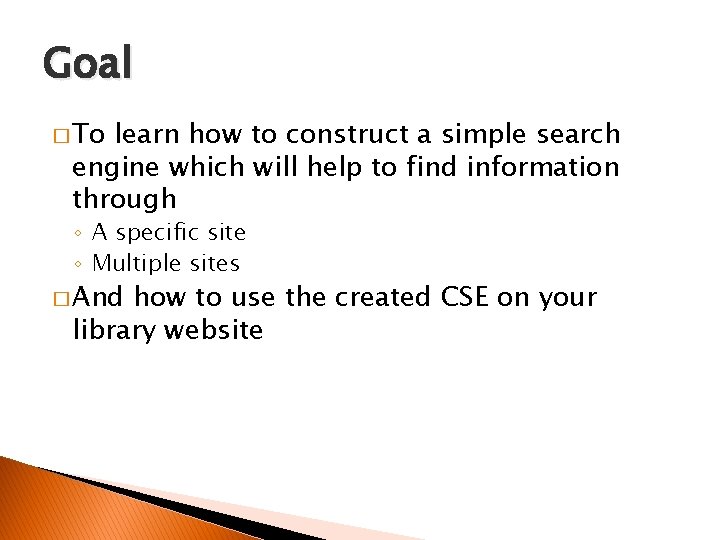
Goal � To learn how to construct a simple search engine which will help to find information through ◦ A specific site ◦ Multiple sites � And how to use the created CSE on your library website
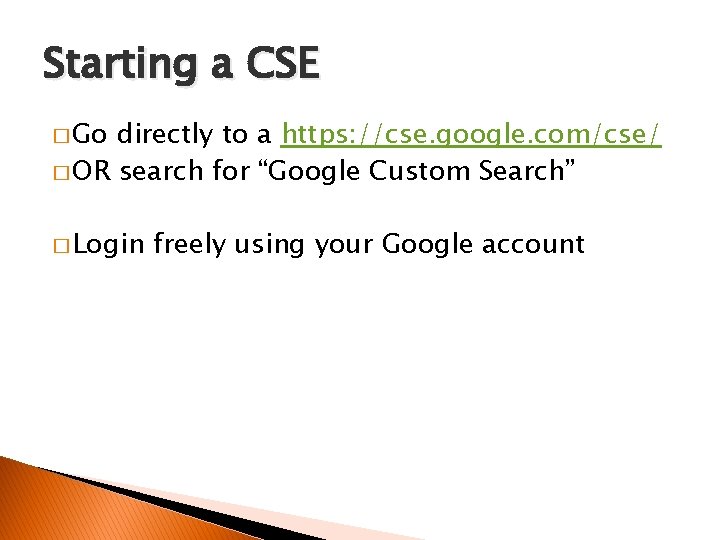
Starting a CSE � Go directly to a https: //cse. google. com/cse/ � OR search for “Google Custom Search” � Login freely using your Google account
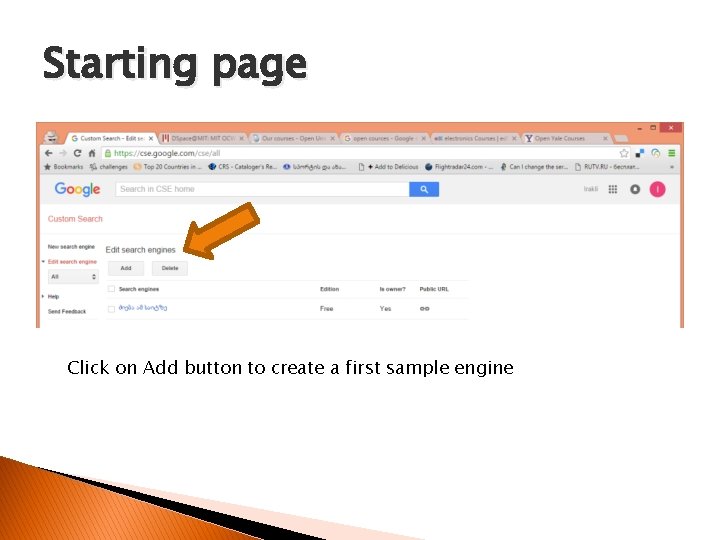
Starting page Click on Add button to create a first sample engine
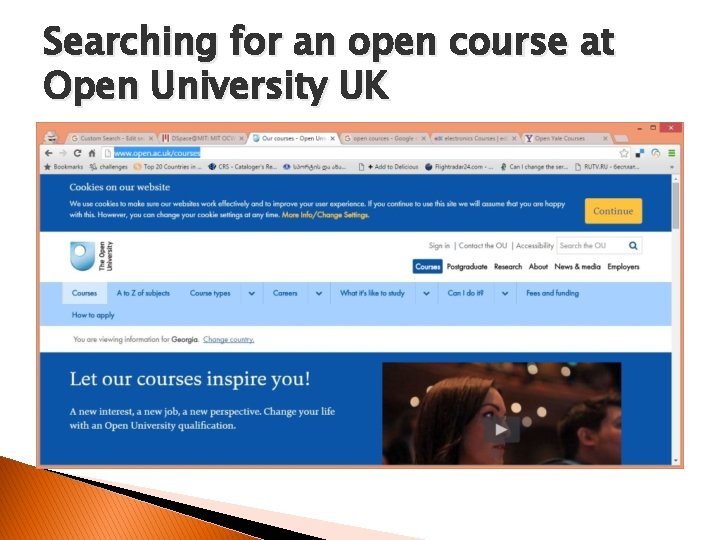
Searching for an open course at Open University UK
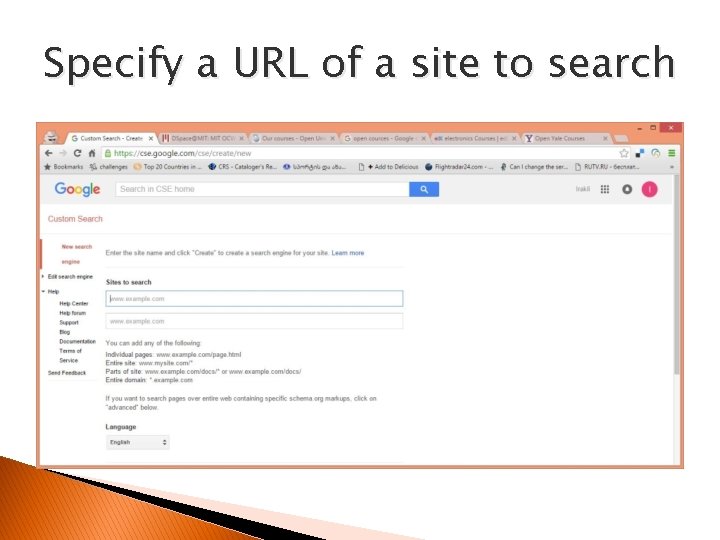
Specify a URL of a site to search
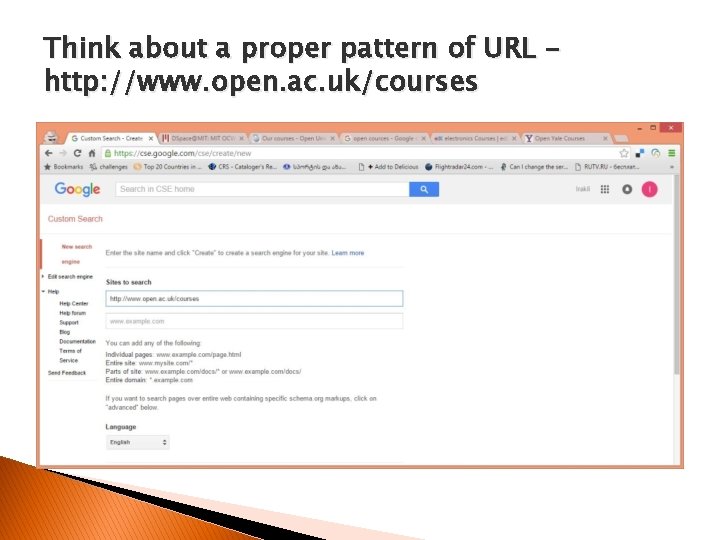
Think about a proper pattern of URL http: //www. open. ac. uk/courses
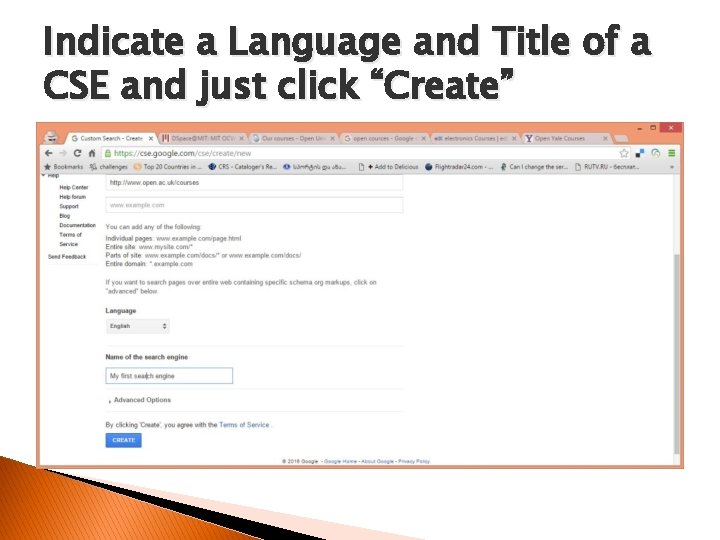
Indicate a Language and Title of a CSE and just click “Create”
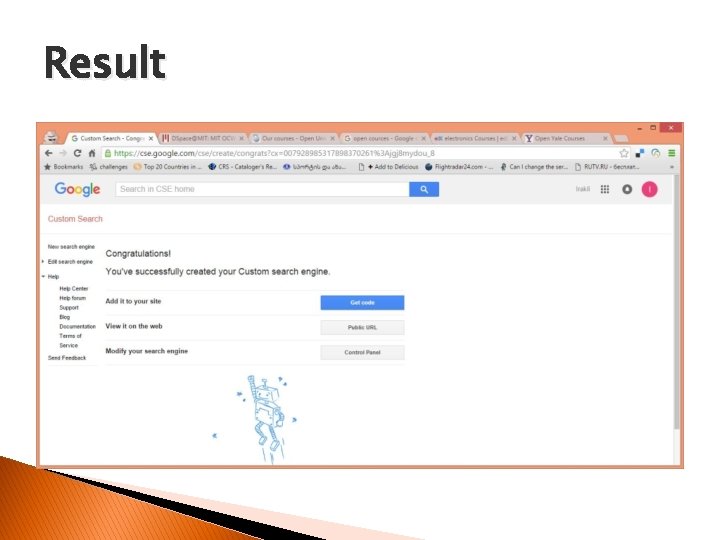
Result
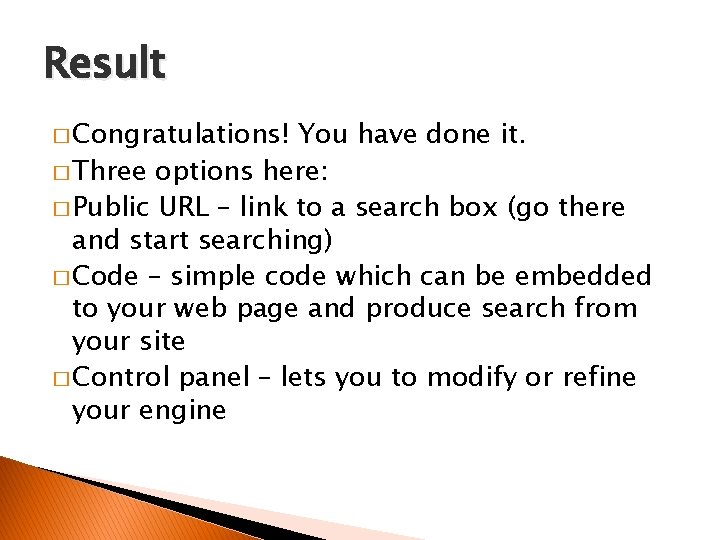
Result � Congratulations! You have done it. � Three options here: � Public URL – link to a search box (go there and start searching) � Code – simple code which can be embedded to your web page and produce search from your site � Control panel – lets you to modify or refine your engine
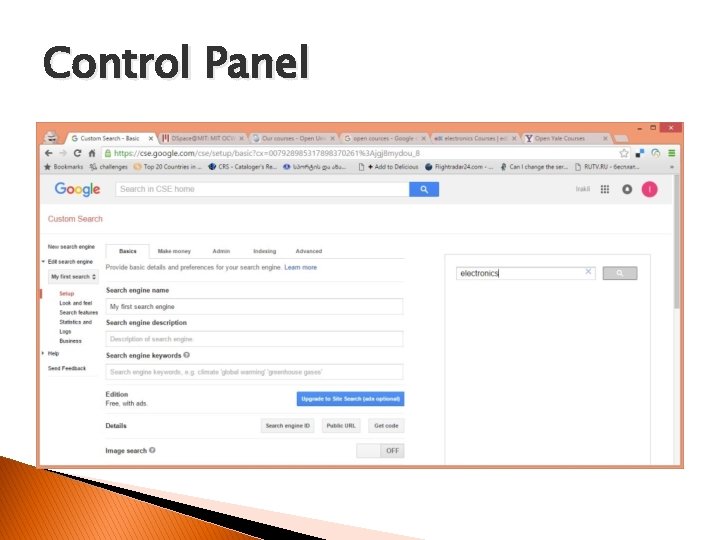
Control Panel
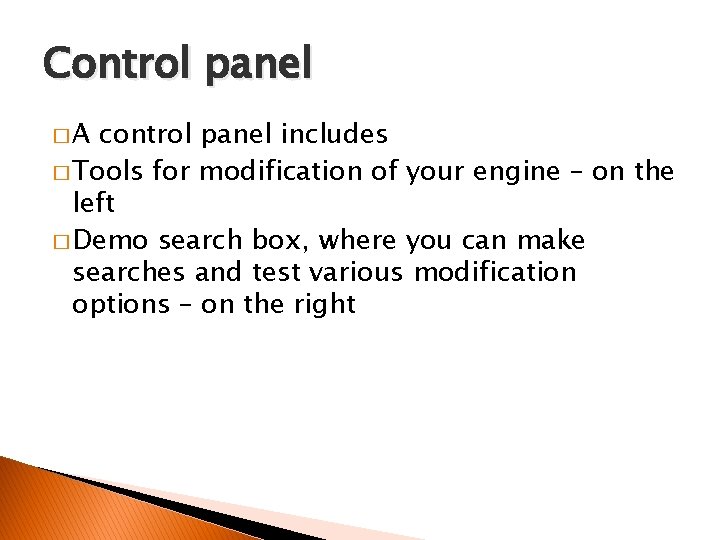
Control panel �A control panel includes � Tools for modification of your engine – on the left � Demo search box, where you can make searches and test various modification options – on the right
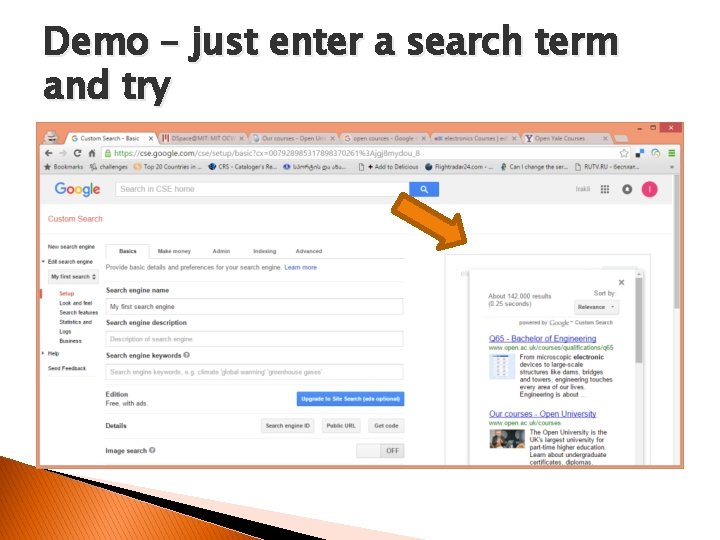
Demo – just enter a search term and try
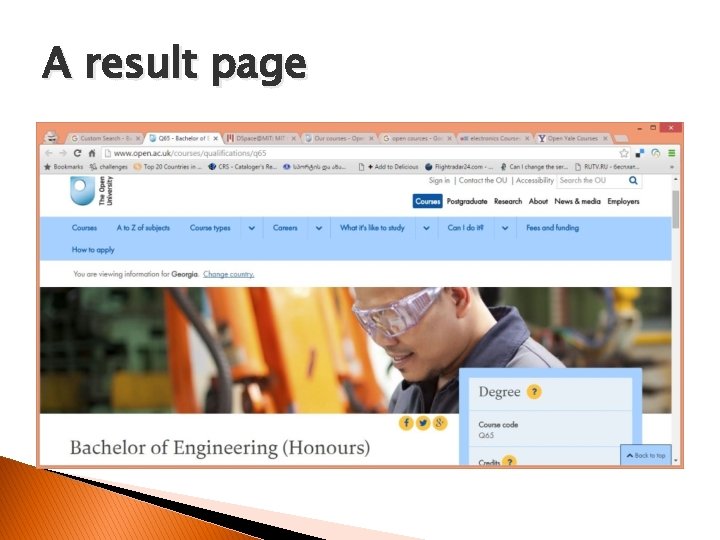
A result page
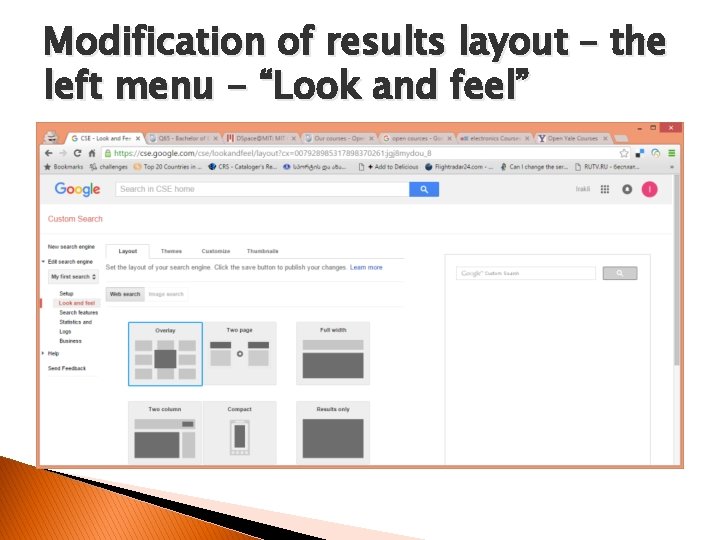
Modification of results layout – the left menu - “Look and feel”
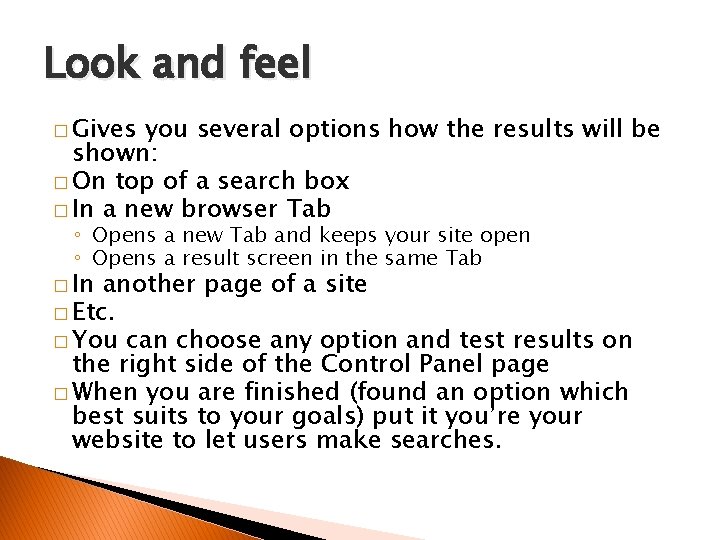
Look and feel � Gives you several options how the results will be shown: � On top of a search box � In a new browser Tab ◦ Opens a new Tab and keeps your site open ◦ Opens a result screen in the same Tab � In another page of a site � Etc. � You can choose any option and test results on the right side of the Control Panel page � When you are finished (found an option which best suits to your goals) put it you’re your website to let users make searches.
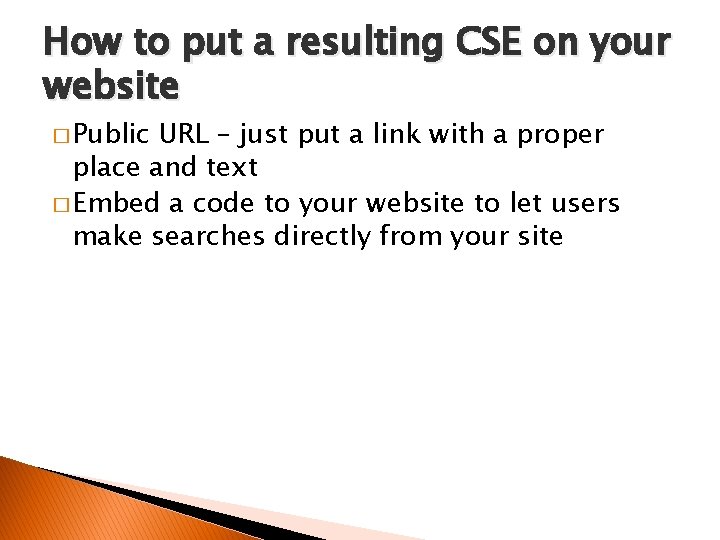
How to put a resulting CSE on your website � Public URL – just put a link with a proper place and text � Embed a code to your website to let users make searches directly from your site

Get code – click on a button to find the code
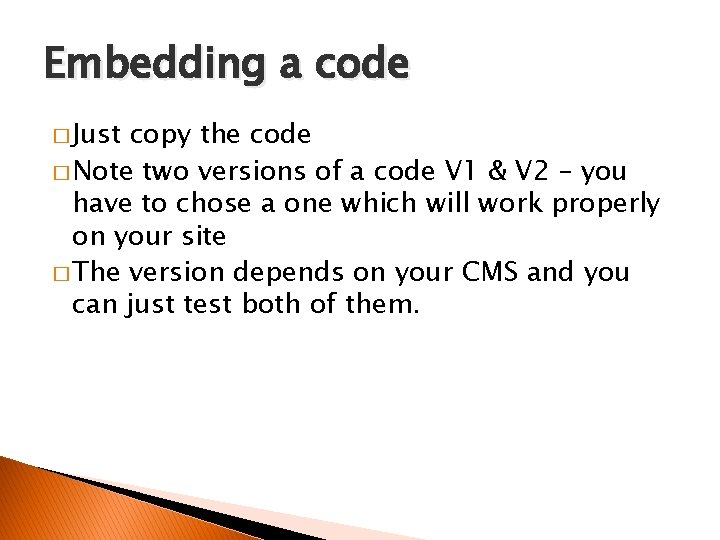
Embedding a code � Just copy the code � Note two versions of a code V 1 & V 2 – you have to chose a one which will work properly on your site � The version depends on your CMS and you can just test both of them.
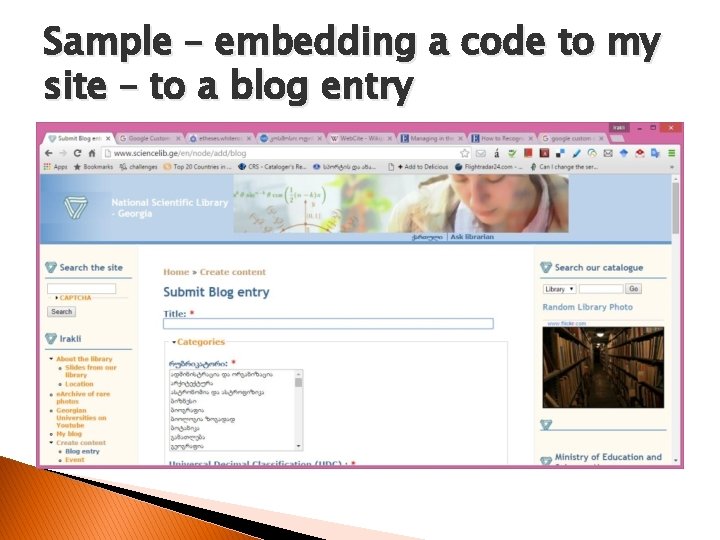
Sample – embedding a code to my site – to a blog entry
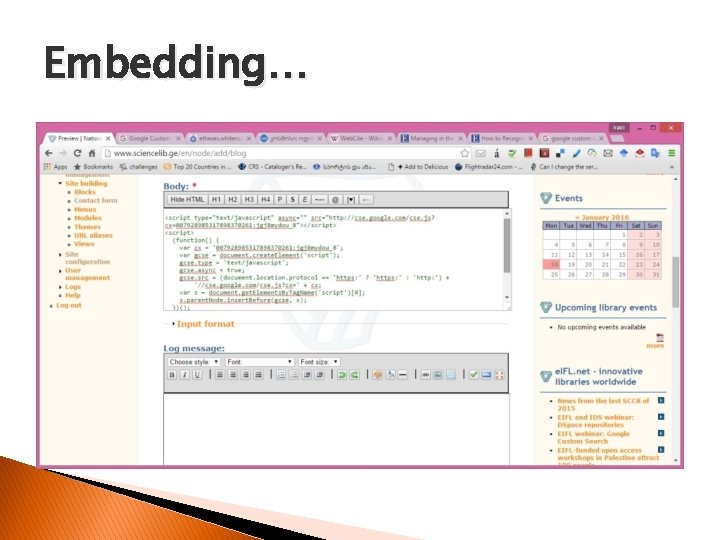
Embedding…
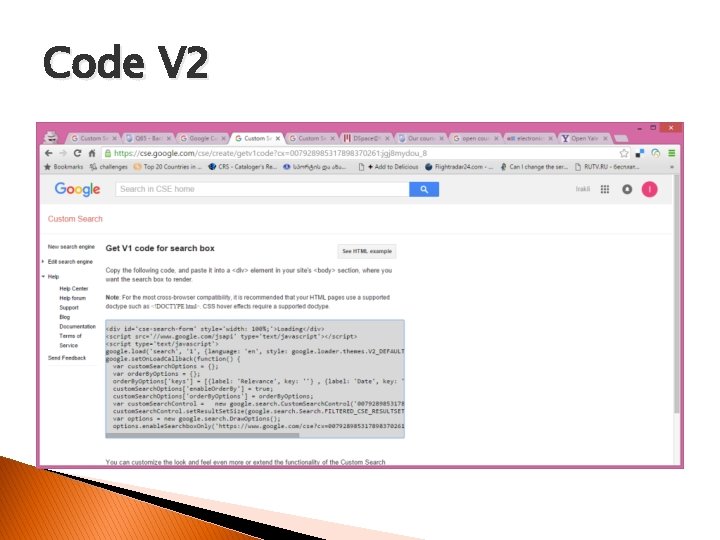
Code V 2
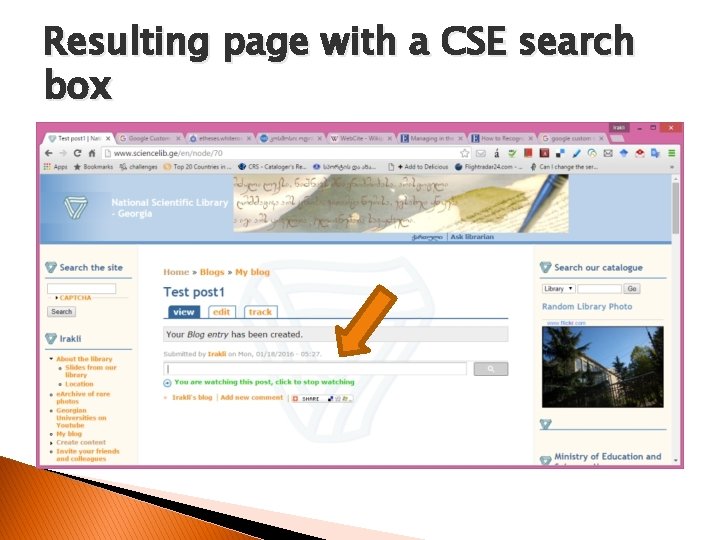
Resulting page with a CSE search box

Results of a search - “nano technology”
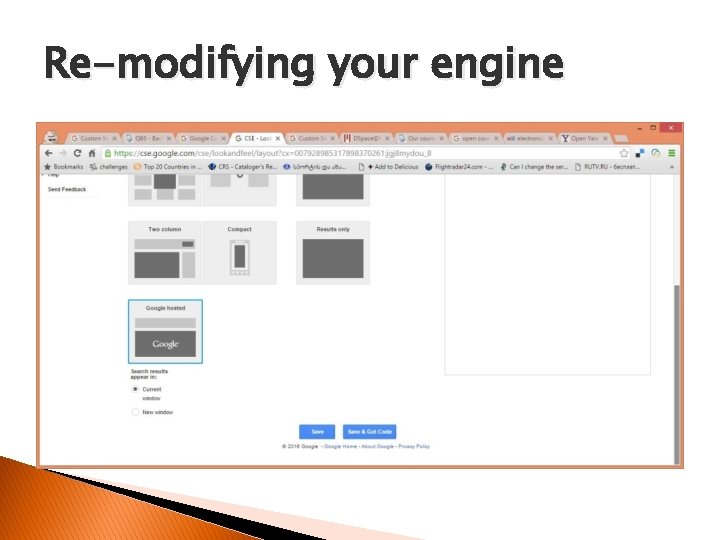
Re-modifying your engine

Now results are in a new Tab
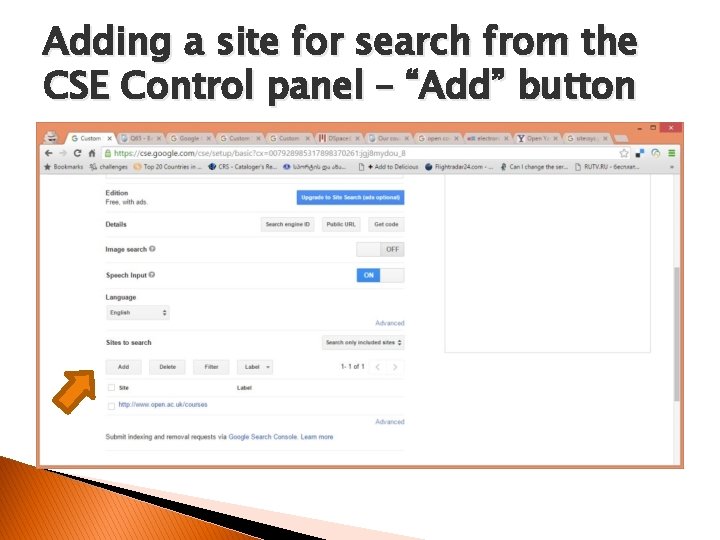
Adding a site for search from the CSE Control panel – “Add” button
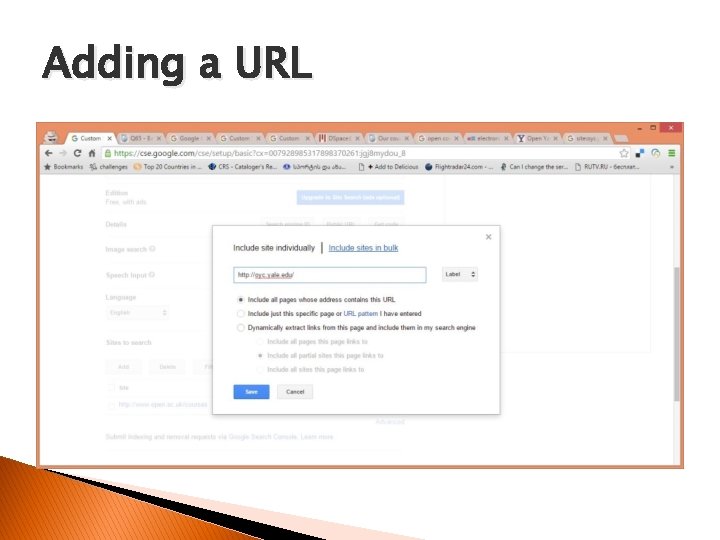
Adding a URL

Adding a URLs � Several options: � Including each URL separately or adding a list in bulk � Add a page with specified address � Add a pattern specifying a group of pages � Extracting links from a specified page (good for online list of publications, where you can extract each of them individually) � CSE has some Help documentation and you can just start with very basic options testing everything on your Control Panel before you put the results online
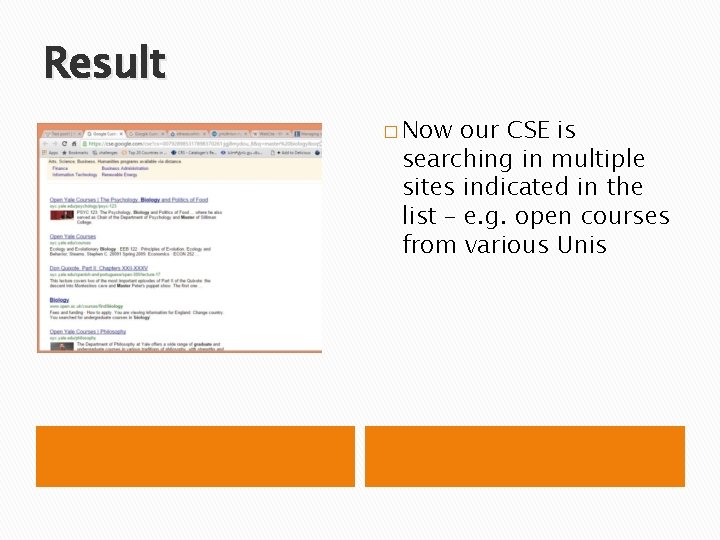
Result � Now our CSE is searching in multiple sites indicated in the list – e. g. open courses from various Unis
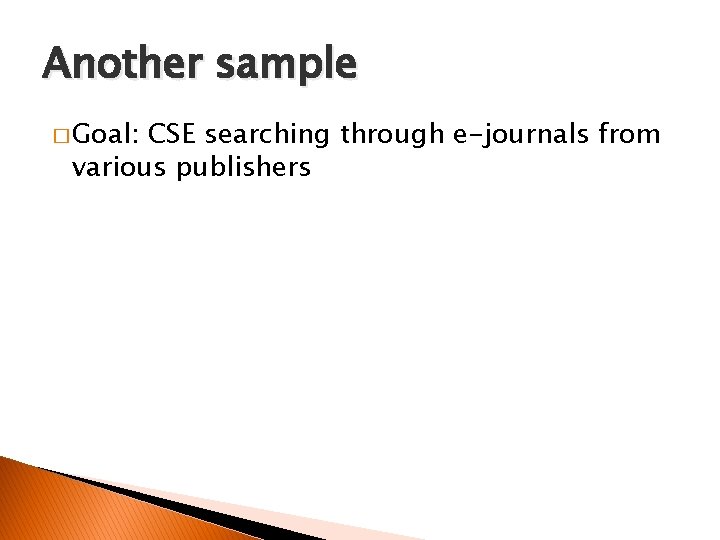
Another sample � Goal: CSE searching through e-journals from various publishers
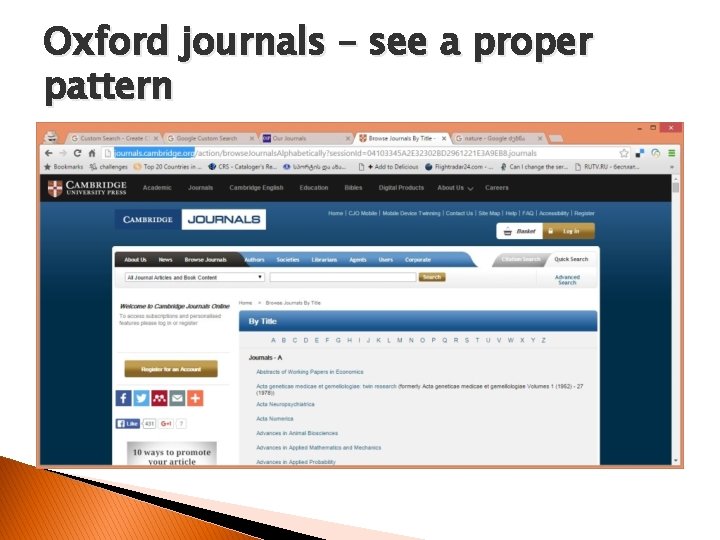
Oxford journals – see a proper pattern


Adding URLs
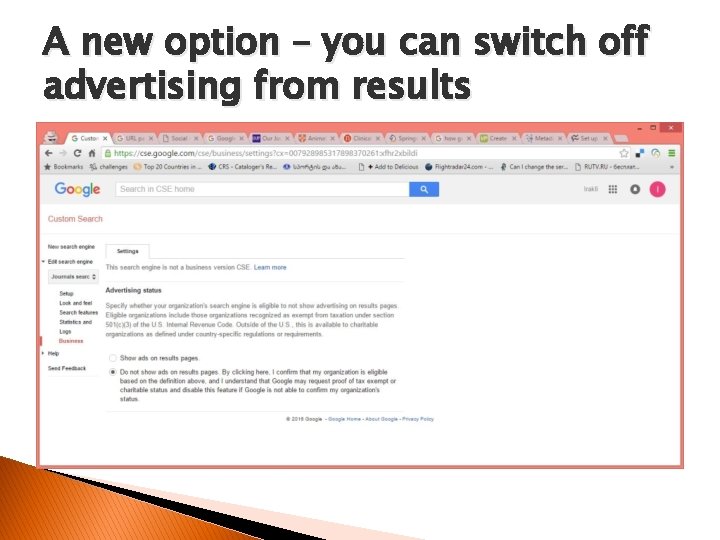
A new option – you can switch off advertising from results
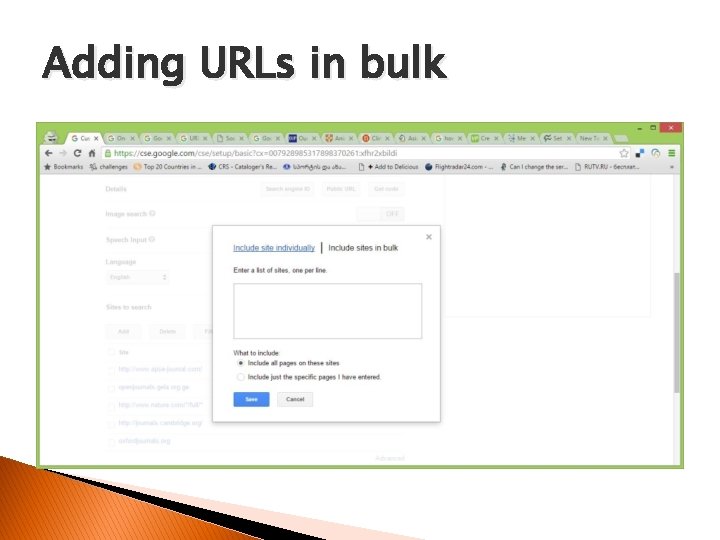
Adding URLs in bulk
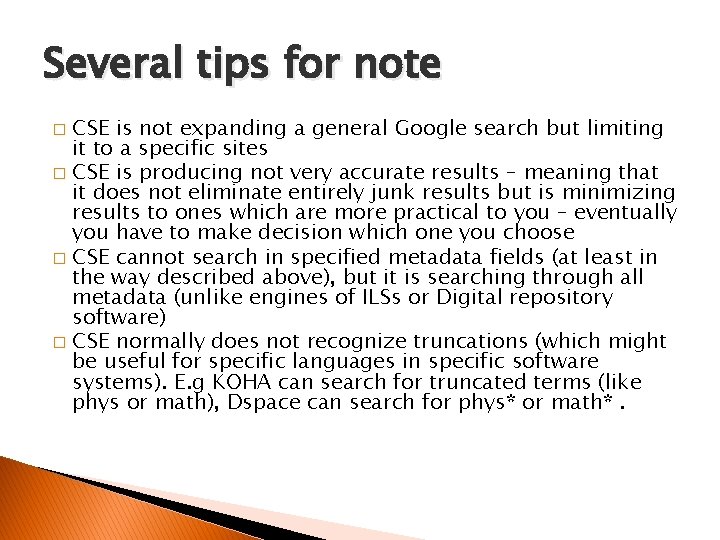
Several tips for note CSE is not expanding a general Google search but limiting it to a specific sites � CSE is producing not very accurate results – meaning that it does not eliminate entirely junk results but is minimizing results to ones which are more practical to you – eventually you have to make decision which one you choose � CSE cannot search in specified metadata fields (at least in the way described above), but it is searching through all metadata (unlike engines of ILSs or Digital repository software) � CSE normally does not recognize truncations (which might be useful for specific languages in specific software systems). E. g KOHA can search for truncated terms (like phys or math), Dspace can search for phys* or math*. �
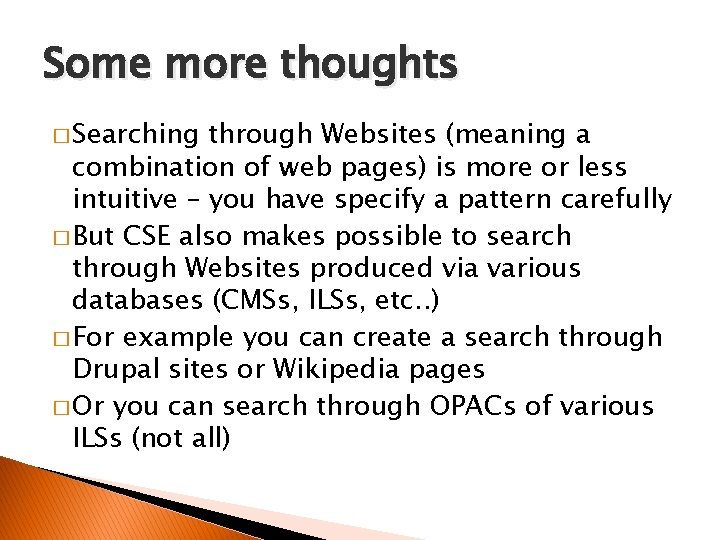
Some more thoughts � Searching through Websites (meaning a combination of web pages) is more or less intuitive – you have specify a pattern carefully � But CSE also makes possible to search through Websites produced via various databases (CMSs, ILSs, etc. . ) � For example you can create a search through Drupal sites or Wikipedia pages � Or you can search through OPACs of various ILSs (not all)
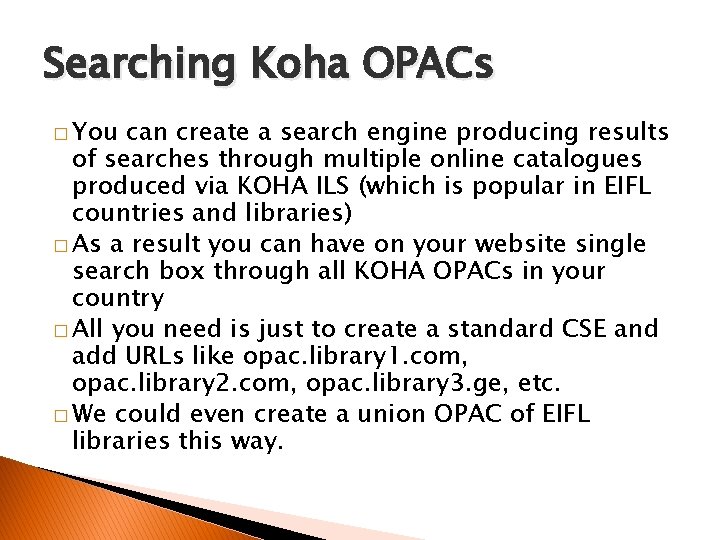
Searching Koha OPACs � You can create a search engine producing results of searches through multiple online catalogues produced via KOHA ILS (which is popular in EIFL countries and libraries) � As a result you can have on your website single search box through all KOHA OPACs in your country � All you need is just to create a standard CSE and add URLs like opac. library 1. com, opac. library 2. com, opac. library 3. ge, etc. � We could even create a union OPAC of EIFL libraries this way.
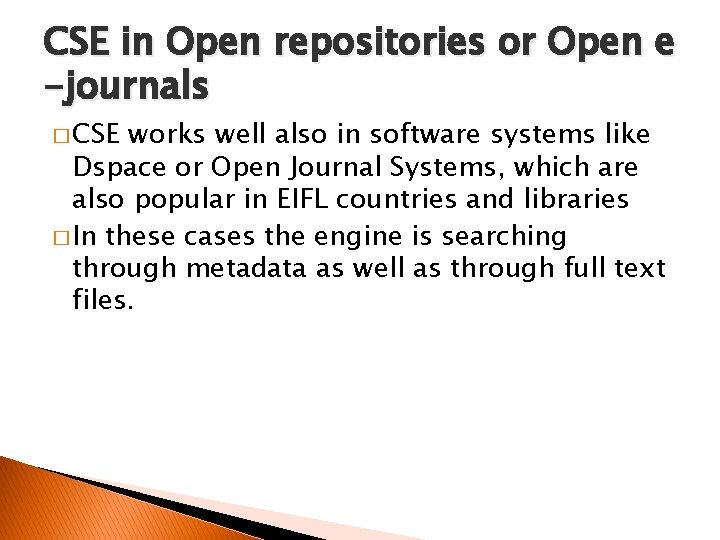
CSE in Open repositories or Open e -journals � CSE works well also in software systems like Dspace or Open Journal Systems, which are also popular in EIFL countries and libraries � In these cases the engine is searching through metadata as well as through full text files.
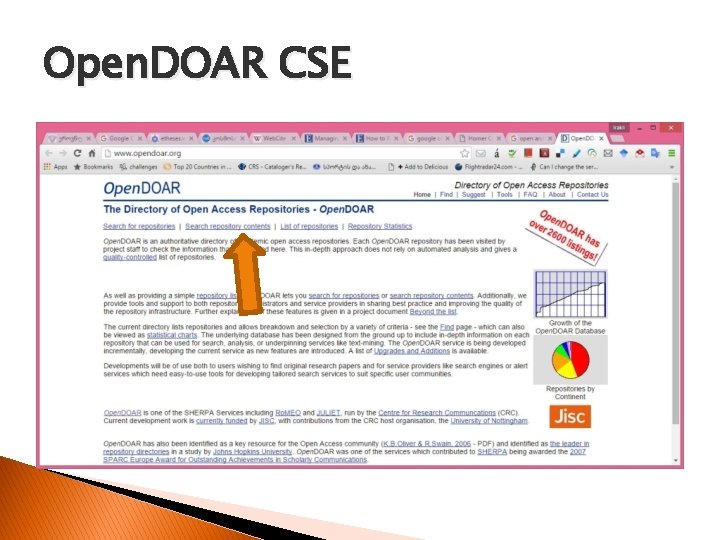
Open. DOAR CSE
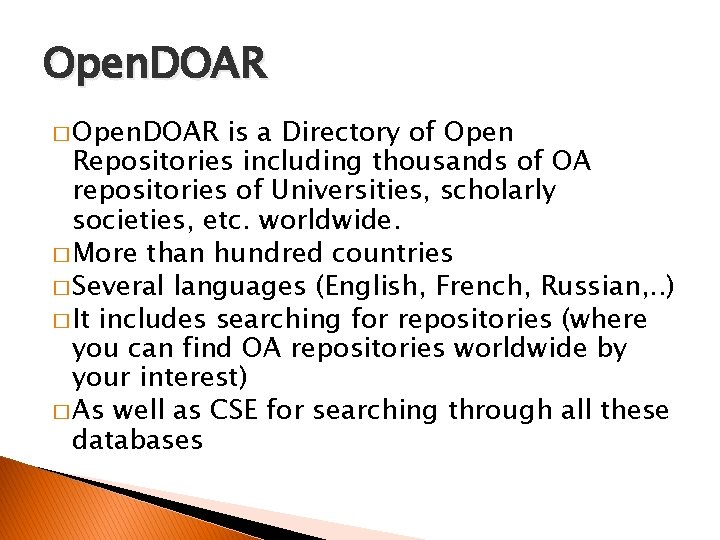
Open. DOAR � Open. DOAR is a Directory of Open Repositories including thousands of OA repositories of Universities, scholarly societies, etc. worldwide. � More than hundred countries � Several languages (English, French, Russian, . . ) � It includes searching for repositories (where you can find OA repositories worldwide by your interest) � As well as CSE for searching through all these databases
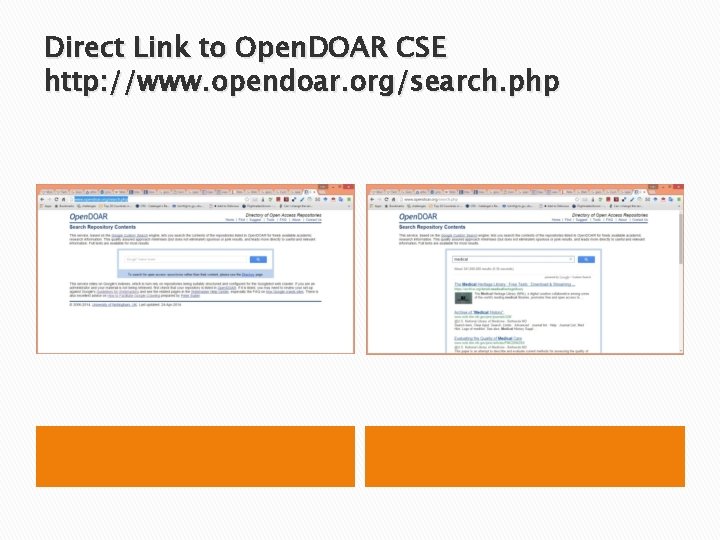
Direct Link to Open. DOAR CSE http: //www. opendoar. org/search. php
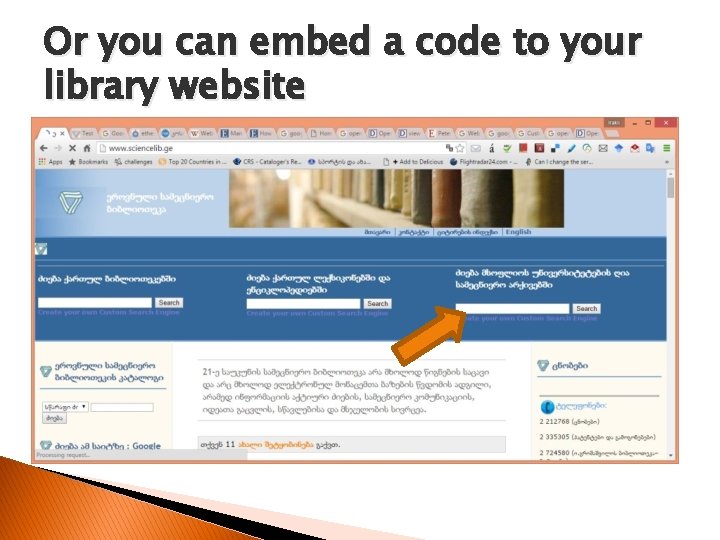
Or you can embed a code to your library website
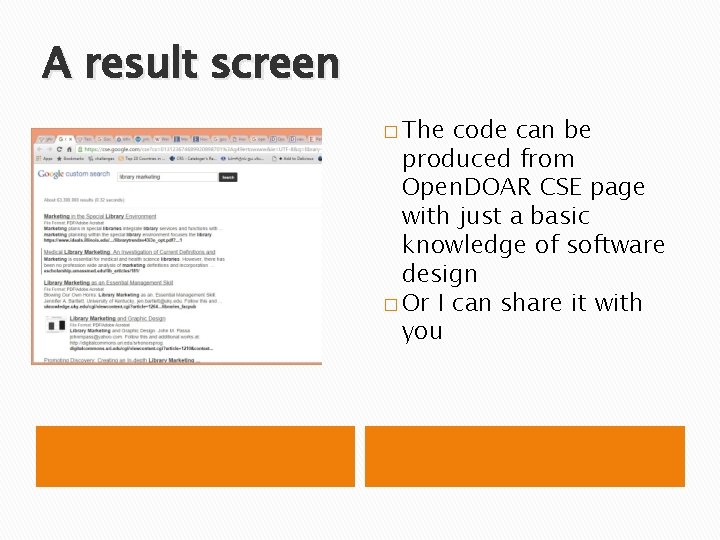
A result screen � The code can be produced from Open. DOAR CSE page with just a basic knowledge of software design � Or I can share it with you

�Thank you! � Questions? � Irakli Garibashvili igar@hotmail. com
 Custom search engine
Custom search engine Academic search google
Academic search google Search engine hacking
Search engine hacking Http://प
Http://प External vs internal combustion engine
External vs internal combustion engine Google app engine in cloud computing
Google app engine in cloud computing Introduction to google app engine
Introduction to google app engine Google application engine health
Google application engine health Google earth engine wikipedia
Google earth engine wikipedia Google earth engine datasets
Google earth engine datasets Image search
Image search Asi distributor membership cost
Asi distributor membership cost Tugas dari web engine adalah
Tugas dari web engine adalah Goto search engine
Goto search engine The anatomy of a large scale hypertextual web search engine
The anatomy of a large scale hypertextual web search engine The anatomy of a large-scale hypertextual web search engine
The anatomy of a large-scale hypertextual web search engine Difference between web browser and search engine
Difference between web browser and search engine Sequence diagram bank
Sequence diagram bank What are the four components of a search engine
What are the four components of a search engine Anatomy of a search engine
Anatomy of a search engine Gopher search engine history
Gopher search engine history Nichebot keyword tool
Nichebot keyword tool Adult search engine marketing
Adult search engine marketing Information retrieval architecture
Information retrieval architecture Scirus
Scirus Personalized mobile search engine ieee paper
Personalized mobile search engine ieee paper Sequence diagram for search engine
Sequence diagram for search engine Search engine architecture
Search engine architecture Vista search engine
Vista search engine Search engines architecture
Search engines architecture Anatomy of a search engine
Anatomy of a search engine Indri search engine
Indri search engine Alt search engine
Alt search engine Cara kerja search engine
Cara kerja search engine Danny sullivan search engine land
Danny sullivan search engine land Search engine marketing presentation
Search engine marketing presentation Search engine optimization for orthopedic practices
Search engine optimization for orthopedic practices Distributed search engine
Distributed search engine Keyword generation for search engine advertising
Keyword generation for search engine advertising What are subject directories
What are subject directories Search engine script with crawler
Search engine script with crawler Bielefeld base
Bielefeld base Advanced video search engine
Advanced video search engine Cara speller
Cara speller Sebutkan 6 dari top 10 search engine
Sebutkan 6 dari top 10 search engine Meta search engine definition
Meta search engine definition Multimedia search engine
Multimedia search engine • http //education.iseek.com
• http //education.iseek.com