Google Classroom Tutorial ADAM WHITE GABRIELLE NESTOR Ann
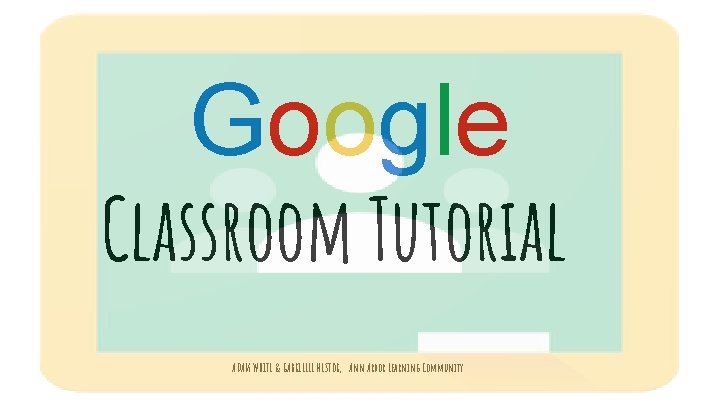
Google Classroom Tutorial ADAM WHITE & GABRIELLE NESTOR, Ann Arbor Learning Community
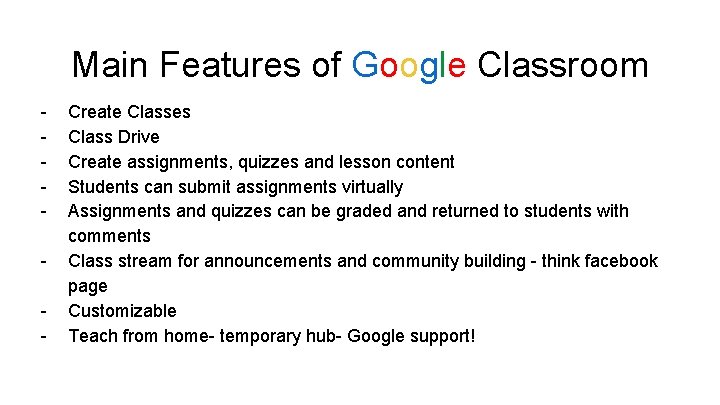
Main Features of Google Classroom - Create Classes Class Drive Create assignments, quizzes and lesson content Students can submit assignments virtually Assignments and quizzes can be graded and returned to students with comments Class stream for announcements and community building - think facebook page Customizable Teach from home- temporary hub- Google support!
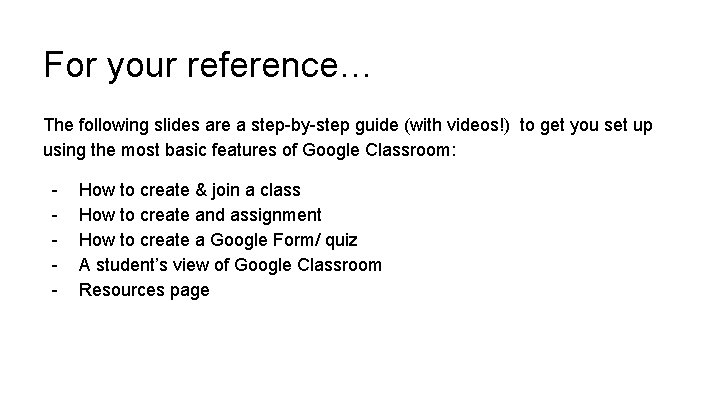
For your reference… The following slides are a step-by-step guide (with videos!) to get you set up using the most basic features of Google Classroom: - How to create & join a class How to create and assignment How to create a Google Form/ quiz A student’s view of Google Classroom Resources page
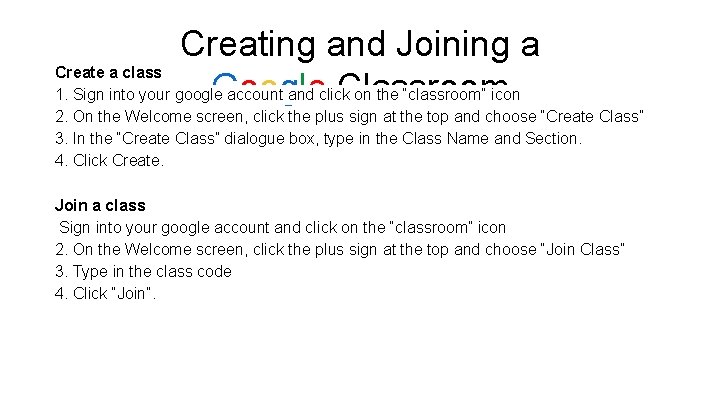
Creating and Joining a Create a class Google Classroom 1. Sign into your google account and click on the “classroom” icon 2. On the Welcome screen, click the plus sign at the top and choose “Create Class” 3. In the “Create Class” dialogue box, type in the Class Name and Section. 4. Click Create. Join a class Sign into your google account and click on the “classroom” icon 2. On the Welcome screen, click the plus sign at the top and choose “Join Class” 3. Type in the class code 4. Click “Join”.
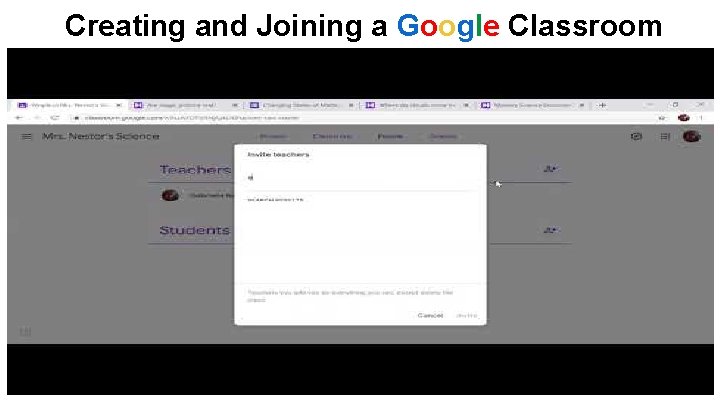
Creating and Joining a Google Classroom
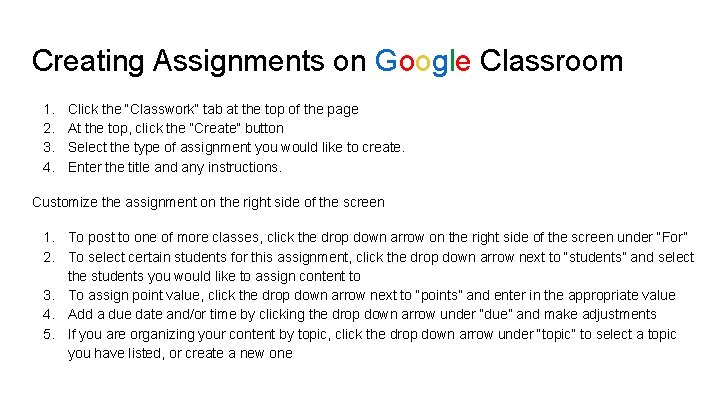
Creating Assignments on Google Classroom 1. 2. 3. 4. Click the “Classwork” tab at the top of the page At the top, click the “Create” button Select the type of assignment you would like to create. Enter the title and any instructions. Customize the assignment on the right side of the screen 1. To post to one of more classes, click the drop down arrow on the right side of the screen under “For” 2. To select certain students for this assignment, click the drop down arrow next to “students” and select the students you would like to assign content to 3. To assign point value, click the drop down arrow next to “points” and enter in the appropriate value 4. Add a due date and/or time by clicking the drop down arrow under “due” and make adjustments 5. If you are organizing your content by topic, click the drop down arrow under “topic” to select a topic you have listed, or create a new one
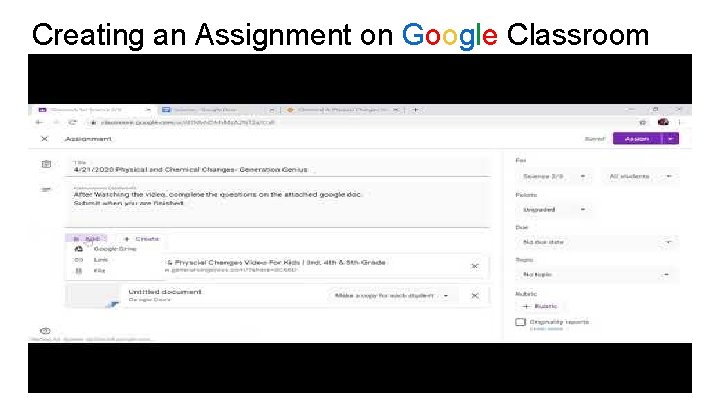
Creating an Assignment on Google Classroom
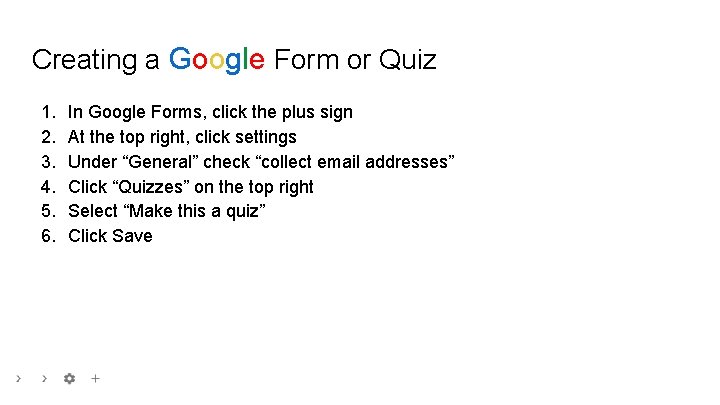
Creating a Google Form or Quiz 1. 2. 3. 4. 5. 6. In Google Forms, click the plus sign At the top right, click settings Under “General” check “collect email addresses” Click “Quizzes” on the top right Select “Make this a quiz” Click Save
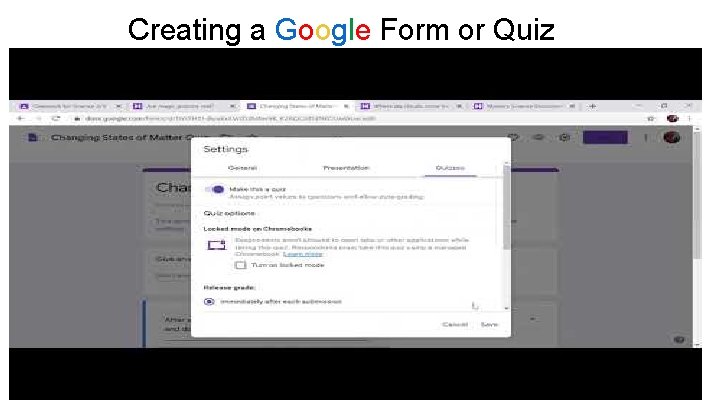
Creating a Google Form or Quiz
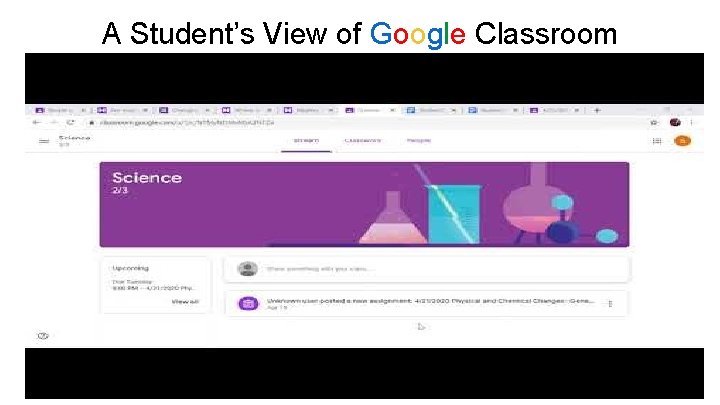
A Student’s View of Google Classroom
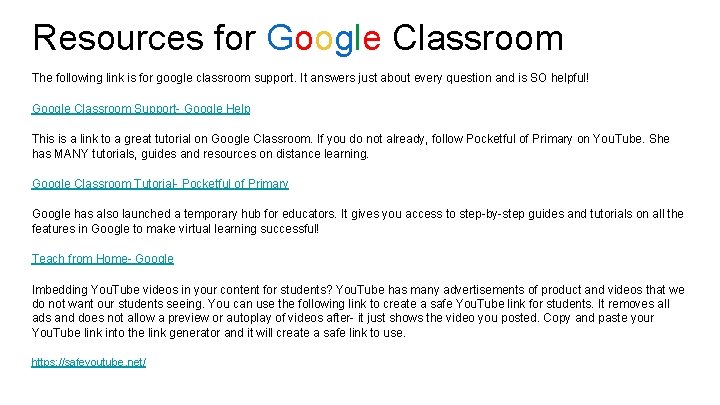
Resources for Google Classroom The following link is for google classroom support. It answers just about every question and is SO helpful! Google Classroom Support- Google Help This is a link to a great tutorial on Google Classroom. If you do not already, follow Pocketful of Primary on You. Tube. She has MANY tutorials, guides and resources on distance learning. Google Classroom Tutorial- Pocketful of Primary Google has also launched a temporary hub for educators. It gives you access to step-by-step guides and tutorials on all the features in Google to make virtual learning successful! Teach from Home- Google Imbedding You. Tube videos in your content for students? You. Tube has many advertisements of product and videos that we do not want our students seeing. You can use the following link to create a safe You. Tube link for students. It removes all ads and does not allow a preview or autoplay of videos after- it just shows the video you posted. Copy and paste your You. Tube link into the link generator and it will create a safe link to use. https: //safeyoutube. net/
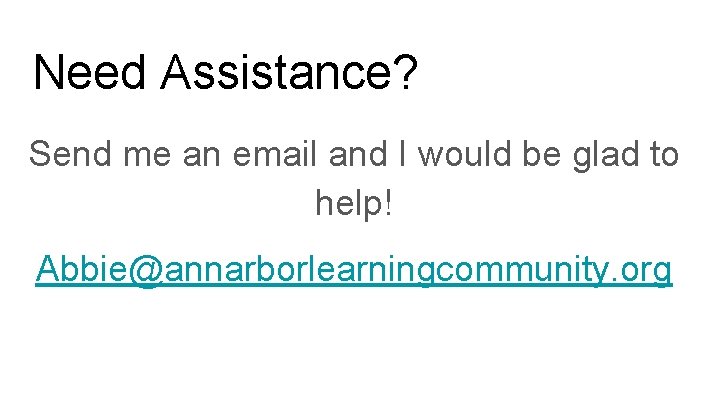
Need Assistance? Send me an email and I would be glad to help! Abbie@annarborlearningcommunity. org
- Slides: 12