Google Classroom Google Classroom Teachers can Create classes
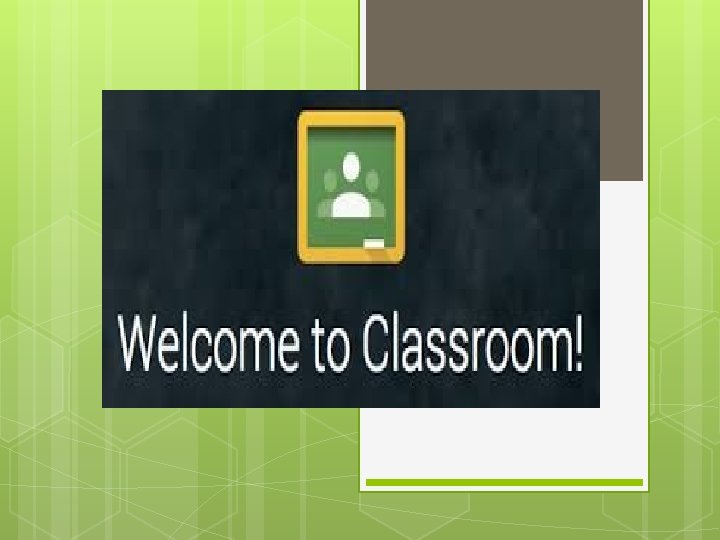
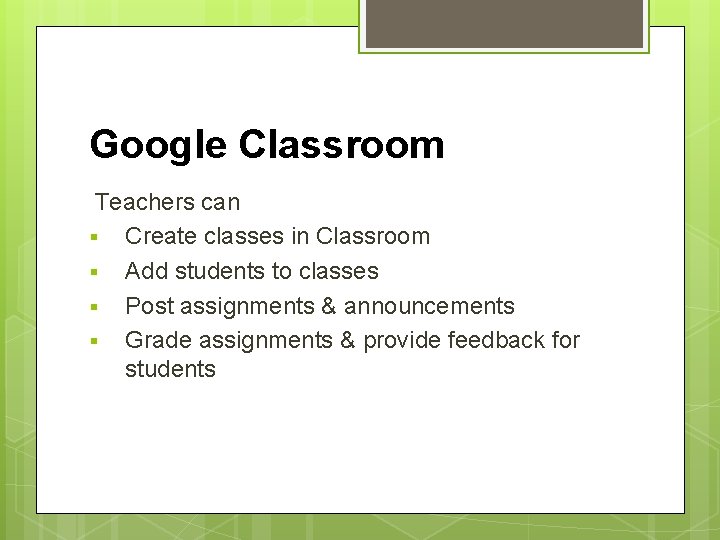
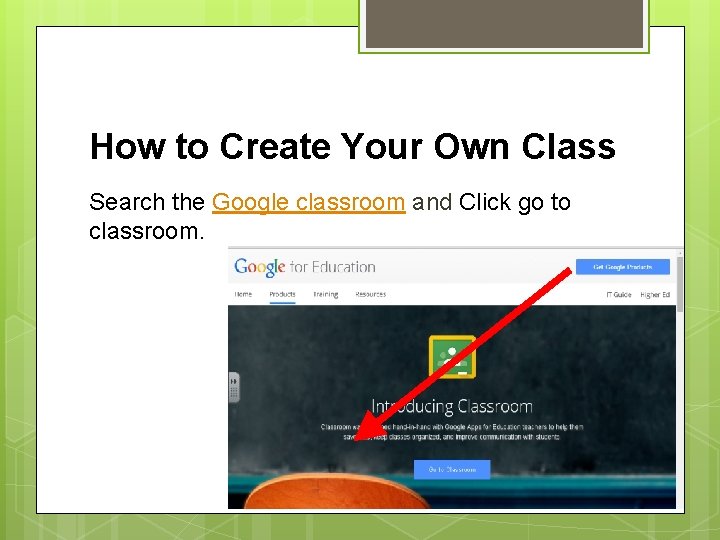
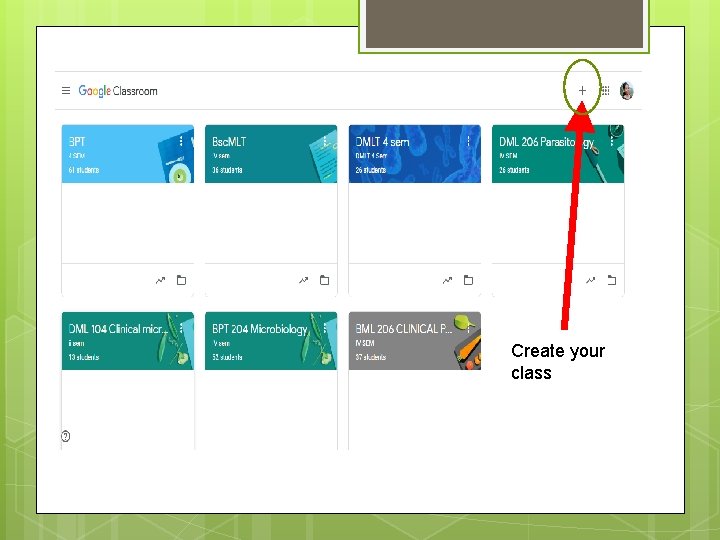
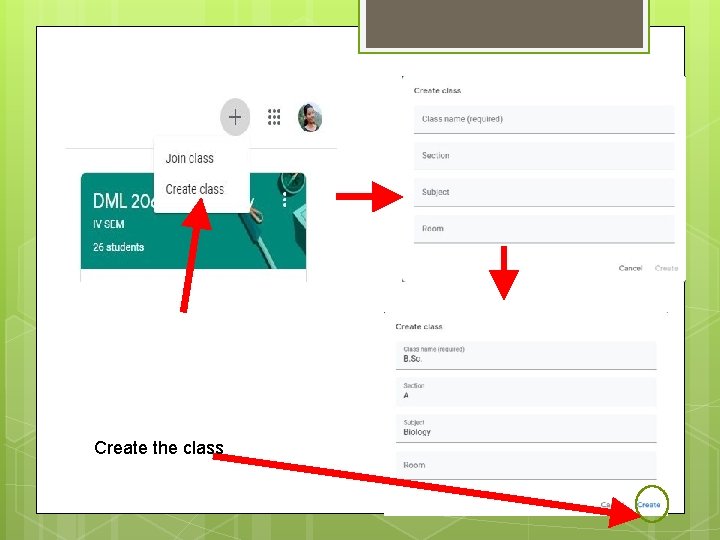
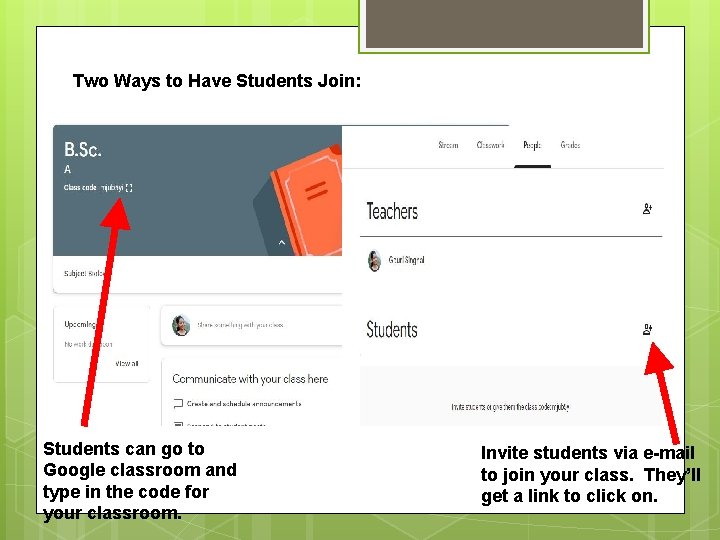
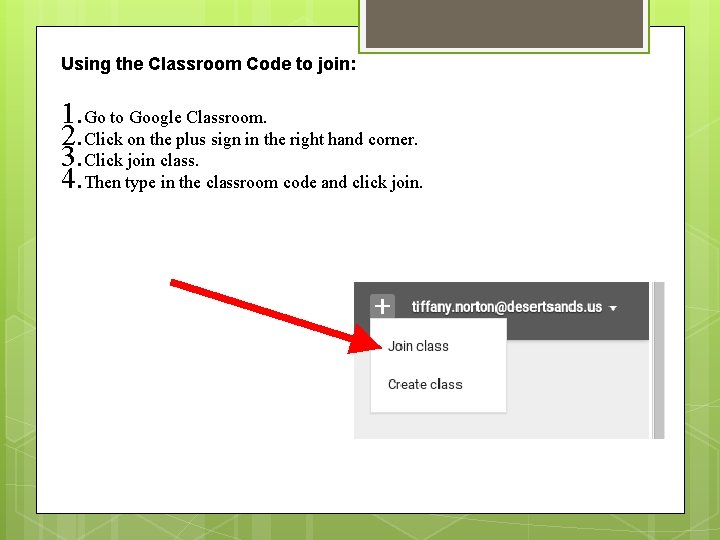
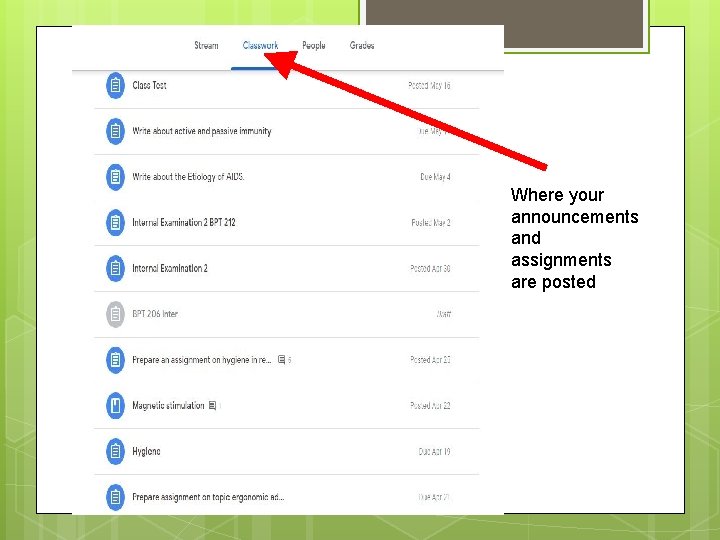
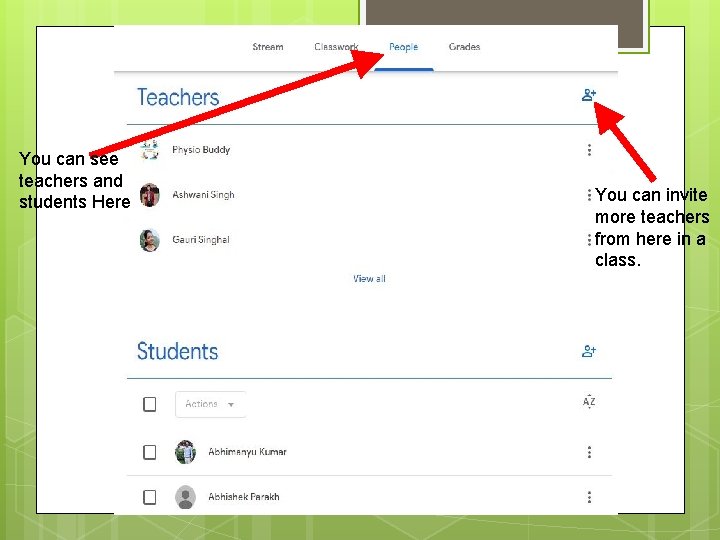
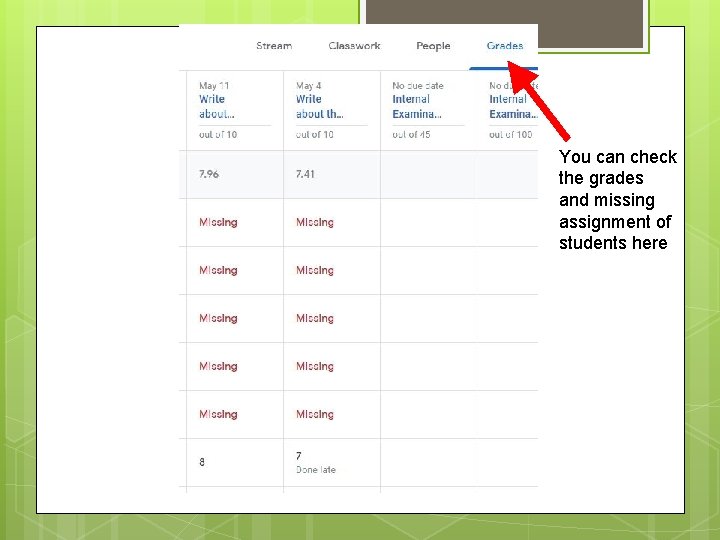
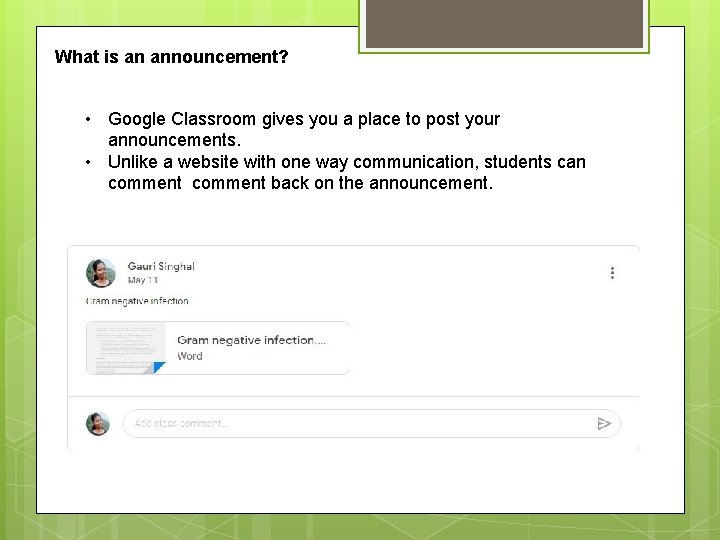
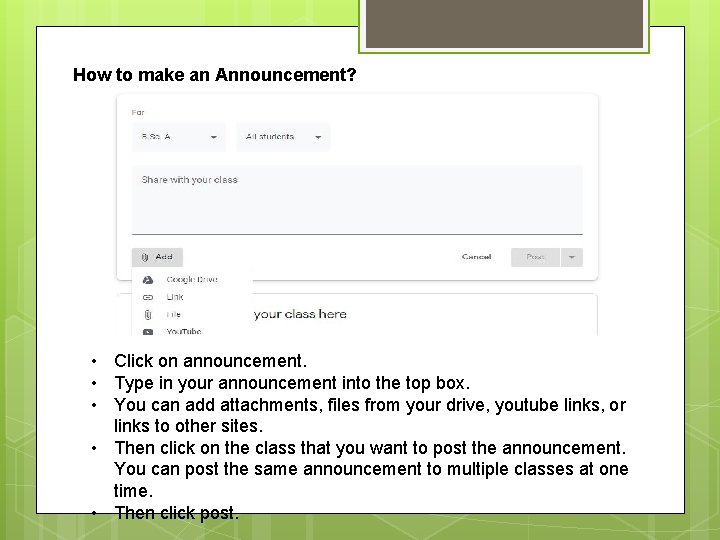
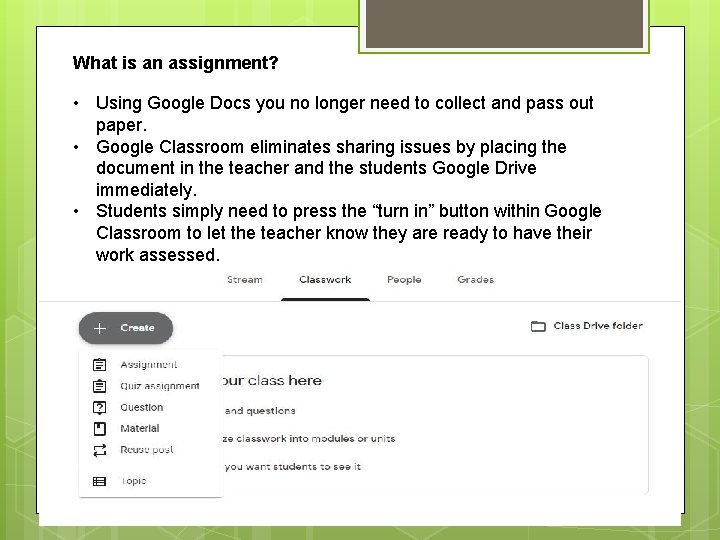
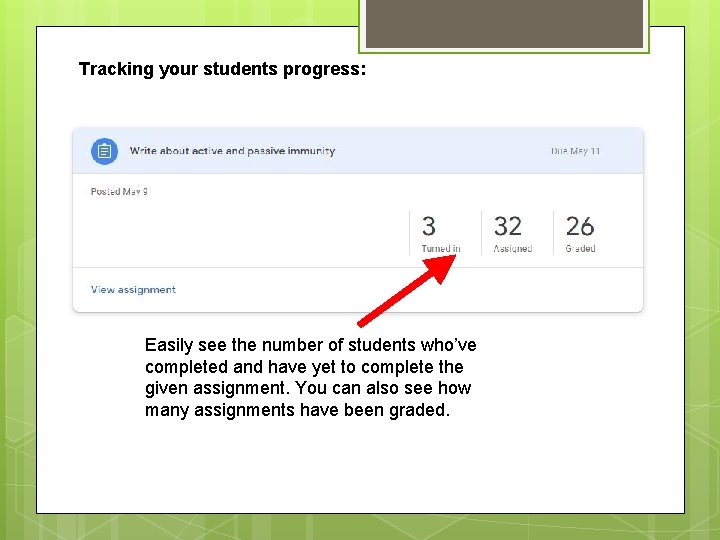
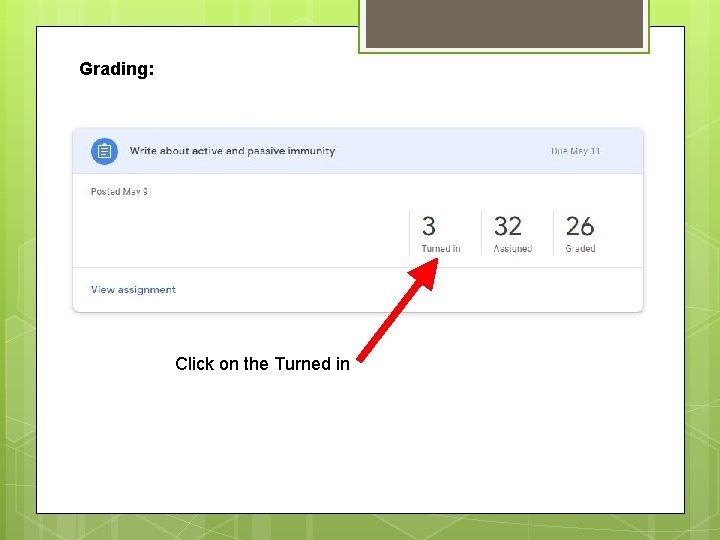
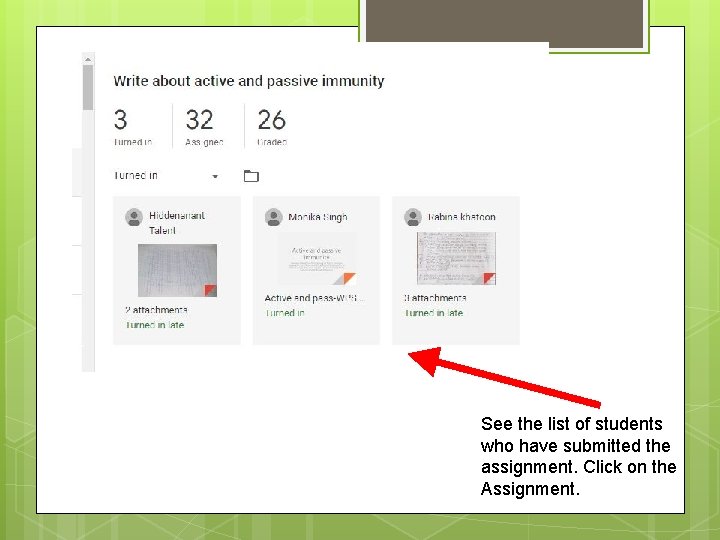
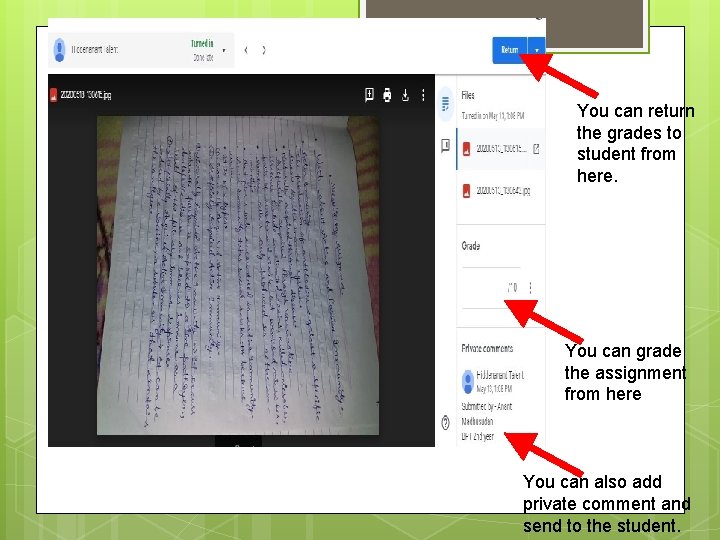
- Slides: 17
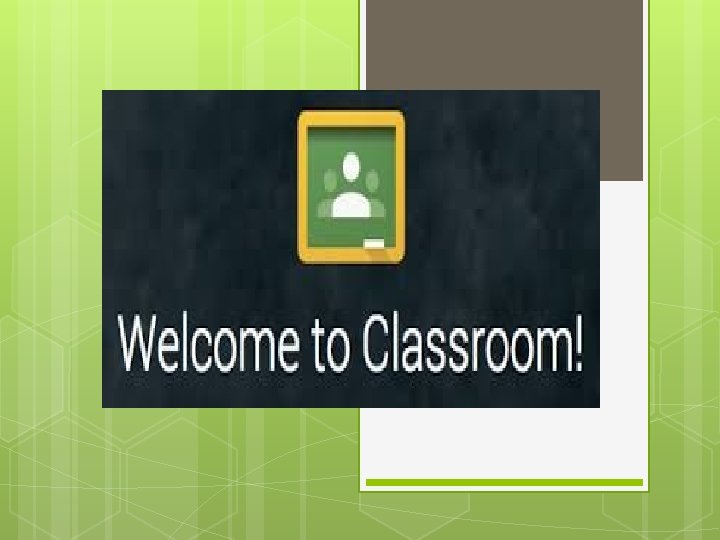
Google Classroom
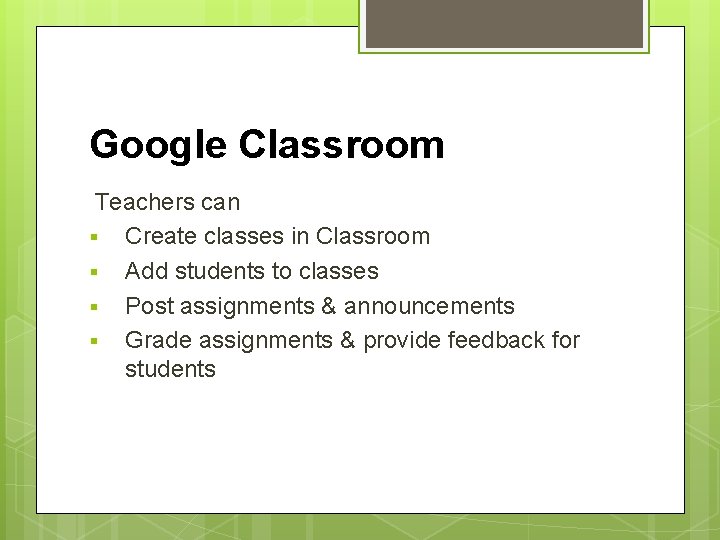
Google Classroom Teachers can § Create classes in Classroom § Add students to classes § Post assignments & announcements § Grade assignments & provide feedback for students
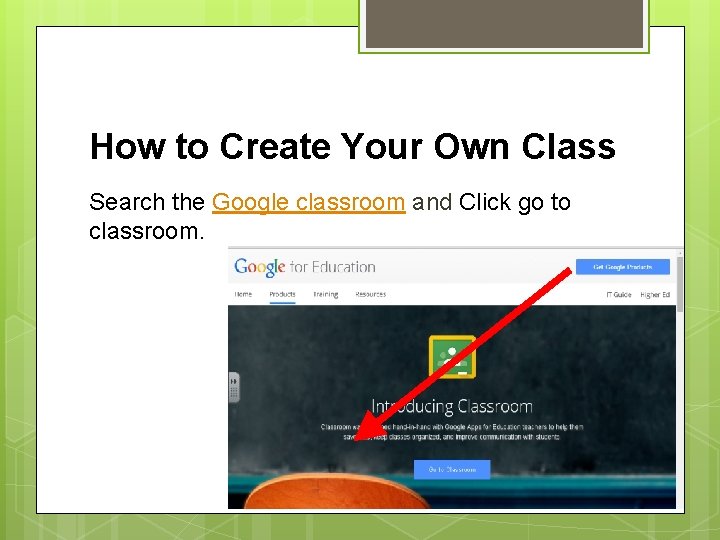
How to Create Your Own Class Search the Google classroom and Click go to classroom.
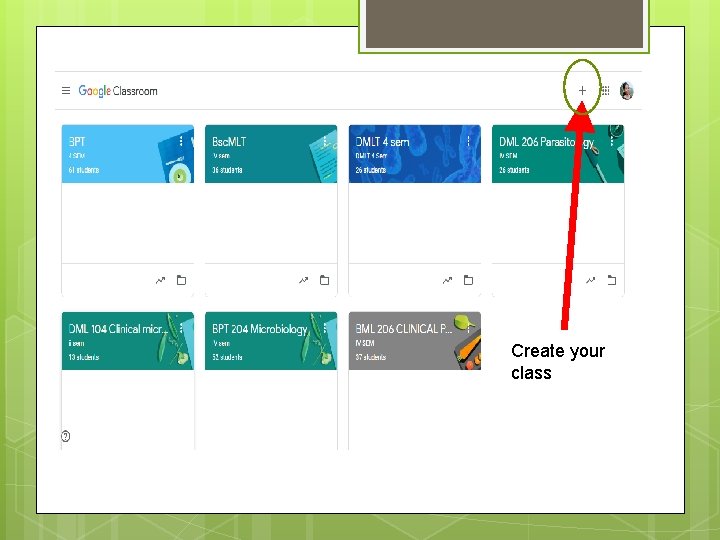
Create your class
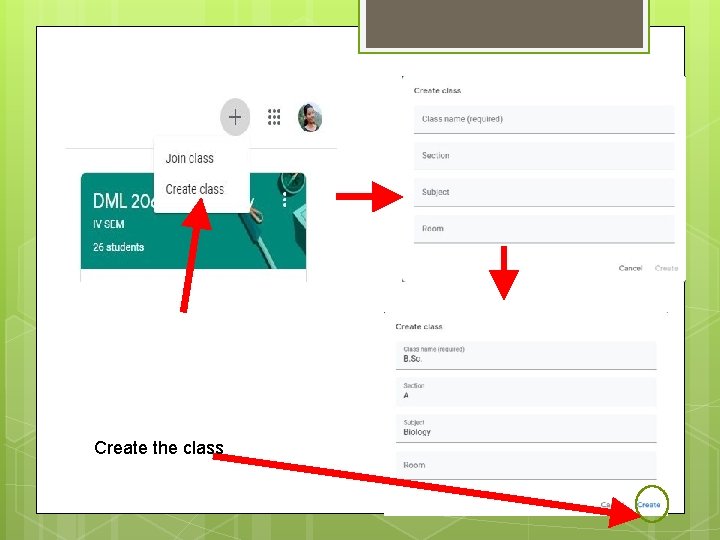
Create the class
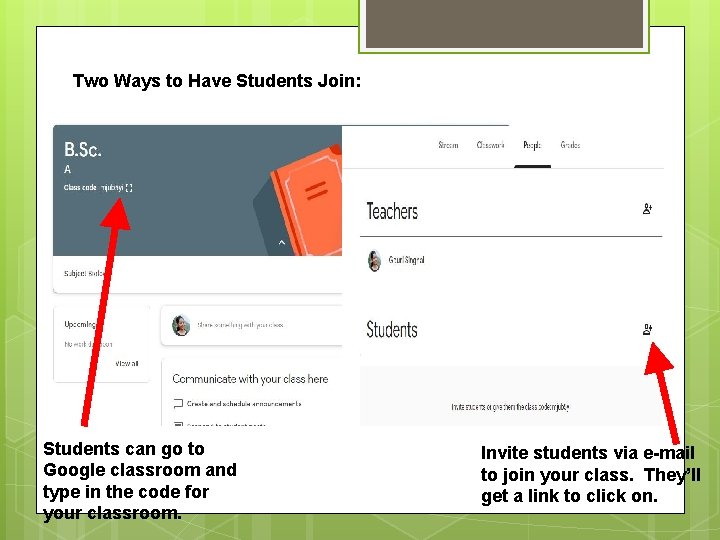
Two Ways to Have Students Join: Students can go to Google classroom and type in the code for your classroom. Invite students via e-mail to join your class. They’ll get a link to click on.
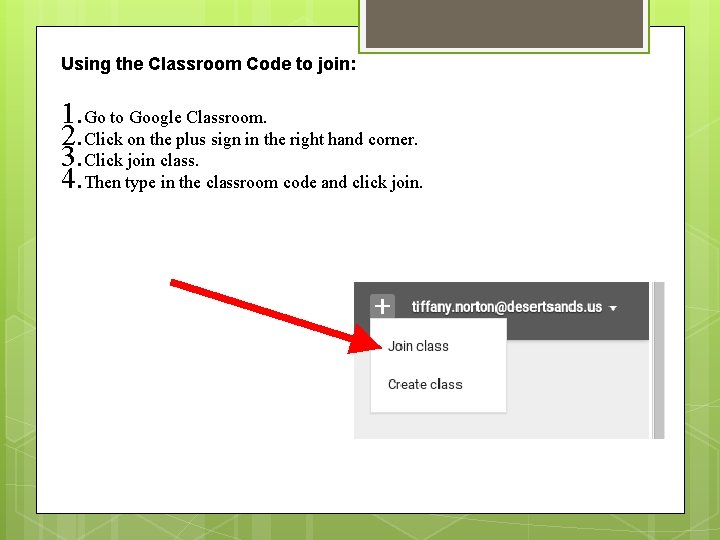
Using the Classroom Code to join: 1. Go to Google Classroom. 2. Click on the plus sign in the right hand corner. 3. Click join class. 4. Then type in the classroom code and click join.
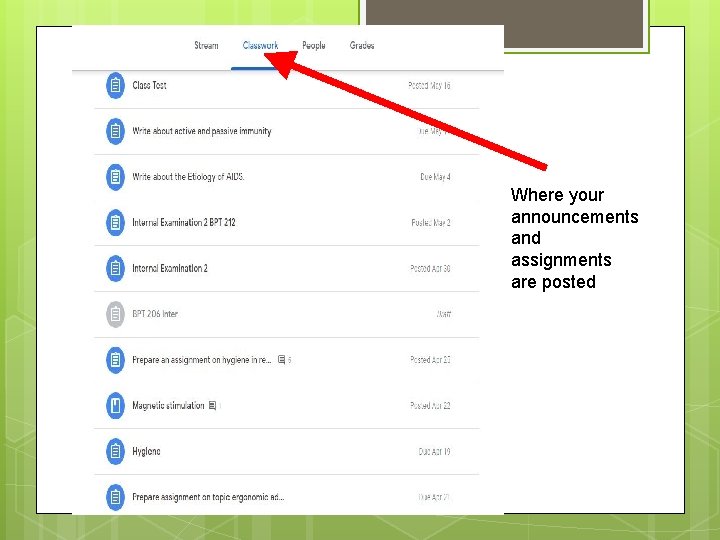
Where your announcements and assignments are posted
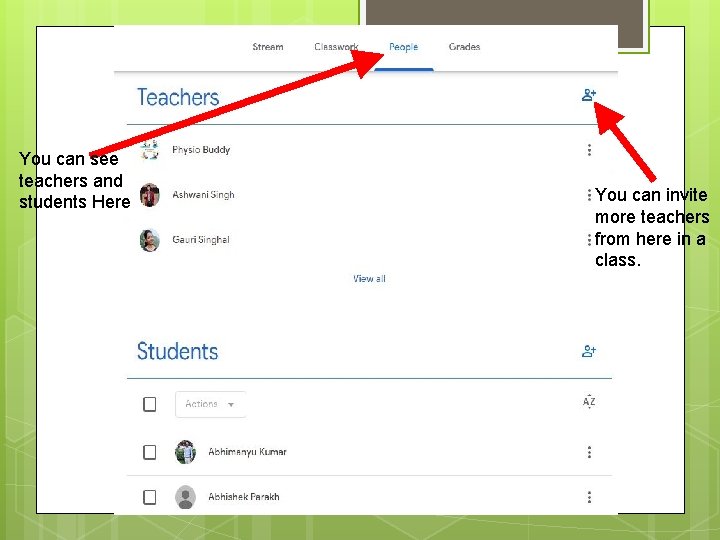
You can see teachers and students Here You can invite more teachers from here in a class.
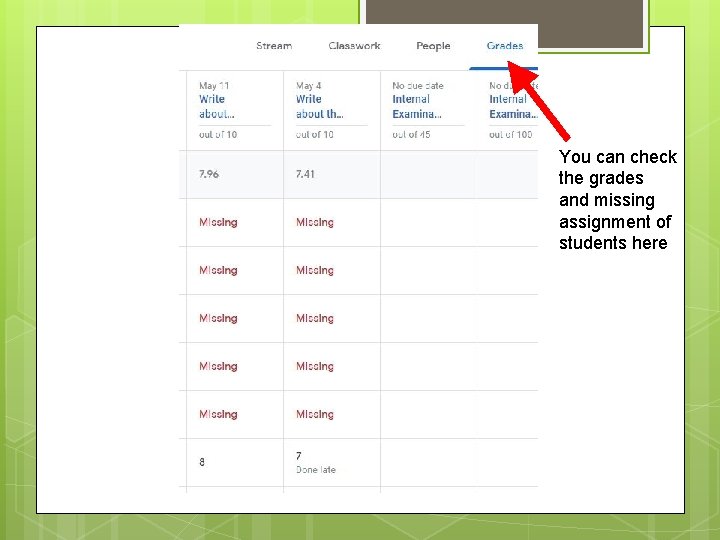
You can check the grades and missing assignment of students here
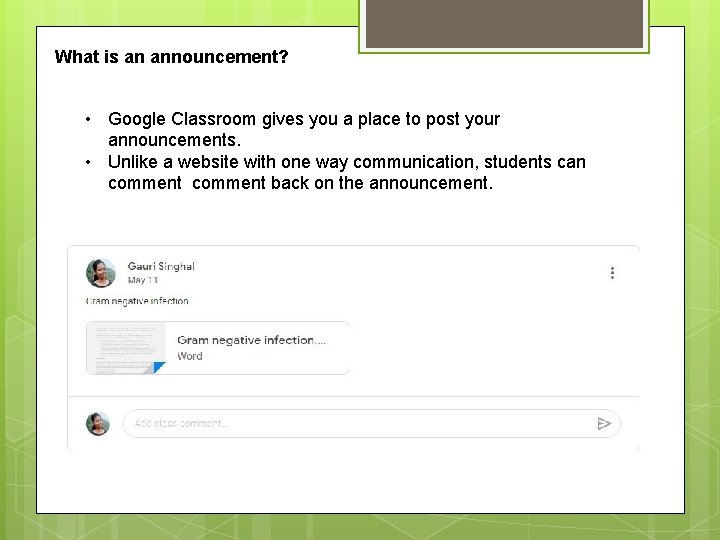
What is an announcement? • Google Classroom gives you a place to post your announcements. • Unlike a website with one way communication, students can comment back on the announcement.
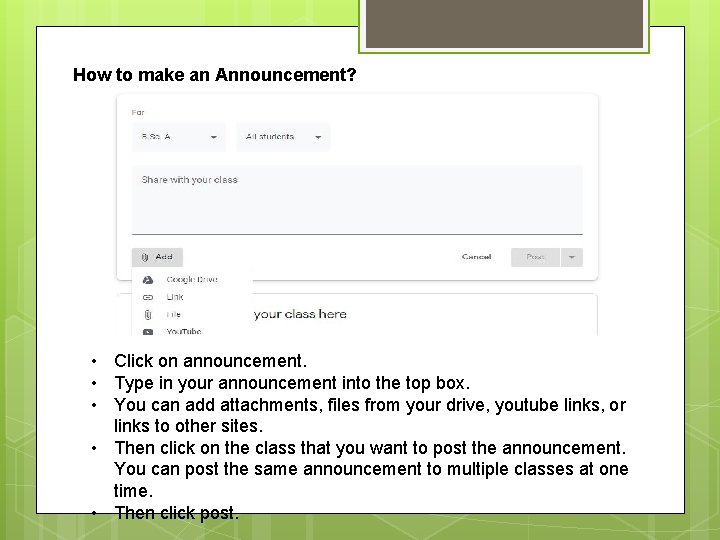
How to make an Announcement? • Click on announcement. • Type in your announcement into the top box. • You can add attachments, files from your drive, youtube links, or links to other sites. • Then click on the class that you want to post the announcement. You can post the same announcement to multiple classes at one time. • Then click post.
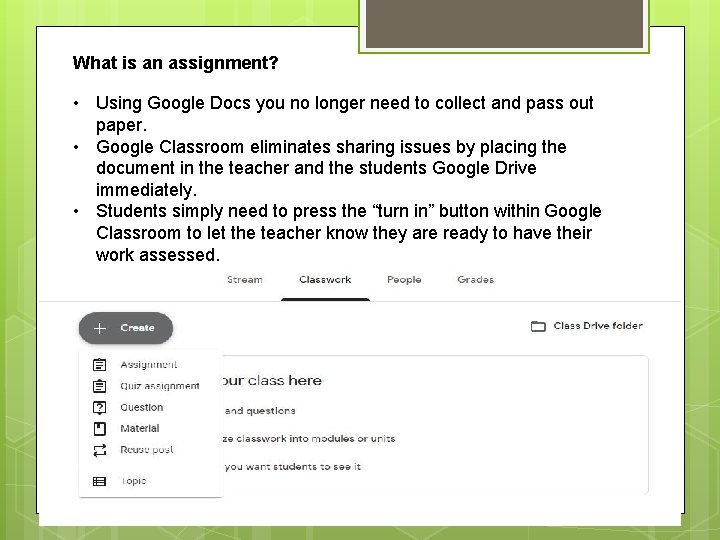
What is an assignment? • Using Google Docs you no longer need to collect and pass out paper. • Google Classroom eliminates sharing issues by placing the document in the teacher and the students Google Drive immediately. • Students simply need to press the “turn in” button within Google Classroom to let the teacher know they are ready to have their work assessed.
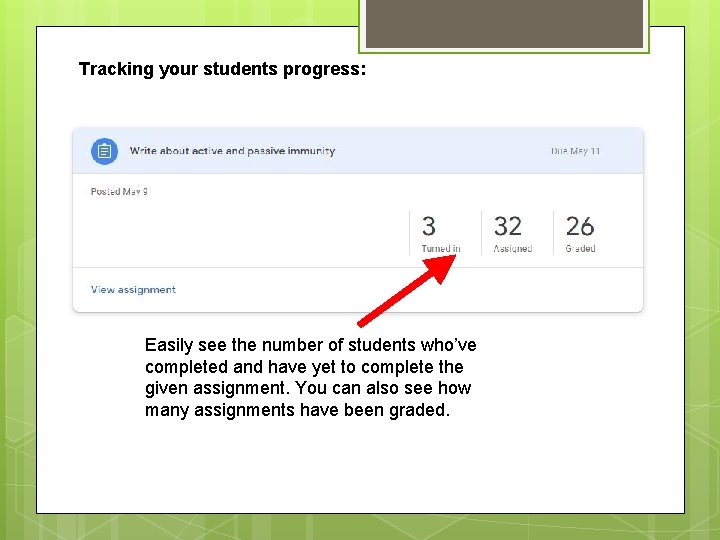
Tracking your students progress: Easily see the number of students who’ve completed and have yet to complete the given assignment. You can also see how many assignments have been graded.
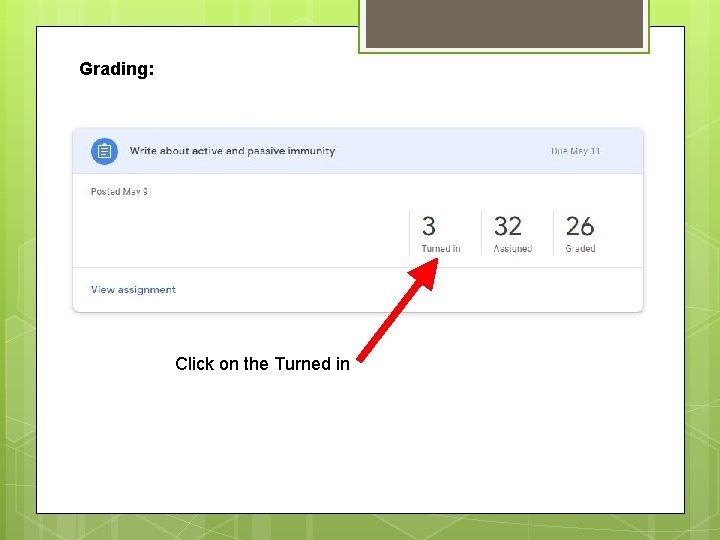
Grading: Click on the Turned in
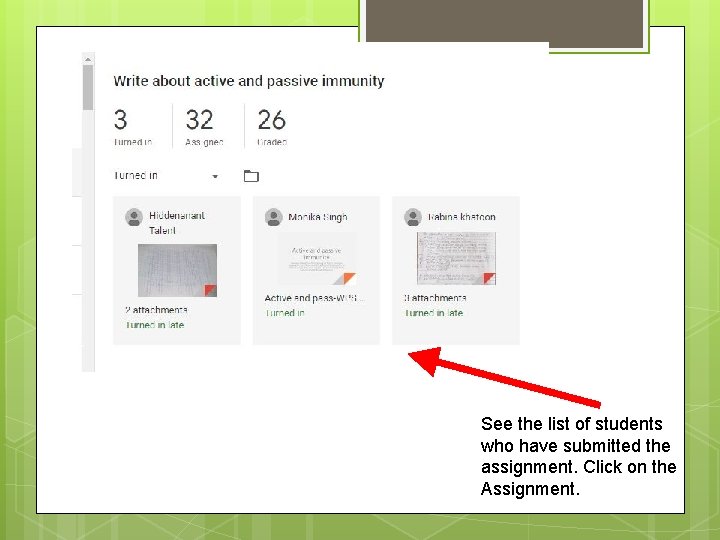
See the list of students who have submitted the assignment. Click on the Assignment.
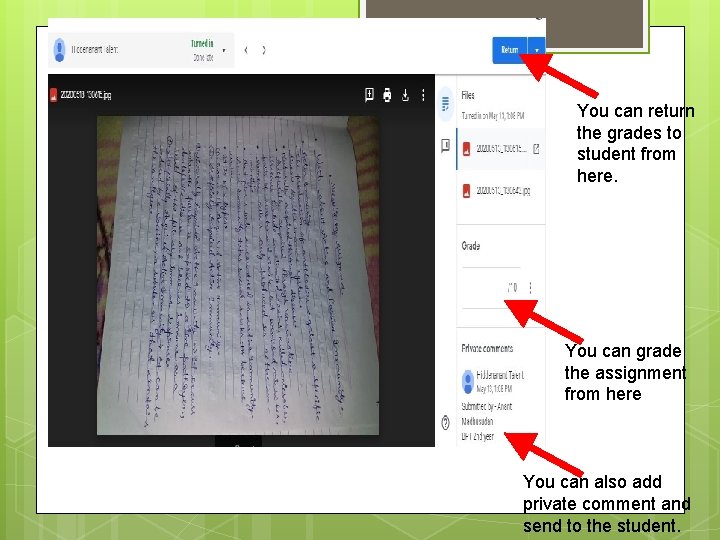
You can return the grades to student from here. You can grade the assignment from here You can also add private comment and send to the student.