Google Cardboard Example Apps Cardboard SDK for Android
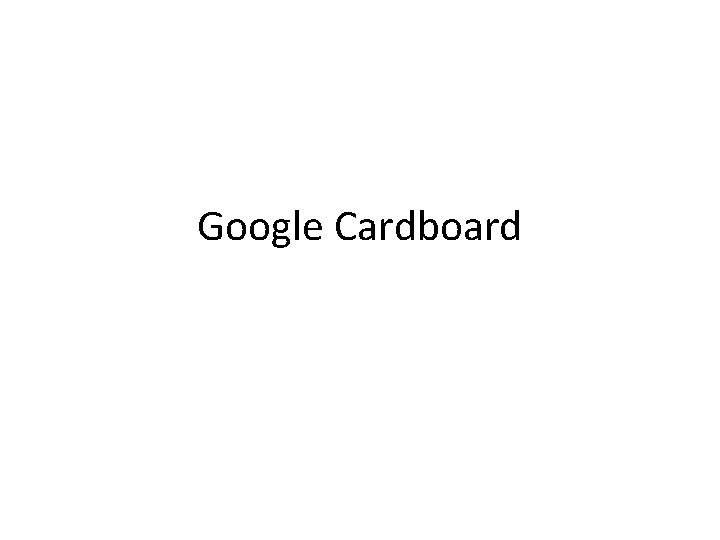
Google Cardboard

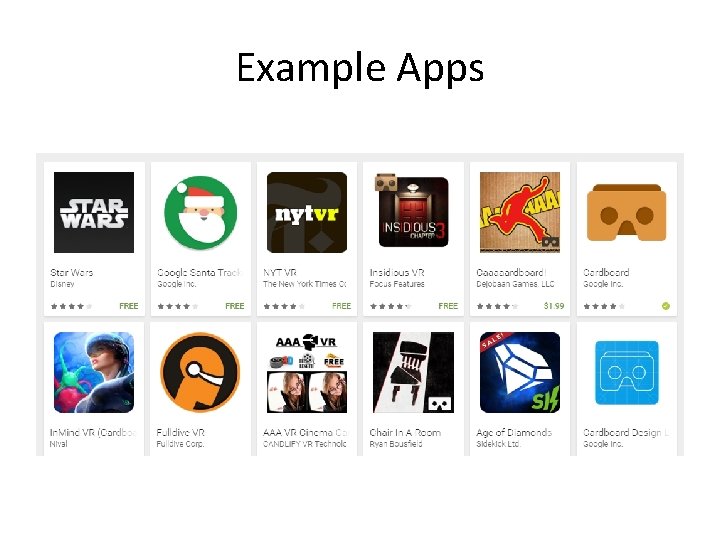
Example Apps
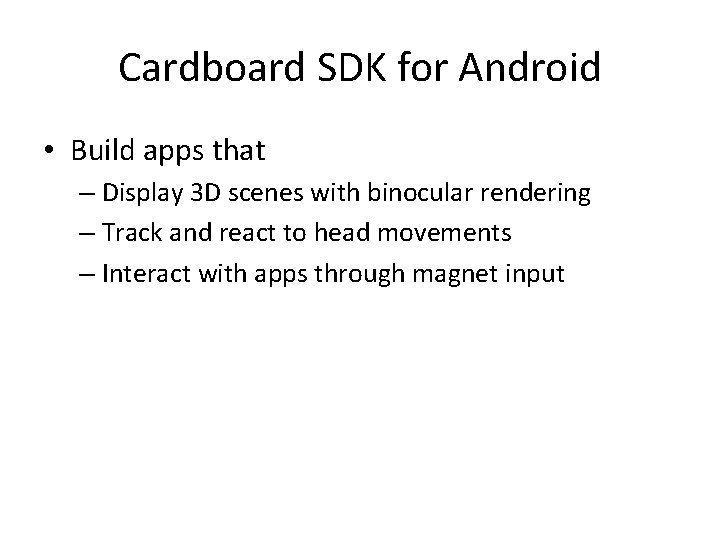
Cardboard SDK for Android • Build apps that – Display 3 D scenes with binocular rendering – Track and react to head movements – Interact with apps through magnet input
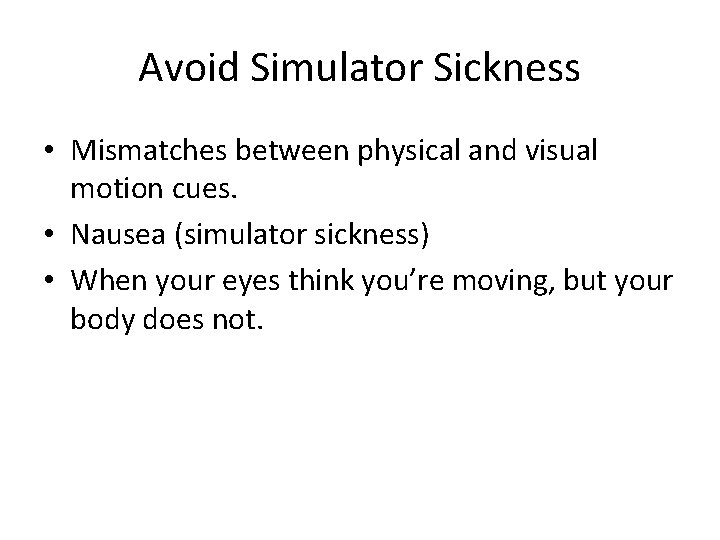
Avoid Simulator Sickness • Mismatches between physical and visual motion cues. • Nausea (simulator sickness) • When your eyes think you’re moving, but your body does not.
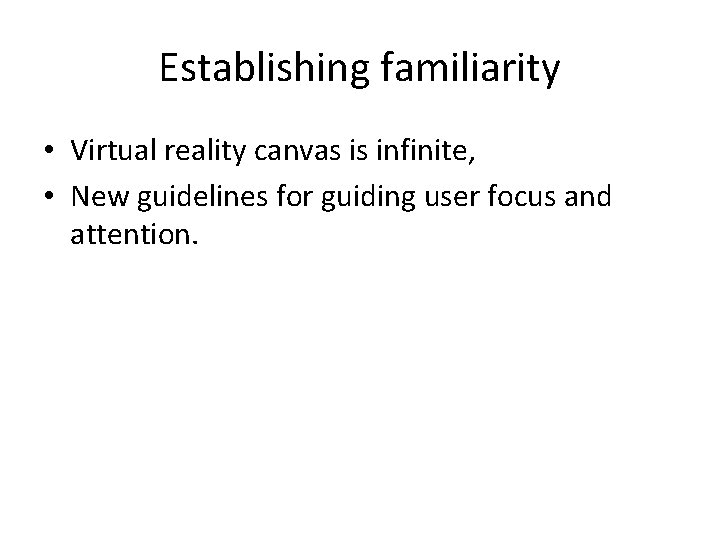
Establishing familiarity • Virtual reality canvas is infinite, • New guidelines for guiding user focus and attention.
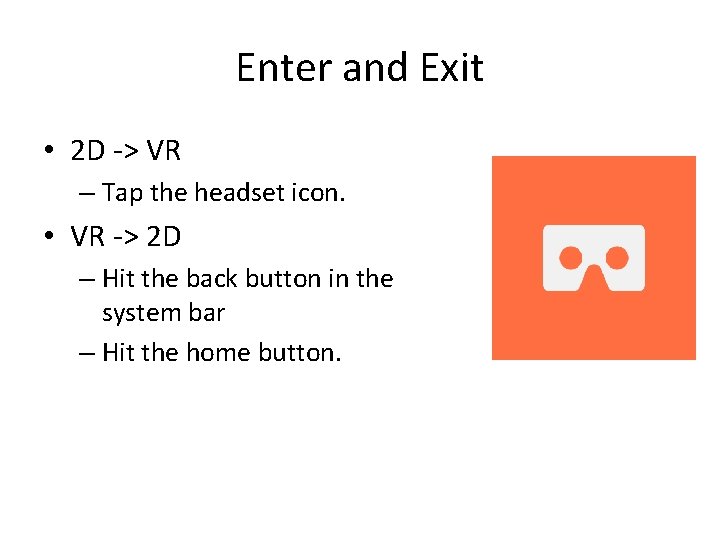
Enter and Exit • 2 D -> VR – Tap the headset icon. • VR -> 2 D – Hit the back button in the system bar – Hit the home button.
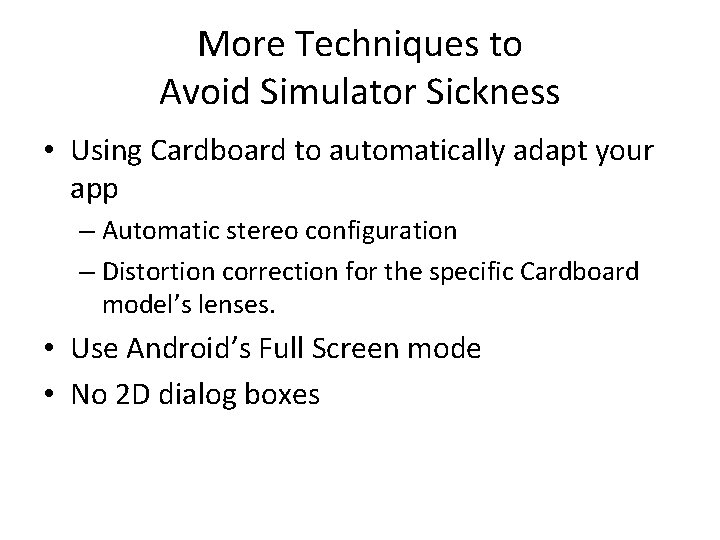
More Techniques to Avoid Simulator Sickness • Using Cardboard to automatically adapt your app – Automatic stereo configuration – Distortion correction for the specific Cardboard model’s lenses. • Use Android’s Full Screen mode • No 2 D dialog boxes

Always Maintain Head Tracking • Objects in virtual space maintain fixed positions – Regardless of how you move your head, – Creates perception of a virtual world surrounding you.
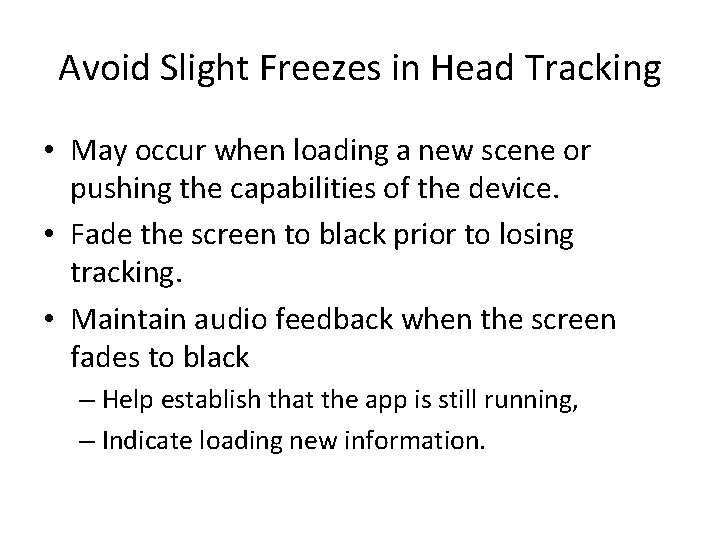
Avoid Slight Freezes in Head Tracking • May occur when loading a new scene or pushing the capabilities of the device. • Fade the screen to black prior to losing tracking. • Maintain audio feedback when the screen fades to black – Help establish that the app is still running, – Indicate loading new information.
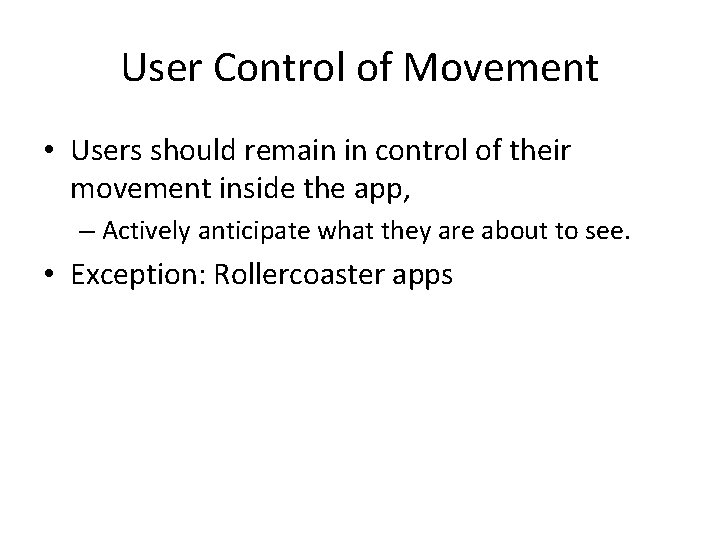
User Control of Movement • Users should remain in control of their movement inside the app, – Actively anticipate what they are about to see. • Exception: Rollercoaster apps
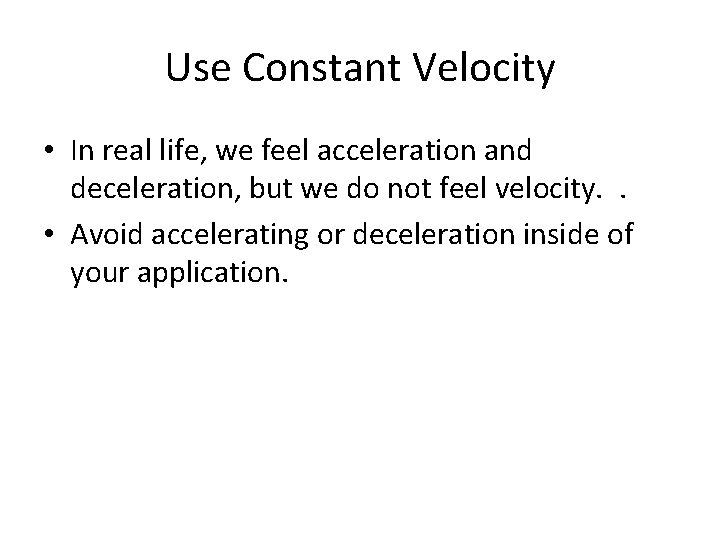
Use Constant Velocity • In real life, we feel acceleration and deceleration, but we do not feel velocity. . • Avoid accelerating or deceleration inside of your application.
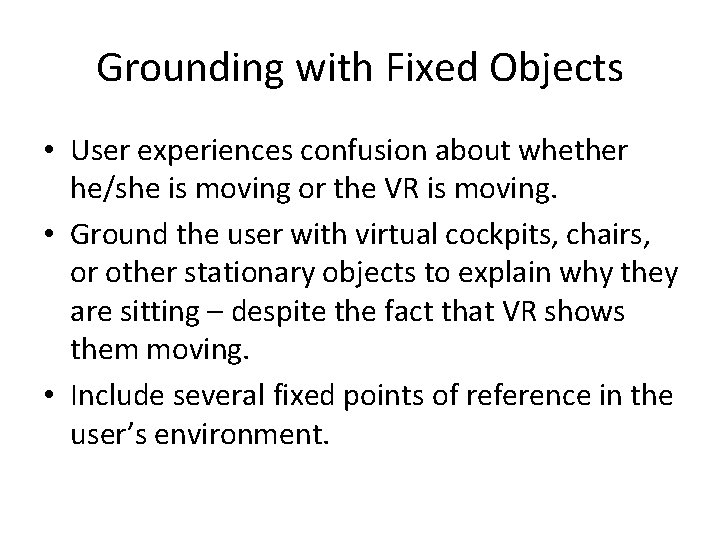
Grounding with Fixed Objects • User experiences confusion about whether he/she is moving or the VR is moving. • Ground the user with virtual cockpits, chairs, or other stationary objects to explain why they are sitting – despite the fact that VR shows them moving. • Include several fixed points of reference in the user’s environment.
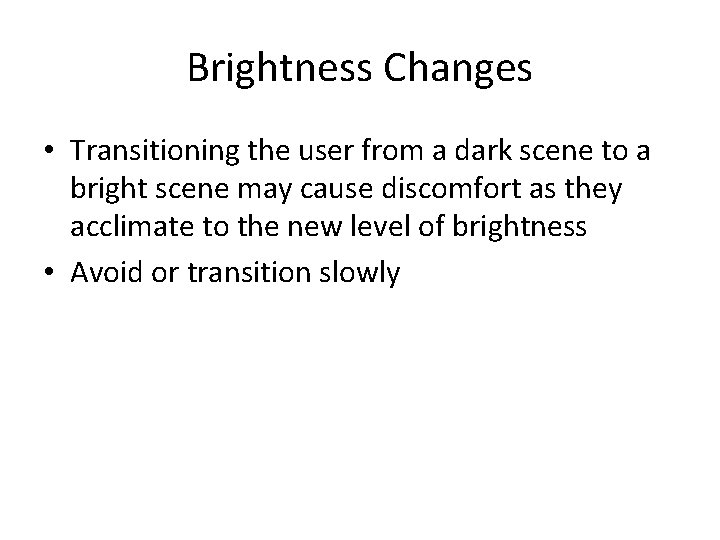
Brightness Changes • Transitioning the user from a dark scene to a bright scene may cause discomfort as they acclimate to the new level of brightness • Avoid or transition slowly
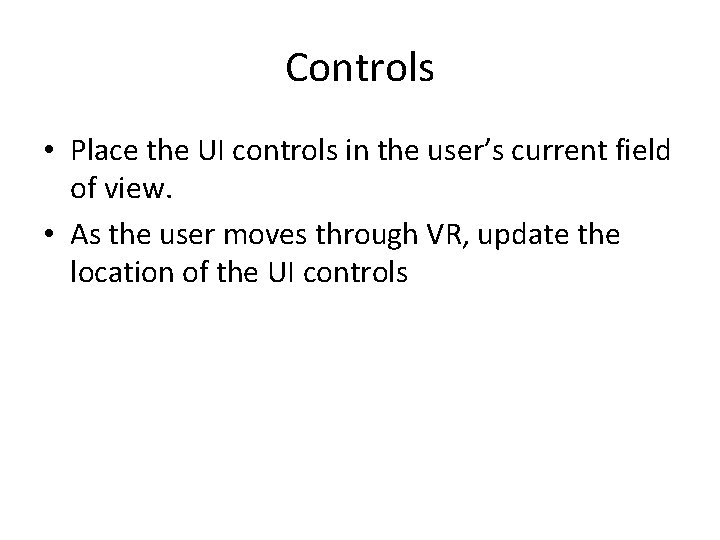
Controls • Place the UI controls in the user’s current field of view. • As the user moves through VR, update the location of the UI controls
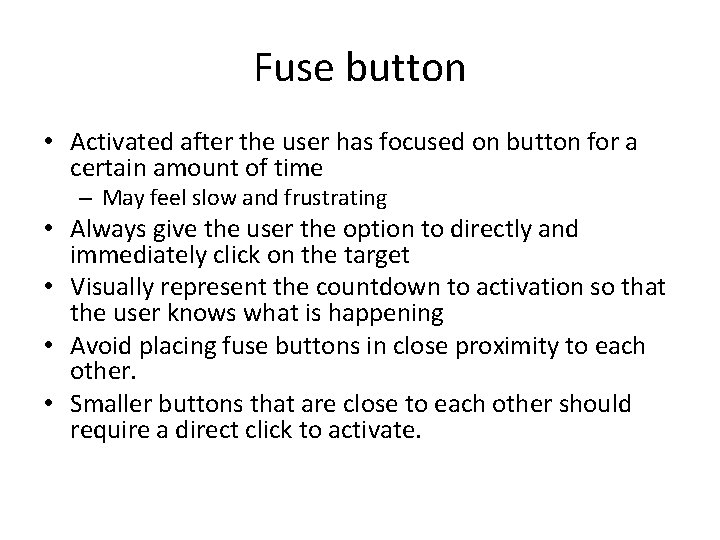
Fuse button • Activated after the user has focused on button for a certain amount of time – May feel slow and frustrating • Always give the user the option to directly and immediately click on the target • Visually represent the countdown to activation so that the user knows what is happening • Avoid placing fuse buttons in close proximity to each other. • Smaller buttons that are close to each other should require a direct click to activate.
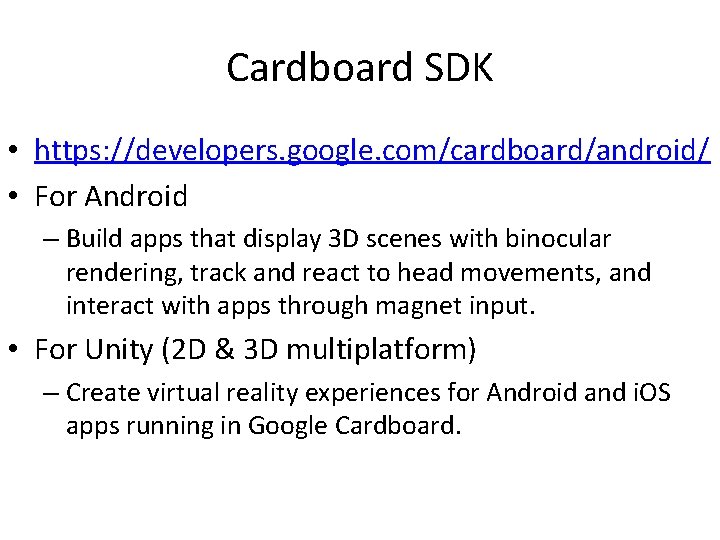
Cardboard SDK • https: //developers. google. com/cardboard/android/ • For Android – Build apps that display 3 D scenes with binocular rendering, track and react to head movements, and interact with apps through magnet input. • For Unity (2 D & 3 D multiplatform) – Create virtual reality experiences for Android and i. OS apps running in Google Cardboard.
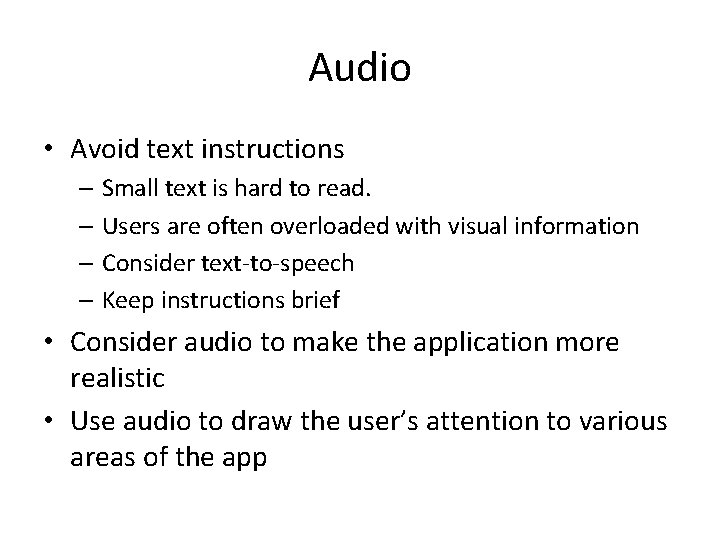
Audio • Avoid text instructions – Small text is hard to read. – Users are often overloaded with visual information – Consider text-to-speech – Keep instructions brief • Consider audio to make the application more realistic • Use audio to draw the user’s attention to various areas of the app
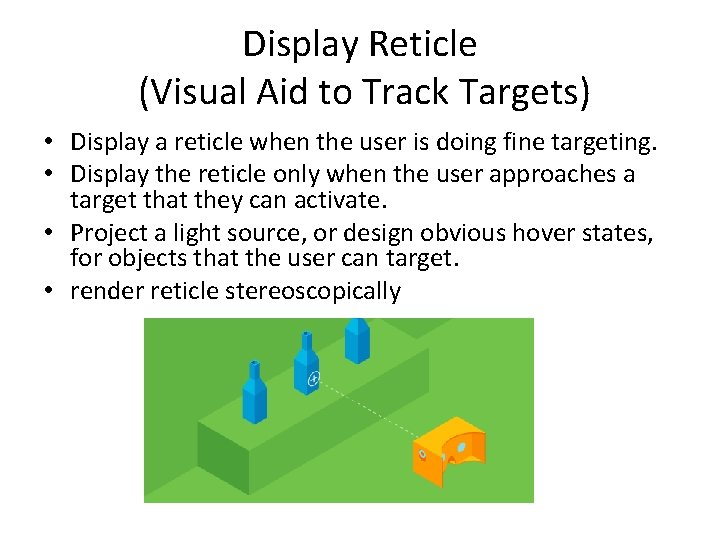
Display Reticle (Visual Aid to Track Targets) • Display a reticle when the user is doing fine targeting. • Display the reticle only when the user approaches a target that they can activate. • Project a light source, or design obvious hover states, for objects that the user can target. • render reticle stereoscopically

Immersive Image Capture LG 360 Friends Camera
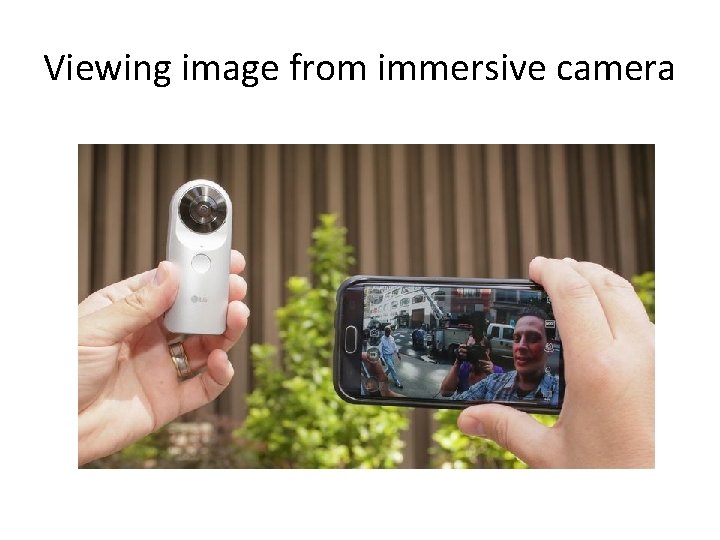
Viewing image from immersive camera
- Slides: 21