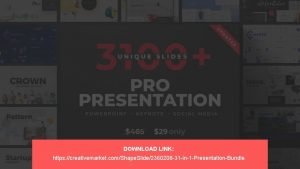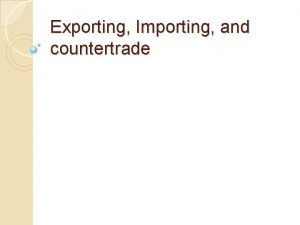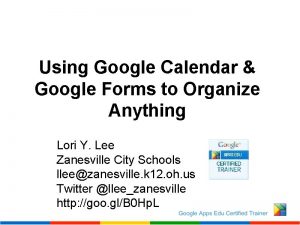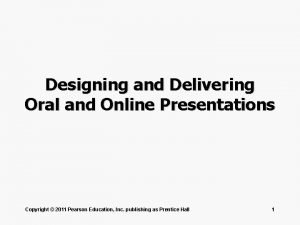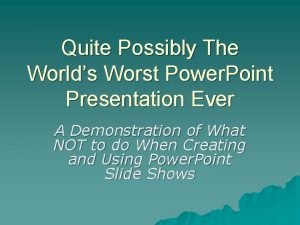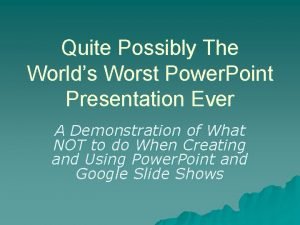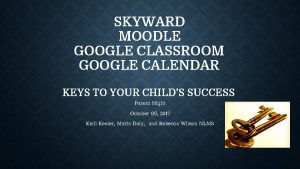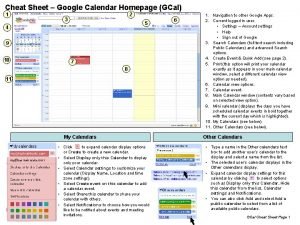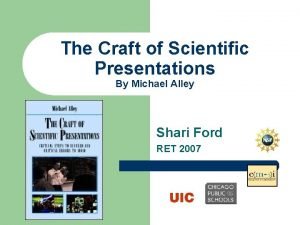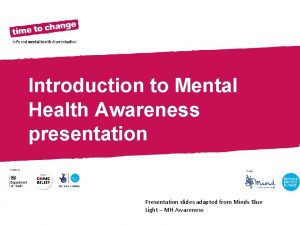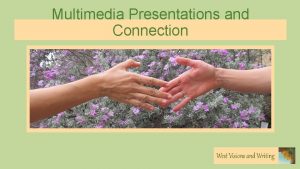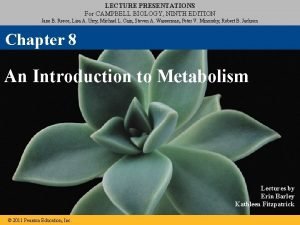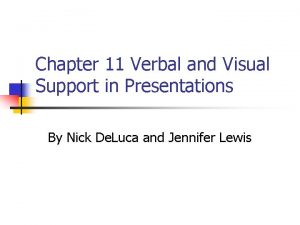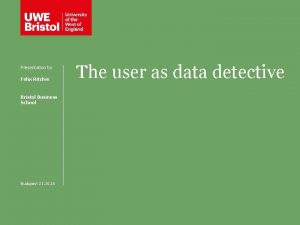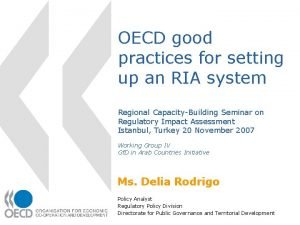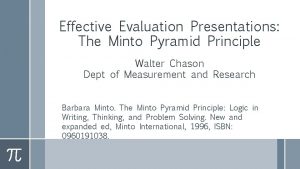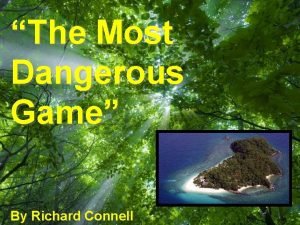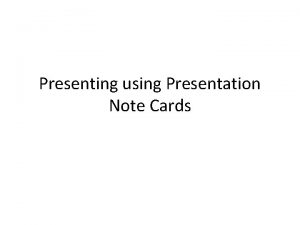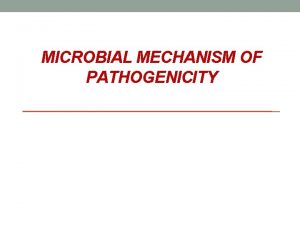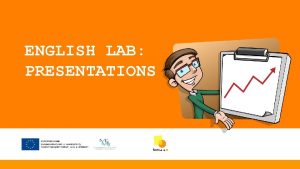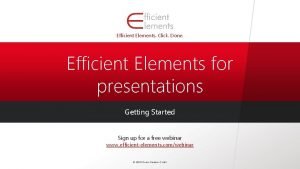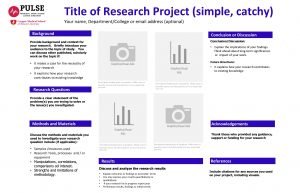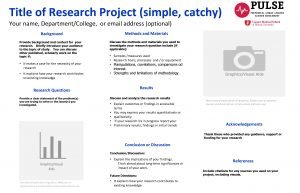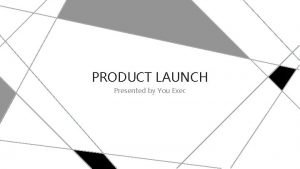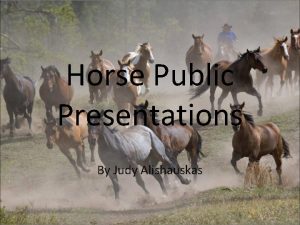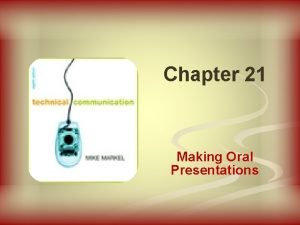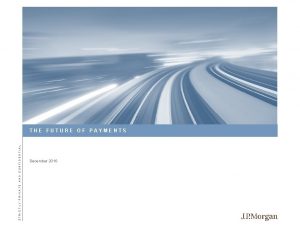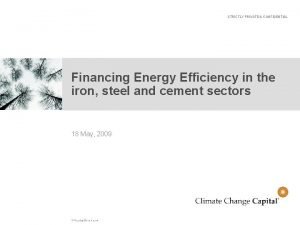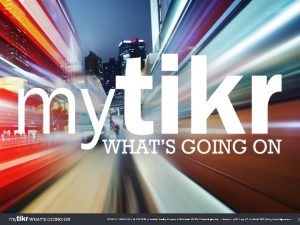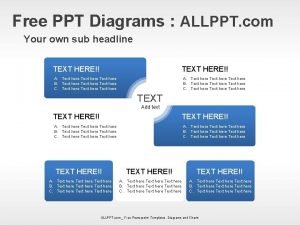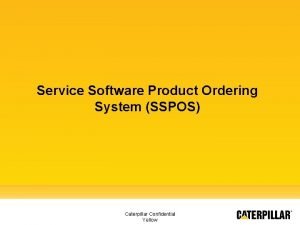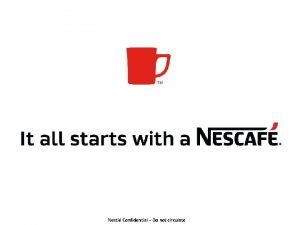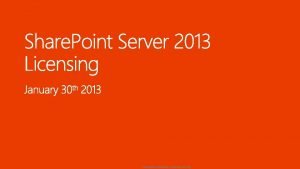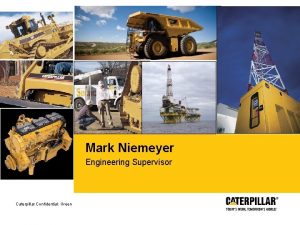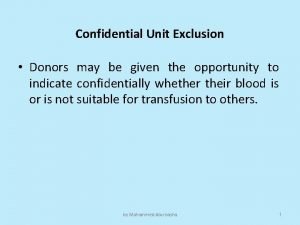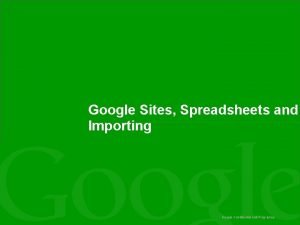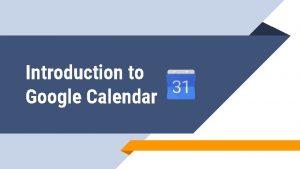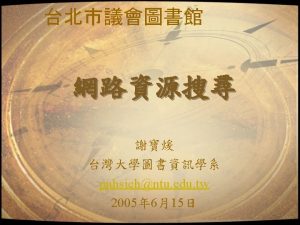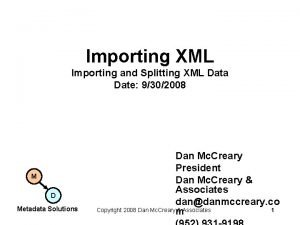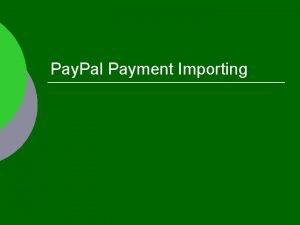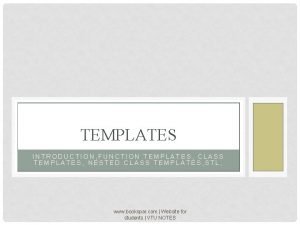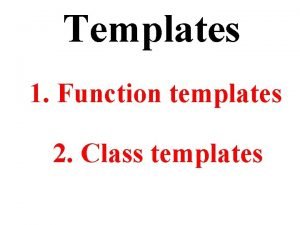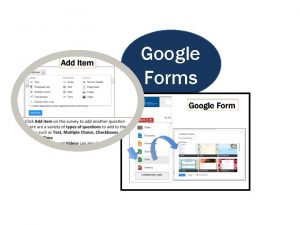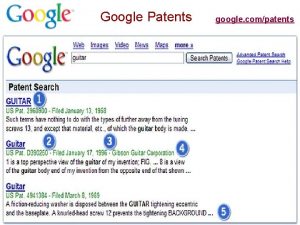Google Calendar Presentations Templates and Importing Google Confidential
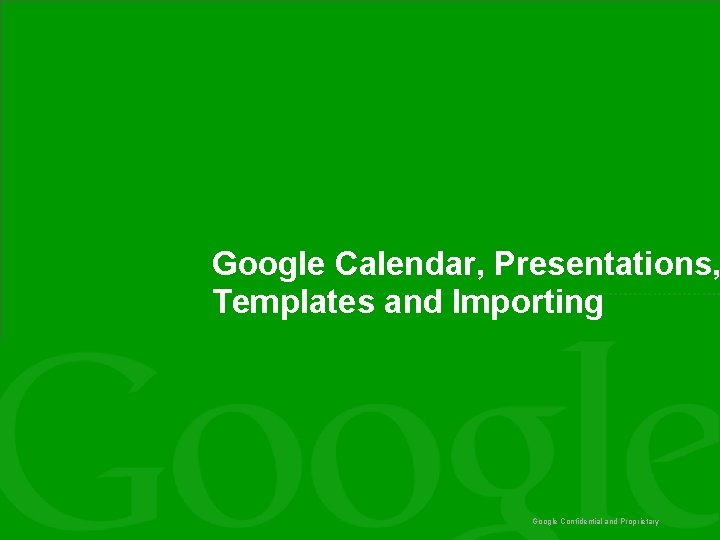
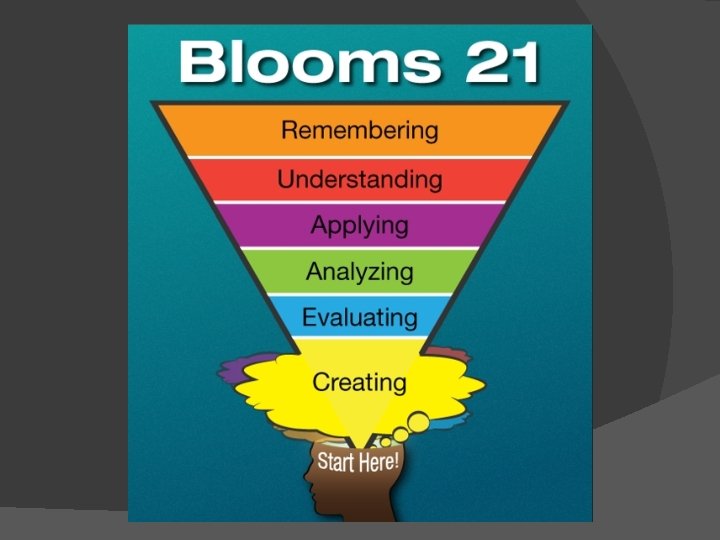
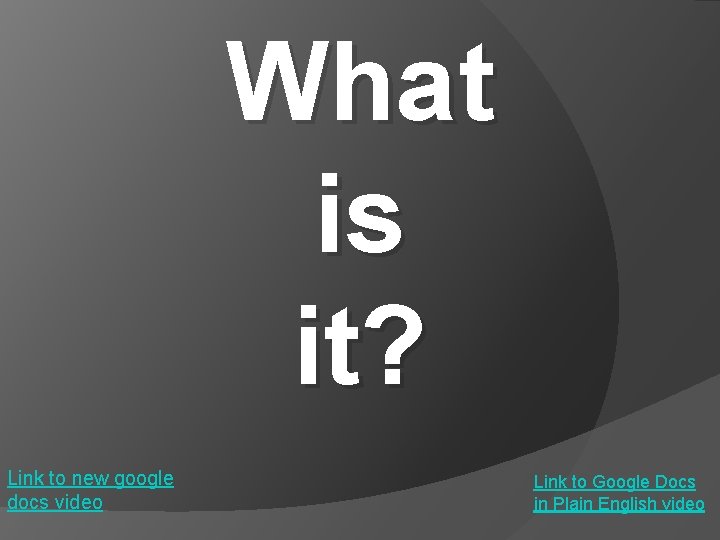
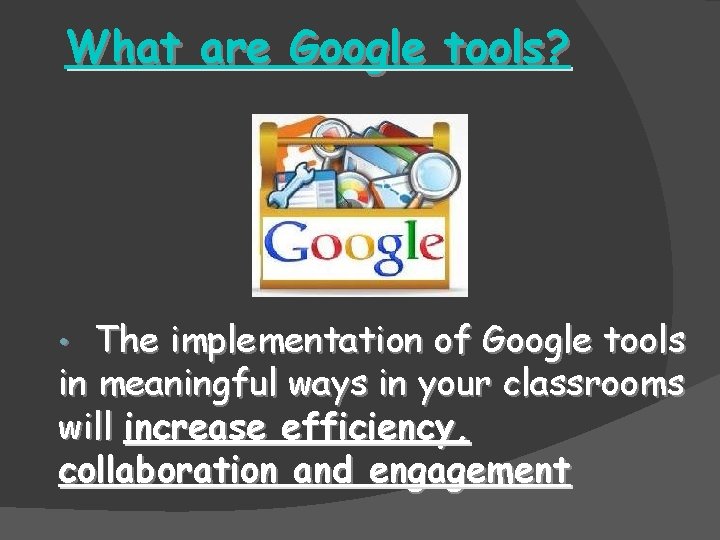
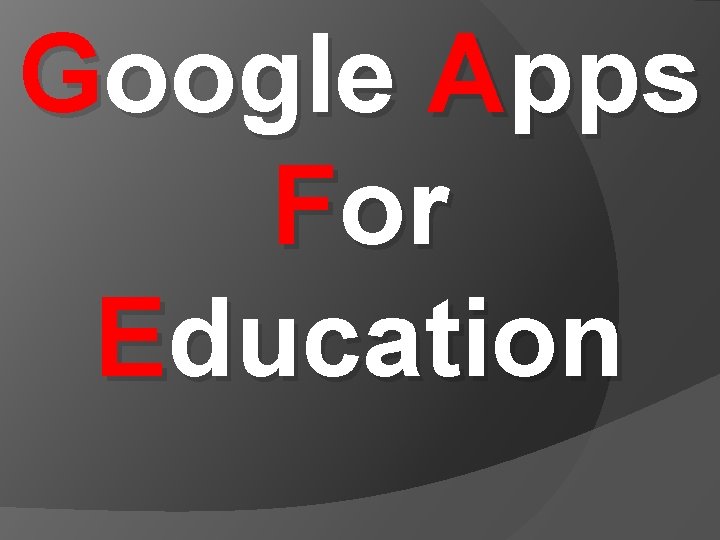
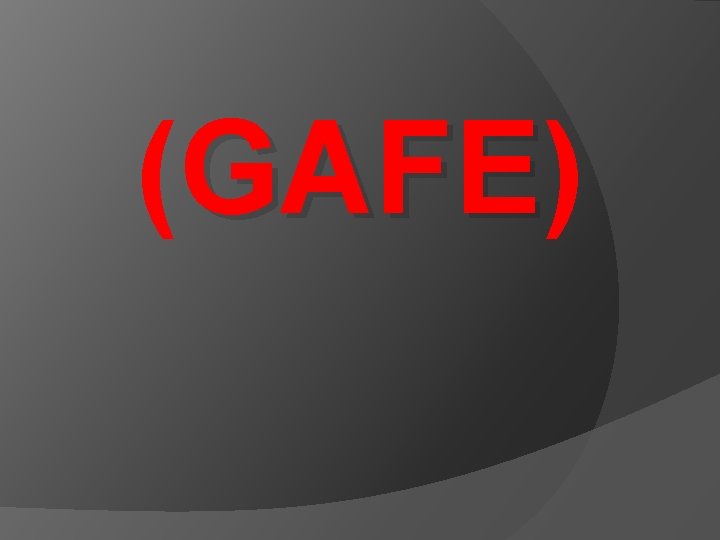
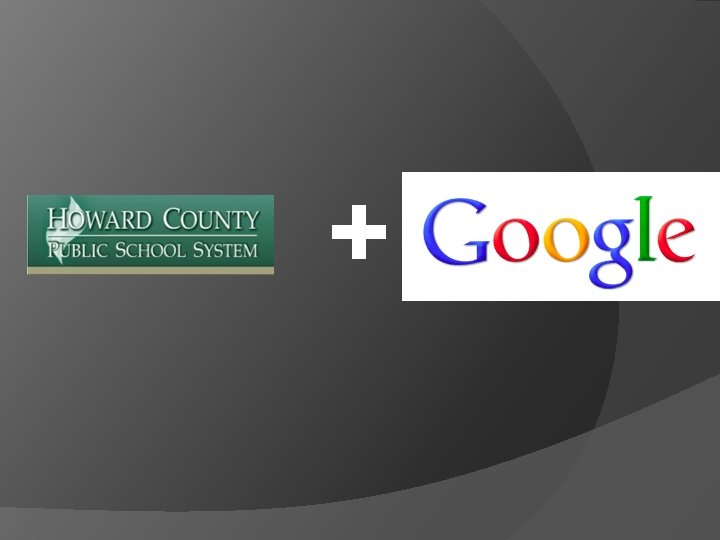
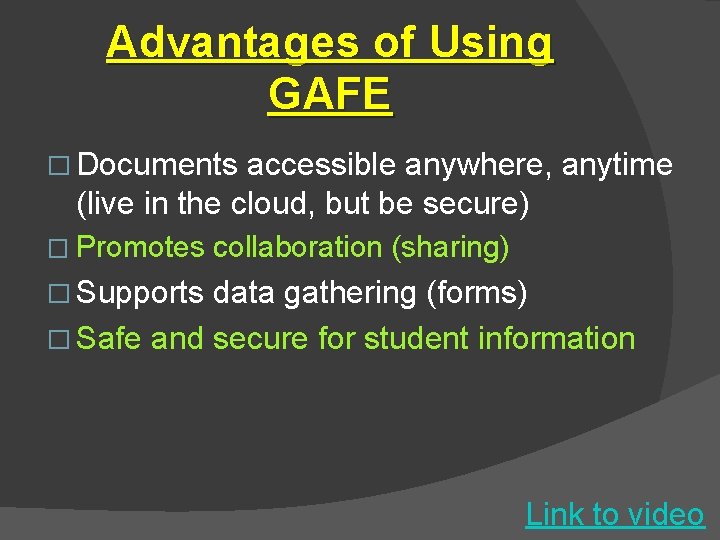
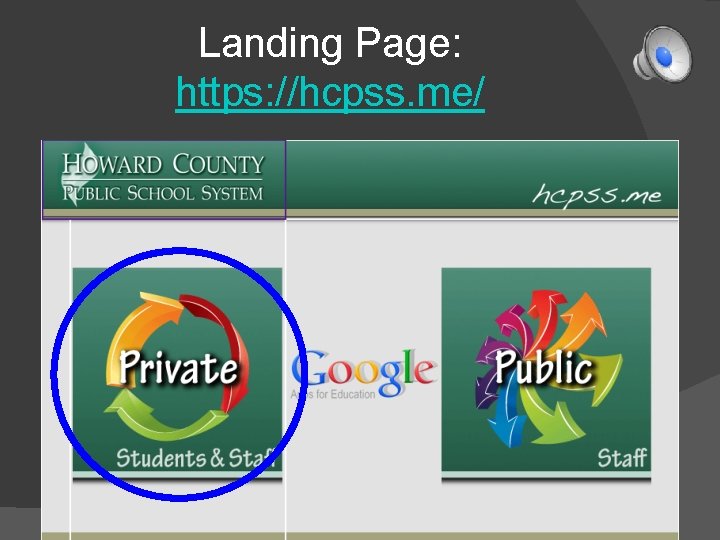
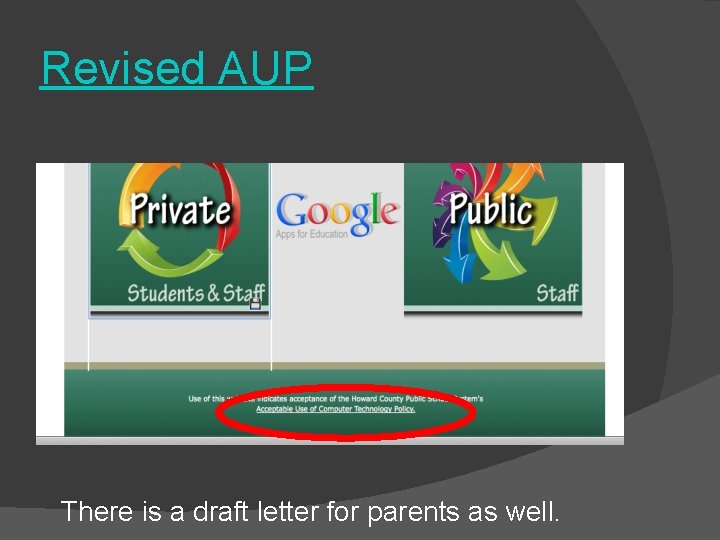
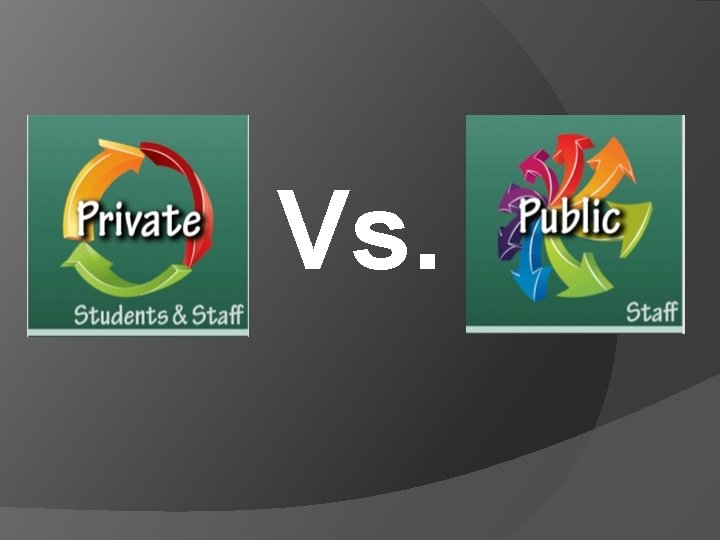
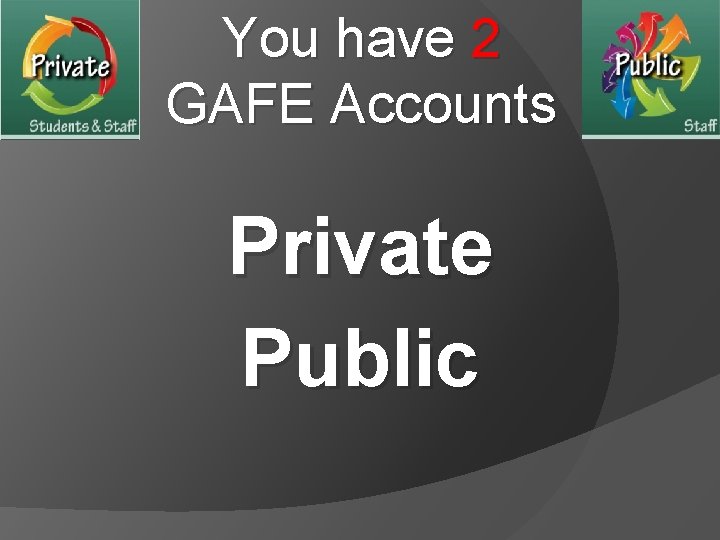
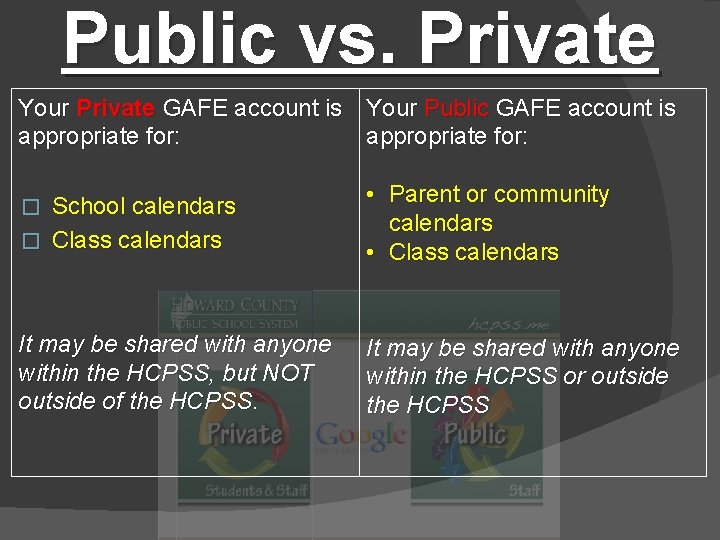
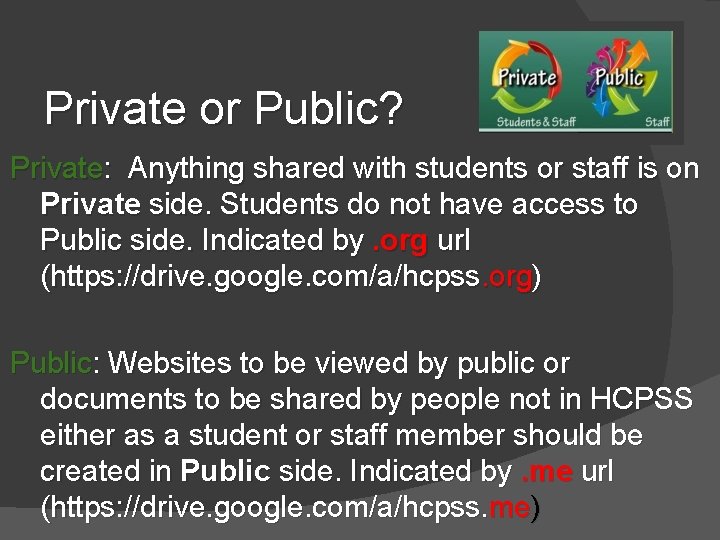
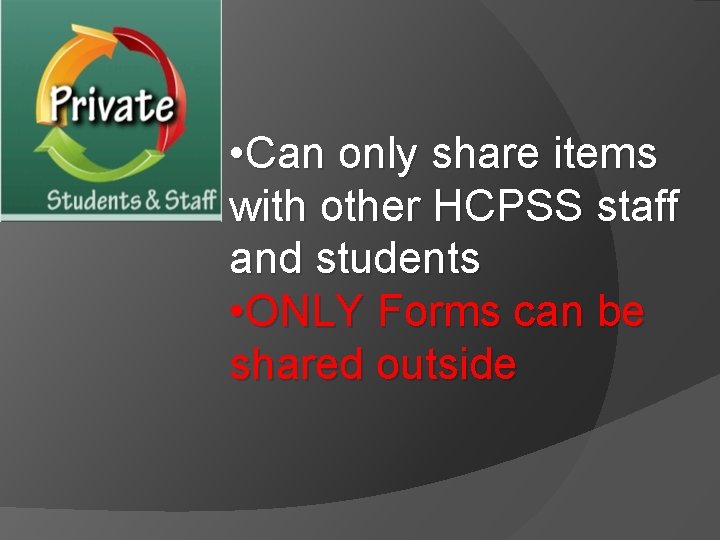
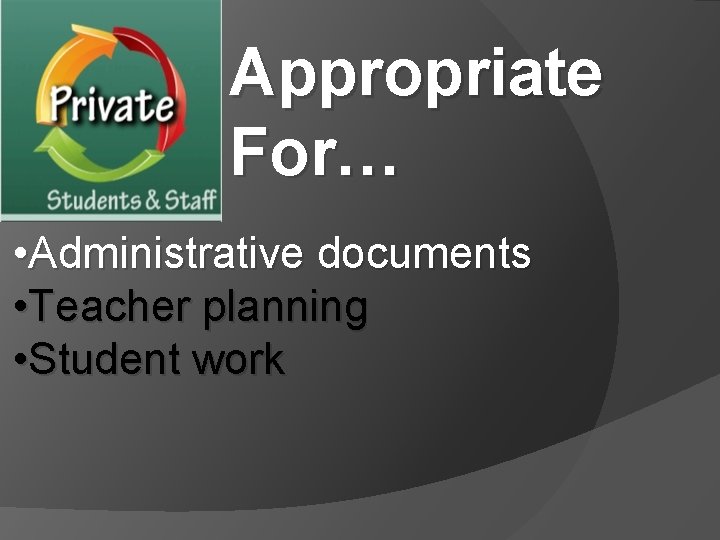
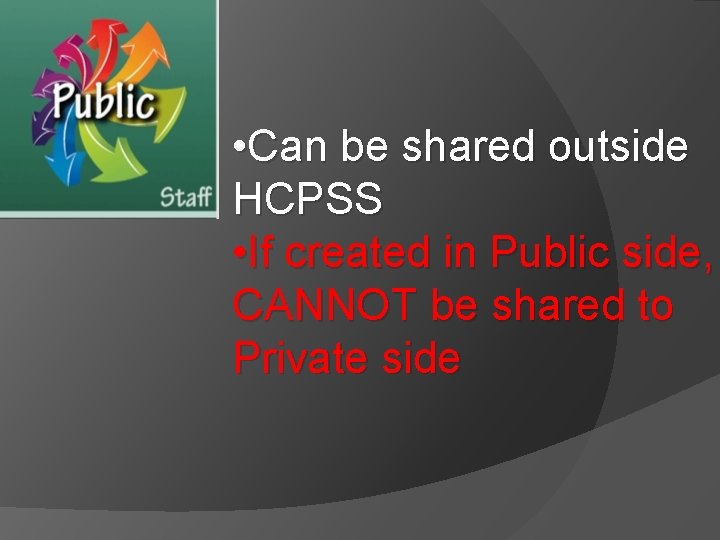
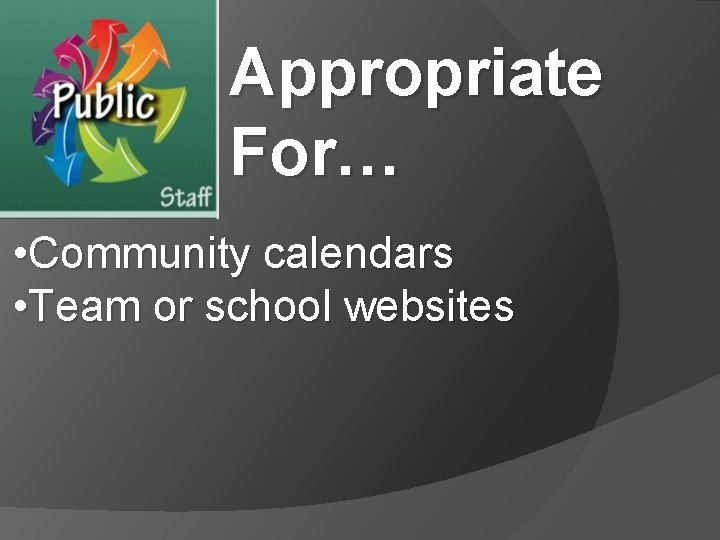
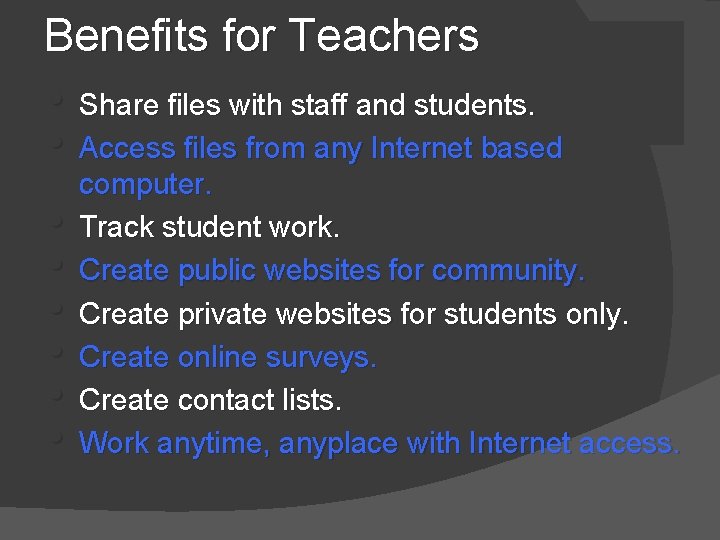
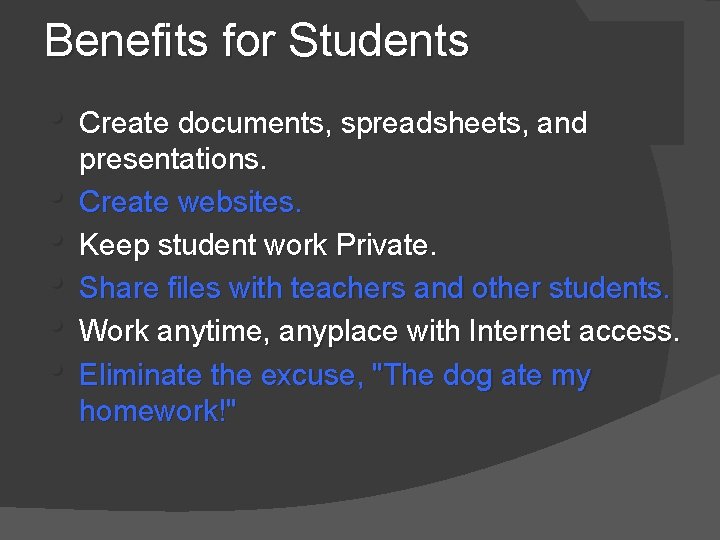
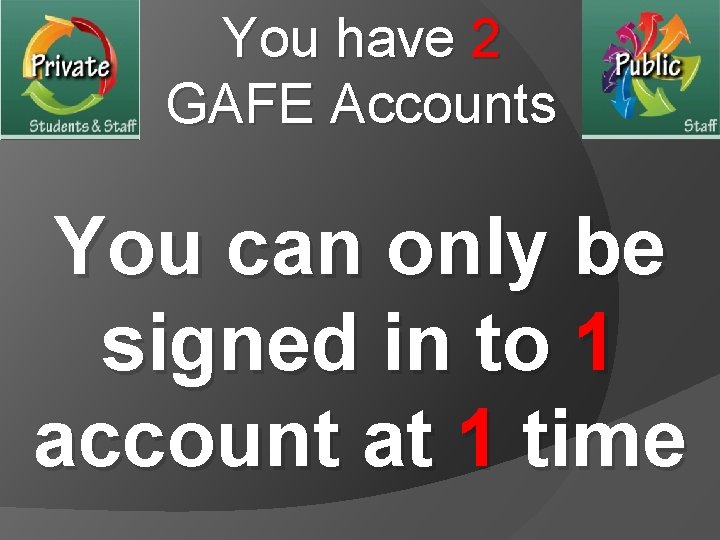
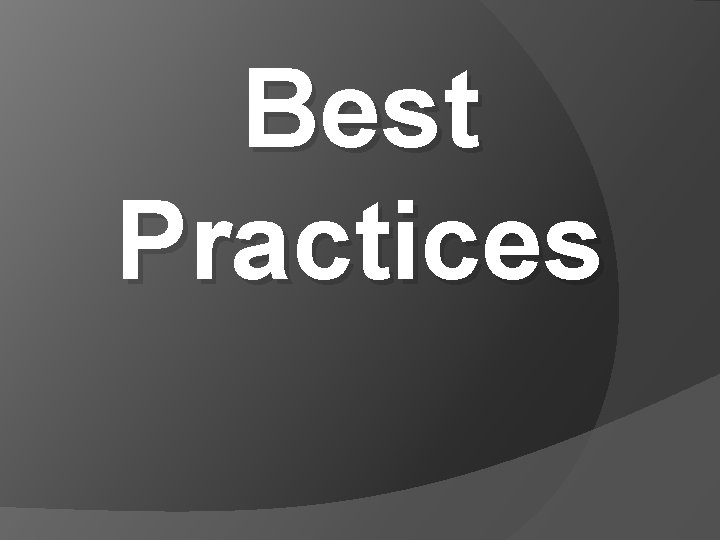
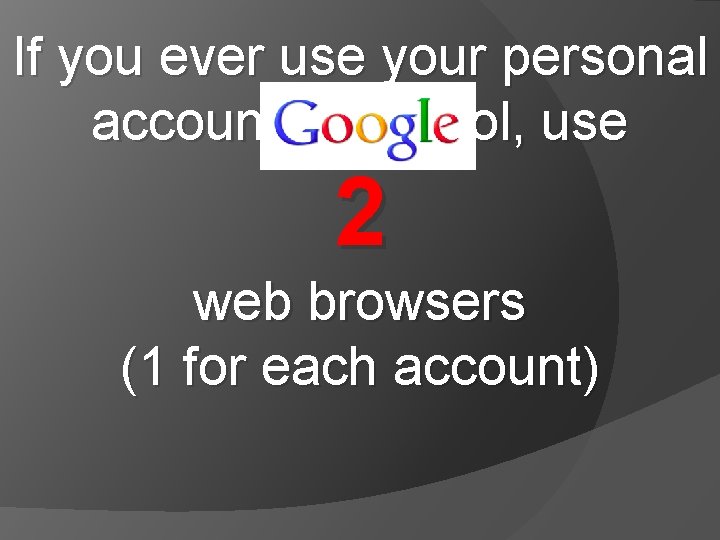
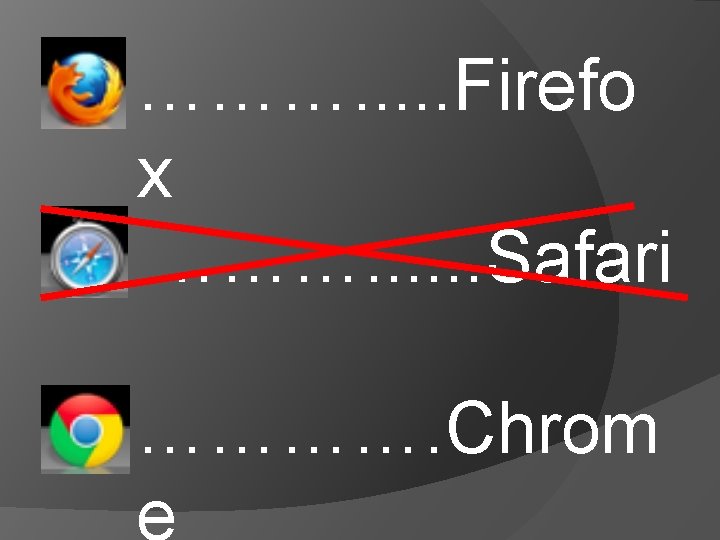
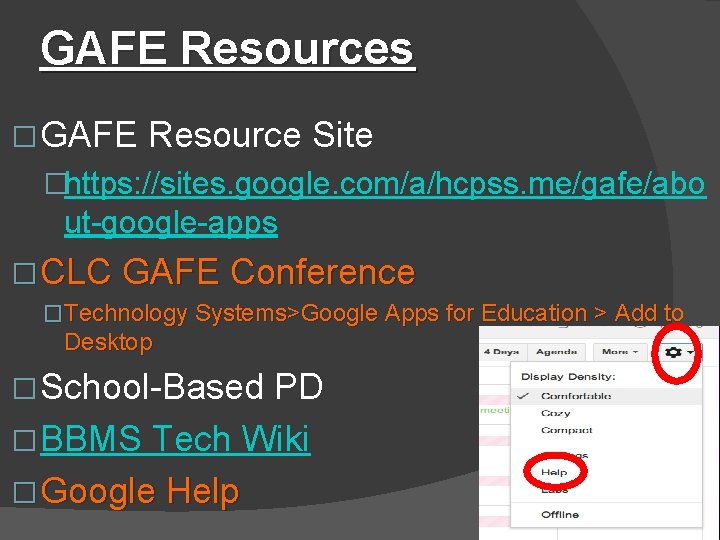
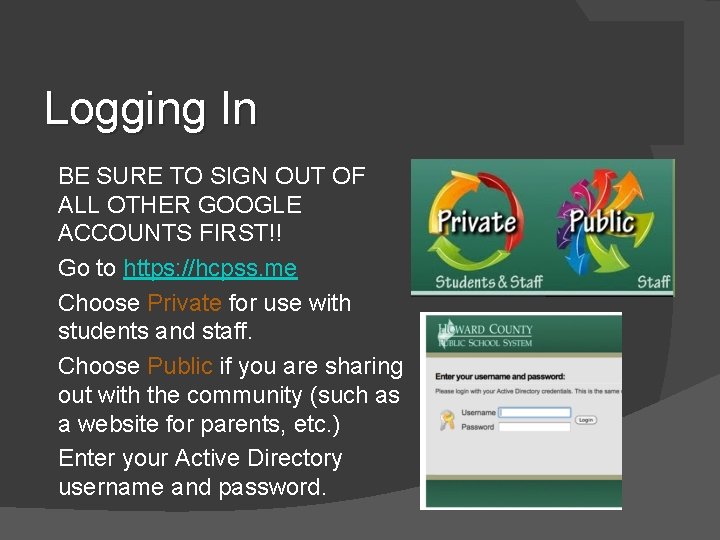
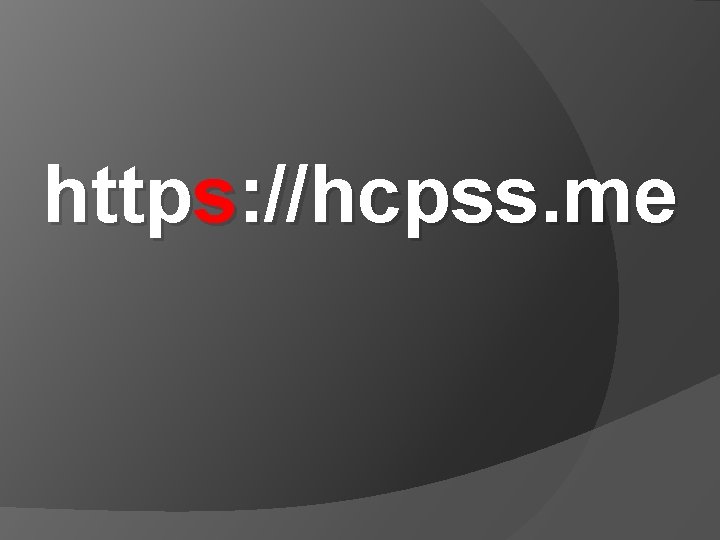
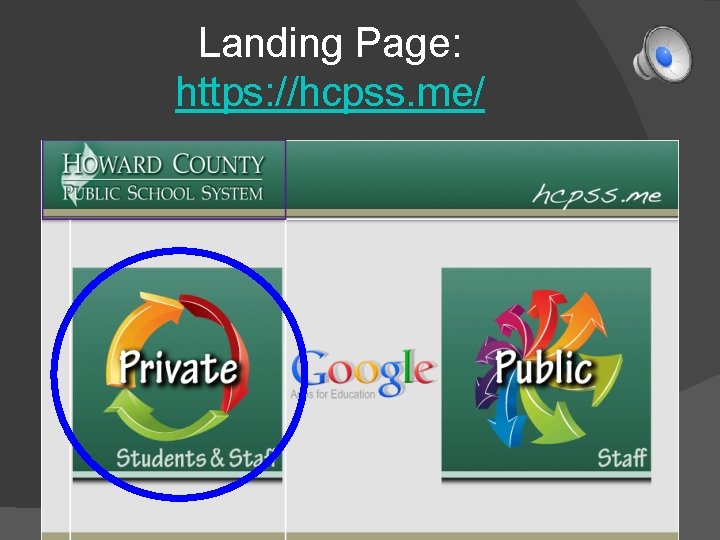
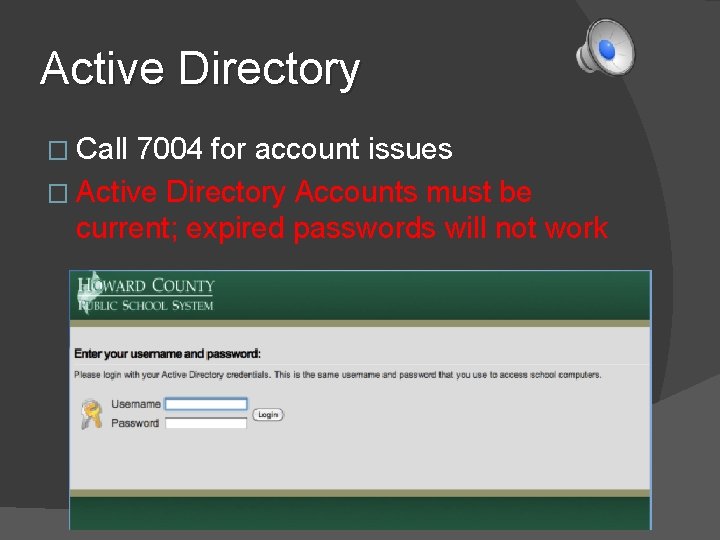
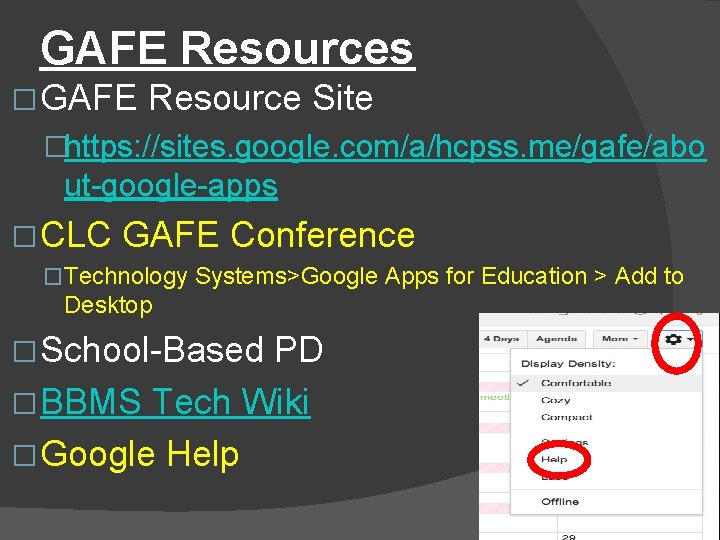
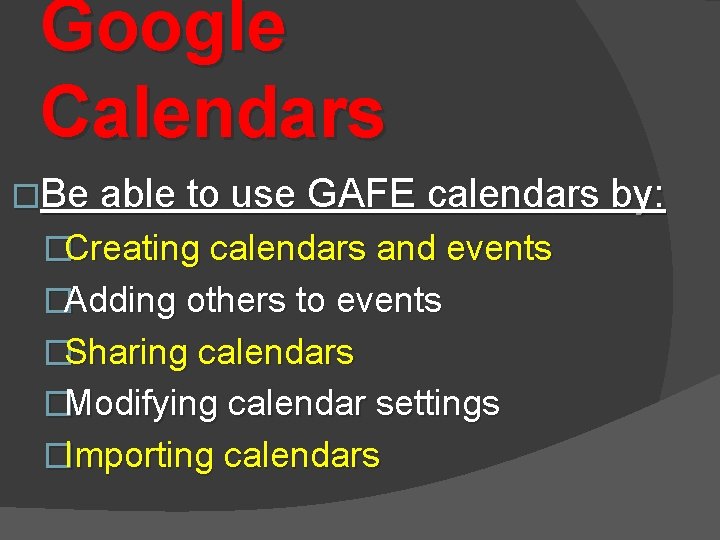
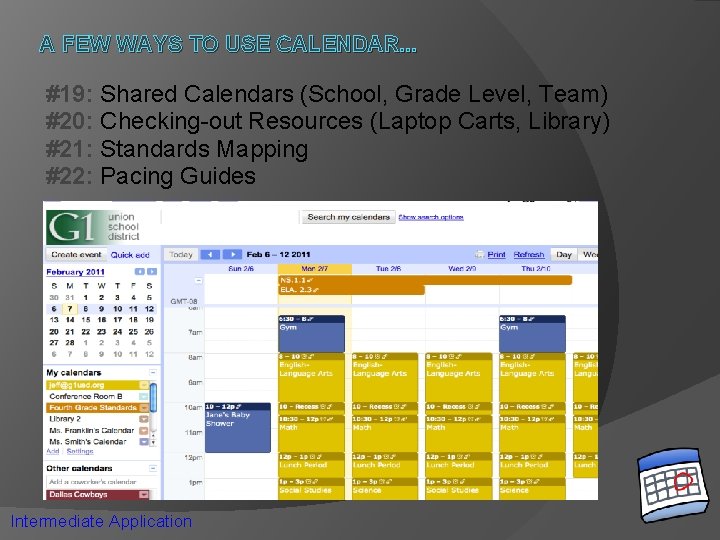
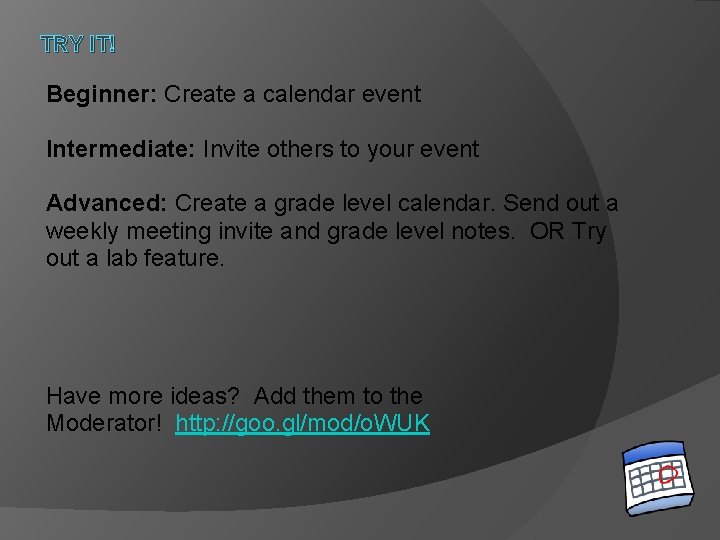
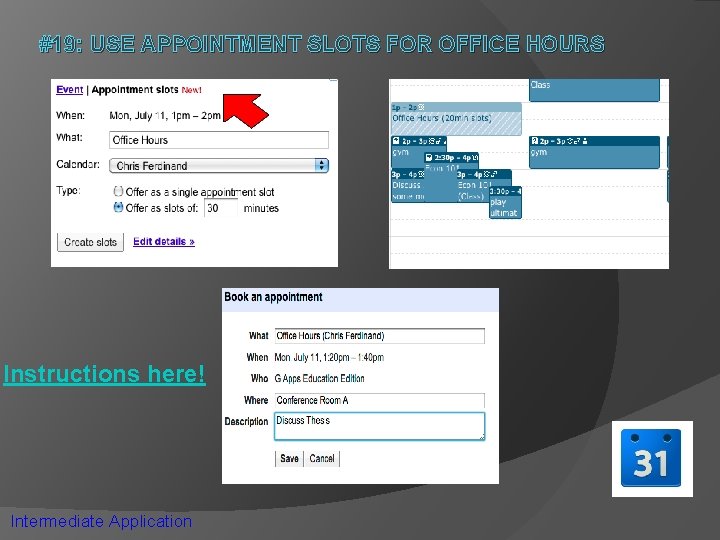
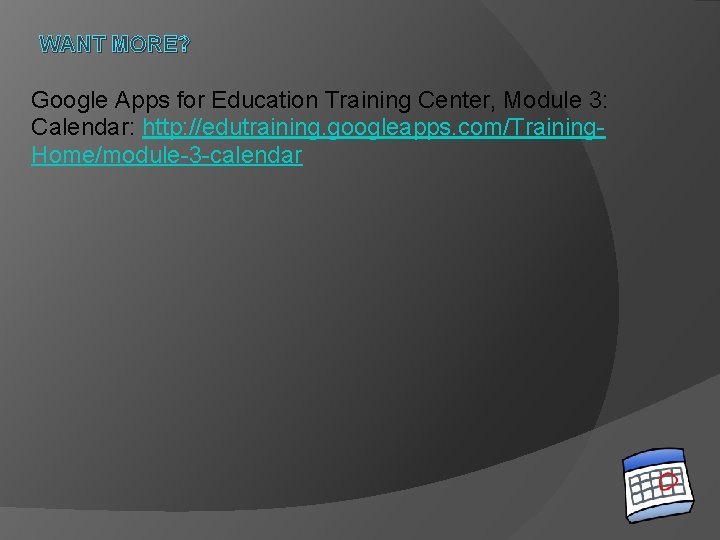
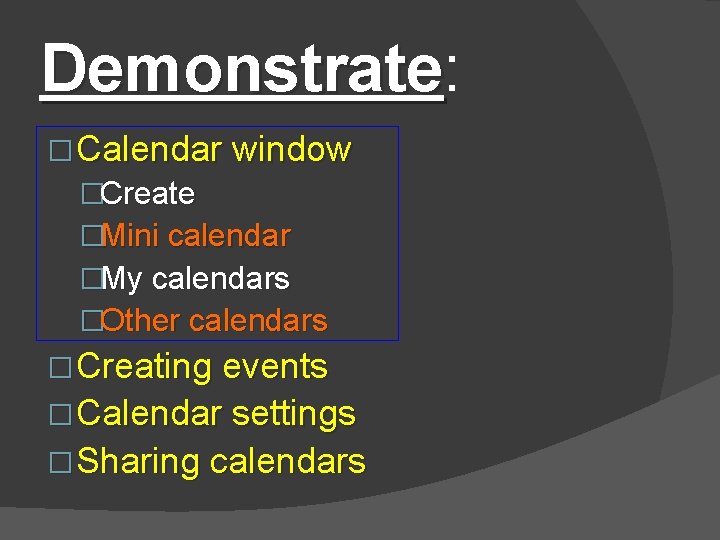
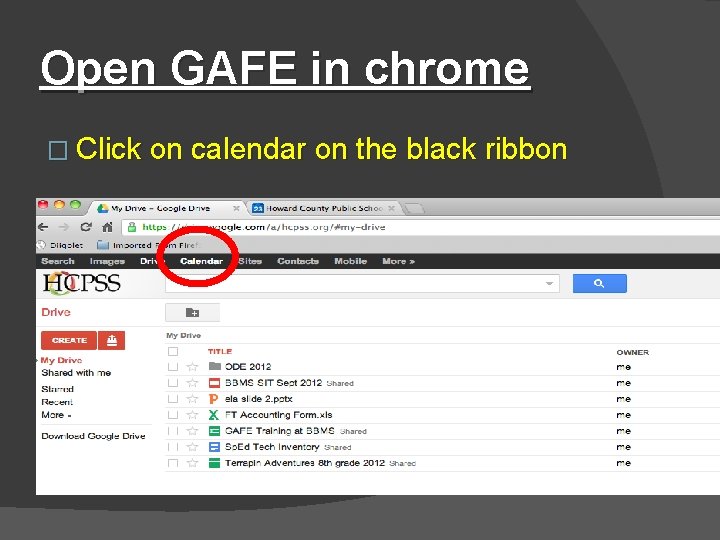
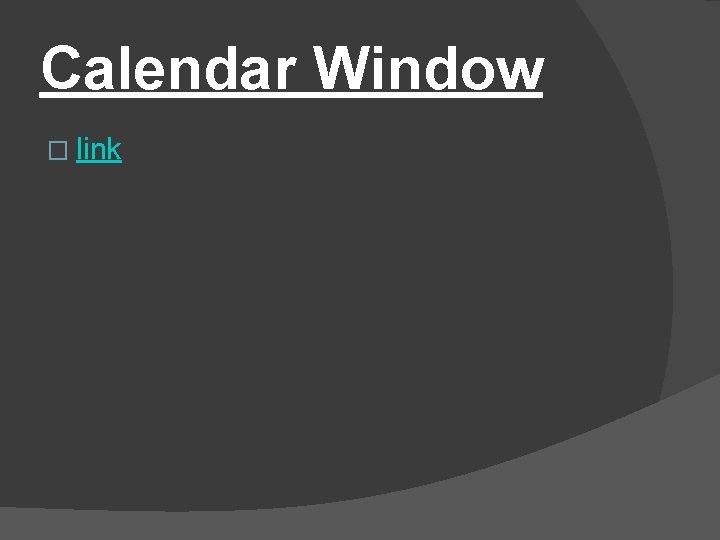
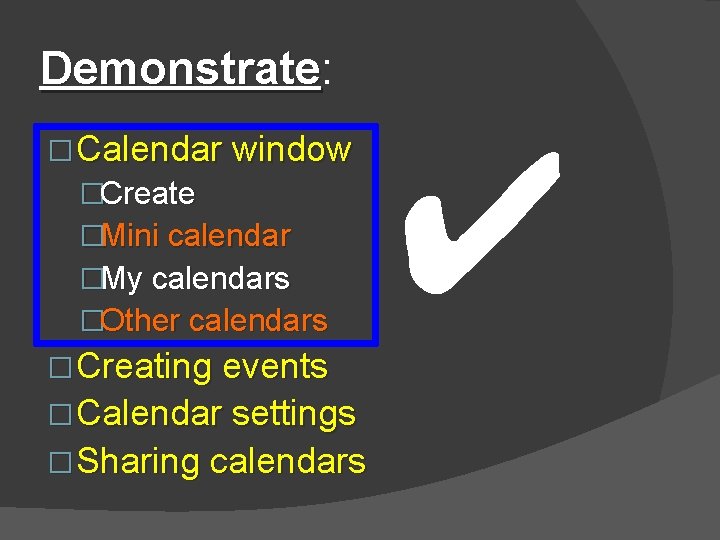
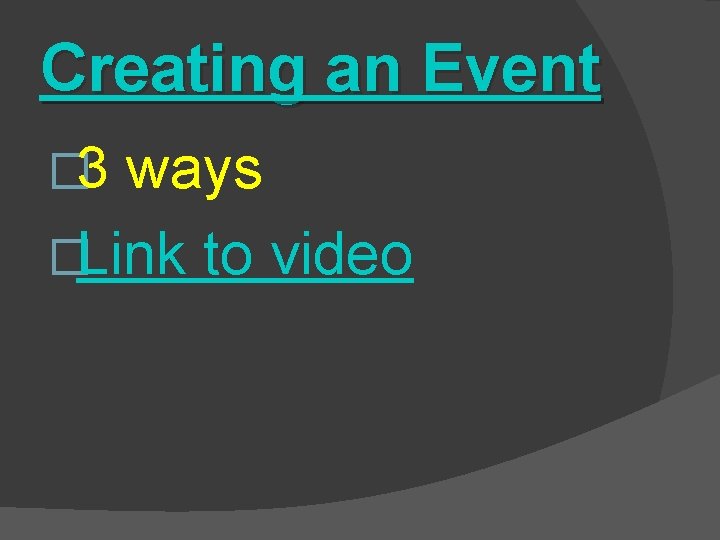
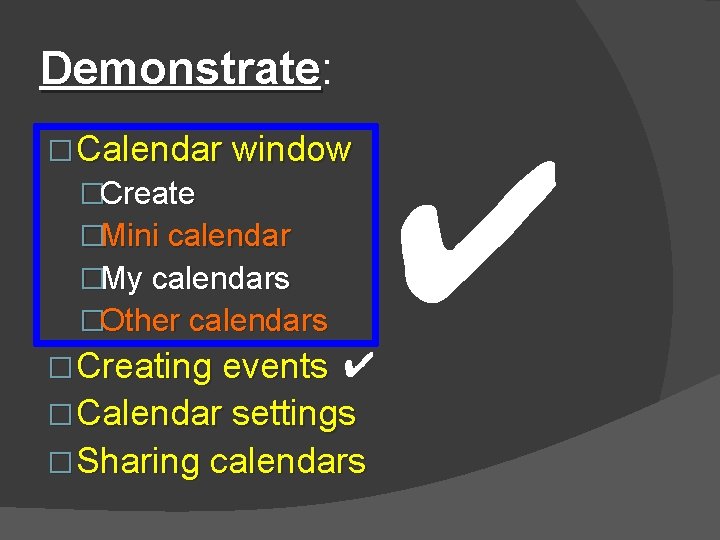
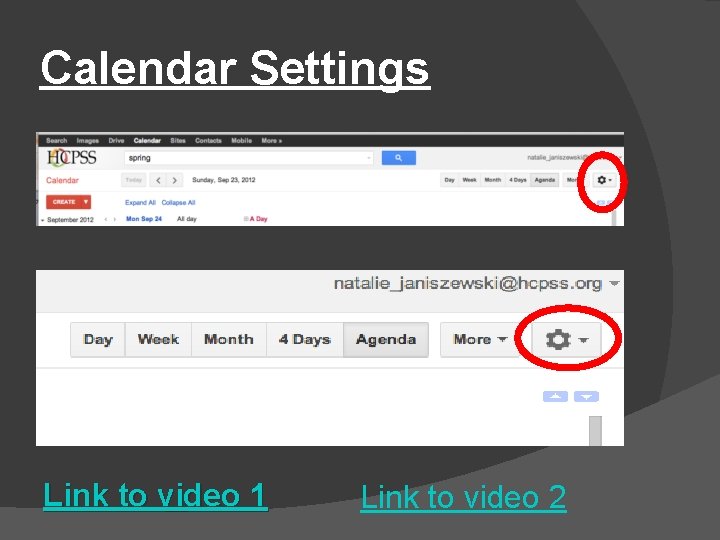
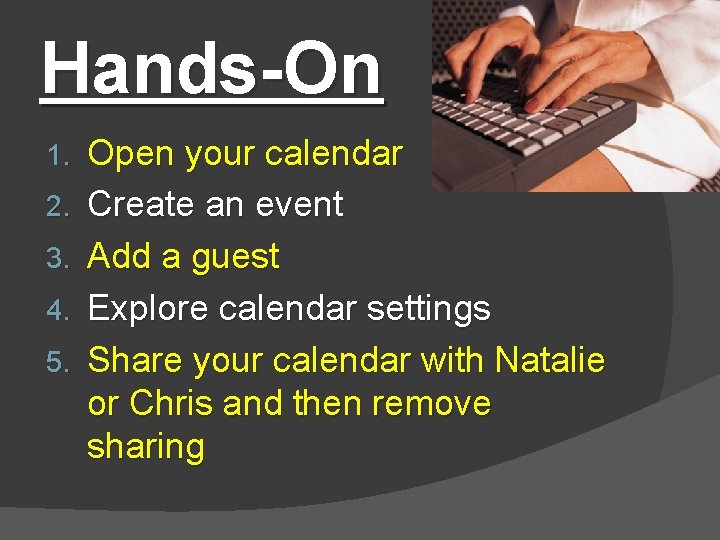
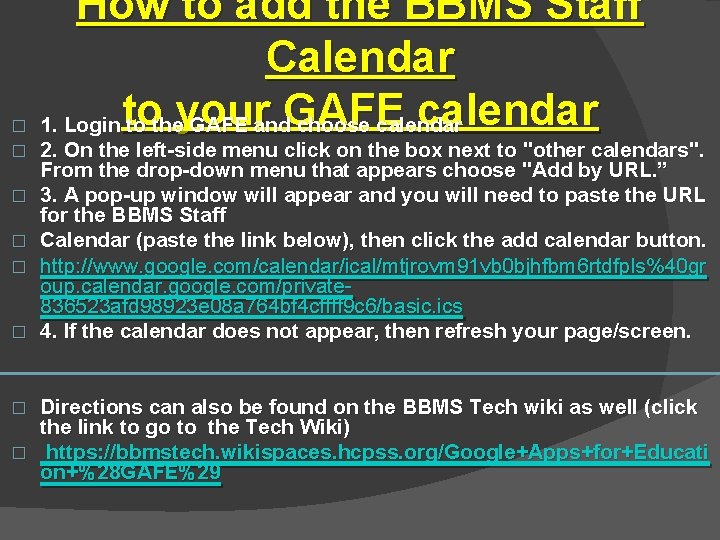
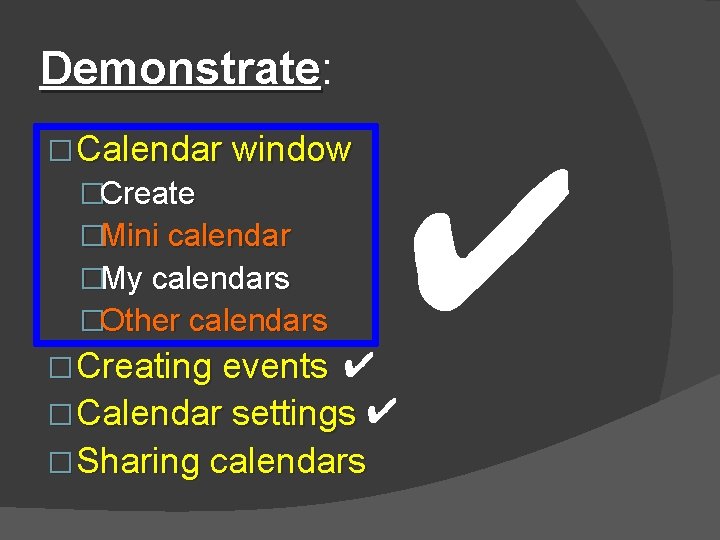
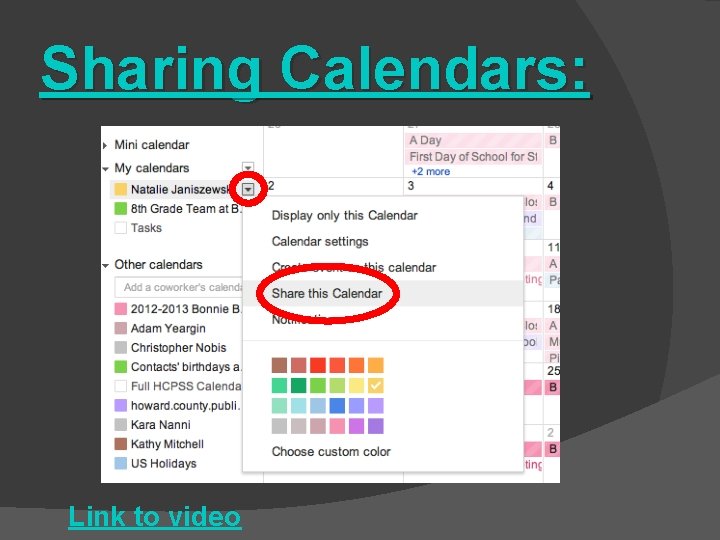
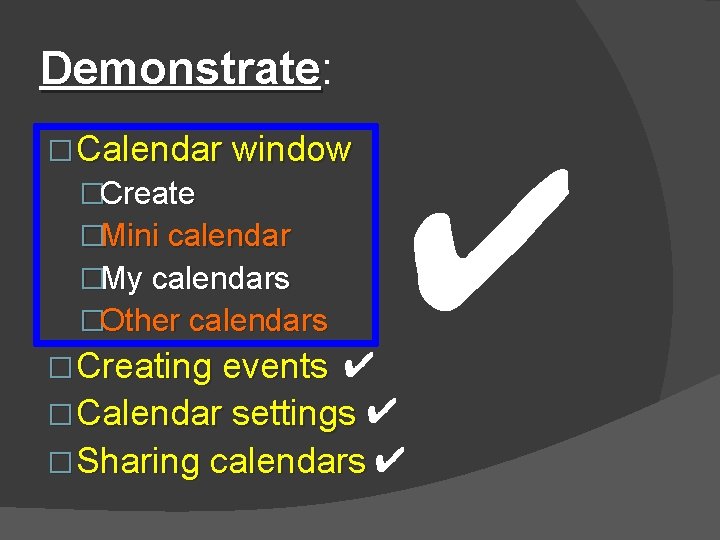
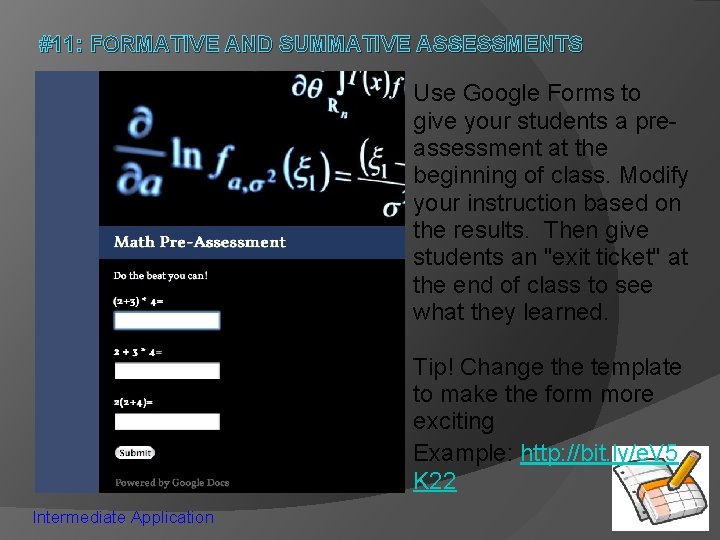
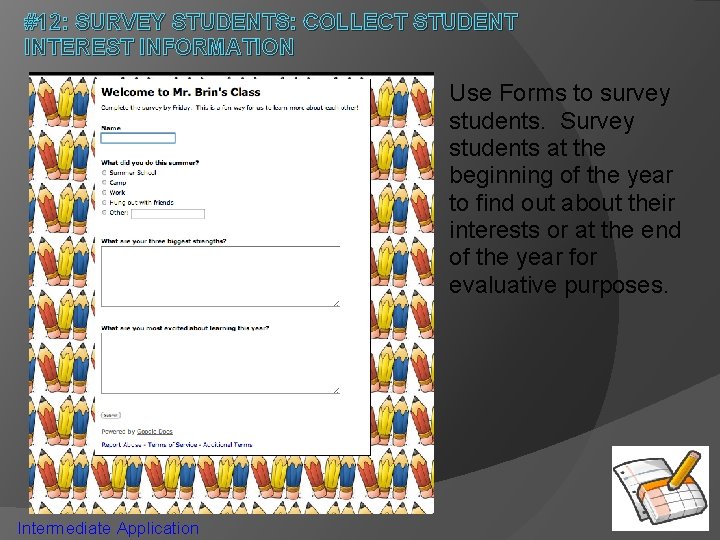
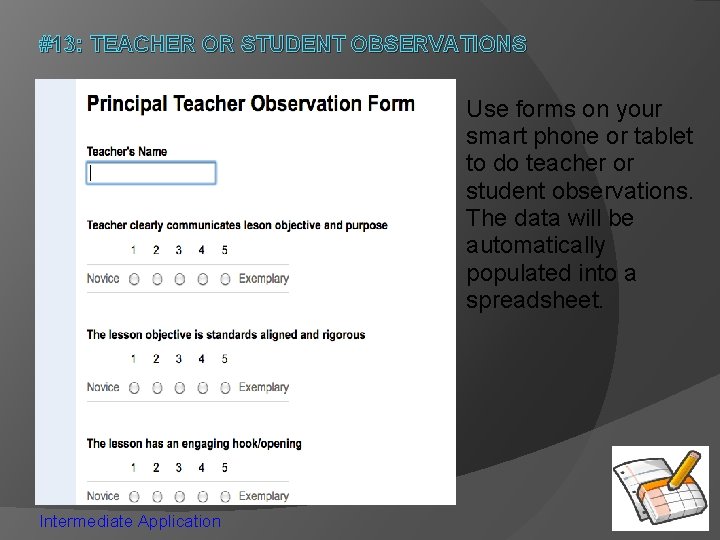
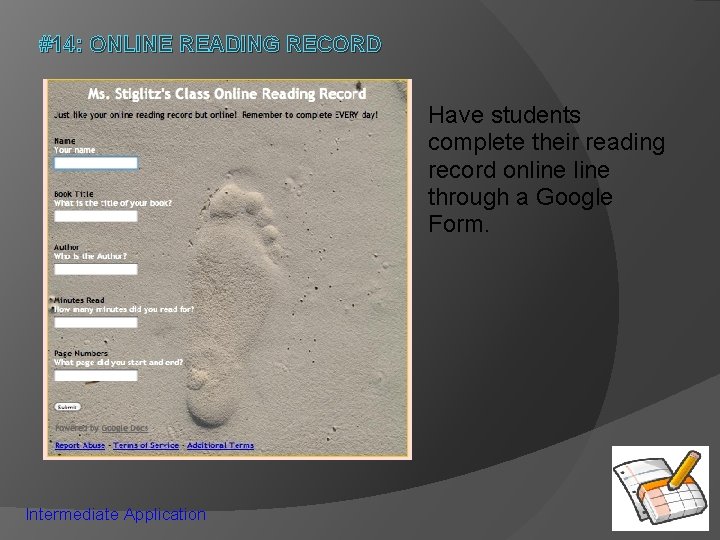
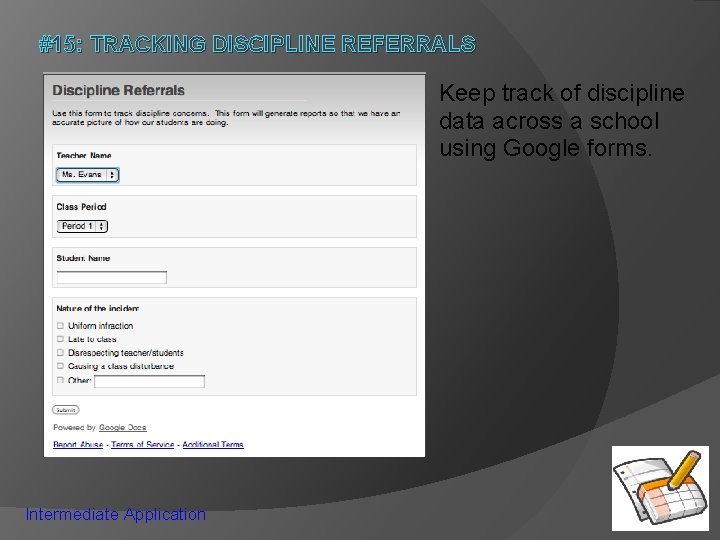
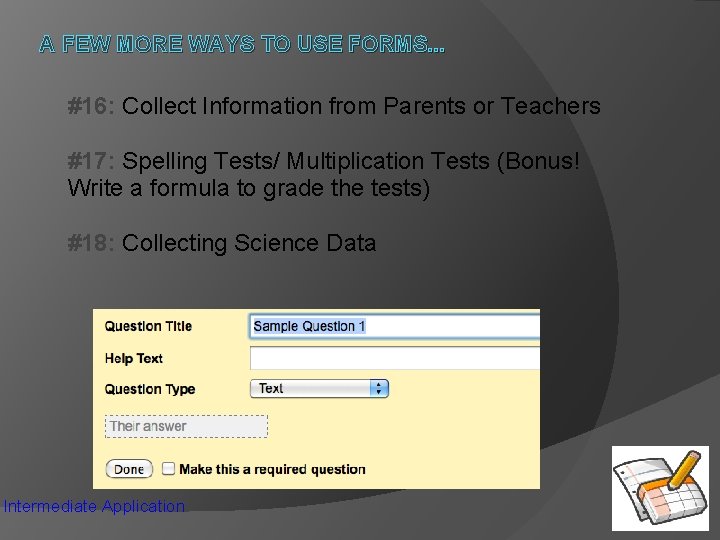
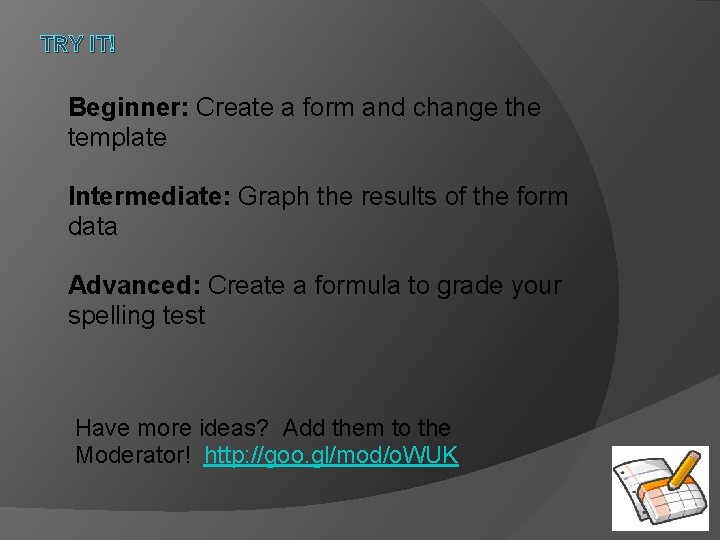
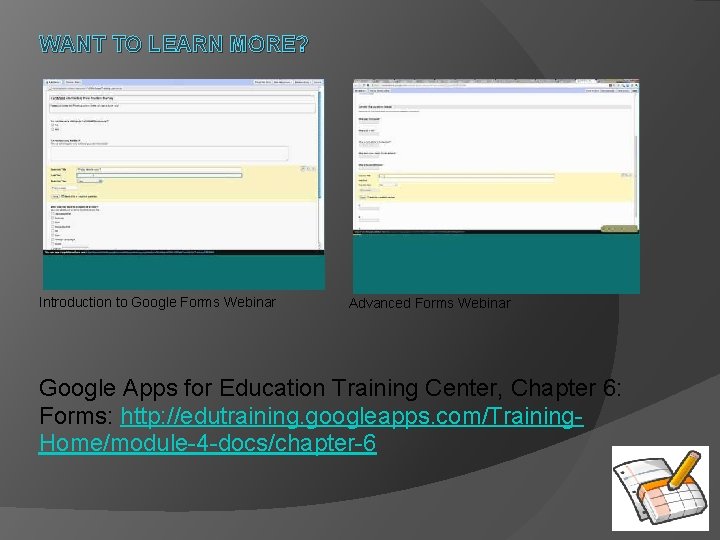
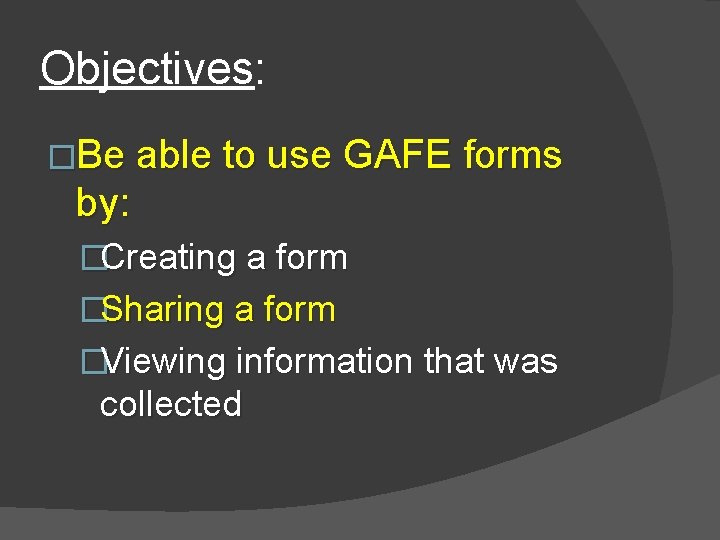
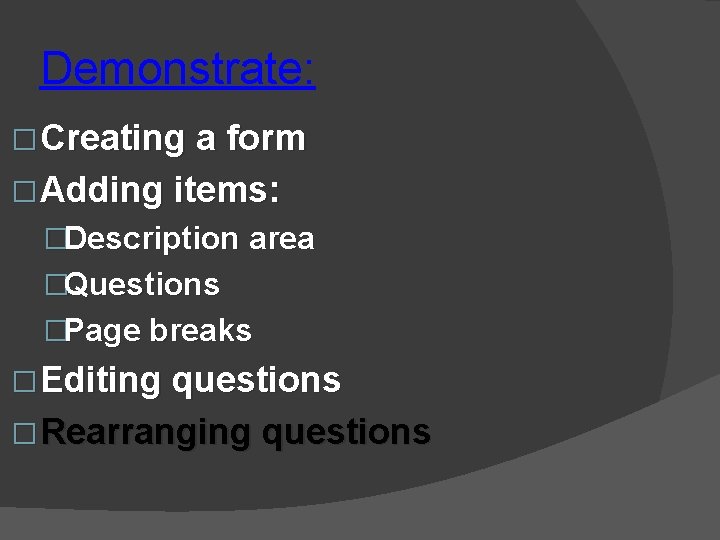
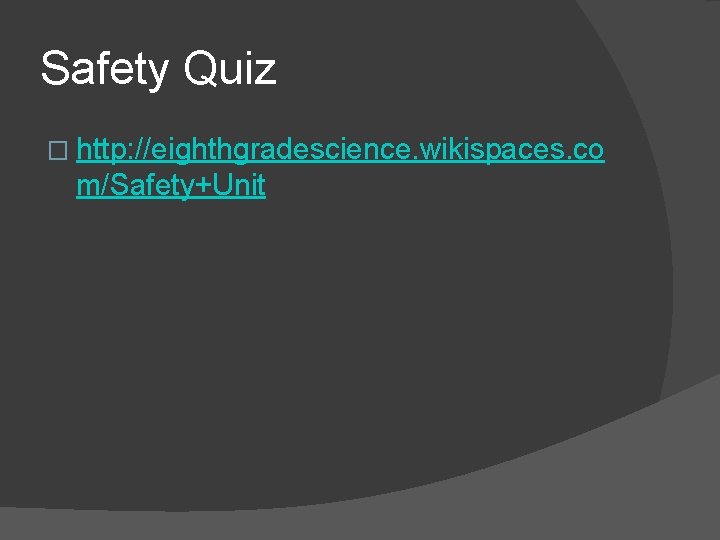
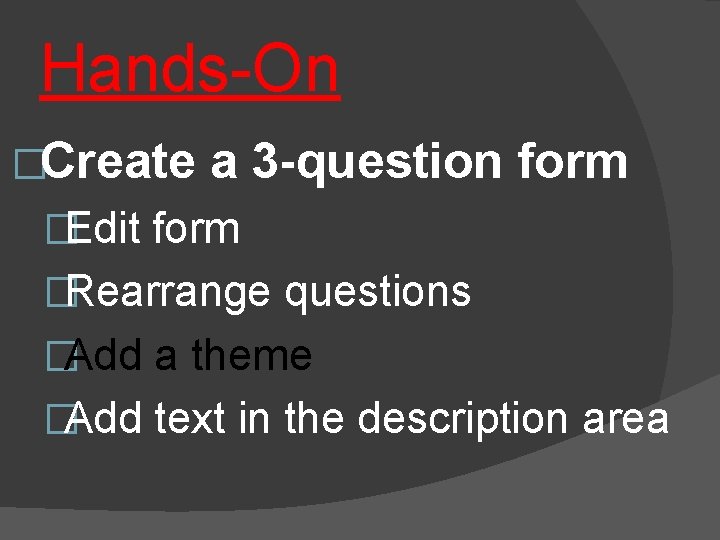
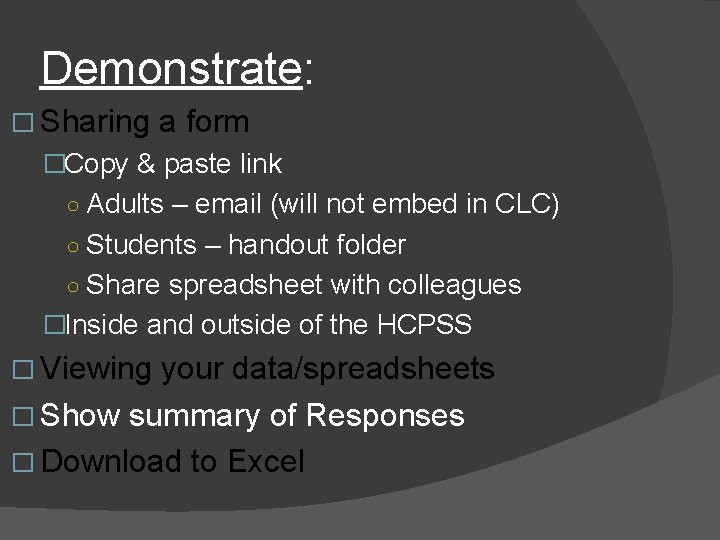
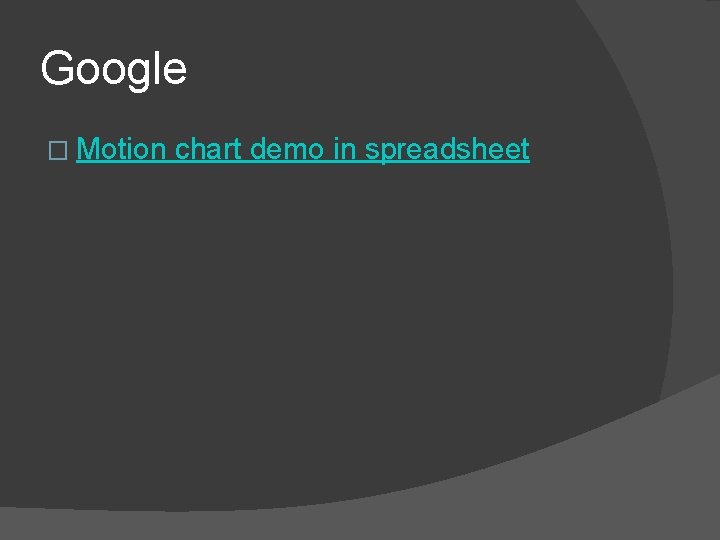
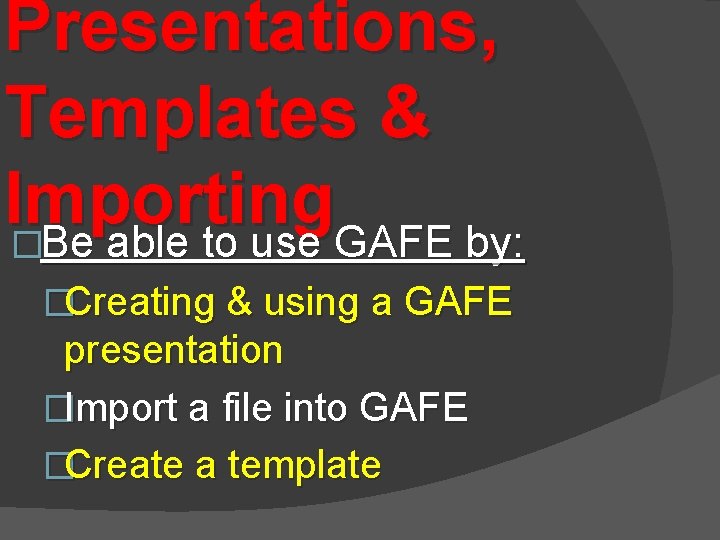
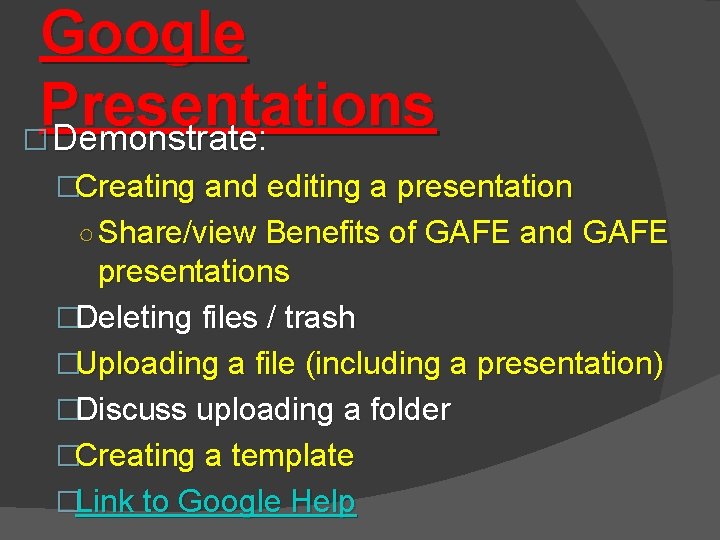
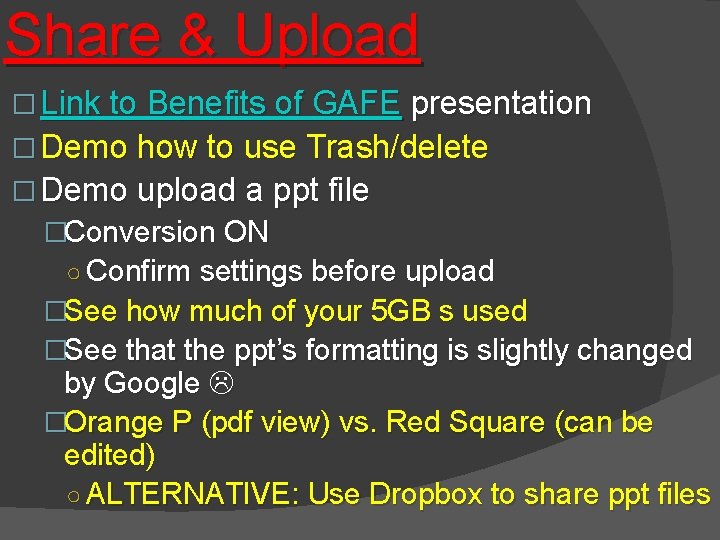
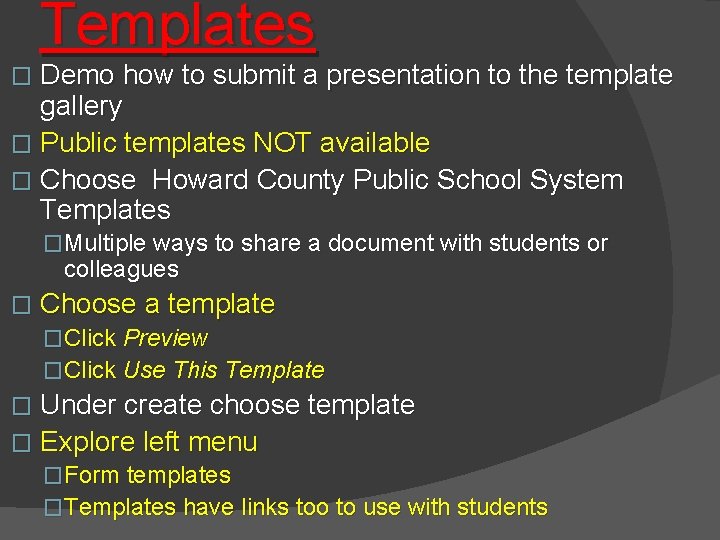
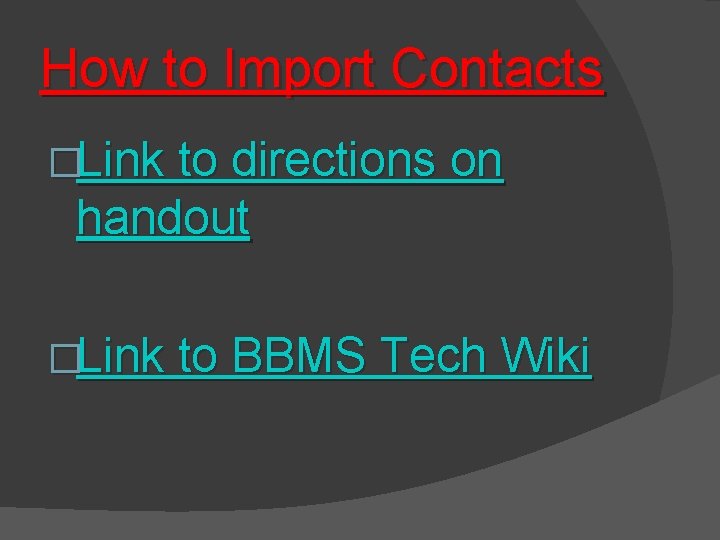
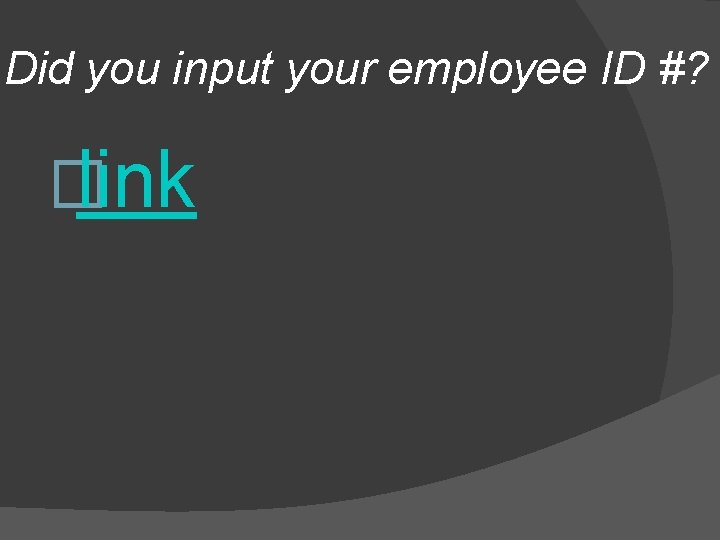
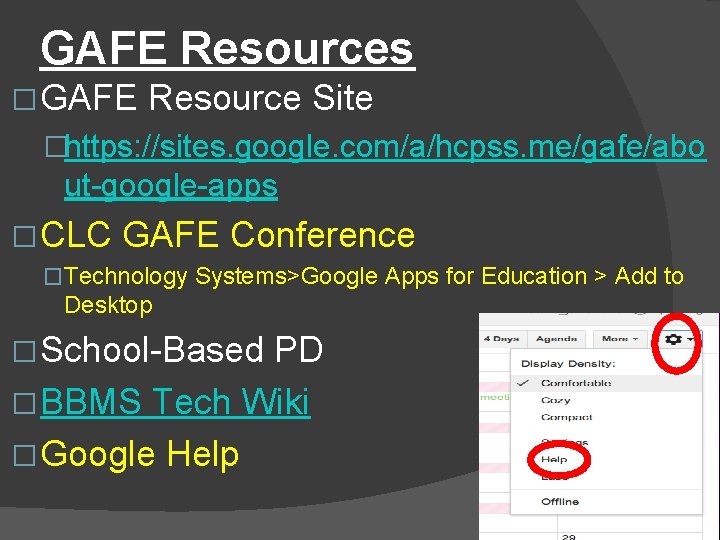
- Slides: 68
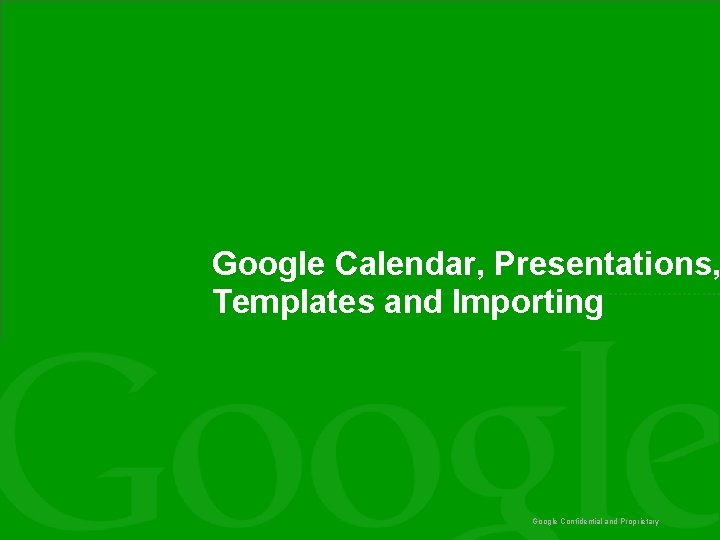
Google Calendar, Presentations, Templates and Importing Google Confidential and Proprietary
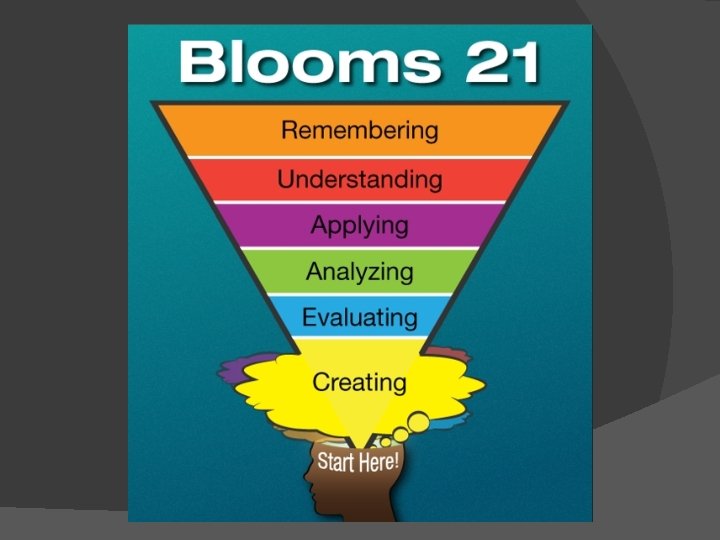
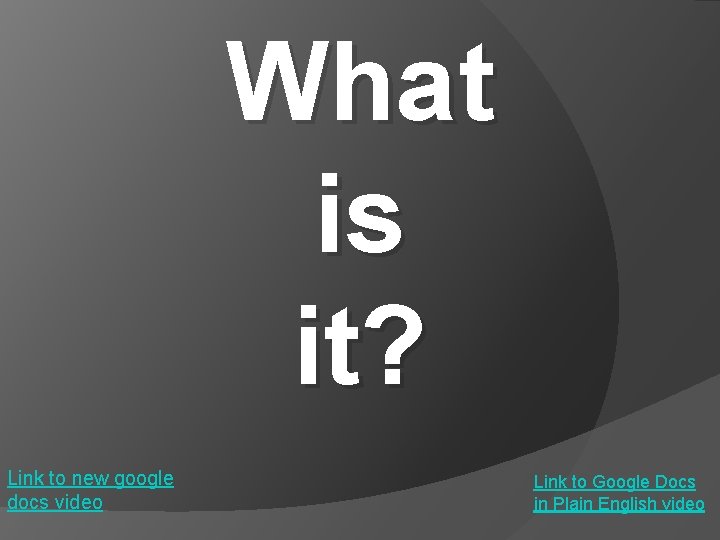
What is it? Link to new google docs video Link to Google Docs in Plain English video
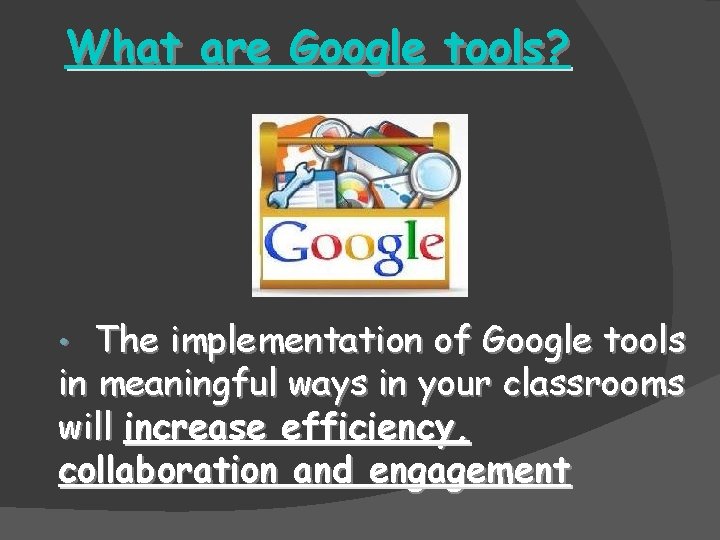
What are Google tools? The implementation of Google tools in meaningful ways in your classrooms will increase efficiency, collaboration and engagement •
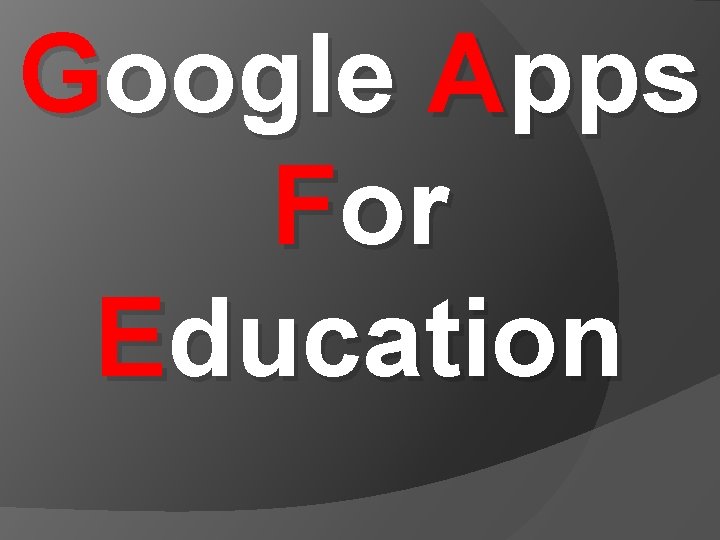
Google Apps For Education
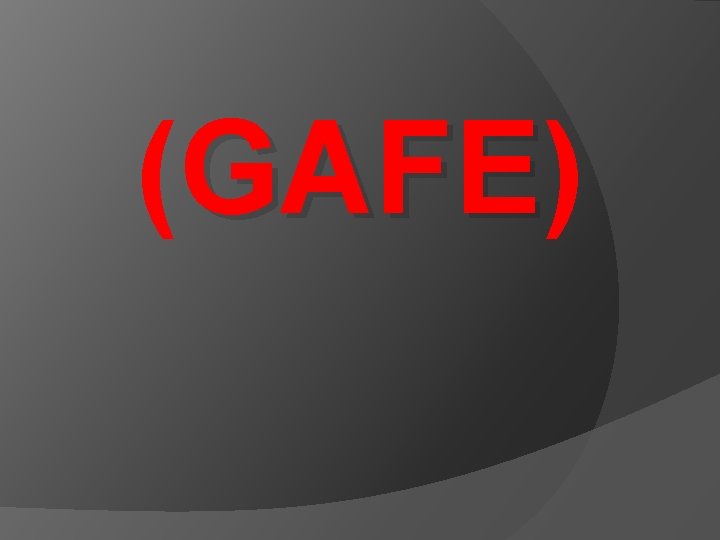
(GAFE) GAFE
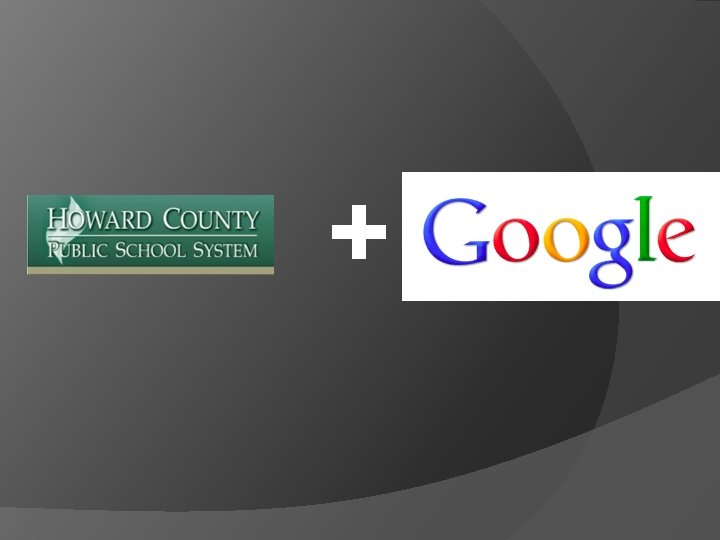
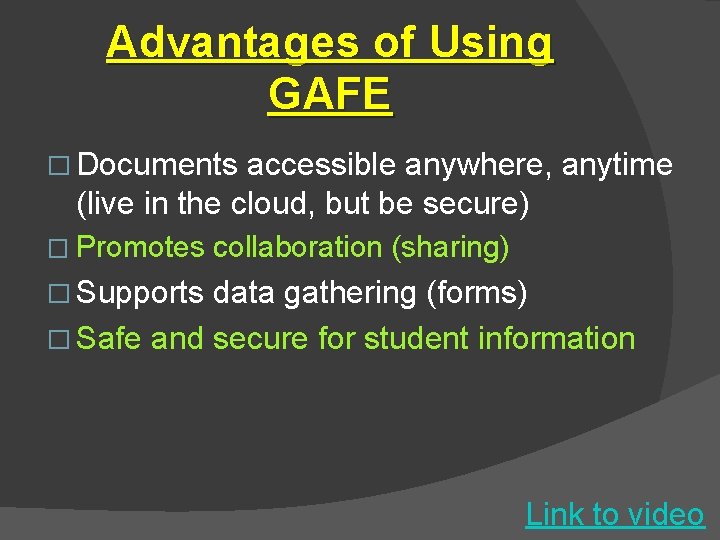
Advantages of Using GAFE � Documents accessible anywhere, anytime (live in the cloud, but be secure) � Promotes collaboration (sharing) � Supports data gathering (forms) � Safe and secure for student information Link to video
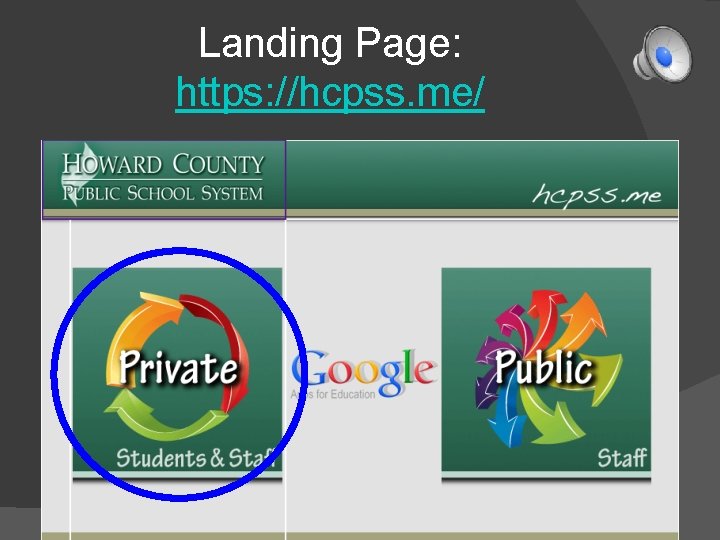
Landing Page: https: //hcpss. me/
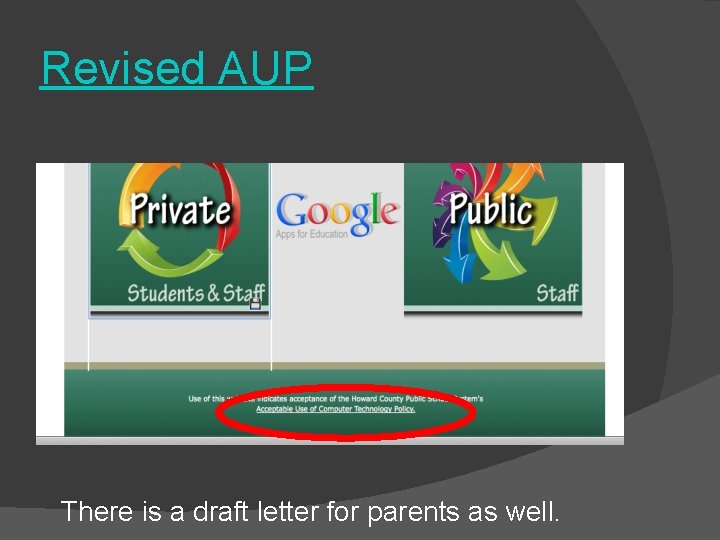
Revised AUP There is a draft letter for parents as well.
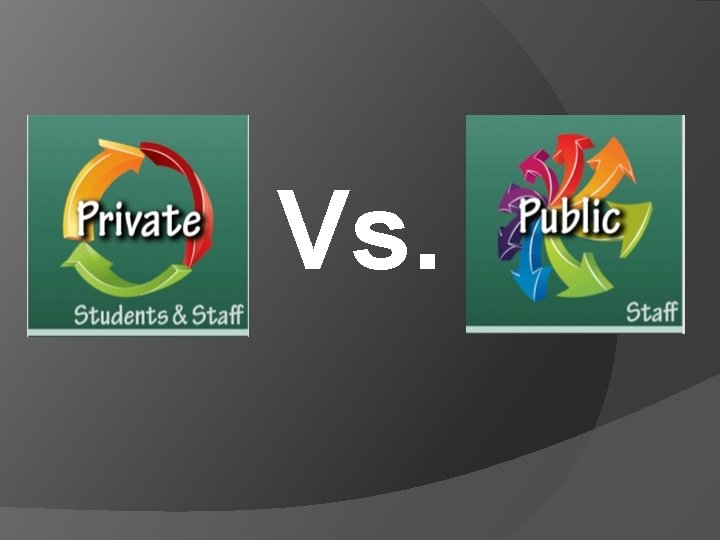
Vs.
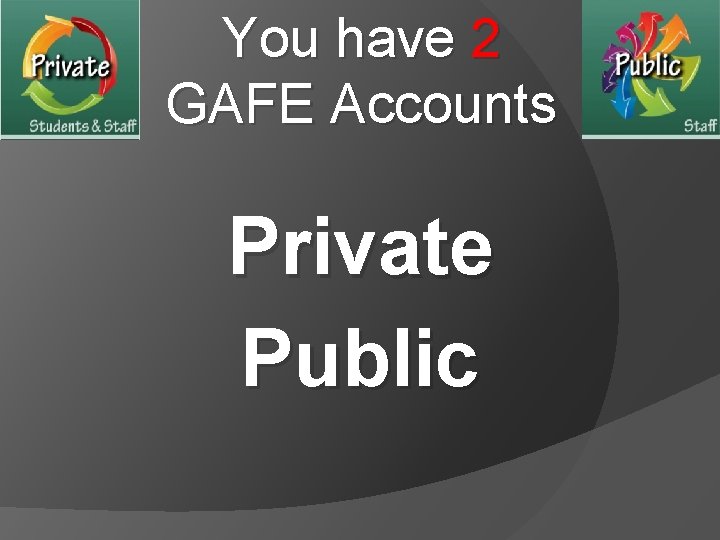
You have 2 GAFE Accounts Private Public
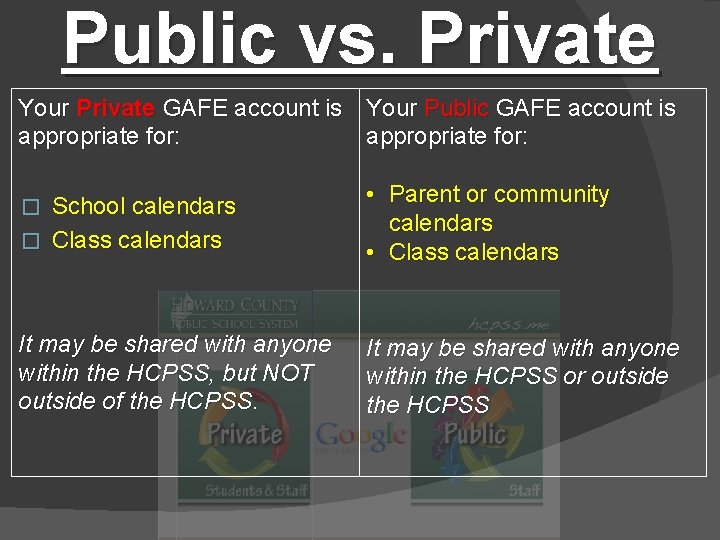
Public vs. Private Your Private GAFE account is Your Public GAFE account is appropriate for: School calendars � Class calendars • Parent or community calendars • Class calendars It may be shared with anyone within the HCPSS, but NOT outside of the HCPSS. It may be shared with anyone within the HCPSS or outside the HCPSS �
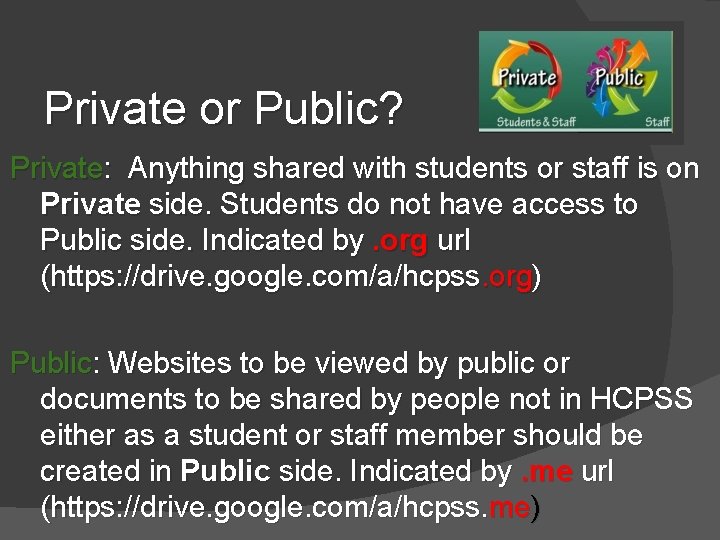
Private or Public? Private: Anything shared with students or staff is on Private side. Students do not have access to Public side. Indicated by. org url (https: //drive. google. com/a/hcpss. org) Public: Websites to be viewed by public or documents to be shared by people not in HCPSS either as a student or staff member should be created in Public side. Indicated by. me url (https: //drive. google. com/a/hcpss. me)
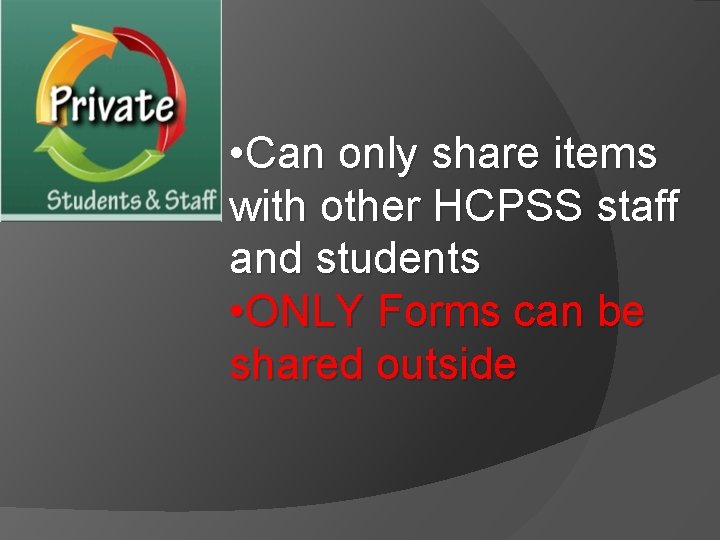
• Can only share items with other HCPSS staff and students • ONLY Forms can be shared outside
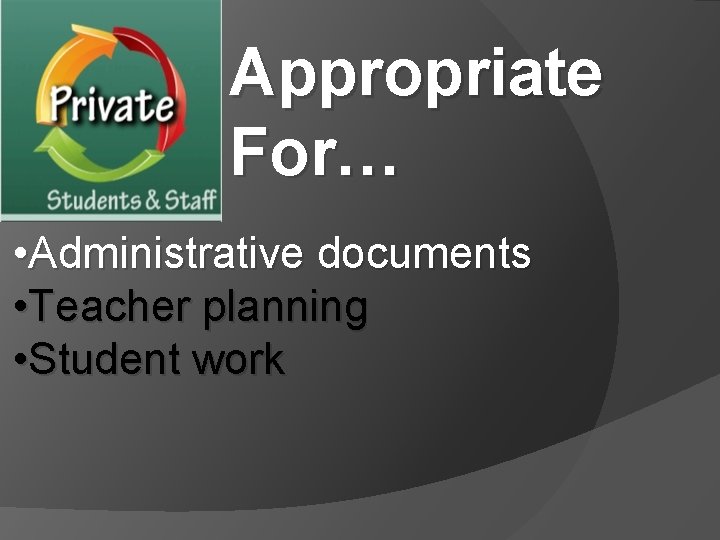
Appropriate For… • Administrative documents • Teacher planning • Student work
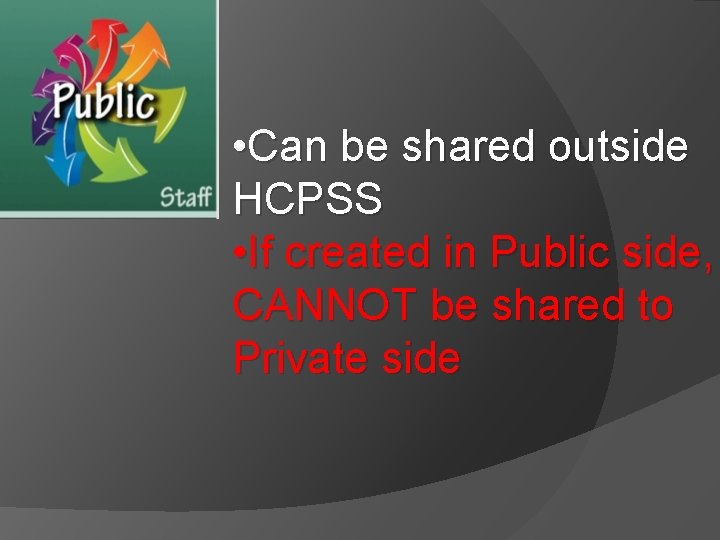
• Can be shared outside HCPSS • If created in Public side, CANNOT be shared to Private side
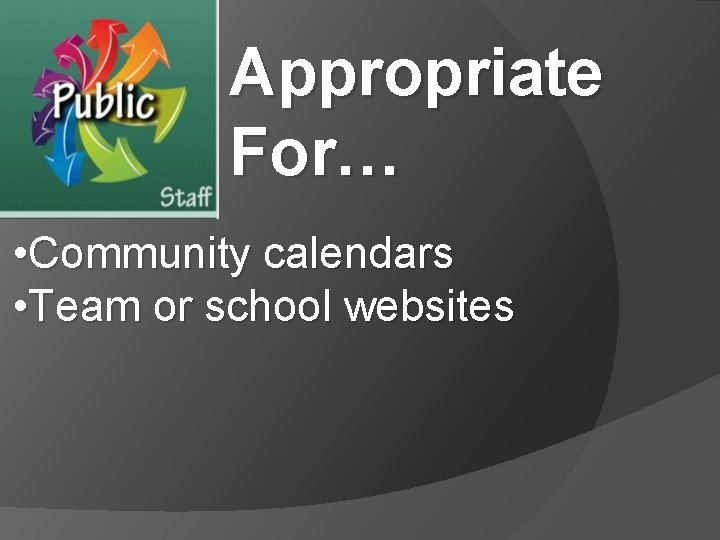
Appropriate For… • Community calendars • Team or school websites
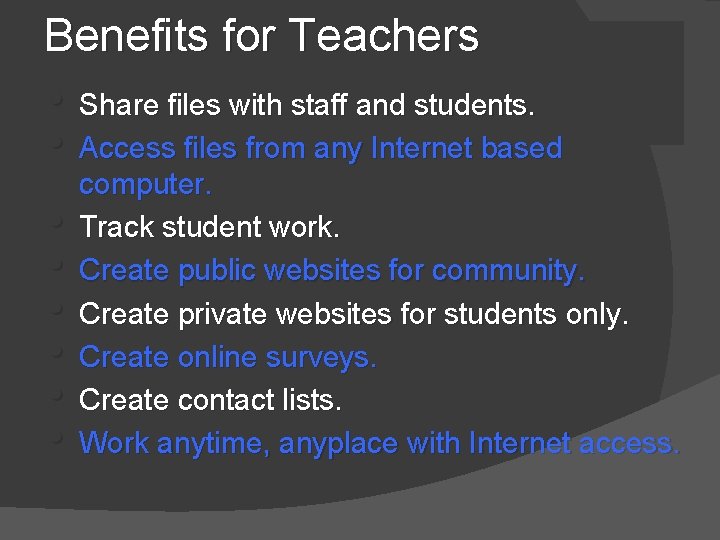
Benefits for Teachers • Share files with staff and students. • Access files from any Internet based • • • computer. Track student work. Create public websites for community. Create private websites for students only. Create online surveys. Create contact lists. Work anytime, anyplace with Internet access.
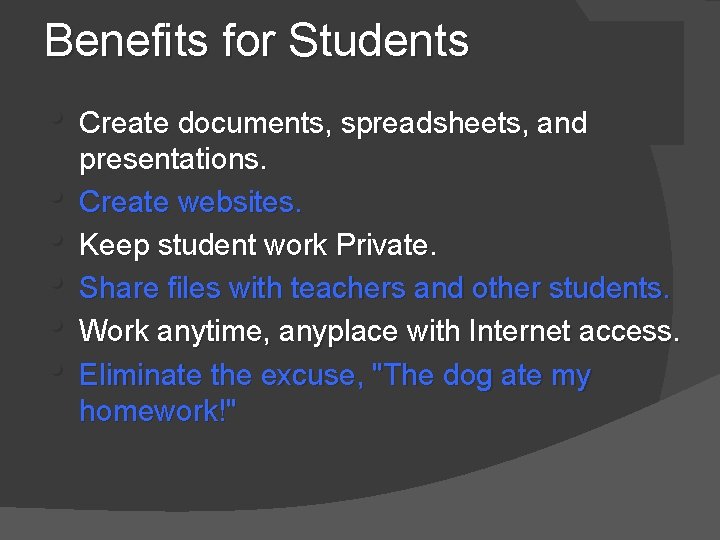
Benefits for Students • Create documents, spreadsheets, and • • • presentations. Create websites. Keep student work Private. Share files with teachers and other students. Work anytime, anyplace with Internet access. Eliminate the excuse, "The dog ate my homework!"
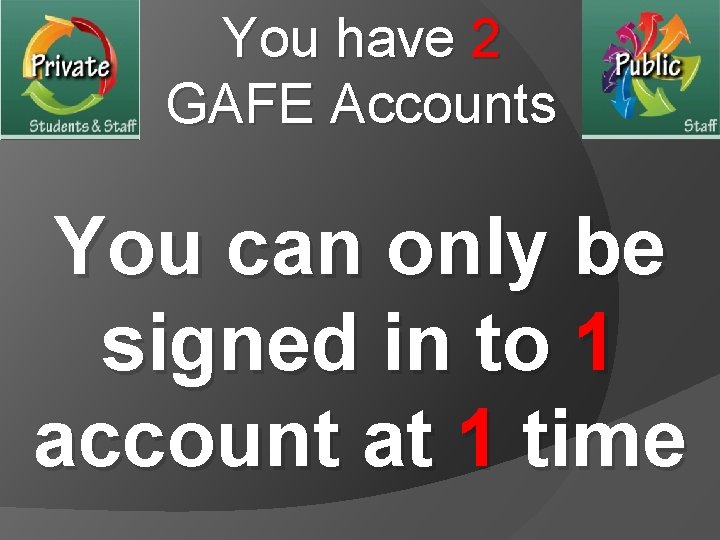
You have 2 GAFE Accounts You can only be signed in to 1 account at 1 time
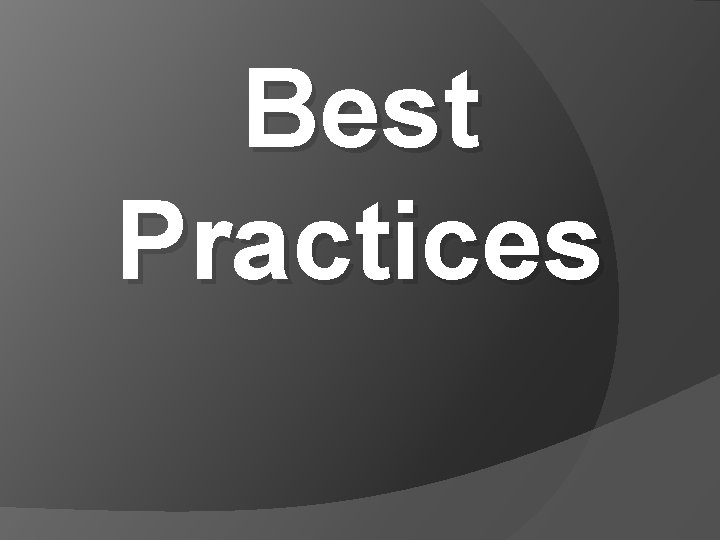
Best Practices
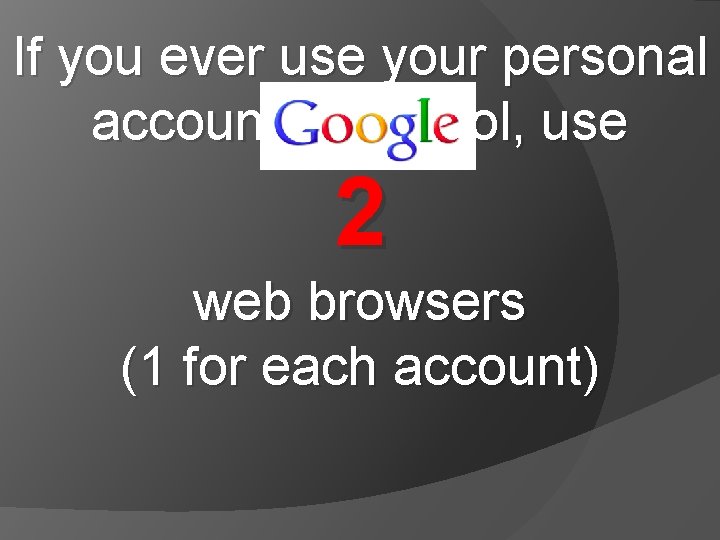
If you ever use your personal account at school, use 2 web browsers (1 for each account)
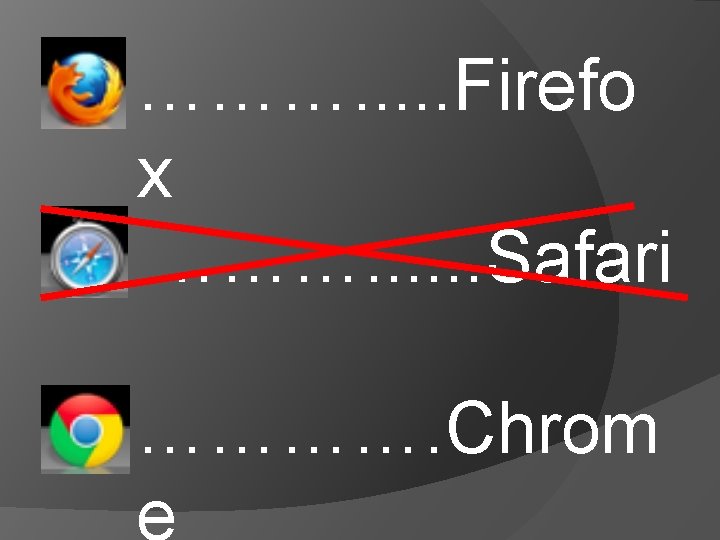
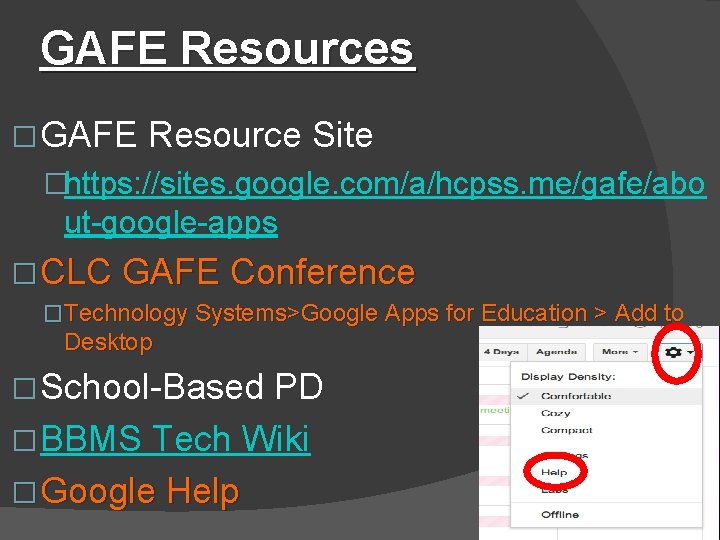
GAFE Resources � GAFE Resource Site �https: //sites. google. com/a/hcpss. me/gafe/abo ut-google-apps � CLC GAFE Conference �Technology Systems>Google Apps for Education > Add to Desktop � School-Based PD � BBMS Tech Wiki � Google Help
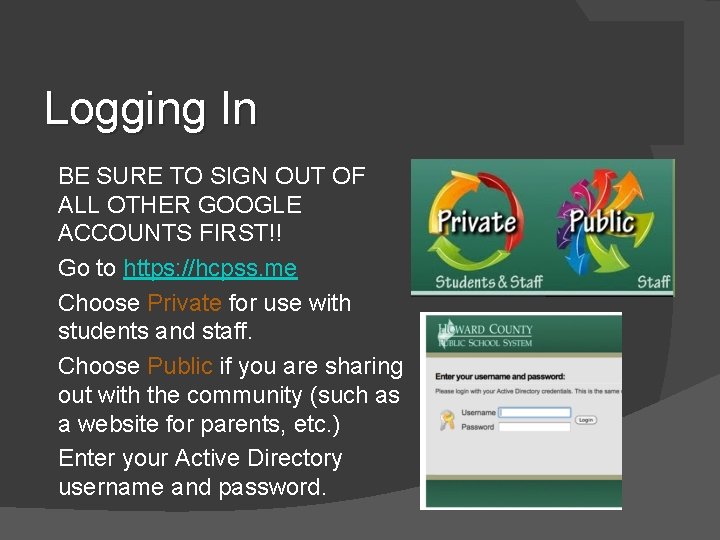
Logging In • • • BE SURE TO SIGN OUT OF ALL OTHER GOOGLE ACCOUNTS FIRST!! Go to https: //hcpss. me Choose Private for use with students and staff. Choose Public if you are sharing out with the community (such as a website for parents, etc. ) Enter your Active Directory username and password.
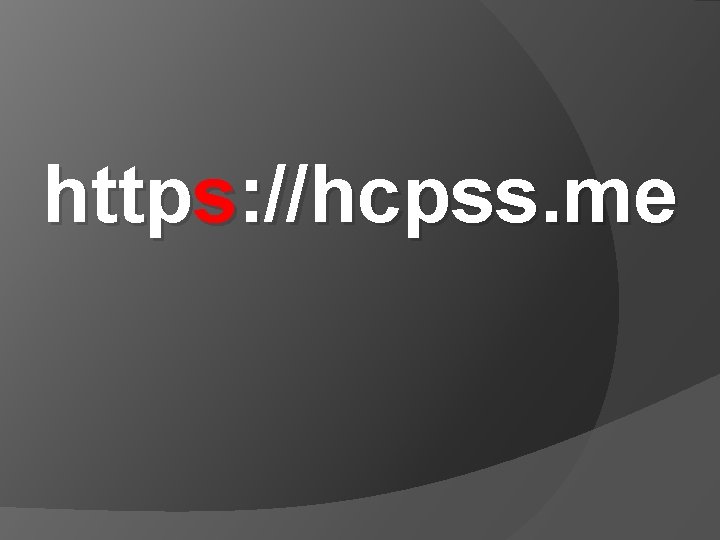
https: //hcpss. me
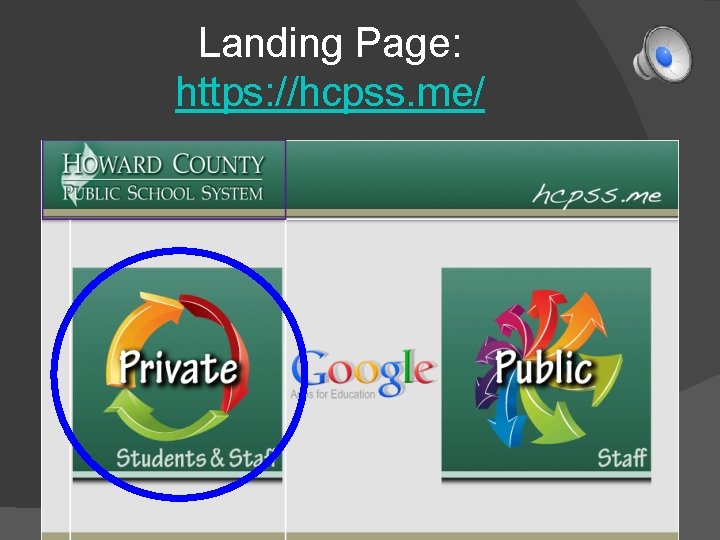
Landing Page: https: //hcpss. me/
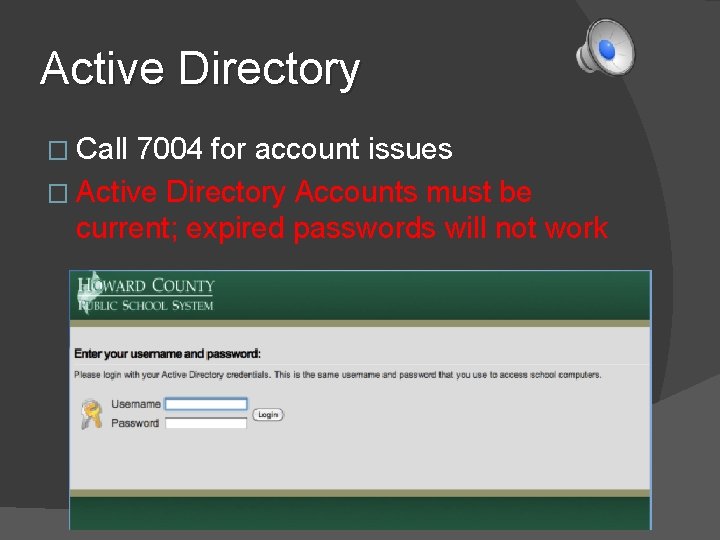
Active Directory � Call 7004 for account issues � Active Directory Accounts must be current; expired passwords will not work
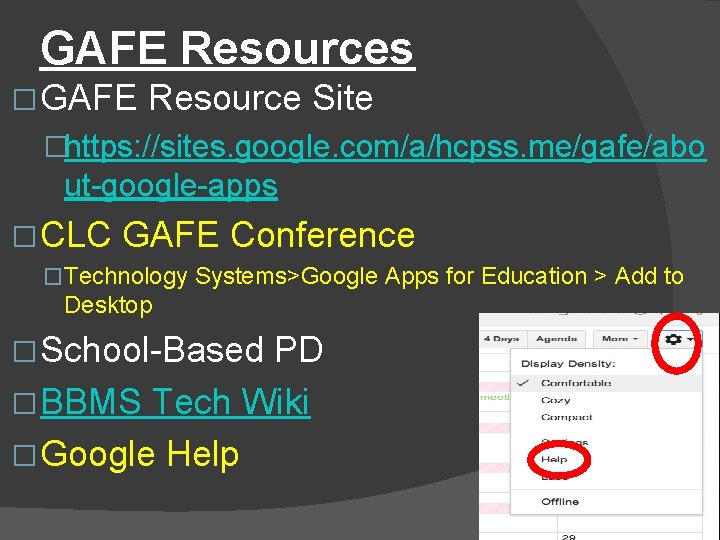
GAFE Resources � GAFE Resource Site �https: //sites. google. com/a/hcpss. me/gafe/abo ut-google-apps � CLC GAFE Conference �Technology Systems>Google Apps for Education > Add to Desktop � School-Based PD � BBMS Tech Wiki � Google Help
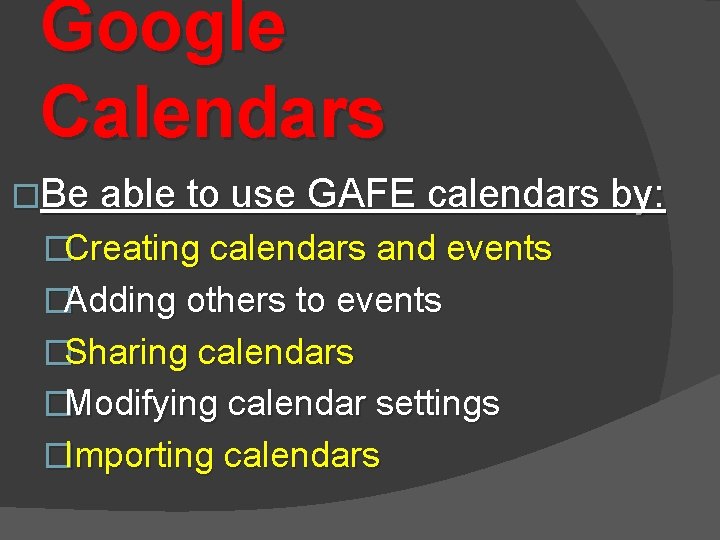
Google Calendars �Be able to use GAFE calendars by: �Creating calendars and events �Adding others to events �Sharing calendars �Modifying calendar settings �Importing calendars
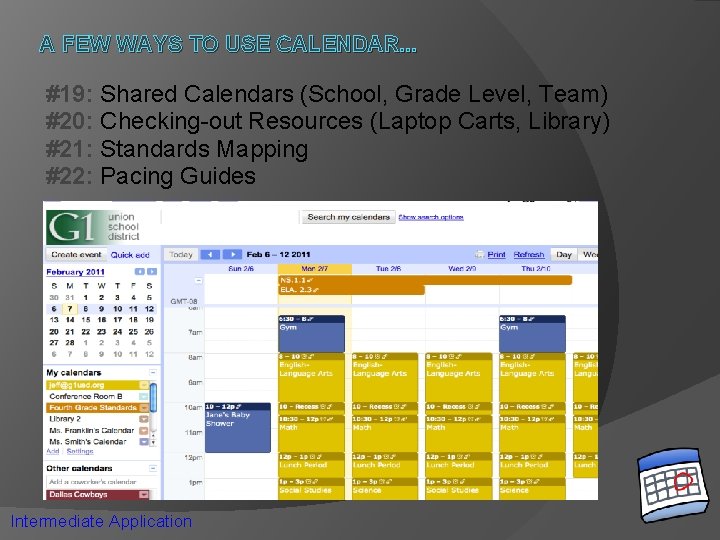
A FEW WAYS TO USE CALENDAR. . . #19: Shared Calendars (School, Grade Level, Team) #20: Checking-out Resources (Laptop Carts, Library) #21: Standards Mapping #22: Pacing Guides Intermediate Application
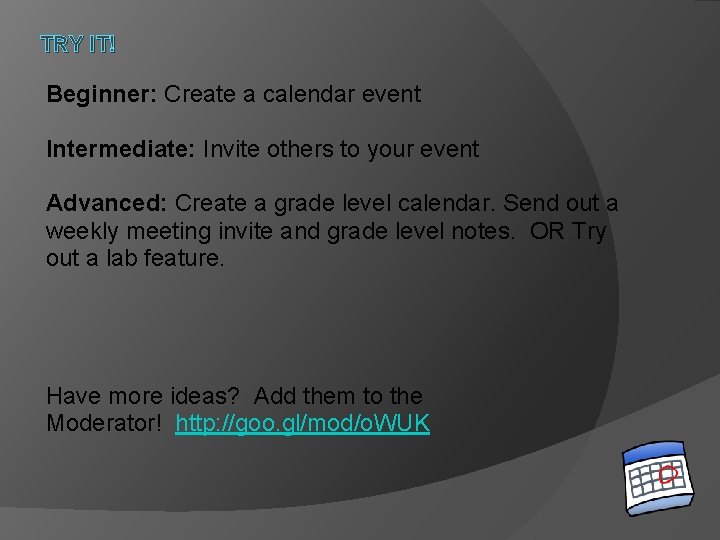
TRY IT! Beginner: Create a calendar event Intermediate: Invite others to your event Advanced: Create a grade level calendar. Send out a weekly meeting invite and grade level notes. OR Try out a lab feature. Have more ideas? Add them to the Moderator! http: //goo. gl/mod/o. WUK
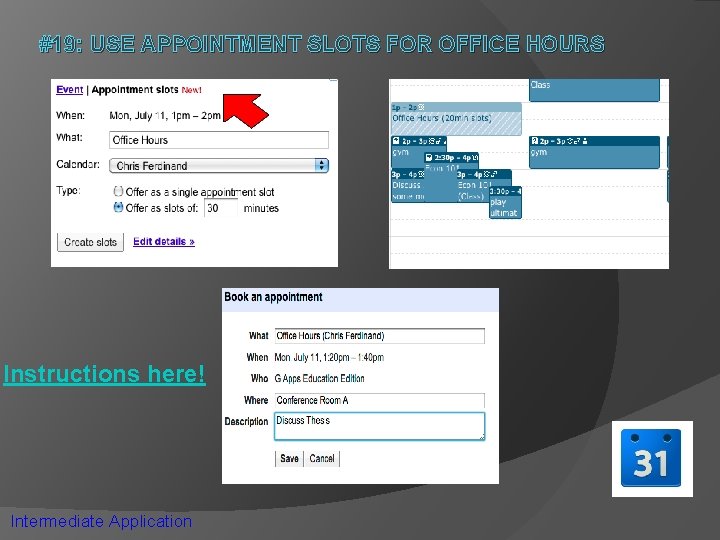
#19: USE APPOINTMENT SLOTS FOR OFFICE HOURS Instructions here! Intermediate Application
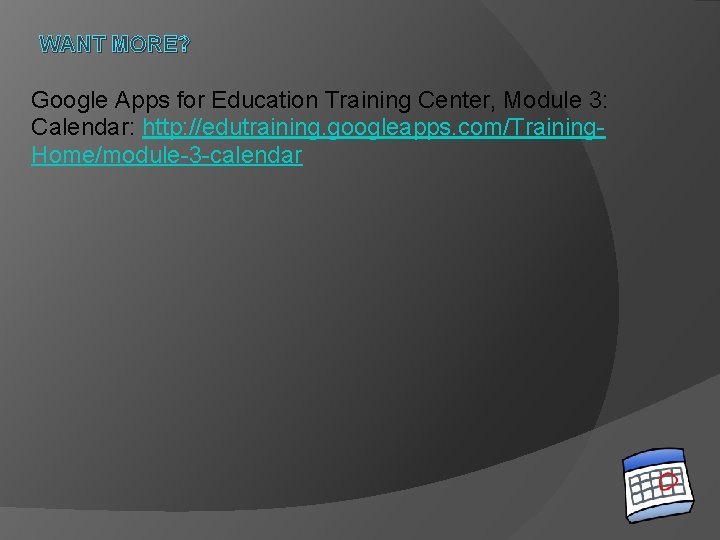
WANT MORE? Google Apps for Education Training Center, Module 3: Calendar: http: //edutraining. googleapps. com/Training. Home/module-3 -calendar
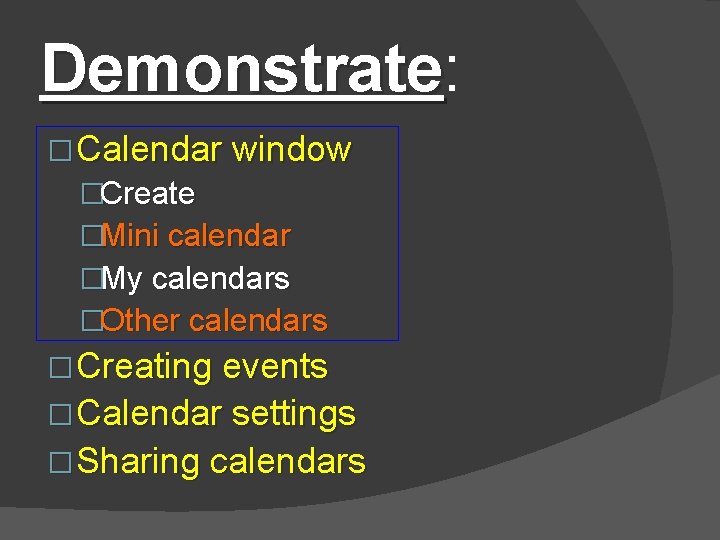
Demonstrate: Demonstrate � Calendar window �Create �Mini calendar �My calendars �Other calendars � Creating events � Calendar settings � Sharing calendars
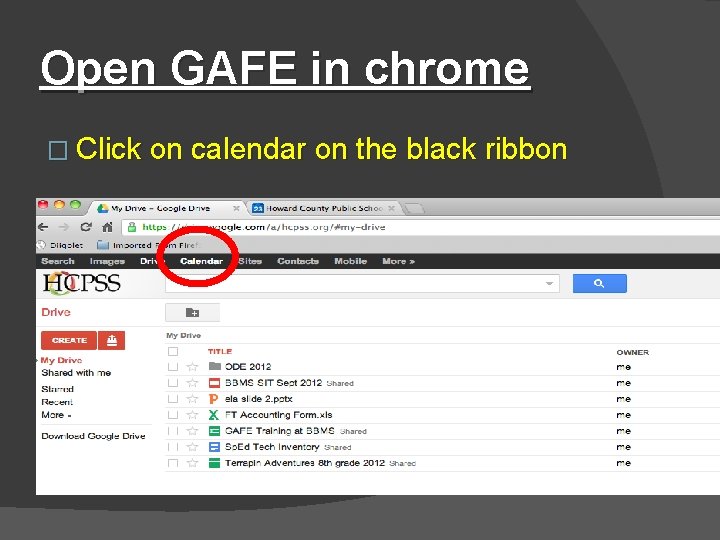
Open GAFE in chrome � Click on calendar on the black ribbon
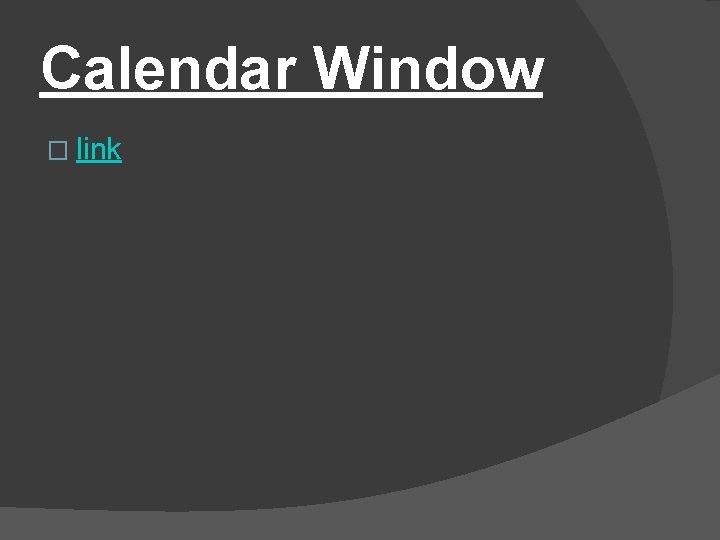
Calendar Window � link
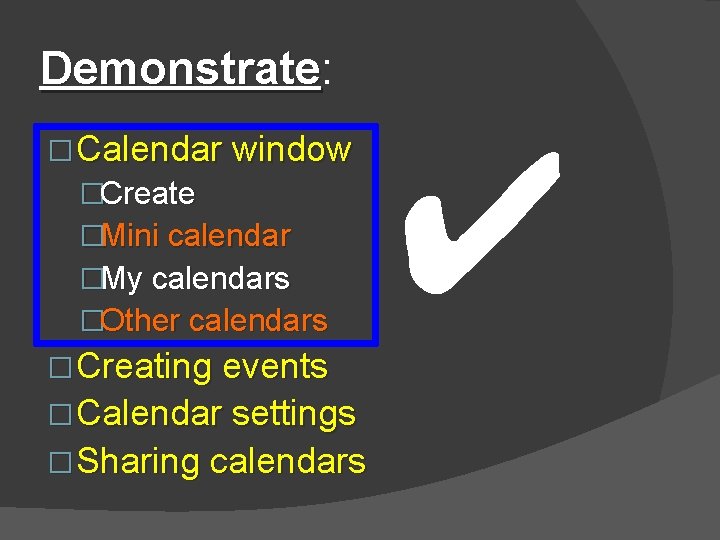
Demonstrate: Demonstrate � Calendar window �Create �Mini calendar �My calendars �Other calendars � Creating events � Calendar settings � Sharing calendars ✔
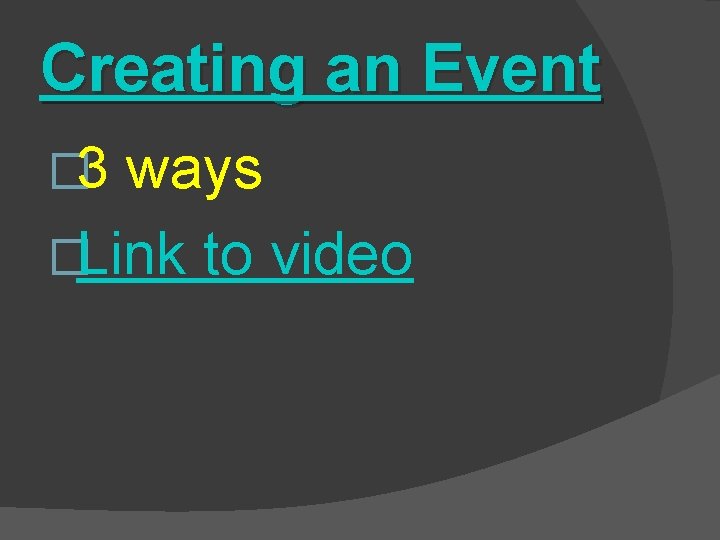
Creating an Event � 3 ways �Link to video
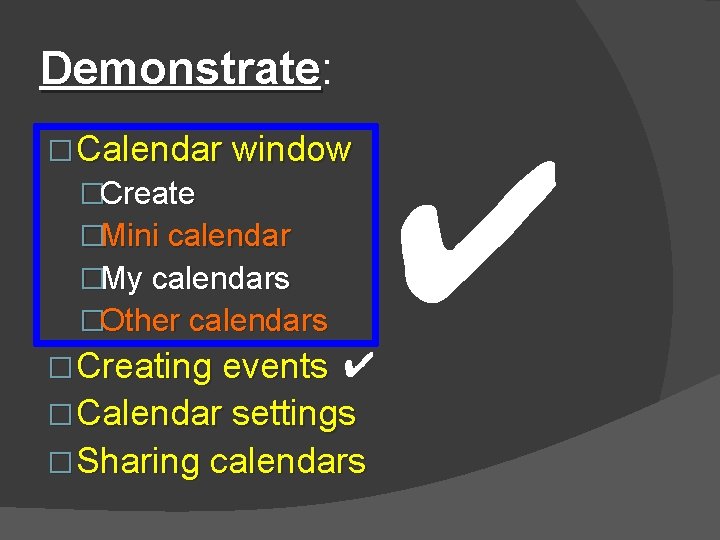
Demonstrate: Demonstrate � Calendar window �Create �Mini calendar �My calendars �Other calendars � Creating events ✔ � Calendar settings � Sharing calendars ✔
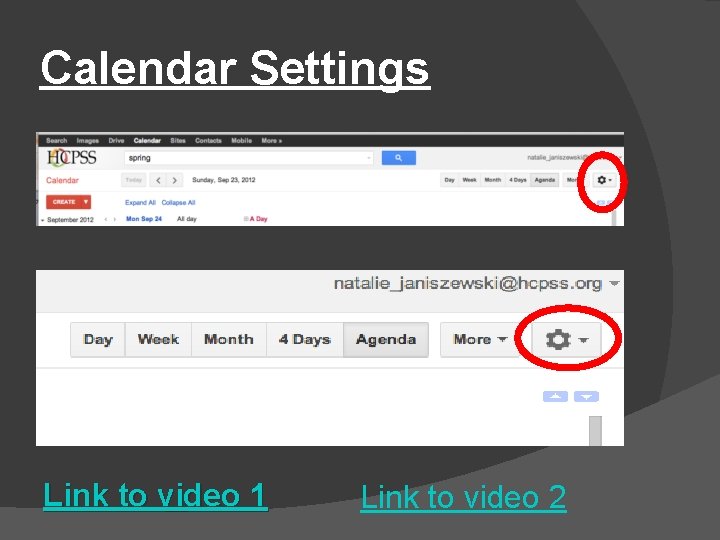
Calendar Settings Link to video 1 Link to video 2
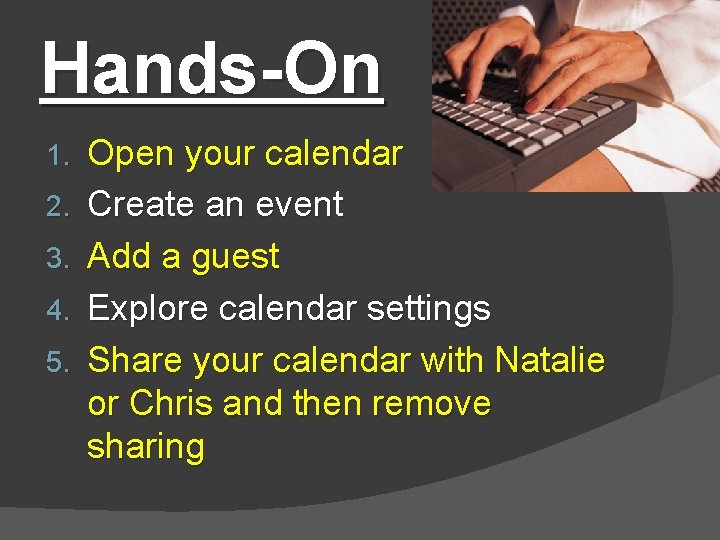
Hands-On 1. 2. 3. 4. 5. Open your calendar Create an event Add a guest Explore calendar settings Share your calendar with Natalie or Chris and then remove sharing
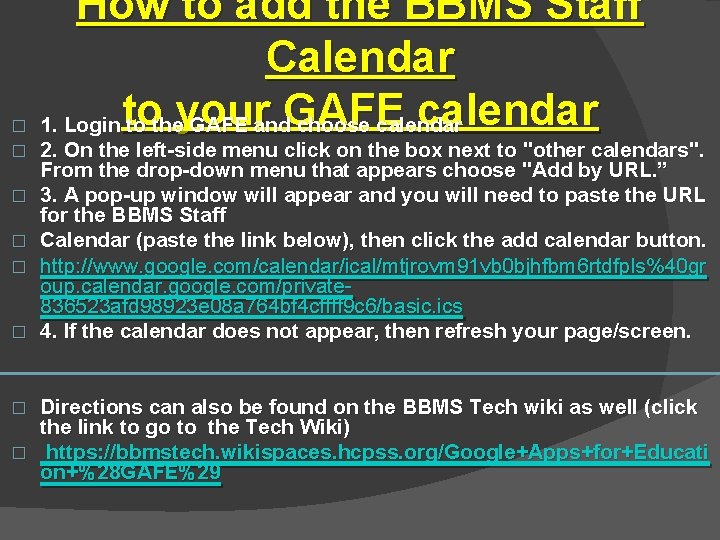
� � � How to add the BBMS Staff Calendar to your GAFE calendar 1. Login to the GAFE and choose calendar 2. On the left-side menu click on the box next to "other calendars". From the drop-down menu that appears choose "Add by URL. ” 3. A pop-up window will appear and you will need to paste the URL for the BBMS Staff Calendar (paste the link below), then click the add calendar button. http: //www. google. com/calendar/ical/mtjrovm 91 vb 0 bjhfbm 6 rtdfpls%40 gr oup. calendar. google. com/private 836523 afd 98923 e 08 a 764 bf 4 cffff 9 c 6/basic. ics 4. If the calendar does not appear, then refresh your page/screen. Directions can also be found on the BBMS Tech wiki as well (click the link to go to the Tech Wiki) � https: //bbmstech. wikispaces. hcpss. org/Google+Apps+for+Educati on+%28 GAFE%29 �
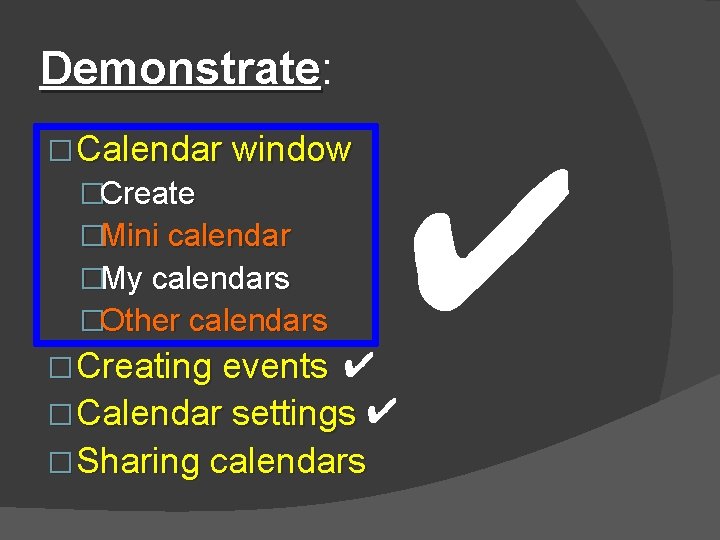
Demonstrate: Demonstrate � Calendar window �Create �Mini calendar �My calendars �Other calendars � Creating events ✔ ✔ � Calendar settings ✔ � Sharing calendars
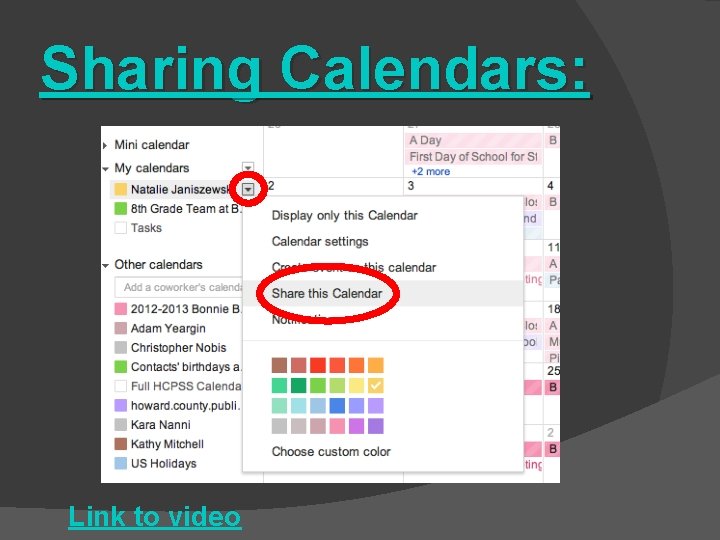
Sharing Calendars: Link to video
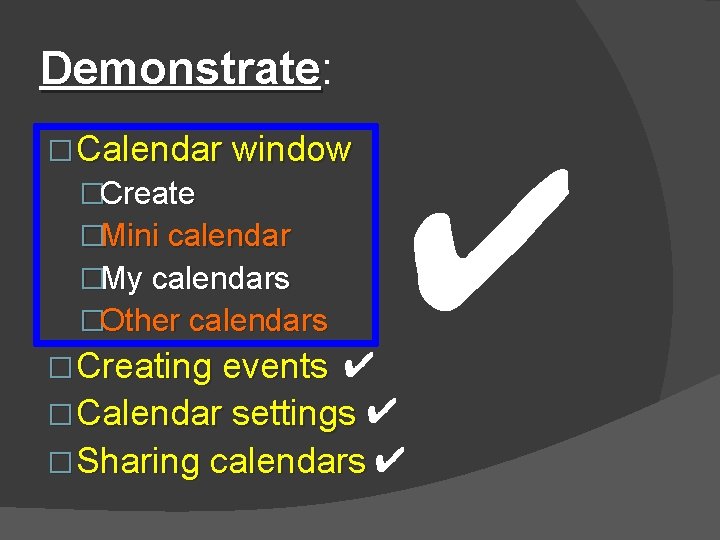
Demonstrate: Demonstrate � Calendar window �Create �Mini calendar �My calendars �Other calendars � Creating events ✔ ✔ � Calendar settings ✔ � Sharing calendars ✔
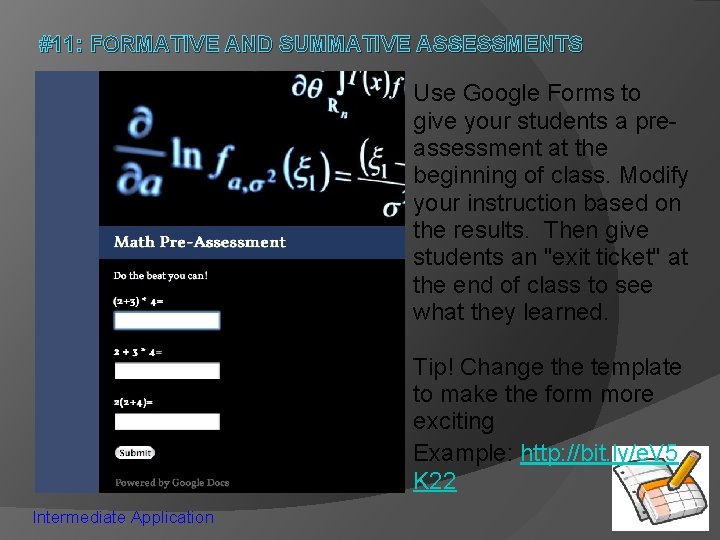
#11: FORMATIVE AND SUMMATIVE ASSESSMENTS Use Google Forms to give your students a preassessment at the beginning of class. Modify your instruction based on the results. Then give students an "exit ticket" at the end of class to see what they learned. Tip! Change the template to make the form more exciting Example: http: //bit. ly/e. V 5 K 22 Intermediate Application
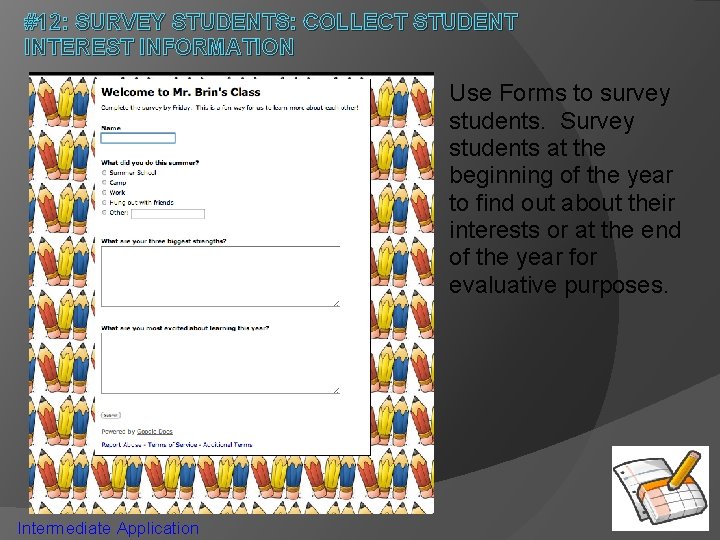
#12: SURVEY STUDENTS: COLLECT STUDENT INTEREST INFORMATION Use Forms to survey students. Survey students at the beginning of the year to find out about their interests or at the end of the year for evaluative purposes. Intermediate Application
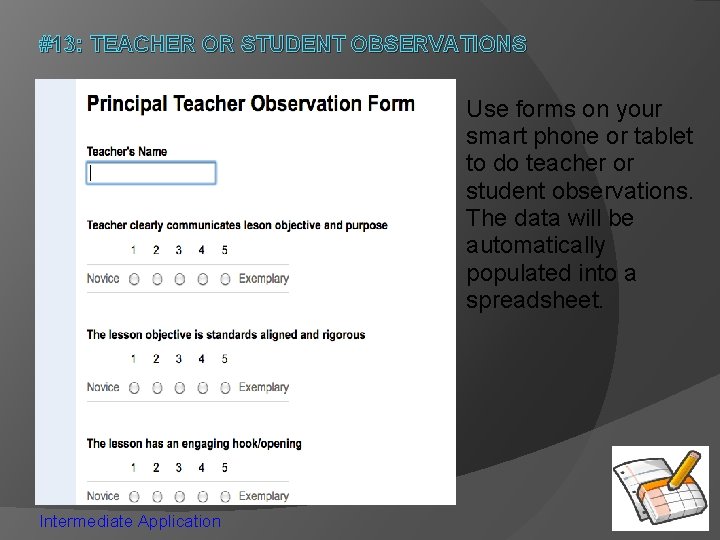
#13: TEACHER OR STUDENT OBSERVATIONS Use forms on your smart phone or tablet to do teacher or student observations. The data will be automatically populated into a spreadsheet. Intermediate Application
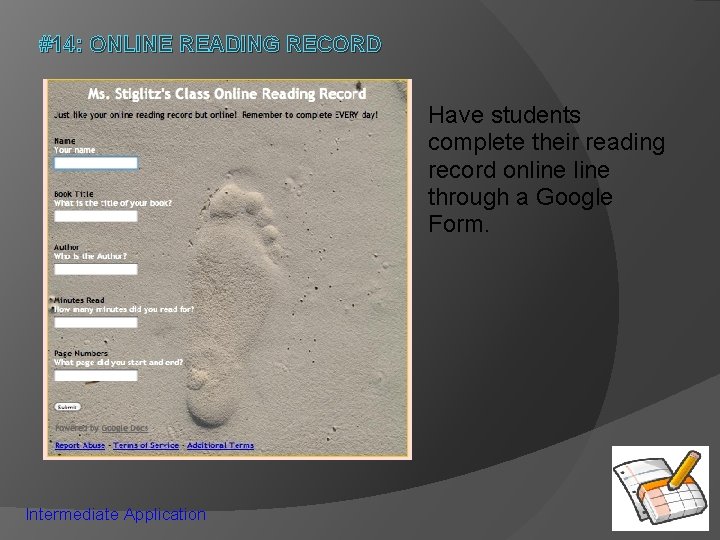
#14: ONLINE READING RECORD Have students complete their reading record online through a Google Form. Intermediate Application
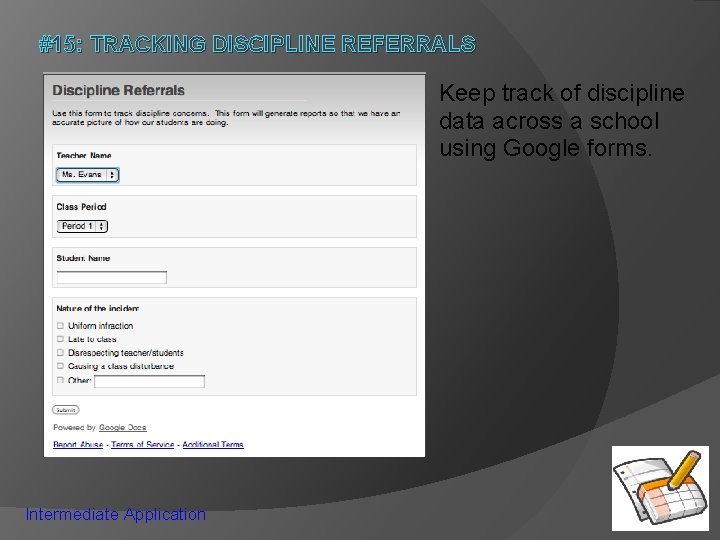
#15: TRACKING DISCIPLINE REFERRALS Keep track of discipline data across a school using Google forms. Intermediate Application
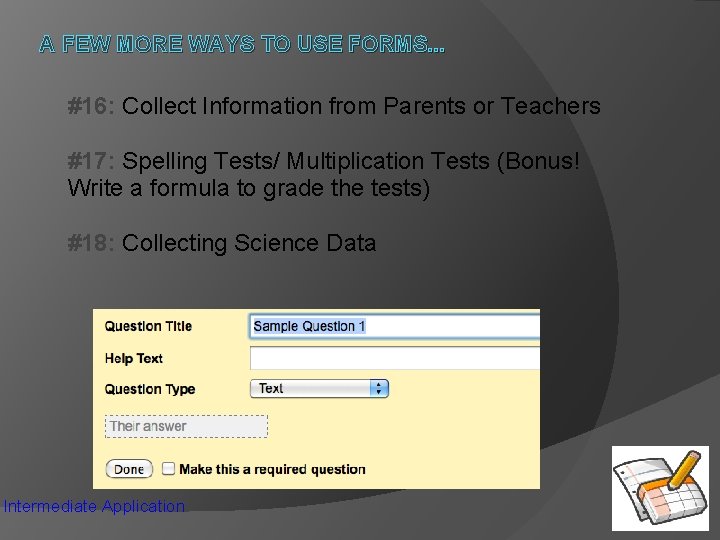
A FEW MORE WAYS TO USE FORMS. . . #16: Collect Information from Parents or Teachers #17: Spelling Tests/ Multiplication Tests (Bonus! Write a formula to grade the tests) #18: Collecting Science Data Intermediate Application
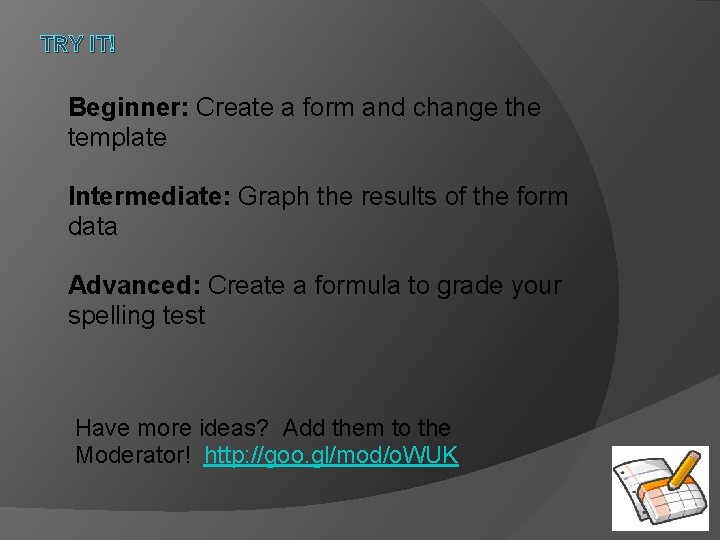
TRY IT! Beginner: Create a form and change the template Intermediate: Graph the results of the form data Advanced: Create a formula to grade your spelling test Have more ideas? Add them to the Moderator! http: //goo. gl/mod/o. WUK
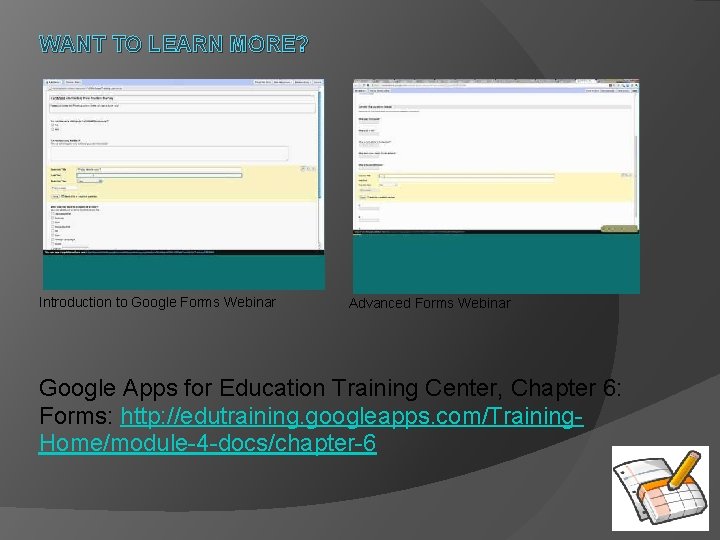
WANT TO LEARN MORE? Introduction to Google Forms Webinar Advanced Forms Webinar Google Apps for Education Training Center, Chapter 6: Forms: http: //edutraining. googleapps. com/Training. Home/module-4 -docs/chapter-6
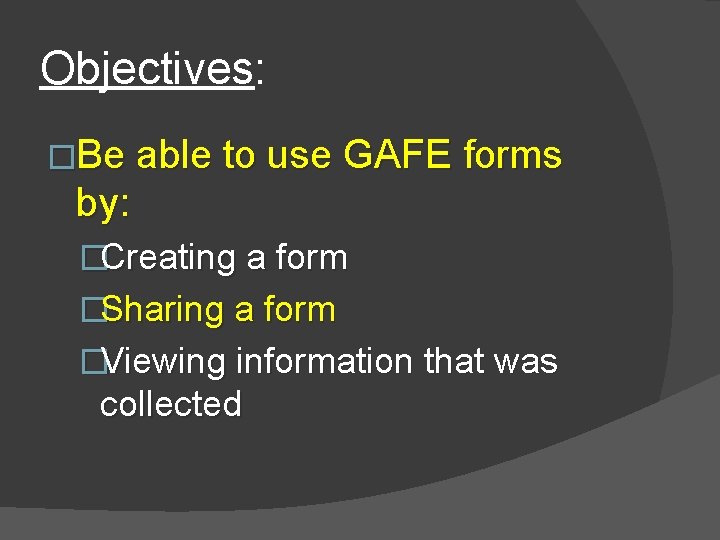
Objectives: �Be able to use GAFE forms by: �Creating a form �Sharing a form �Viewing information that was collected
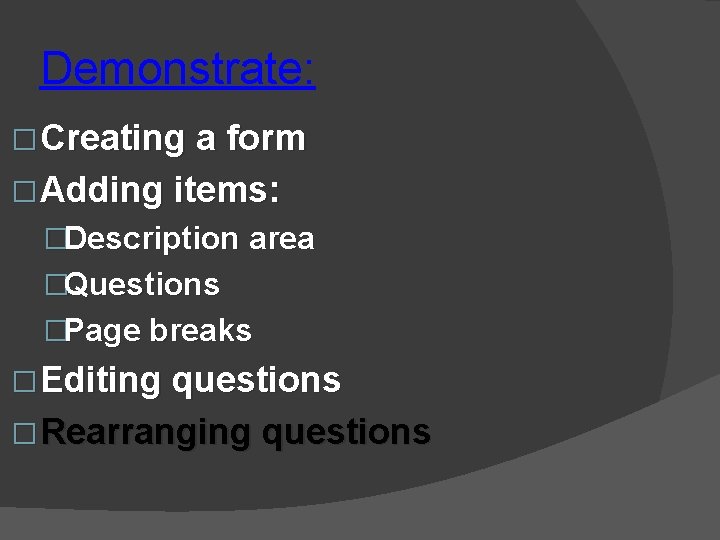
Demonstrate: � Creating a form � Adding items: �Description area �Questions �Page breaks � Editing questions � Rearranging questions
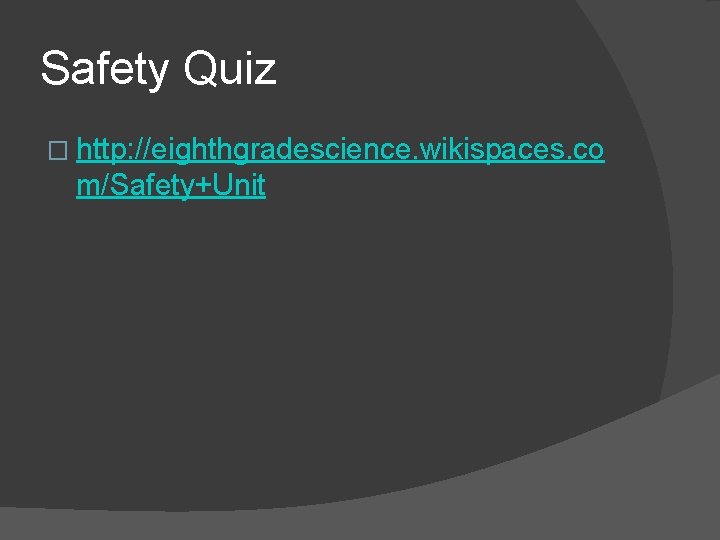
Safety Quiz � http: //eighthgradescience. wikispaces. co m/Safety+Unit
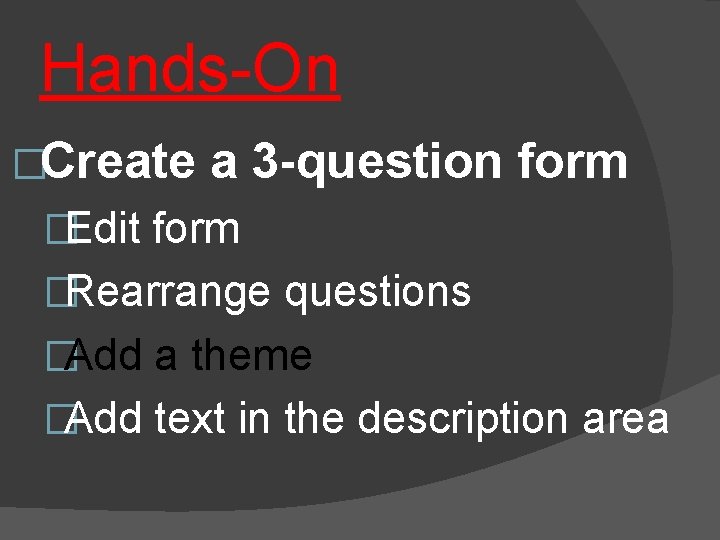
Hands-On �Create a 3 -question form �Edit form �Rearrange questions �Add a theme �Add text in the description area
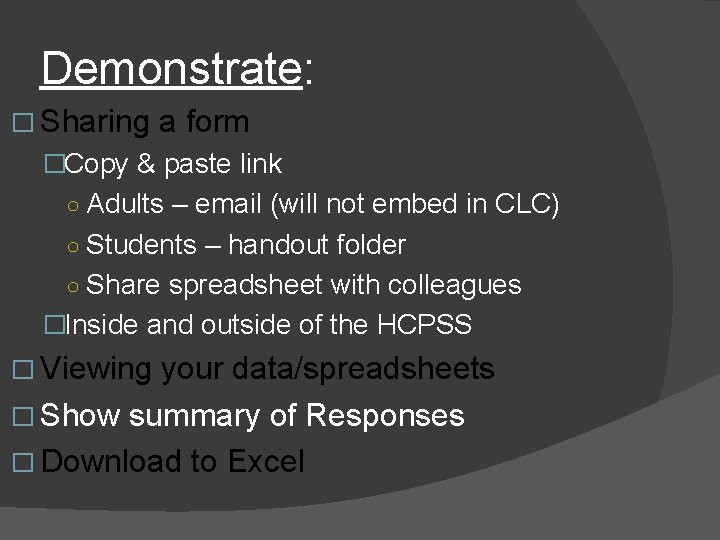
Demonstrate: � Sharing a form �Copy & paste link ○ Adults – email (will not embed in CLC) ○ Students – handout folder ○ Share spreadsheet with colleagues �Inside and outside of the HCPSS � Viewing your data/spreadsheets � Show summary of Responses � Download to Excel
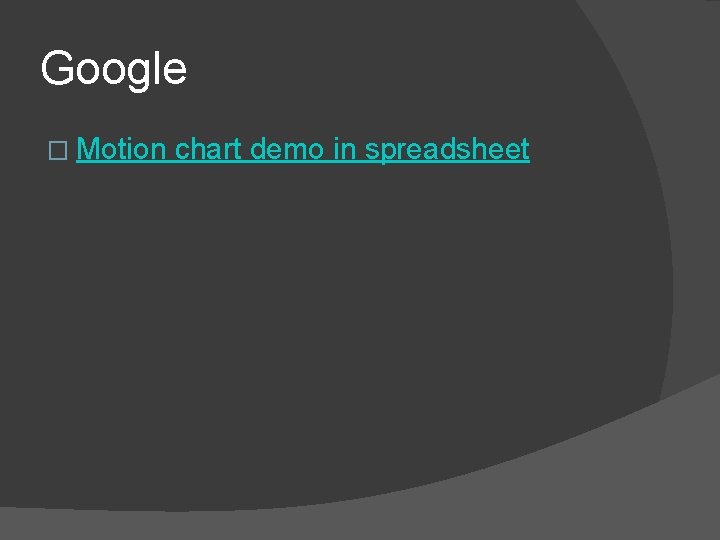
Google � Motion chart demo in spreadsheet
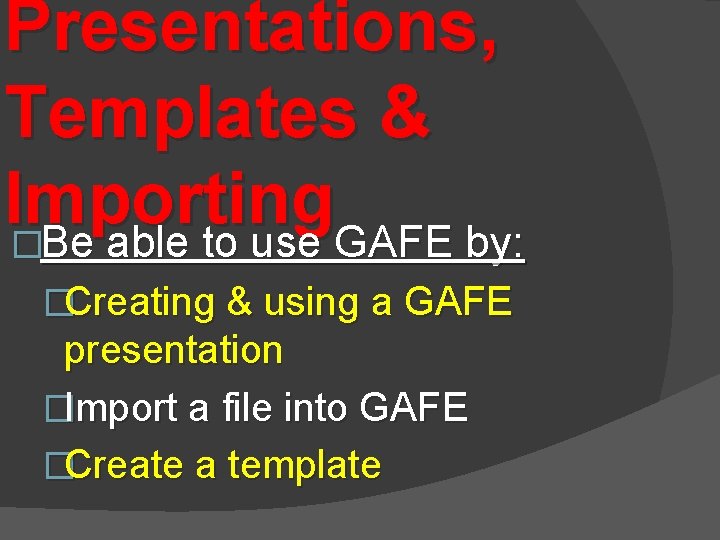
Presentations, Templates & Importing �Be able to use GAFE by: �Creating & using a GAFE presentation �Import a file into GAFE �Create a template
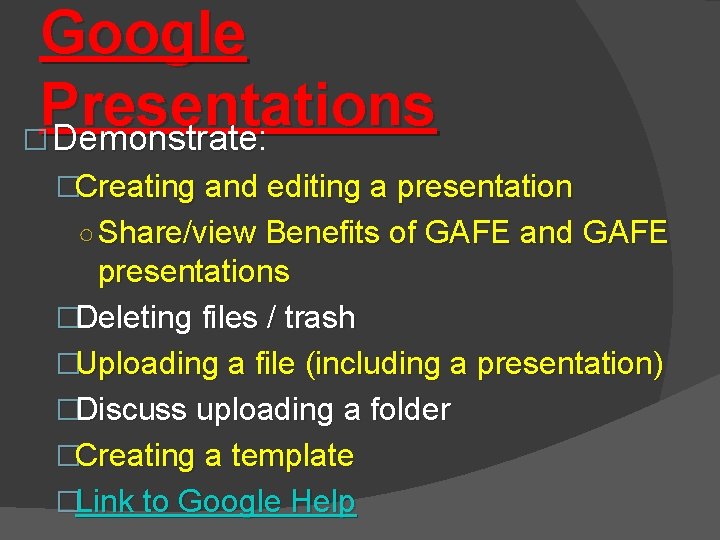
Google Presentations � Demonstrate: Demonstrate �Creating and editing a presentation ○ Share/view Benefits of GAFE and GAFE presentations �Deleting files / trash �Uploading a file (including a presentation) �Discuss uploading a folder �Creating a template �Link to Google Help
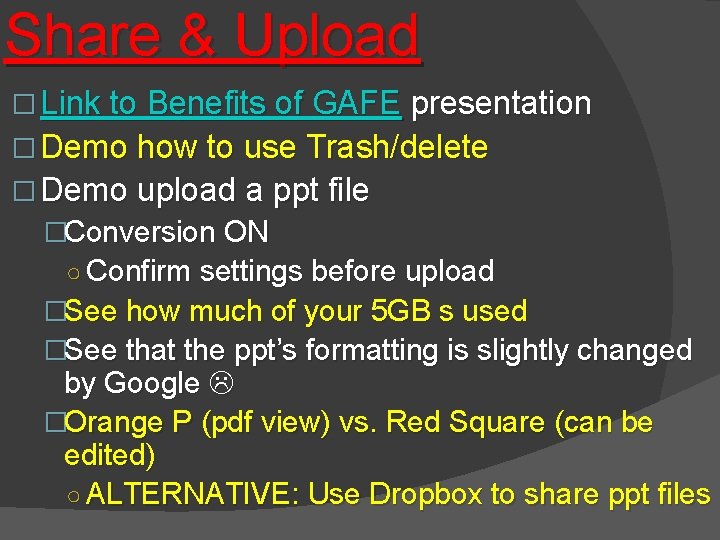
Share & Upload � Link to Benefits of GAFE presentation � Demo how to use Trash/delete � Demo upload a ppt file �Conversion ON ○ Confirm settings before upload �See how much of your 5 GB s used �See that the ppt’s formatting is slightly changed by Google �Orange P (pdf view) vs. Red Square (can be edited) ○ ALTERNATIVE: Use Dropbox to share ppt files
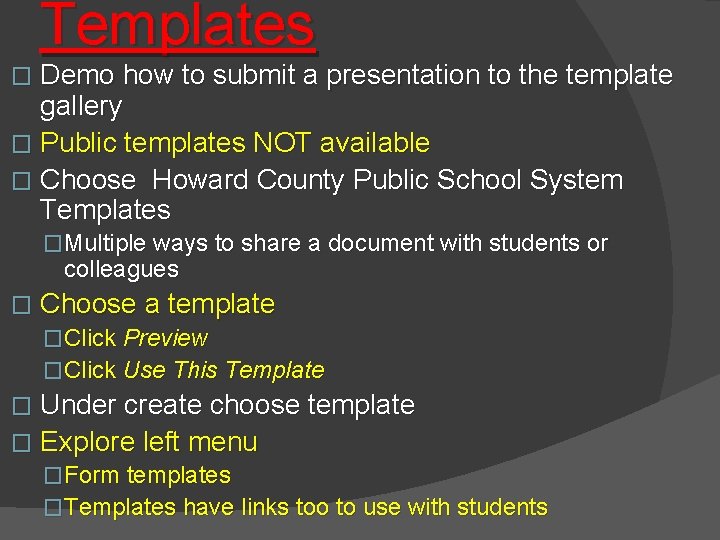
Templates � Demo how to submit a presentation to the template gallery � Public templates NOT available � Choose Howard County Public School System Templates �Multiple ways to share a document with students or colleagues � Choose a template �Click Preview �Click Use This Template � Under create choose template � Explore left menu �Form templates �Templates have links too to use with students
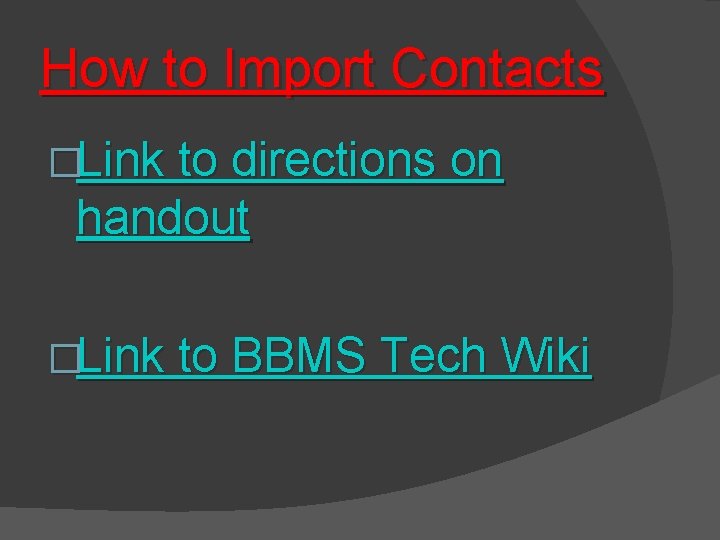
How to Import Contacts �Link to directions on handout �Link to BBMS Tech Wiki
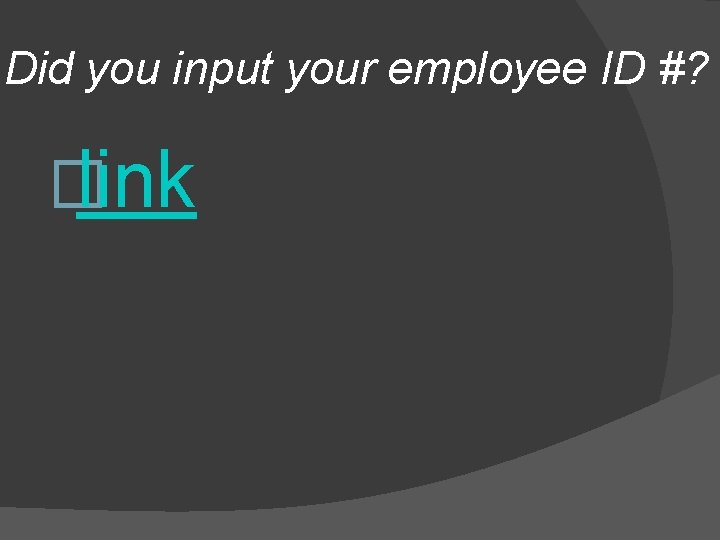
Did you input your employee ID #? � link
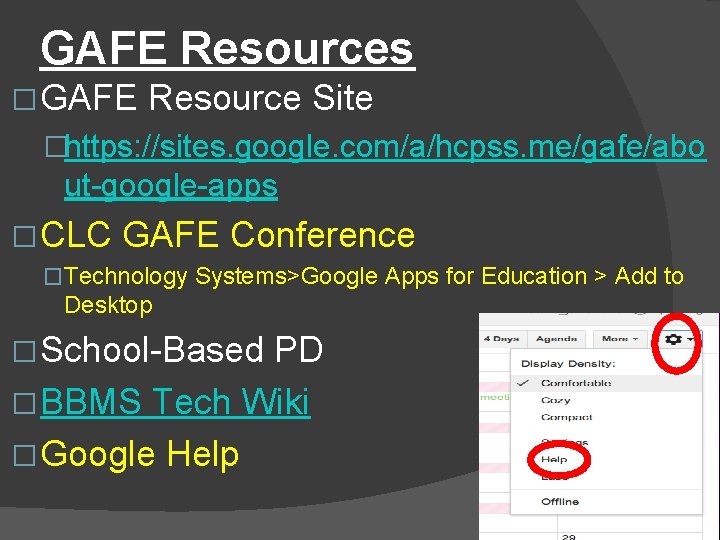
GAFE Resources � GAFE Resource Site �https: //sites. google. com/a/hcpss. me/gafe/abo ut-google-apps � CLC GAFE Conference �Technology Systems>Google Apps for Education > Add to Desktop � School-Based PD � BBMS Tech Wiki � Google Help
 Https creativemarket.com templates presentations
Https creativemarket.com templates presentations Countertrade advantages and disadvantages
Countertrade advantages and disadvantages Insourching
Insourching Exporting importing and countertrade
Exporting importing and countertrade Google calendar google forms
Google calendar google forms Designing and delivering oral and online presentation
Designing and delivering oral and online presentation Createyourgoogleaccount
Createyourgoogleaccount Best and worst powerpoint presentations
Best and worst powerpoint presentations Worst powerpoint slide
Worst powerpoint slide Google classroomc
Google classroomc Chrome calendar extension
Chrome calendar extension Google calendar homepage
Google calendar homepage The craft of scientific presentations
The craft of scientific presentations Mental health presentation titles
Mental health presentation titles To maintain audience interest in a multimedia presentation
To maintain audience interest in a multimedia presentation Slidetodoc.com
Slidetodoc.com Areas donde se utilizan las presentaciones electronicas
Areas donde se utilizan las presentaciones electronicas Verbal support definition
Verbal support definition How to make a tok presentation
How to make a tok presentation Anna ritchie allan
Anna ritchie allan Ria seminar system
Ria seminar system Boardworks presentations
Boardworks presentations Scqa pyramid principle
Scqa pyramid principle Internet presentations
Internet presentations The most dangerous game powerpoint presentations
The most dangerous game powerpoint presentations Cue cards for speech
Cue cards for speech The end pictures for presentations
The end pictures for presentations Useful phrases presentation
Useful phrases presentation Efficient elements
Efficient elements Yourexec
Yourexec Catchy titles for science projects
Catchy titles for science projects Catchy titles for presentations
Catchy titles for presentations Space exploration merit badge powerpoint
Space exploration merit badge powerpoint Customer service presentations
Customer service presentations Switch stacking concept
Switch stacking concept Bad powerpoint presentations examples
Bad powerpoint presentations examples Really bad powerpoint presentations
Really bad powerpoint presentations You exec slides
You exec slides Roof ppt presentations
Roof ppt presentations Horse topics for presentations
Horse topics for presentations Types of oral presentations
Types of oral presentations Onward distribution
Onward distribution Confidential do not copy or distribute
Confidential do not copy or distribute Confidential not for circulation
Confidential not for circulation Confidential and proprietary
Confidential and proprietary Strictly private and confidential
Strictly private and confidential For internal use only
For internal use only Strictly private and confidential
Strictly private and confidential Strictly private & confidential
Strictly private & confidential Private and confidential in bahasa malaysia
Private and confidential in bahasa malaysia Strictly private and confidential
Strictly private and confidential Strictly private and confidential
Strictly private and confidential Visteon hungary kft
Visteon hungary kft Allppt free
Allppt free Free ppt templates download
Free ppt templates download Tvet australia
Tvet australia Allppt gratis
Allppt gratis Free ppt templates: allppt.com
Free ppt templates: allppt.com Www allppt
Www allppt Caterpillar confidential levels
Caterpillar confidential levels Confidential coffee menu
Confidential coffee menu Microsoft has internaluseonly distro
Microsoft has internaluseonly distro Mark niemeyer
Mark niemeyer Company confidential profile
Company confidential profile Hostway_site_control
Hostway_site_control Confidential all rights reserved
Confidential all rights reserved Confidential unit exclusion
Confidential unit exclusion Not for further distribution
Not for further distribution Confidential company profile
Confidential company profile