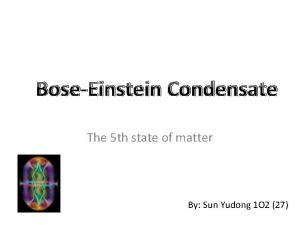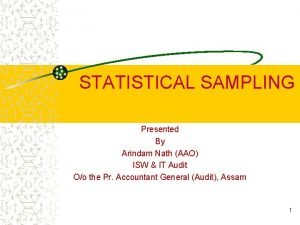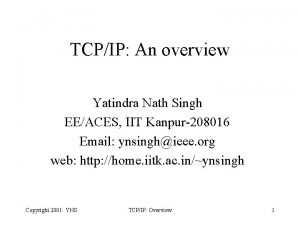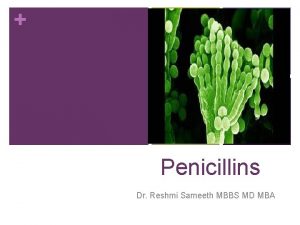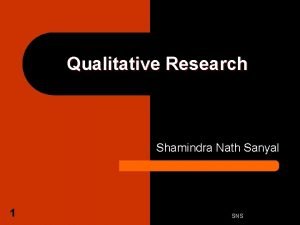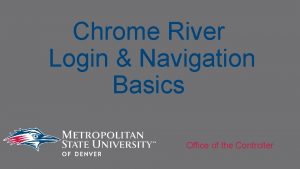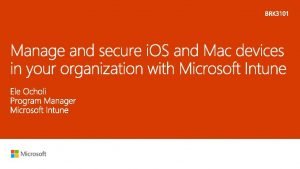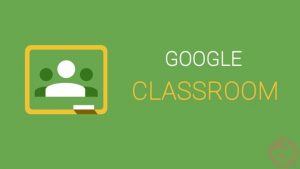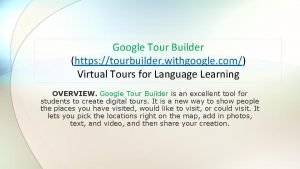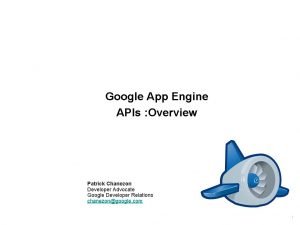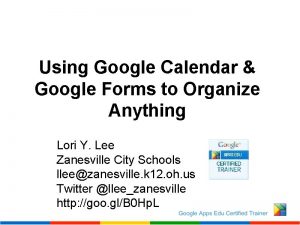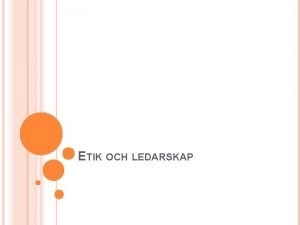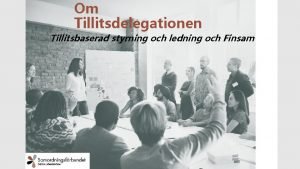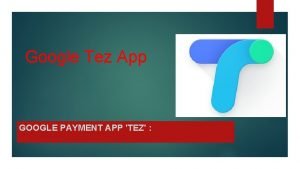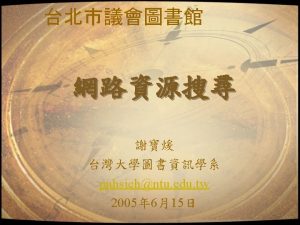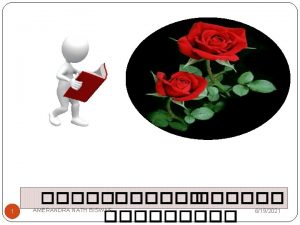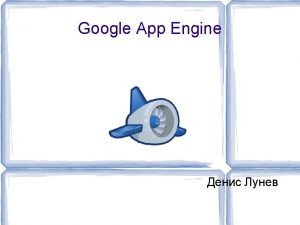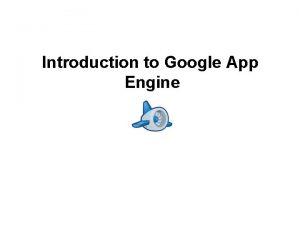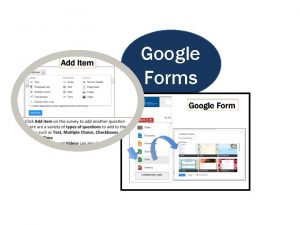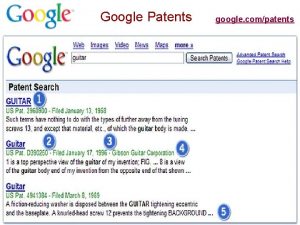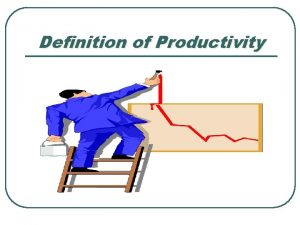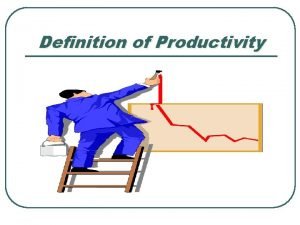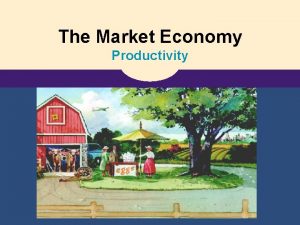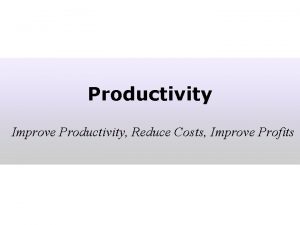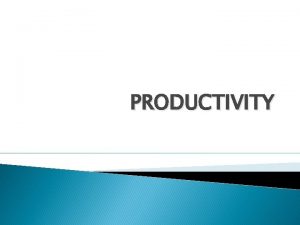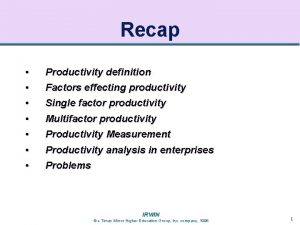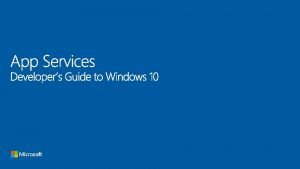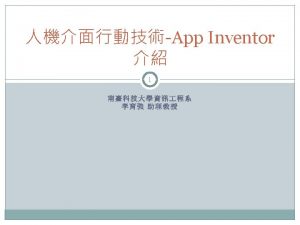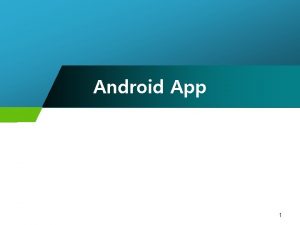Google App for Productivity at Workplace CHAN NATH
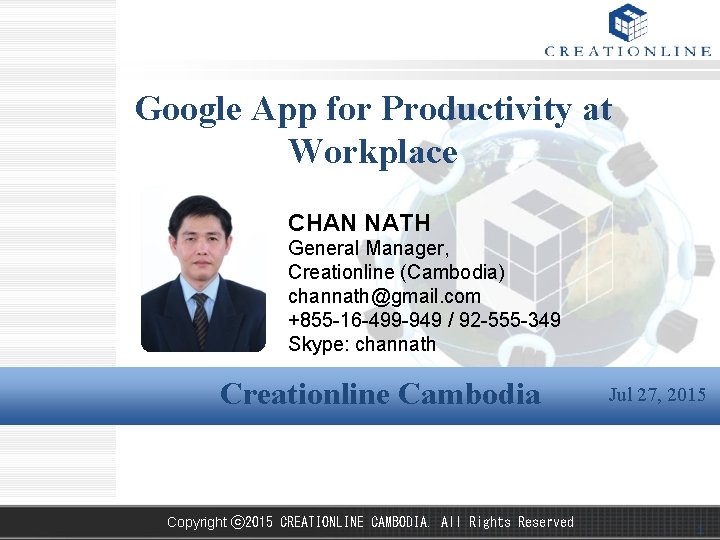
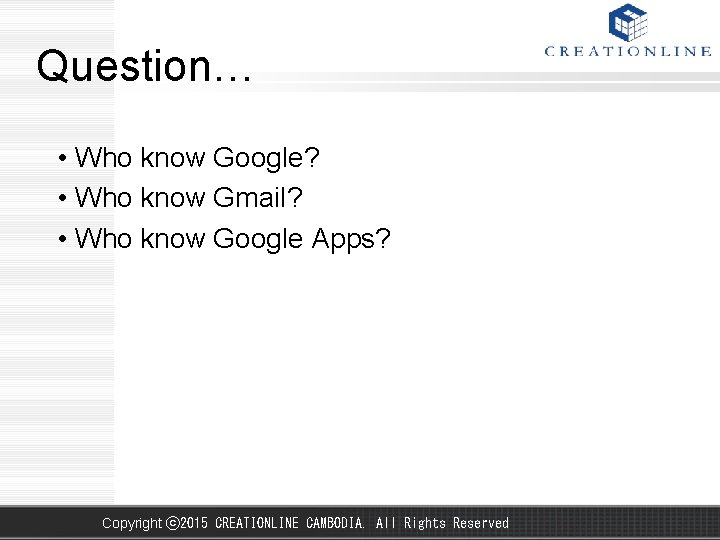
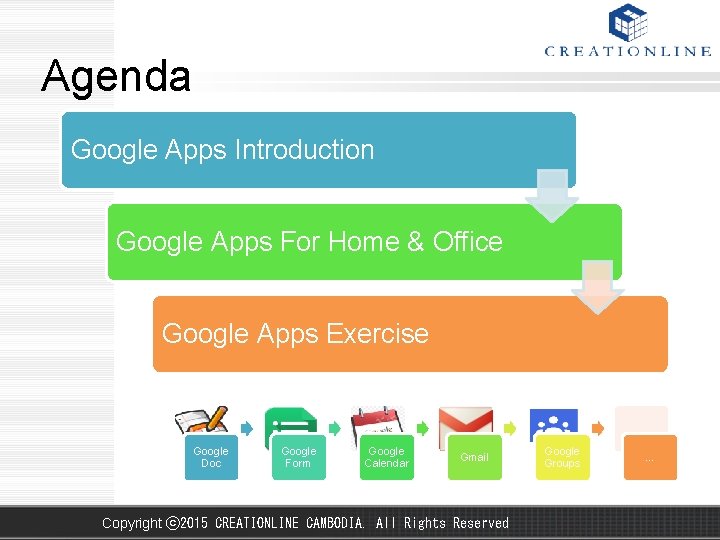
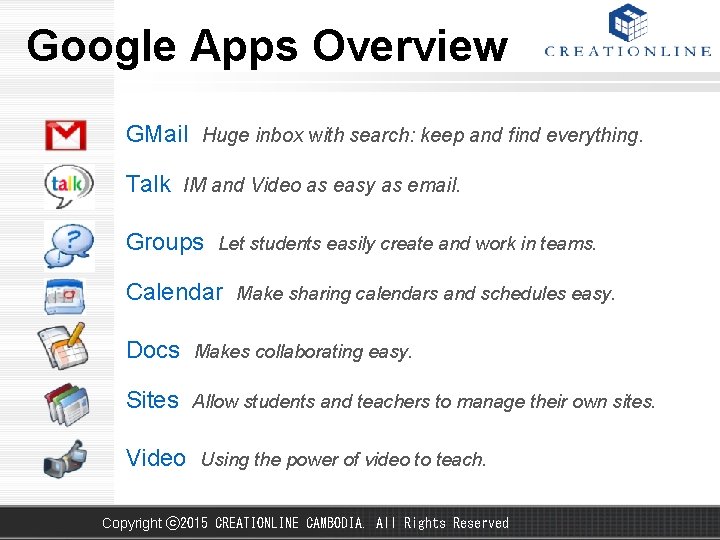
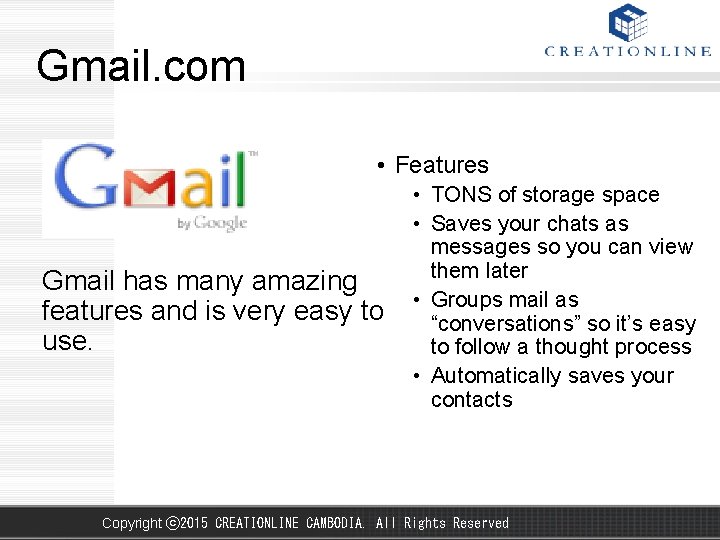
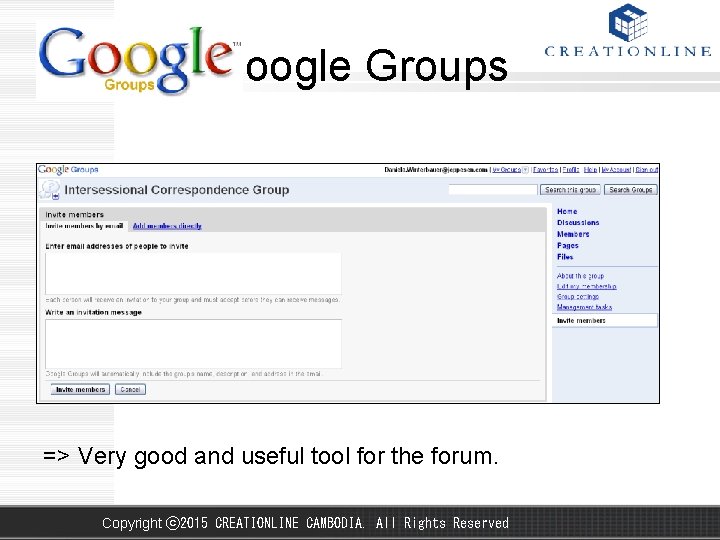
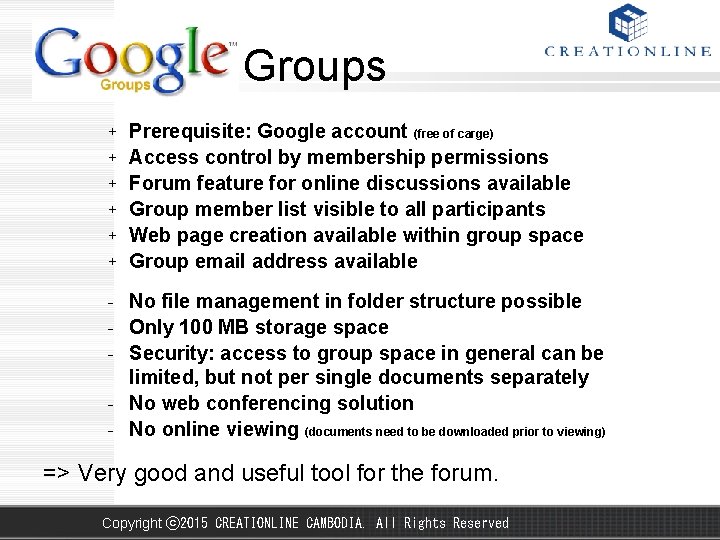
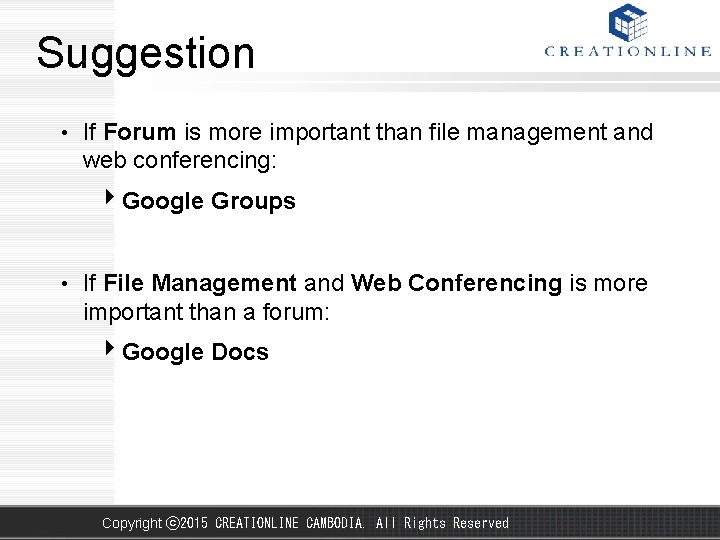
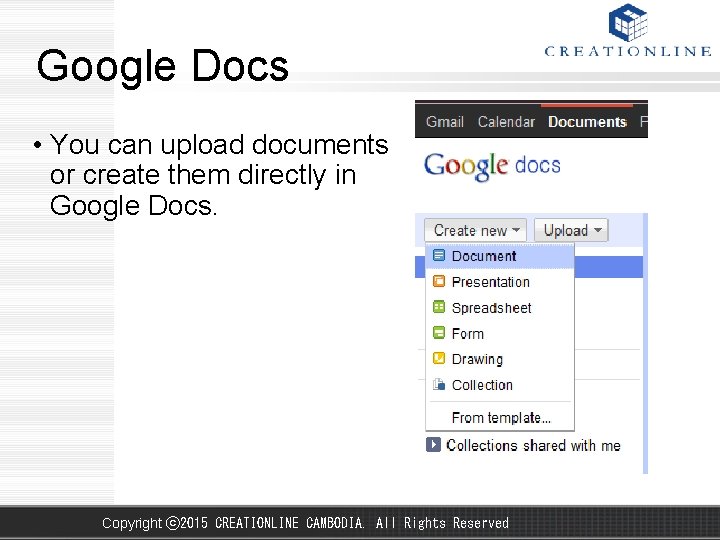
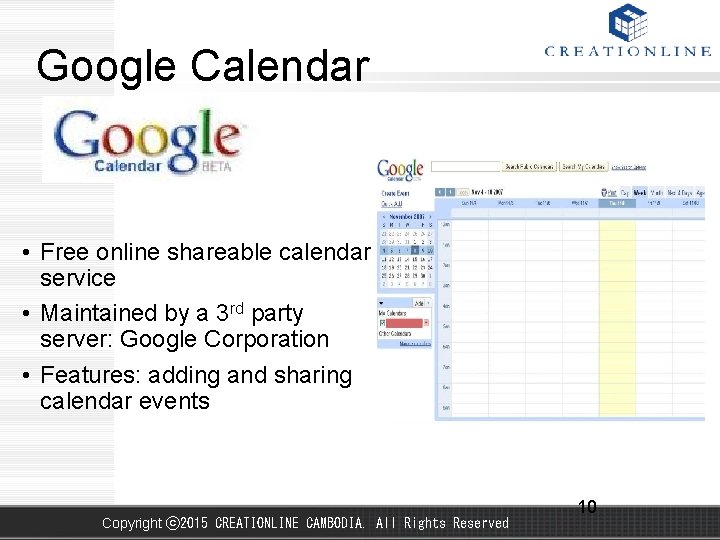
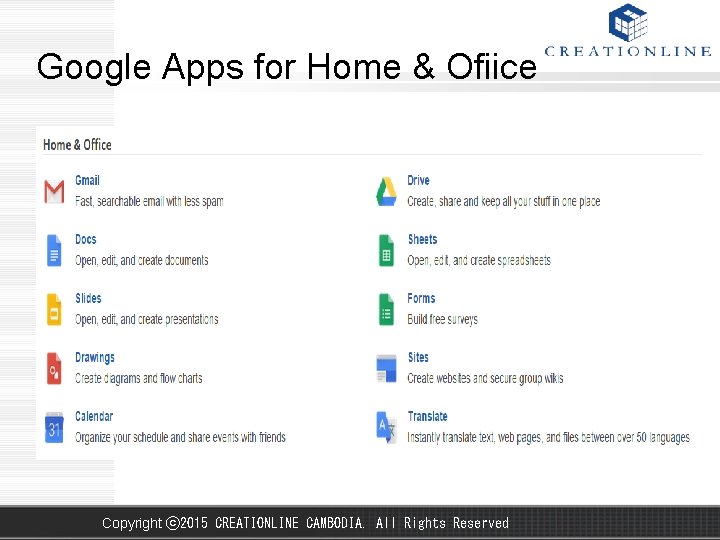
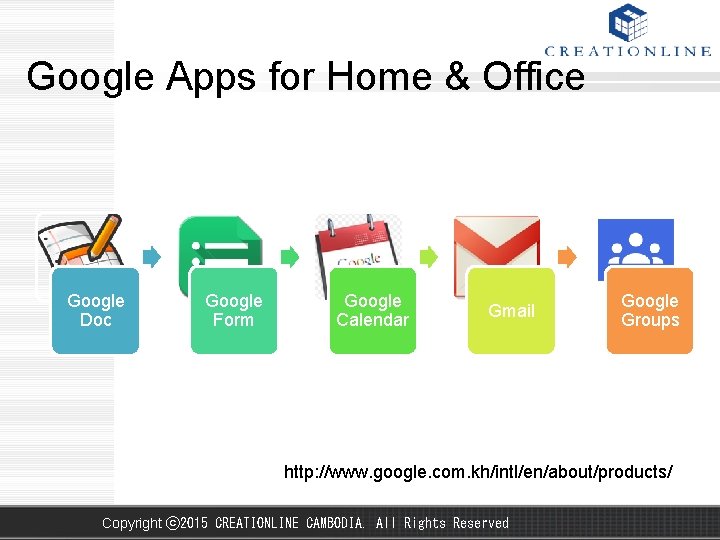
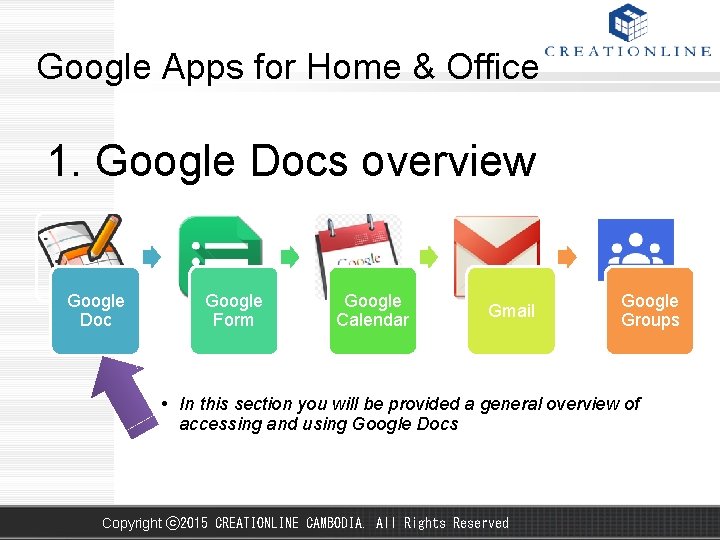
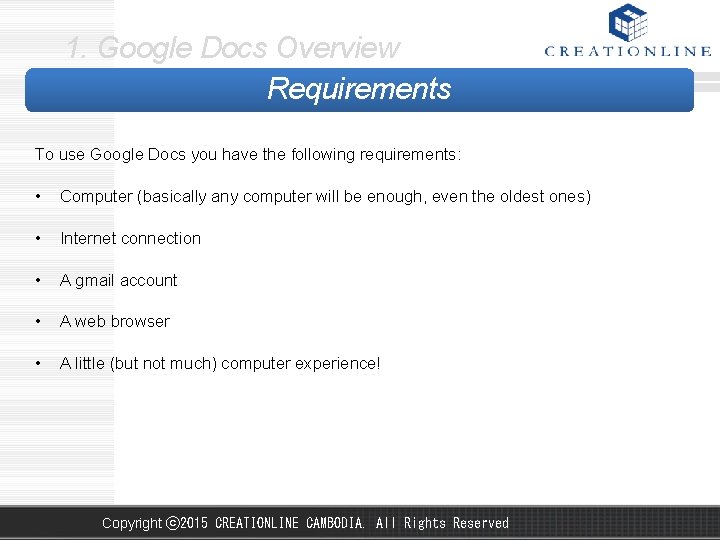
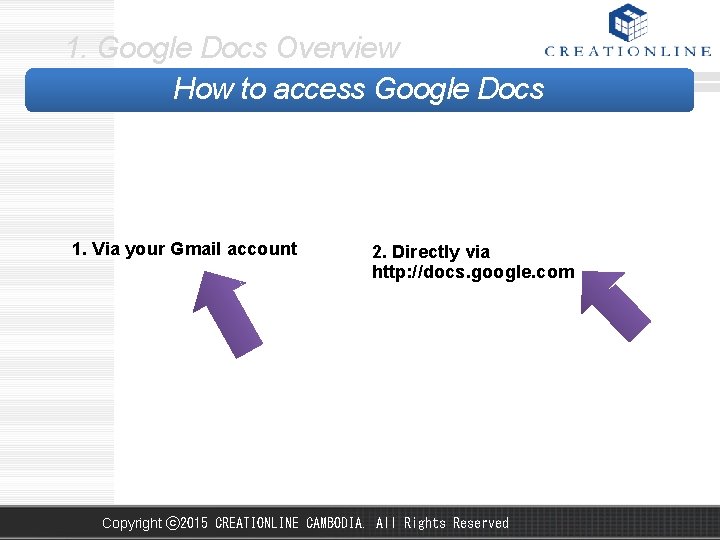
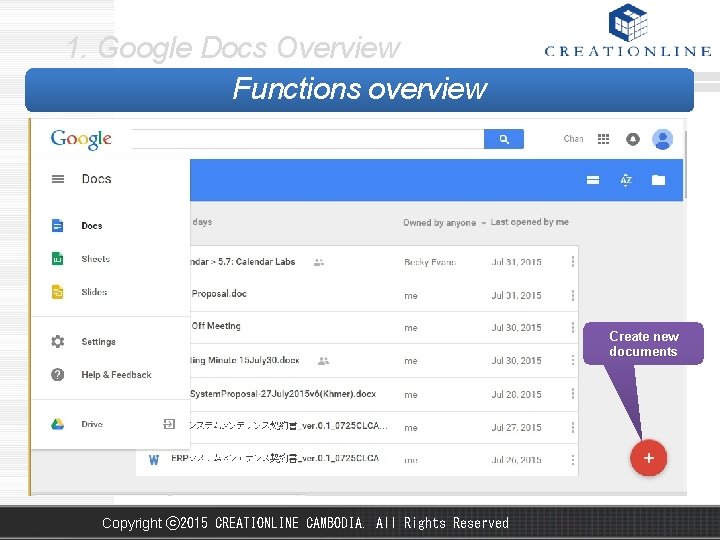
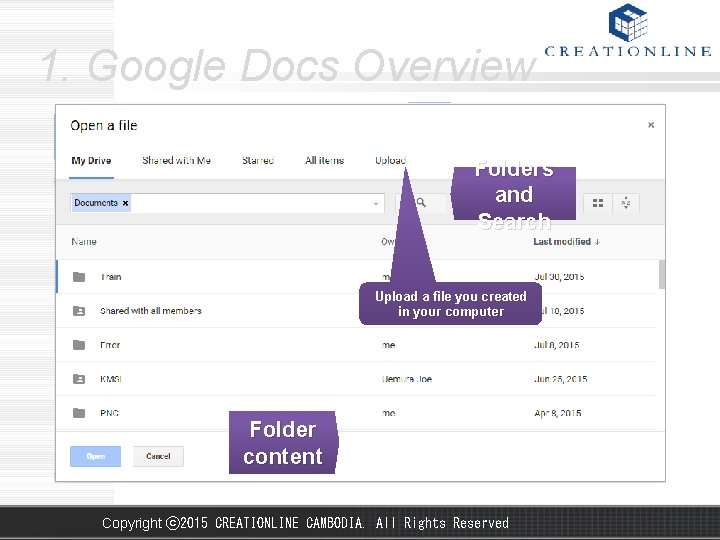
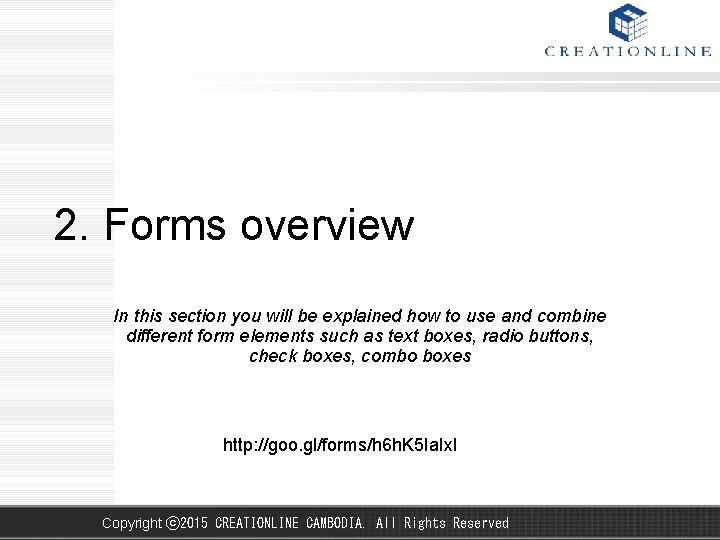
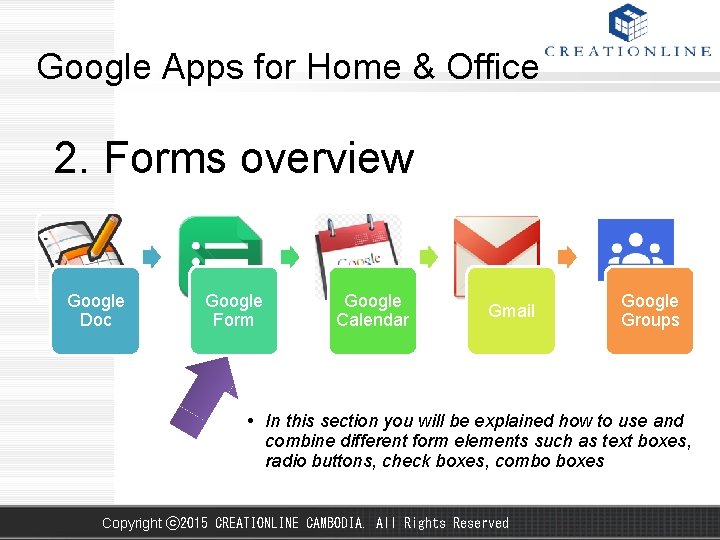
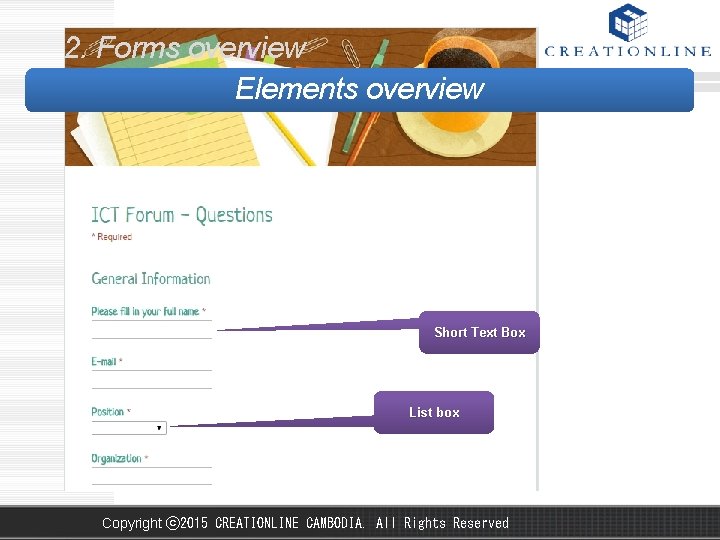
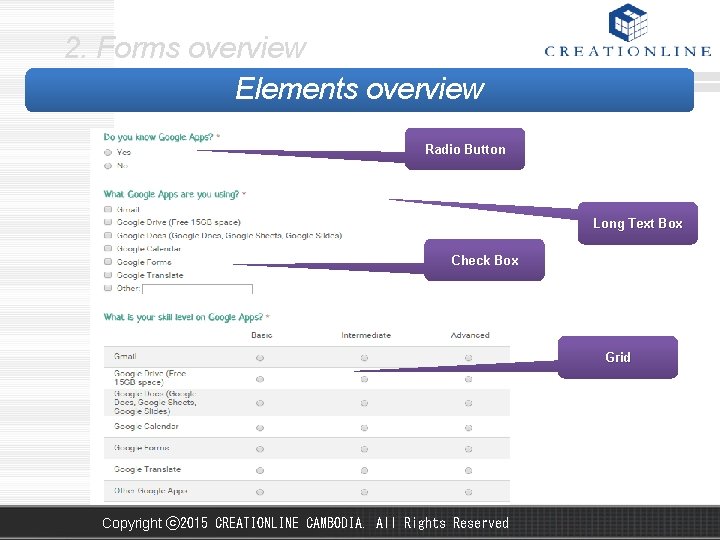
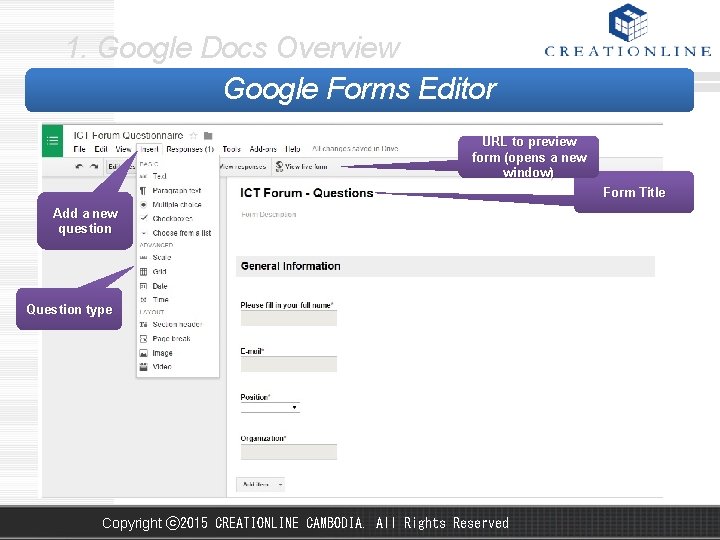
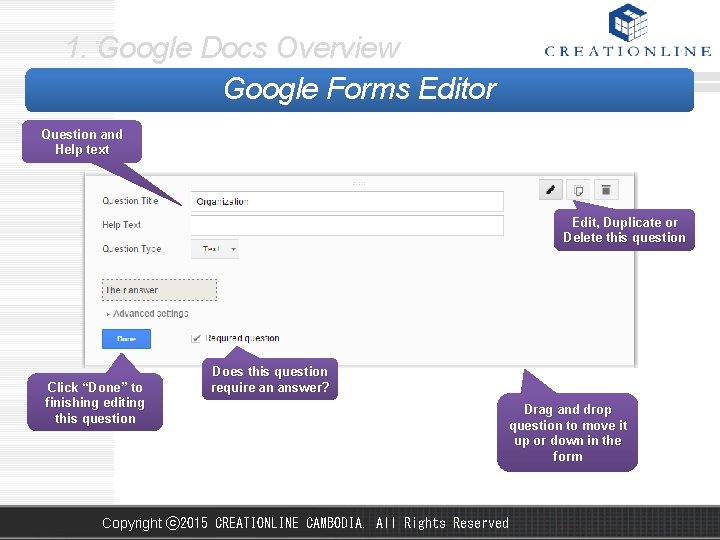
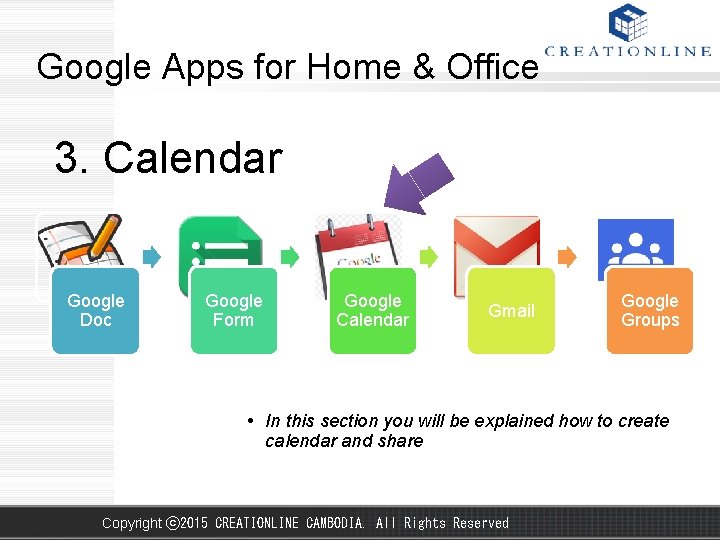
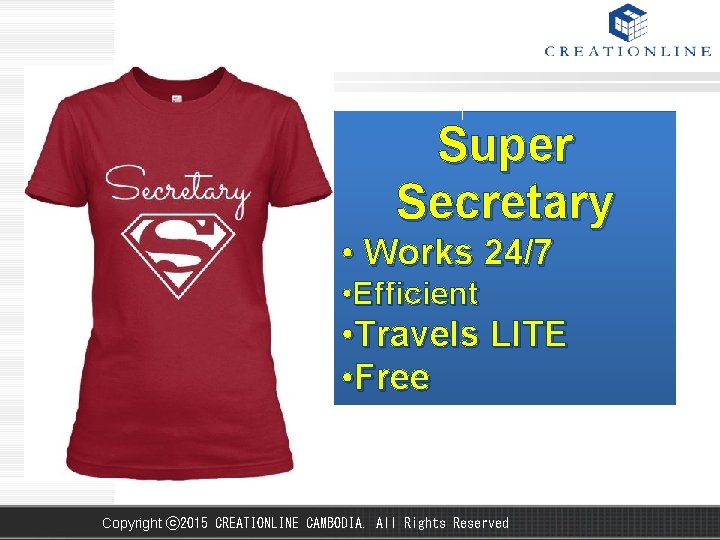

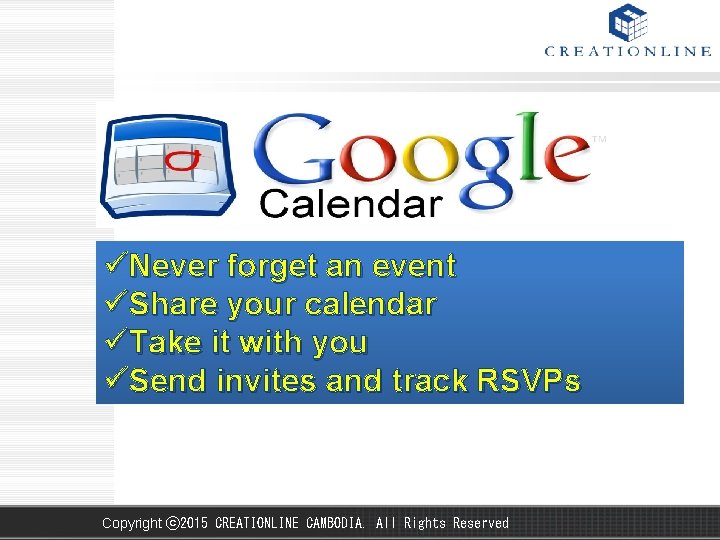
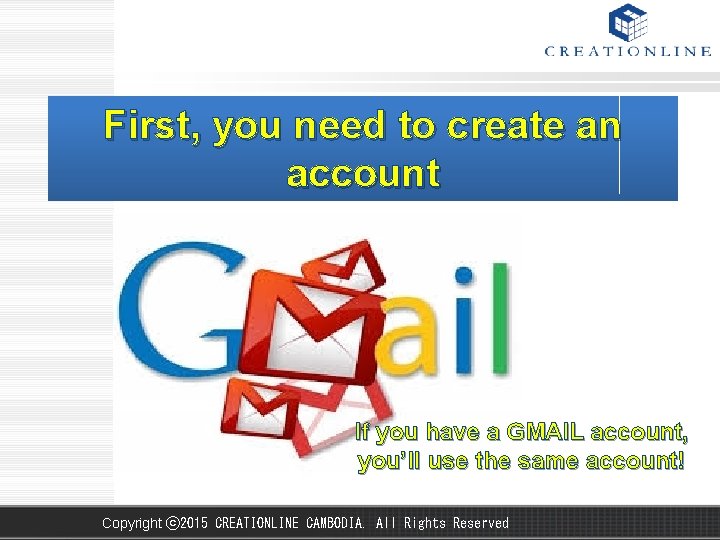
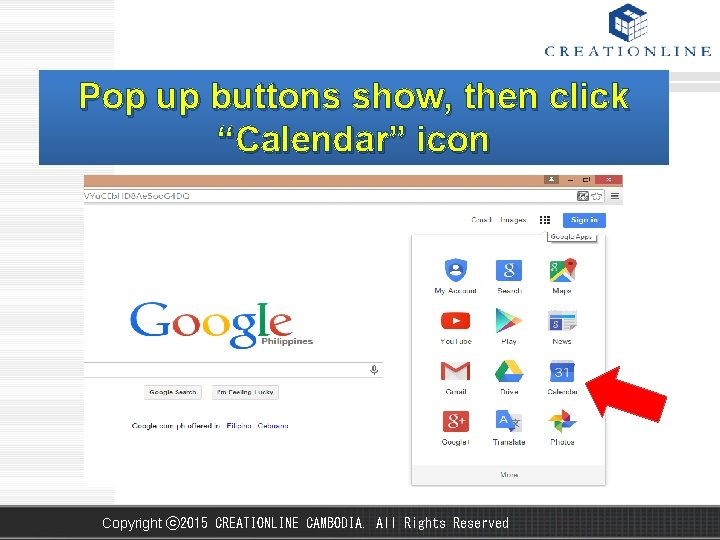
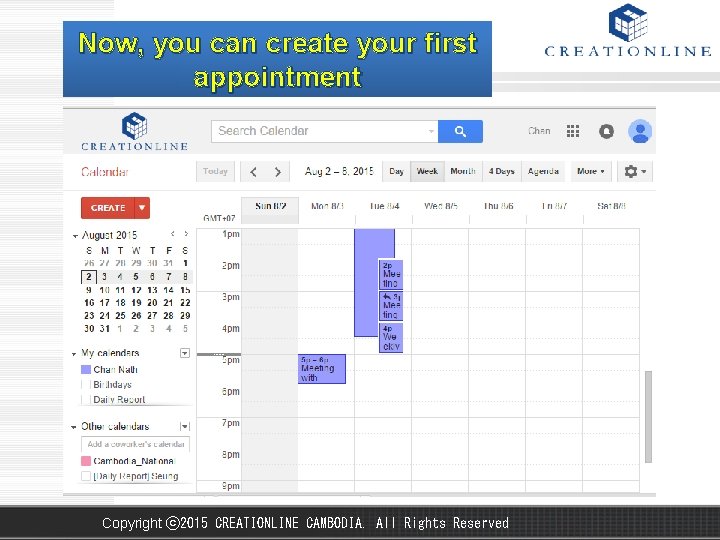
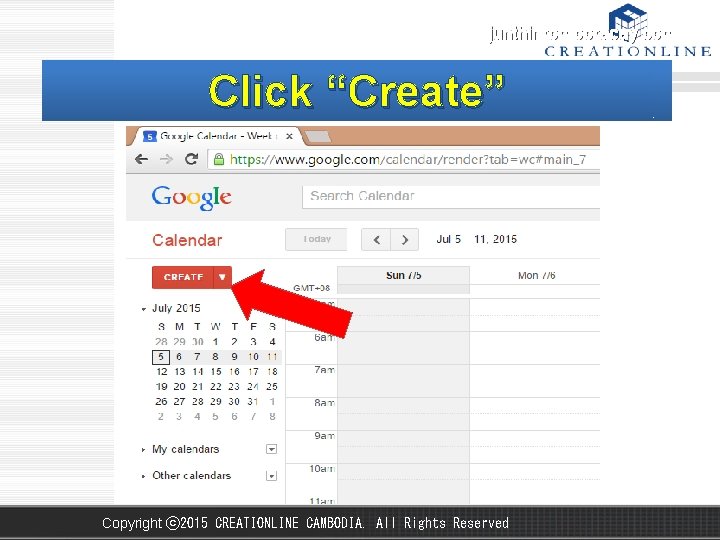
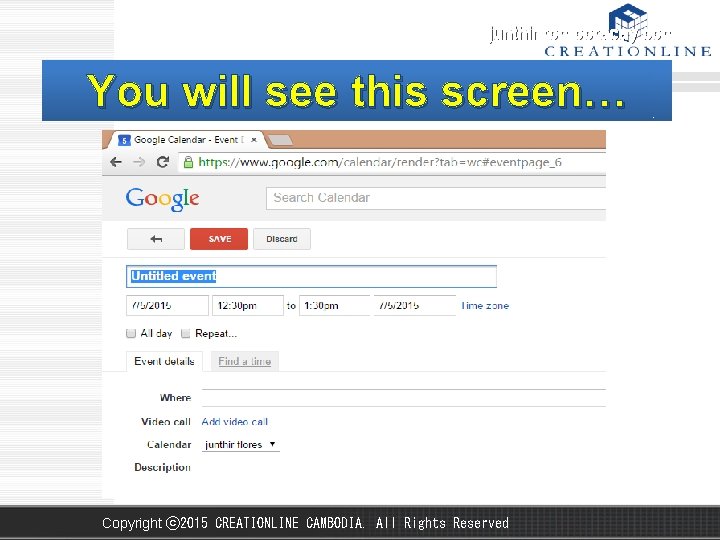
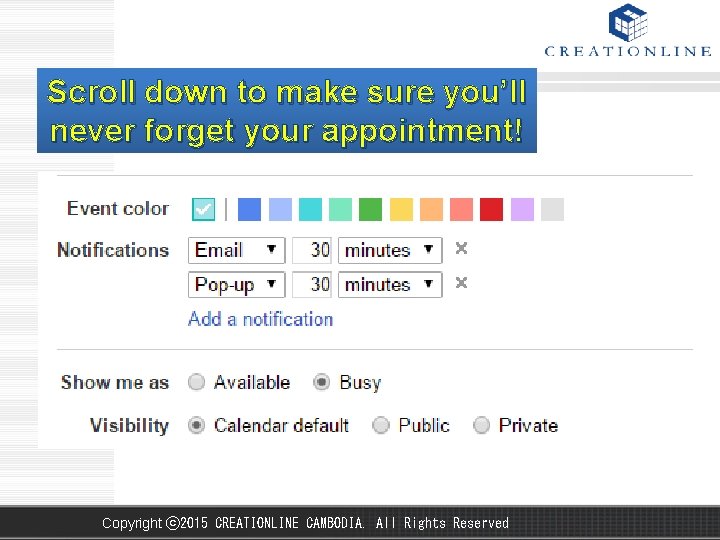
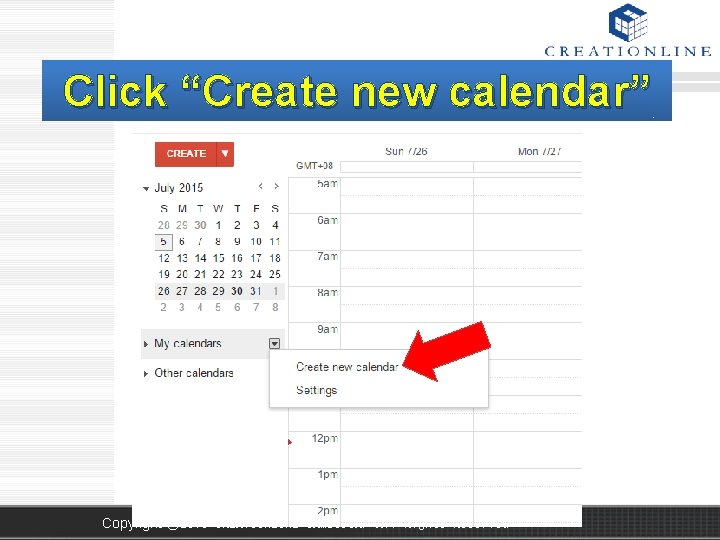
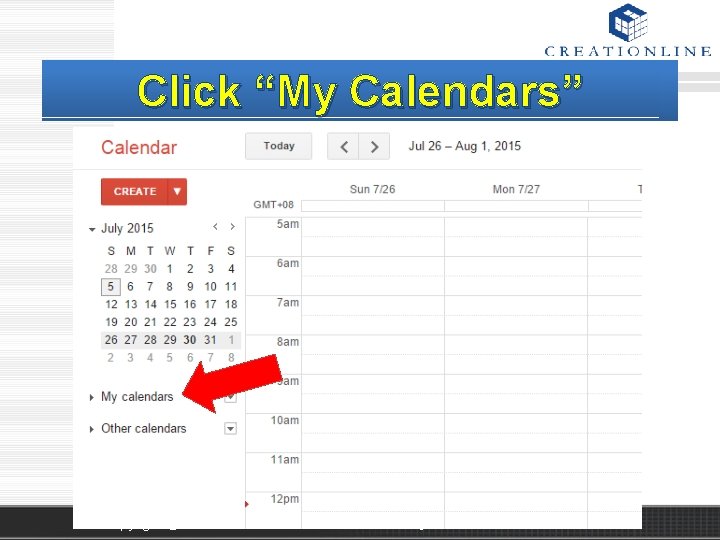
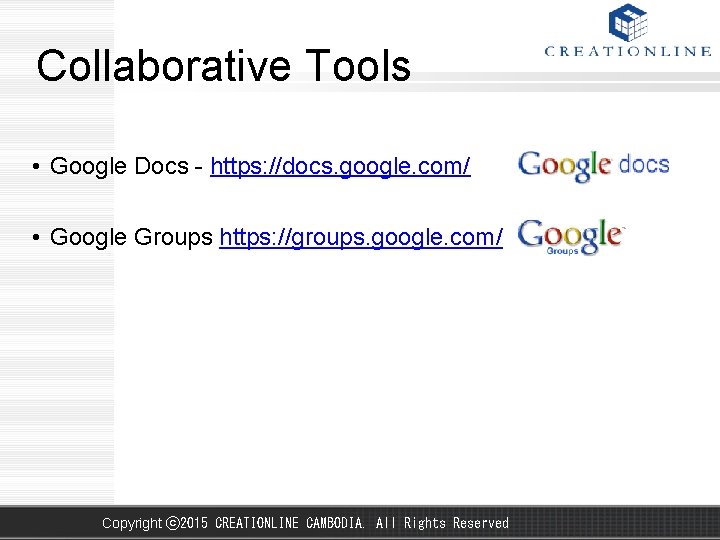
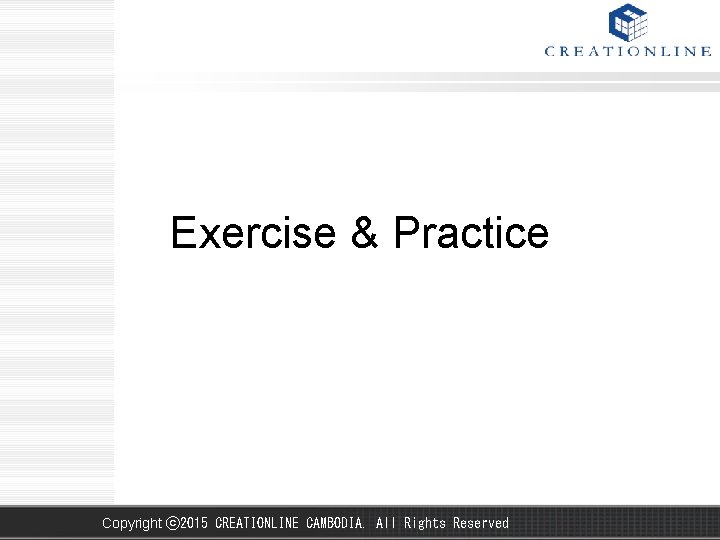
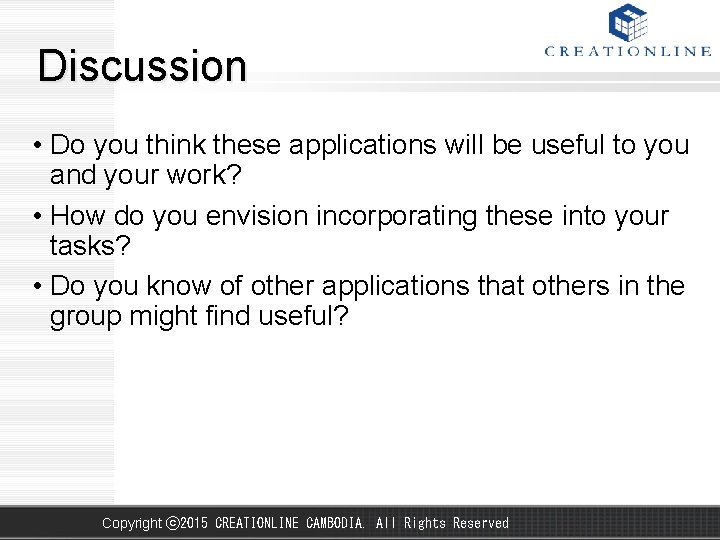
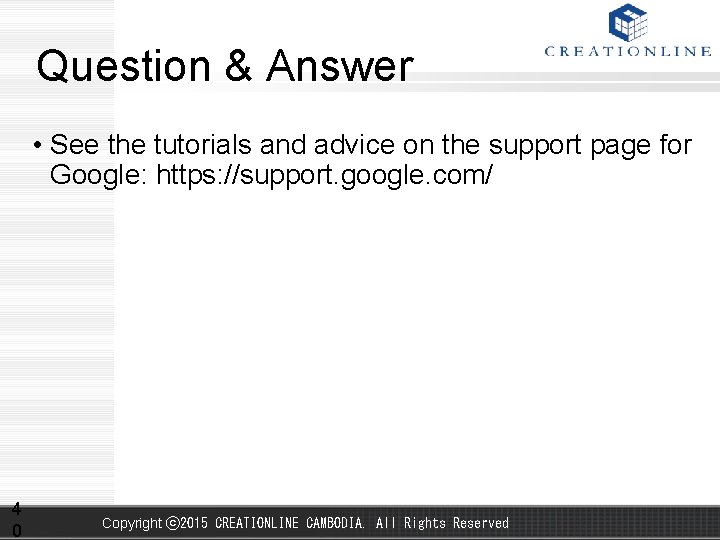
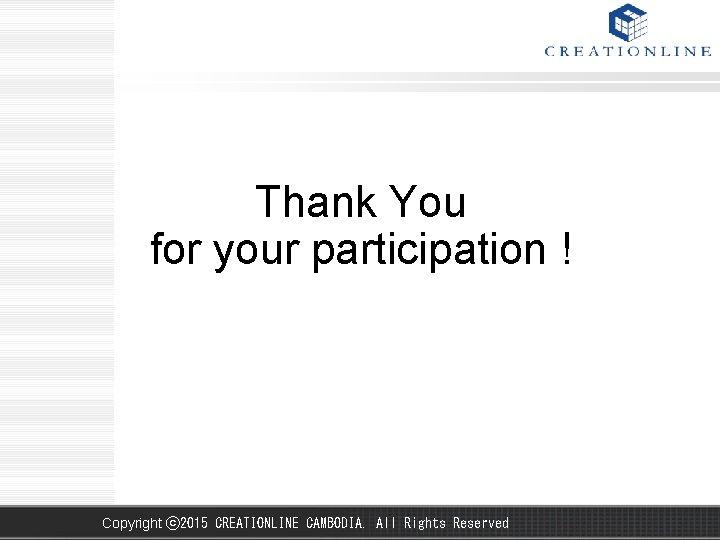
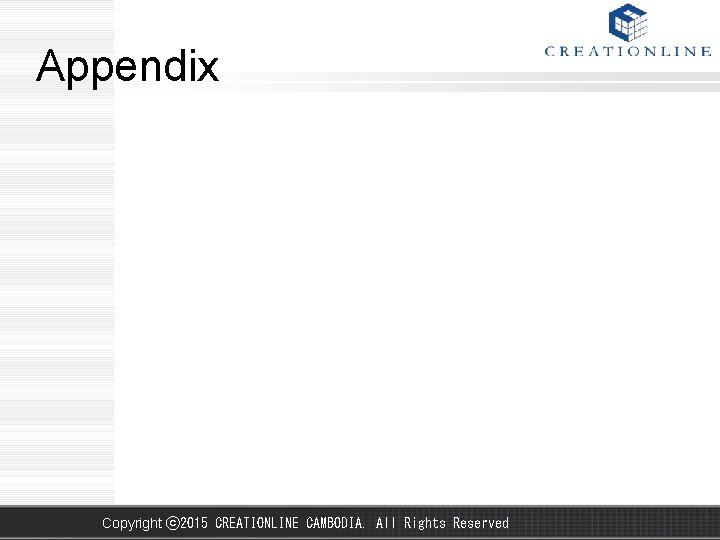
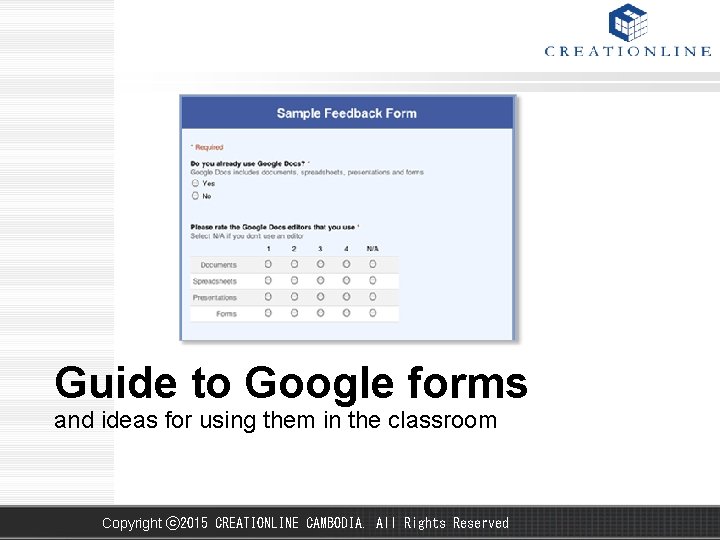
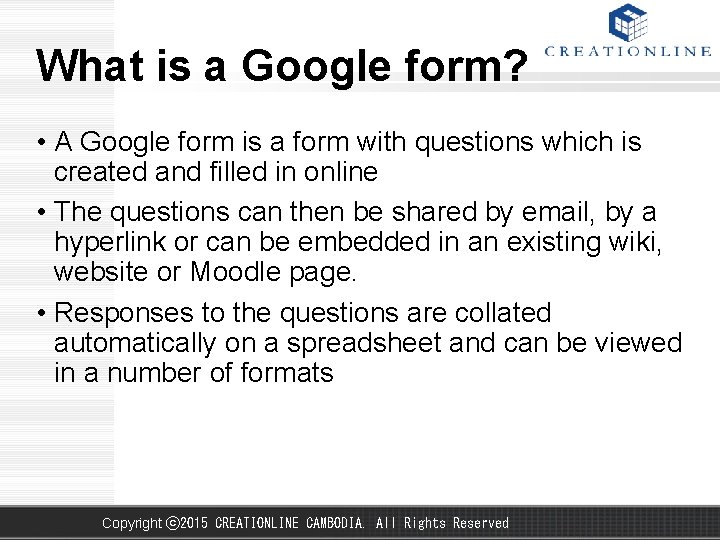
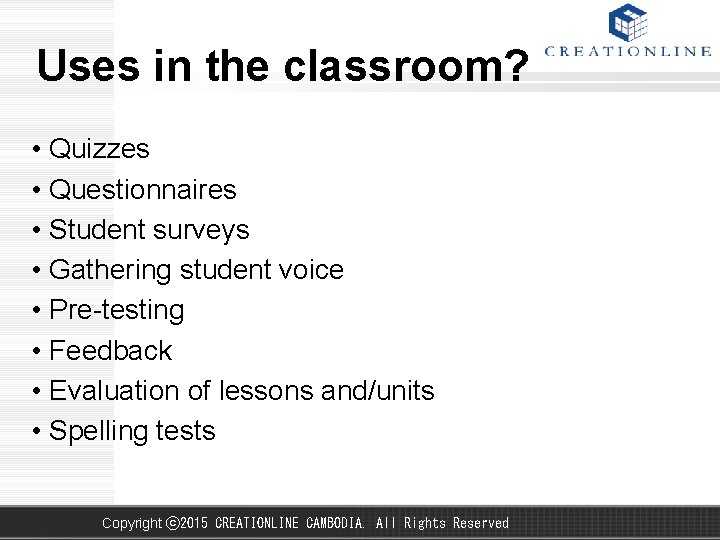
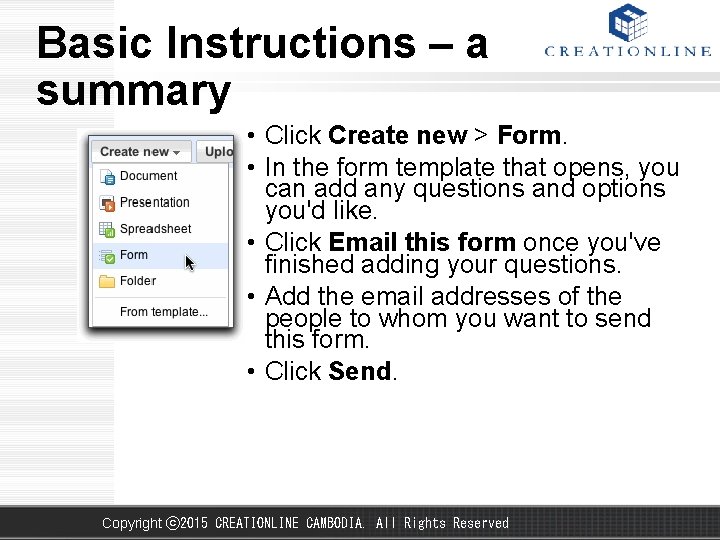
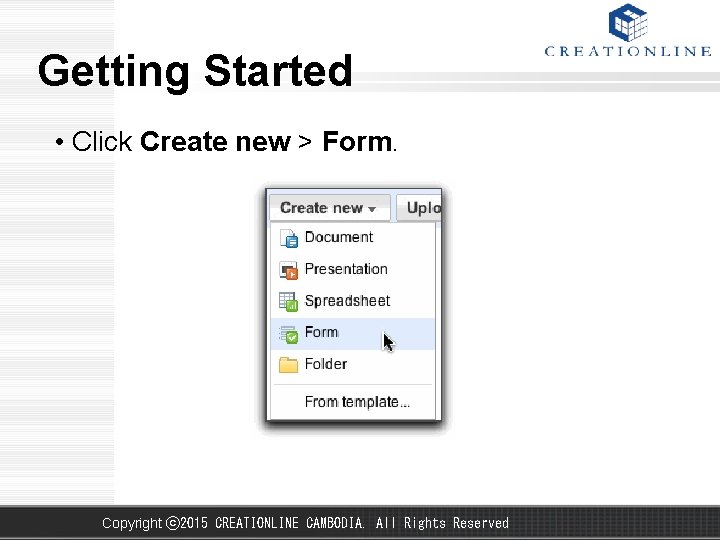
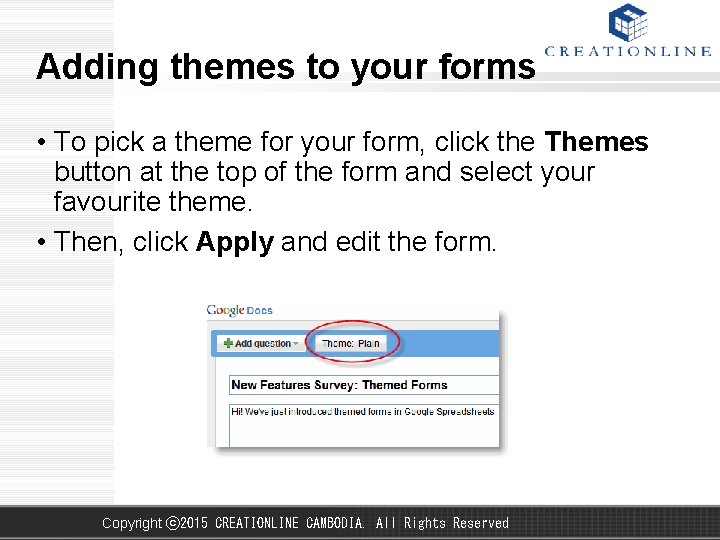
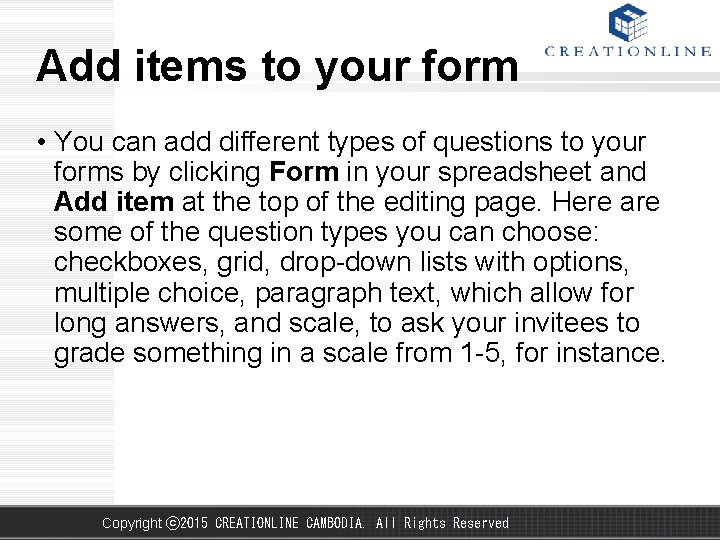
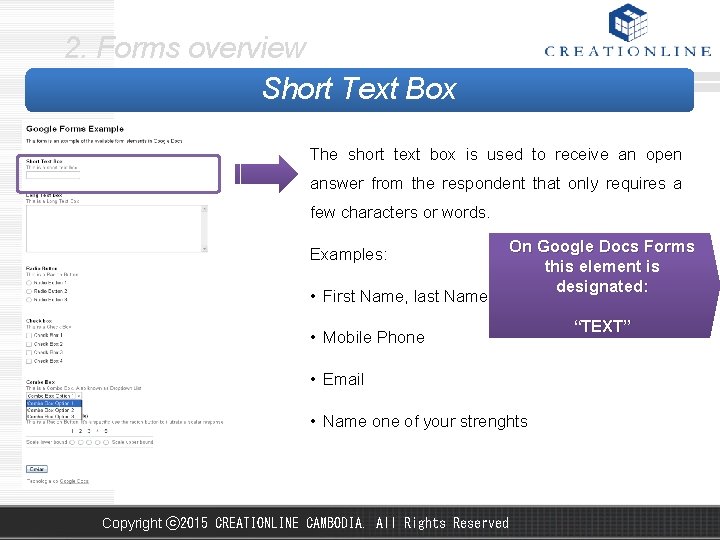
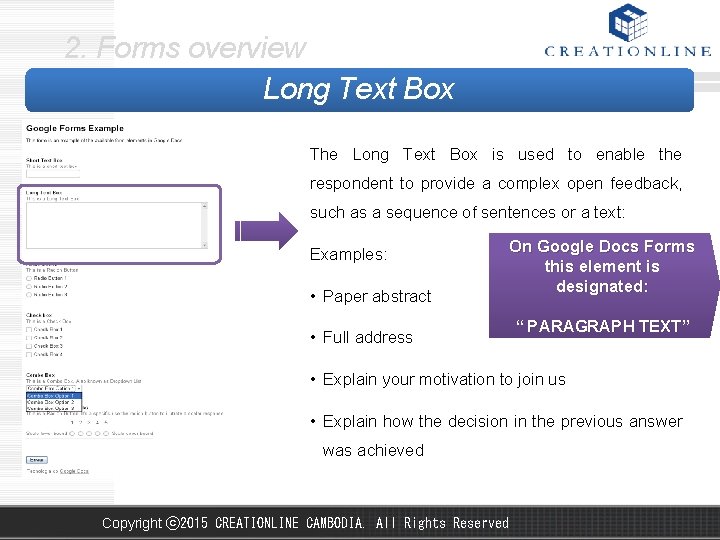
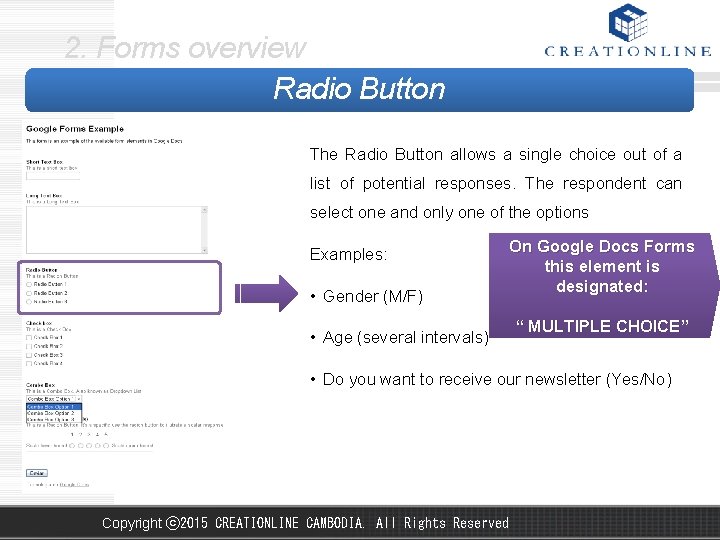
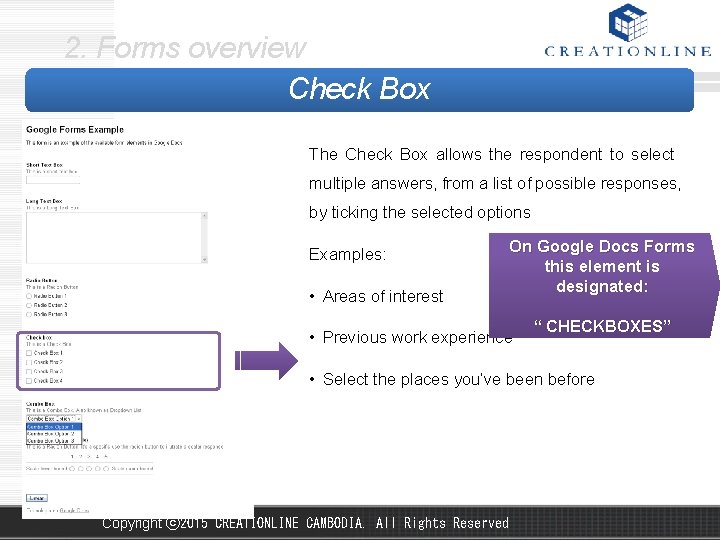
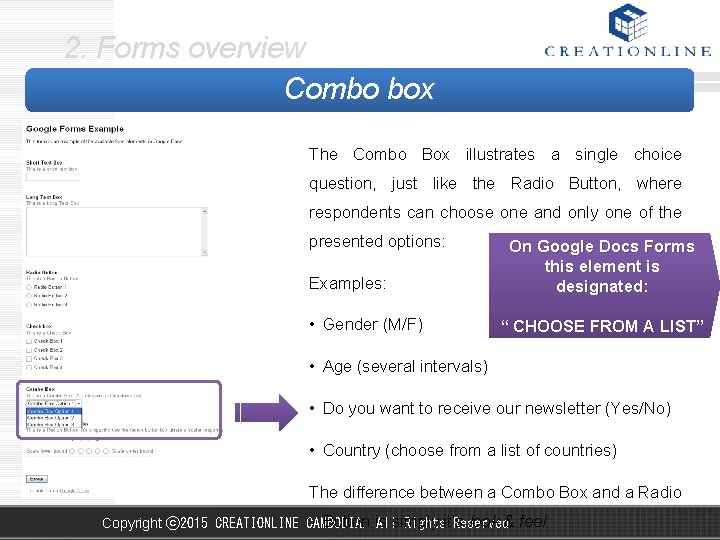
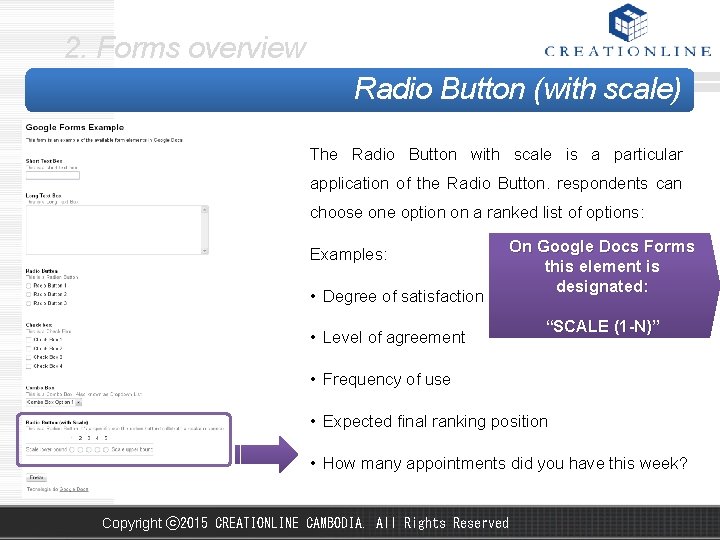
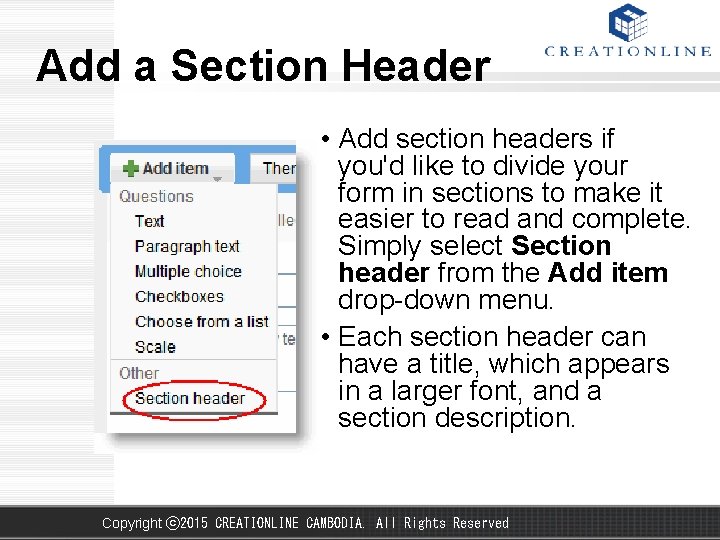
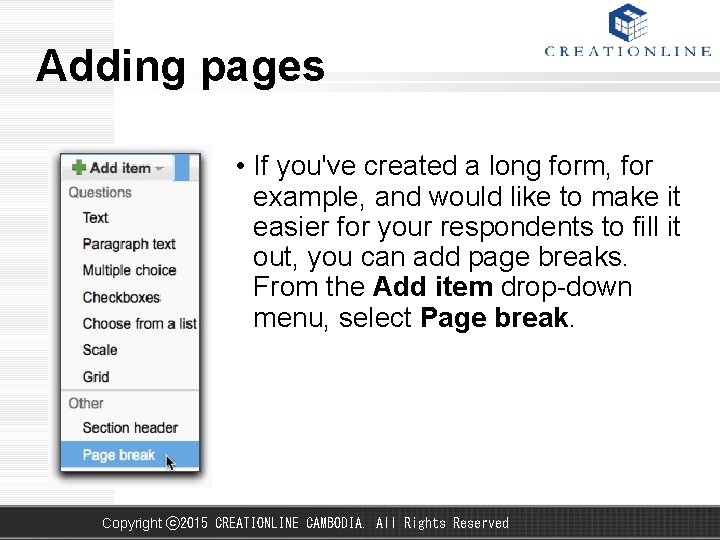
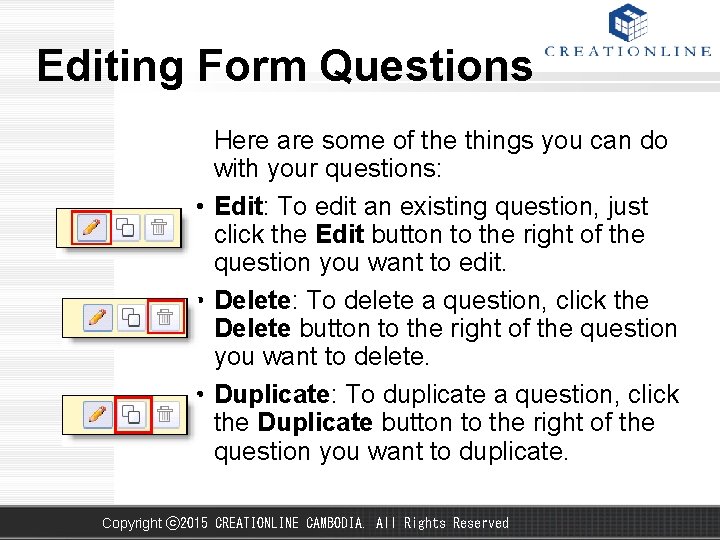
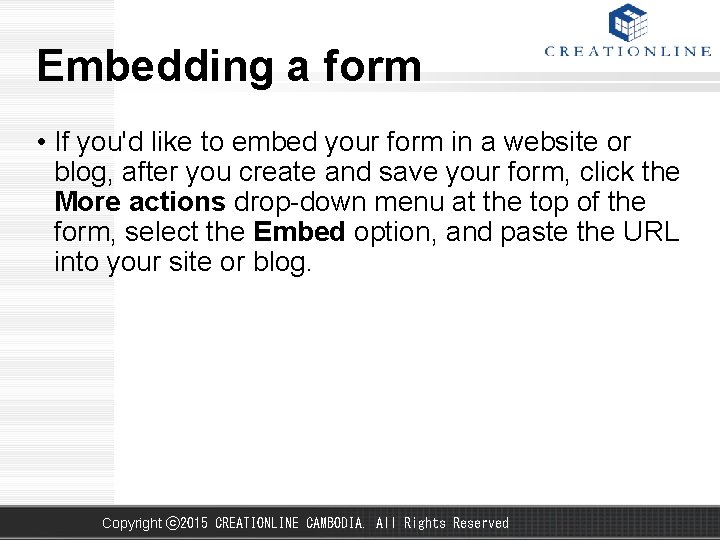
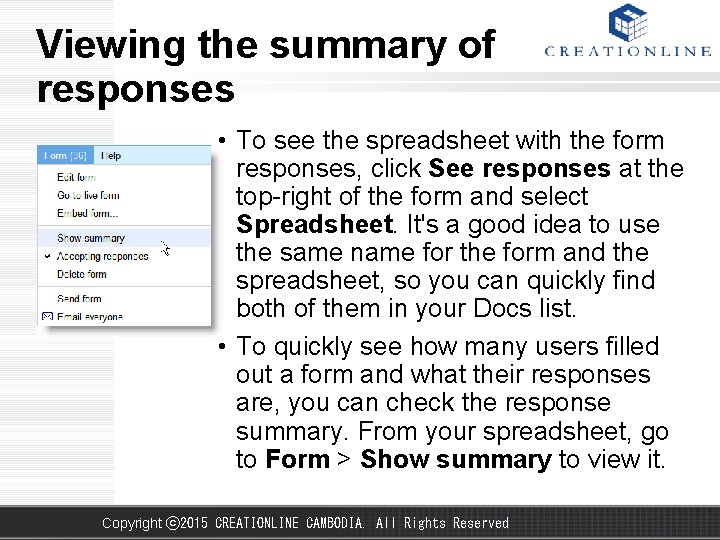
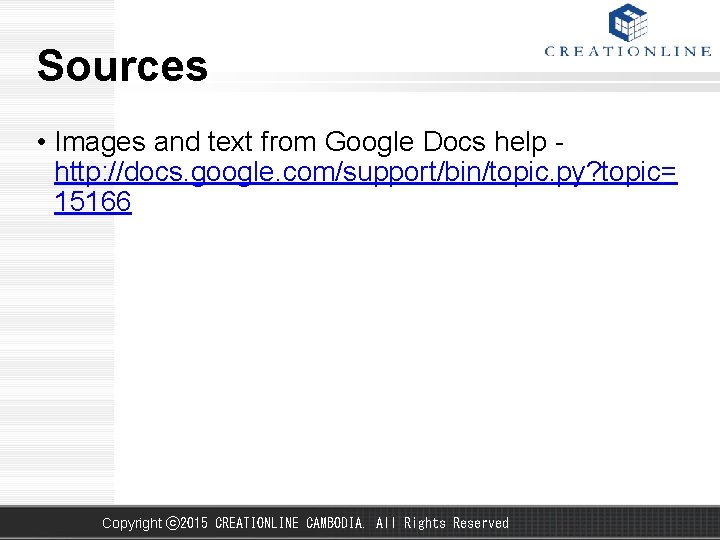
- Slides: 60
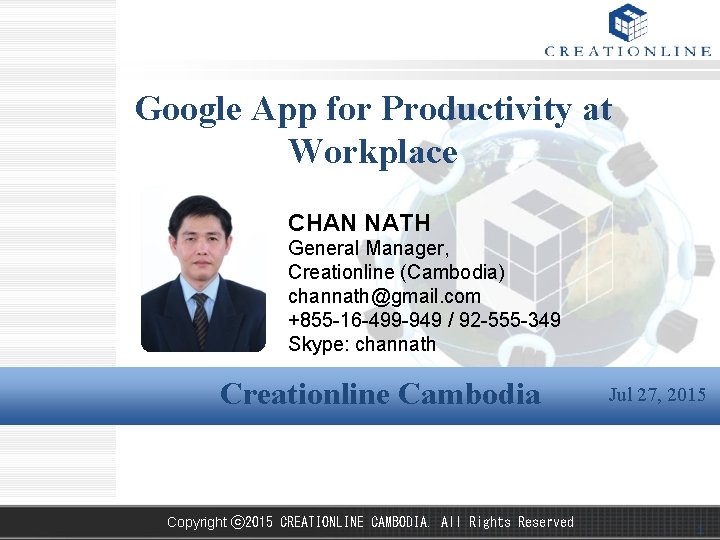
Google App for Productivity at Workplace CHAN NATH General Manager, Creationline (Cambodia) channath@gmail. com +855 -16 -499 -949 / 92 -555 -349 Skype: channath Creationline Cambodia Copyright ⓒ 2015 CREATIONLINE CAMBODIA. All Rights Reserved Jul 27, 2015 1
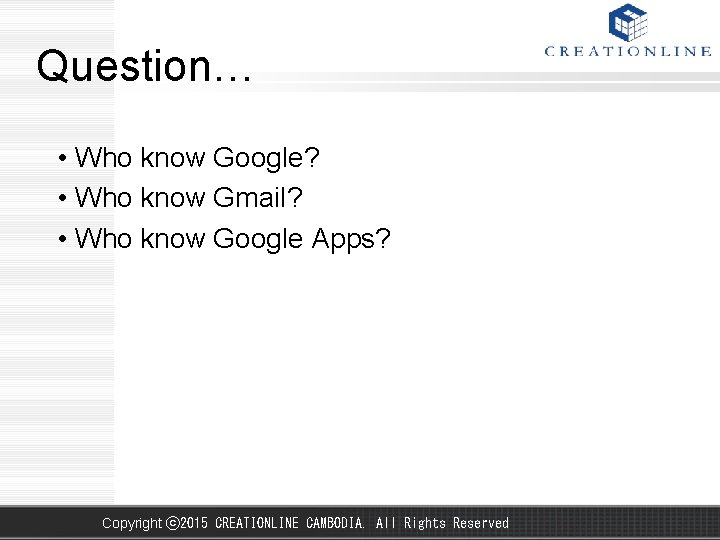
Question… • Who know Google? • Who know Gmail? • Who know Google Apps? Copyright ⓒ 2015 CREATIONLINE CAMBODIA. All Rights Reserved
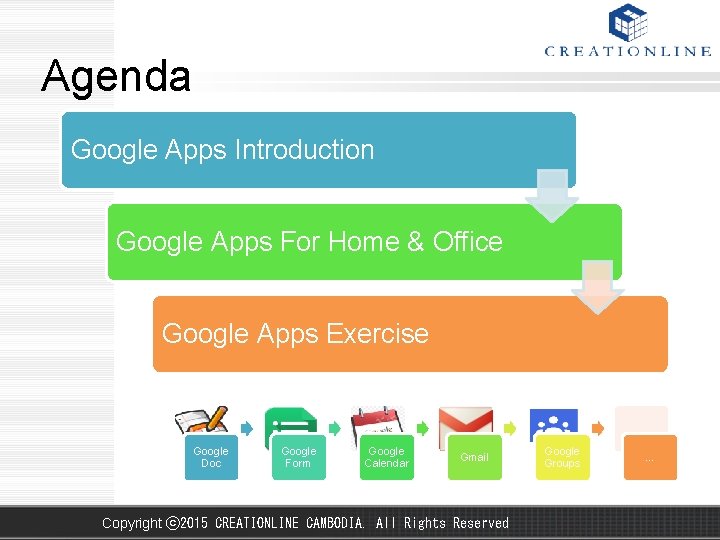
Agenda Google Apps Introduction Google Apps For Home & Office Google Apps Exercise Google Doc Google Form Google Calendar Gmail Copyright ⓒ 2015 CREATIONLINE CAMBODIA. All Rights Reserved Google Groups …
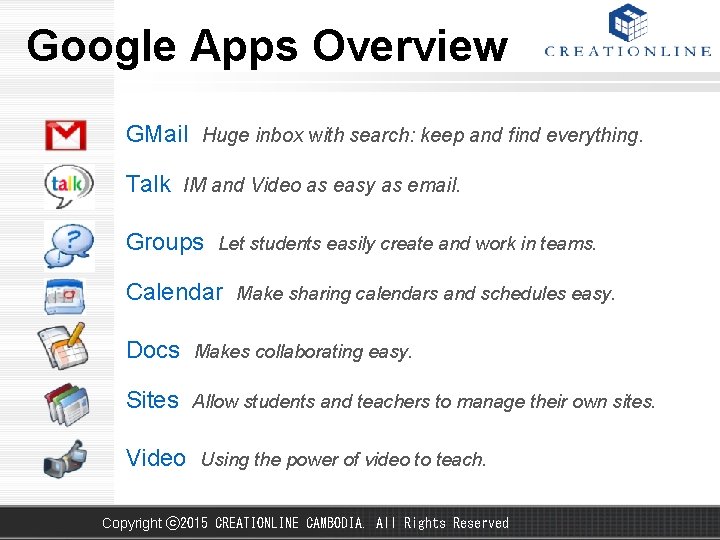
Google Apps Overview GMail Huge inbox with search: keep and find everything. Talk IM and Video as easy as email. Groups Let students easily create and work in teams. Calendar Make sharing calendars and schedules easy. Docs Makes collaborating easy. Sites Allow students and teachers to manage their own sites. Video Using the power of video to teach. Copyright ⓒ 2015 CREATIONLINE CAMBODIA. All Rights Reserved
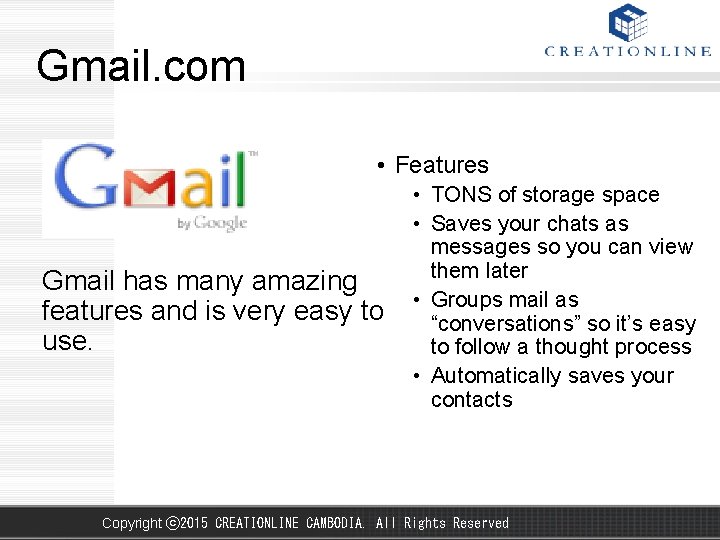
Gmail. com • Features Gmail has many amazing features and is very easy to use. • TONS of storage space • Saves your chats as messages so you can view them later • Groups mail as “conversations” so it’s easy to follow a thought process • Automatically saves your contacts Copyright ⓒ 2015 CREATIONLINE CAMBODIA. All Rights Reserved
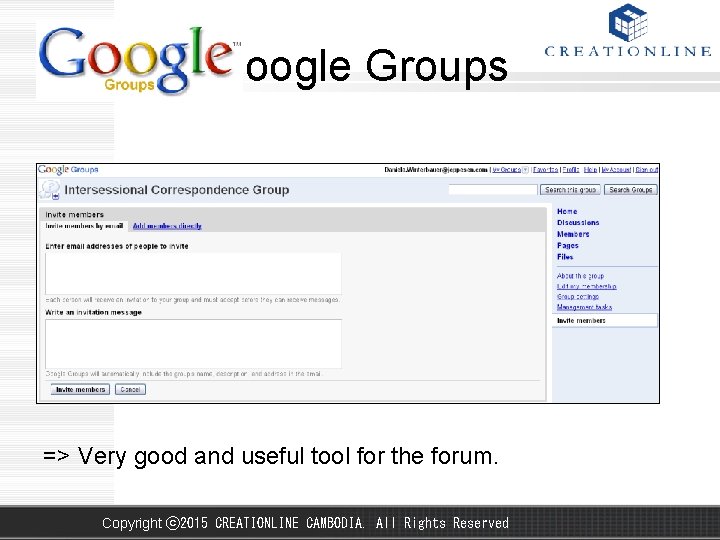
Google Groups => Very good and useful tool for the forum. Copyright ⓒ 2015 CREATIONLINE CAMBODIA. All Rights Reserved
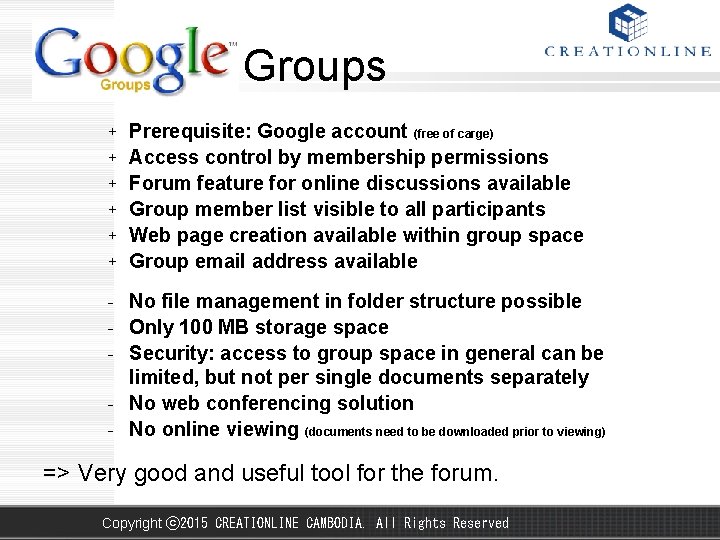
Google Groups + + + Prerequisite: Google account (free of carge) Access control by membership permissions Forum feature for online discussions available Group member list visible to all participants Web page creation available within group space Group email address available - No file management in folder structure possible - Only 100 MB storage space - Security: access to group space in general can be limited, but not per single documents separately - No web conferencing solution - No online viewing (documents need to be downloaded prior to viewing) => Very good and useful tool for the forum. Copyright ⓒ 2015 CREATIONLINE CAMBODIA. All Rights Reserved
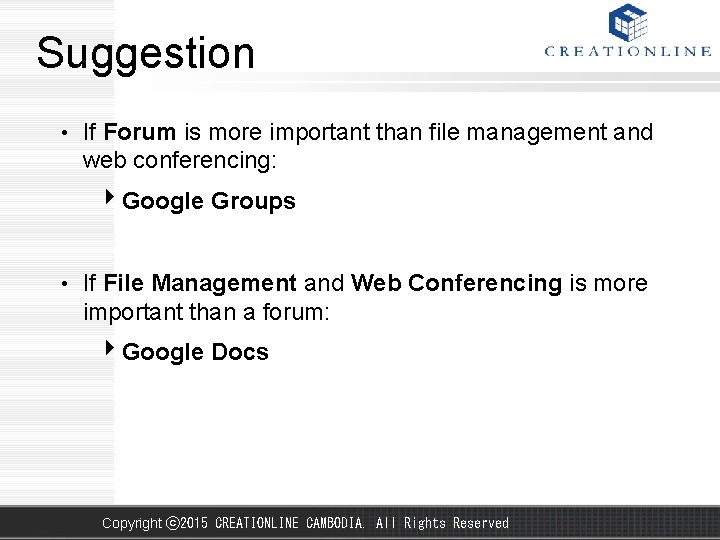
Suggestion • If Forum is more important than file management and web conferencing: Google Groups • If File Management and Web Conferencing is more important than a forum: Google Docs Copyright ⓒ 2015 CREATIONLINE CAMBODIA. All Rights Reserved
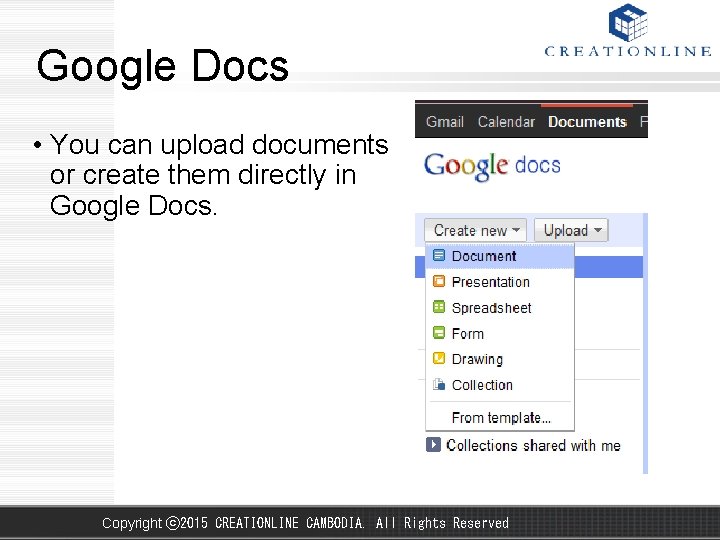
Google Docs • You can upload documents or create them directly in Google Docs. Copyright ⓒ 2015 CREATIONLINE CAMBODIA. All Rights Reserved
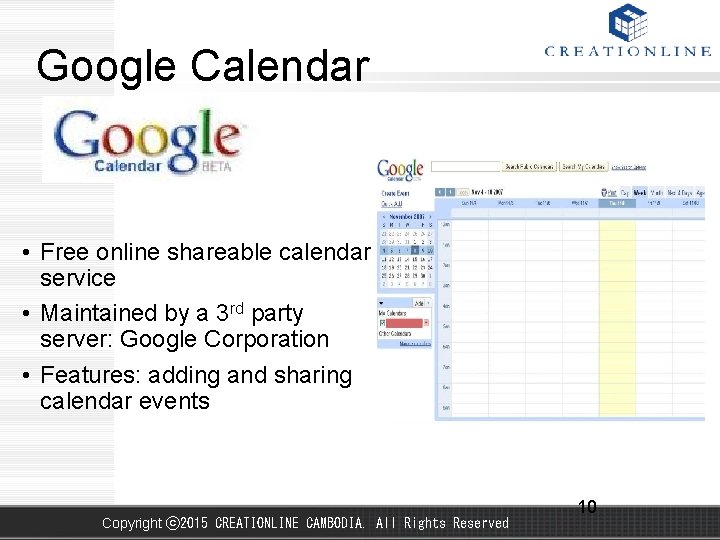
Google Calendar • Free online shareable calendar service • Maintained by a 3 rd party server: Google Corporation • Features: adding and sharing calendar events Copyright ⓒ 2015 CREATIONLINE CAMBODIA. All Rights Reserved 10
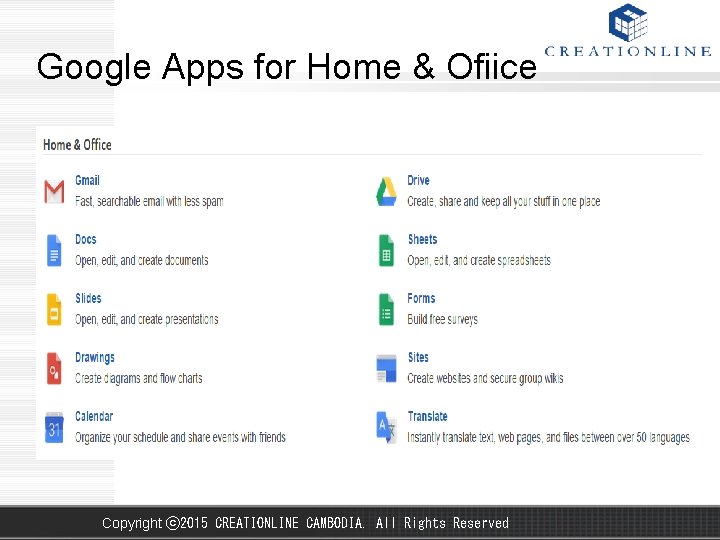
Google Apps for Home & Ofiice Copyright ⓒ 2015 CREATIONLINE CAMBODIA. All Rights Reserved
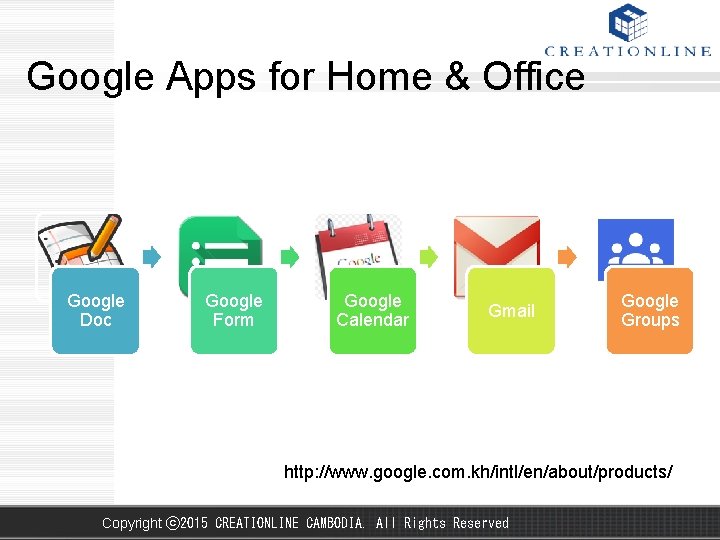
Google Apps for Home & Office Google Doc Google Form Google Calendar Gmail Google Groups http: //www. google. com. kh/intl/en/about/products/ Copyright ⓒ 2015 CREATIONLINE CAMBODIA. All Rights Reserved
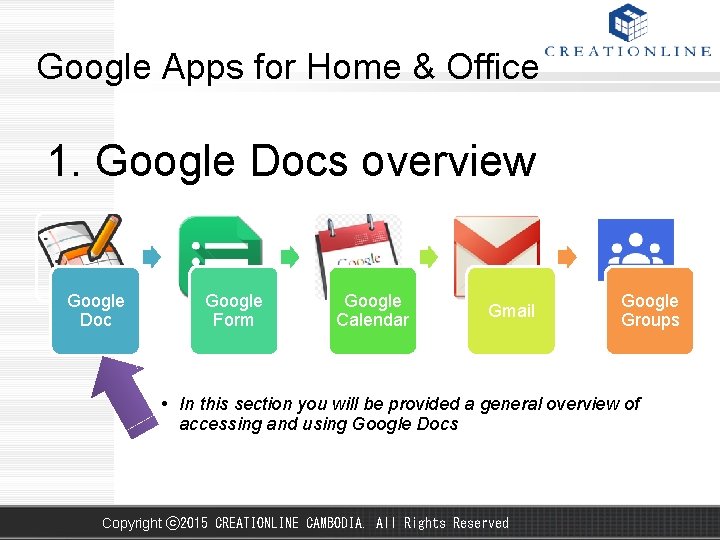
Google Apps for Home & Office 1. Google Docs overview Google Doc Google Form Google Calendar Gmail Google Groups • In this section you will be provided a general overview of accessing and using Google Docs Copyright ⓒ 2015 CREATIONLINE CAMBODIA. All Rights Reserved
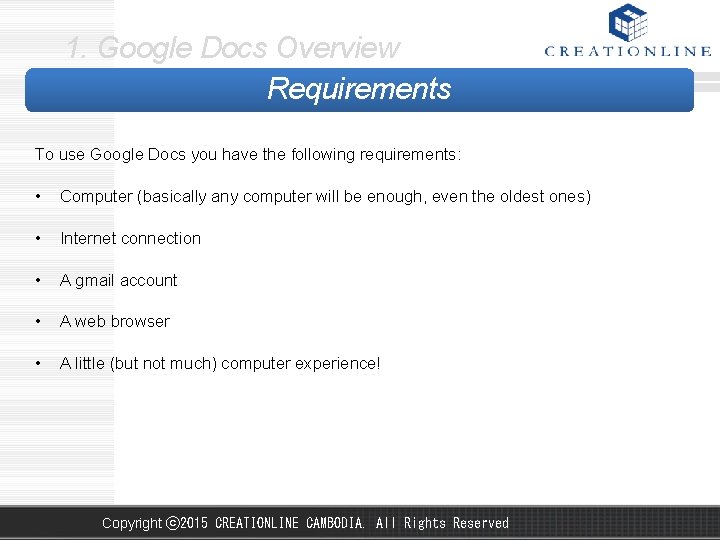
1. Google Docs Overview Requirements To use Google Docs you have the following requirements: • Computer (basically any computer will be enough, even the oldest ones) • Internet connection • A gmail account • A web browser • A little (but not much) computer experience! Copyright ⓒ 2015 CREATIONLINE CAMBODIA. All Rights Reserved
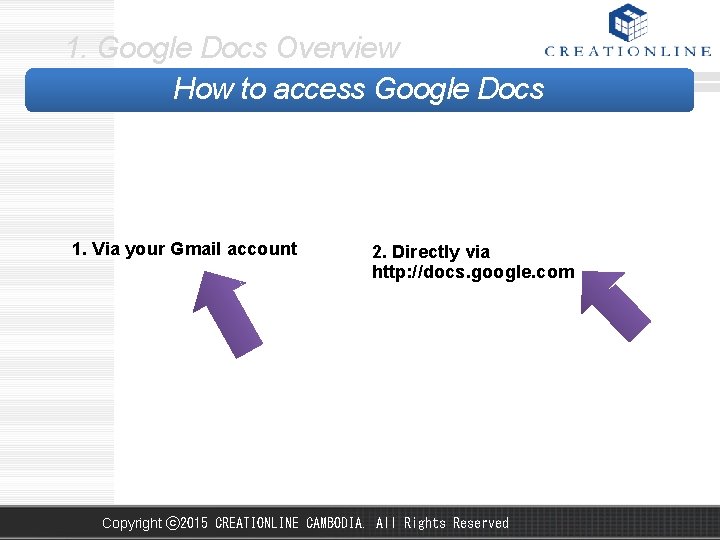
1. Google Docs Overview How to access Google Docs 1. Via your Gmail account 2. Directly via http: //docs. google. com Copyright ⓒ 2015 CREATIONLINE CAMBODIA. All Rights Reserved
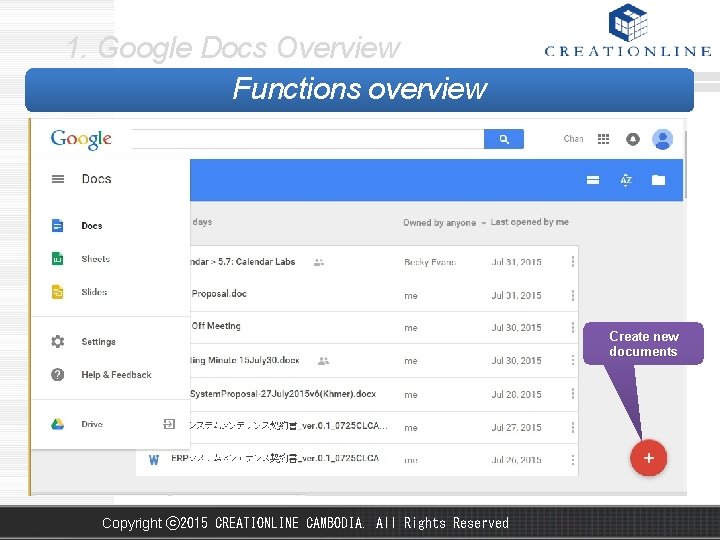
1. Google Docs Overview Functions overview Create new documents Copyright ⓒ 2015 CREATIONLINE CAMBODIA. All Rights Reserved
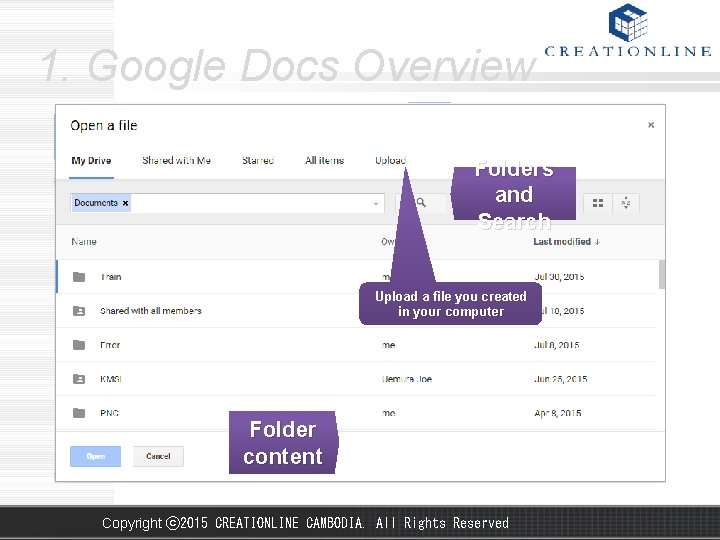
1. Google Docs Overview Folders and Search Upload a file you created in your computer Folder content Copyright ⓒ 2015 CREATIONLINE CAMBODIA. All Rights Reserved
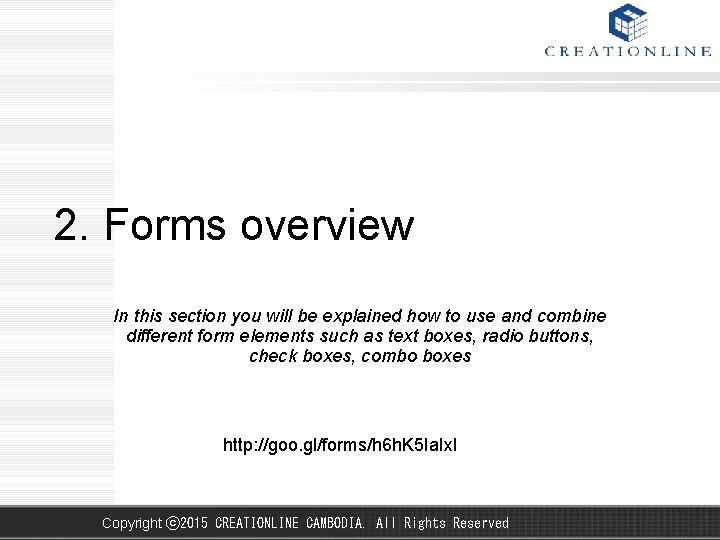
2. Forms overview In this section you will be explained how to use and combine different form elements such as text boxes, radio buttons, check boxes, combo boxes http: //goo. gl/forms/h 6 h. K 5 Ia. Ixl Copyright ⓒ 2015 CREATIONLINE CAMBODIA. All Rights Reserved
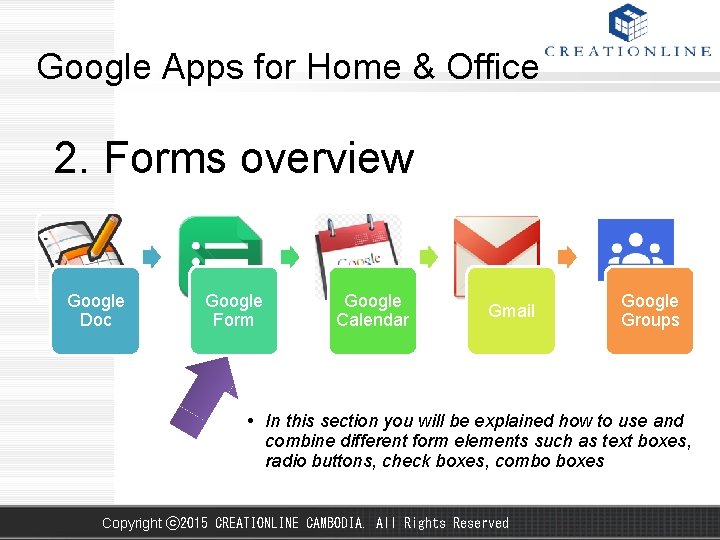
Google Apps for Home & Office 2. Forms overview Google Doc Google Form Google Calendar Gmail Google Groups • In this section you will be explained how to use and combine different form elements such as text boxes, radio buttons, check boxes, combo boxes Copyright ⓒ 2015 CREATIONLINE CAMBODIA. All Rights Reserved
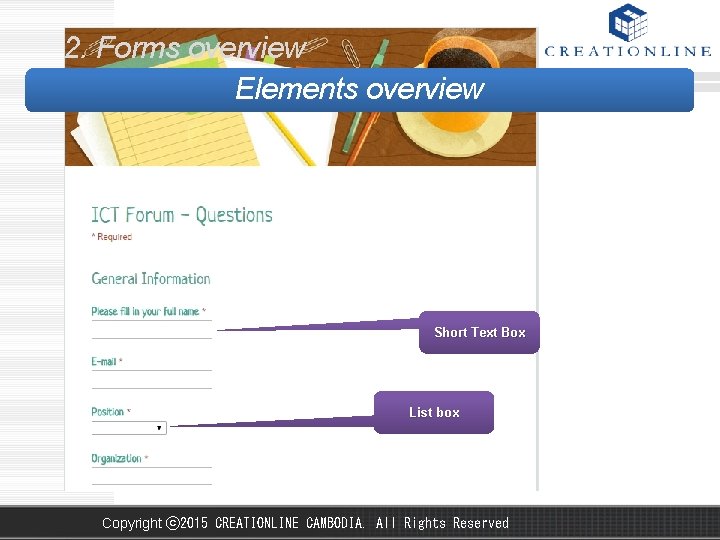
2. Forms overview Elements overview Short Text Box List box Copyright ⓒ 2015 CREATIONLINE CAMBODIA. All Rights Reserved
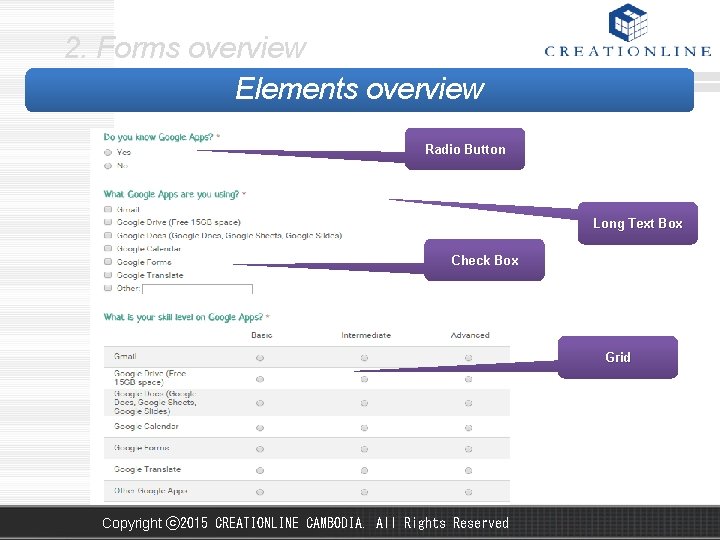
2. Forms overview Elements overview Radio Button Long Text Box Check Box Grid Copyright ⓒ 2015 CREATIONLINE CAMBODIA. All Rights Reserved
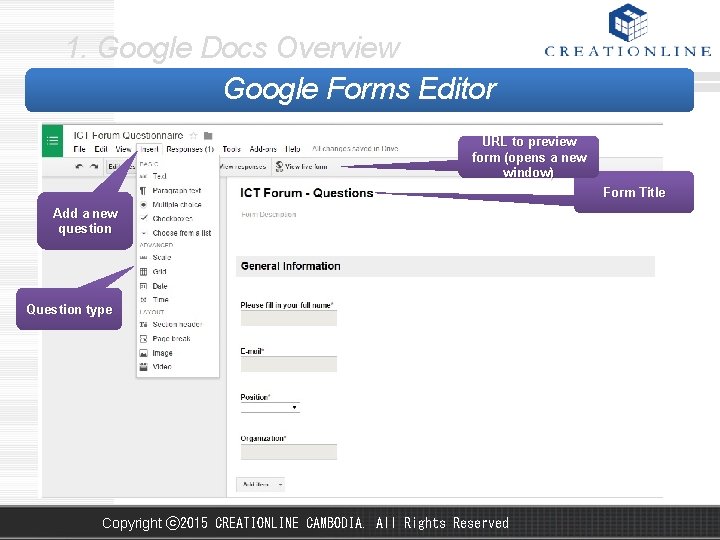
1. Google Docs Overview Google Forms Editor URL to preview form (opens a new window) Form Title Add a new question Question type Copyright ⓒ 2015 CREATIONLINE CAMBODIA. All Rights Reserved
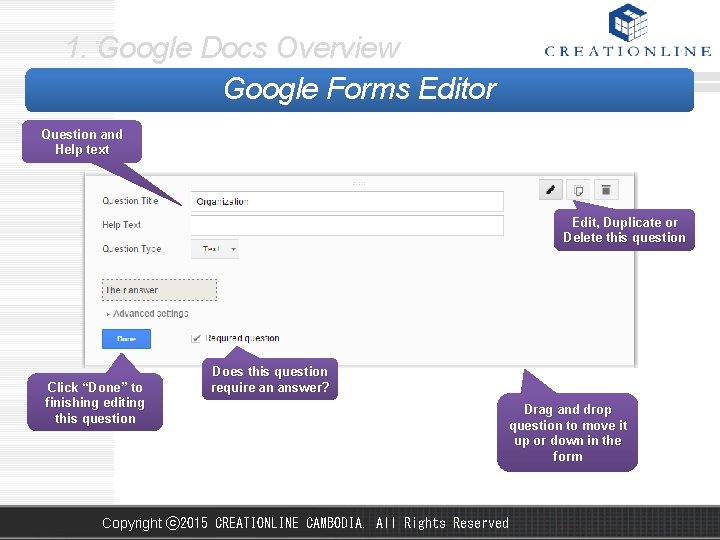
1. Google Docs Overview Google Forms Editor Question and Help text Edit, Duplicate or Delete this question Click “Done” to finishing editing this question Does this question require an answer? Drag and drop question to move it up or down in the form Copyright ⓒ 2015 CREATIONLINE CAMBODIA. All Rights Reserved
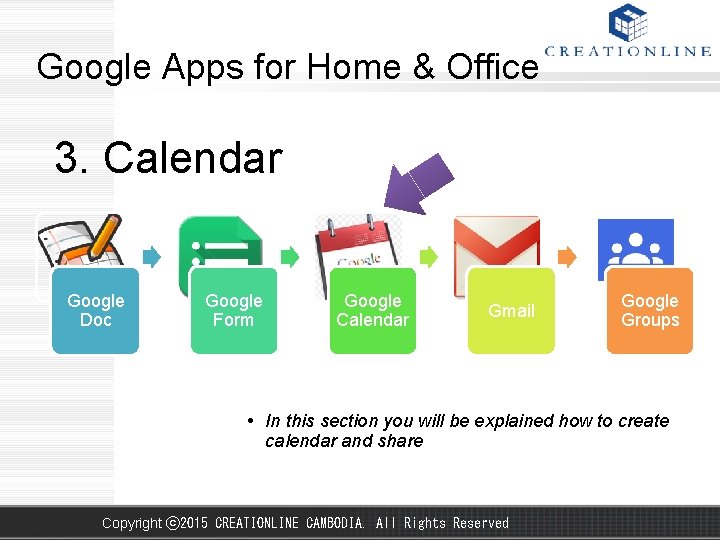
Google Apps for Home & Office 3. Calendar Google Doc Google Form Google Calendar Gmail Google Groups • In this section you will be explained how to create calendar and share Copyright ⓒ 2015 CREATIONLINE CAMBODIA. All Rights Reserved
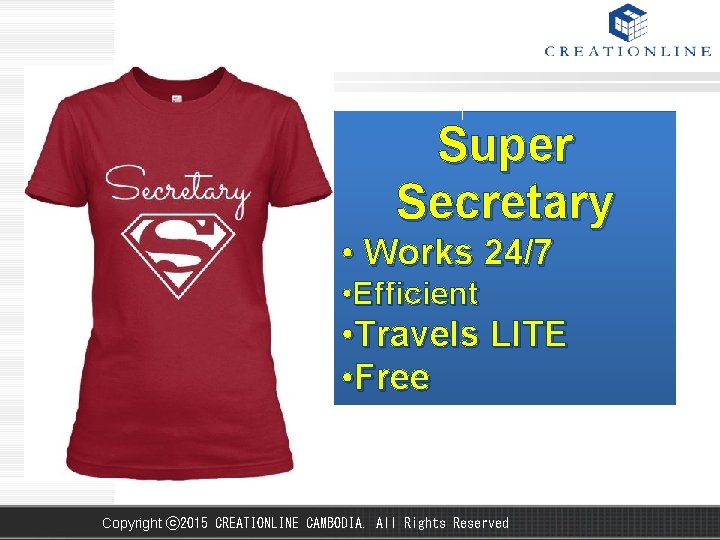
Super Secretary • Works 24/7 • Efficient • Travels LITE • Free Copyright ⓒ 2015 CREATIONLINE CAMBODIA. All Rights Reserved

Ready to meet your Super Secretary? Copyright ⓒ 2015 CREATIONLINE CAMBODIA. All Rights Reserved
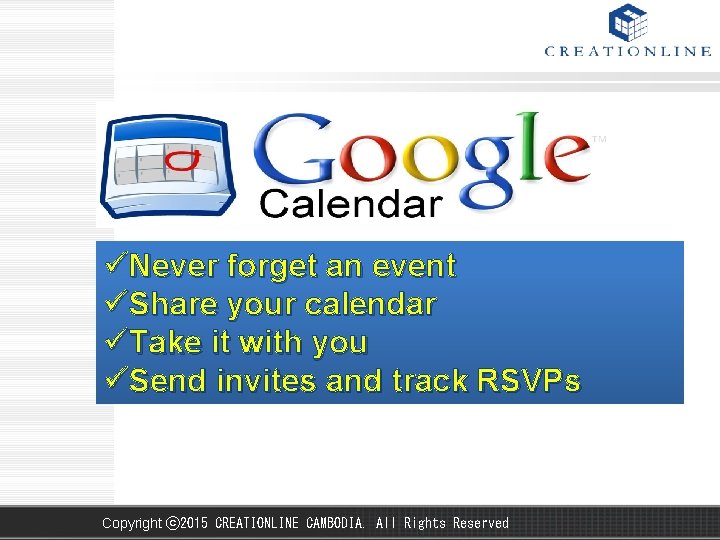
üNever forget an event üShare your calendar üTake it with you üSend invites and track RSVPs Copyright ⓒ 2015 CREATIONLINE CAMBODIA. All Rights Reserved
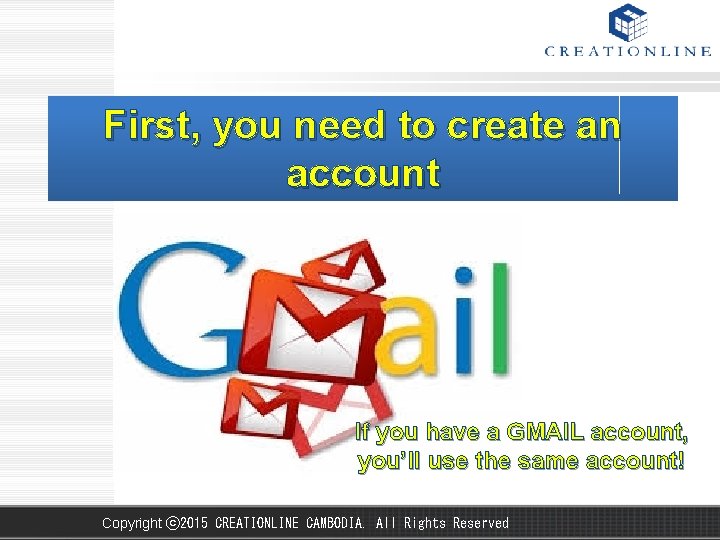
First, you need to create an account If you have a GMAIL account, you’ll use the same account! Copyright ⓒ 2015 CREATIONLINE CAMBODIA. All Rights Reserved
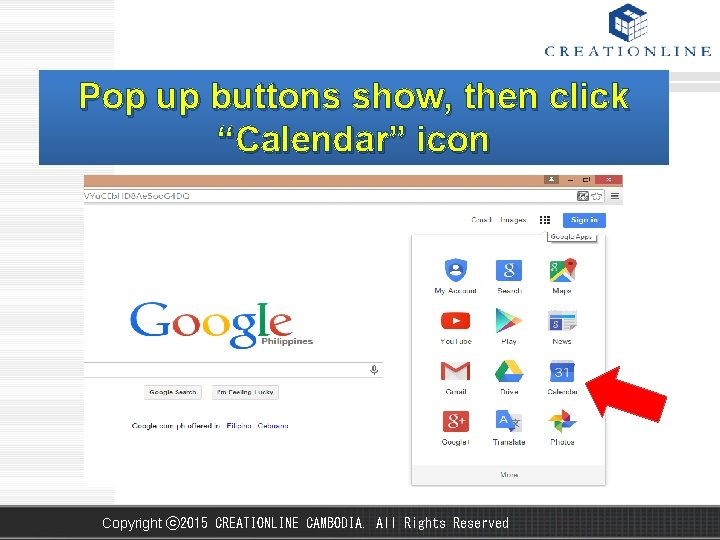
Pop up buttons show, then click “Calendar” icon Copyright ⓒ 2015 CREATIONLINE CAMBODIA. All Rights Reserved
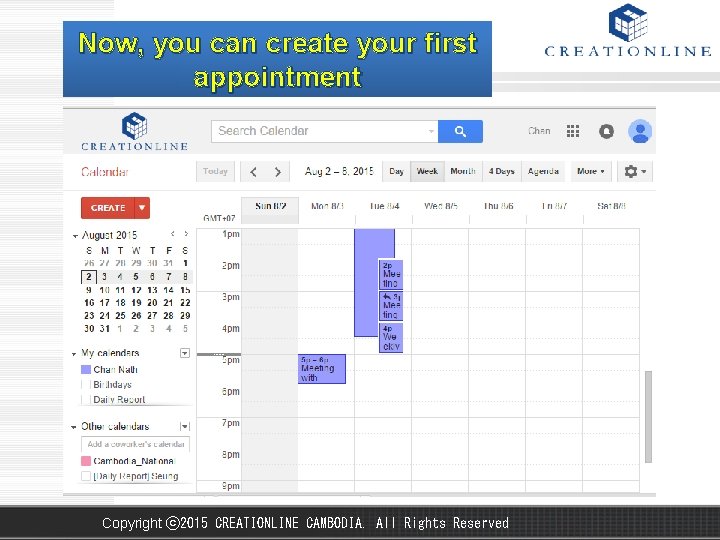
Now, you can create your first appointment Copyright ⓒ 2015 CREATIONLINE CAMBODIA. All Rights Reserved
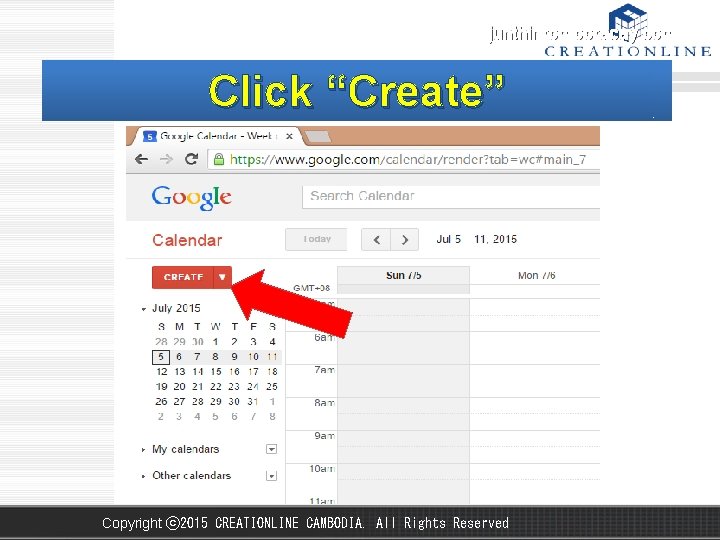
junthirfromboracay. com Click “Create” Copyright ⓒ 2015 CREATIONLINE CAMBODIA. All Rights Reserved
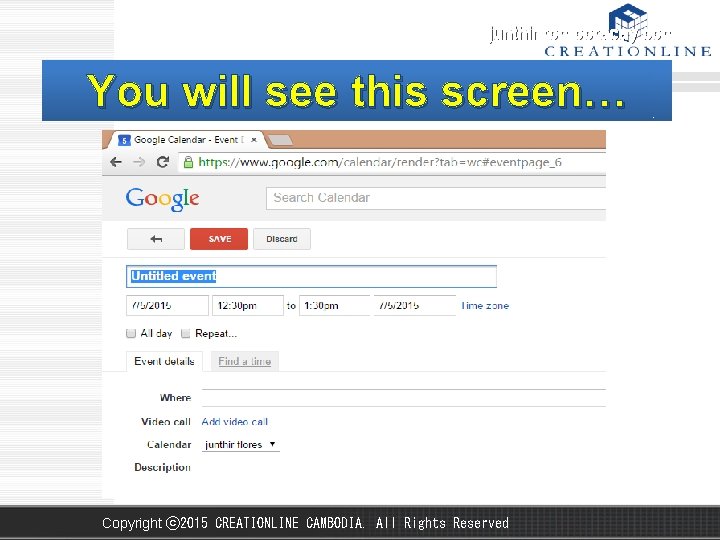
junthirfromboracay. com You will see this screen… Copyright ⓒ 2015 CREATIONLINE CAMBODIA. All Rights Reserved
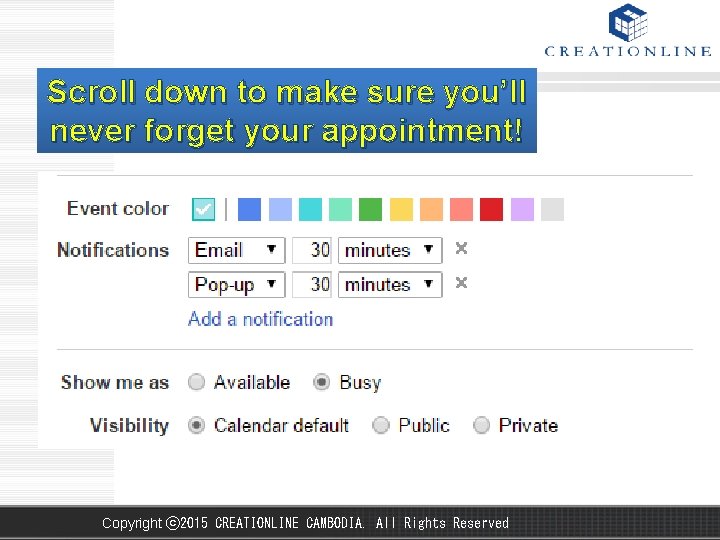
Scroll down to make sure you’ll never forget your appointment! Copyright ⓒ 2015 CREATIONLINE CAMBODIA. All Rights Reserved
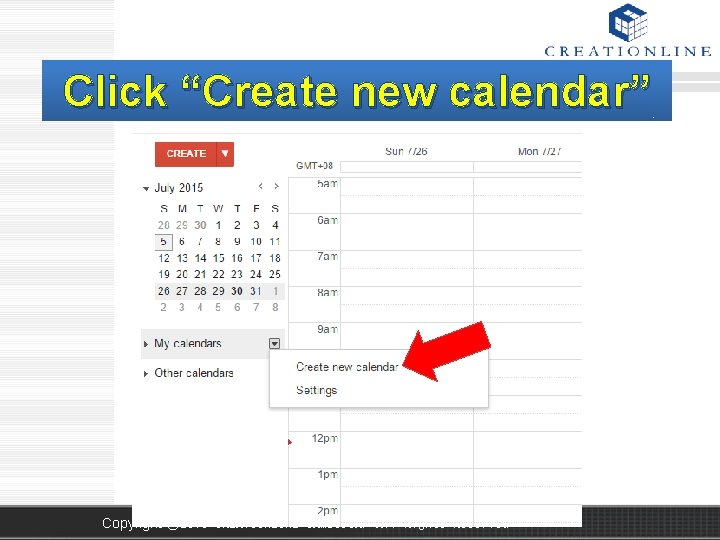
Click “Create new calendar” Copyright ⓒ 2015 CREATIONLINE CAMBODIA. All Rights Reserved
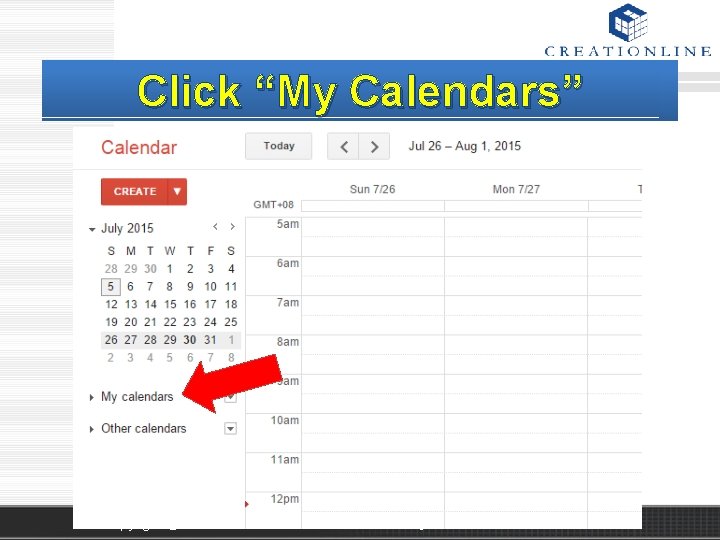
Click “My Calendars” Copyright ⓒ 2015 CREATIONLINE CAMBODIA. All Rights Reserved
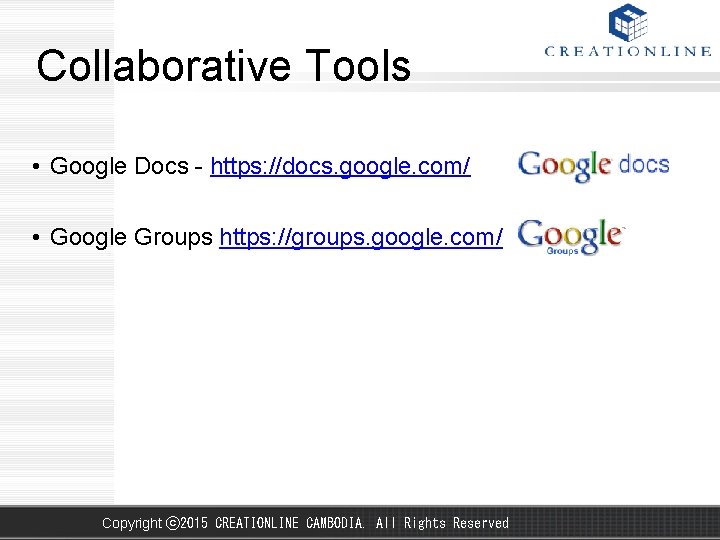
Collaborative Tools • Google Docs - https: //docs. google. com/ • Google Groups https: //groups. google. com/ Copyright ⓒ 2015 CREATIONLINE CAMBODIA. All Rights Reserved
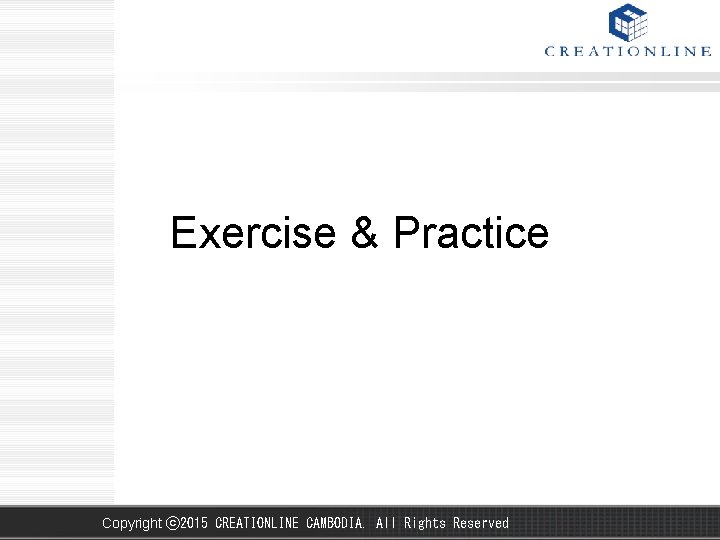
Exercise & Practice Copyright ⓒ 2015 CREATIONLINE CAMBODIA. All Rights Reserved
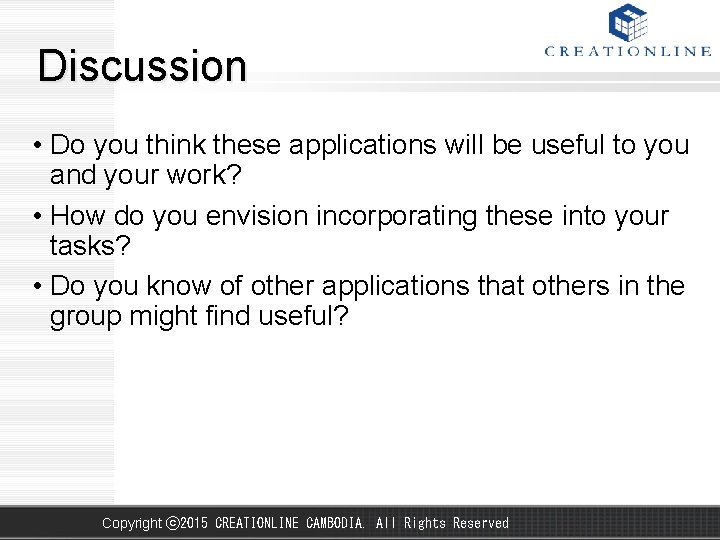
Discussion • Do you think these applications will be useful to you and your work? • How do you envision incorporating these into your tasks? • Do you know of other applications that others in the group might find useful? Copyright ⓒ 2015 CREATIONLINE CAMBODIA. All Rights Reserved
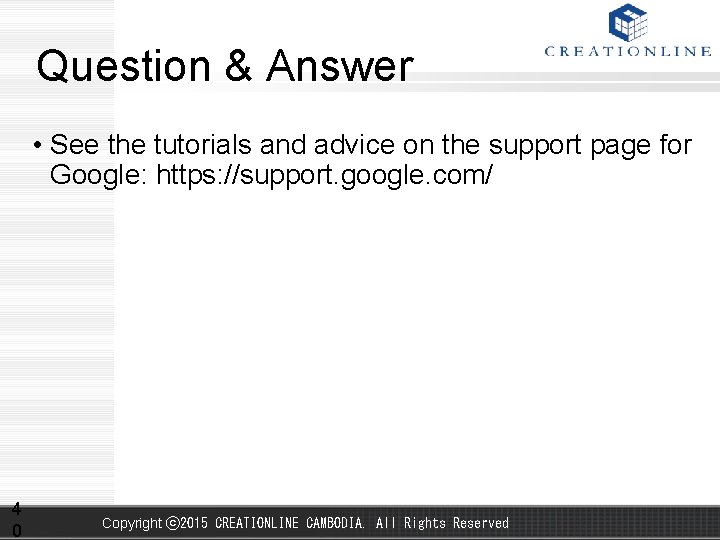
Question & Answer • See the tutorials and advice on the support page for Google: https: //support. google. com/ 4 0 Copyright ⓒ 2015 CREATIONLINE CAMBODIA. All Rights Reserved
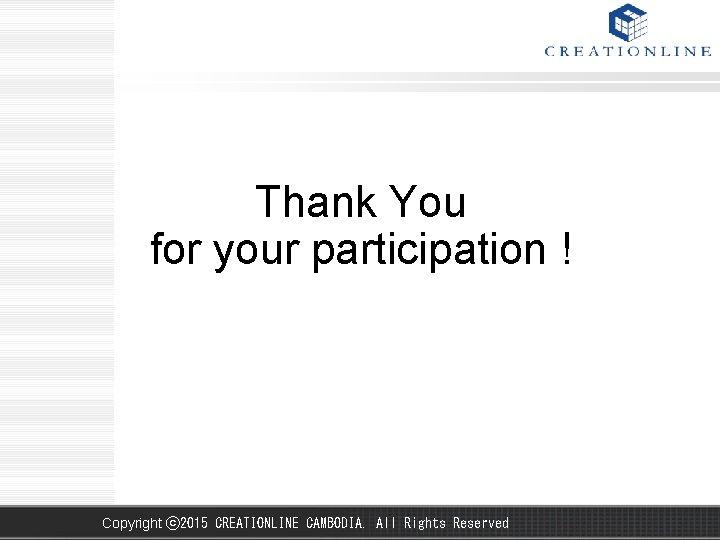
Thank You for your participation ! Copyright ⓒ 2015 CREATIONLINE CAMBODIA. All Rights Reserved
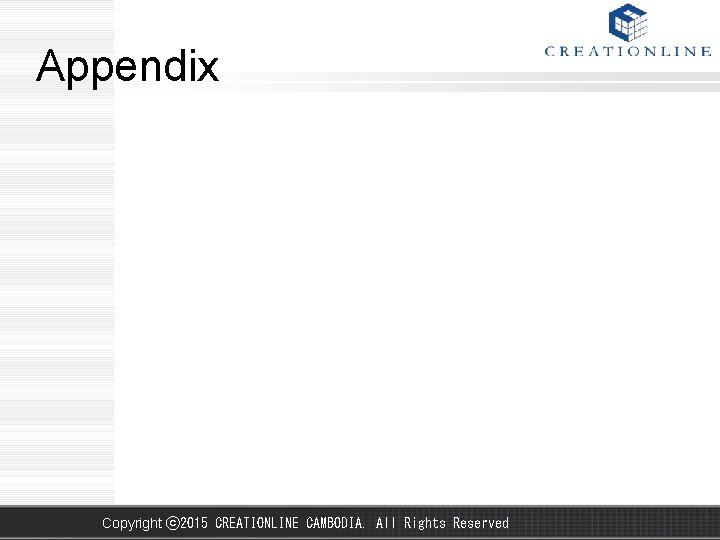
Appendix Copyright ⓒ 2015 CREATIONLINE CAMBODIA. All Rights Reserved
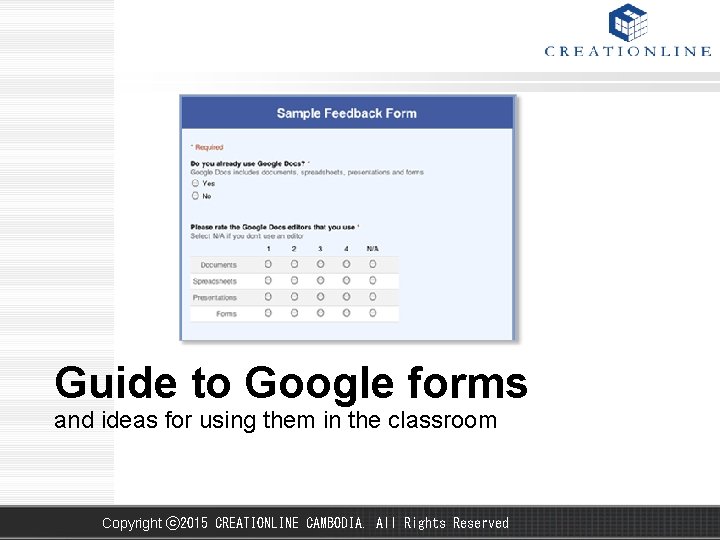
Guide to Google forms and ideas for using them in the classroom Copyright ⓒ 2015 CREATIONLINE CAMBODIA. All Rights Reserved
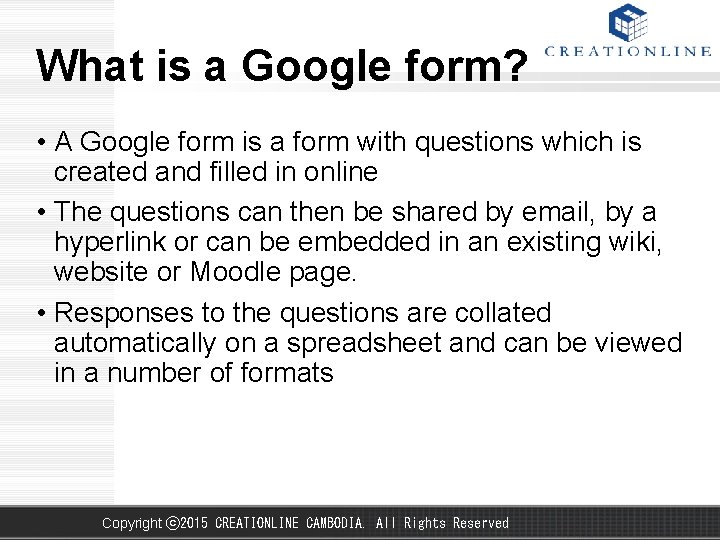
What is a Google form? • A Google form is a form with questions which is created and filled in online • The questions can then be shared by email, by a hyperlink or can be embedded in an existing wiki, website or Moodle page. • Responses to the questions are collated automatically on a spreadsheet and can be viewed in a number of formats Copyright ⓒ 2015 CREATIONLINE CAMBODIA. All Rights Reserved
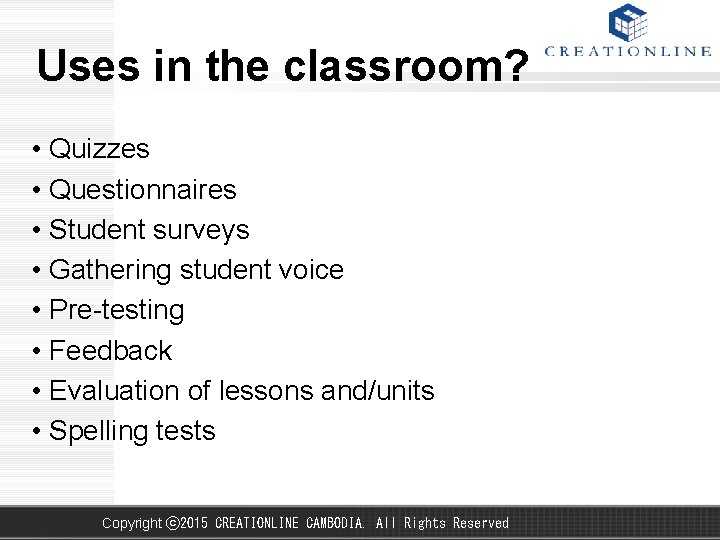
Uses in the classroom? • Quizzes • Questionnaires • Student surveys • Gathering student voice • Pre-testing • Feedback • Evaluation of lessons and/units • Spelling tests Copyright ⓒ 2015 CREATIONLINE CAMBODIA. All Rights Reserved
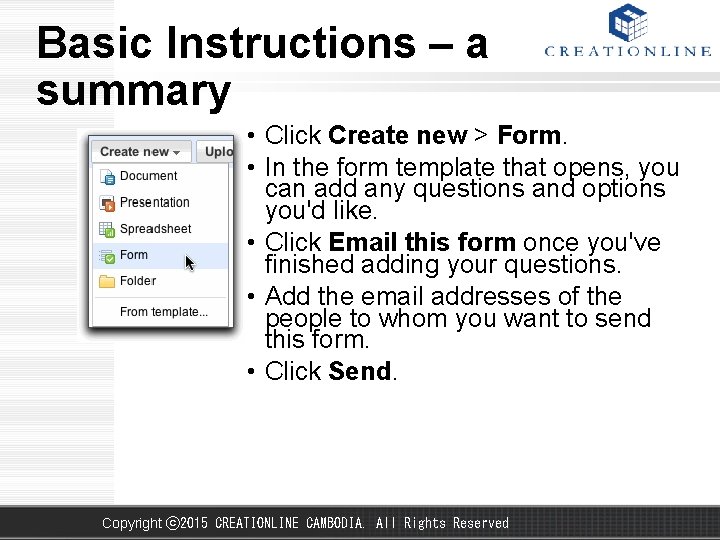
Basic Instructions – a summary • Click Create new > Form. • In the form template that opens, you can add any questions and options you'd like. • Click Email this form once you've finished adding your questions. • Add the email addresses of the people to whom you want to send this form. • Click Send. Copyright ⓒ 2015 CREATIONLINE CAMBODIA. All Rights Reserved
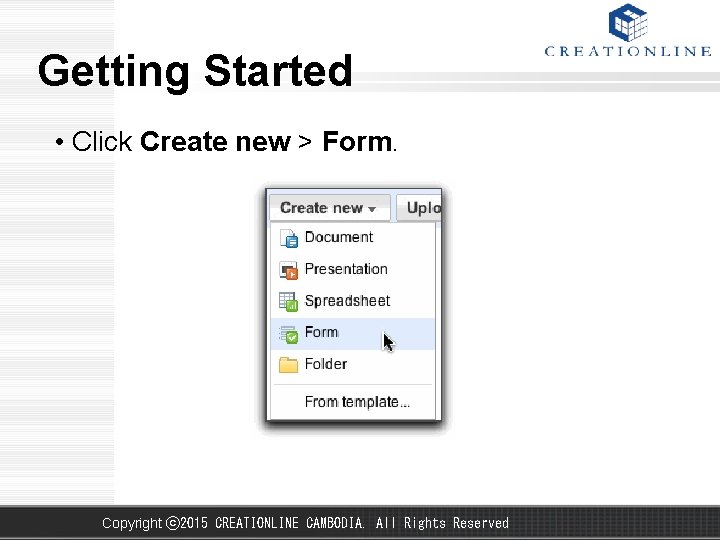
Getting Started • Click Create new > Form. Copyright ⓒ 2015 CREATIONLINE CAMBODIA. All Rights Reserved
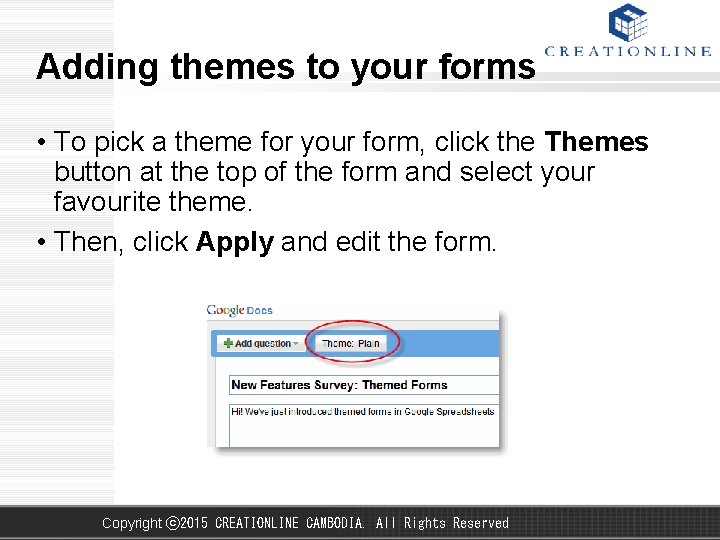
Adding themes to your forms • To pick a theme for your form, click the Themes button at the top of the form and select your favourite theme. • Then, click Apply and edit the form. Copyright ⓒ 2015 CREATIONLINE CAMBODIA. All Rights Reserved
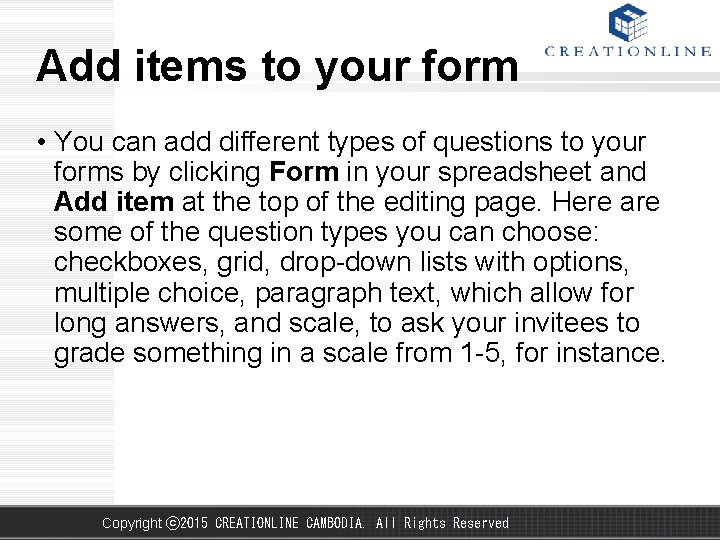
Add items to your form • You can add different types of questions to your forms by clicking Form in your spreadsheet and Add item at the top of the editing page. Here are some of the question types you can choose: checkboxes, grid, drop-down lists with options, multiple choice, paragraph text, which allow for long answers, and scale, to ask your invitees to grade something in a scale from 1 -5, for instance. Copyright ⓒ 2015 CREATIONLINE CAMBODIA. All Rights Reserved
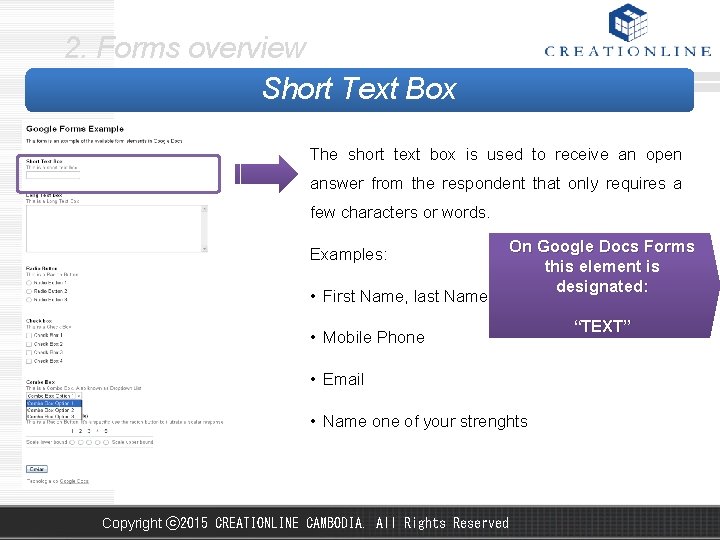
2. Forms overview Short Text Box The short text box is used to receive an open answer from the respondent that only requires a few characters or words. Examples: • First Name, last Name On Google Docs Forms this element is designated: • Mobile Phone • Email • Name one of your strenghts Copyright ⓒ 2015 CREATIONLINE CAMBODIA. All Rights Reserved “TEXT”
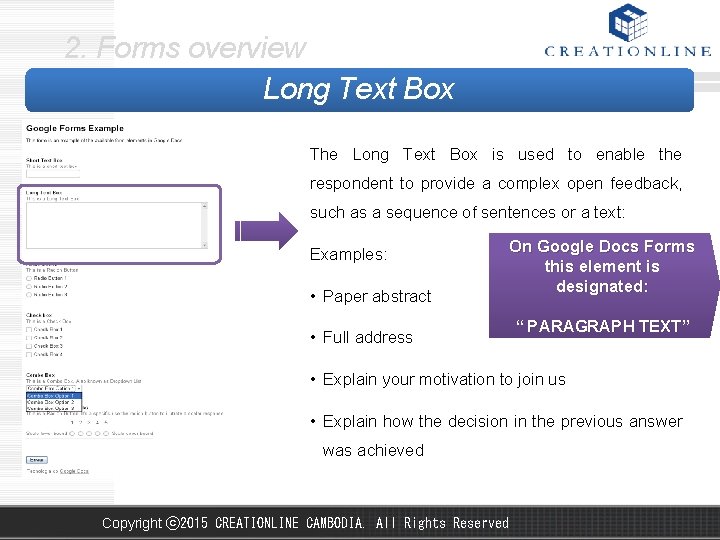
2. Forms overview Long Text Box The Long Text Box is used to enable the respondent to provide a complex open feedback, such as a sequence of sentences or a text: Examples: • Paper abstract • Full address On Google Docs Forms this element is designated: “ PARAGRAPH TEXT” • Explain your motivation to join us • Explain how the decision in the previous answer was achieved Copyright ⓒ 2015 CREATIONLINE CAMBODIA. All Rights Reserved
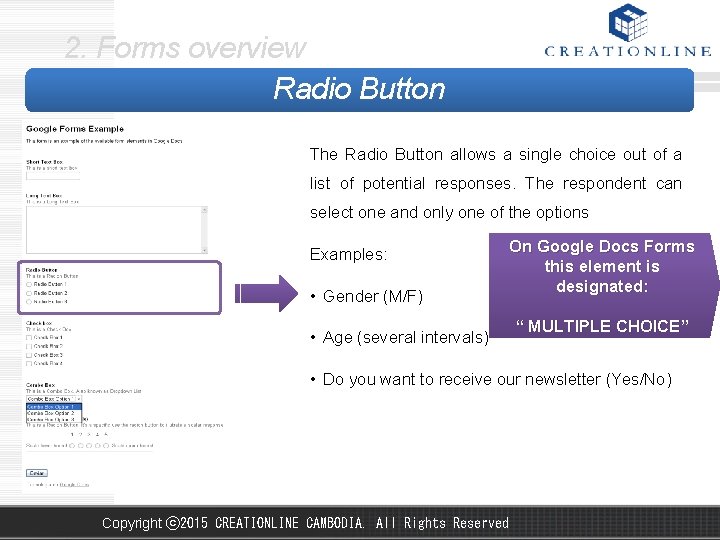
2. Forms overview Radio Button The Radio Button allows a single choice out of a list of potential responses. The respondent can select one and only one of the options Examples: • Gender (M/F) • Age (several intervals) On Google Docs Forms this element is designated: “ MULTIPLE CHOICE” • Do you want to receive our newsletter (Yes/No) Copyright ⓒ 2015 CREATIONLINE CAMBODIA. All Rights Reserved
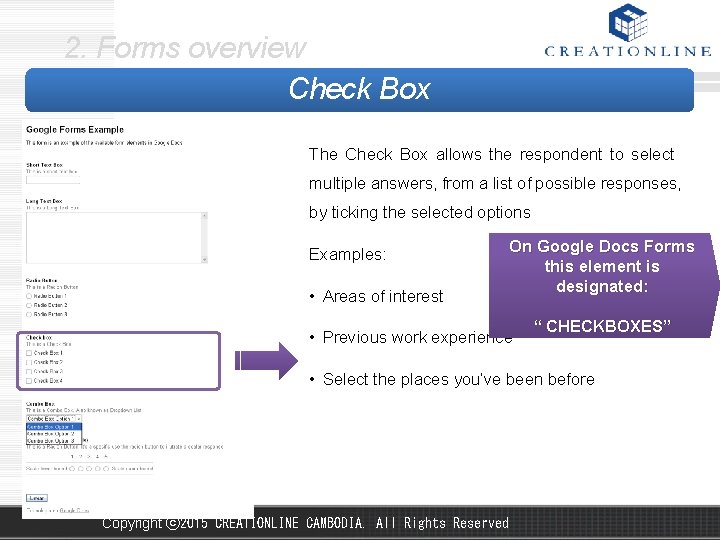
2. Forms overview Check Box The Check Box allows the respondent to select multiple answers, from a list of possible responses, by ticking the selected options Examples: • Areas of interest On Google Docs Forms this element is designated: • Previous work experience “ CHECKBOXES” • Select the places you’ve been before Copyright ⓒ 2015 CREATIONLINE CAMBODIA. All Rights Reserved
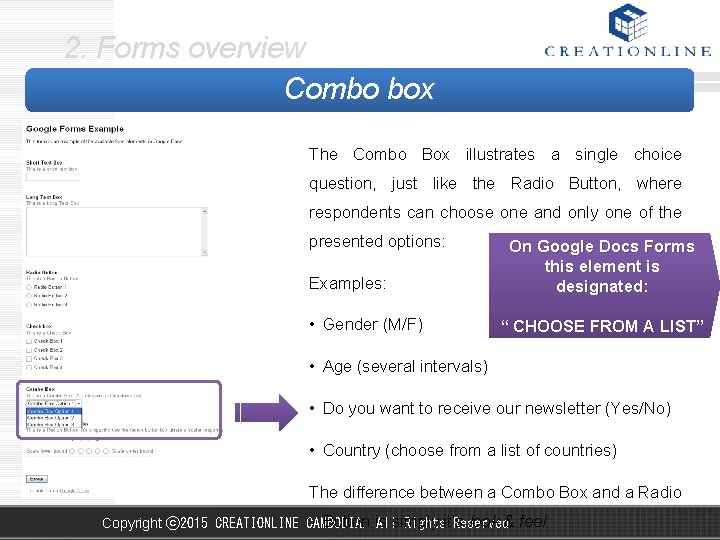
2. Forms overview Combo box The Combo Box illustrates a single choice question, just like the Radio Button, where respondents can choose one and only one of the presented options: Examples: • Gender (M/F) On Google Docs Forms this element is designated: “ CHOOSE FROM A LIST” • Age (several intervals) • Do you want to receive our newsletter (Yes/No) • Country (choose from a list of countries) The difference between a Combo Box and a Radio Button is simply it’s look & feel Copyright ⓒ 2015 CREATIONLINE CAMBODIA. All Rights Reserved
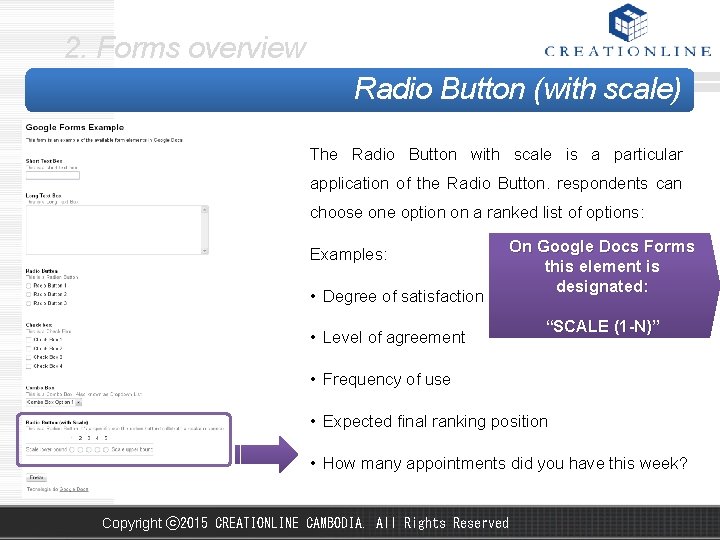
2. Forms overview Radio Button (with scale) The Radio Button with scale is a particular application of the Radio Button. respondents can choose one option on a ranked list of options: Examples: • Degree of satisfaction • Level of agreement On Google Docs Forms this element is designated: “SCALE (1 -N)” • Frequency of use • Expected final ranking position • How many appointments did you have this week? Copyright ⓒ 2015 CREATIONLINE CAMBODIA. All Rights Reserved
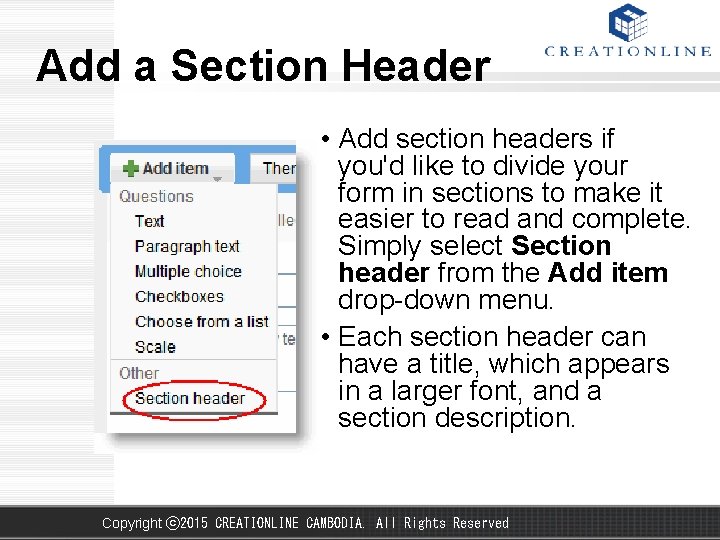
Add a Section Header • Add section headers if you'd like to divide your form in sections to make it easier to read and complete. Simply select Section header from the Add item drop-down menu. • Each section header can have a title, which appears in a larger font, and a section description. Copyright ⓒ 2015 CREATIONLINE CAMBODIA. All Rights Reserved
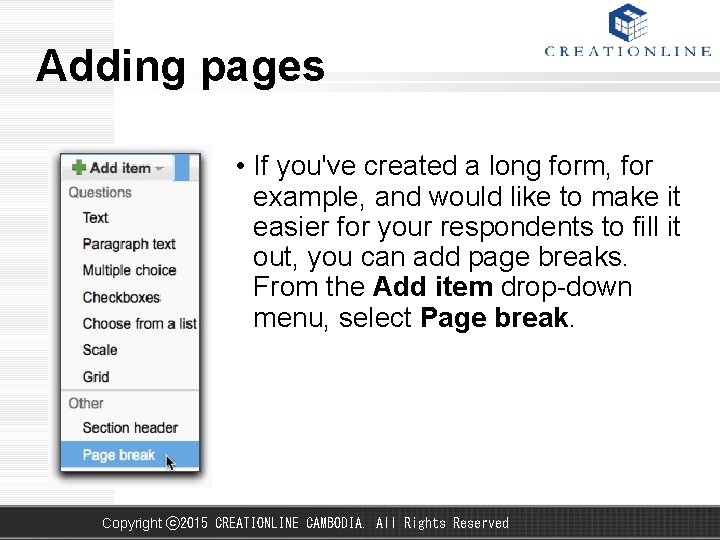
Adding pages • If you've created a long form, for example, and would like to make it easier for your respondents to fill it out, you can add page breaks. From the Add item drop-down menu, select Page break. Copyright ⓒ 2015 CREATIONLINE CAMBODIA. All Rights Reserved
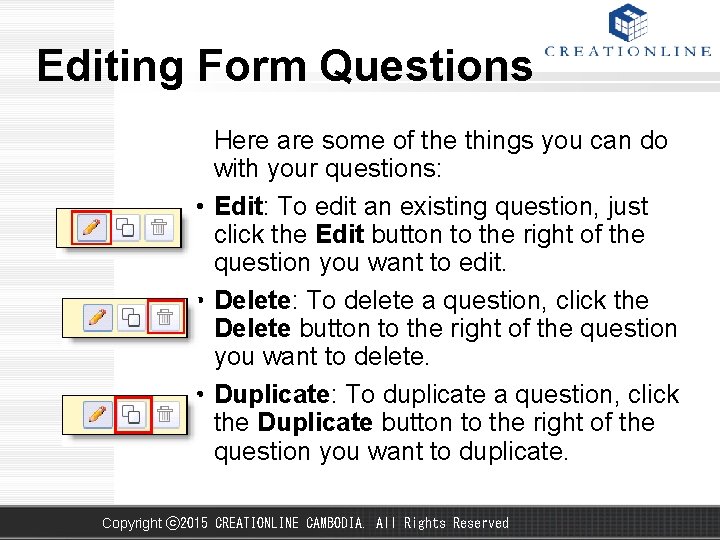
Editing Form Questions Here are some of the things you can do with your questions: • Edit: To edit an existing question, just click the Edit button to the right of the question you want to edit. • Delete: To delete a question, click the Delete button to the right of the question you want to delete. • Duplicate: To duplicate a question, click the Duplicate button to the right of the question you want to duplicate. Copyright ⓒ 2015 CREATIONLINE CAMBODIA. All Rights Reserved
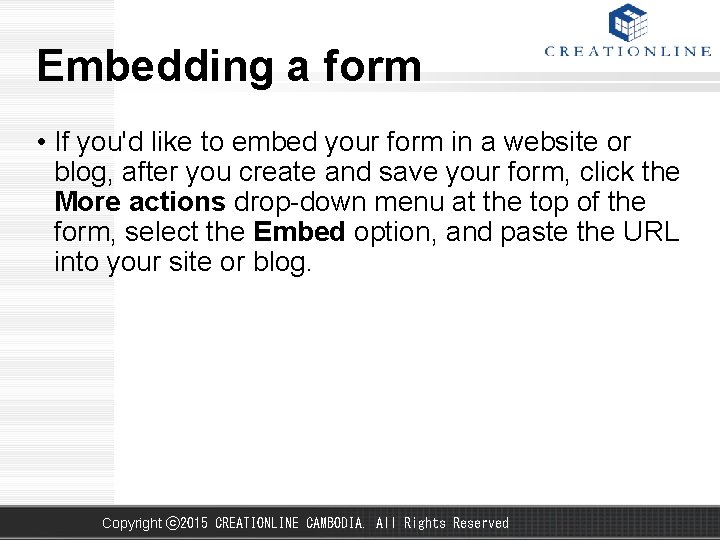
Embedding a form • If you'd like to embed your form in a website or blog, after you create and save your form, click the More actions drop-down menu at the top of the form, select the Embed option, and paste the URL into your site or blog. Copyright ⓒ 2015 CREATIONLINE CAMBODIA. All Rights Reserved
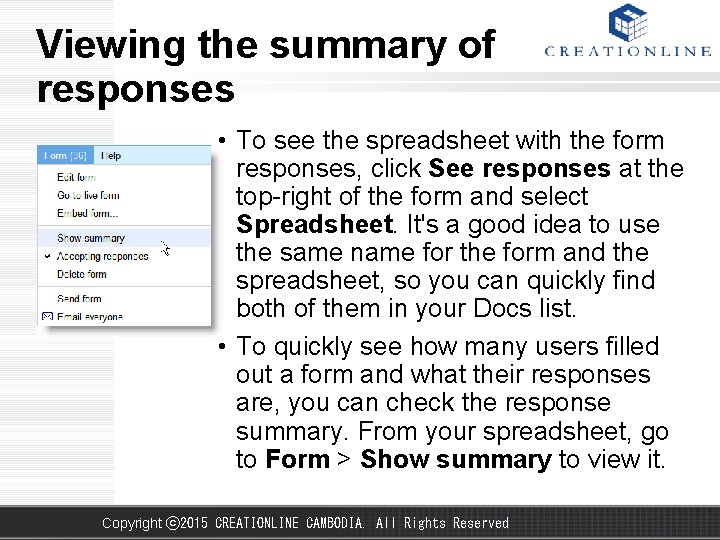
Viewing the summary of responses • To see the spreadsheet with the form responses, click See responses at the top-right of the form and select Spreadsheet. It's a good idea to use the same name for the form and the spreadsheet, so you can quickly find both of them in your Docs list. • To quickly see how many users filled out a form and what their responses are, you can check the response summary. From your spreadsheet, go to Form > Show summary to view it. Copyright ⓒ 2015 CREATIONLINE CAMBODIA. All Rights Reserved
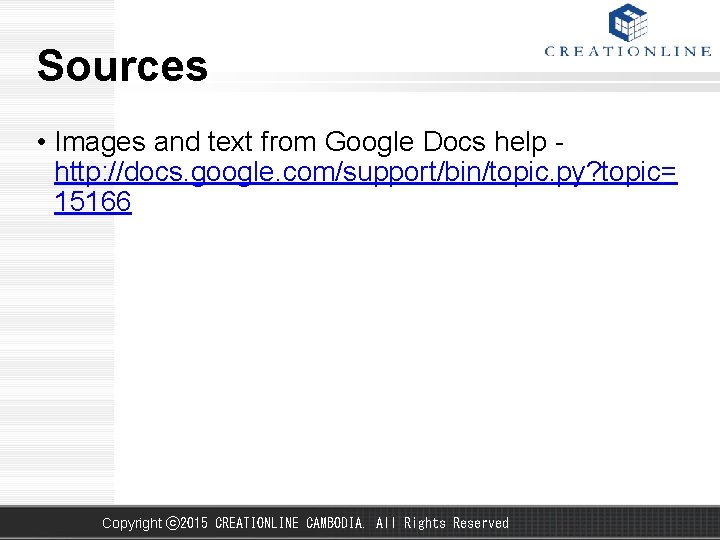
Sources • Images and text from Google Docs help - http: //docs. google. com/support/bin/topic. py? topic= 15166 Copyright ⓒ 2015 CREATIONLINE CAMBODIA. All Rights Reserved
 Bé thì chăn nghé chăn trâu
Bé thì chăn nghé chăn trâu Bose einstein condensate
Bose einstein condensate Arindam nath
Arindam nath Kg technologies, inc.
Kg technologies, inc. Caloric test brain death
Caloric test brain death Yatindra nath singh
Yatindra nath singh Dr reshmi nath
Dr reshmi nath Shamindra nath sanyal
Shamindra nath sanyal Dr p umanath ias
Dr p umanath ias Create google form
Create google form Chrome river sign in
Chrome river sign in App on apple app store user
App on apple app store user Google acadmico
Google acadmico 2app inventor
2app inventor Google classroom app download
Google classroom app download Introduction to google app engine
Introduction to google app engine Goolge cloud
Goolge cloud Google app engine in cloud computing
Google app engine in cloud computing Google tour builder examples
Google tour builder examples Rave app google drive
Rave app google drive App inventor 2
App inventor 2 App_engine_apis
App_engine_apis Google forms calendar
Google forms calendar Konichiwa prijevod
Konichiwa prijevod Https//scholar.google.com.br
Https//scholar.google.com.br Google docshttps://mail.google.com/mail/u/0/#inbox
Google docshttps://mail.google.com/mail/u/0/#inbox Blomman för dagen drog
Blomman för dagen drog Ekologiskt fotavtryck
Ekologiskt fotavtryck Särskild löneskatt för pensionskostnader
Särskild löneskatt för pensionskostnader Borra hål för knoppar
Borra hål för knoppar Bris för vuxna
Bris för vuxna Bra mat för unga idrottare
Bra mat för unga idrottare Ledarskapsteorier
Ledarskapsteorier Publik sektor
Publik sektor Argument för teckenspråk som minoritetsspråk
Argument för teckenspråk som minoritetsspråk Indikation för kejsarsnitt på moderns önskan
Indikation för kejsarsnitt på moderns önskan Datorkunskap för nybörjare
Datorkunskap för nybörjare Antikt plagg i rom
Antikt plagg i rom Iso 22301 utbildning
Iso 22301 utbildning Rita perspektiv
Rita perspektiv Ministerstyre för och nackdelar
Ministerstyre för och nackdelar Redogör för vad psykologi är
Redogör för vad psykologi är Geometri för barn
Geometri för barn Claes martinsson
Claes martinsson Sju principer för tillitsbaserad styrning
Sju principer för tillitsbaserad styrning Nyckelkompetenser för livslångt lärande
Nyckelkompetenser för livslångt lärande Cirkelkomposition dikt
Cirkelkomposition dikt Vilotidsbok
Vilotidsbok Mästare lärling modell
Mästare lärling modell Vilken grundregel finns det för tronföljden i sverige?
Vilken grundregel finns det för tronföljden i sverige? Verktyg för automatisering av utbetalningar
Verktyg för automatisering av utbetalningar Bamse för de yngsta
Bamse för de yngsta Bat mitza
Bat mitza Kolopskopi
Kolopskopi Urban torhamn
Urban torhamn Ro i rom pax
Ro i rom pax Stig kerman
Stig kerman Typiska novell drag
Typiska novell drag Varför kallas perioden 1918-1939 för mellankrigstiden
Varför kallas perioden 1918-1939 för mellankrigstiden Informationskartläggning
Informationskartläggning Borstål, egenskaper
Borstål, egenskaper