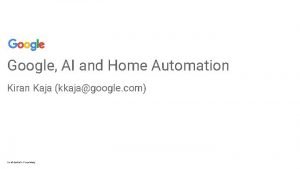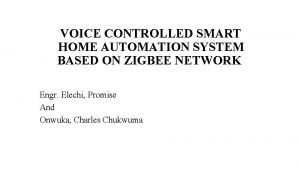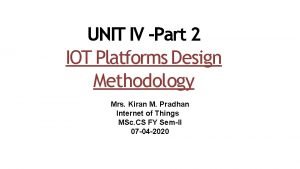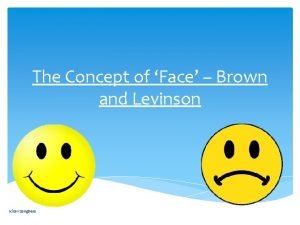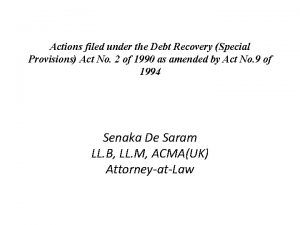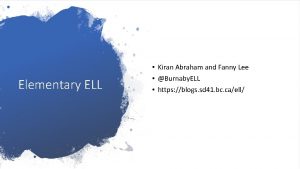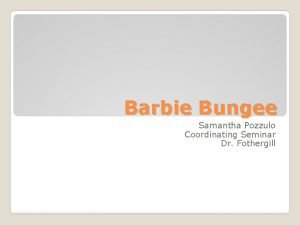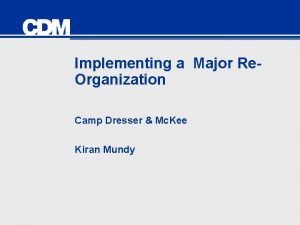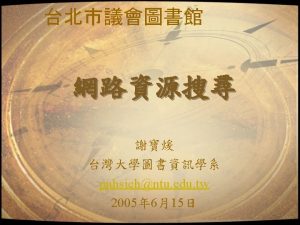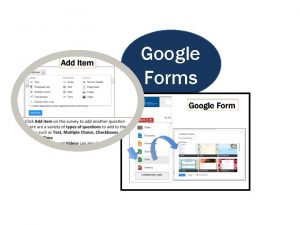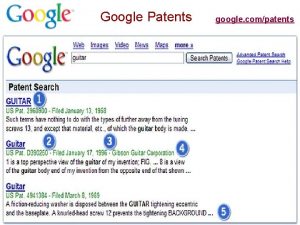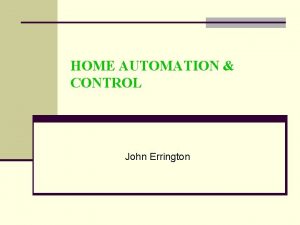Google AI and Home Automation Kiran Kaja kkajagoogle
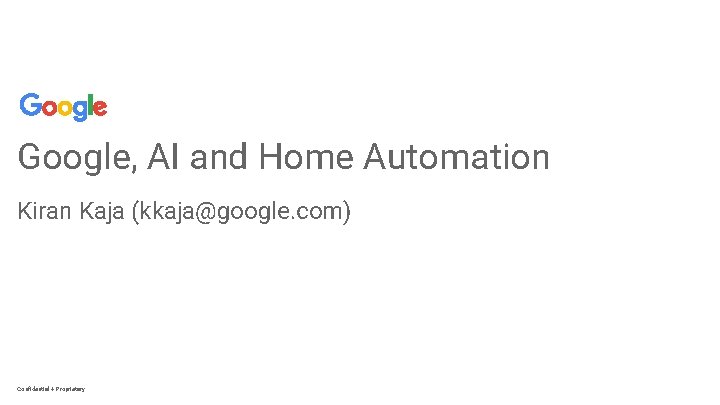
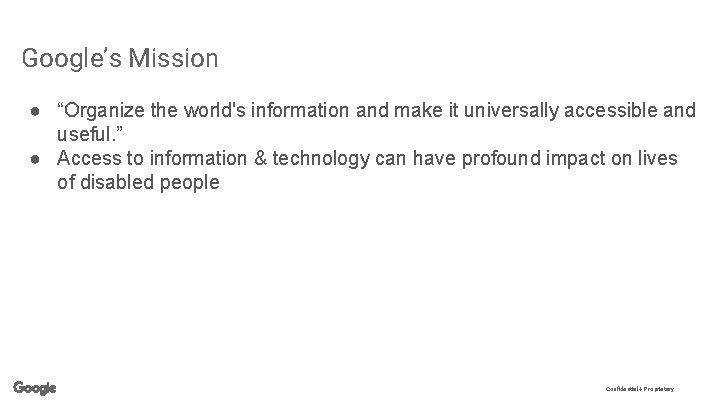
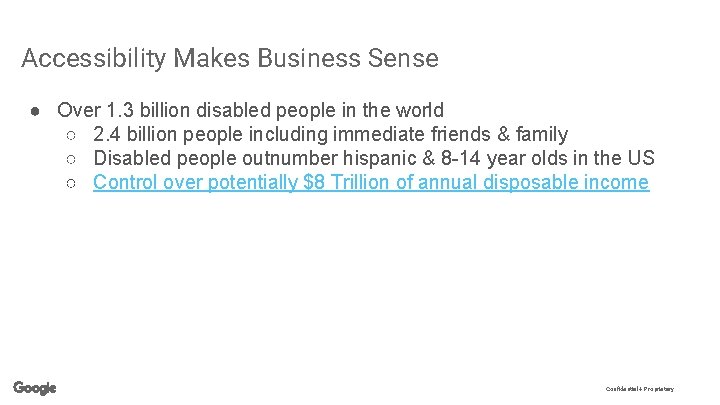
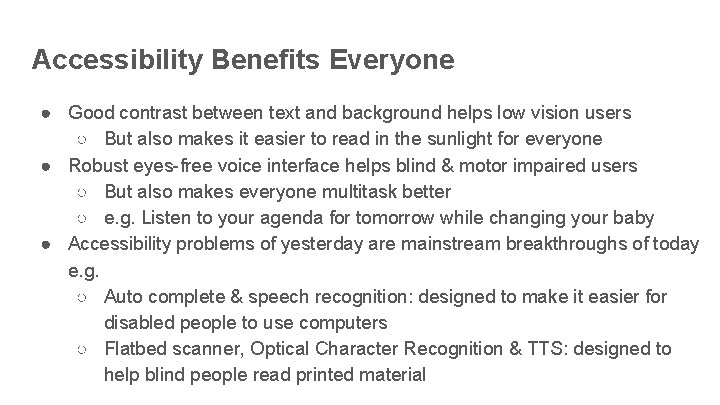
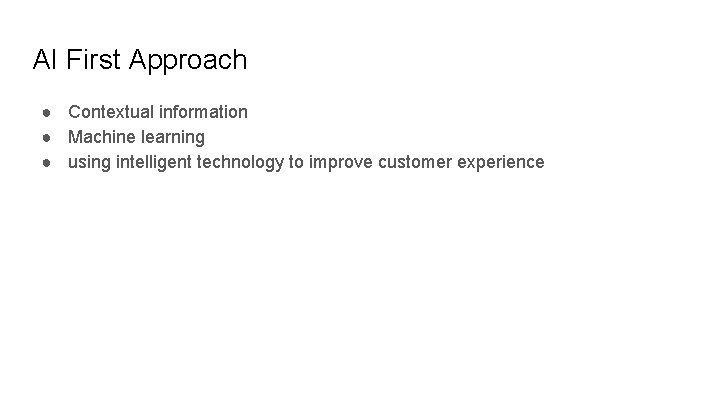
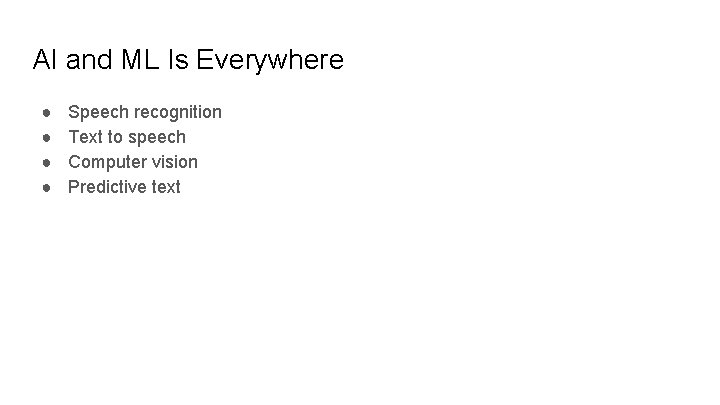
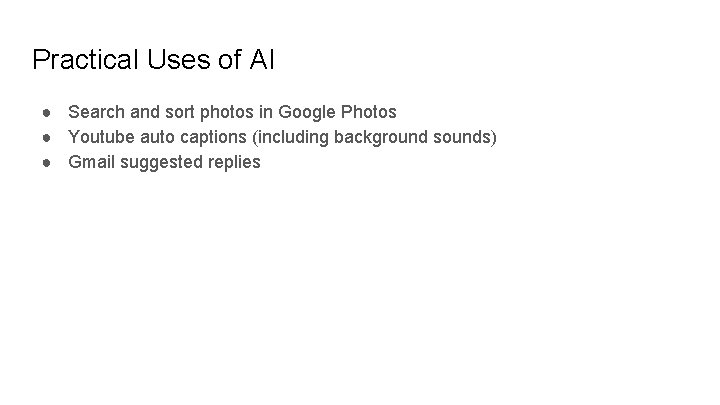

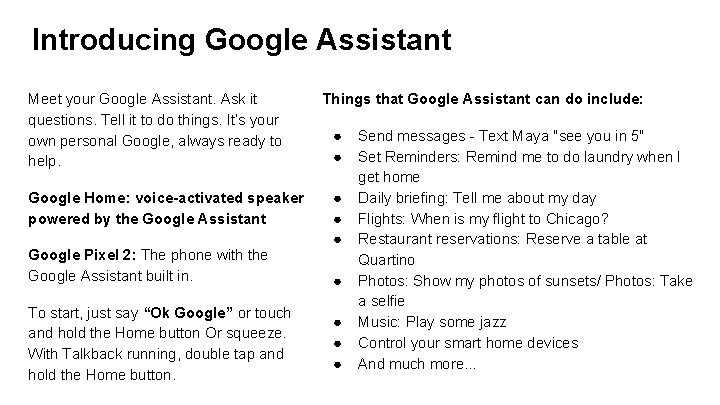
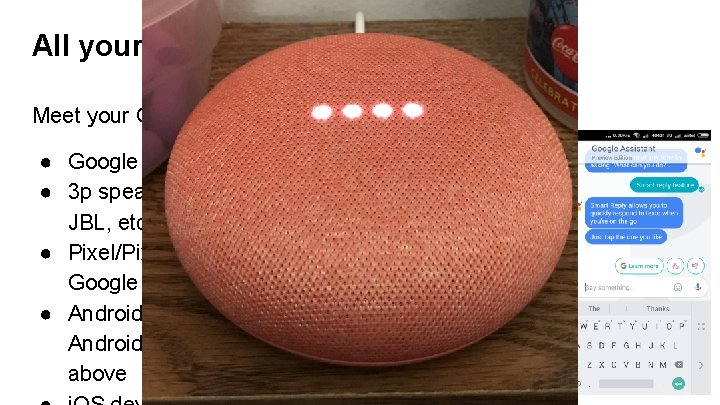
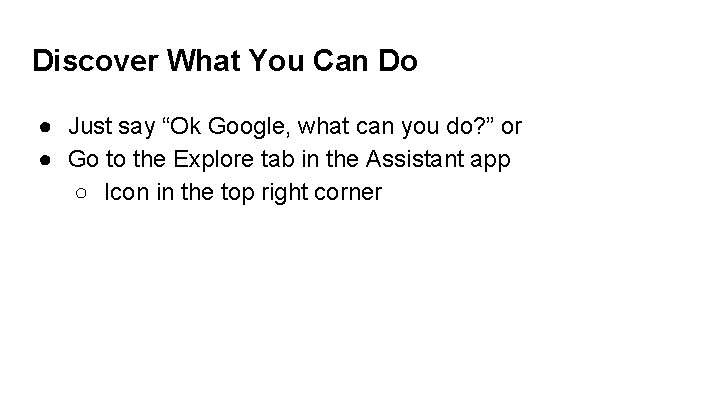
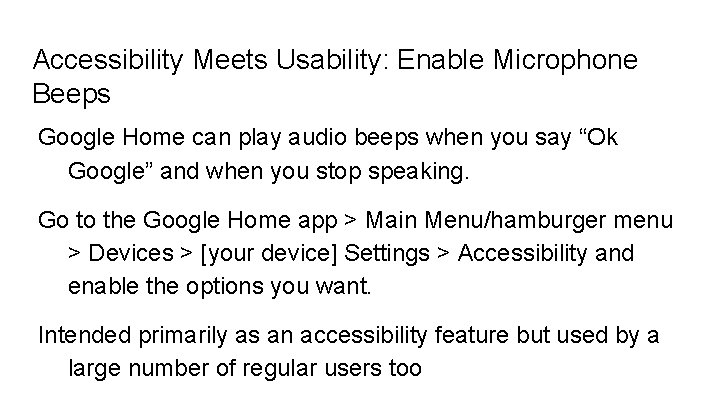
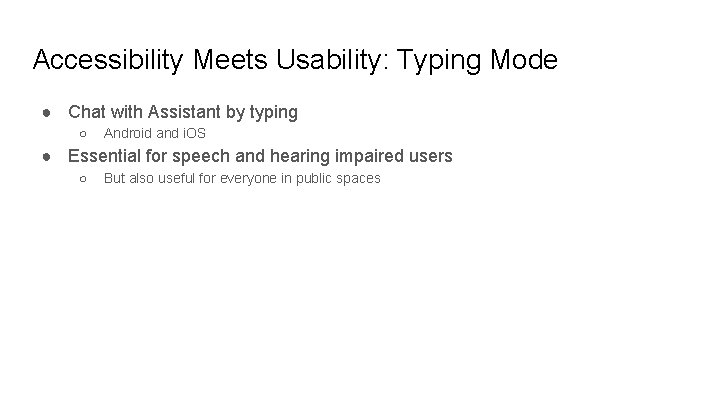
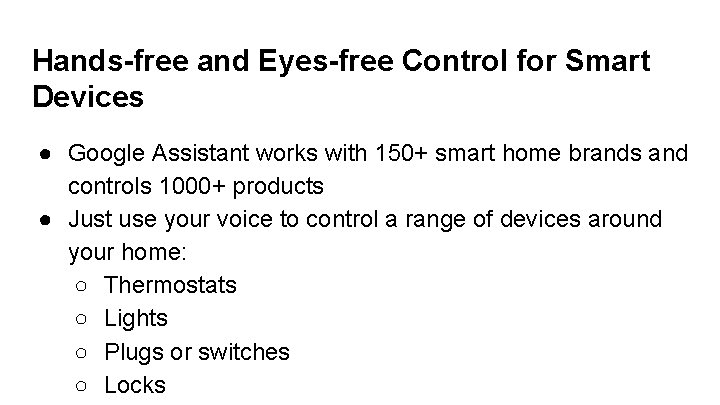





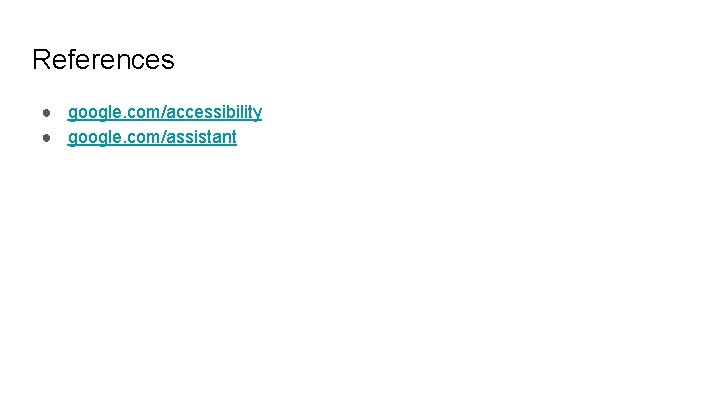
- Slides: 20
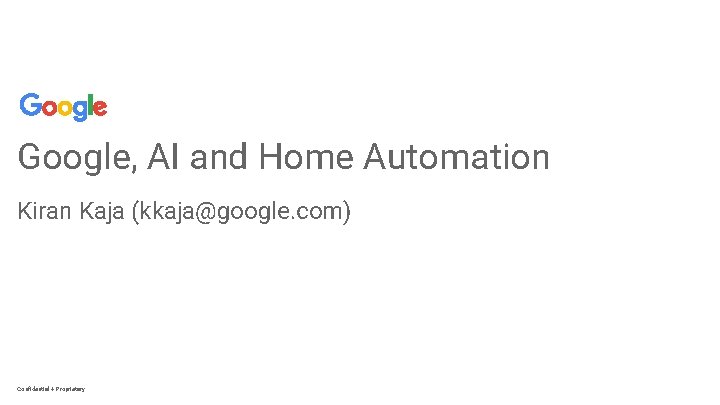
Google, AI and Home Automation Kiran Kaja (kkaja@google. com) Confidential + Proprietary
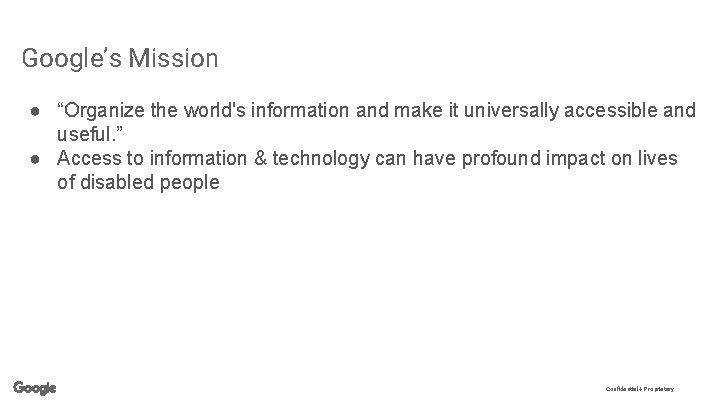
Google’s Mission ● “Organize the world's information and make it universally accessible and useful. ” ● Access to information & technology can have profound impact on lives of disabled people Confidential + Proprietary
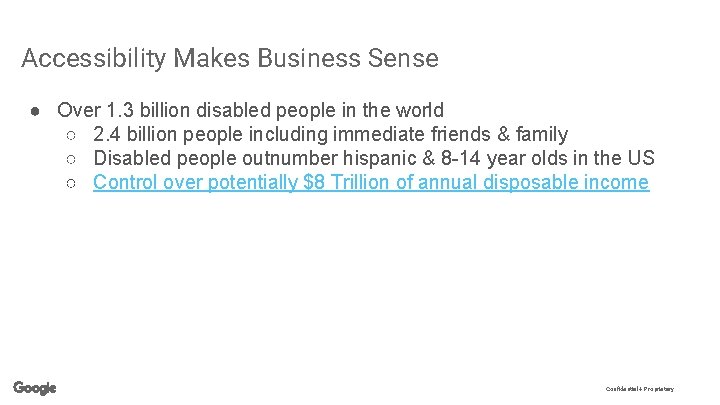
Accessibility Makes Business Sense ● Over 1. 3 billion disabled people in the world ○ 2. 4 billion people including immediate friends & family ○ Disabled people outnumber hispanic & 8 -14 year olds in the US ○ Control over potentially $8 Trillion of annual disposable income Confidential + Proprietary
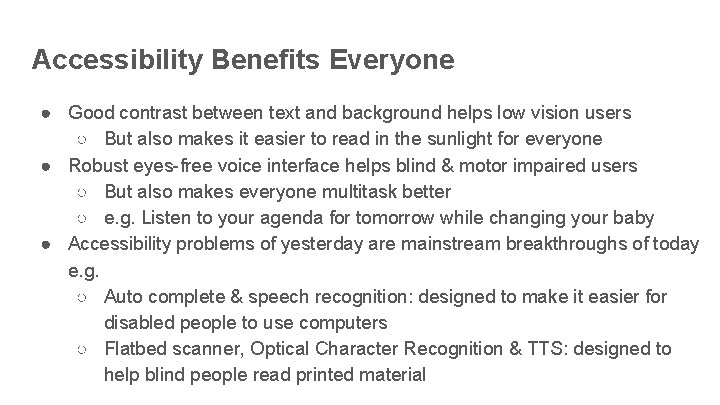
Accessibility Benefits Everyone ● Good contrast between text and background helps low vision users ○ But also makes it easier to read in the sunlight for everyone ● Robust eyes-free voice interface helps blind & motor impaired users ○ But also makes everyone multitask better ○ e. g. Listen to your agenda for tomorrow while changing your baby ● Accessibility problems of yesterday are mainstream breakthroughs of today e. g. ○ Auto complete & speech recognition: designed to make it easier for disabled people to use computers ○ Flatbed scanner, Optical Character Recognition & TTS: designed to help blind people read printed material
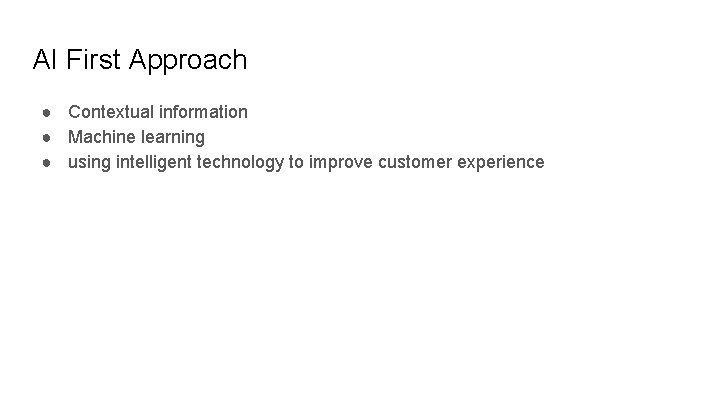
AI First Approach ● Contextual information ● Machine learning ● using intelligent technology to improve customer experience
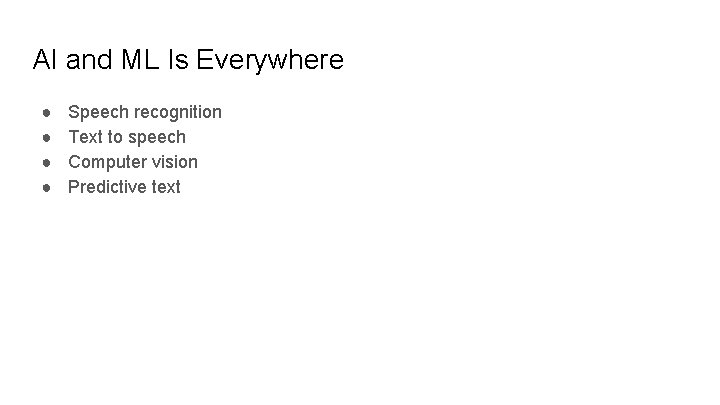
AI and ML Is Everywhere ● ● Speech recognition Text to speech Computer vision Predictive text
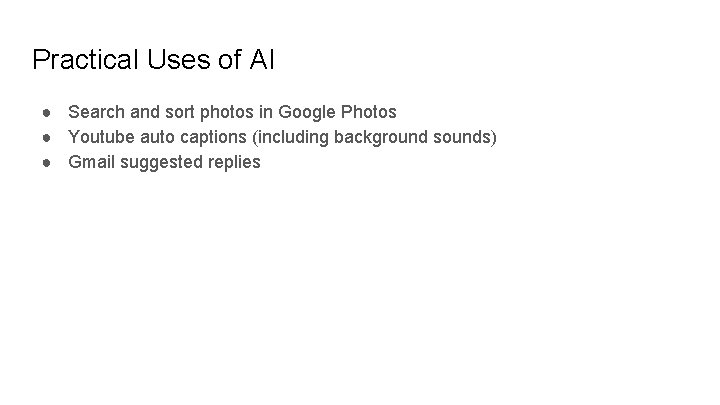
Practical Uses of AI ● Search and sort photos in Google Photos ● Youtube auto captions (including background sounds) ● Gmail suggested replies

AI and Accessibility ● Automatic language switching with TTS in Android O ● Face recognition in Android Camera app
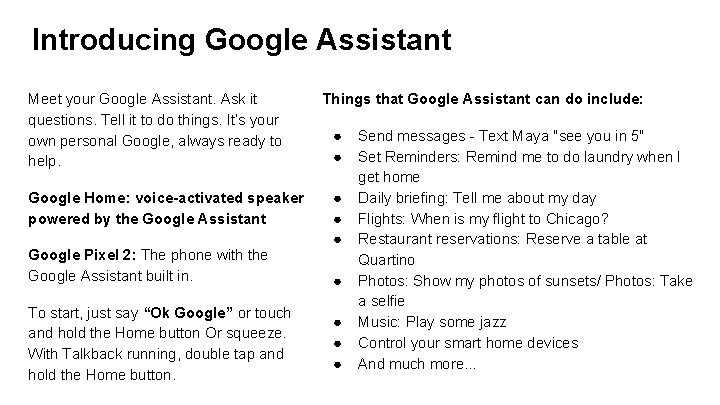
Introducing Google Assistant Meet your Google Assistant. Ask it questions. Tell it to do things. It’s your own personal Google, always ready to help. Google Home: voice-activated speaker powered by the Google Assistant Google Pixel 2: The phone with the Google Assistant built in. To start, just say “Ok Google” or touch and hold the Home button Or squeeze. With Talkback running, double tap and hold the Home button. Things that Google Assistant can do include: ● ● ● ● ● Send messages - Text Maya "see you in 5" Set Reminders: Remind me to do laundry when I get home Daily briefing: Tell me about my day Flights: When is my flight to Chicago? Restaurant reservations: Reserve a table at Quartino Photos: Show my photos of sunsets/ Photos: Take a selfie Music: Play some jazz Control your smart home devices And much more. . .
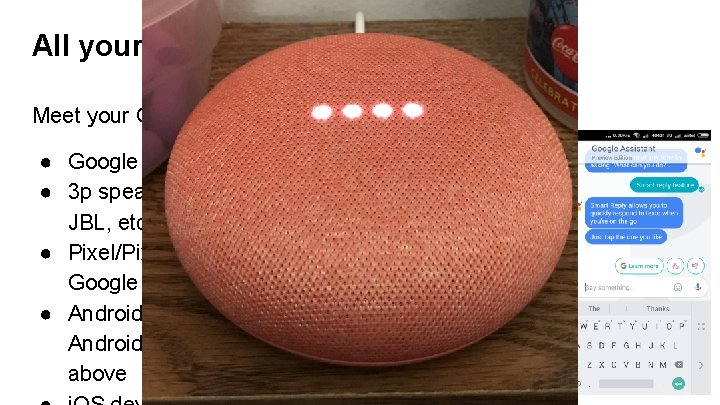
All your devices. One Assistant. Meet your Google Assistant on ● Google Home/Home Mini ● 3 p speakers from Sony, JBL, etc ● Pixel/Pixel 2, a phone by Google ● Android devices running Android Marshmallow and above
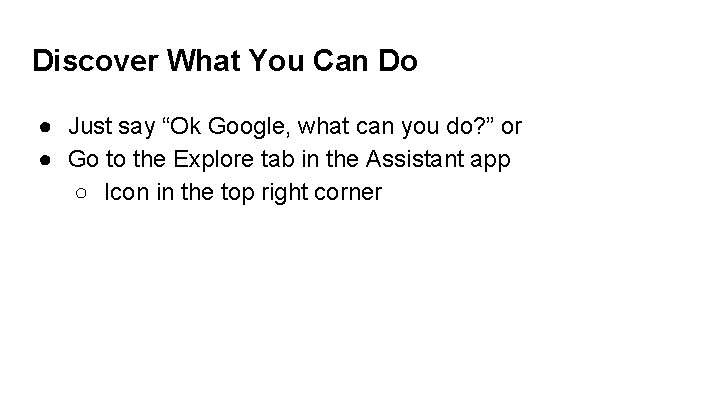
Discover What You Can Do ● Just say “Ok Google, what can you do? ” or ● Go to the Explore tab in the Assistant app ○ Icon in the top right corner
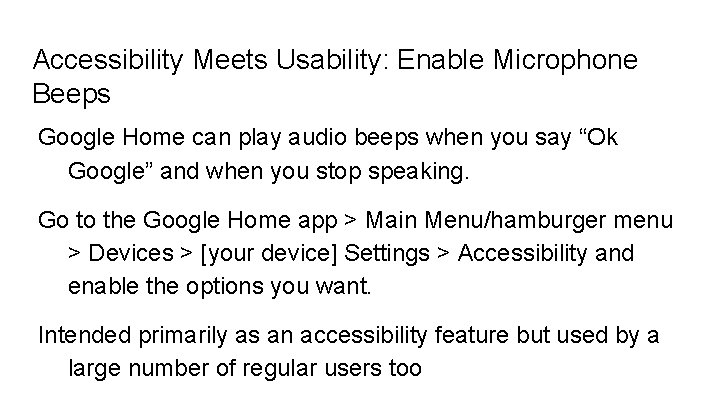
Accessibility Meets Usability: Enable Microphone Beeps Google Home can play audio beeps when you say “Ok Google” and when you stop speaking. Go to the Google Home app > Main Menu/hamburger menu > Devices > [your device] Settings > Accessibility and enable the options you want. Intended primarily as an accessibility feature but used by a large number of regular users too
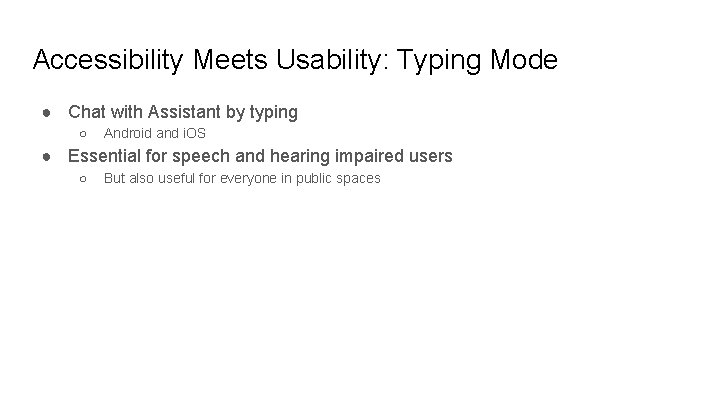
Accessibility Meets Usability: Typing Mode ● Chat with Assistant by typing ○ Android and i. OS ● Essential for speech and hearing impaired users ○ But also useful for everyone in public spaces
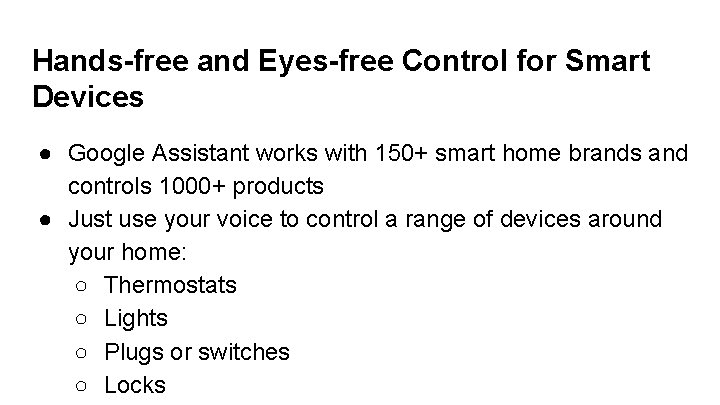
Hands-free and Eyes-free Control for Smart Devices ● Google Assistant works with 150+ smart home brands and controls 1000+ products ● Just use your voice to control a range of devices around your home: ○ Thermostats ○ Lights ○ Plugs or switches ○ Locks

Thermostats ● ● “Ok Google, Make it warmer/cooler. ” “Ok Google, "Set the temperature to 72. ” “Ok Google, Turn on the heat/cooling. ” “Ok Google, what is the living room temperature? ”

Lights ● ● “Ok Google, turn on/off kitchen light. ” “Ok Google, dim the living room lights. ” “Ok Google, turn off all lights. ” “Ok Google, are the bedroom lights on? ”

Plugs or Switches ● “Ok Google, turn on/off living room fan. ” (Fan needs to be plugged into a smart plug).

Multi Room Support ● Create rooms within Google Assistant > Home Control settings. ● Add smart devices to rooms and control them as a group. ● “Ok Google, turn off bedroom lights. ”

Home Control In Action
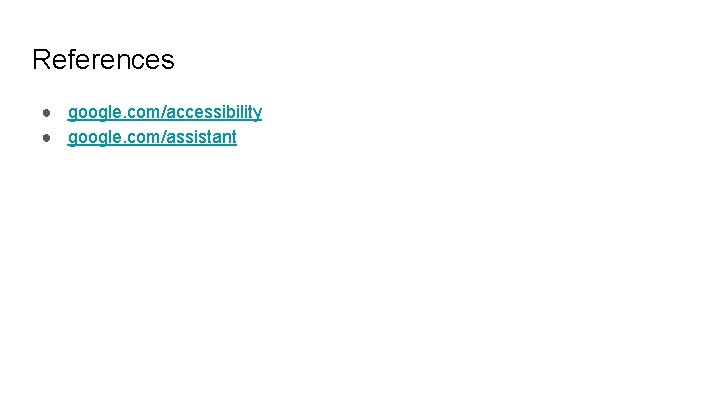
References ● google. com/accessibility ● google. com/assistant
 Kiran kaja
Kiran kaja Kiran adobe
Kiran adobe Saverromnet
Saverromnet Xfinity home control
Xfinity home control Conclusion of home automation system
Conclusion of home automation system Capstone home automation
Capstone home automation Domain model specification
Domain model specification Global zig-bee automation market
Global zig-bee automation market Problem statement for home automation using arduino
Problem statement for home automation using arduino Negative face
Negative face Dr kiran bidari
Dr kiran bidari Kiran embedded
Kiran embedded Kiran ramchandani
Kiran ramchandani Definition of financial management
Definition of financial management Kiran atapattu vs pan asia bank
Kiran atapattu vs pan asia bank Kiran abraham
Kiran abraham Kiran fothergill
Kiran fothergill Kiran mundy
Kiran mundy Shashi kiran shetty net worth
Shashi kiran shetty net worth Kogumispension
Kogumispension Florian kaja
Florian kaja