Good Programming Practices Overview Program operation and program
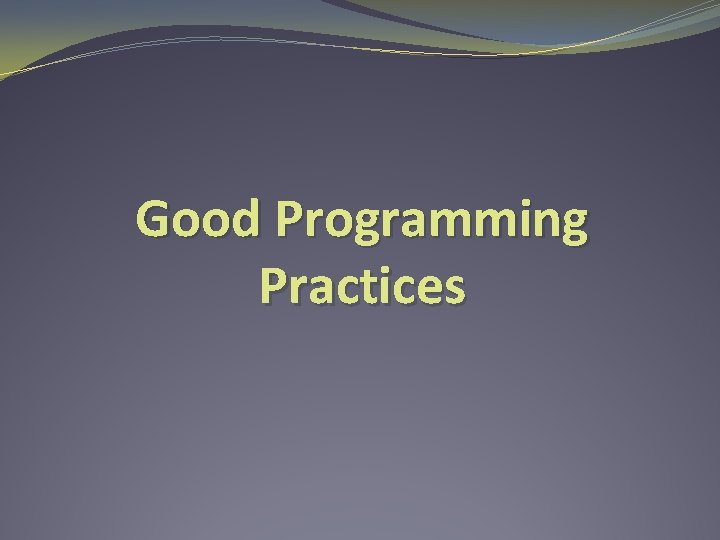
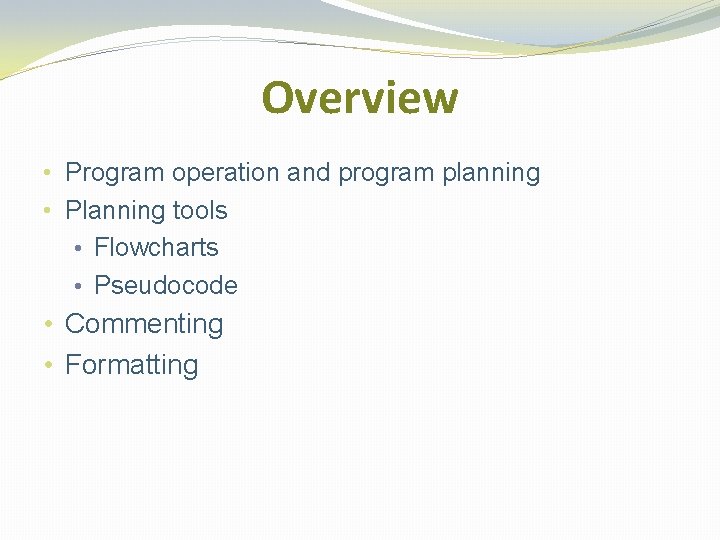
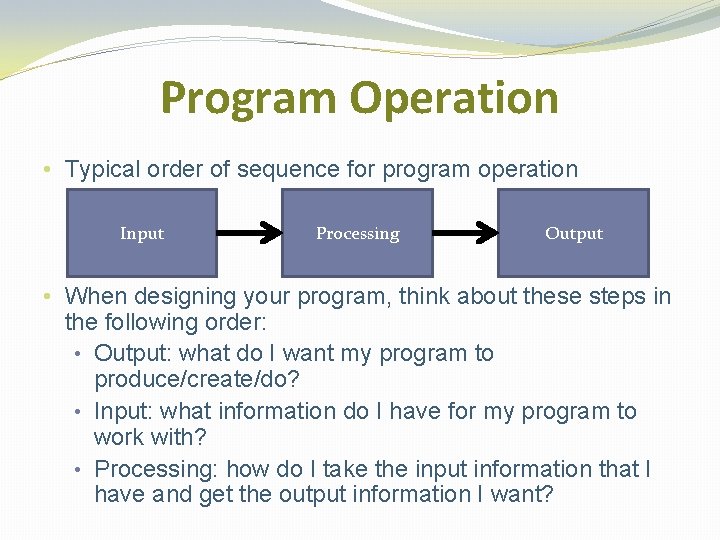
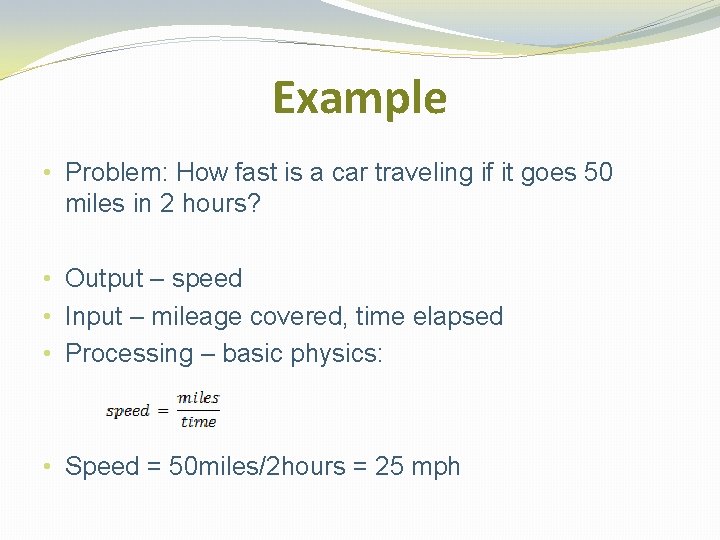
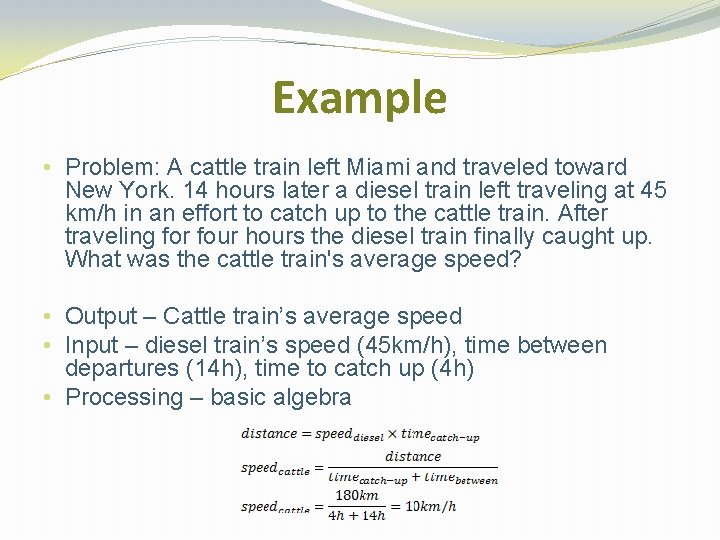
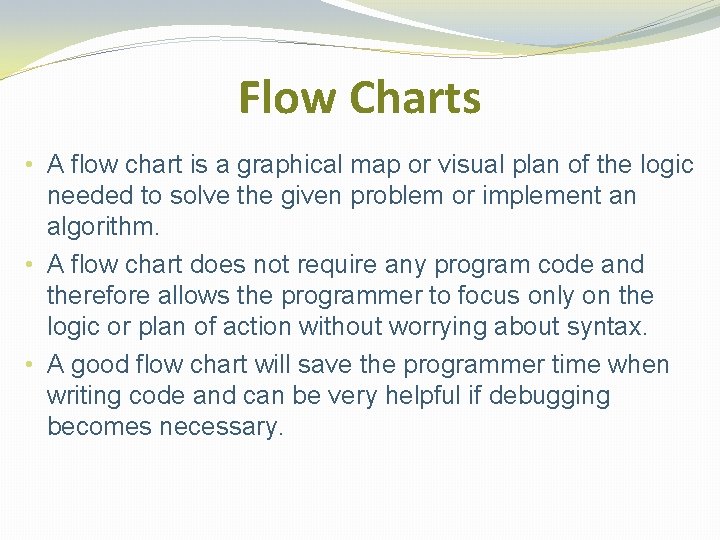
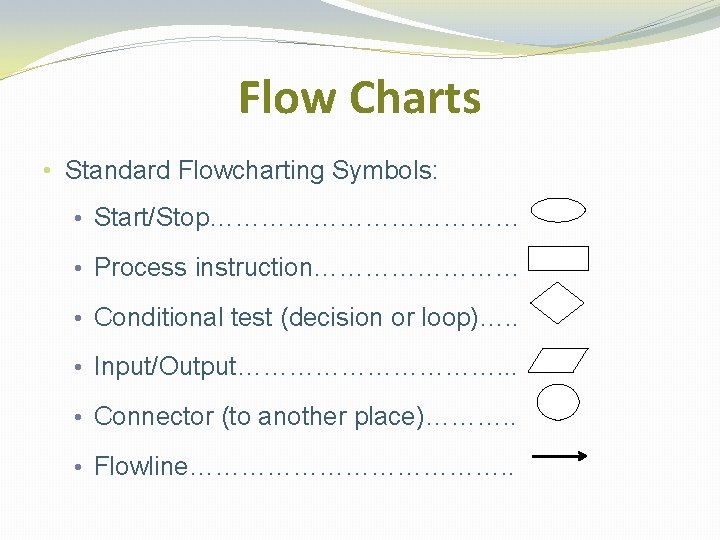
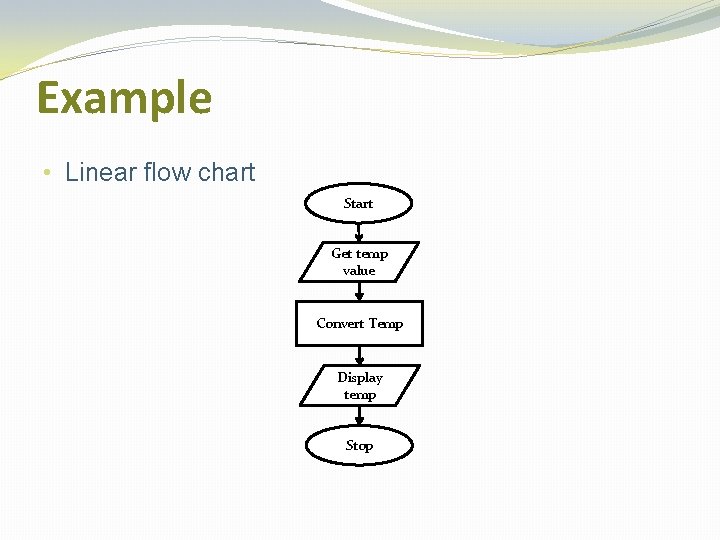
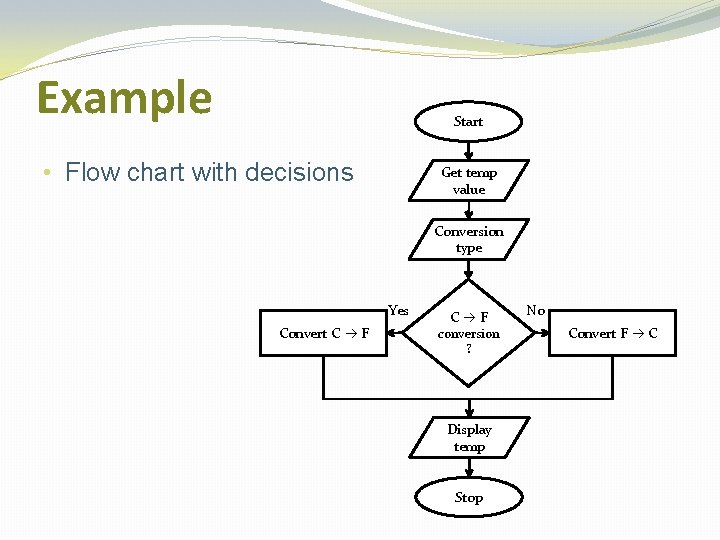
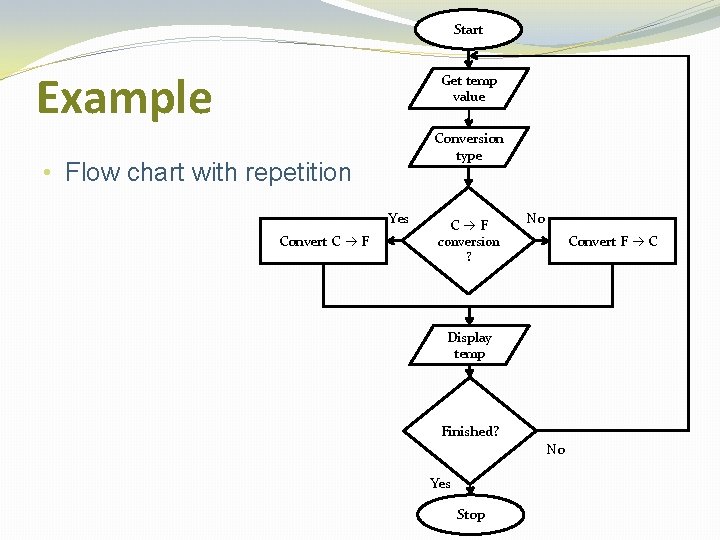
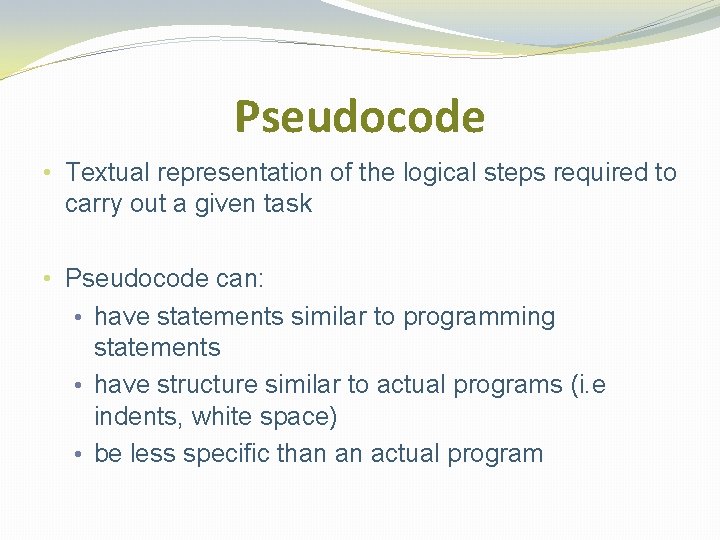
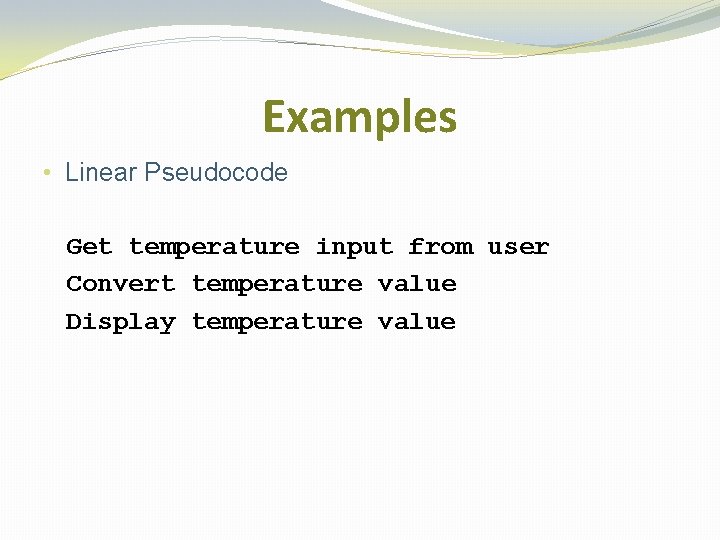
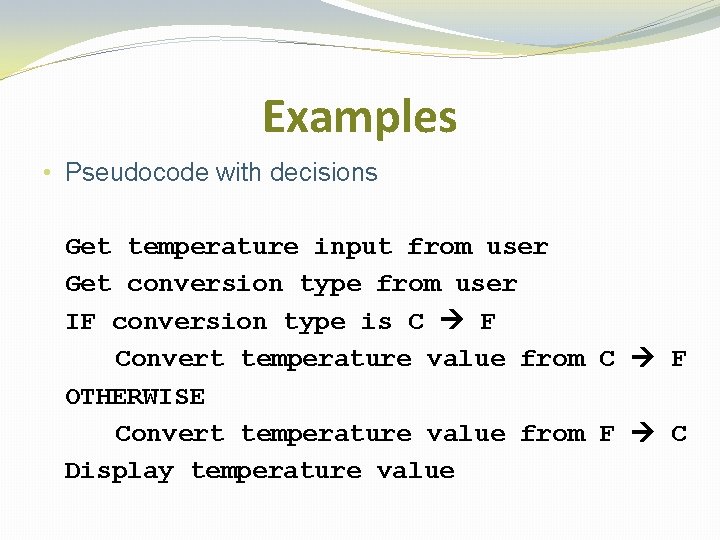
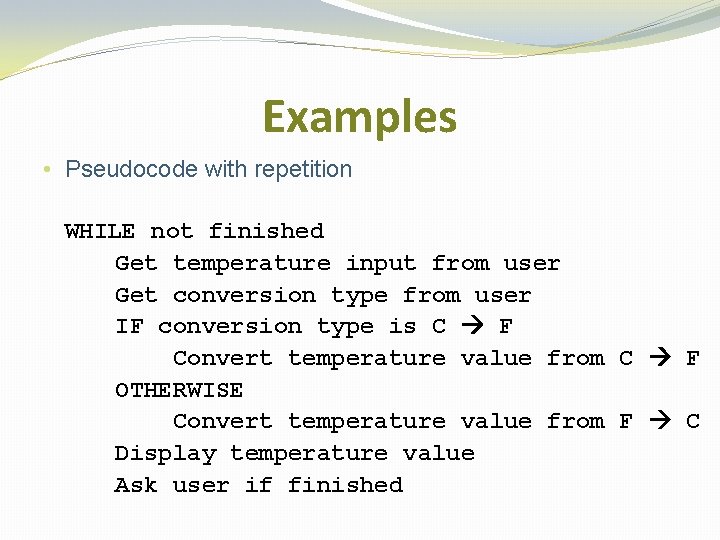
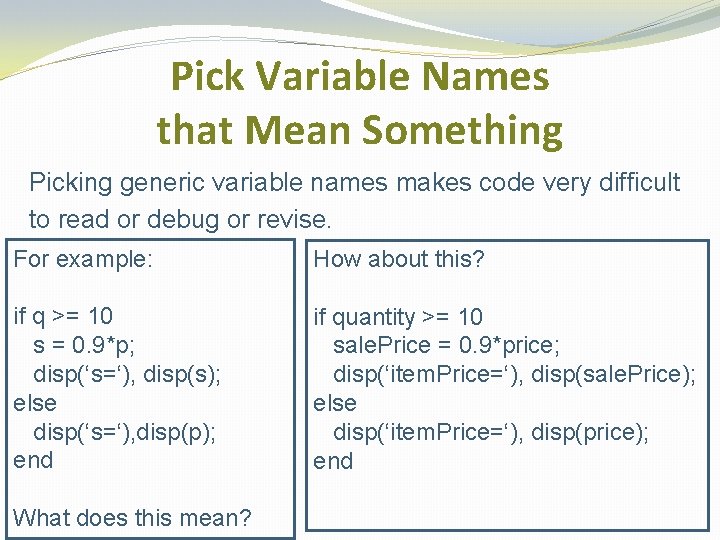
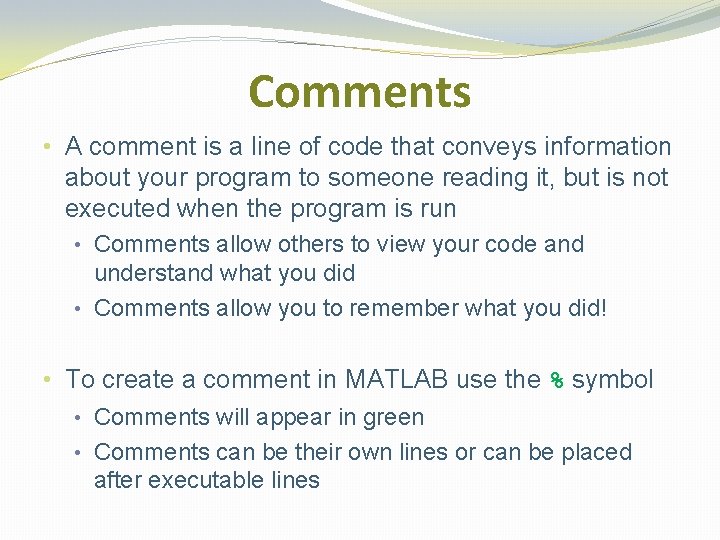
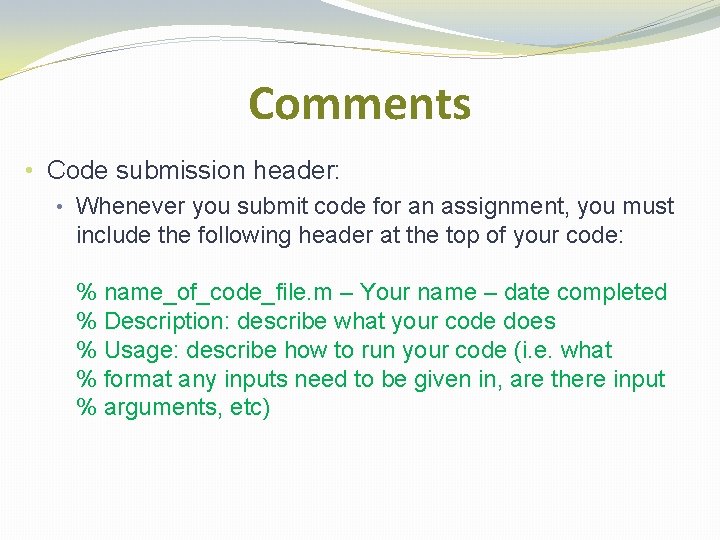
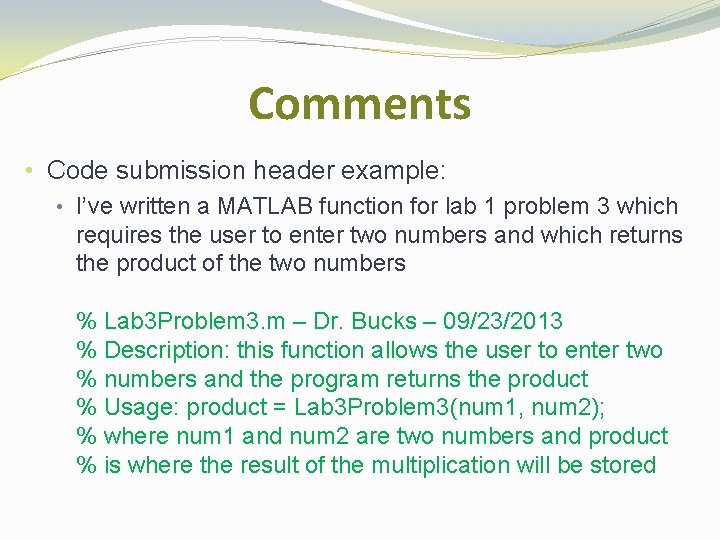
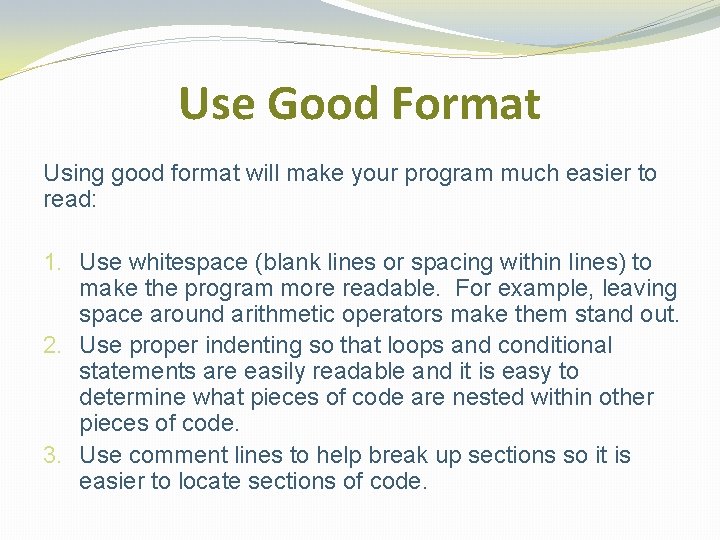
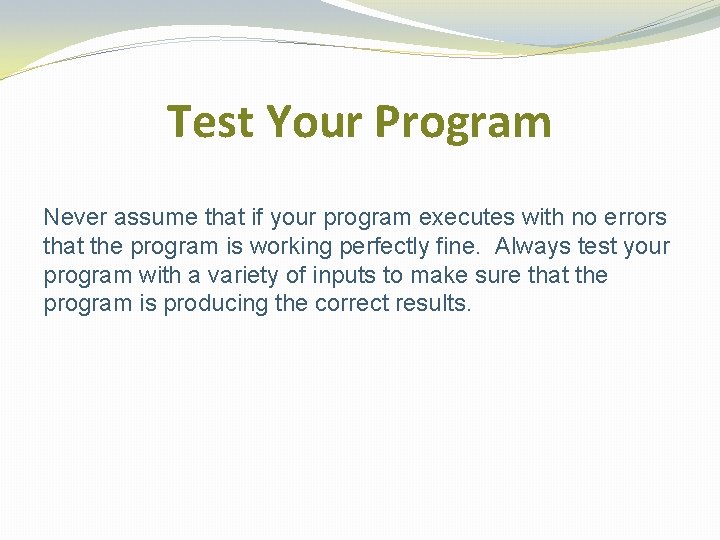
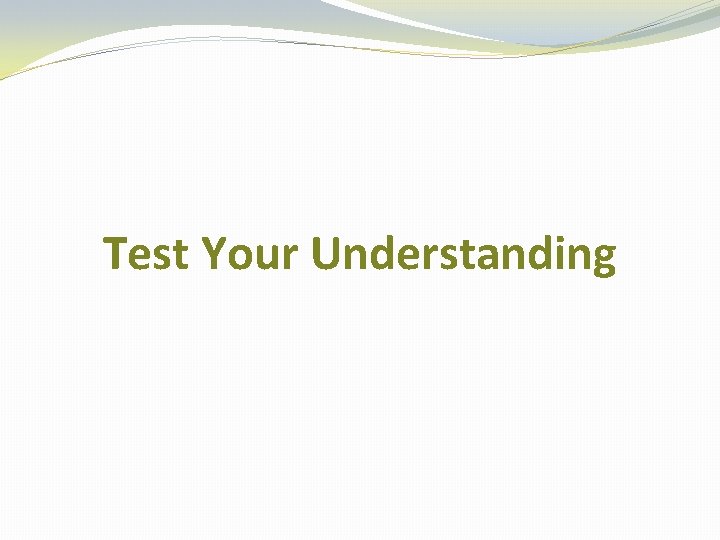
- Slides: 21
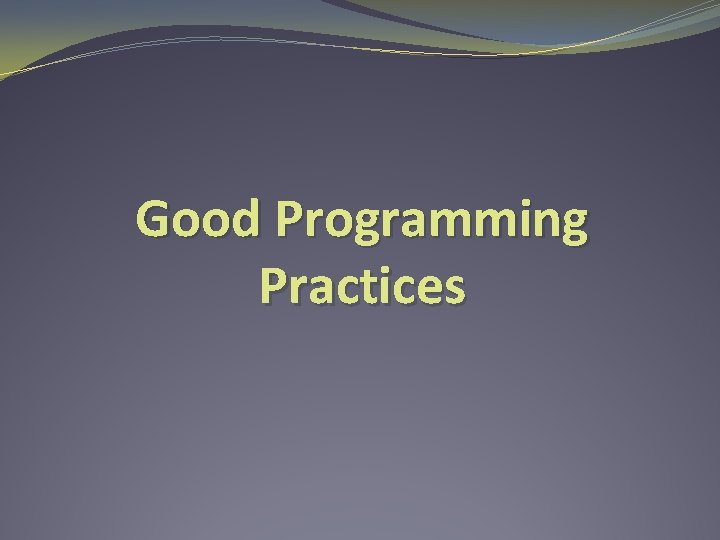
Good Programming Practices
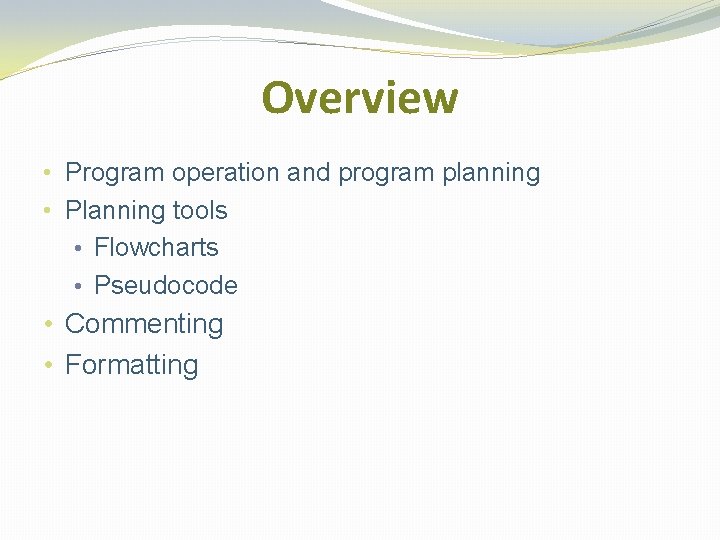
Overview • Program operation and program planning • Planning tools • Flowcharts • Pseudocode • Commenting • Formatting
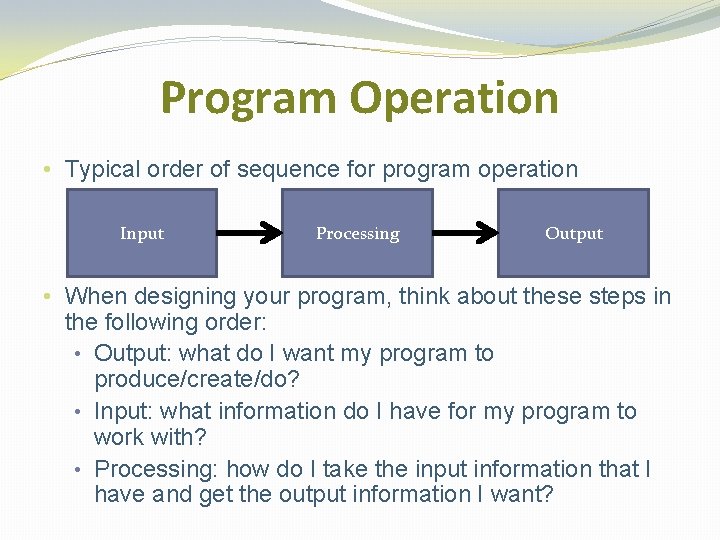
Program Operation • Typical order of sequence for program operation Input Processing Output • When designing your program, think about these steps in the following order: • Output: what do I want my program to produce/create/do? • Input: what information do I have for my program to work with? • Processing: how do I take the input information that I have and get the output information I want?
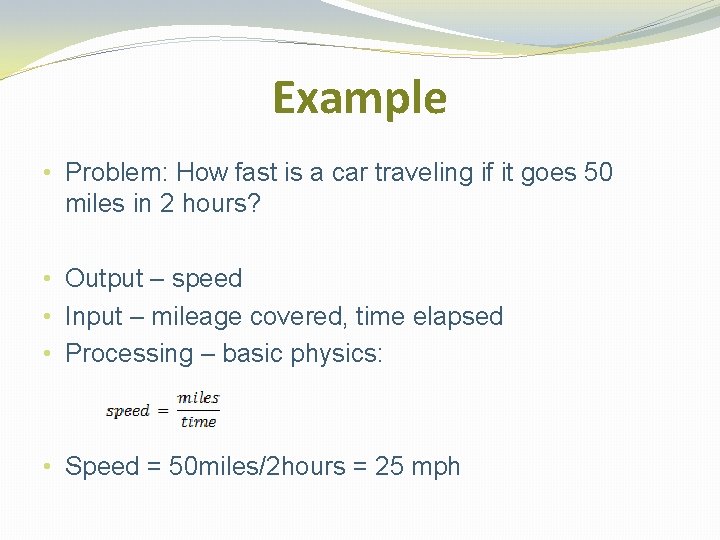
Example • Problem: How fast is a car traveling if it goes 50 miles in 2 hours? • Output – speed • Input – mileage covered, time elapsed • Processing – basic physics: • Speed = 50 miles/2 hours = 25 mph
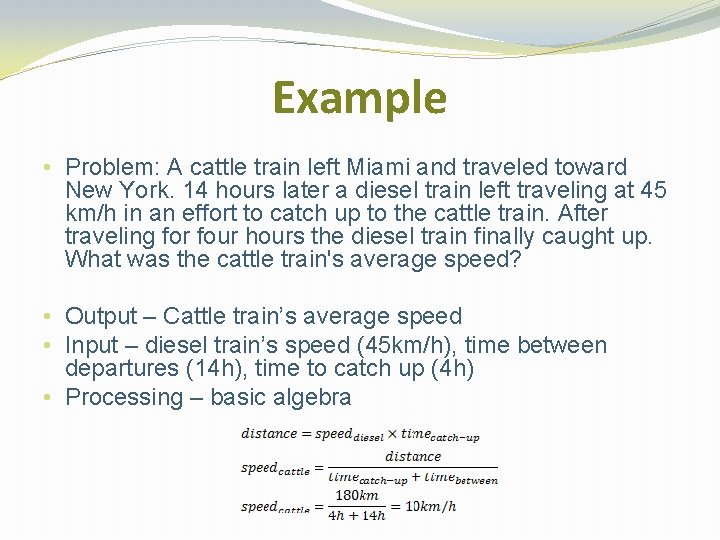
Example • Problem: A cattle train left Miami and traveled toward New York. 14 hours later a diesel train left traveling at 45 km/h in an effort to catch up to the cattle train. After traveling for four hours the diesel train finally caught up. What was the cattle train's average speed? • Output – Cattle train’s average speed • Input – diesel train’s speed (45 km/h), time between departures (14 h), time to catch up (4 h) • Processing – basic algebra
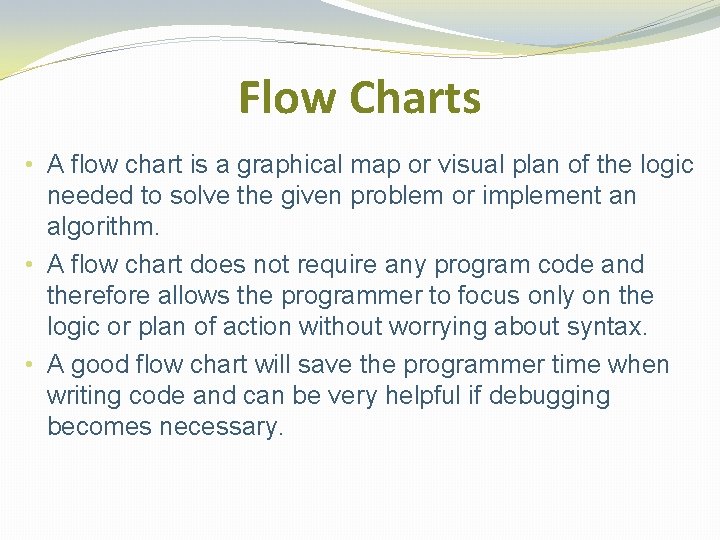
Flow Charts • A flow chart is a graphical map or visual plan of the logic needed to solve the given problem or implement an algorithm. • A flow chart does not require any program code and therefore allows the programmer to focus only on the logic or plan of action without worrying about syntax. • A good flow chart will save the programmer time when writing code and can be very helpful if debugging becomes necessary.
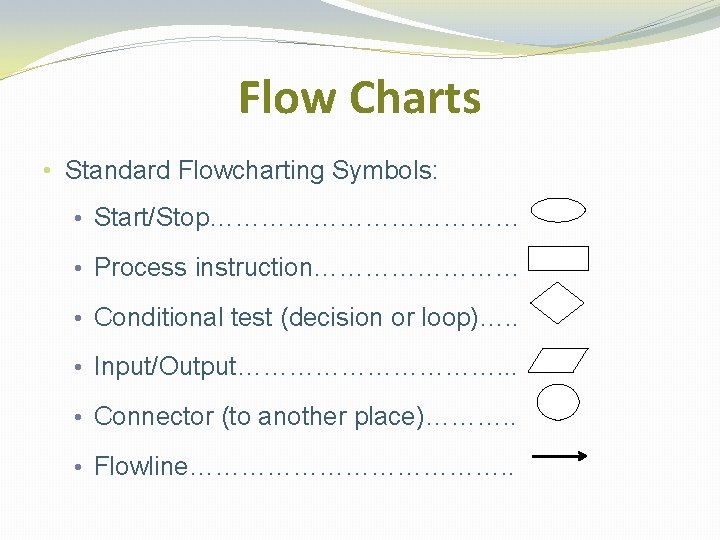
Flow Charts • Standard Flowcharting Symbols: • Start/Stop……………… • Process instruction………… • Conditional test (decision or loop)…. . • Input/Output……………. . . • Connector (to another place)………. . • Flowline………………. .
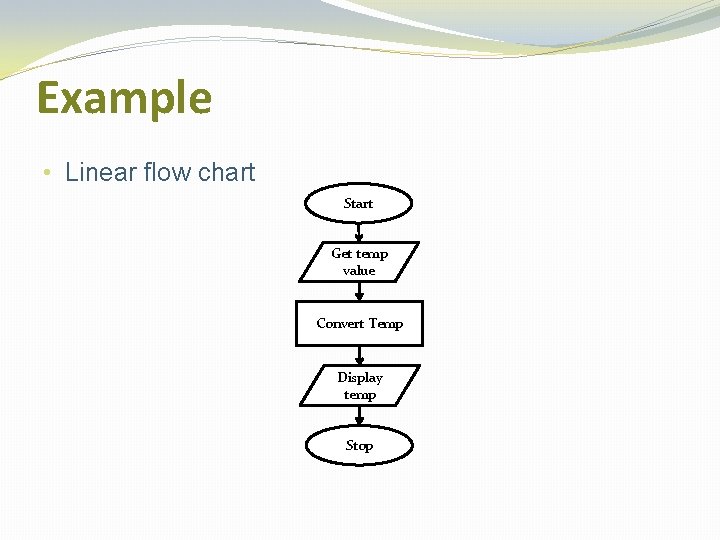
Example • Linear flow chart Start Get temp value Convert Temp Display temp Stop
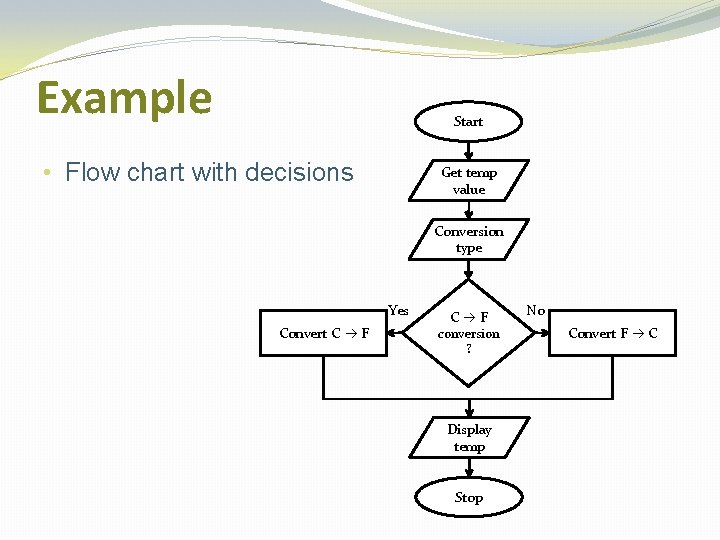
Example Start • Flow chart with decisions Get temp value Conversion type Yes Convert C F C F conversion ? Display temp Stop No Convert F C
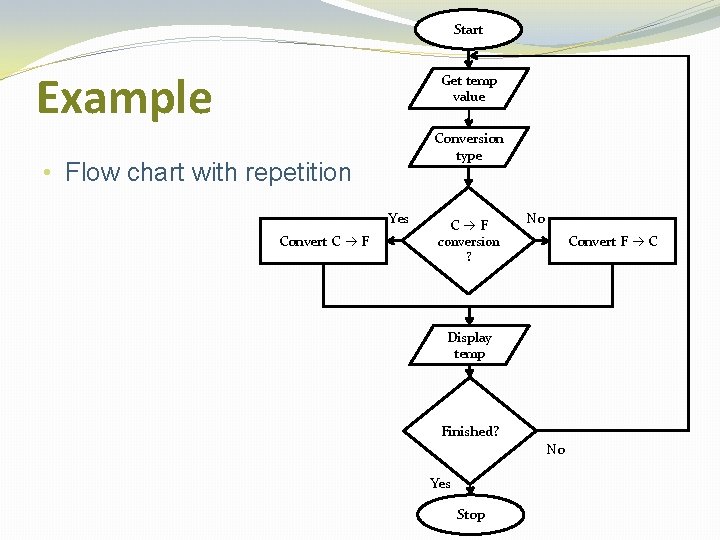
Start Example Get temp value Conversion type • Flow chart with repetition Yes Convert C F C F No Convert F C conversion ? Display temp Finished? No Yes Stop
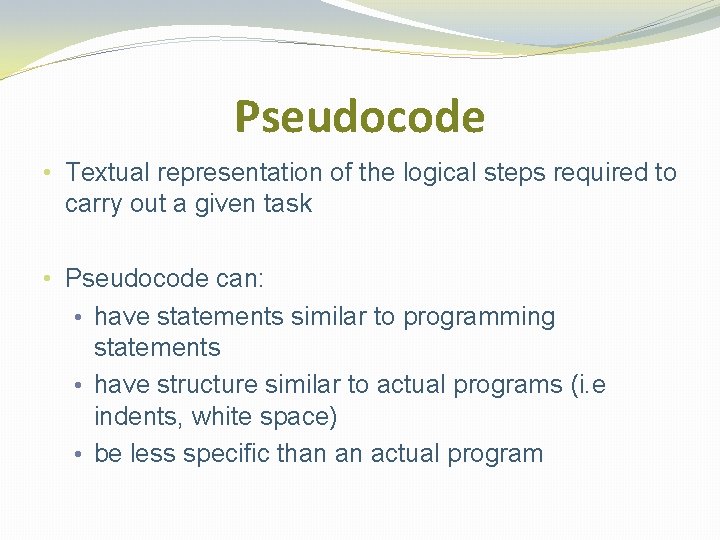
Pseudocode • Textual representation of the logical steps required to carry out a given task • Pseudocode can: • have statements similar to programming statements • have structure similar to actual programs (i. e indents, white space) • be less specific than an actual program
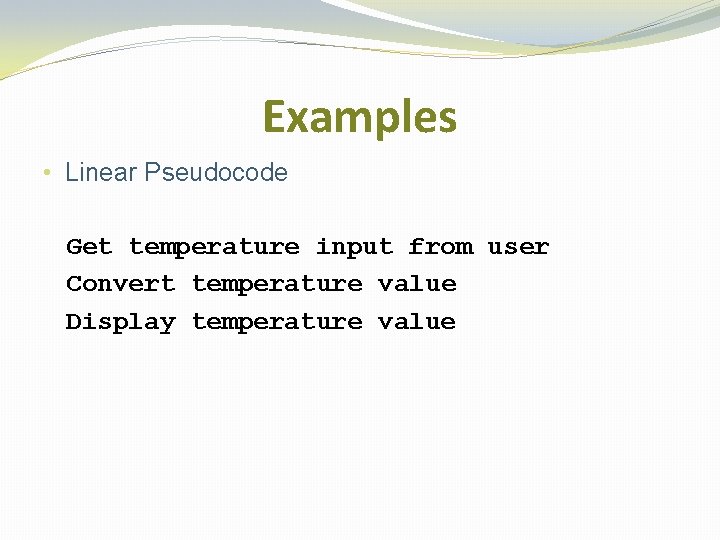
Examples • Linear Pseudocode Get temperature input from user Convert temperature value Display temperature value
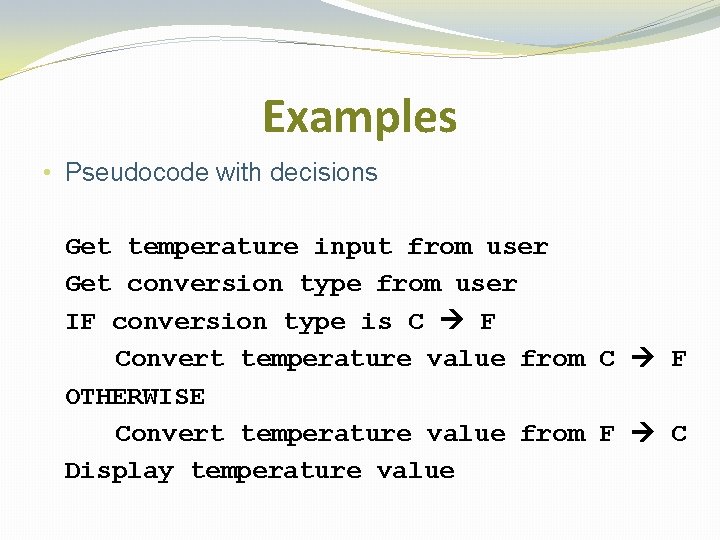
Examples • Pseudocode with decisions Get temperature input from user Get conversion type from user IF conversion type is C F Convert temperature value from C F OTHERWISE Convert temperature value from F C Display temperature value
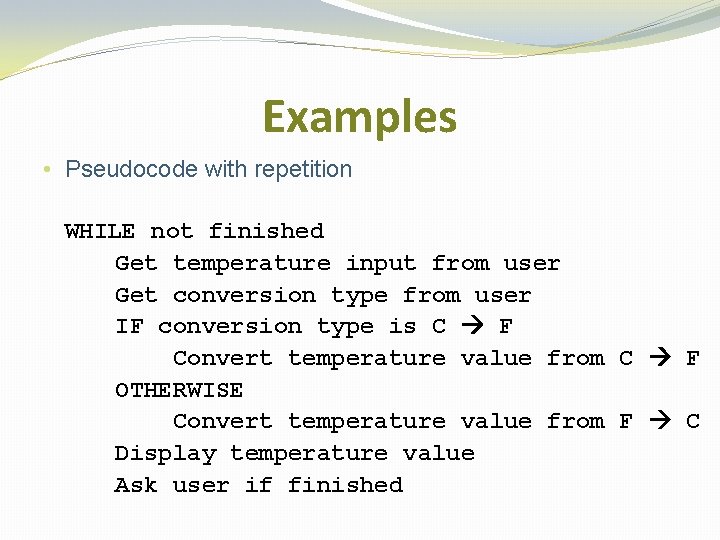
Examples • Pseudocode with repetition WHILE not finished Get temperature input from user Get conversion type from user IF conversion type is C F Convert temperature value from C F OTHERWISE Convert temperature value from F C Display temperature value Ask user if finished
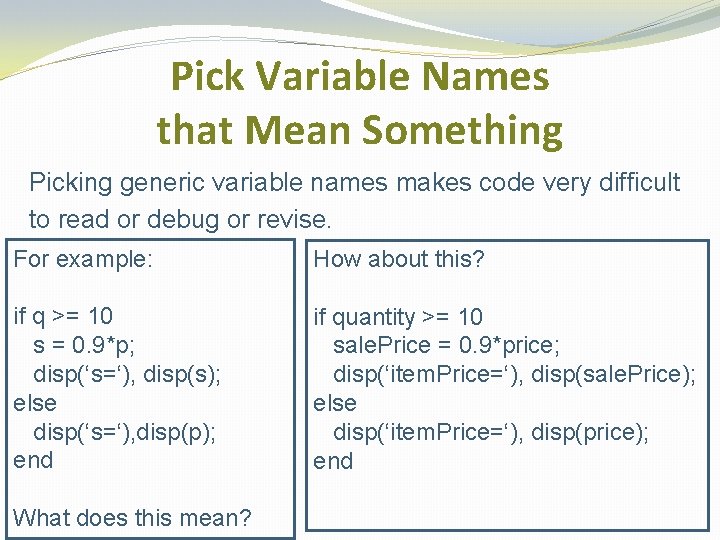
Pick Variable Names that Mean Something Picking generic variable names makes code very difficult to read or debug or revise. For example: How about this? if q >= 10 s = 0. 9*p; disp(‘s=‘), disp(s); else disp(‘s=‘), disp(p); end if quantity >= 10 sale. Price = 0. 9*price; disp(‘item. Price=‘), disp(sale. Price); else disp(‘item. Price=‘), disp(price); end What does this mean?
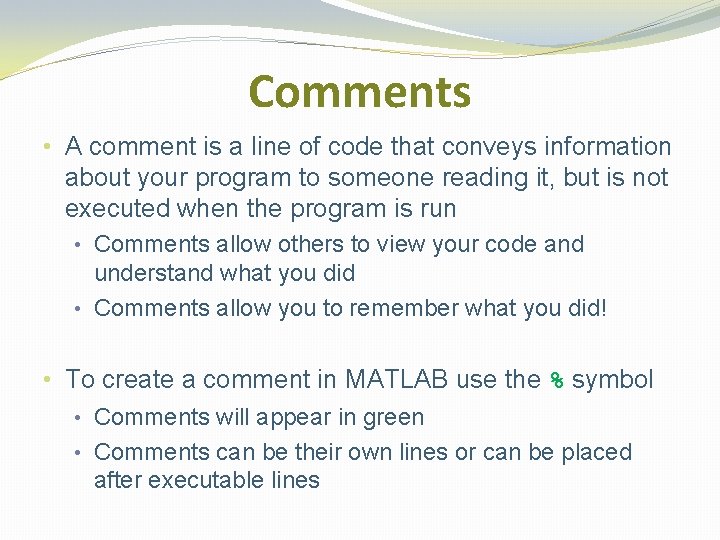
Comments • A comment is a line of code that conveys information about your program to someone reading it, but is not executed when the program is run • Comments allow others to view your code and understand what you did • Comments allow you to remember what you did! • To create a comment in MATLAB use the % symbol • Comments will appear in green • Comments can be their own lines or can be placed after executable lines
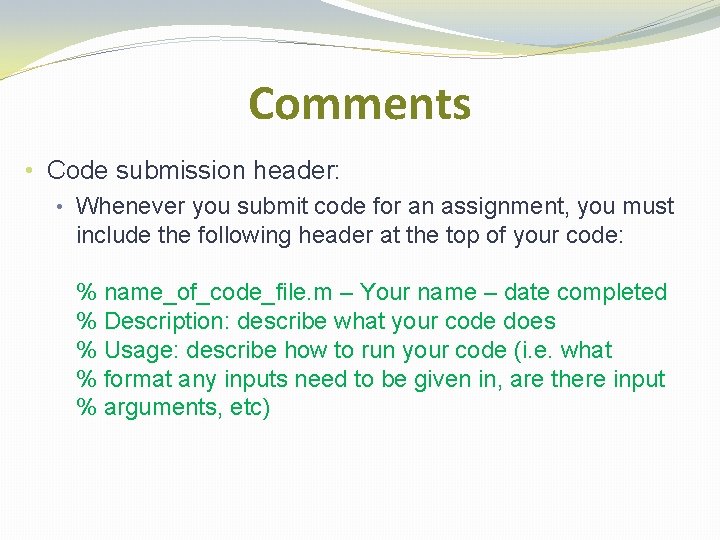
Comments • Code submission header: • Whenever you submit code for an assignment, you must include the following header at the top of your code: % name_of_code_file. m – Your name – date completed % Description: describe what your code does % Usage: describe how to run your code (i. e. what % format any inputs need to be given in, are there input % arguments, etc)
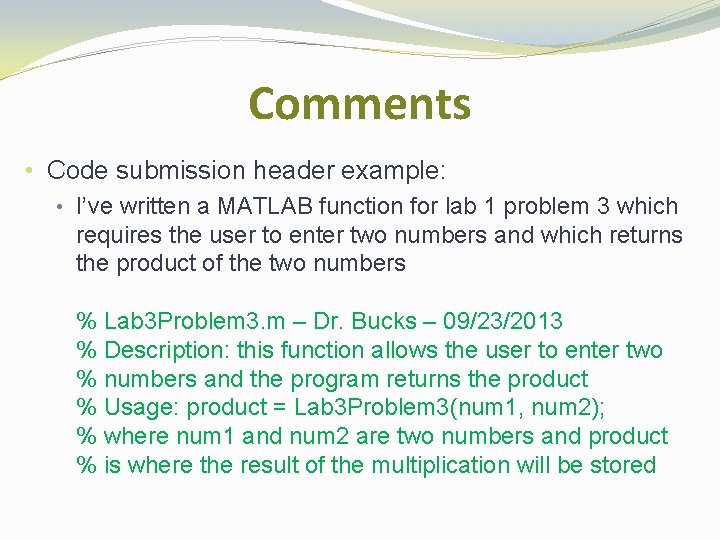
Comments • Code submission header example: • I’ve written a MATLAB function for lab 1 problem 3 which requires the user to enter two numbers and which returns the product of the two numbers % Lab 3 Problem 3. m – Dr. Bucks – 09/23/2013 % Description: this function allows the user to enter two % numbers and the program returns the product % Usage: product = Lab 3 Problem 3(num 1, num 2); % where num 1 and num 2 are two numbers and product % is where the result of the multiplication will be stored
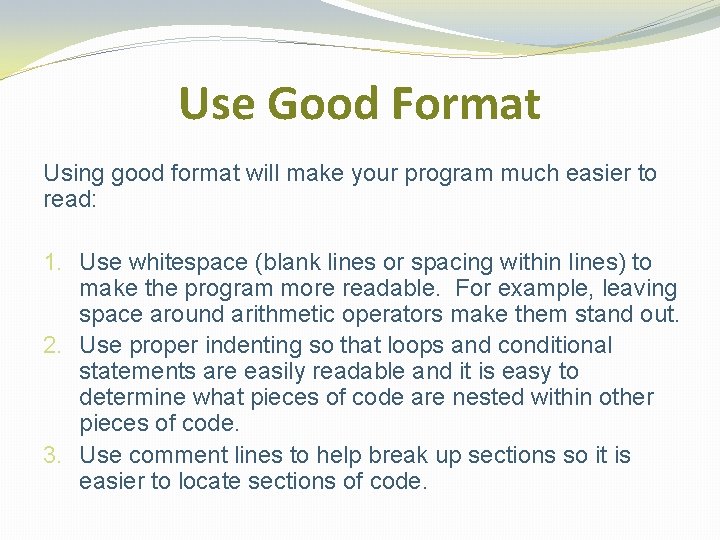
Use Good Format Using good format will make your program much easier to read: 1. Use whitespace (blank lines or spacing within lines) to make the program more readable. For example, leaving space around arithmetic operators make them stand out. 2. Use proper indenting so that loops and conditional statements are easily readable and it is easy to determine what pieces of code are nested within other pieces of code. 3. Use comment lines to help break up sections so it is easier to locate sections of code.
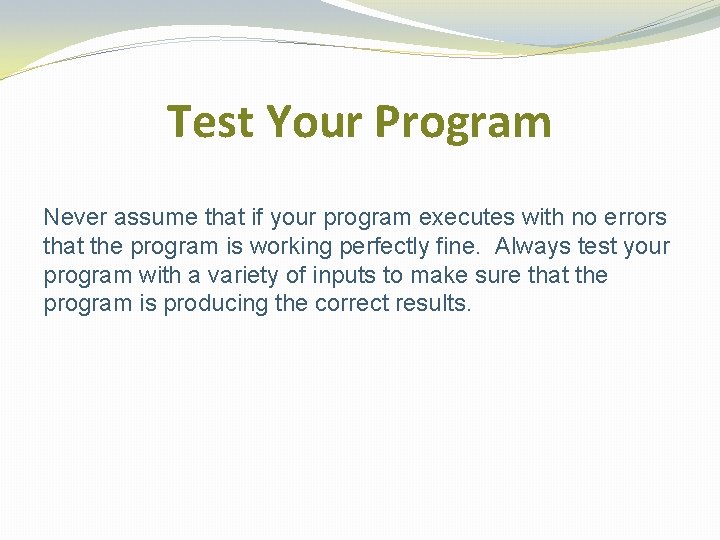
Test Your Program Never assume that if your program executes with no errors that the program is working perfectly fine. Always test your program with a variety of inputs to make sure that the program is producing the correct results.
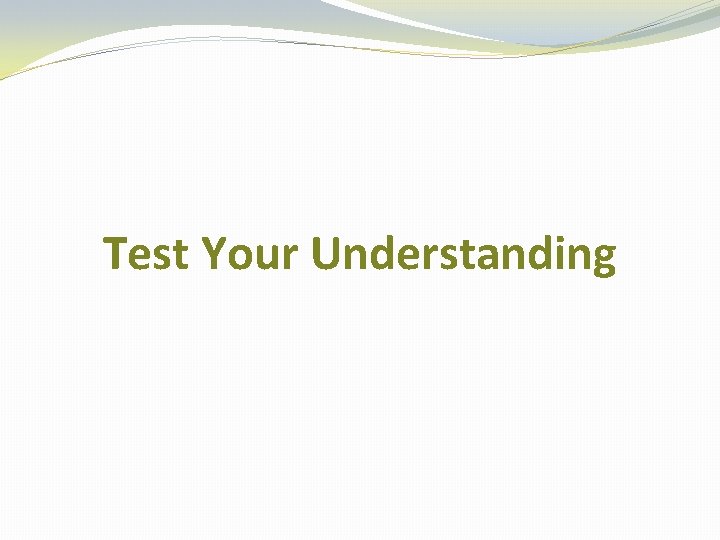
Test Your Understanding