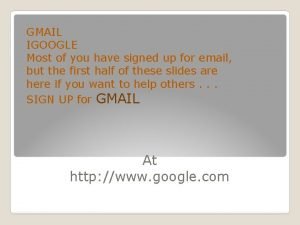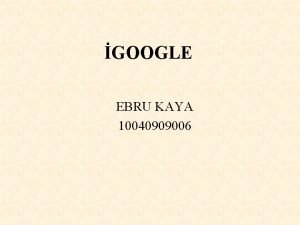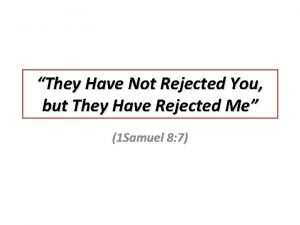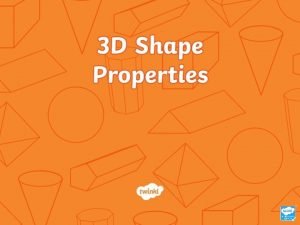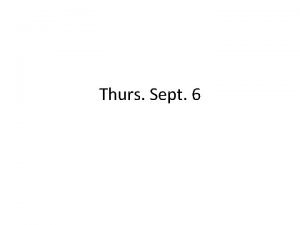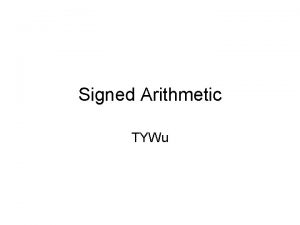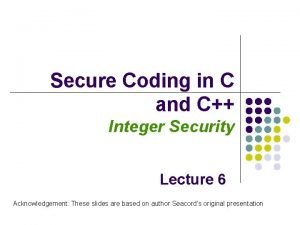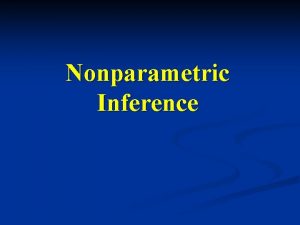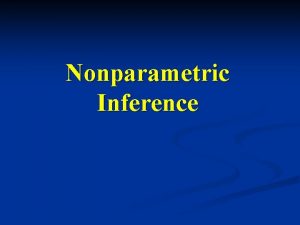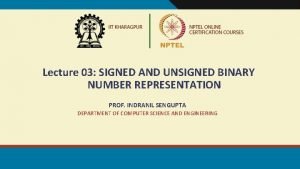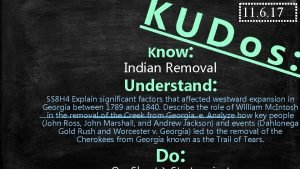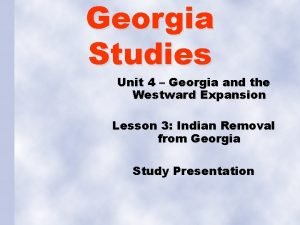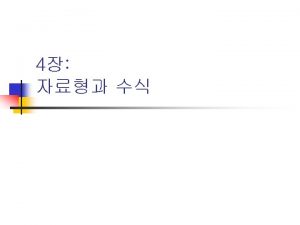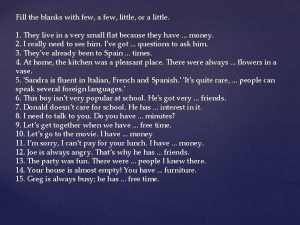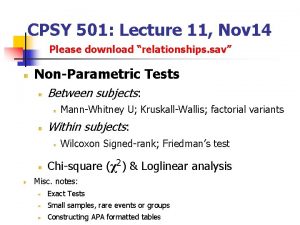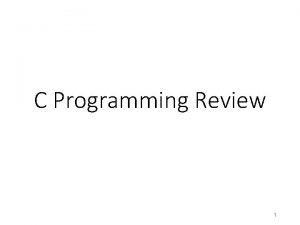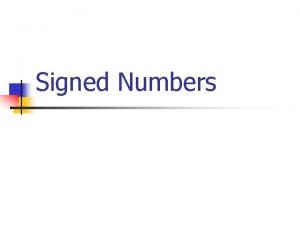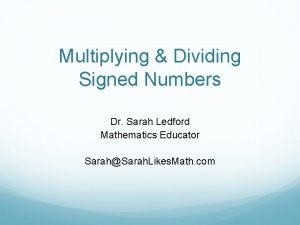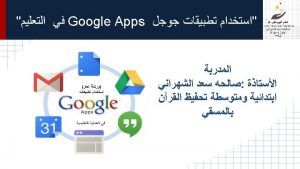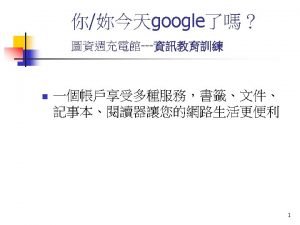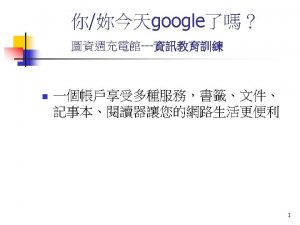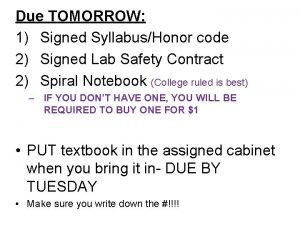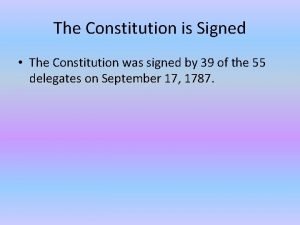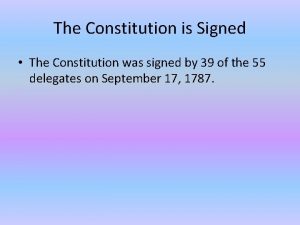GMAIL IGOOGLE Most of you have signed up
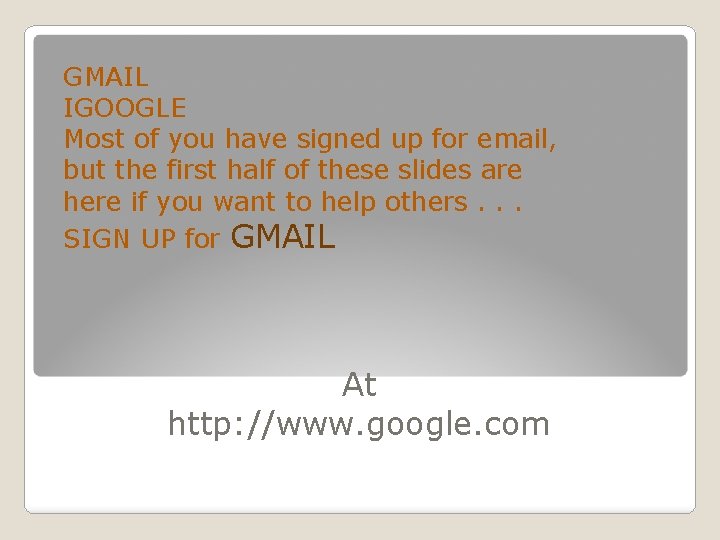
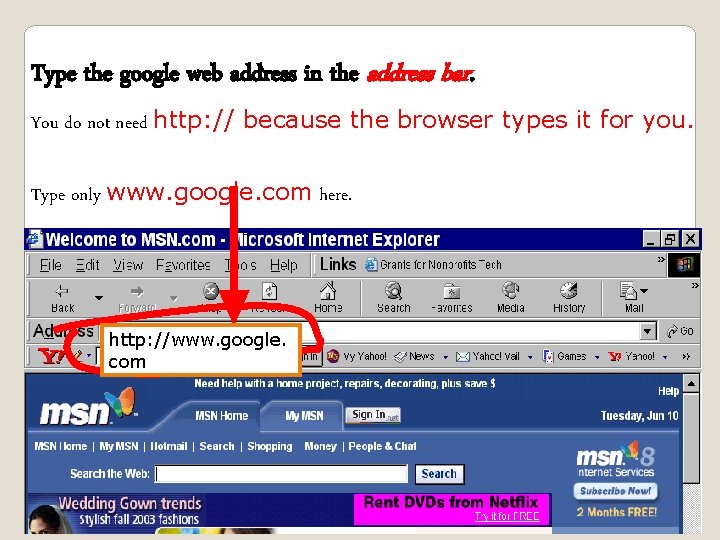
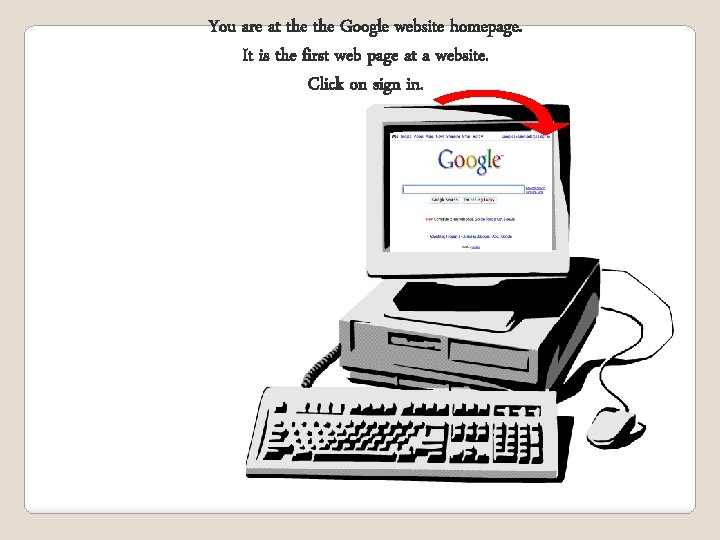
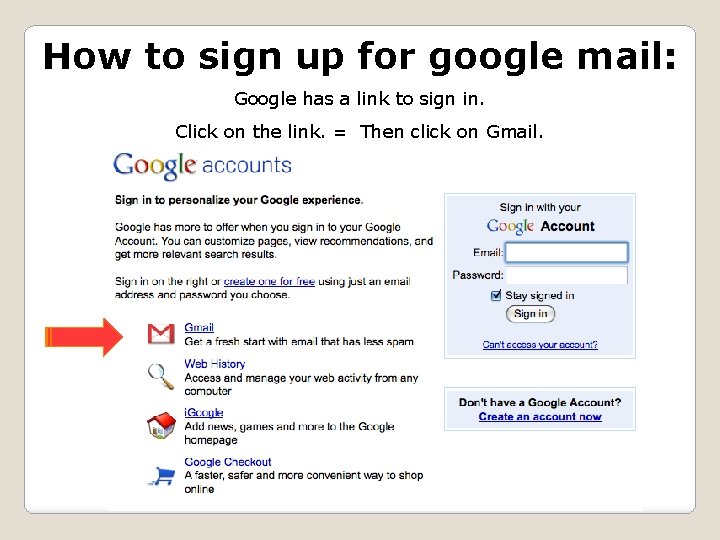
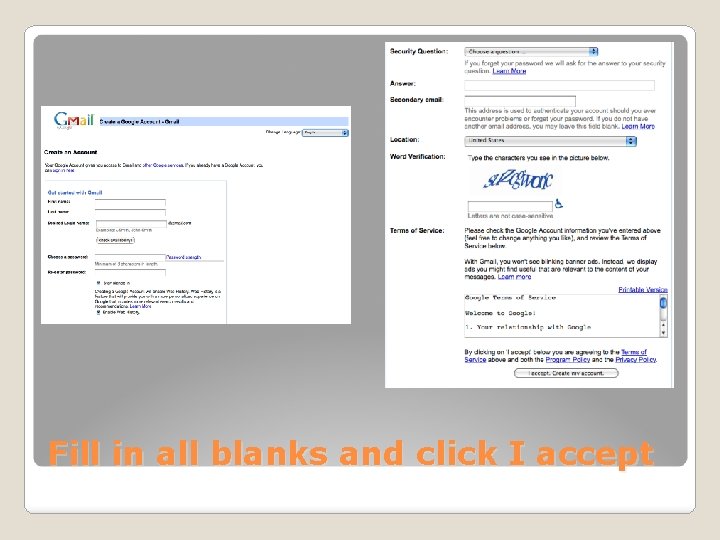
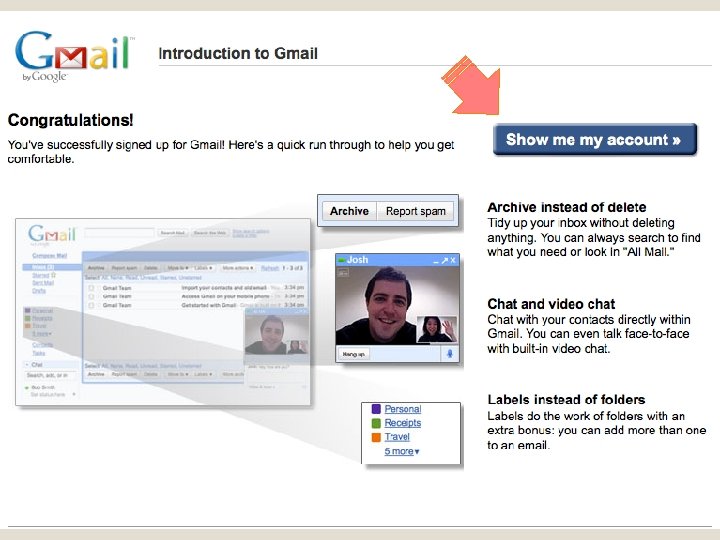
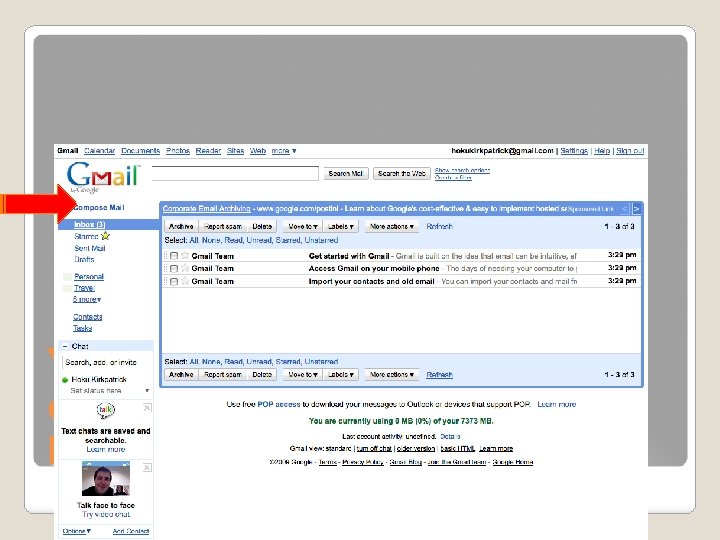
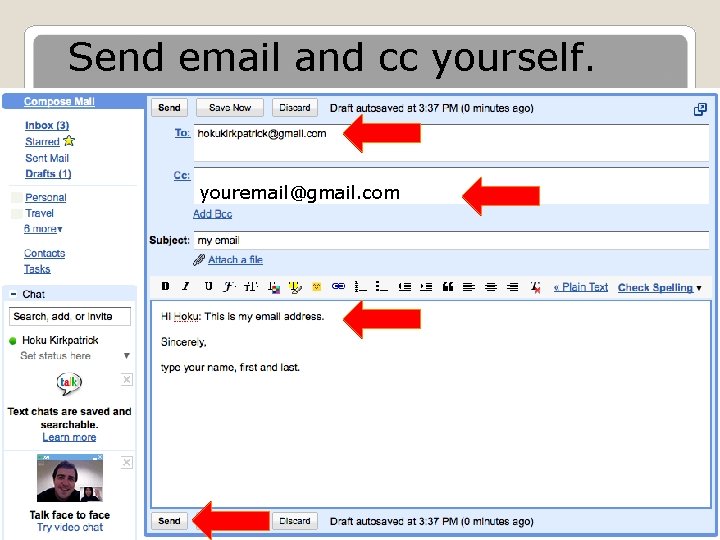
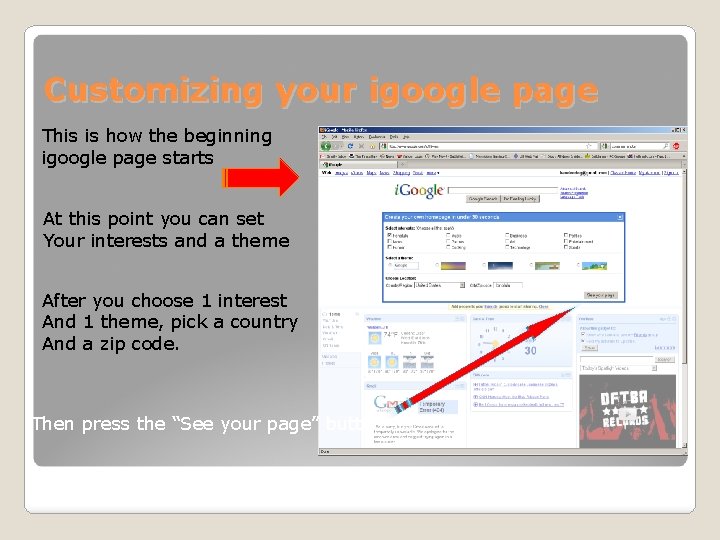
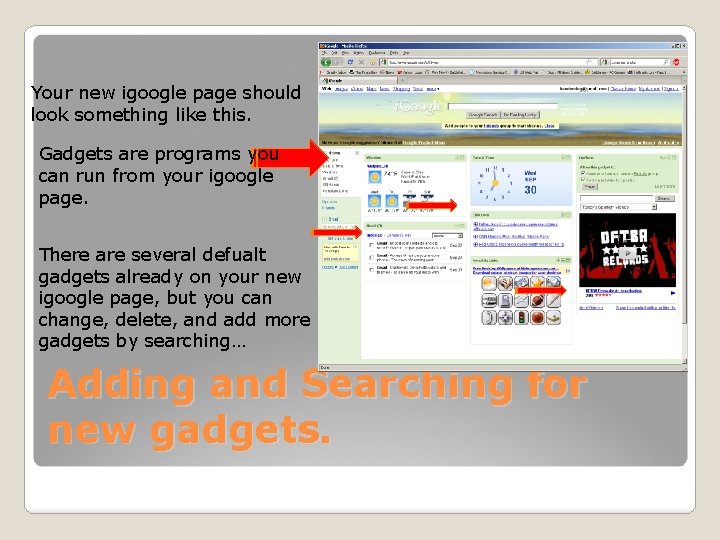
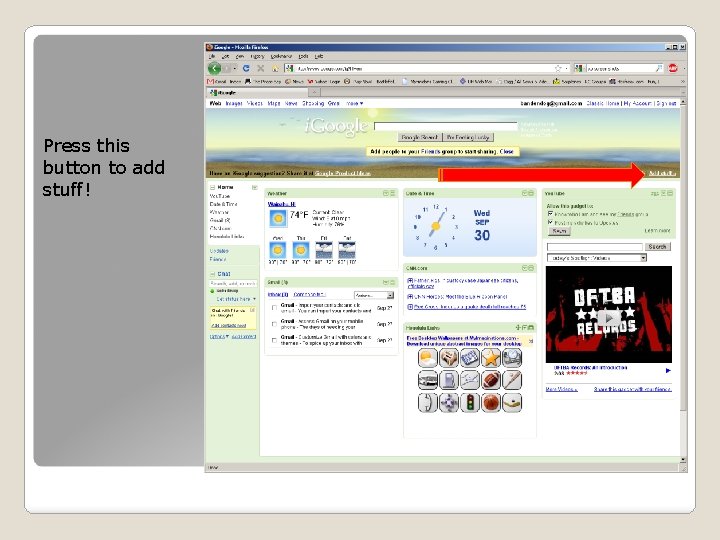
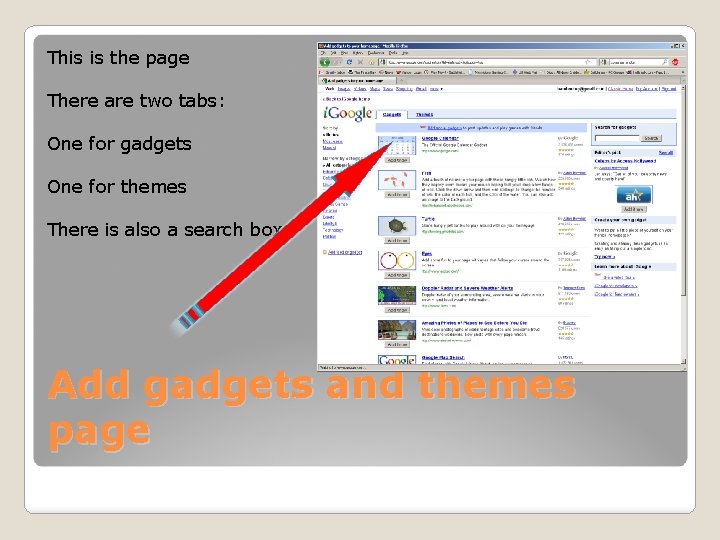
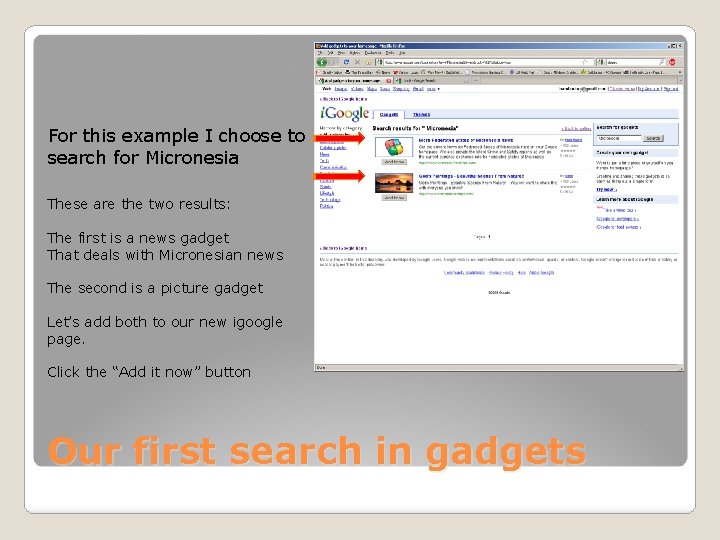
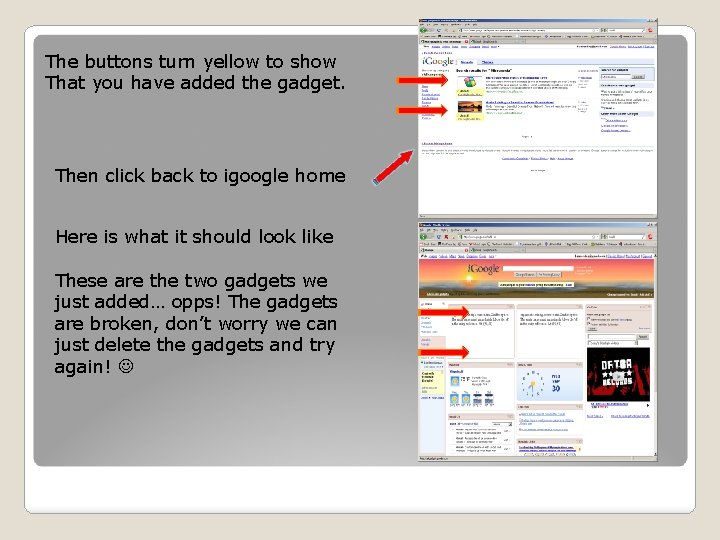
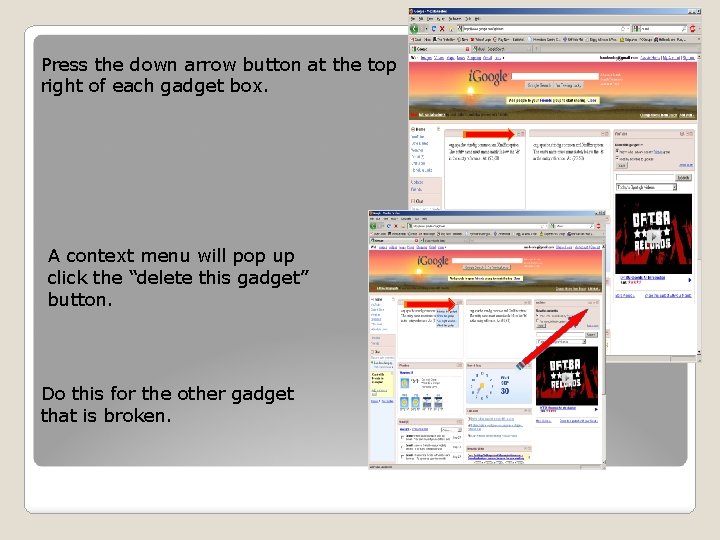
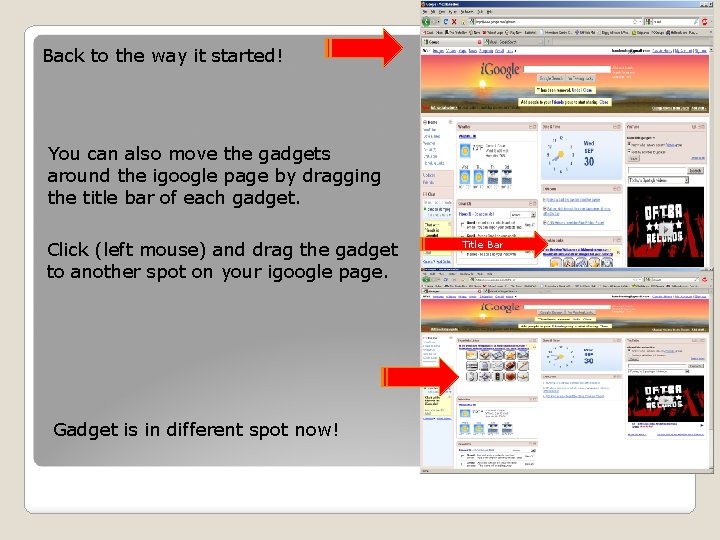
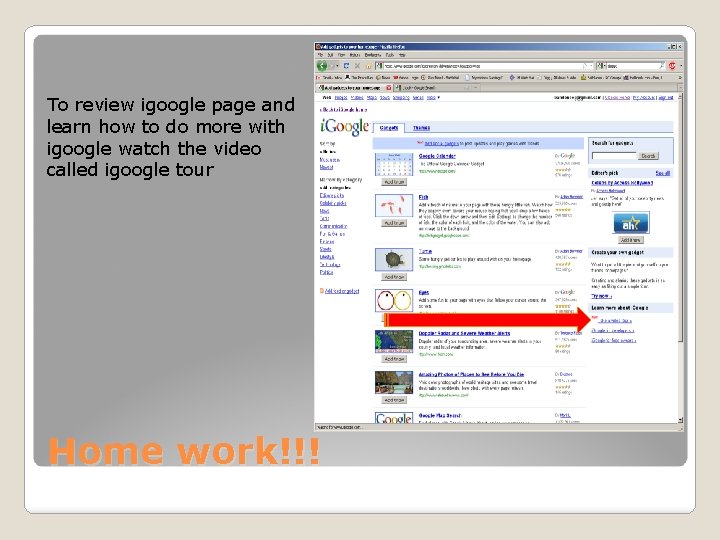
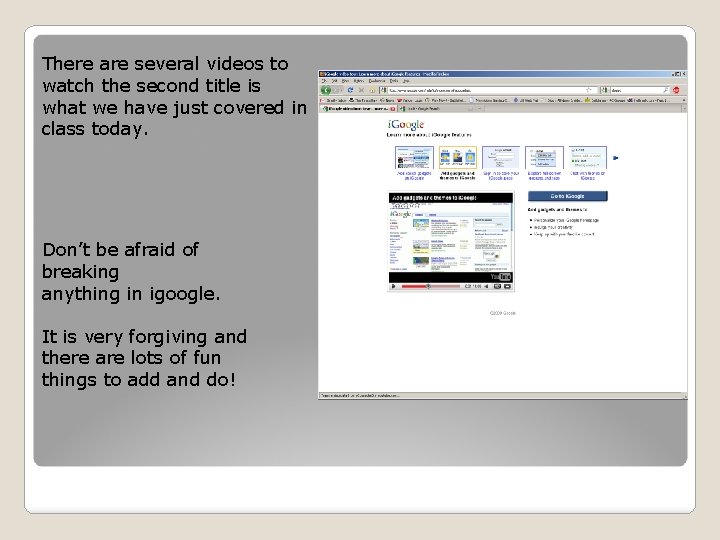
- Slides: 18
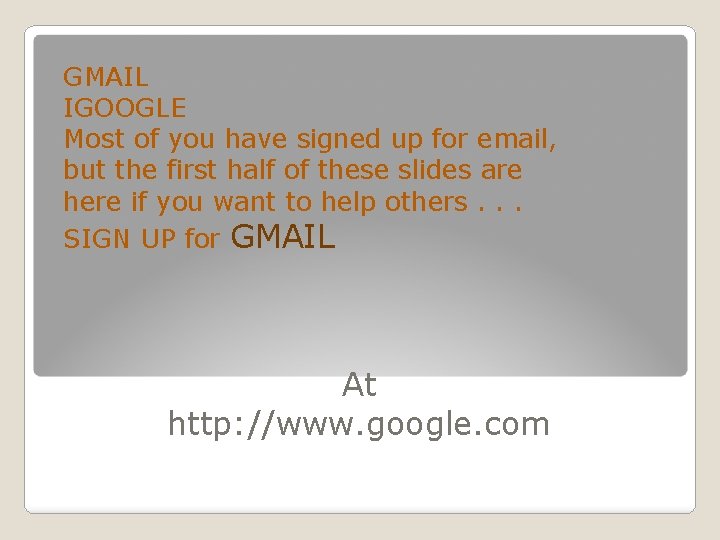
GMAIL IGOOGLE Most of you have signed up for email, but the first half of these slides are here if you want to help others. . . SIGN UP for GMAIL At http: //www. google. com
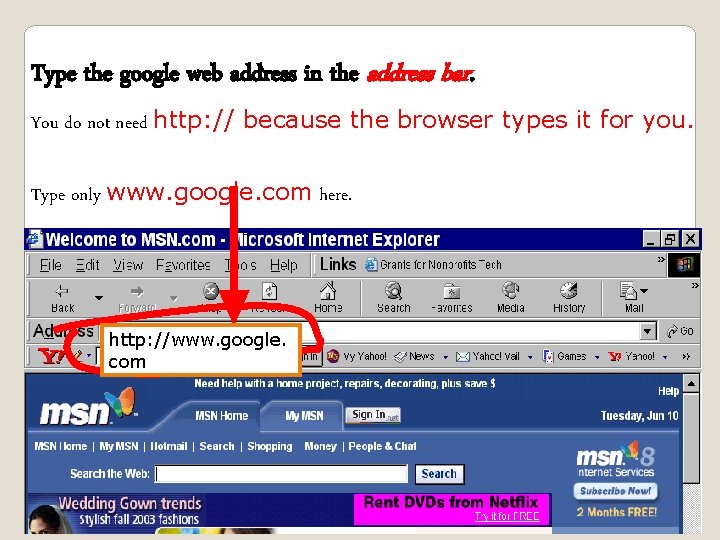
Type the google web address in the address bar. You do not need http: // because the browser types it for you. Type only www. google. com here. http: //www. google. com
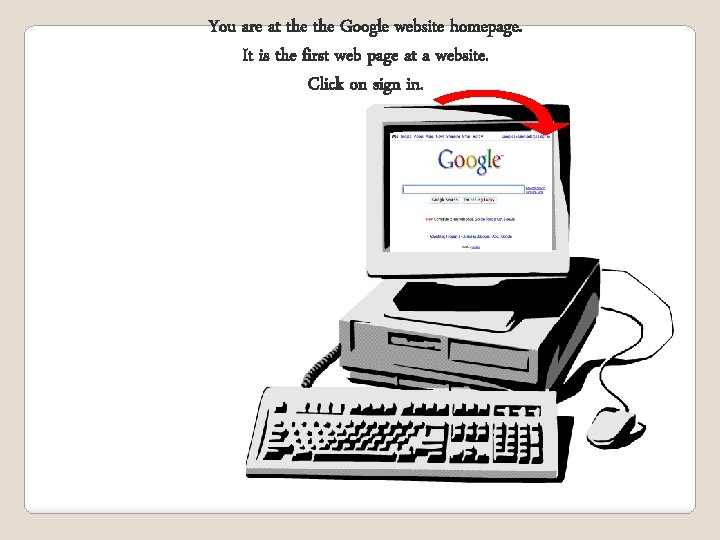
You are at the Google website homepage. It is the first web page at a website. Click on sign in.
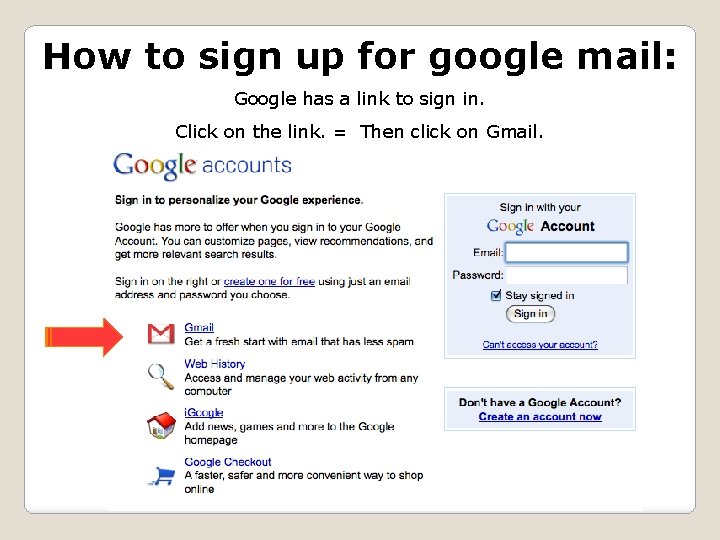
How to sign up for google mail: Google has a link to sign in. Click on the link. = Then click on Gmail.
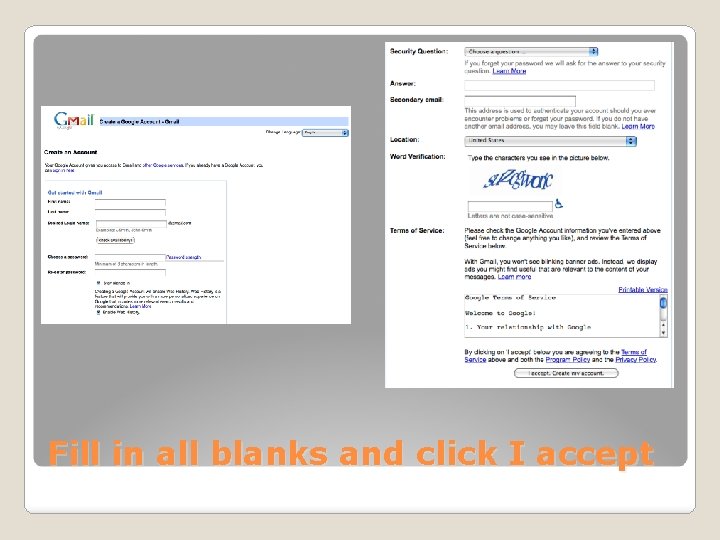
Fill in all blanks and click I accept
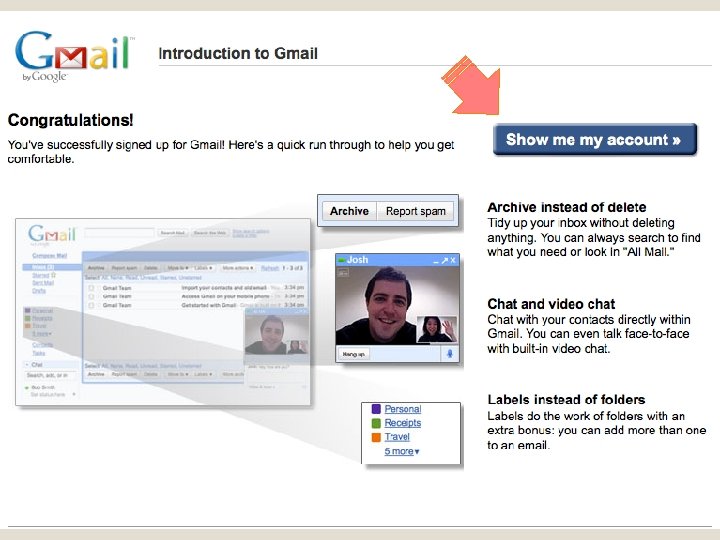
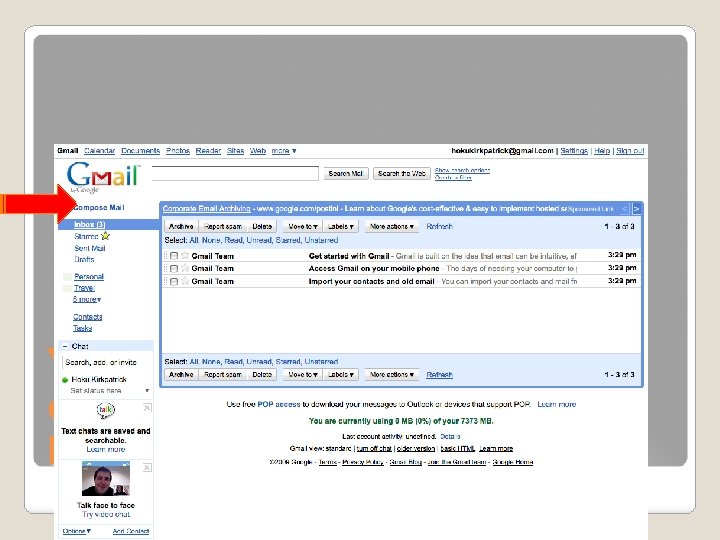
You should see this. Send email to hokukirkpatrick@gmail. com
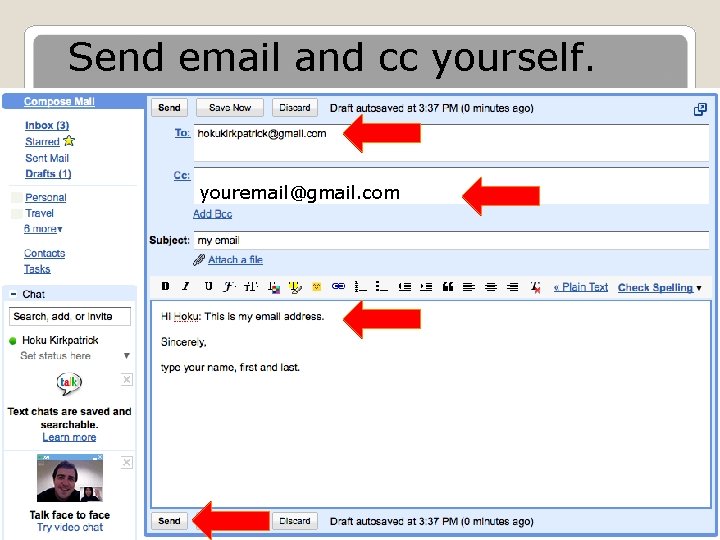
Send email and cc yourself. youremail@gmail. com
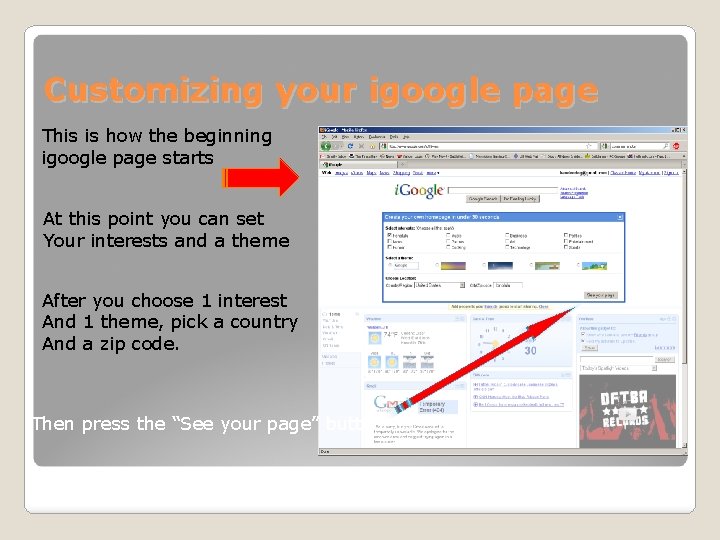
Customizing your igoogle page This is how the beginning igoogle page starts At this point you can set Your interests and a theme After you choose 1 interest And 1 theme, pick a country And a zip code. Then press the “See your page” button
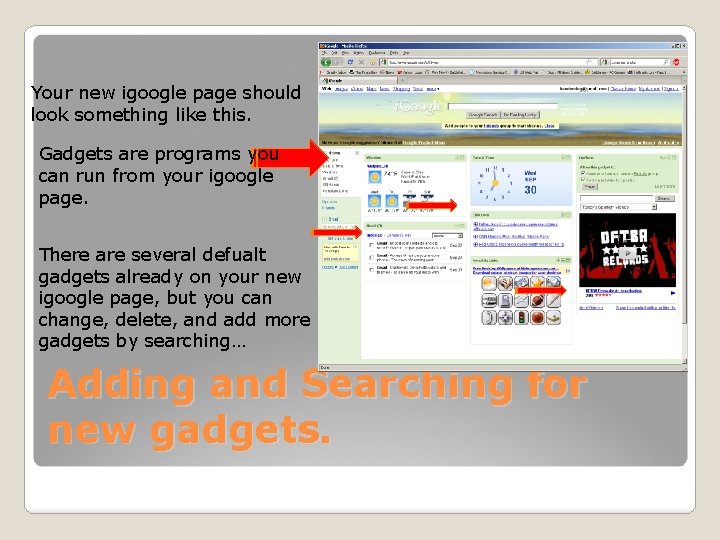
Your new igoogle page should look something like this. Gadgets are programs you can run from your igoogle page. There are several defualt gadgets already on your new igoogle page, but you can change, delete, and add more gadgets by searching… Adding and Searching for new gadgets.
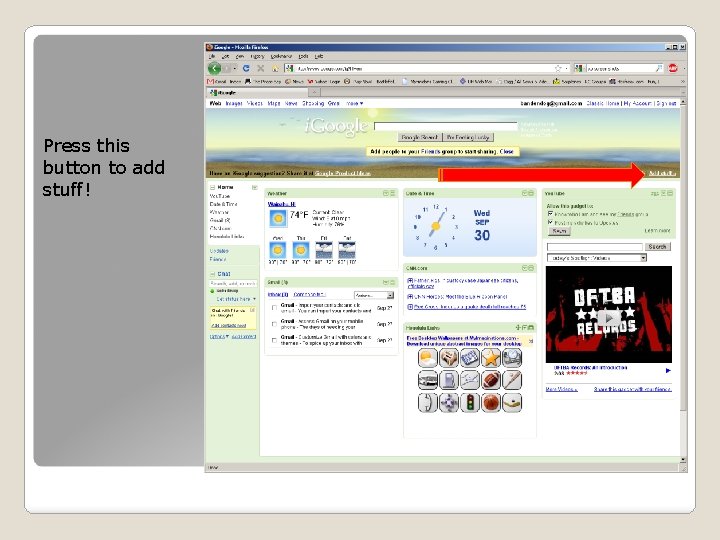
Press this button to add stuff!
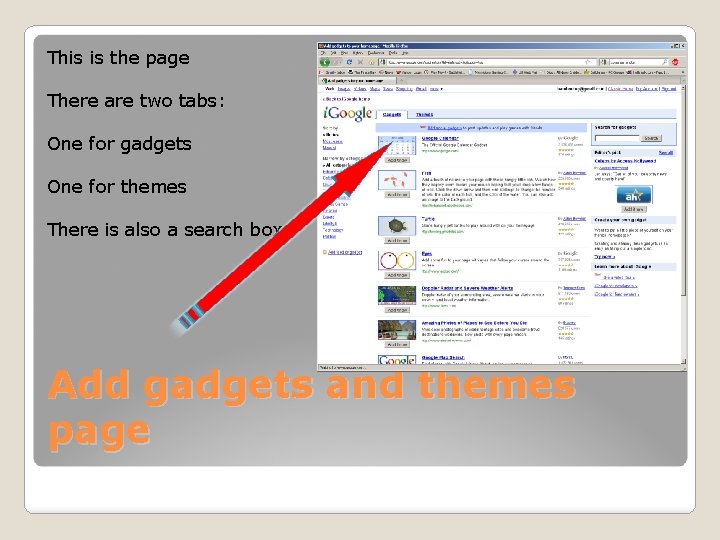
This is the page There are two tabs: One for gadgets One for themes There is also a search box Add gadgets and themes page
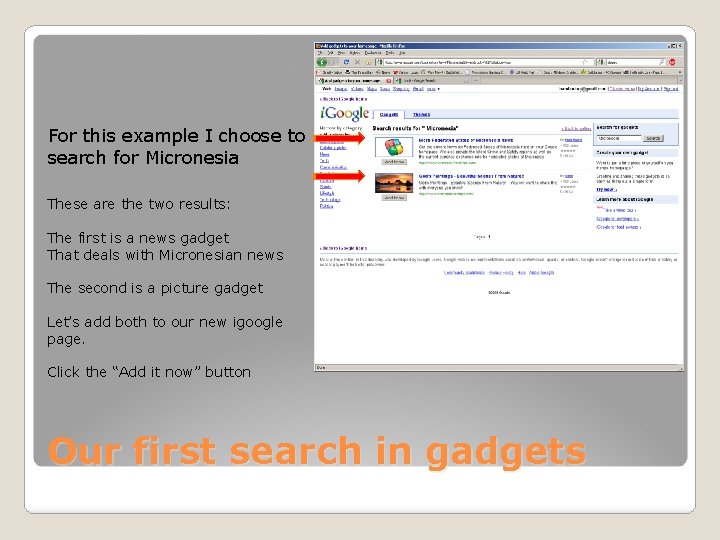
For this example I choose to search for Micronesia These are the two results: The first is a news gadget That deals with Micronesian news The second is a picture gadget Let’s add both to our new igoogle page. Click the “Add it now” button Our first search in gadgets
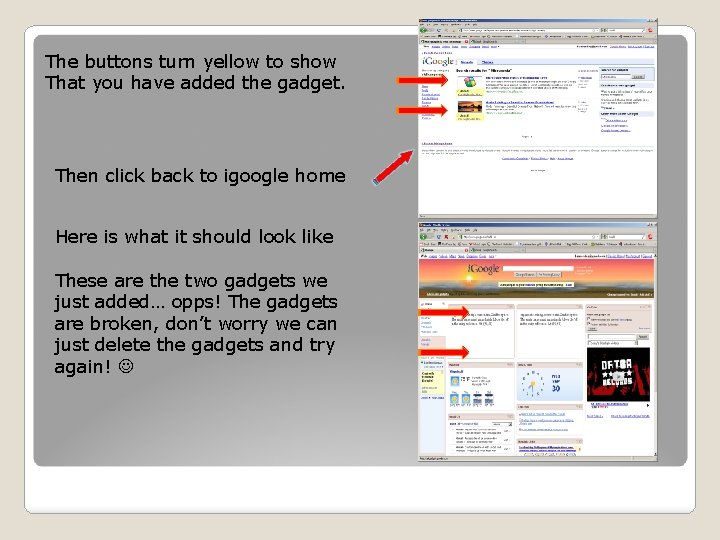
The buttons turn yellow to show That you have added the gadget. Then click back to igoogle home Here is what it should look like These are the two gadgets we just added… opps! The gadgets are broken, don’t worry we can just delete the gadgets and try again!
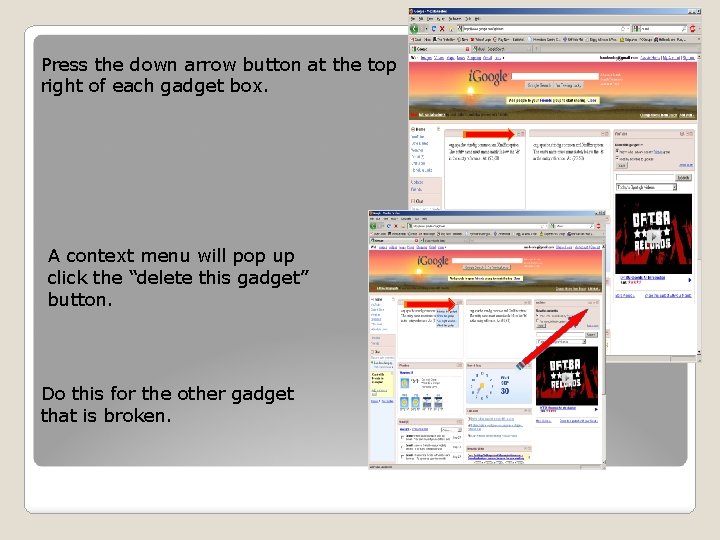
Press the down arrow button at the top right of each gadget box. A context menu will pop up click the “delete this gadget” button. Do this for the other gadget that is broken.
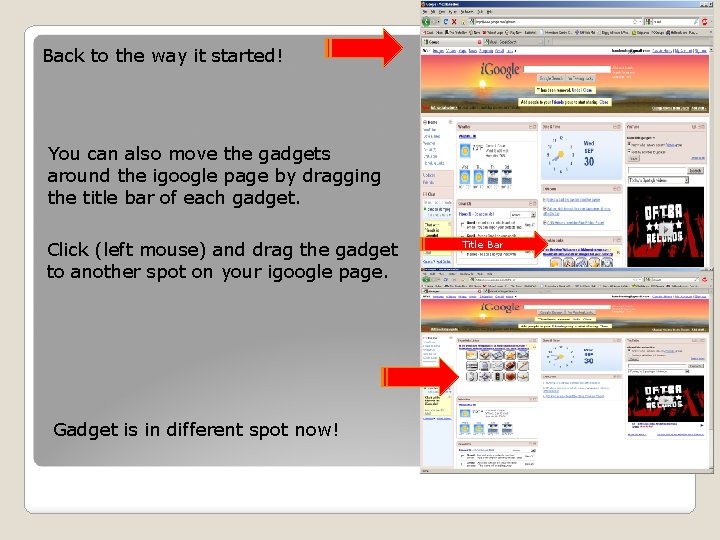
Back to the way it started! You can also move the gadgets around the igoogle page by dragging the title bar of each gadget. Click (left mouse) and drag the gadget to another spot on your igoogle page. Gadget is in different spot now! Title Bar
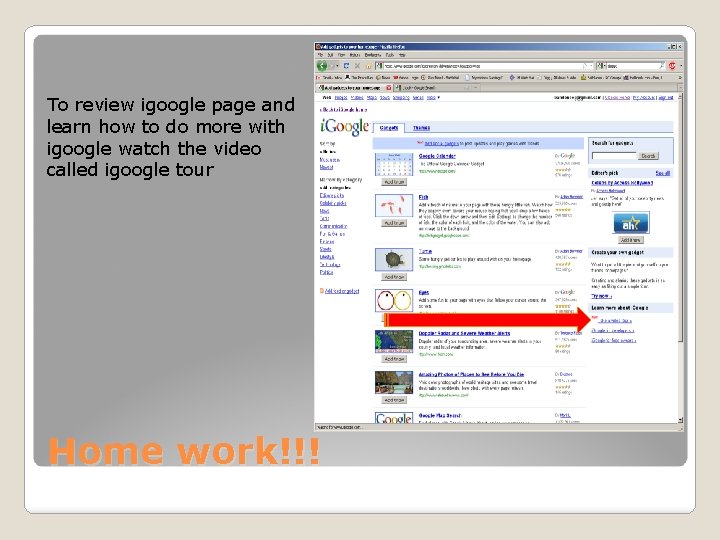
To review igoogle page and learn how to do more with igoogle watch the video called igoogle tour Home work!!!
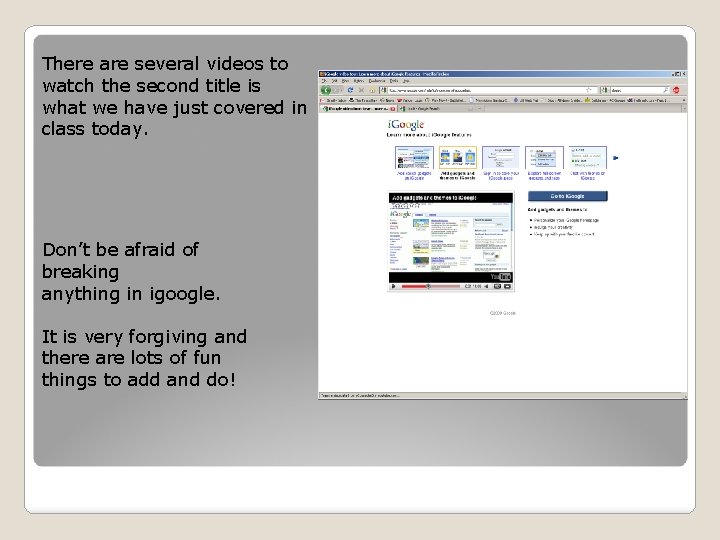
There are several videos to watch the second title is what we have just covered in class today. Don’t be afraid of breaking anything in igoogle. It is very forgiving and there are lots of fun things to add and do!
 [email protected]
[email protected] Igoogle nedir
Igoogle nedir They have not rejected you but me
They have not rejected you but me 12 edges and 8 vertices
12 edges and 8 vertices Who signed the treaty of indian springs
Who signed the treaty of indian springs Signed pleading
Signed pleading Signed addition verilog
Signed addition verilog 4 bit two's complement
4 bit two's complement Spss wilcoxon signed rank test
Spss wilcoxon signed rank test Wilcoxon signed-rank test
Wilcoxon signed-rank test Signed and unsigned binary numbers
Signed and unsigned binary numbers Was andrew jackson a president
Was andrew jackson a president Who signed the treaty of indian springs
Who signed the treaty of indian springs Fundamental data type
Fundamental data type Meet raisa last night and _____ signed _____ t-shirt.
Meet raisa last night and _____ signed _____ t-shirt. Wilcoxon test effect size
Wilcoxon test effect size Size_t in c
Size_t in c Parts of a floating point number
Parts of a floating point number Dividing two negative numbers
Dividing two negative numbers