git local Presented by Sushanth bobby lloyds Agenda
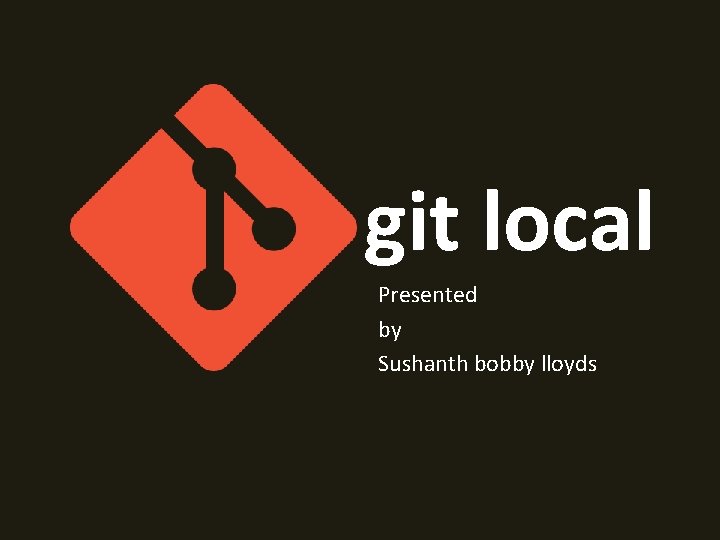
git local Presented by Sushanth bobby lloyds
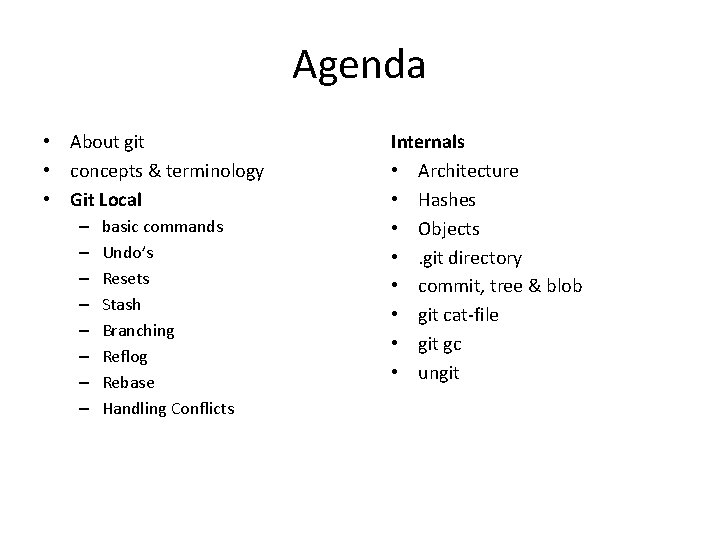
Agenda • About git • concepts & terminology • Git Local – – – – basic commands Undo’s Resets Stash Branching Reflog Rebase Handling Conflicts Internals • Architecture • Hashes • Objects • . git directory • commit, tree & blob • git cat-file • git gc • ungit
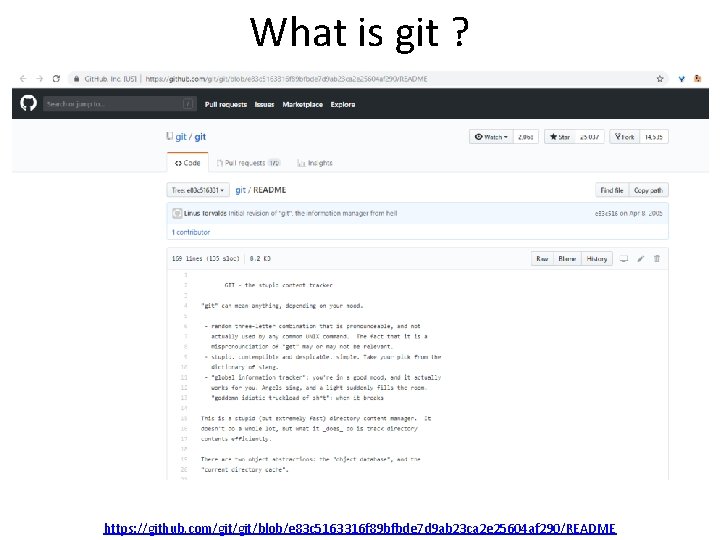
What is git ? https: //github. com/git/blob/e 83 c 5163316 f 89 bfbde 7 d 9 ab 23 ca 2 e 25604 af 290/README
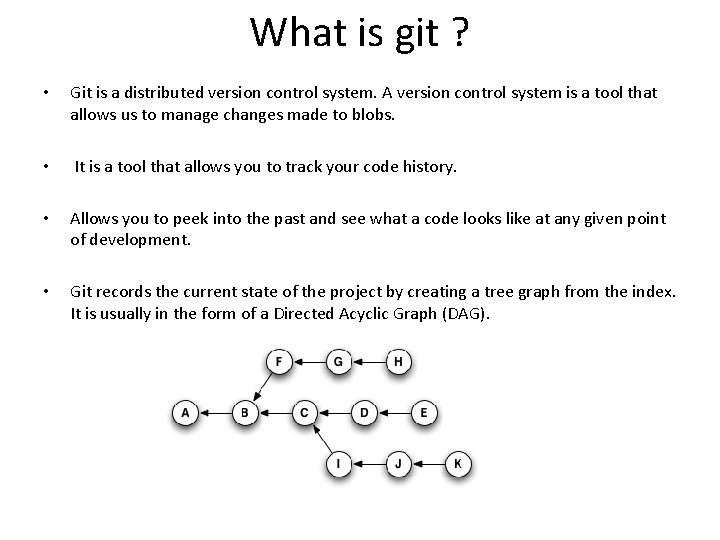
What is git ? • Git is a distributed version control system. A version control system is a tool that allows us to manage changes made to blobs. • It is a tool that allows you to track your code history. • Allows you to peek into the past and see what a code looks like at any given point of development. • Git records the current state of the project by creating a tree graph from the index. It is usually in the form of a Directed Acyclic Graph (DAG).
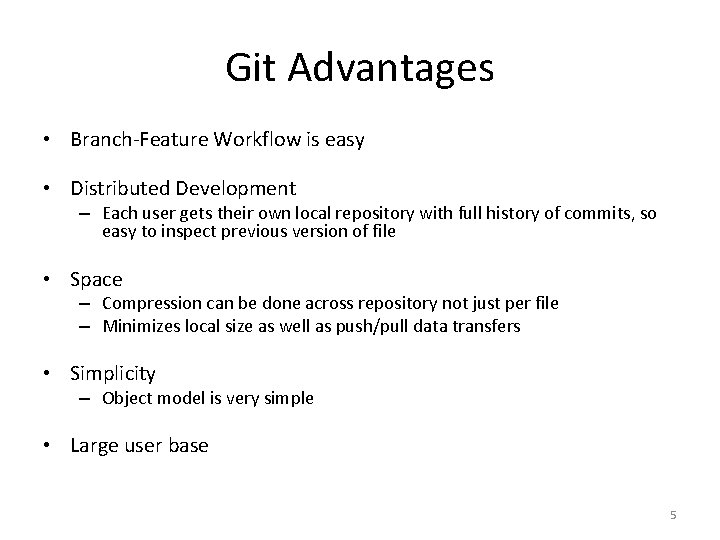
Git Advantages • Branch-Feature Workflow is easy • Distributed Development – Each user gets their own local repository with full history of commits, so easy to inspect previous version of file • Space – Compression can be done across repository not just per file – Minimizes local size as well as push/pull data transfers • Simplicity – Object model is very simple • Large user base 5
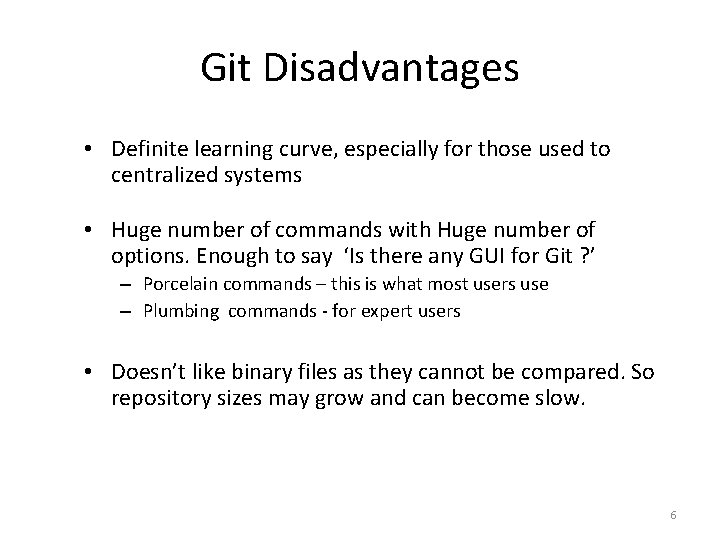
Git Disadvantages • Definite learning curve, especially for those used to centralized systems • Huge number of commands with Huge number of options. Enough to say ‘Is there any GUI for Git ? ’ – Porcelain commands – this is what most users use – Plumbing commands - for expert users • Doesn’t like binary files as they cannot be compared. So repository sizes may grow and can become slow. 6
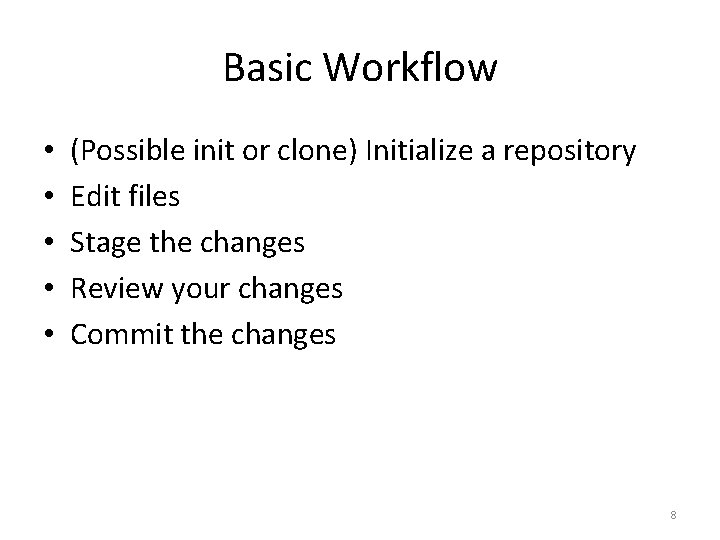
Basic Workflow • • • (Possible init or clone) Initialize a repository Edit files Stage the changes Review your changes Commit the changes 8
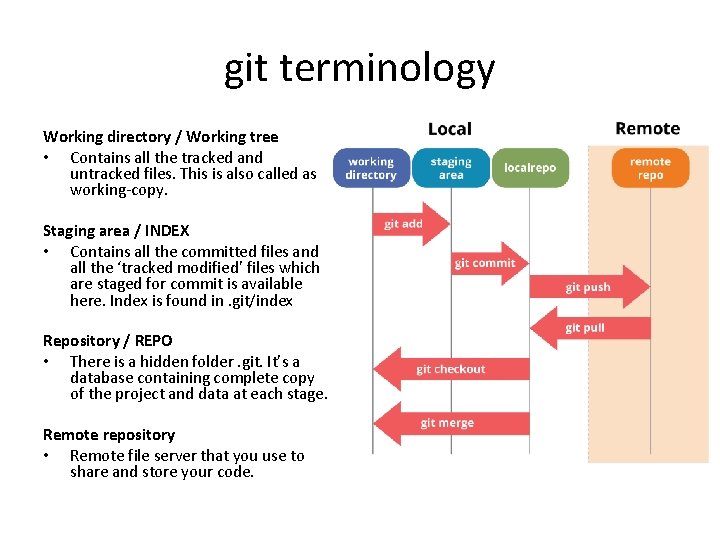
git terminology Working directory / Working tree • Contains all the tracked and untracked files. This is also called as working-copy. Staging area / INDEX • Contains all the committed files and all the ‘tracked modified’ files which are staged for commit is available here. Index is found in. git/index Repository / REPO • There is a hidden folder. git. It’s a database containing complete copy of the project and data at each stage. Remote repository • Remote file server that you use to share and store your code.
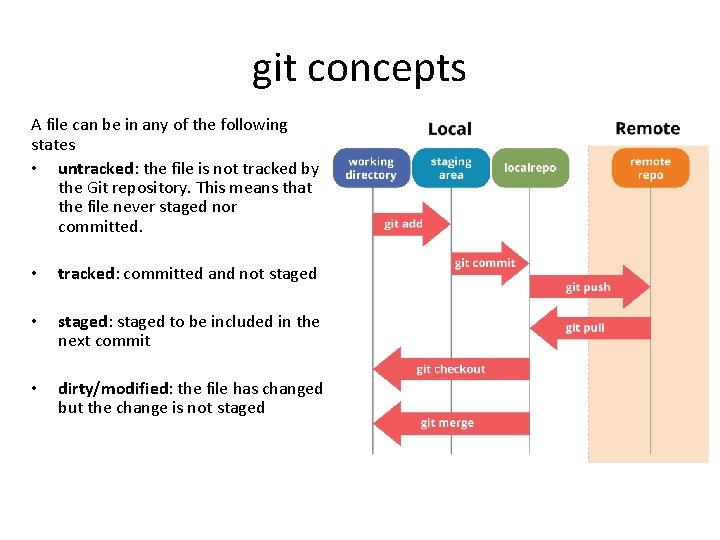
git concepts A file can be in any of the following states • untracked: the file is not tracked by the Git repository. This means that the file never staged nor committed. • tracked: committed and not staged • staged: staged to be included in the next commit • dirty/modified: the file has changed but the change is not staged
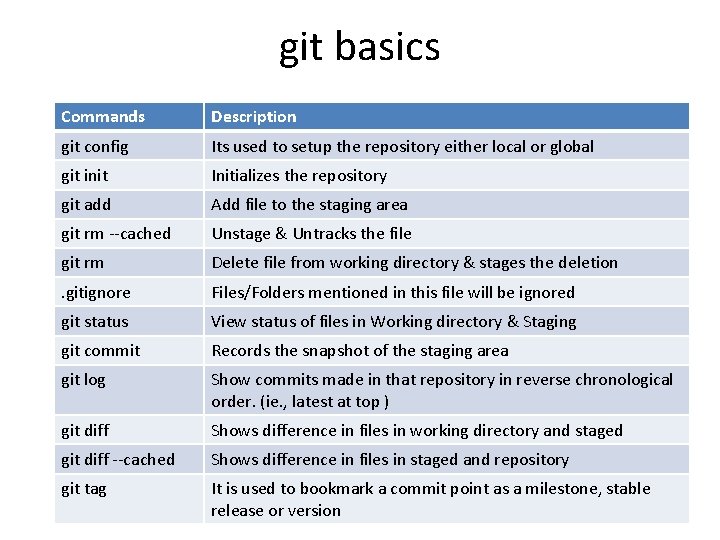
git basics Commands Description git config Its used to setup the repository either local or global git init Initializes the repository git add Add file to the staging area git rm --cached Unstage & Untracks the file git rm Delete file from working directory & stages the deletion . gitignore Files/Folders mentioned in this file will be ignored git status View status of files in Working directory & Staging git commit Records the snapshot of the staging area git log Show commits made in that repository in reverse chronological order. (ie. , latest at top ) git diff Shows difference in files in working directory and staged git diff --cached Shows difference in files in staged and repository git tag It is used to bookmark a commit point as a milestone, stable release or version
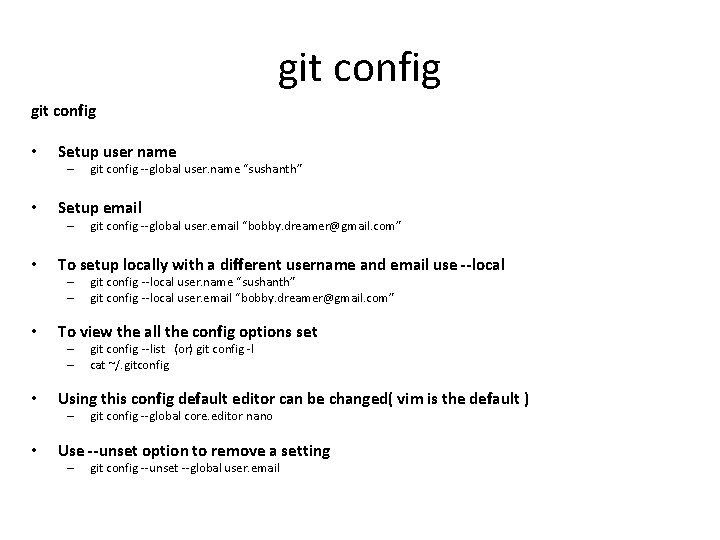
git config • Setup user name – • Setup email – • git config --list (or) git config -l cat ~/. gitconfig Using this config default editor can be changed( vim is the default ) – • git config --local user. name “sushanth” git config --local user. email “bobby. dreamer@gmail. com” To view the all the config options set – – • git config --global user. email “bobby. dreamer@gmail. com” To setup locally with a different username and email use --local – – • git config --global user. name “sushanth” git config --global core. editor nano Use --unset option to remove a setting – git config --unset --global user. email
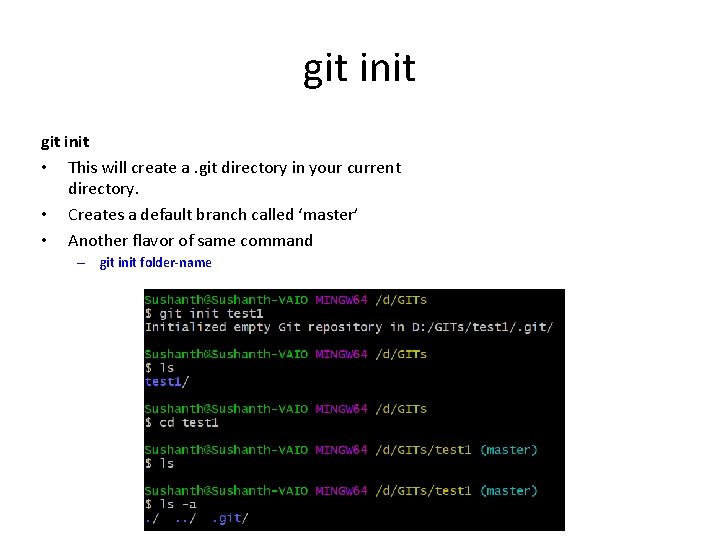
git init • This will create a. git directory in your current directory. • Creates a default branch called ‘master’ • Another flavor of same command – git init folder-name
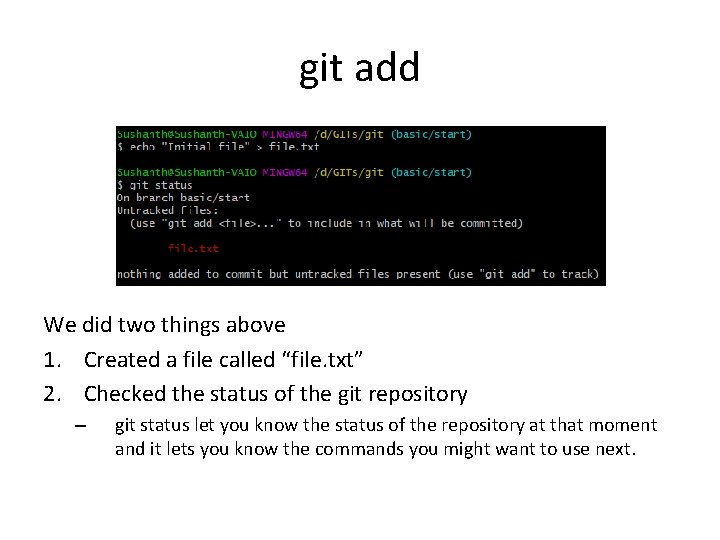
git add We did two things above 1. Created a file called “file. txt” 2. Checked the status of the git repository – git status let you know the status of the repository at that moment and it lets you know the commands you might want to use next.

git add Working directory Staging area Local repo git add • When you issue the command, git starts to track the file, first it adds file to the staging area/INDEX • Below are multiple ways a file can be added to git Commands Description git add file. A. txt Add file. A. txt to staging area git add file. B. txt file. C. txt Adding multiple files to staging area git add. Add all files & subdirectories with files to staging area git add f* Add all files starting with f* to staging area
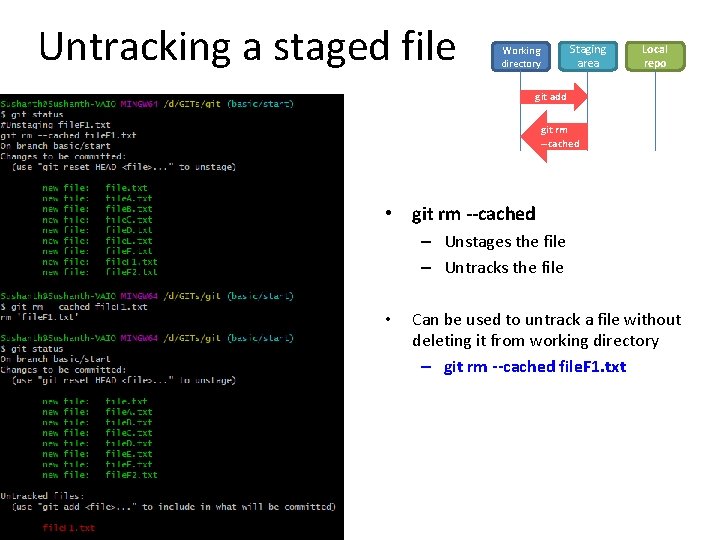
Untracking a staged file Working directory Staging area Local repo git add git rm --cached • git rm --cached – Unstages the file – Untracks the file • Can be used to untrack a file without deleting it from working directory – git rm --cached file. F 1. txt
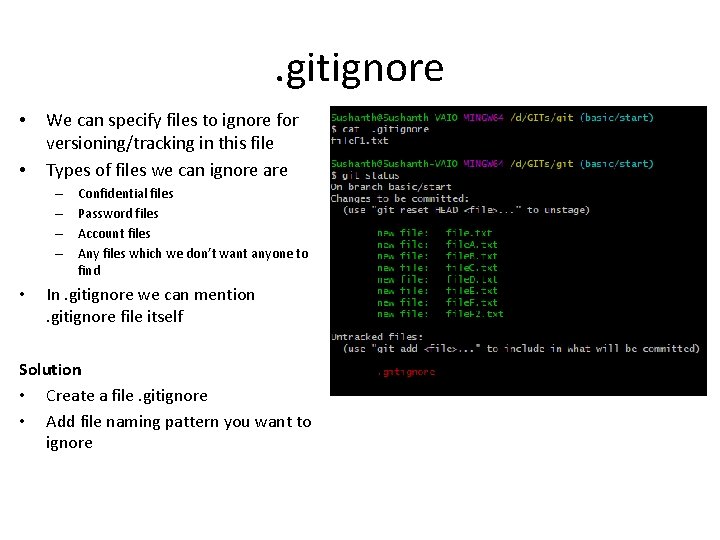
. gitignore • • We can specify files to ignore for versioning/tracking in this file Types of files we can ignore are – – • Confidential files Password files Account files Any files which we don’t want anyone to find In. gitignore we can mention. gitignore file itself Solution • Create a file. gitignore • Add file naming pattern you want to ignore
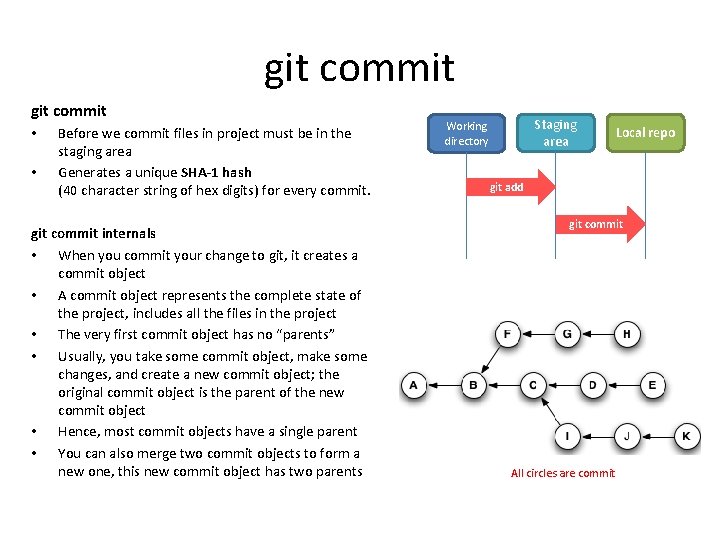
git commit • • Before we commit files in project must be in the staging area Generates a unique SHA-1 hash (40 character string of hex digits) for every commit. git commit internals • When you commit your change to git, it creates a commit object • A commit object represents the complete state of the project, includes all the files in the project • The very first commit object has no “parents” • Usually, you take some commit object, make some changes, and create a new commit object; the original commit object is the parent of the new commit object • Hence, most commit objects have a single parent • You can also merge two commit objects to form a new one, this new commit object has two parents Staging area Working directory Local repo git add git commit All circles are commit
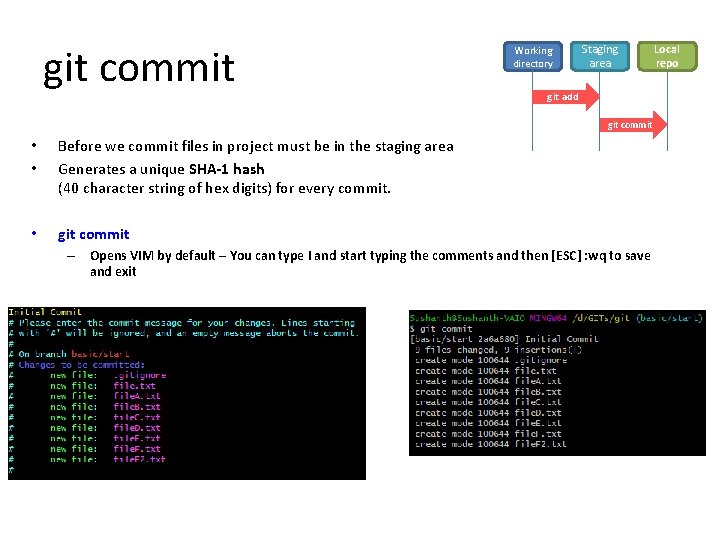
git commit Working directory Staging area git add git commit • • Before we commit files in project must be in the staging area Generates a unique SHA-1 hash (40 character string of hex digits) for every commit. • git commit – Opens VIM by default – You can type I and start typing the comments and then [ESC] : wq to save and exit Local repo
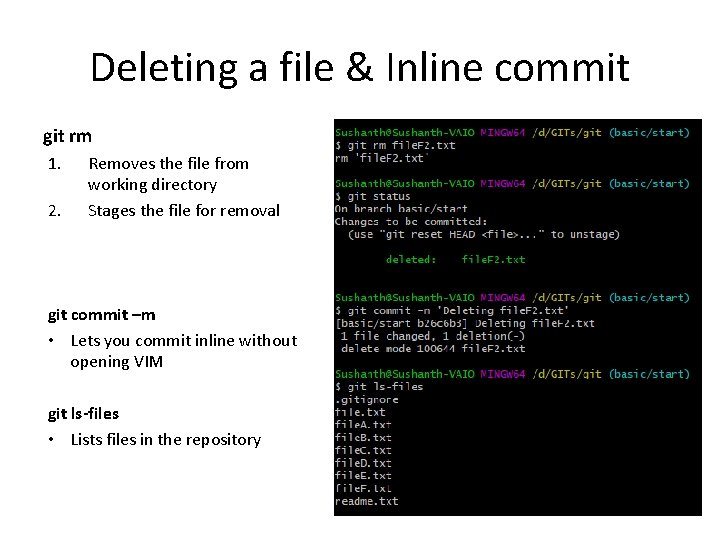
Deleting a file & Inline commit git rm 1. 2. Removes the file from working directory Stages the file for removal git commit –m • Lets you commit inline without opening VIM git ls-files • Lists files in the repository
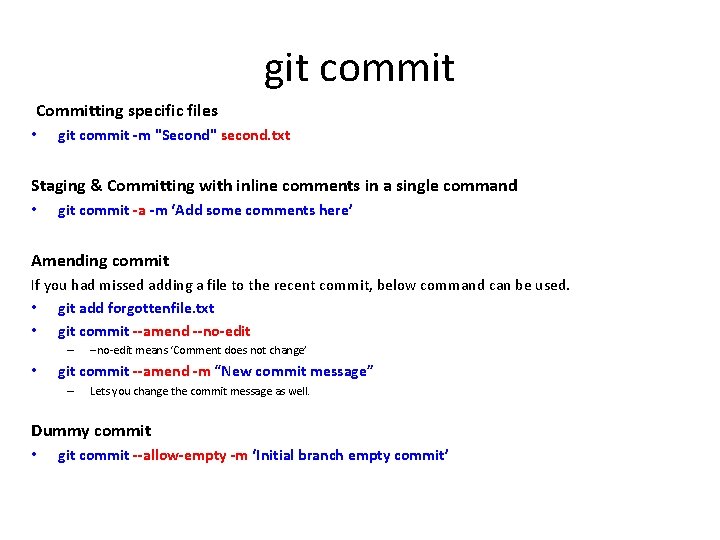
git commit Committing specific files • git commit -m "Second" second. txt Staging & Committing with inline comments in a single command • git commit -a -m ‘Add some comments here’ Amending commit If you had missed adding a file to the recent commit, below command can be used. • git add forgottenfile. txt • git commit --amend --no-edit – • --no-edit means ‘Comment does not change’ git commit --amend -m “New commit message” – Lets you change the commit message as well. Dummy commit • git commit --allow-empty -m ‘Initial branch empty commit’
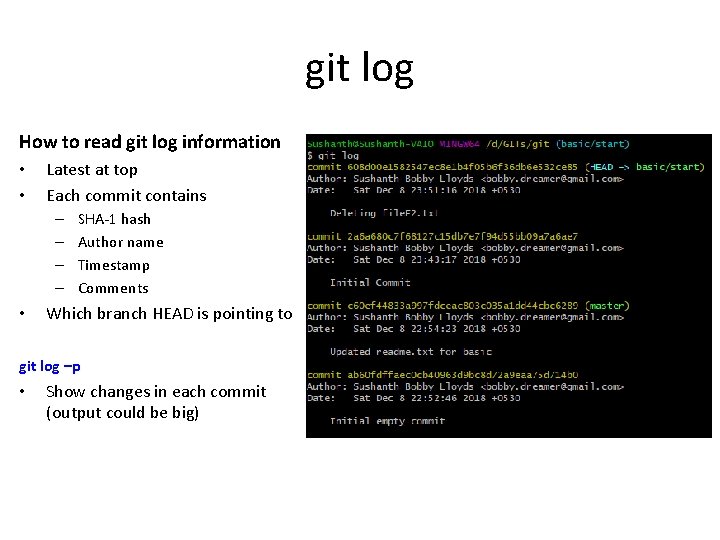
git log How to read git log information • • Latest at top Each commit contains – – • SHA-1 hash Author name Timestamp Comments Which branch HEAD is pointing to git log –p • Show changes in each commit (output could be big)
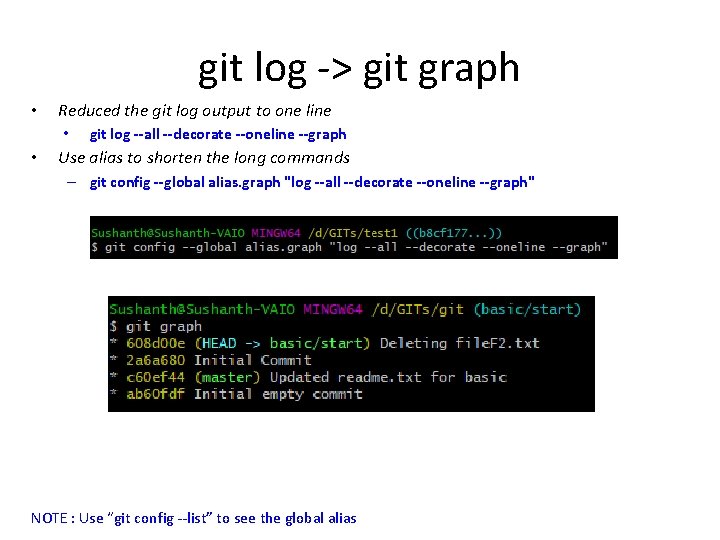
git log -> git graph • Reduced the git log output to one line • • git log --all --decorate --oneline --graph Use alias to shorten the long commands – git config --global alias. graph "log --all --decorate --oneline --graph" NOTE : Use “git config --list” to see the global alias
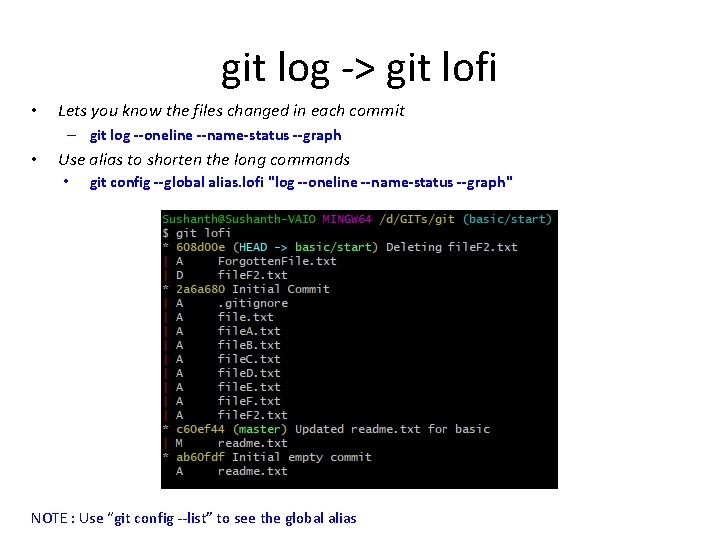
git log -> git lofi • Lets you know the files changed in each commit – git log --oneline --name-status --graph • Use alias to shorten the long commands • git config --global alias. lofi "log --oneline --name-status --graph" NOTE : Use “git config --list” to see the global alias
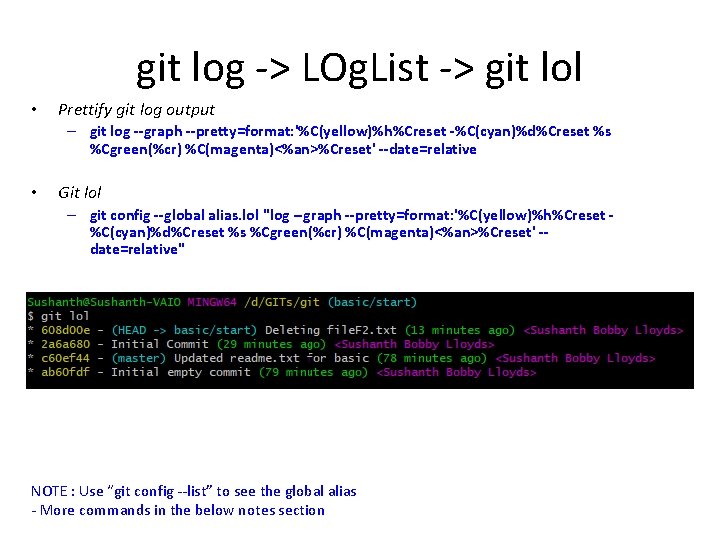
git log -> LOg. List -> git lol • Prettify git log output – git log --graph --pretty=format: '%C(yellow)%h%Creset -%C(cyan)%d%Creset %s %Cgreen(%cr) %C(magenta)<%an>%Creset' --date=relative • Git lol – git config --global alias. lol "log --graph --pretty=format: '%C(yellow)%h%Creset %C(cyan)%d%Creset %s %Cgreen(%cr) %C(magenta)<%an>%Creset' -date=relative" NOTE : Use “git config --list” to see the global alias - More commands in the below notes section
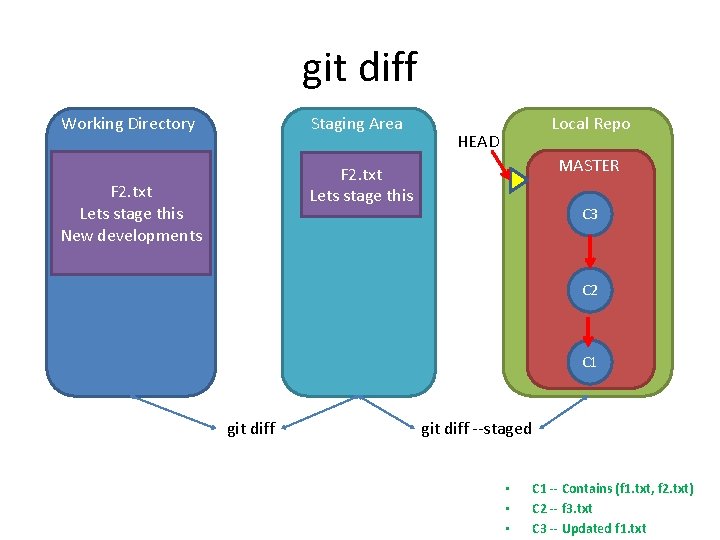
git diff Working Directory Staging Area Local Repo HEAD MASTER F 2. txt Lets stage this New developments C 3 C 2 C 1 git diff --staged • • • C 1 -- Contains (f 1. txt, f 2. txt) C 2 -- f 3. txt C 3 -- Updated f 1. txt
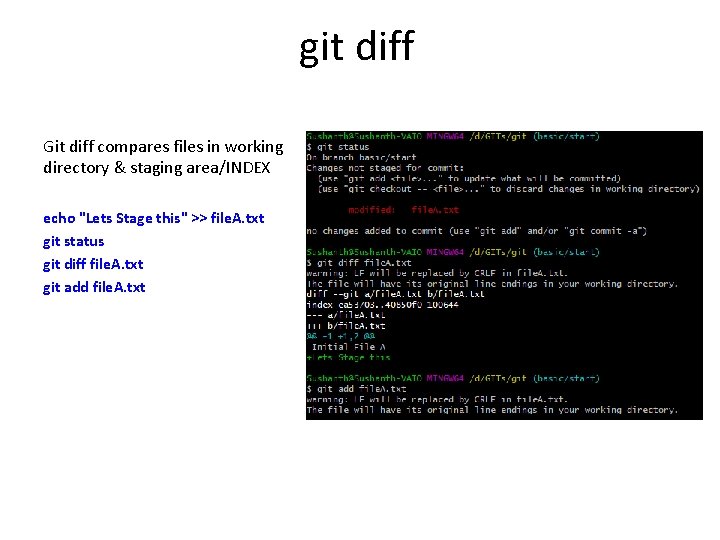
git diff Git diff compares files in working directory & staging area/INDEX echo "Lets Stage this" >> file. A. txt git status git diff file. A. txt git add file. A. txt
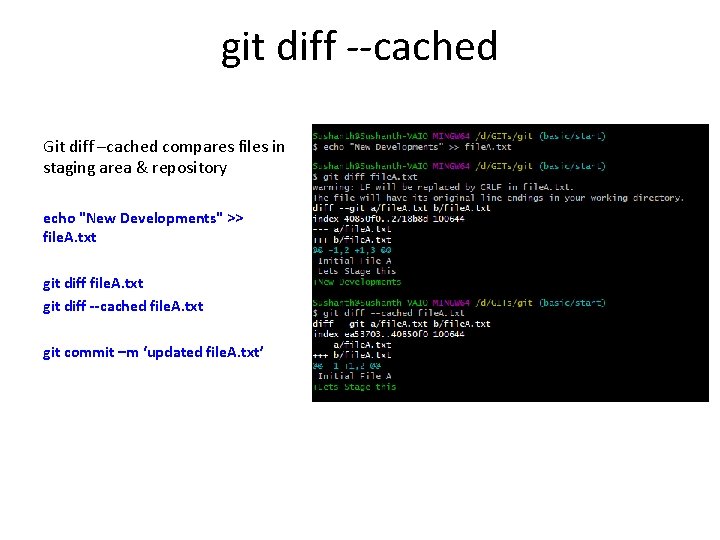
git diff --cached Git diff –cached compares files in staging area & repository echo "New Developments" >> file. A. txt git diff --cached file. A. txt git commit –m ‘updated file. A. txt’
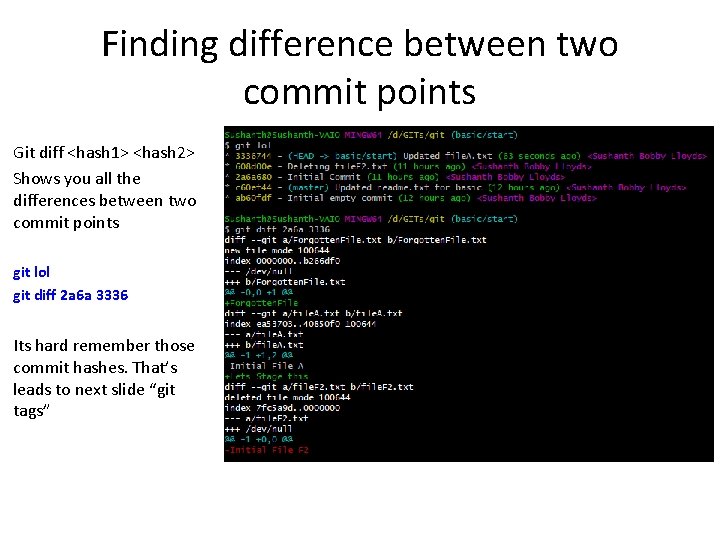
Finding difference between two commit points Git diff <hash 1> <hash 2> Shows you all the differences between two commit points git lol git diff 2 a 6 a 3336 Its hard remember those commit hashes. That’s leads to next slide “git tags”
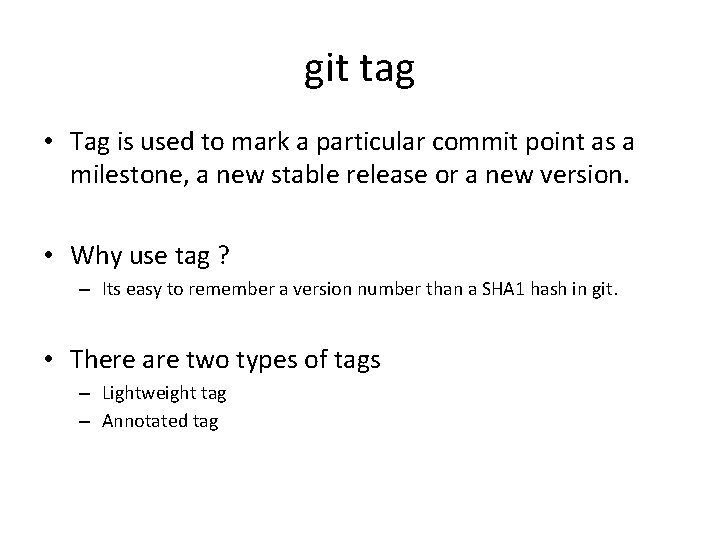
git tag • Tag is used to mark a particular commit point as a milestone, a new stable release or a new version. • Why use tag ? – Its easy to remember a version number than a SHA 1 hash in git. • There are two types of tags – Lightweight tag – Annotated tag
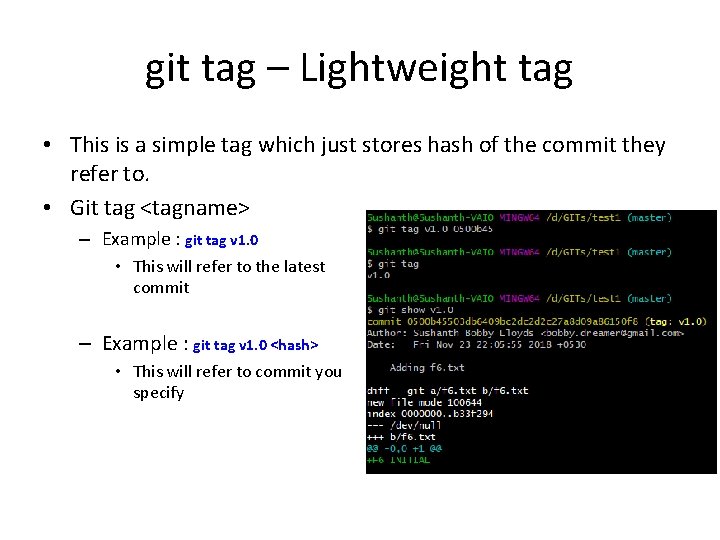
git tag – Lightweight tag • This is a simple tag which just stores hash of the commit they refer to. • Git tag <tagname> – Example : git tag v 1. 0 • This will refer to the latest commit – Example : git tag v 1. 0 <hash> • This will refer to commit you specify
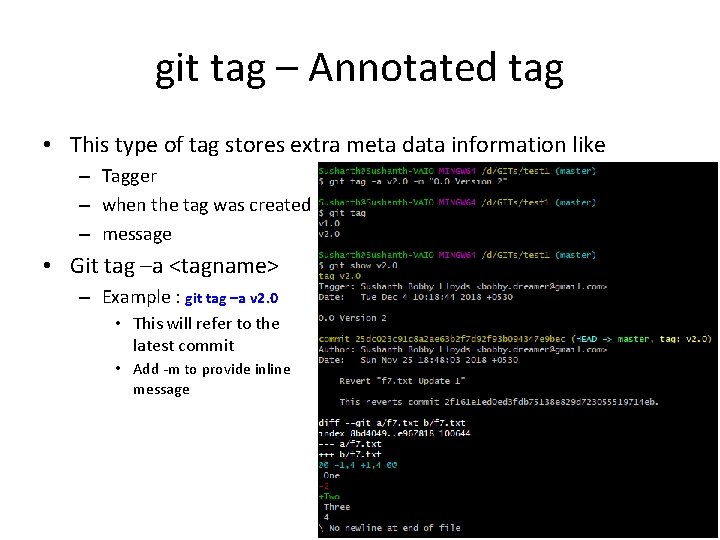
git tag – Annotated tag • This type of tag stores extra meta data information like – Tagger – when the tag was created – message • Git tag –a <tagname> – Example : git tag –a v 2. 0 • This will refer to the latest commit • Add -m to provide inline message
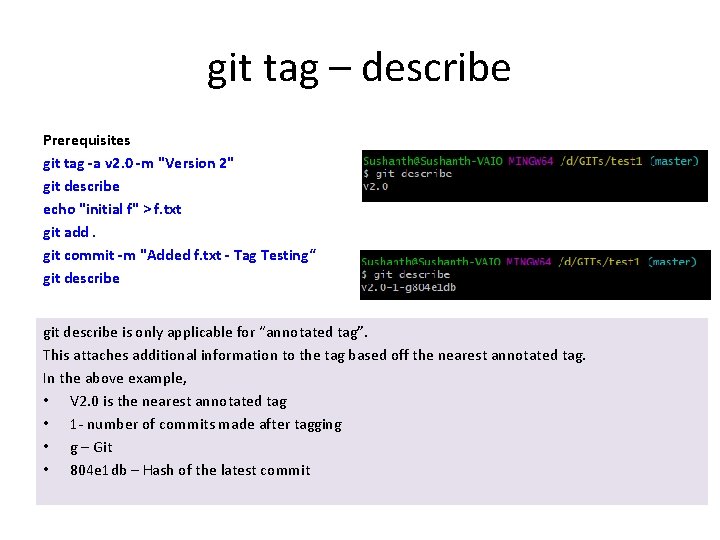
git tag – describe Prerequisites git tag -a v 2. 0 -m "Version 2" git describe echo "initial f" > f. txt git add. git commit -m "Added f. txt - Tag Testing“ git describe is only applicable for “annotated tag”. This attaches additional information to the tag based off the nearest annotated tag. In the above example, • V 2. 0 is the nearest annotated tag • 1 - number of commits made after tagging • g – Git • 804 e 1 db – Hash of the latest commit
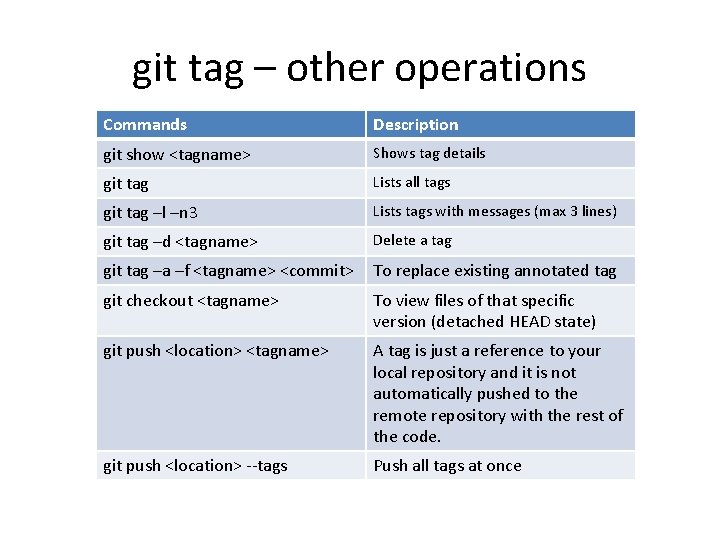
git tag – other operations Commands Description git show <tagname> Shows tag details git tag Lists all tags git tag –l –n 3 Lists tags with messages (max 3 lines) git tag –d <tagname> Delete a tag git tag –a –f <tagname> <commit> To replace existing annotated tag git checkout <tagname> To view files of that specific version (detached HEAD state) git push <location> <tagname> A tag is just a reference to your local repository and it is not automatically pushed to the remote repository with the rest of the code. git push <location> --tags Push all tags at once
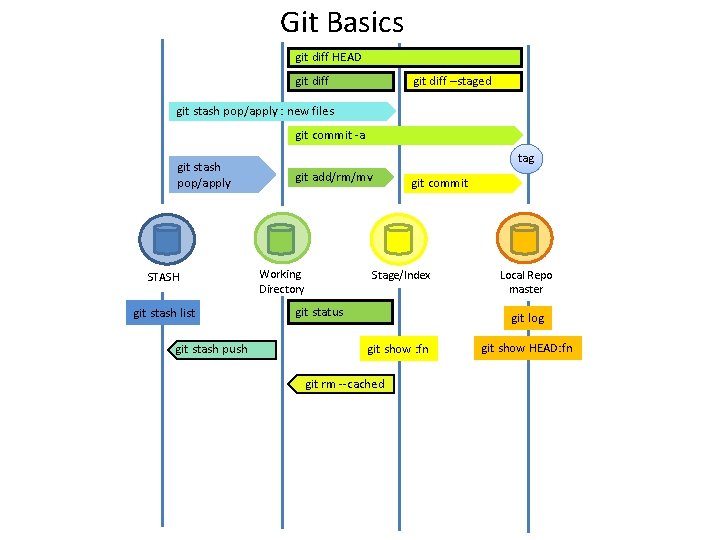
Git Basics git diff HEAD git diff –staged git stash pop/apply : new files git commit -a git stash pop/apply STASH git stash list git stash push tag git add/rm/mv Working Directory git commit Stage/Index git status Local Repo master git log git show : fn git rm --cached git show HEAD: fn
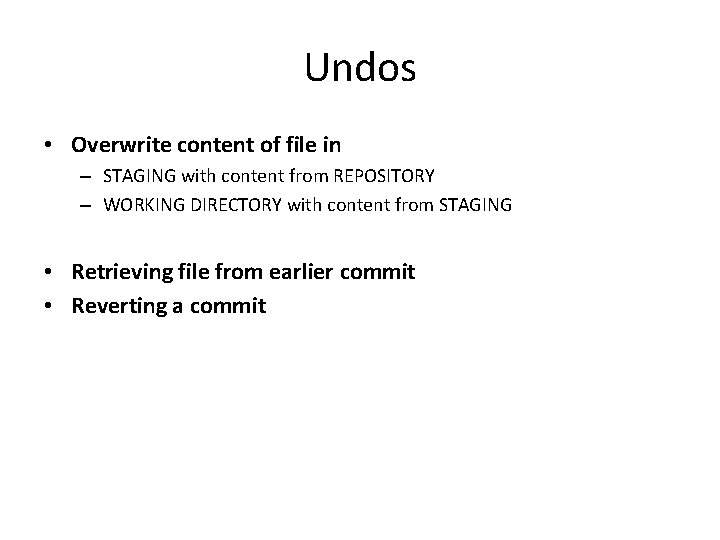
Undos • Overwrite content of file in – STAGING with content from REPOSITORY – WORKING DIRECTORY with content from STAGING • Retrieving file from earlier commit • Reverting a commit

Undoing the changes • Initially Working Directory, Staging Area & Local Repository contains the same content for file. B. txt Working Directory file. B. txt Local REPO Staging Area file. B. txt Initial File B HEAD MASTER C 3 Initial File B C 2 C 1 file. B. txt Initial File B
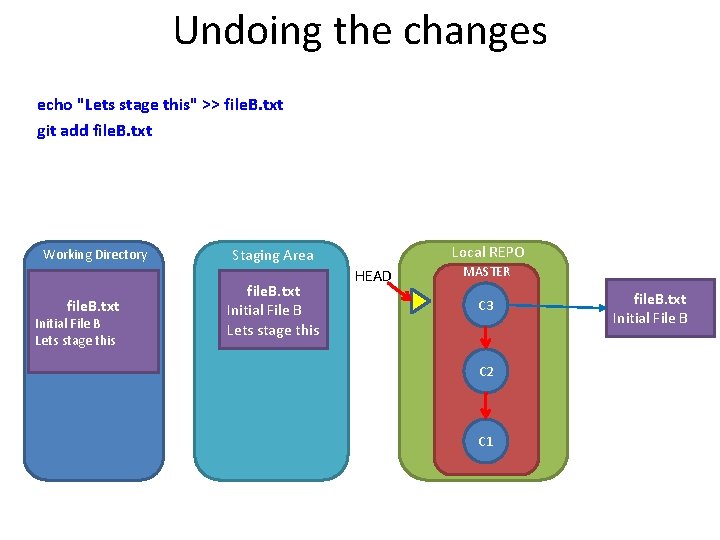
Undoing the changes echo "Lets stage this" >> file. B. txt git add file. B. txt Working Directory file. B. txt Initial File B Lets stage this Local REPO Staging Area file. B. txt Initial File B Lets stage this HEAD MASTER C 3 C 2 C 1 file. B. txt Initial File B
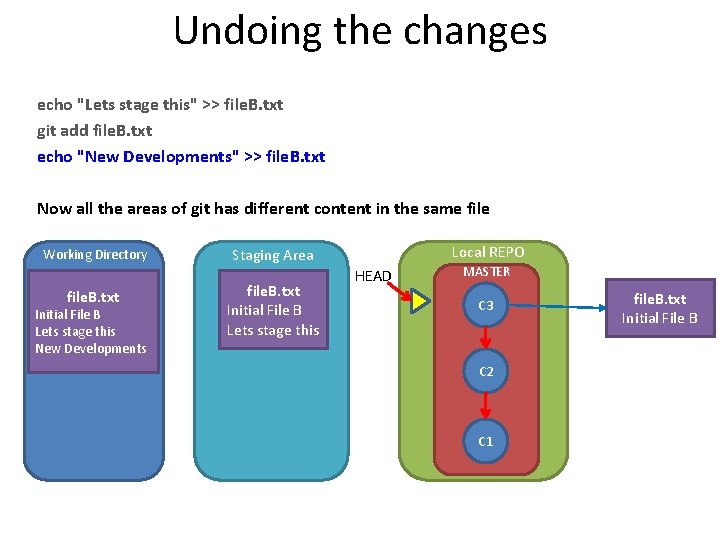
Undoing the changes echo "Lets stage this" >> file. B. txt git add file. B. txt echo "New Developments" >> file. B. txt Now all the areas of git has different content in the same file Working Directory file. B. txt Initial File B Lets stage this New Developments Local REPO Staging Area file. B. txt Initial File B Lets stage this HEAD MASTER C 3 C 2 C 1 file. B. txt Initial File B
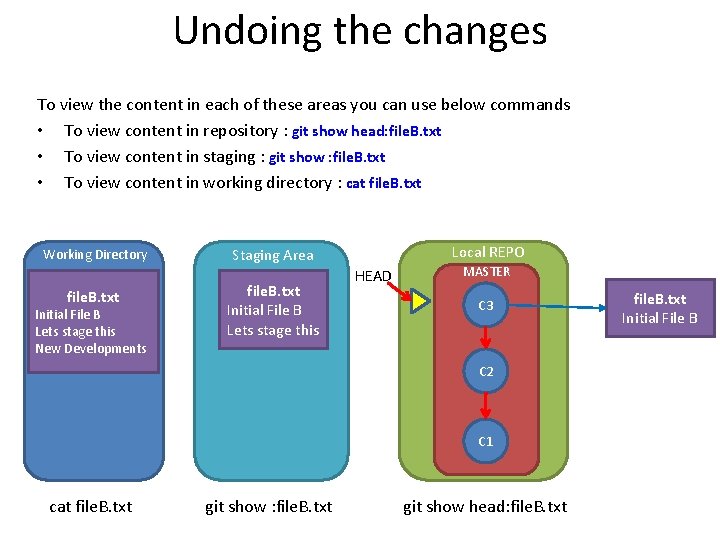
Undoing the changes To view the content in each of these areas you can use below commands • To view content in repository : git show head: file. B. txt • To view content in staging : git show : file. B. txt • To view content in working directory : cat file. B. txt Working Directory file. B. txt Initial File B Lets stage this New Developments Local REPO Staging Area file. B. txt Initial File B Lets stage this HEAD MASTER C 3 C 2 C 1 cat file. B. txt git show : file. B. txt git show head: file. B. txt Initial File B
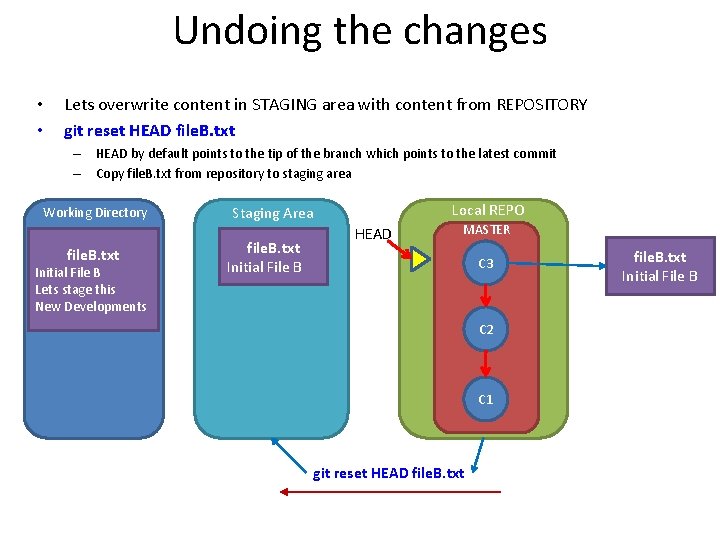
Undoing the changes • • Lets overwrite content in STAGING area with content from REPOSITORY git reset HEAD file. B. txt – HEAD by default points to the tip of the branch which points to the latest commit – Copy file. B. txt from repository to staging area Working Directory file. B. txt Initial File B Lets stage this New Developments Local REPO Staging Area file. B. txt Initial File B HEAD MASTER C 3 C 2 C 1 git reset HEAD file. B. txt Initial File B
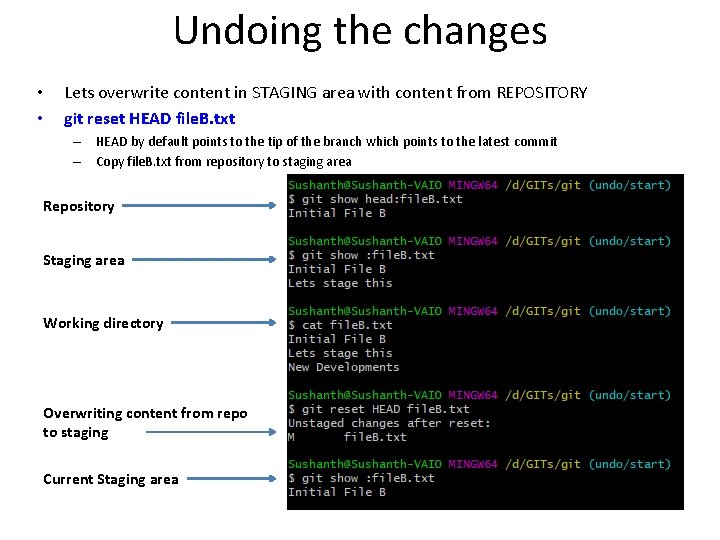
Undoing the changes • • Lets overwrite content in STAGING area with content from REPOSITORY git reset HEAD file. B. txt – HEAD by default points to the tip of the branch which points to the latest commit – Copy file. B. txt from repository to staging area Repository Staging area Working directory Overwriting content from repo to staging Current Staging area
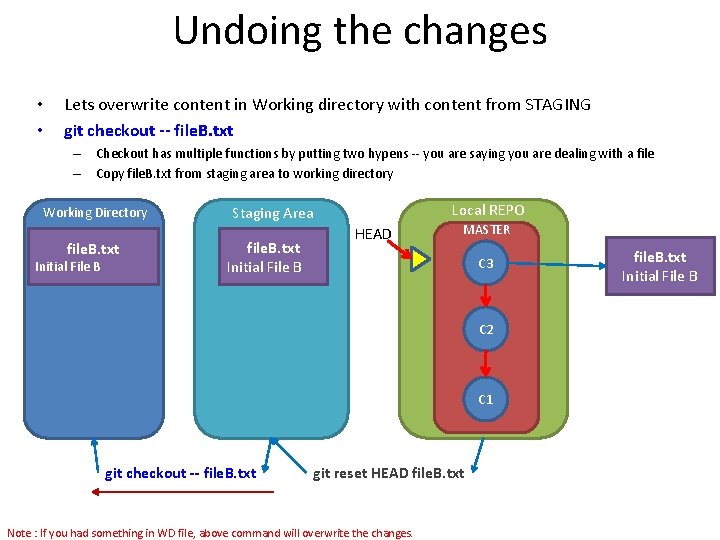
Undoing the changes • • Lets overwrite content in Working directory with content from STAGING git checkout -- file. B. txt – Checkout has multiple functions by putting two hypens -- you are saying you are dealing with a file – Copy file. B. txt from staging area to working directory Working Directory file. B. txt Initial File B Local REPO Staging Area file. B. txt Initial File B HEAD MASTER C 3 C 2 C 1 git checkout -- file. B. txt git reset HEAD file. B. txt Note : If you had something in WD file, above command will overwrite the changes. file. B. txt Initial File B
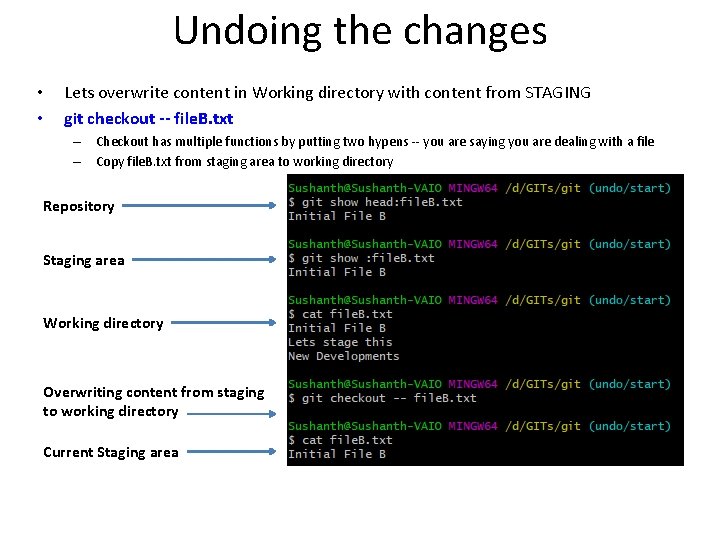
Undoing the changes • • Lets overwrite content in Working directory with content from STAGING git checkout -- file. B. txt – Checkout has multiple functions by putting two hypens -- you are saying you are dealing with a file – Copy file. B. txt from staging area to working directory Repository Staging area Working directory Overwriting content from staging to working directory Current Staging area
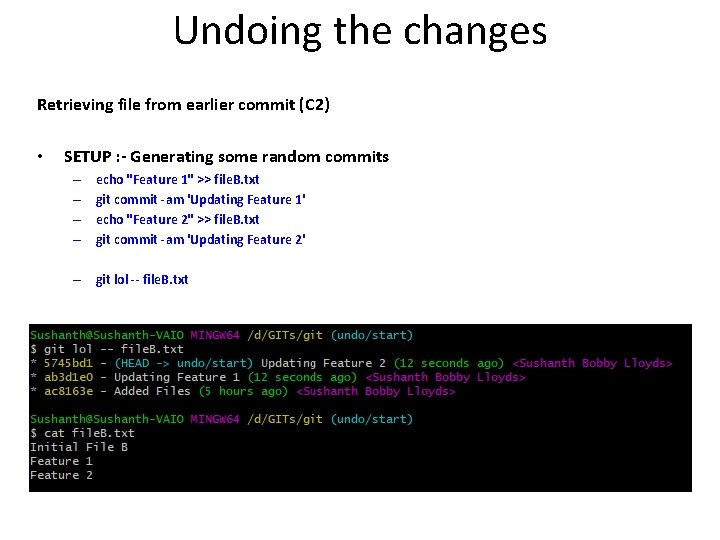
Undoing the changes Retrieving file from earlier commit (C 2) • SETUP : - Generating some random commits – – echo "Feature 1" >> file. B. txt git commit -am 'Updating Feature 1' echo "Feature 2" >> file. B. txt git commit -am 'Updating Feature 2' – git lol -- file. B. txt
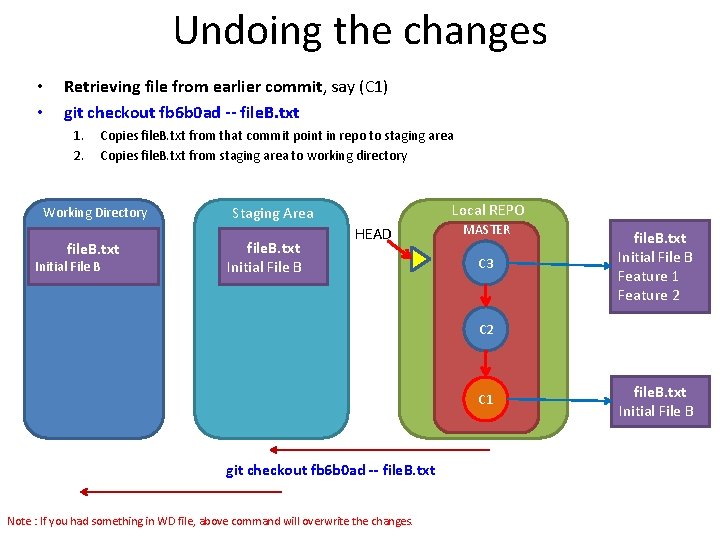
Undoing the changes • • Retrieving file from earlier commit, say (C 1) git checkout fb 6 b 0 ad -- file. B. txt 1. 2. Copies file. B. txt from that commit point in repo to staging area Copies file. B. txt from staging area to working directory Working Directory file. B. txt Initial File B Local REPO Staging Area file. B. txt Initial File B HEAD MASTER C 3 file. B. txt Initial File B Feature 1 Feature 2 C 1 git checkout fb 6 b 0 ad -- file. B. txt Note : If you had something in WD file, above command will overwrite the changes. file. B. txt Initial File B
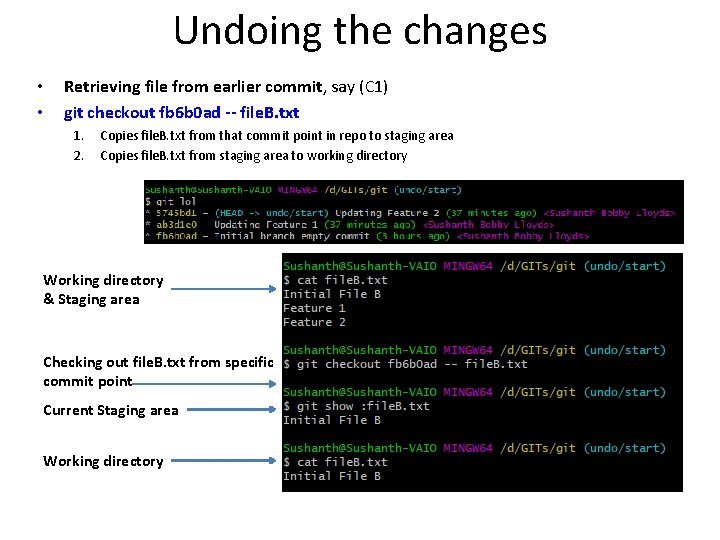
Undoing the changes • • Retrieving file from earlier commit, say (C 1) git checkout fb 6 b 0 ad -- file. B. txt 1. 2. Copies file. B. txt from that commit point in repo to staging area Copies file. B. txt from staging area to working directory Working directory & Staging area Checking out file. B. txt from specific commit point Current Staging area Working directory
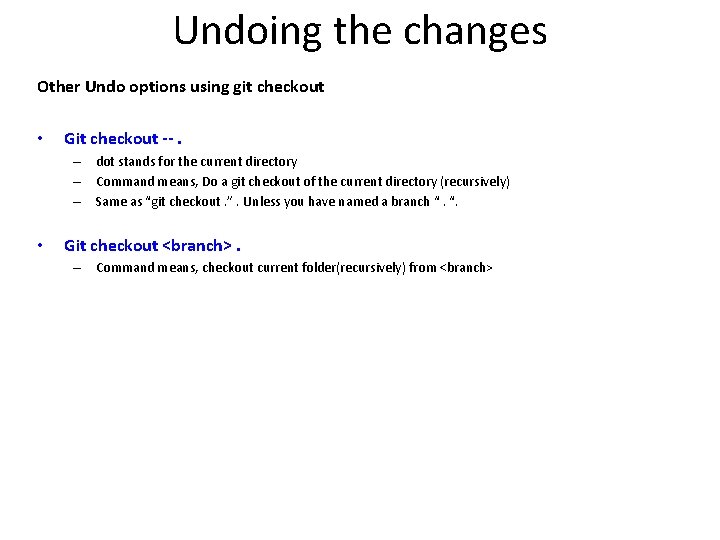
Undoing the changes Other Undo options using git checkout • Git checkout --. – dot stands for the current directory – Command means, Do a git checkout of the current directory (recursively) – Same as “git checkout. ”. Unless you have named a branch “. “. • Git checkout <branch>. – Command means, checkout current folder(recursively) from <branch>
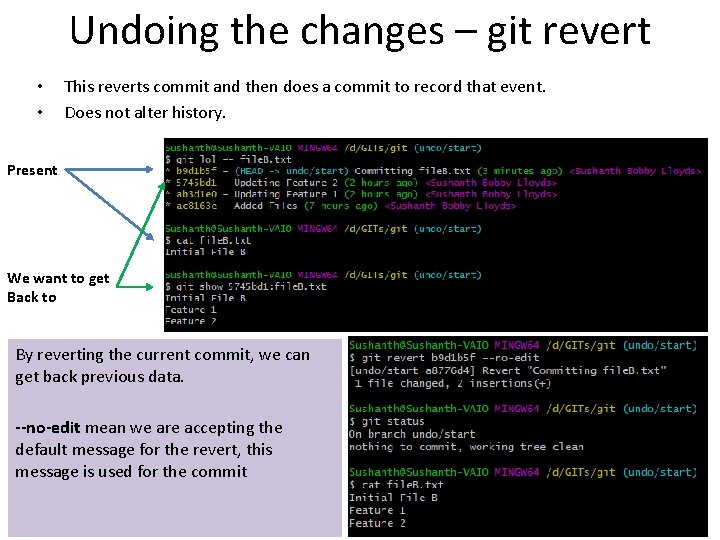
Undoing the changes – git revert • • This reverts commit and then does a commit to record that event. Does not alter history. Present We want to get Back to By reverting the current commit, we can get back previous data. --no-edit mean we are accepting the default message for the revert, this message is used for the commit
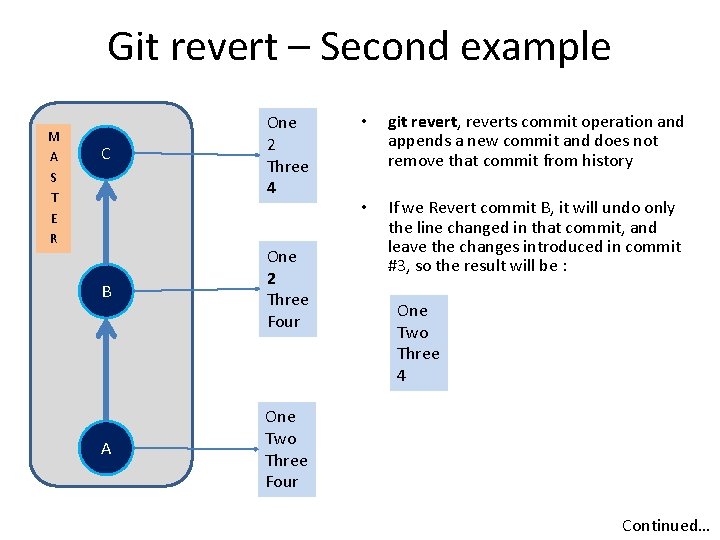
Git revert – Second example M A S T E R C One 2 Three 4 B One 2 Three Four A One Two Three Four • git revert, reverts commit operation and appends a new commit and does not remove that commit from history • If we Revert commit B, it will undo only the line changed in that commit, and leave the changes introduced in commit #3, so the result will be : One Two Three 4 Continued…
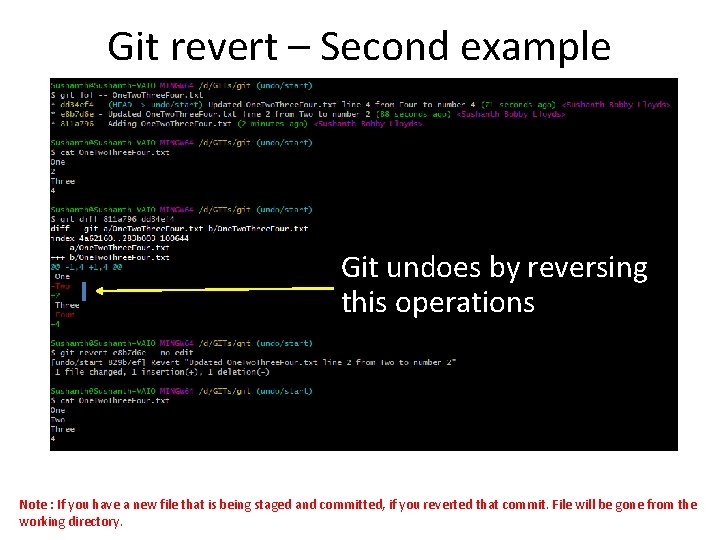
Git revert – Second example Git undoes by reversing this operations Note : If you have a new file that is being staged and committed, if you reverted that commit. File will be gone from the working directory.
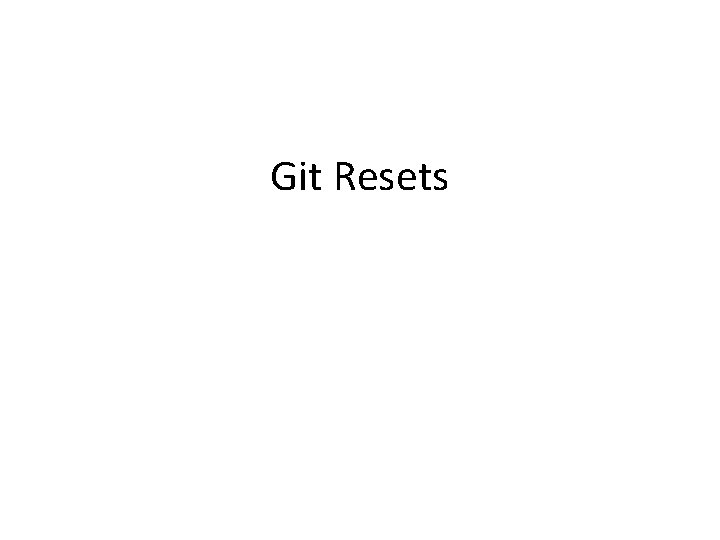
Git Resets
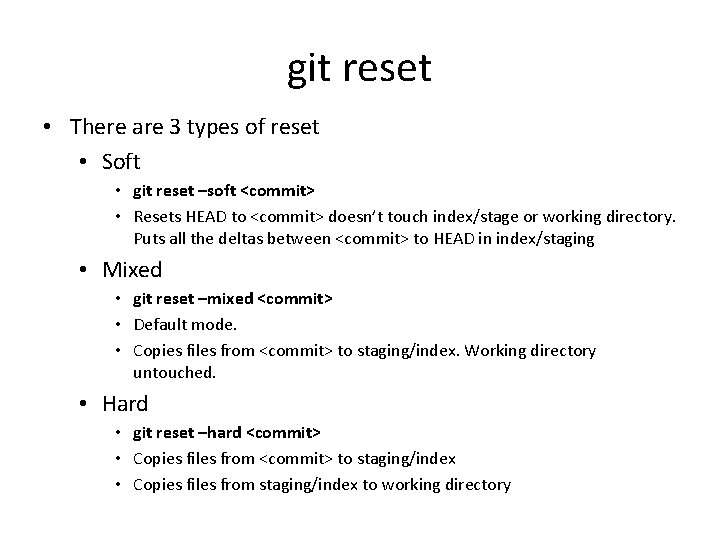
git reset • There are 3 types of reset • Soft • git reset –soft <commit> • Resets HEAD to <commit> doesn’t touch index/stage or working directory. Puts all the deltas between <commit> to HEAD in index/staging • Mixed • git reset –mixed <commit> • Default mode. • Copies files from <commit> to staging/index. Working directory untouched. • Hard • git reset –hard <commit> • Copies files from <commit> to staging/index • Copies files from staging/index to working directory
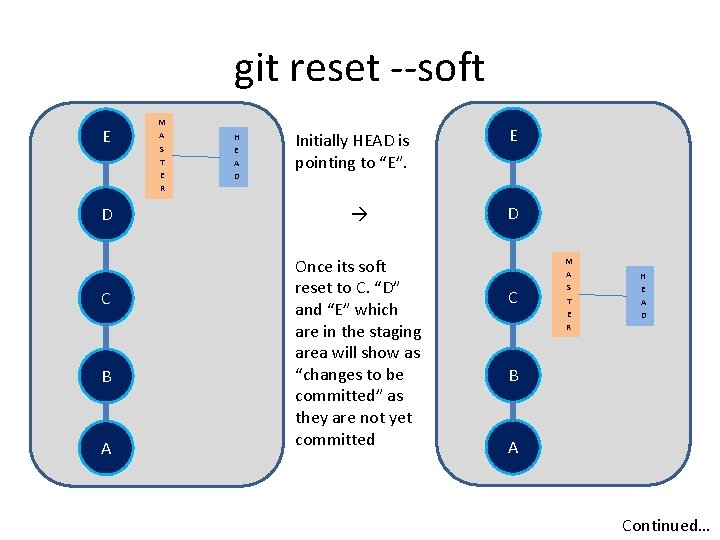
git reset --soft E D C B A M A S T E R H E A D Initially HEAD is pointing to “E”. Once its soft reset to C. “D” and “E” which are in the staging area will show as “changes to be committed” as they are not yet committed E D C M A S T E R H E A D B A Continued…
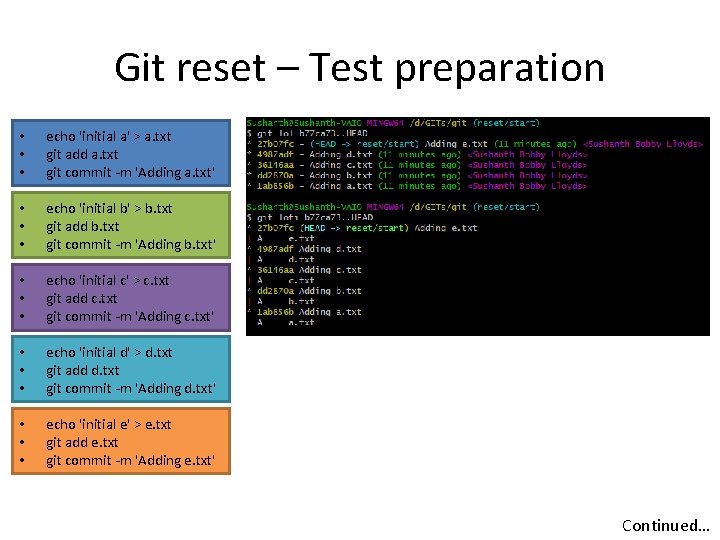
Git reset – Test preparation • • • echo 'initial a' > a. txt git add a. txt git commit -m 'Adding a. txt' • • • echo 'initial b' > b. txt git add b. txt git commit -m 'Adding b. txt' • • • echo 'initial c' > c. txt git add c. txt git commit -m 'Adding c. txt' • • • echo 'initial d' > d. txt git add d. txt git commit -m 'Adding d. txt' • • • echo 'initial e' > e. txt git add e. txt git commit -m 'Adding e. txt' Continued…
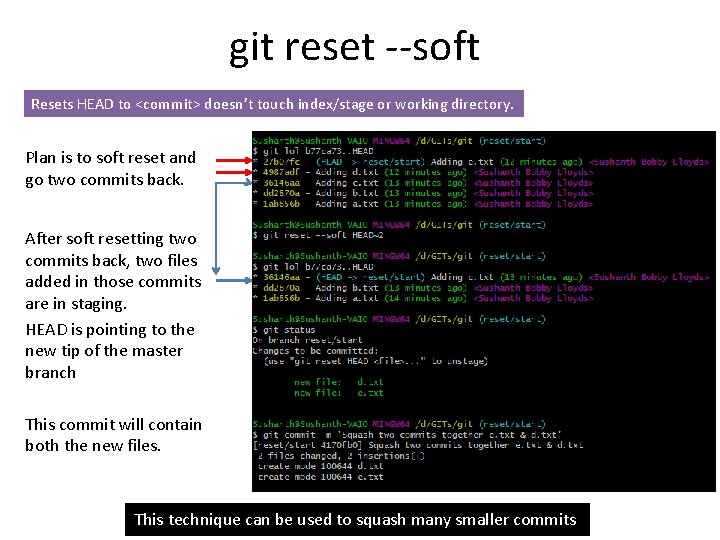
git reset --soft Resets HEAD to <commit> doesn’t touch index/stage or working directory. Plan is to soft reset and go two commits back. After soft resetting two commits back, two files added in those commits are in staging. HEAD is pointing to the new tip of the master branch This commit will contain both the new files. This technique can be used to squash many smaller commits
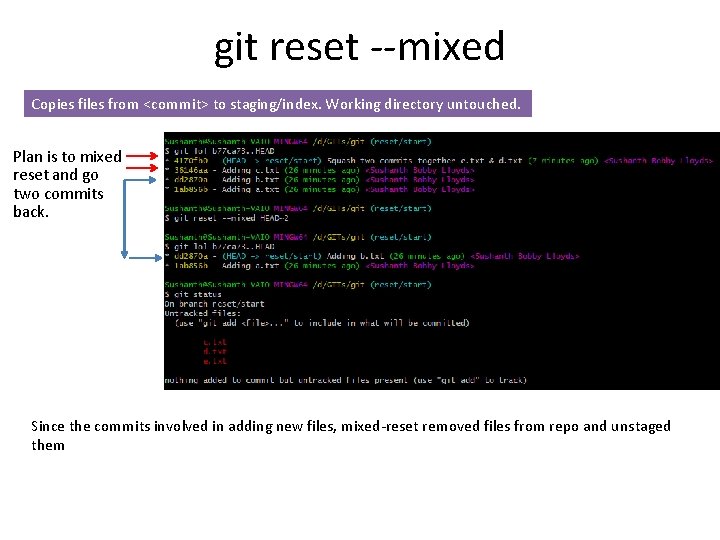
git reset --mixed Copies files from <commit> to staging/index. Working directory untouched. Plan is to mixed reset and go two commits back. Since the commits involved in adding new files, mixed-reset removed files from repo and unstaged them
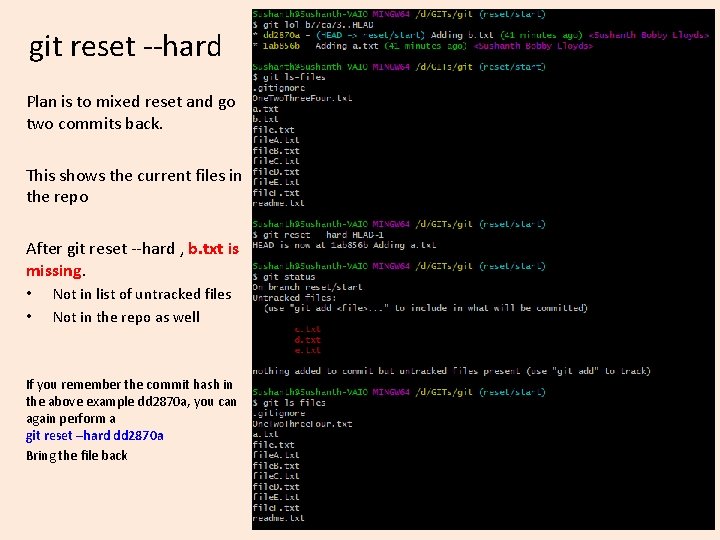
git reset --hard Plan is to mixed reset and go two commits back. This shows the current files in the repo After git reset --hard , b. txt is missing. • • Not in list of untracked files Not in the repo as well If you remember the commit hash in the above example dd 2870 a, you can again perform a git reset –hard dd 2870 a Bring the file back
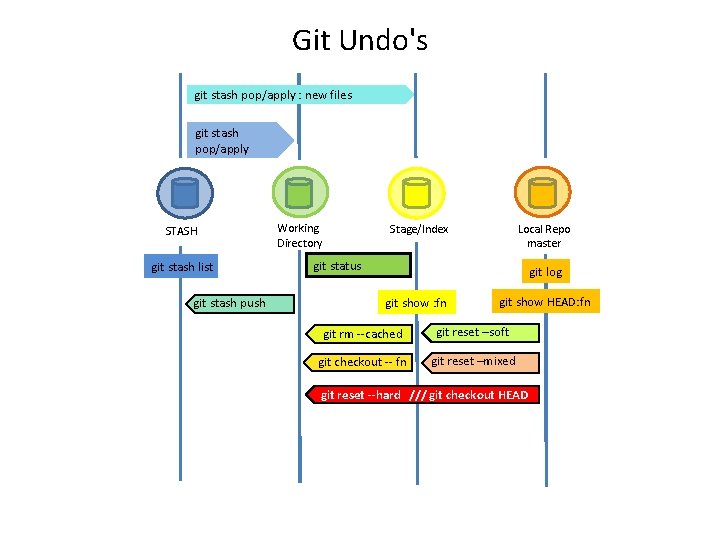
Git Undo's git stash pop/apply : new files git stash pop/apply STASH git stash list git stash push Working Directory Stage/Index Local Repo master git status git log git show : fn git show HEAD: fn git rm --cached git reset –soft git checkout -- fn git reset –mixed git reset --hard /// git checkout HEAD
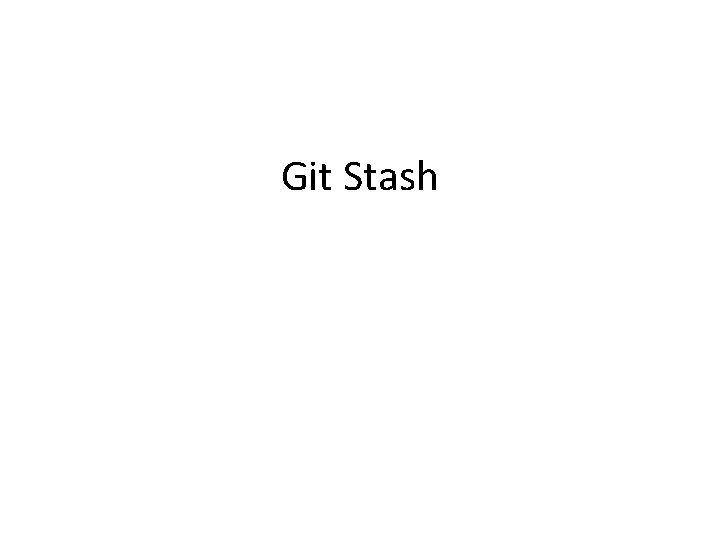
Git Stash
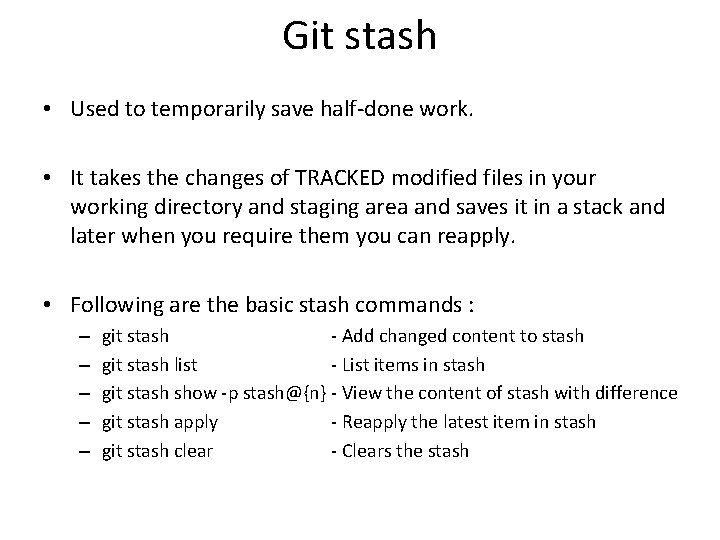
Git stash • Used to temporarily save half-done work. • It takes the changes of TRACKED modified files in your working directory and staging area and saves it in a stack and later when you require them you can reapply. • Following are the basic stash commands : – – – git stash - Add changed content to stash git stash list - List items in stash git stash show -p stash@{n} - View the content of stash with difference git stash apply - Reapply the latest item in stash git stash clear - Clears the stash
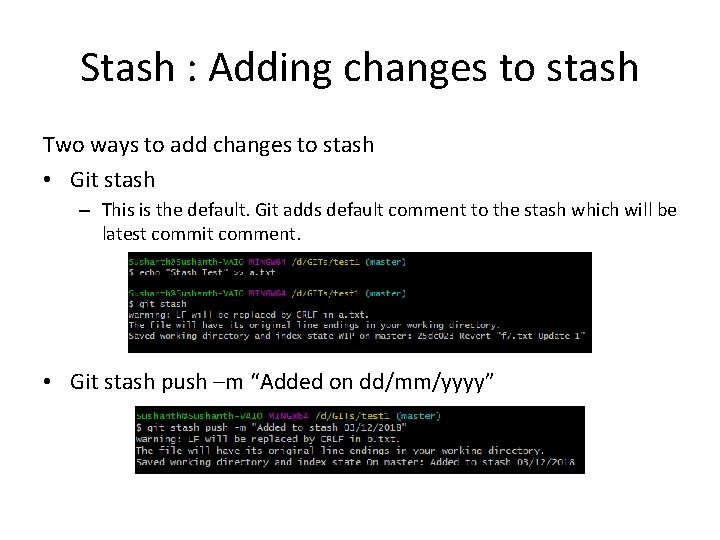
Stash : Adding changes to stash Two ways to add changes to stash • Git stash – This is the default. Git adds default comment to the stash which will be latest commit comment. • Git stash push –m “Added on dd/mm/yyyy”
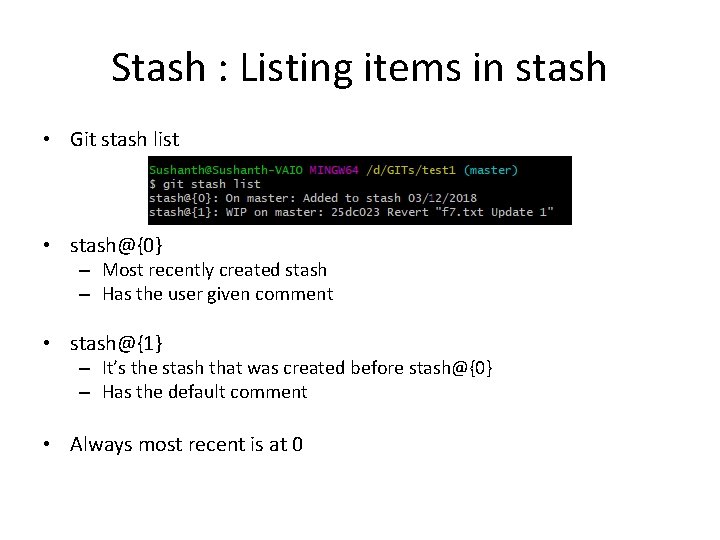
Stash : Listing items in stash • Git stash list • stash@{0} – Most recently created stash – Has the user given comment • stash@{1} – It’s the stash that was created before stash@{0} – Has the default comment • Always most recent is at 0
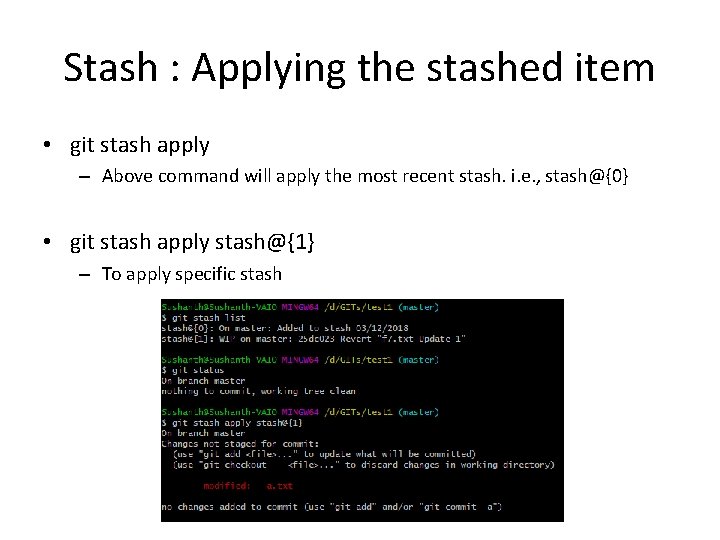
Stash : Applying the stashed item • git stash apply – Above command will apply the most recent stash. i. e. , stash@{0} • git stash apply stash@{1} – To apply specific stash
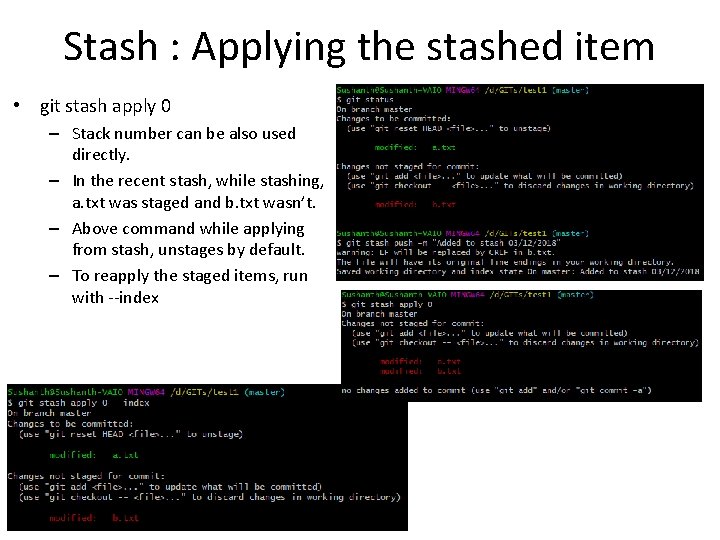
Stash : Applying the stashed item • git stash apply 0 – Stack number can be also used directly. – In the recent stash, while stashing, a. txt was staged and b. txt wasn’t. – Above command while applying from stash, unstages by default. – To reapply the staged items, run with --index
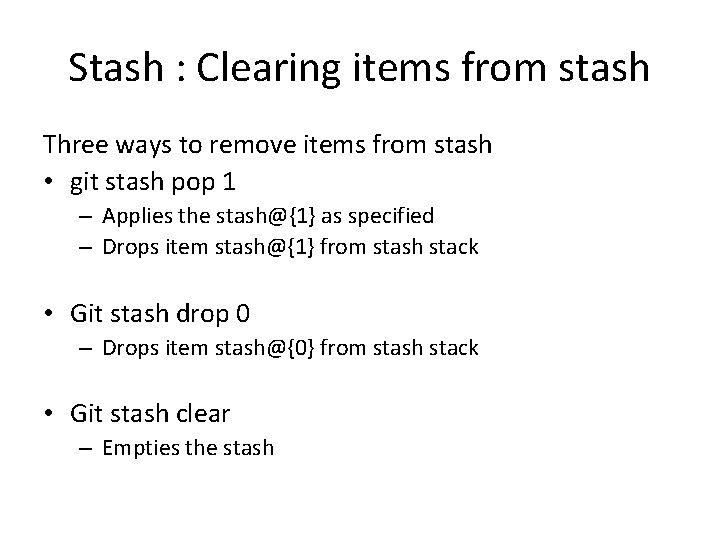
Stash : Clearing items from stash Three ways to remove items from stash • git stash pop 1 – Applies the stash@{1} as specified – Drops item stash@{1} from stash stack • Git stash drop 0 – Drops item stash@{0} from stash stack • Git stash clear – Empties the stash
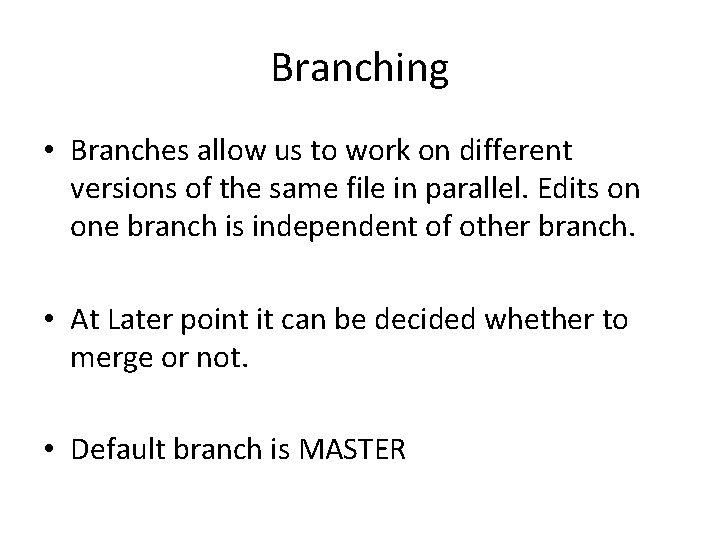
Branching • Branches allow us to work on different versions of the same file in parallel. Edits on one branch is independent of other branch. • At Later point it can be decided whether to merge or not. • Default branch is MASTER
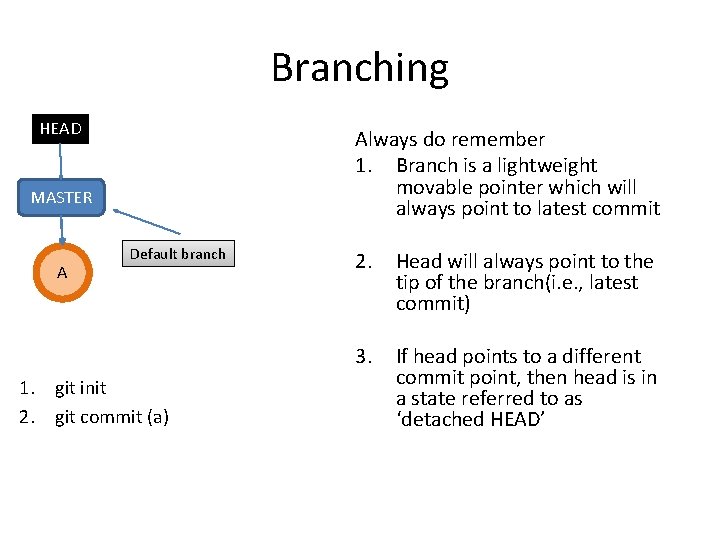
Branching HEAD Always do remember 1. Branch is a lightweight movable pointer which will always point to latest commit MASTER A Default branch 1. git init 2. git commit (a) 2. Head will always point to the tip of the branch(i. e. , latest commit) 3. If head points to a different commit point, then head is in a state referred to as ‘detached HEAD’
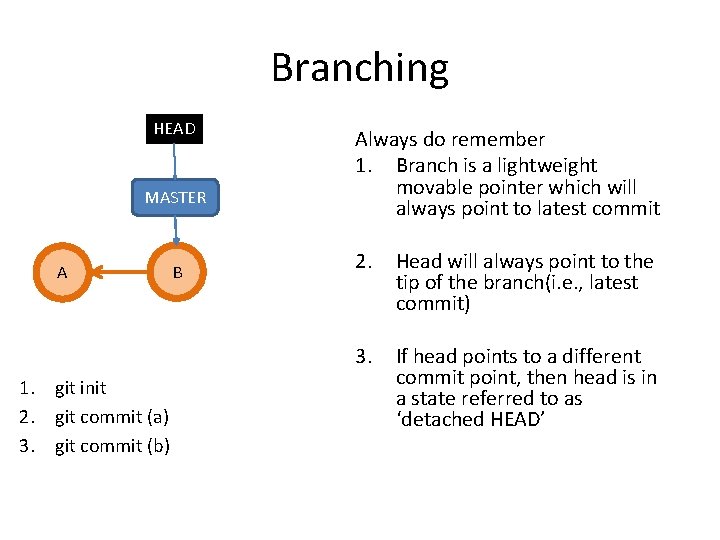
Branching HEAD MASTER A 1. git init 2. git commit (a) 3. git commit (b) B Always do remember 1. Branch is a lightweight movable pointer which will always point to latest commit 2. Head will always point to the tip of the branch(i. e. , latest commit) 3. If head points to a different commit point, then head is in a state referred to as ‘detached HEAD’
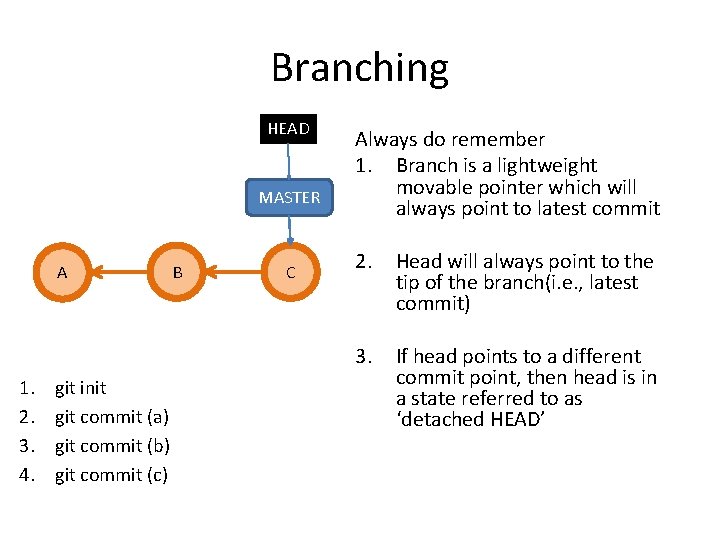
Branching HEAD MASTER A 1. 2. 3. 4. git init git commit (a) git commit (b) git commit (c) B C Always do remember 1. Branch is a lightweight movable pointer which will always point to latest commit 2. Head will always point to the tip of the branch(i. e. , latest commit) 3. If head points to a different commit point, then head is in a state referred to as ‘detached HEAD’
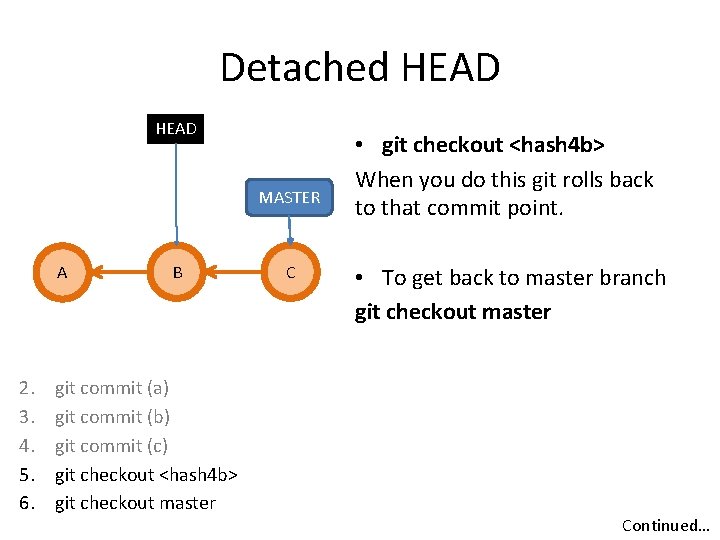
Detached HEAD MASTER A 2. 3. 4. 5. 6. B git commit (a) git commit (b) git commit (c) git checkout <hash 4 b> git checkout master C • git checkout <hash 4 b> When you do this git rolls back to that commit point. • To get back to master branch git checkout master Continued…
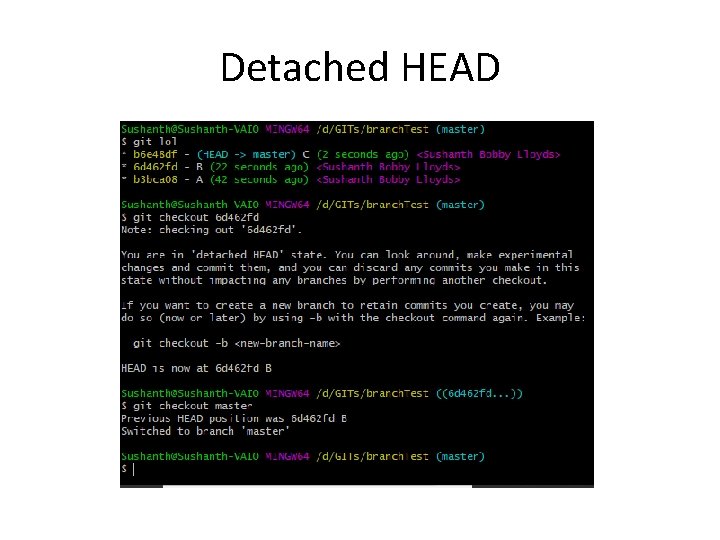
Detached HEAD
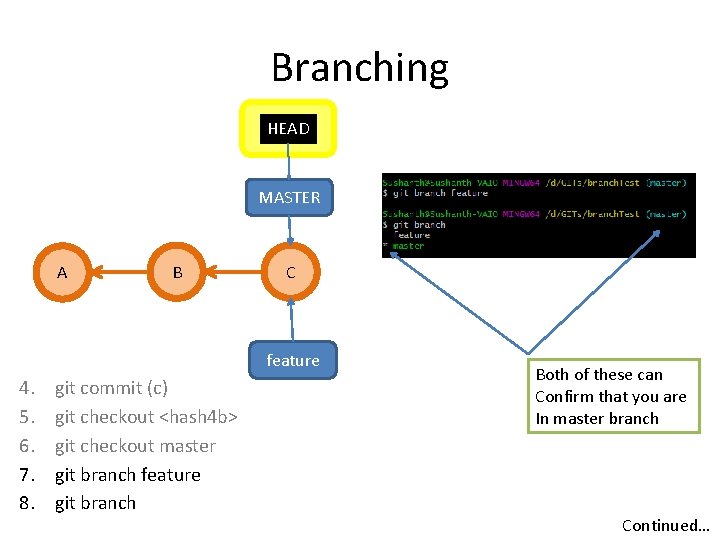
Branching HEAD MASTER A B C feature 4. 5. 6. 7. 8. git commit (c) git checkout <hash 4 b> git checkout master git branch feature git branch Both of these can Confirm that you are In master branch Continued…
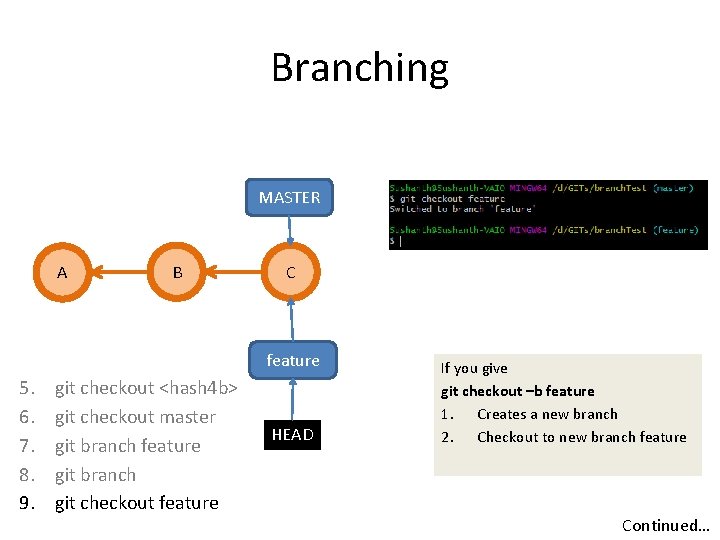
Branching MASTER A B C feature 5. 6. 7. 8. 9. git checkout <hash 4 b> git checkout master git branch feature git branch git checkout feature HEAD If you give git checkout –b feature 1. Creates a new branch 2. Checkout to new branch feature Continued…
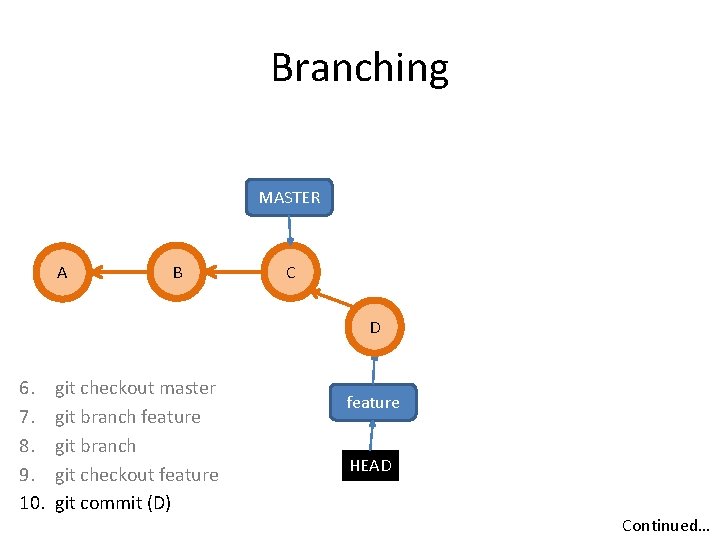
Branching MASTER A B C D 6. 7. 8. 9. 10. git checkout master git branch feature git branch git checkout feature git commit (D) feature HEAD Continued…
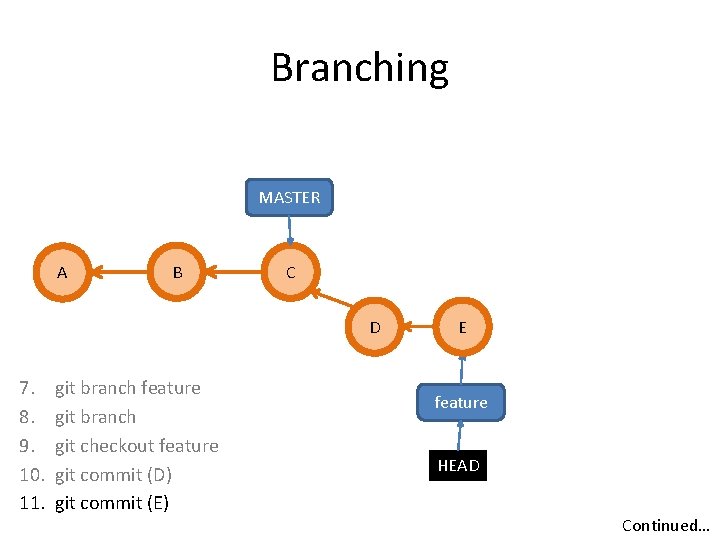
Branching MASTER A B C D 7. 8. 9. 10. 11. git branch feature git branch git checkout feature git commit (D) git commit (E) E feature HEAD Continued…
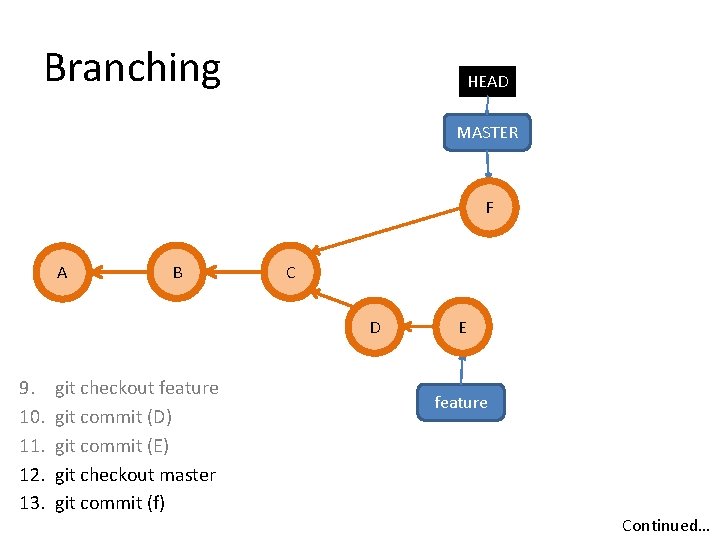
Branching HEAD MASTER F A B C D 9. 10. 11. 12. 13. git checkout feature git commit (D) git commit (E) git checkout master git commit (f) E feature Continued…
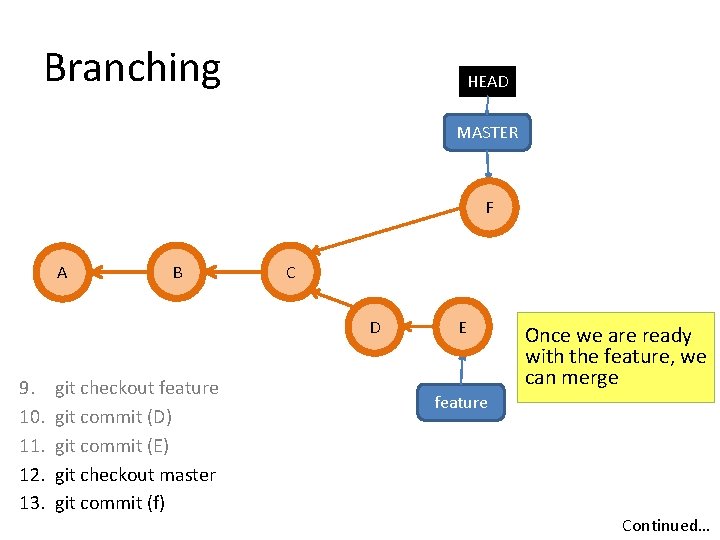
Branching HEAD MASTER F A B C D 9. 10. 11. 12. 13. git checkout feature git commit (D) git commit (E) git checkout master git commit (f) E Once we are ready with the feature, we can merge feature Continued…
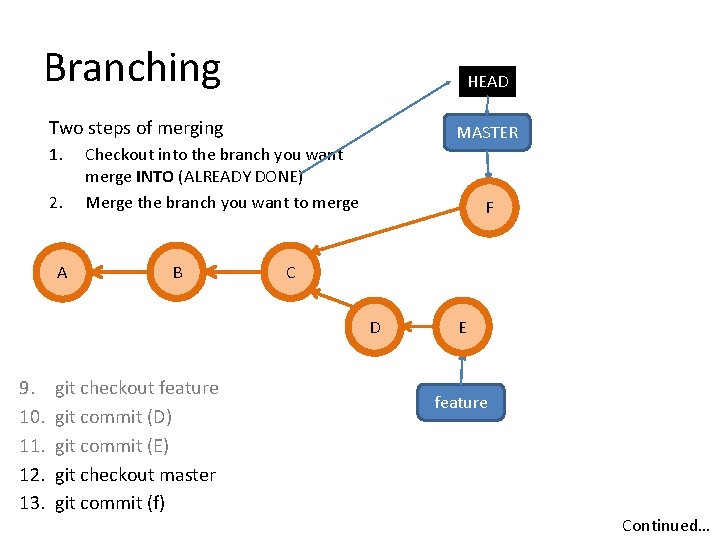
Branching HEAD Two steps of merging MASTER 1. 2. A Checkout into the branch you want merge INTO (ALREADY DONE) Merge the branch you want to merge B F C D 9. 10. 11. 12. 13. git checkout feature git commit (D) git commit (E) git checkout master git commit (f) E feature Continued…
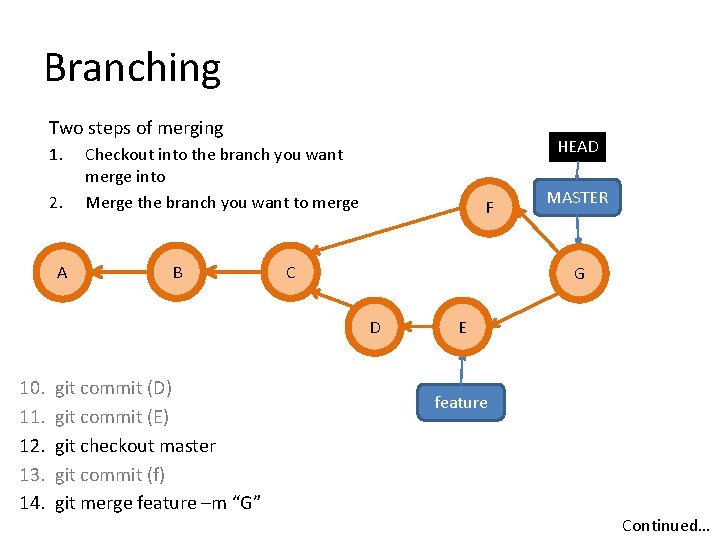
Branching Two steps of merging 1. 2. A HEAD Checkout into the branch you want merge into Merge the branch you want to merge B F C G D 10. 11. 12. 13. 14. git commit (D) git commit (E) git checkout master git commit (f) git merge feature –m “G” MASTER E feature Continued…
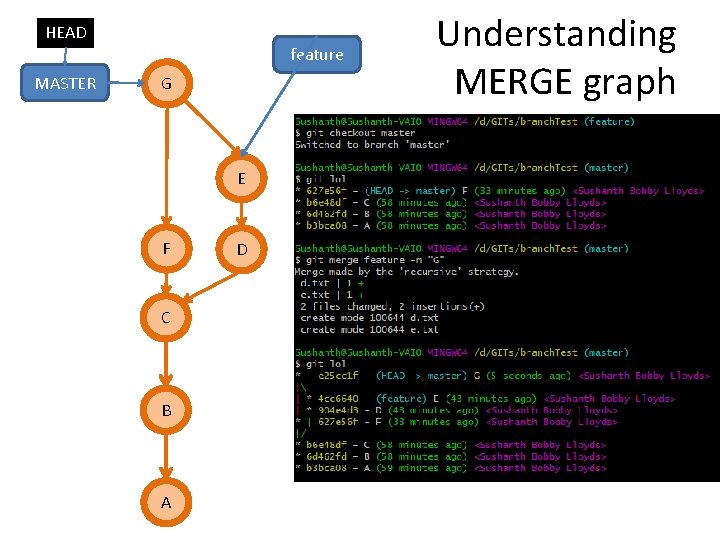
HEAD MASTER feature G E F C B A D Understanding MERGE graph
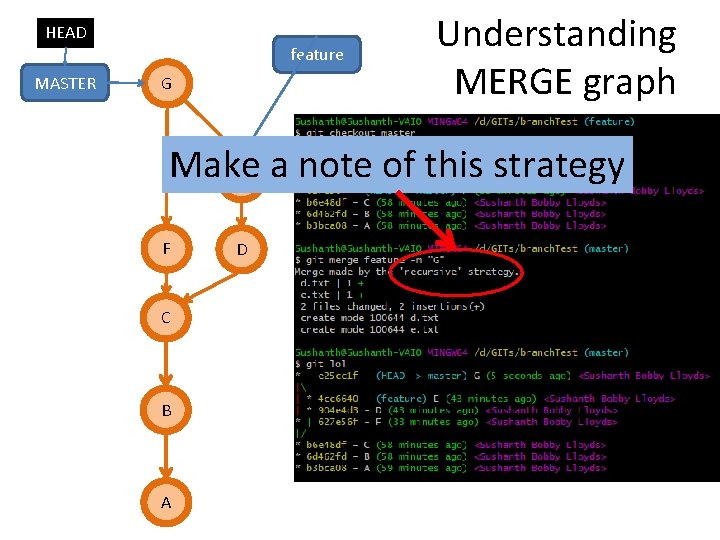
HEAD MASTER feature G Understanding MERGE graph Make E a note of this strategy F C B A D
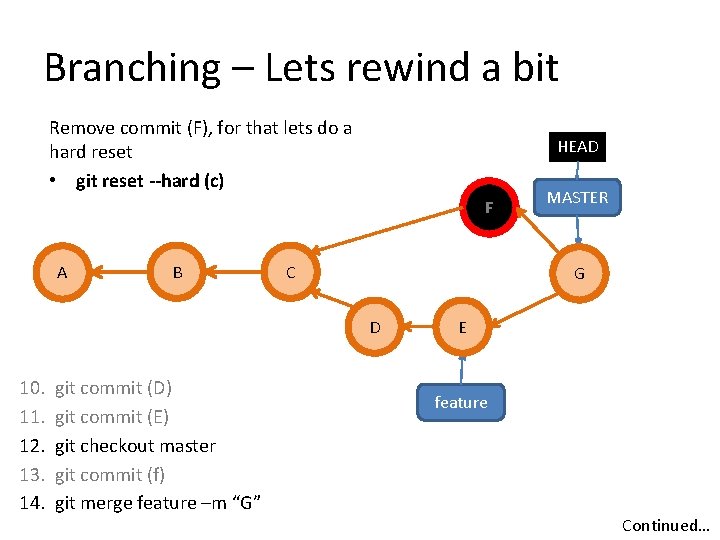
Branching – Lets rewind a bit Remove commit (F), for that lets do a hard reset • git reset --hard (c) HEAD F A B C G D 10. 11. 12. 13. 14. git commit (D) git commit (E) git checkout master git commit (f) git merge feature –m “G” MASTER E feature Continued…
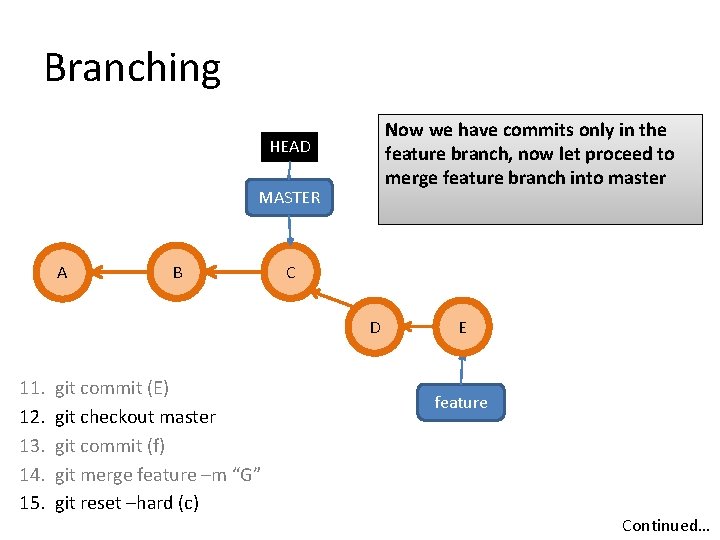
Branching Now we have commits only in the feature branch, now let proceed to merge feature branch into master HEAD MASTER A B C D 11. 12. 13. 14. 15. git commit (E) git checkout master git commit (f) git merge feature –m “G” git reset –hard (c) E feature Continued…
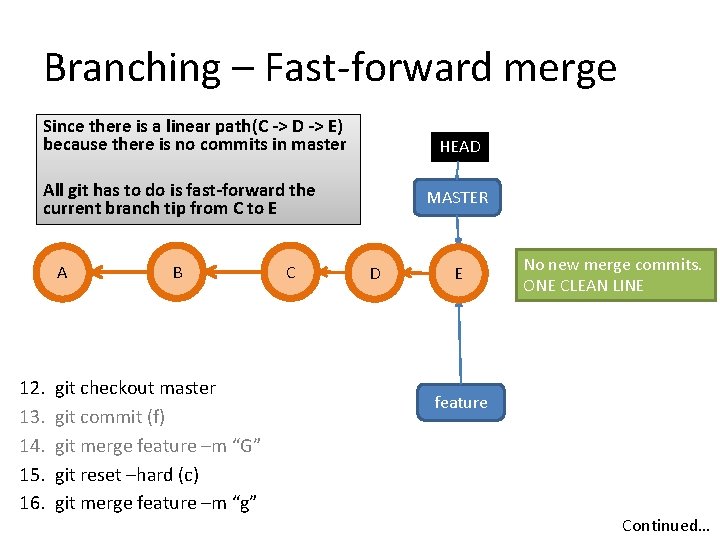
Branching – Fast-forward merge Since there is a linear path(C -> D -> E) because there is no commits in master HEAD All git has to do is fast-forward the current branch tip from C to E A 12. 13. 14. 15. 16. B git checkout master git commit (f) git merge feature –m “G” git reset –hard (c) git merge feature –m “g” C MASTER D E No new merge commits. ONE CLEAN LINE feature Continued…
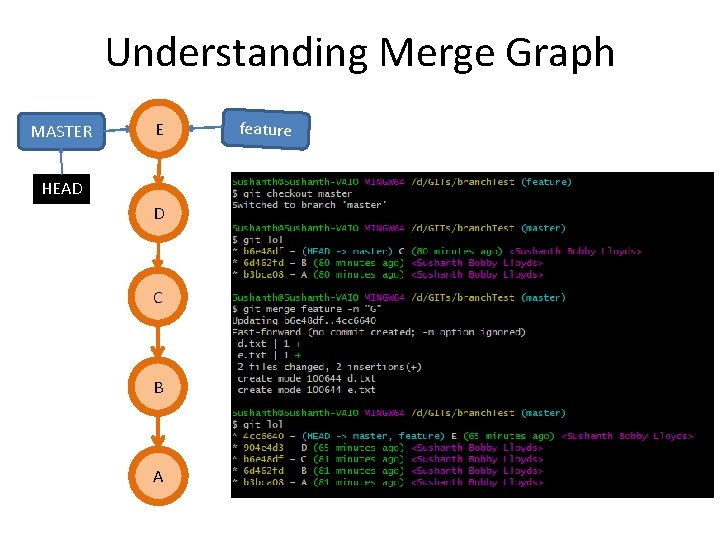
Understanding Merge Graph MASTER E HEAD D C B A feature
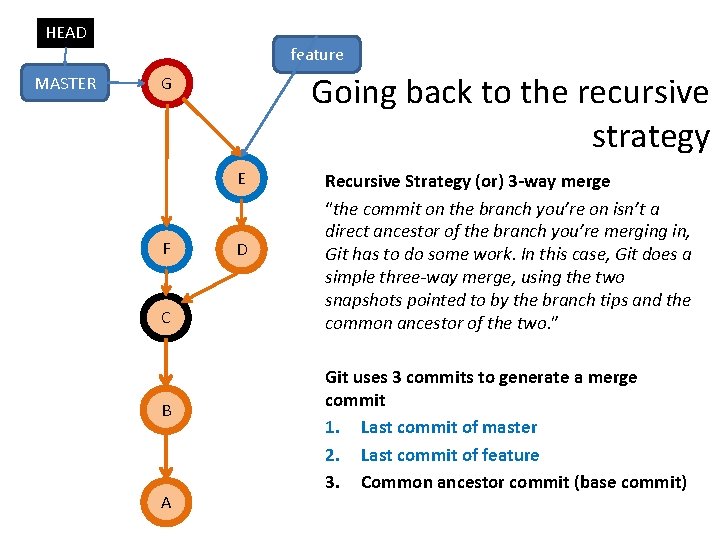
HEAD MASTER feature Going back to the recursive strategy G E F C B A D Recursive Strategy (or) 3 -way merge “the commit on the branch you’re on isn’t a direct ancestor of the branch you’re merging in, Git has to do some work. In this case, Git does a simple three-way merge, using the two snapshots pointed to by the branch tips and the common ancestor of the two. ” Git uses 3 commits to generate a merge commit 1. Last commit of master 2. Last commit of feature 3. Common ancestor commit (base commit)
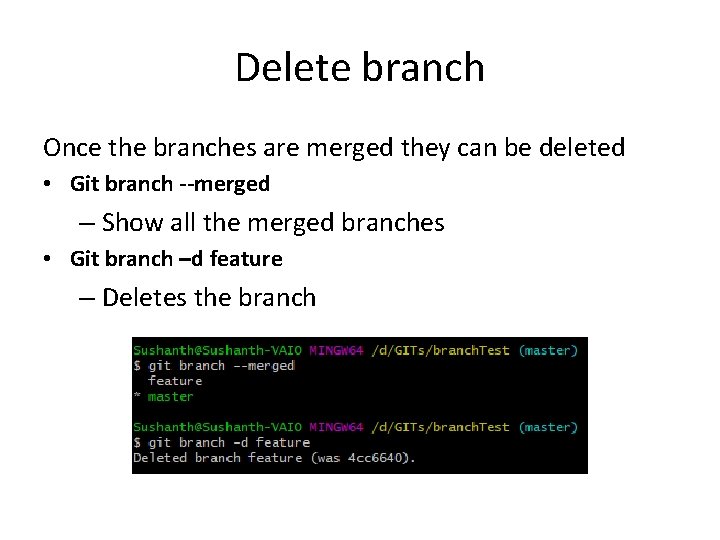
Delete branch Once the branches are merged they can be deleted • Git branch --merged – Show all the merged branches • Git branch –d feature – Deletes the branch
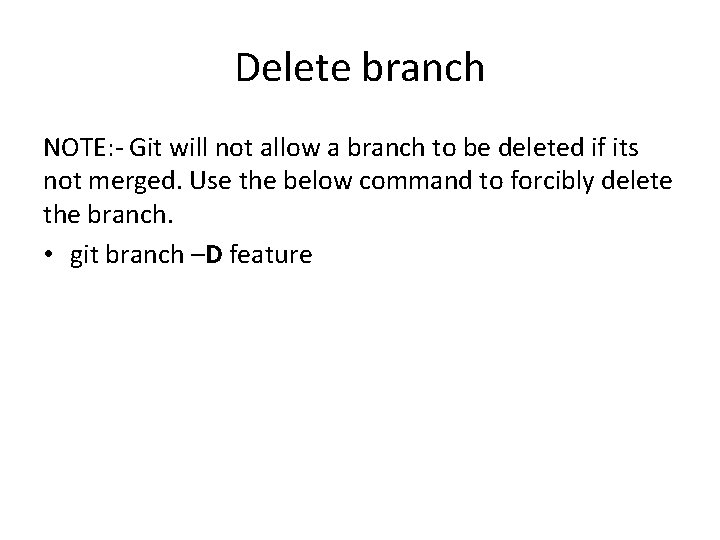
Delete branch NOTE: - Git will not allow a branch to be deleted if its not merged. Use the below command to forcibly delete the branch. • git branch –D feature
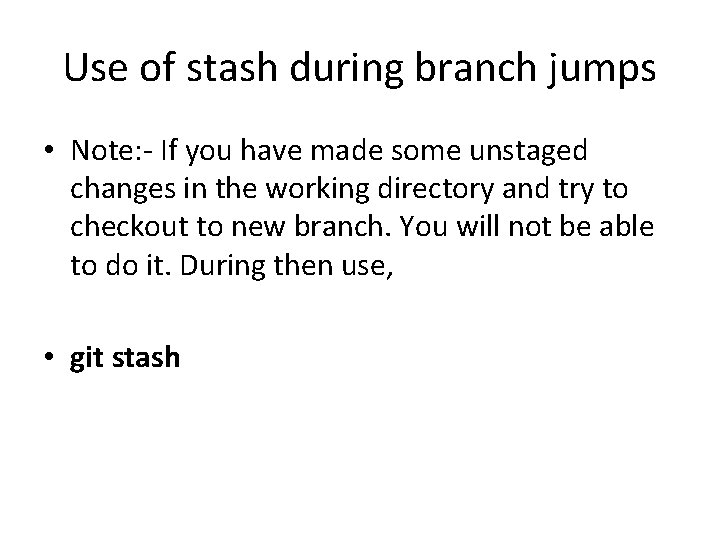
Use of stash during branch jumps • Note: - If you have made some unstaged changes in the working directory and try to checkout to new branch. You will not be able to do it. During then use, • git stash
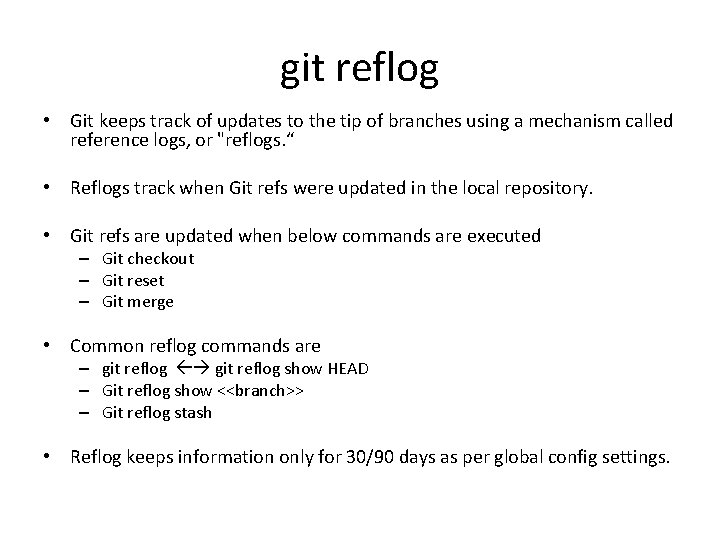
git reflog • Git keeps track of updates to the tip of branches using a mechanism called reference logs, or "reflogs. “ • Reflogs track when Git refs were updated in the local repository. • Git refs are updated when below commands are executed – Git checkout – Git reset – Git merge • Common reflog commands are – git reflog show HEAD – Git reflog show <<branch>> – Git reflog stash • Reflog keeps information only for 30/90 days as per global config settings.
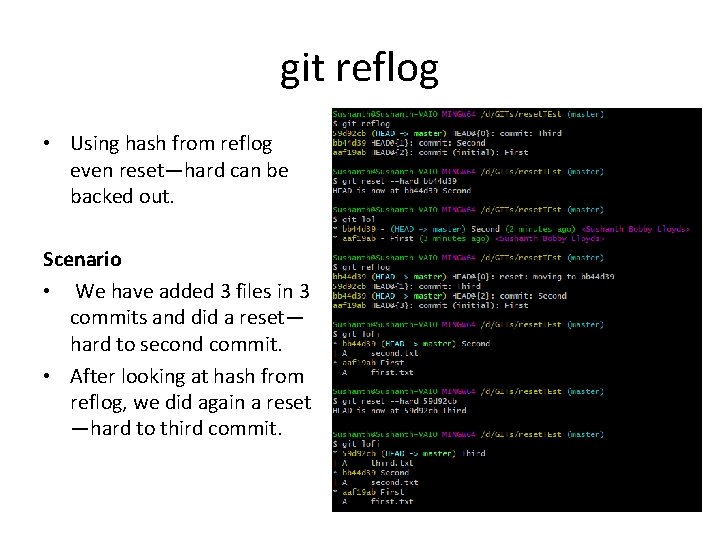
git reflog • Using hash from reflog even reset—hard can be backed out. Scenario • We have added 3 files in 3 commits and did a reset— hard to second commit. • After looking at hash from reflog, we did again a reset —hard to third commit.
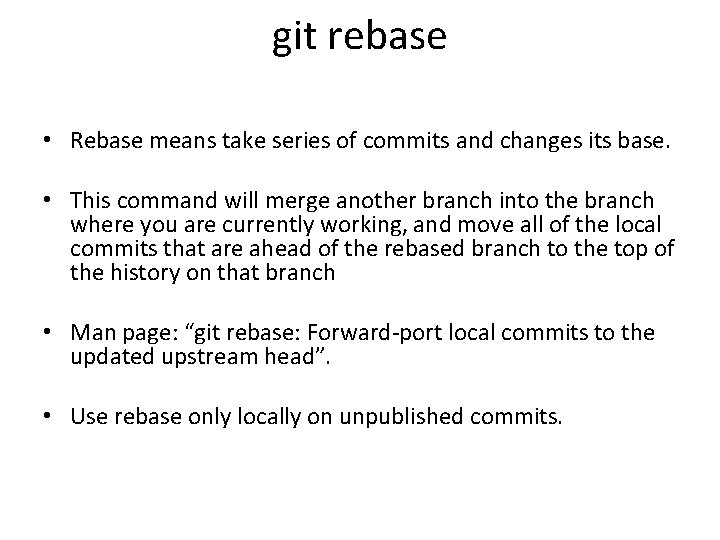
git rebase • Rebase means take series of commits and changes its base. • This command will merge another branch into the branch where you are currently working, and move all of the local commits that are ahead of the rebased branch to the top of the history on that branch • Man page: “git rebase: Forward-port local commits to the updated upstream head”. • Use rebase only locally on unpublished commits.
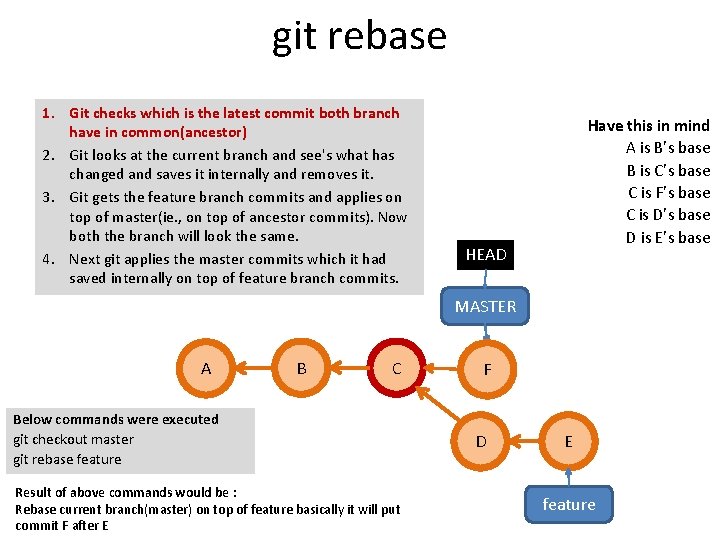
git rebase 1. Git checks which is the latest commit both branch have in common(ancestor) 2. Git looks at the current branch and see's what has changed and saves it internally and removes it. 3. Git gets the feature branch commits and applies on top of master(ie. , on top of ancestor commits). Now both the branch will look the same. 4. Next git applies the master commits which it had saved internally on top of feature branch commits. Have this in mind A is B’s base B is C’s base C is F’s base C is D’s base D is E’s base HEAD MASTER A B C Below commands were executed git checkout master git rebase feature Result of above commands would be : Rebase current branch(master) on top of feature basically it will put commit F after E F D E feature
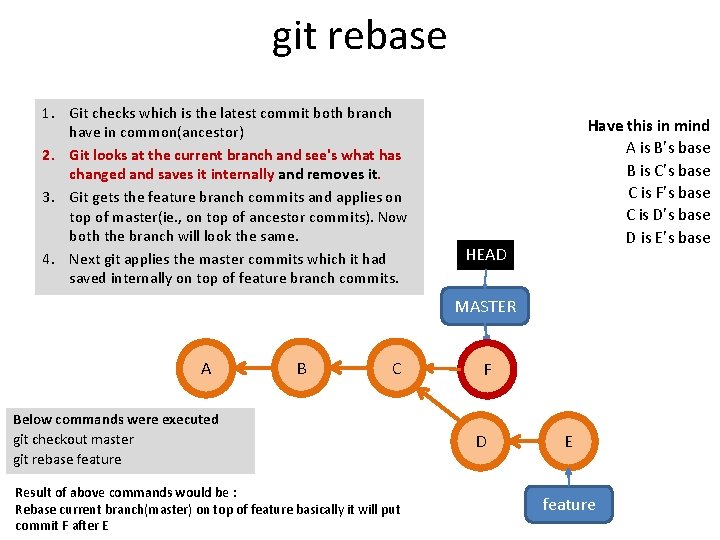
git rebase 1. Git checks which is the latest commit both branch have in common(ancestor) 2. Git looks at the current branch and see's what has changed and saves it internally and removes it. 3. Git gets the feature branch commits and applies on top of master(ie. , on top of ancestor commits). Now both the branch will look the same. 4. Next git applies the master commits which it had saved internally on top of feature branch commits. Have this in mind A is B’s base B is C’s base C is F’s base C is D’s base D is E’s base HEAD MASTER A B C Below commands were executed git checkout master git rebase feature Result of above commands would be : Rebase current branch(master) on top of feature basically it will put commit F after E F D E feature
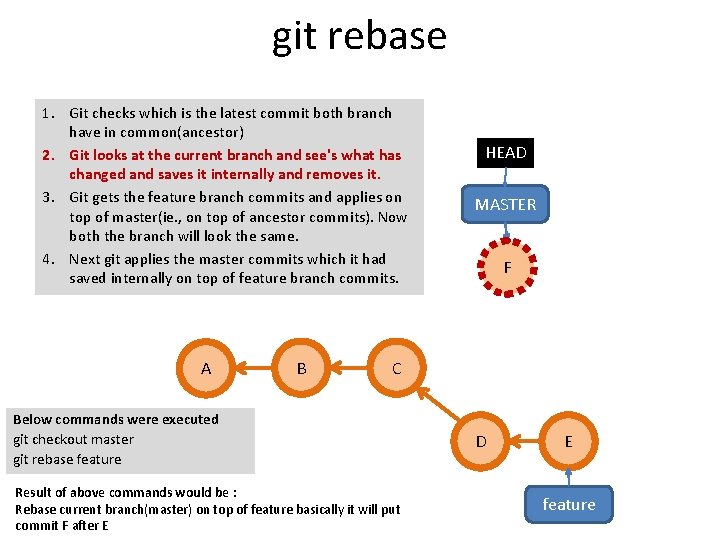
git rebase 1. Git checks which is the latest commit both branch have in common(ancestor) 2. Git looks at the current branch and see's what has changed and saves it internally and removes it. 3. Git gets the feature branch commits and applies on top of master(ie. , on top of ancestor commits). Now both the branch will look the same. 4. Next git applies the master commits which it had saved internally on top of feature branch commits. A B HEAD MASTER F C Below commands were executed git checkout master git rebase feature Result of above commands would be : Rebase current branch(master) on top of feature basically it will put commit F after E D E feature
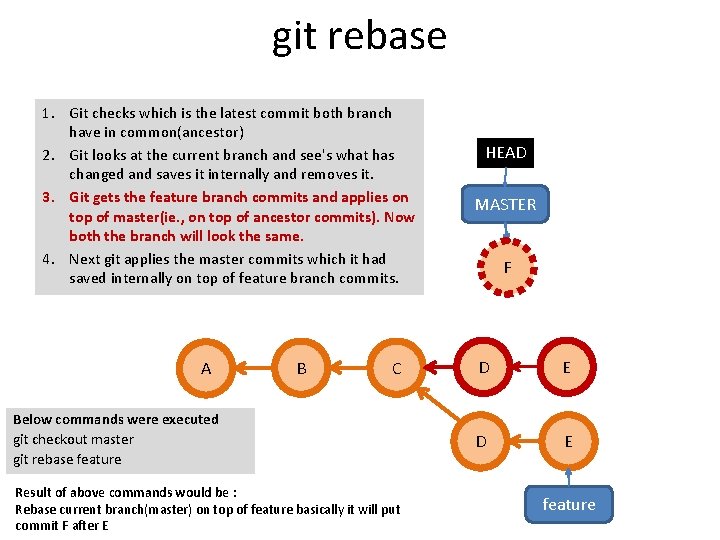
git rebase 1. Git checks which is the latest commit both branch have in common(ancestor) 2. Git looks at the current branch and see's what has changed and saves it internally and removes it. 3. Git gets the feature branch commits and applies on top of master(ie. , on top of ancestor commits). Now both the branch will look the same. 4. Next git applies the master commits which it had saved internally on top of feature branch commits. A B C Below commands were executed git checkout master git rebase feature Result of above commands would be : Rebase current branch(master) on top of feature basically it will put commit F after E HEAD MASTER F D E feature
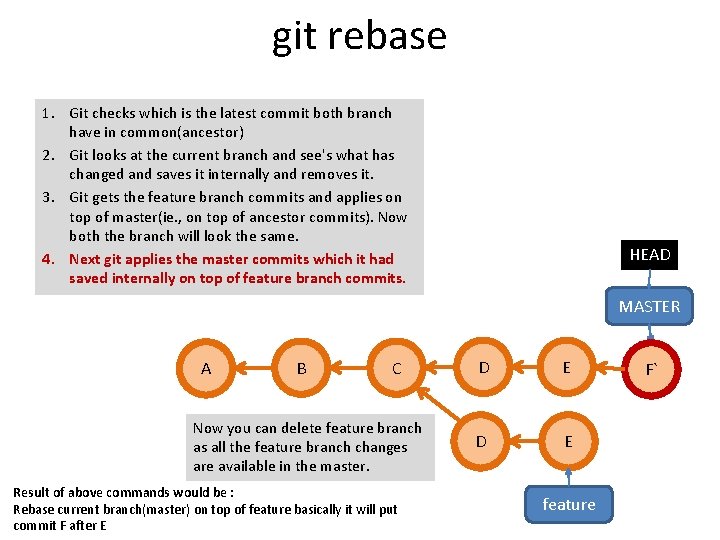
git rebase 1. Git checks which is the latest commit both branch have in common(ancestor) 2. Git looks at the current branch and see's what has changed and saves it internally and removes it. 3. Git gets the feature branch commits and applies on top of master(ie. , on top of ancestor commits). Now both the branch will look the same. 4. Next git applies the master commits which it had saved internally on top of feature branch commits. HEAD MASTER A B C Now you can delete feature branch as all the feature branch changes are available in the master. Result of above commands would be : Rebase current branch(master) on top of feature basically it will put commit F after E D E feature F`
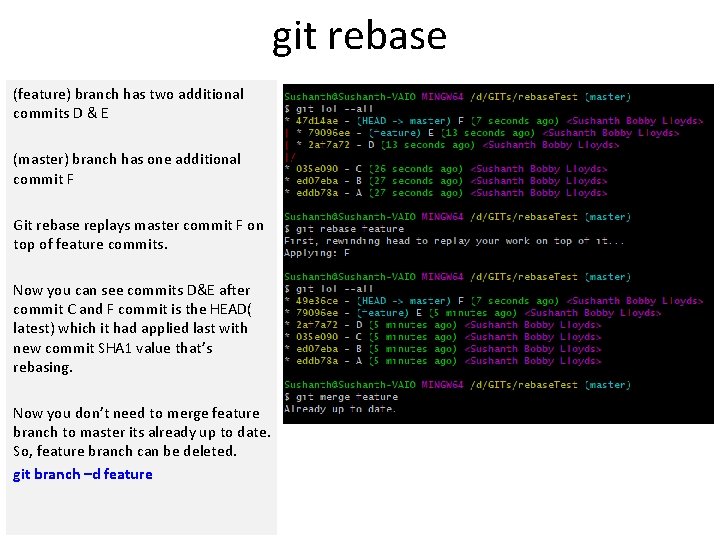
git rebase (feature) branch has two additional commits D & E (master) branch has one additional commit F Git rebase replays master commit F on top of feature commits. Now you can see commits D&E after commit C and F commit is the HEAD( latest) which it had applied last with new commit SHA 1 value that’s rebasing. Now you don’t need to merge feature branch to master its already up to date. So, feature branch can be deleted. git branch –d feature
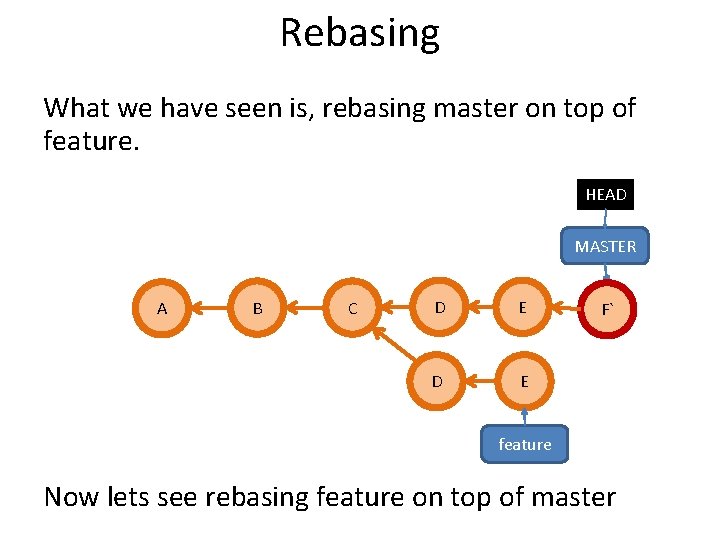
Rebasing What we have seen is, rebasing master on top of feature. HEAD MASTER A B C D E F` feature Now lets see rebasing feature on top of master
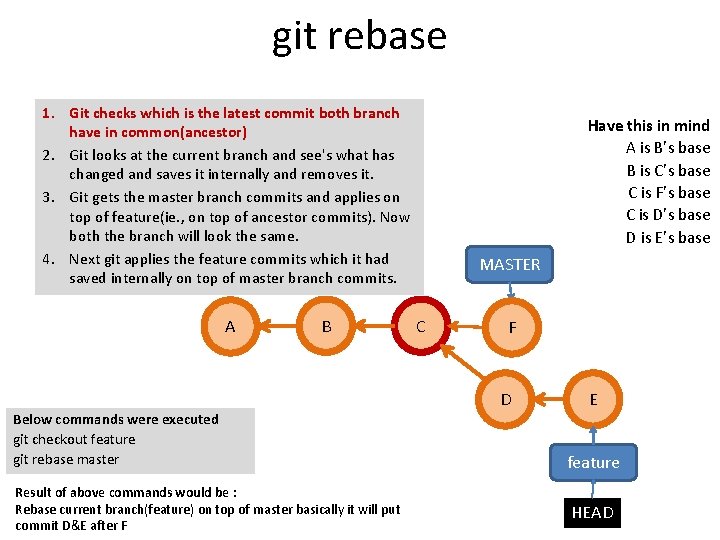
git rebase 1. Git checks which is the latest commit both branch have in common(ancestor) 2. Git looks at the current branch and see's what has changed and saves it internally and removes it. 3. Git gets the master branch commits and applies on top of feature(ie. , on top of ancestor commits). Now both the branch will look the same. 4. Next git applies the feature commits which it had saved internally on top of master branch commits. A B Below commands were executed git checkout feature git rebase master Result of above commands would be : Rebase current branch(feature) on top of master basically it will put commit D&E after F Have this in mind A is B’s base B is C’s base C is F’s base C is D’s base D is E’s base MASTER C F D E feature HEAD
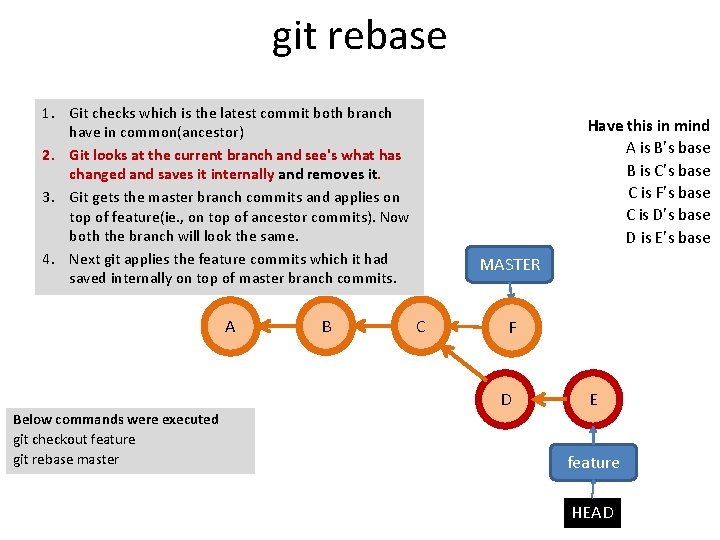
git rebase 1. Git checks which is the latest commit both branch have in common(ancestor) 2. Git looks at the current branch and see's what has changed and saves it internally and removes it. 3. Git gets the master branch commits and applies on top of feature(ie. , on top of ancestor commits). Now both the branch will look the same. 4. Next git applies the feature commits which it had saved internally on top of master branch commits. A Below commands were executed git checkout feature git rebase master B Have this in mind A is B’s base B is C’s base C is F’s base C is D’s base D is E’s base MASTER C F D E feature HEAD
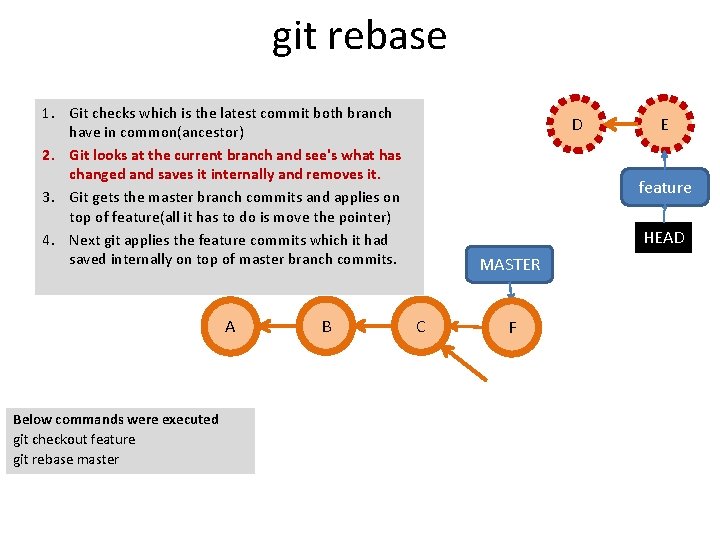
git rebase 1. Git checks which is the latest commit both branch have in common(ancestor) 2. Git looks at the current branch and see's what has changed and saves it internally and removes it. 3. Git gets the master branch commits and applies on top of feature(all it has to do is move the pointer) 4. Next git applies the feature commits which it had saved internally on top of master branch commits. A Below commands were executed git checkout feature git rebase master B D E feature HEAD MASTER C F
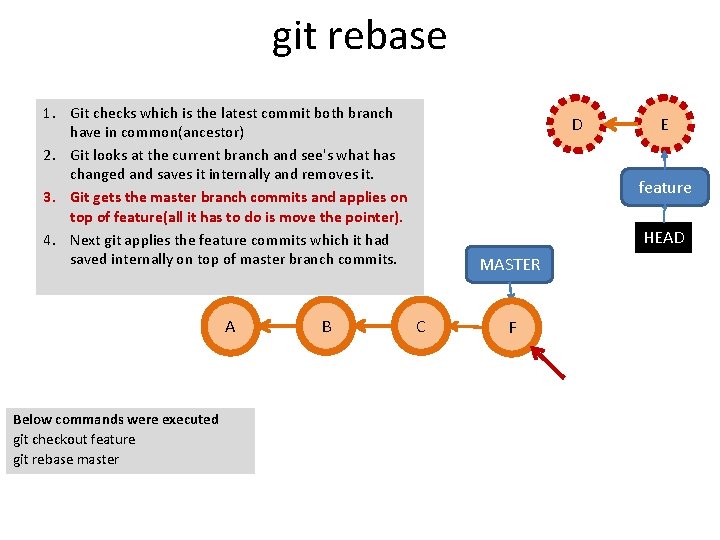
git rebase 1. Git checks which is the latest commit both branch have in common(ancestor) 2. Git looks at the current branch and see's what has changed and saves it internally and removes it. 3. Git gets the master branch commits and applies on top of feature(all it has to do is move the pointer). 4. Next git applies the feature commits which it had saved internally on top of master branch commits. A Below commands were executed git checkout feature git rebase master B D E feature HEAD MASTER C F
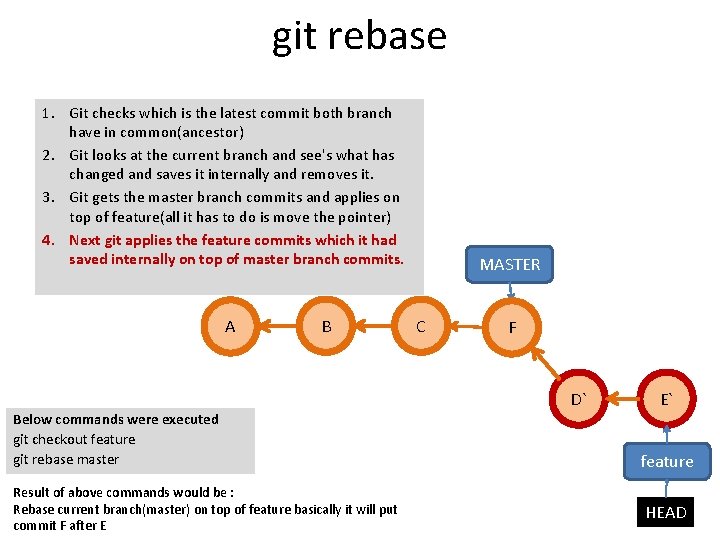
git rebase 1. Git checks which is the latest commit both branch have in common(ancestor) 2. Git looks at the current branch and see's what has changed and saves it internally and removes it. 3. Git gets the master branch commits and applies on top of feature(all it has to do is move the pointer) 4. Next git applies the feature commits which it had saved internally on top of master branch commits. A B MASTER C F D` Below commands were executed git checkout feature git rebase master Result of above commands would be : Rebase current branch(master) on top of feature basically it will put commit F after E E` feature HEAD
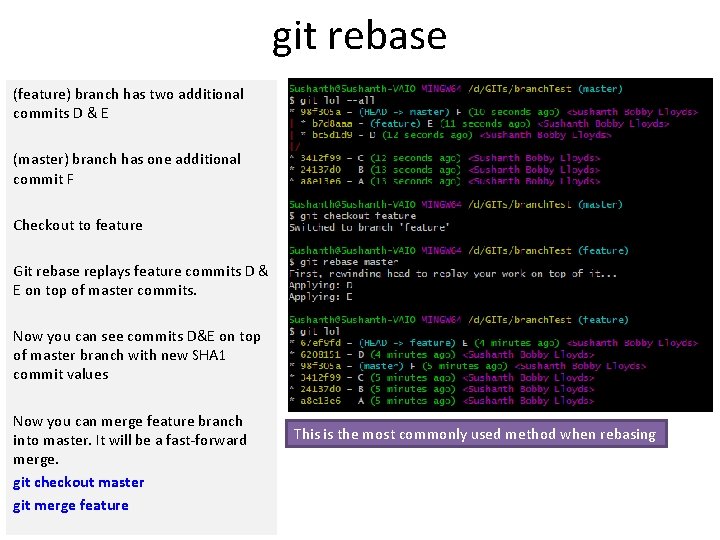
git rebase (feature) branch has two additional commits D & E (master) branch has one additional commit F Checkout to feature Git rebase replays feature commits D & E on top of master commits. Now you can see commits D&E on top of master branch with new SHA 1 commit values Now you can merge feature branch into master. It will be a fast-forward merge. git checkout master git merge feature This is the most commonly used method when rebasing
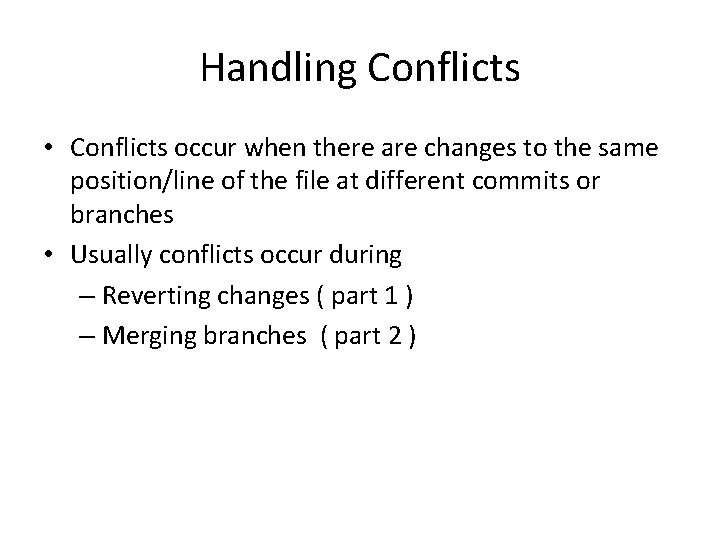
Handling Conflicts • Conflicts occur when there are changes to the same position/line of the file at different commits or branches • Usually conflicts occur during – Reverting changes ( part 1 ) – Merging branches ( part 2 )
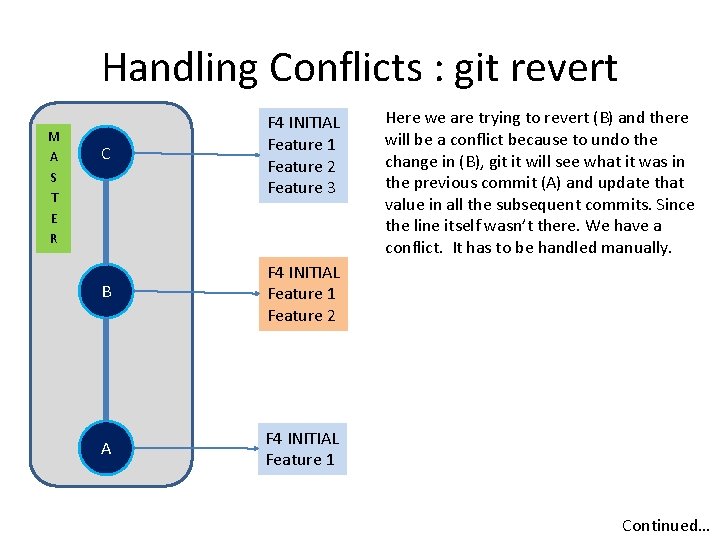
Handling Conflicts : git revert M A S T E R C F 4 INITIAL Feature 1 Feature 2 Feature 3 B F 4 INITIAL Feature 1 Feature 2 A F 4 INITIAL Feature 1 Here we are trying to revert (B) and there will be a conflict because to undo the change in (B), git it will see what it was in the previous commit (A) and update that value in all the subsequent commits. Since the line itself wasn’t there. We have a conflict. It has to be handled manually. Continued…
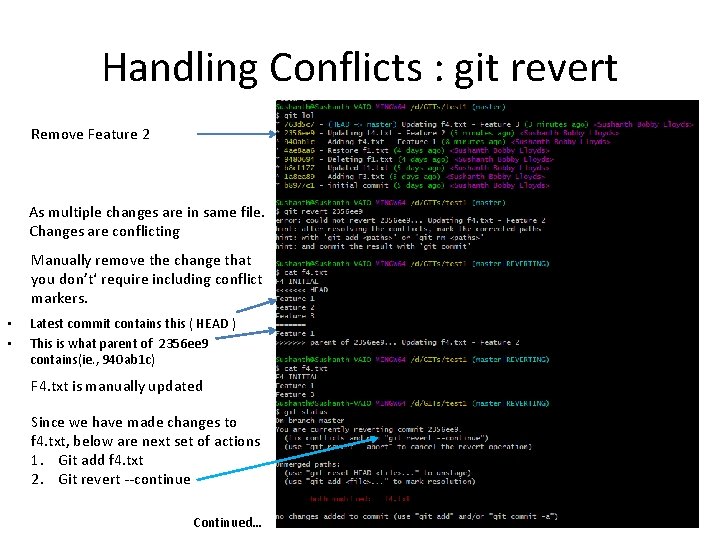
Handling Conflicts : git revert Remove Feature 2 As multiple changes are in same file. Changes are conflicting Manually remove the change that you don’t‘ require including conflict markers. • • Latest commit contains this ( HEAD ) This is what parent of 2356 ee 9 contains(ie. , 940 ab 1 c) F 4. txt is manually updated Since we have made changes to f 4. txt, below are next set of actions 1. Git add f 4. txt 2. Git revert --continue Continued…
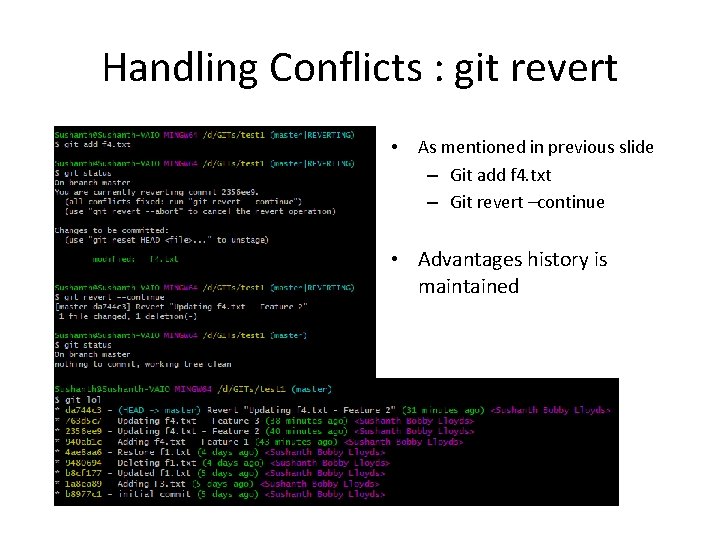
Handling Conflicts : git revert • As mentioned in previous slide – Git add f 4. txt – Git revert –continue • Advantages history is maintained
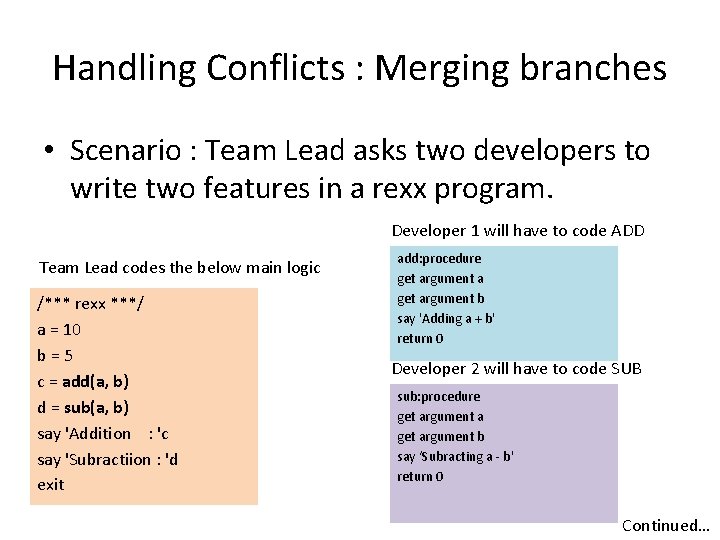
Handling Conflicts : Merging branches • Scenario : Team Lead asks two developers to write two features in a rexx program. Developer 1 will have to code ADD Team Lead codes the below main logic /*** rexx ***/ a = 10 b=5 c = add(a, b) d = sub(a, b) say 'Addition : 'c say 'Subractiion : 'd exit add: procedure get argument a get argument b say 'Adding a + b' return 0 Developer 2 will have to code SUB sub: procedure get argument a get argument b say ‘Subracting a - b' return 0 Continued…
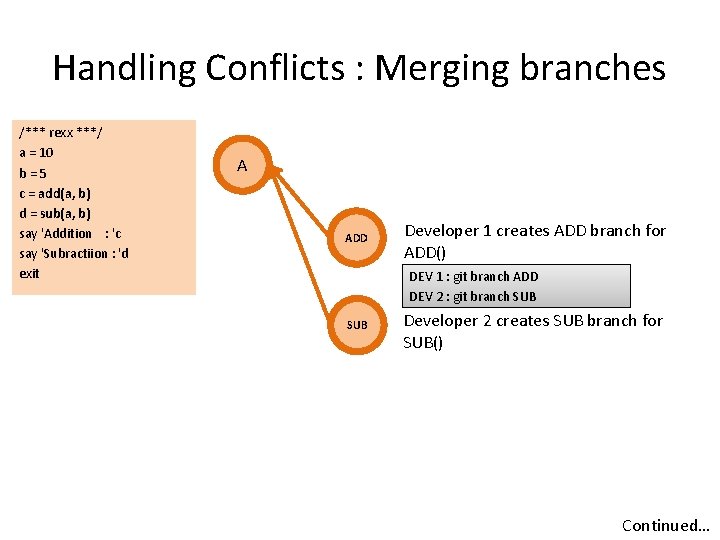
Handling Conflicts : Merging branches /*** rexx ***/ a = 10 b=5 c = add(a, b) d = sub(a, b) say 'Addition : 'c say 'Subractiion : 'd exit A ADD Developer 1 creates ADD branch for ADD() DEV 1 : git branch ADD DEV 2 : git branch SUB Developer 2 creates SUB branch for SUB() Continued…
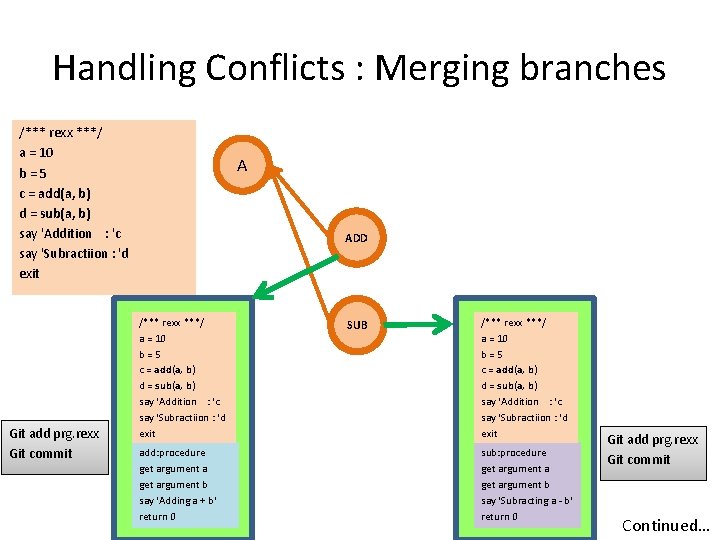
Handling Conflicts : Merging branches /*** rexx ***/ a = 10 b=5 c = add(a, b) d = sub(a, b) say 'Addition : 'c say 'Subractiion : 'd exit Git add prg. rexx Git commit A ADD /*** rexx ***/ a = 10 b=5 c = add(a, b) d = sub(a, b) say 'Addition : 'c say 'Subractiion : 'd exit add: procedure get argument a get argument b say 'Adding a + b' return 0 SUB /*** rexx ***/ a = 10 b=5 c = add(a, b) d = sub(a, b) say 'Addition : 'c say 'Subractiion : 'd exit sub: procedure get argument a get argument b say ‘Subracting a - b' return 0 Git add prg. rexx Git commit Continued…
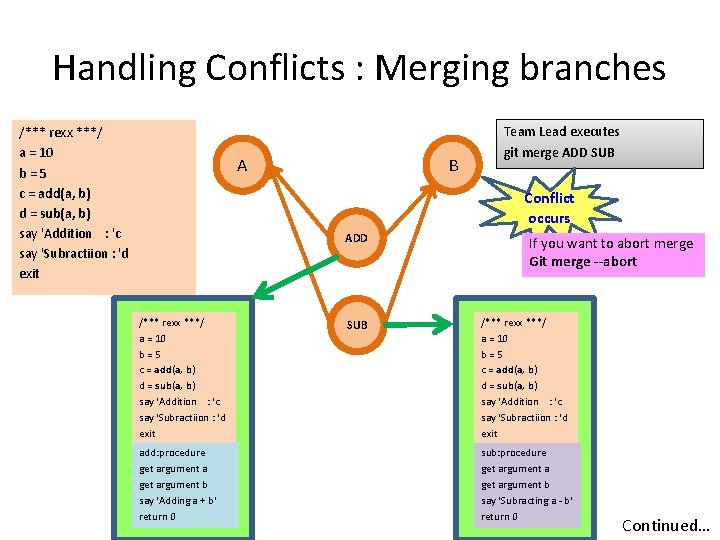
Handling Conflicts : Merging branches /*** rexx ***/ a = 10 b=5 c = add(a, b) d = sub(a, b) say 'Addition : 'c say 'Subractiion : 'd exit A B Team Lead executes git merge ADD SUB Conflict occurs ADD /*** rexx ***/ a = 10 b=5 c = add(a, b) d = sub(a, b) say 'Addition : 'c say 'Subractiion : 'd exit add: procedure get argument a get argument b say 'Adding a + b' return 0 SUB If you want to abort merge Git merge --abort /*** rexx ***/ a = 10 b=5 c = add(a, b) d = sub(a, b) say 'Addition : 'c say 'Subractiion : 'd exit sub: procedure get argument a get argument b say ‘Subracting a - b' return 0 Continued…
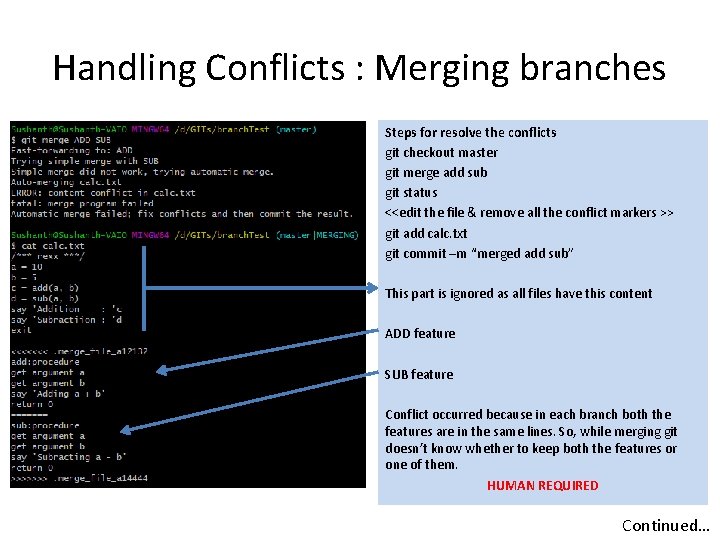
Handling Conflicts : Merging branches Steps for resolve the conflicts git checkout master git merge add sub git status <<edit the file & remove all the conflict markers >> git add calc. txt git commit –m “merged add sub” This part is ignored as all files have this content ADD feature SUB feature Conflict occurred because in each branch both the features are in the same lines. So, while merging git doesn’t know whether to keep both the features or one of them. HUMAN REQUIRED Continued…
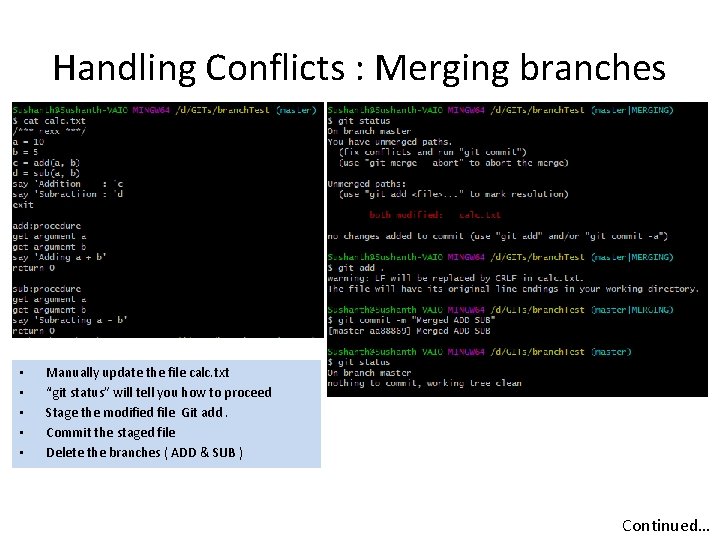
Handling Conflicts : Merging branches • • • Manually update the file calc. txt “git status” will tell you how to proceed Stage the modified file Git add. Commit the staged file Delete the branches ( ADD & SUB ) Continued…
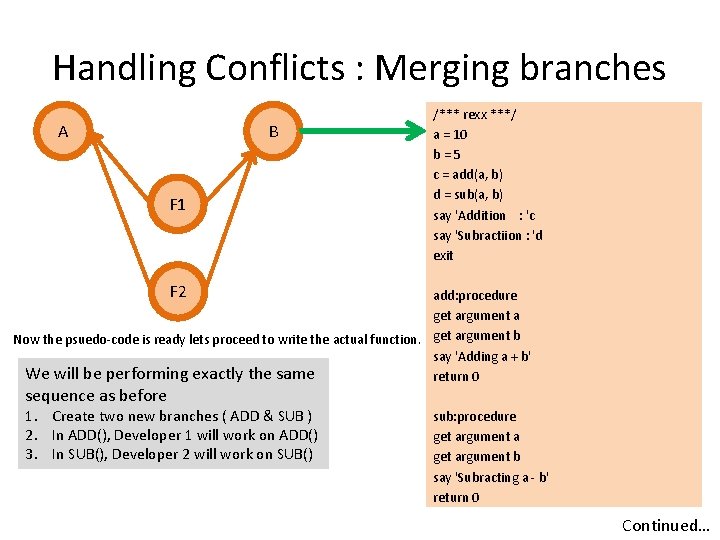
Handling Conflicts : Merging branches A B F 1 /*** rexx ***/ a = 10 b=5 c = add(a, b) d = sub(a, b) say 'Addition : 'c say 'Subractiion : 'd exit F 2 add: procedure get argument a Now the psuedo-code is ready lets proceed to write the actual function. get argument b say 'Adding a + b' We will be performing exactly the same return 0 sequence as before 1. Create two new branches ( ADD & SUB ) 2. In ADD(), Developer 1 will work on ADD() 3. In SUB(), Developer 2 will work on SUB() sub: procedure get argument a get argument b say 'Subracting a - b' return 0 Continued…
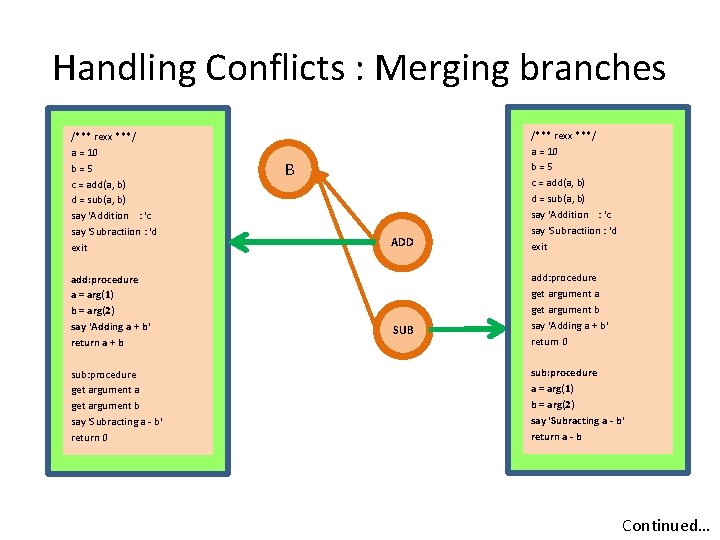
Handling Conflicts : Merging branches /*** rexx ***/ a = 10 b=5 c = add(a, b) d = sub(a, b) say 'Addition : 'c say 'Subractiion : 'd exit add: procedure a = arg(1) b = arg(2) say 'Adding a + b' return a + b sub: procedure get argument a get argument b say 'Subracting a - b' return 0 B ADD SUB /*** rexx ***/ a = 10 b=5 c = add(a, b) d = sub(a, b) say 'Addition : 'c say 'Subractiion : 'd exit add: procedure get argument a get argument b say 'Adding a + b' return 0 sub: procedure a = arg(1) b = arg(2) say 'Subracting a - b' return a - b Continued…
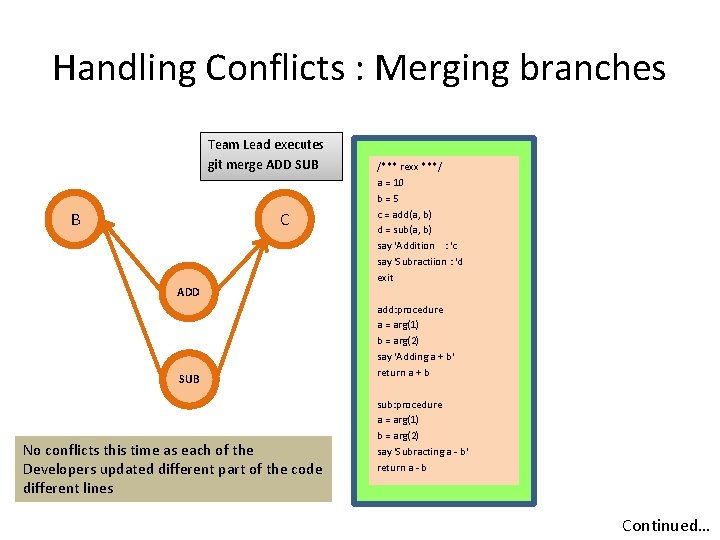
Handling Conflicts : Merging branches Team Lead executes git merge ADD SUB B C /*** rexx ***/ a = 10 b=5 c = add(a, b) d = sub(a, b) say 'Addition : 'c say 'Subractiion : 'd exit ADD SUB No conflicts this time as each of the Developers updated different part of the code different lines add: procedure a = arg(1) b = arg(2) say 'Adding a + b' return a + b sub: procedure a = arg(1) b = arg(2) say 'Subracting a - b' return a - b Continued…
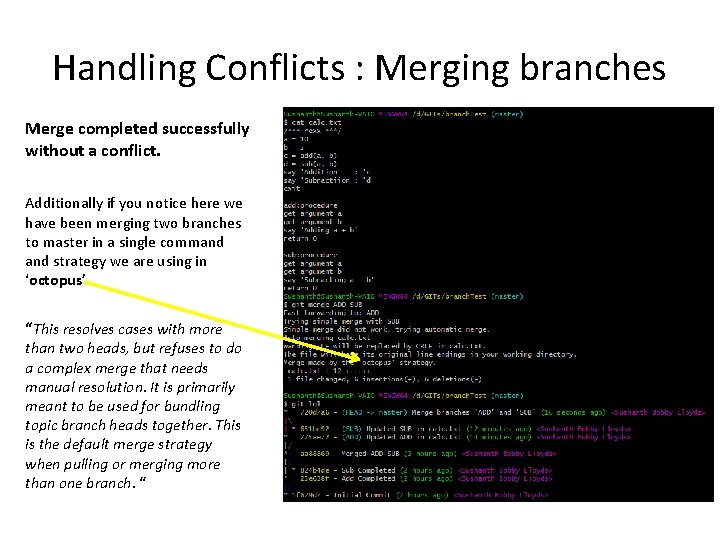
Handling Conflicts : Merging branches Merge completed successfully without a conflict. Additionally if you notice here we have been merging two branches to master in a single command strategy we are using in ‘octopus’ “This resolves cases with more than two heads, but refuses to do a complex merge that needs manual resolution. It is primarily meant to be used for bundling topic branch heads together. This is the default merge strategy when pulling or merging more than one branch. “
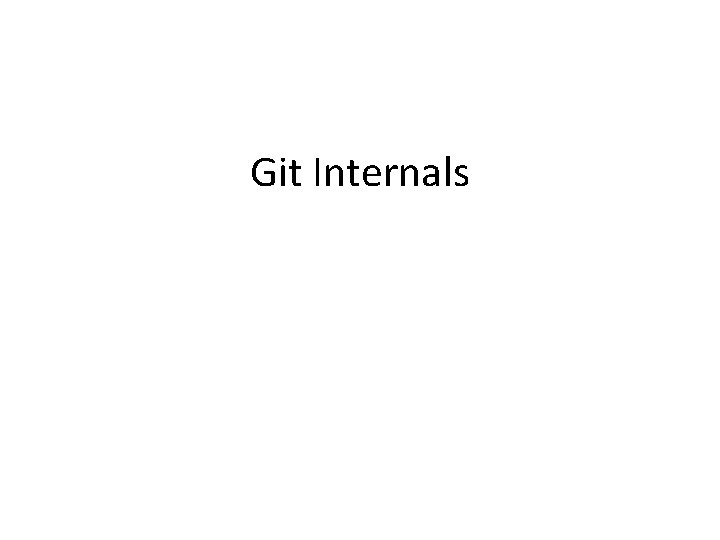
Git Internals
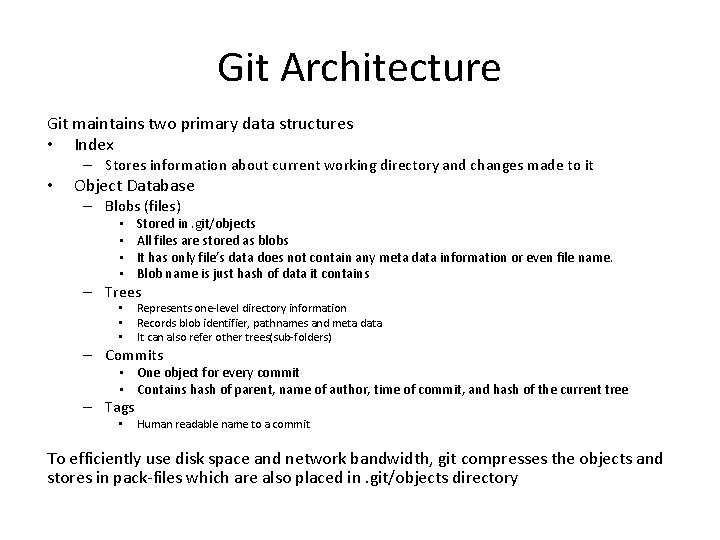
Git Architecture Git maintains two primary data structures • Index – Stores information about current working directory and changes made to it • Object Database – Blobs (files) • • Stored in. git/objects All files are stored as blobs It has only file’s data does not contain any meta data information or even file name. Blob name is just hash of data it contains – Trees • • • Represents one-level directory information Records blob identifier, pathnames and meta data It can also refer other trees(sub-folders) – Commits • One object for every commit • Contains hash of parent, name of author, time of commit, and hash of the current tree – Tags • Human readable name to a commit To efficiently use disk space and network bandwidth, git compresses the objects and stores in pack-files which are also placed in. git/objects directory
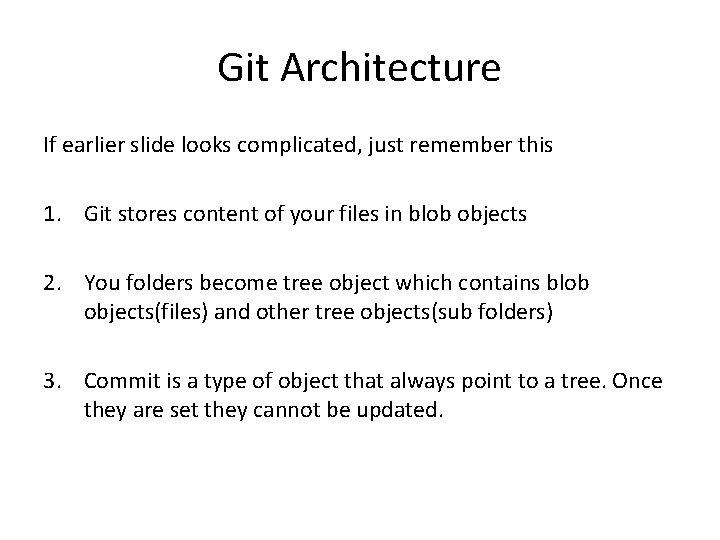
Git Architecture If earlier slide looks complicated, just remember this 1. Git stores content of your files in blob objects 2. You folders become tree object which contains blob objects(files) and other tree objects(sub folders) 3. Commit is a type of object that always point to a tree. Once they are set they cannot be updated.
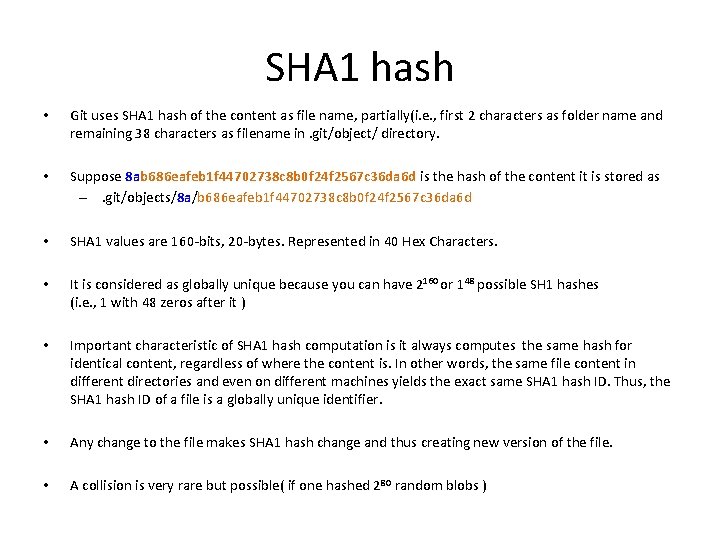
SHA 1 hash • Git uses SHA 1 hash of the content as file name, partially(i. e. , first 2 characters as folder name and remaining 38 characters as filename in. git/object/ directory. • Suppose 8 ab 686 eafeb 1 f 44702738 c 8 b 0 f 24 f 2567 c 36 da 6 d is the hash of the content it is stored as –. git/objects/8 a/b 686 eafeb 1 f 44702738 c 8 b 0 f 24 f 2567 c 36 da 6 d • SHA 1 values are 160 -bits, 20 -bytes. Represented in 40 Hex Characters. • It is considered as globally unique because you can have 2160 or 148 possible SH 1 hashes (i. e. , 1 with 48 zeros after it ) • Important characteristic of SHA 1 hash computation is it always computes the same hash for identical content, regardless of where the content is. In other words, the same file content in different directories and even on different machines yields the exact same SHA 1 hash ID. Thus, the SHA 1 hash ID of a file is a globally unique identifier. • Any change to the file makes SHA 1 hash change and thus creating new version of the file. • A collision is very rare but possible( if one hashed 280 random blobs )
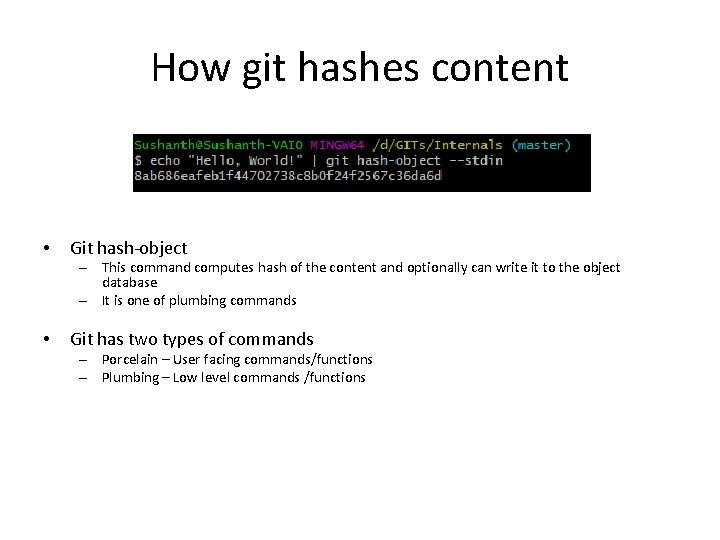
How git hashes content • Git hash-object – This command computes hash of the content and optionally can write it to the object database – It is one of plumbing commands • Git has two types of commands – Porcelain – User facing commands/functions – Plumbing – Low level commands /functions
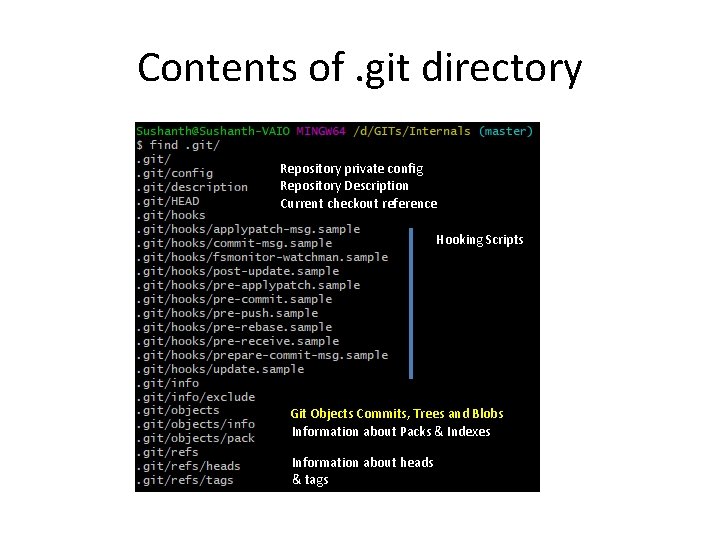
Contents of. git directory Repository private config Repository Description Current checkout reference Hooking Scripts Git Objects Commits, Trees and Blobs Information about Packs & Indexes Information about heads & tags
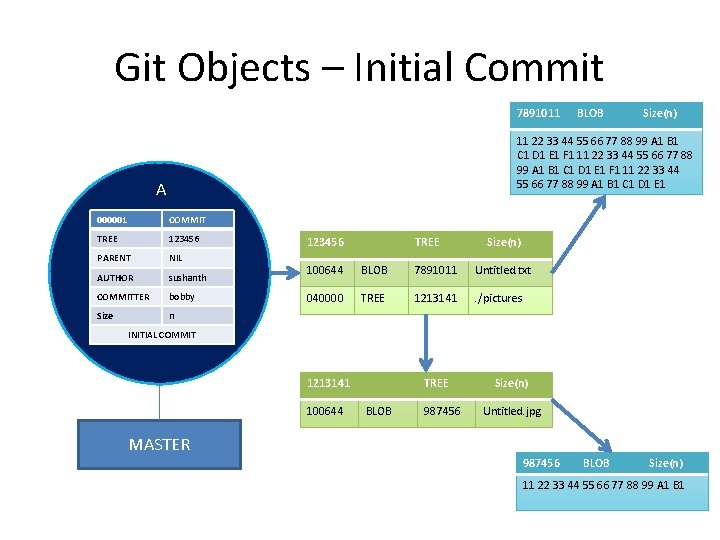
Git Objects – Initial Commit 7891011 BLOB Size(n) 11 22 33 44 55 66 77 88 99 A 1 B 1 C 1 D 1 E 1 F 1 11 22 33 44 55 66 77 88 99 A 1 B 1 C 1 D 1 E 1 A 000001 COMMIT TREE 123456 PARENT NIL AUTHOR sushanth COMMITTER bobby Size n 123456 TREE Size(n) 100644 BLOB 7891011 Untitled. txt 040000 TREE 1213141 . /pictures INITIAL COMMIT 1213141 100644 TREE BLOB 987456 Size(n) Untitled. jpg MASTER 987456 BLOB Size(n) 11 22 33 44 55 66 77 88 99 A 1 B 1
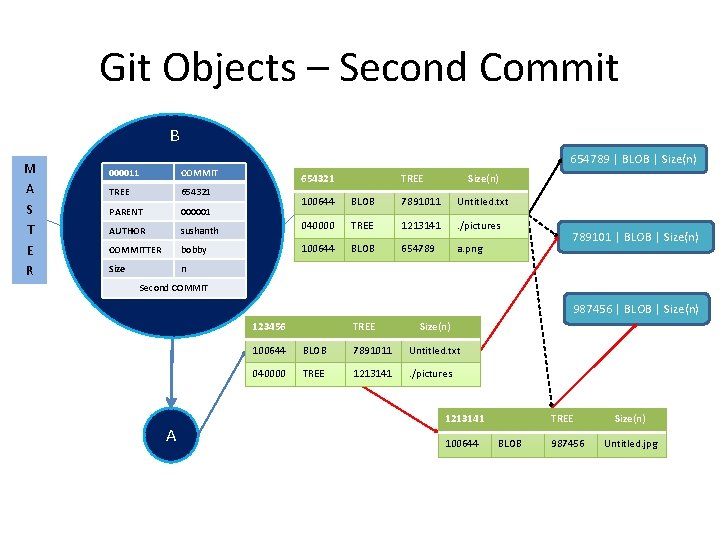
Git Objects – Second Commit B M A S T E R 000011 COMMIT TREE 654321 PARENT 000001 AUTHOR sushanth COMMITTER bobby Size n 654789 | BLOB | Size(n) 654321 TREE Size(n) 100644 BLOB 7891011 Untitled. txt 040000 TREE 1213141 . /pictures 100644 BLOB 654789 a. png 789101 | BLOB | Size(n) Second COMMIT 987456 | BLOB | Size(n) 123456 A TREE Size(n) 100644 BLOB 7891011 Untitled. txt 040000 TREE 1213141 . /pictures 1213141 100644 TREE BLOB 987456 Size(n) Untitled. jpg
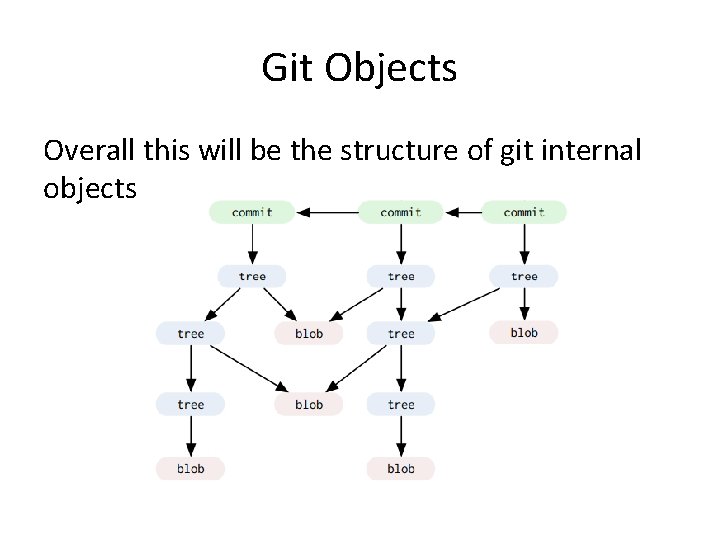
Git Objects Overall this will be the structure of git internal objects
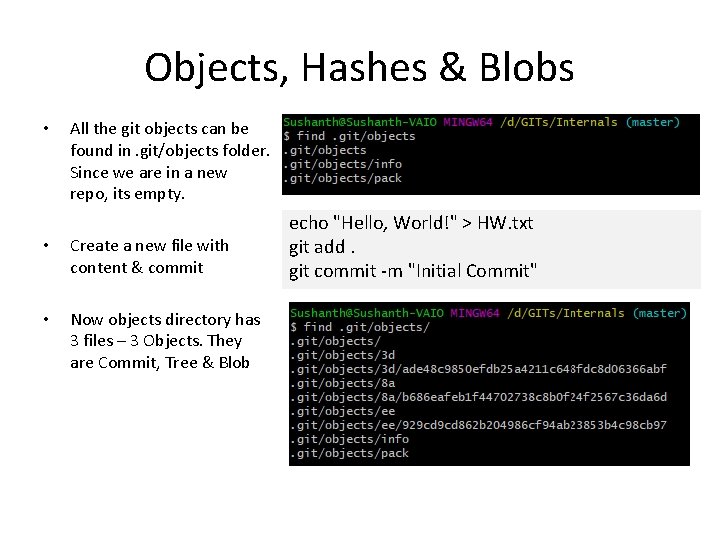
Objects, Hashes & Blobs • All the git objects can be found in. git/objects folder. Since we are in a new repo, its empty. • Create a new file with content & commit • Now objects directory has 3 files – 3 Objects. They are Commit, Tree & Blob Packs & Indexes echo "Hello, World!" > HW. txt git add. git commit -m "Initial Commit"
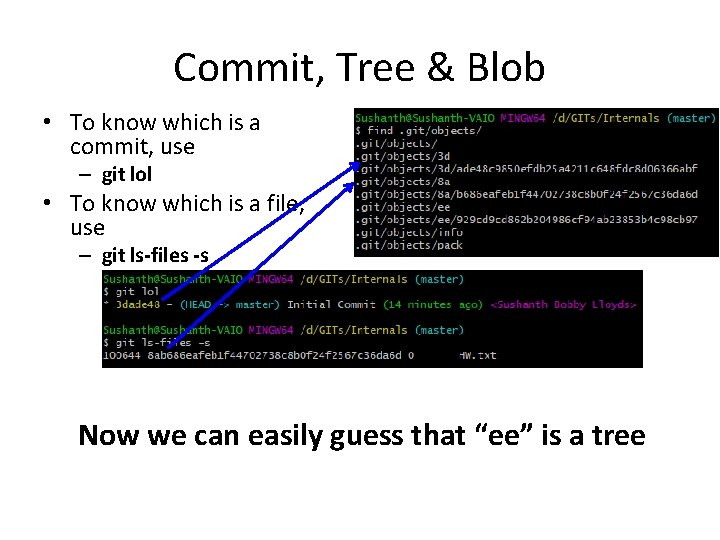
Commit, Tree & Blob • To know which is a commit, use – git lol • To know which is a file, use – git ls-files -s Now we can easily guess that “ee” is a tree
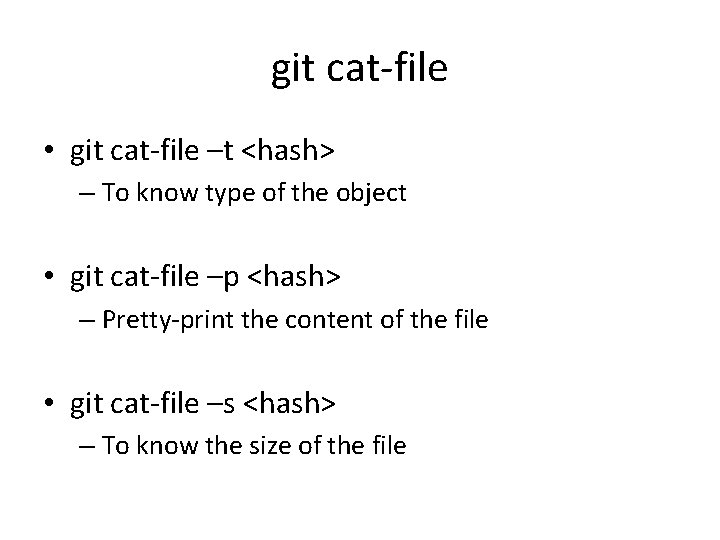
git cat-file • git cat-file –t <hash> – To know type of the object • git cat-file –p <hash> – Pretty-print the content of the file • git cat-file –s <hash> – To know the size of the file

Knowing object type git cat-file –t <hash>
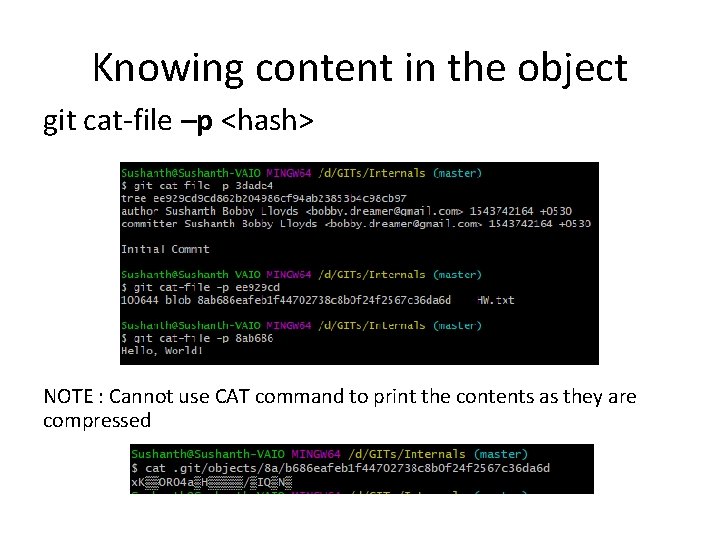
Knowing content in the object git cat-file –p <hash> NOTE : Cannot use CAT command to print the contents as they are compressed
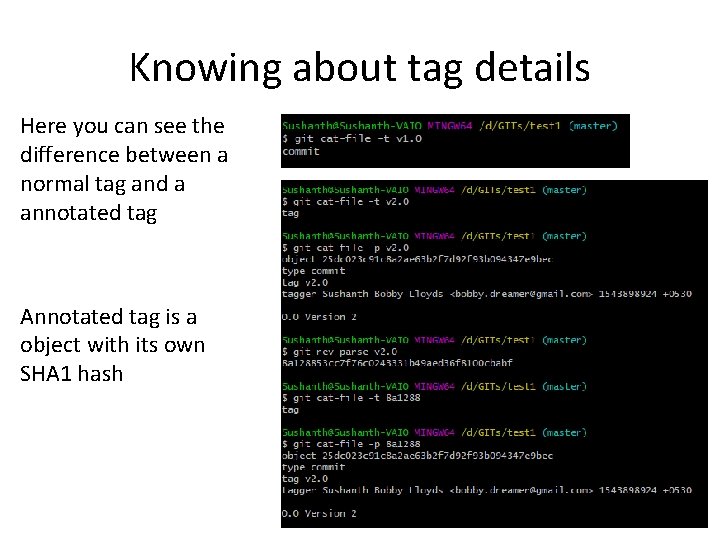
Knowing about tag details Here you can see the difference between a normal tag and a annotated tag Annotated tag is a object with its own SHA 1 hash
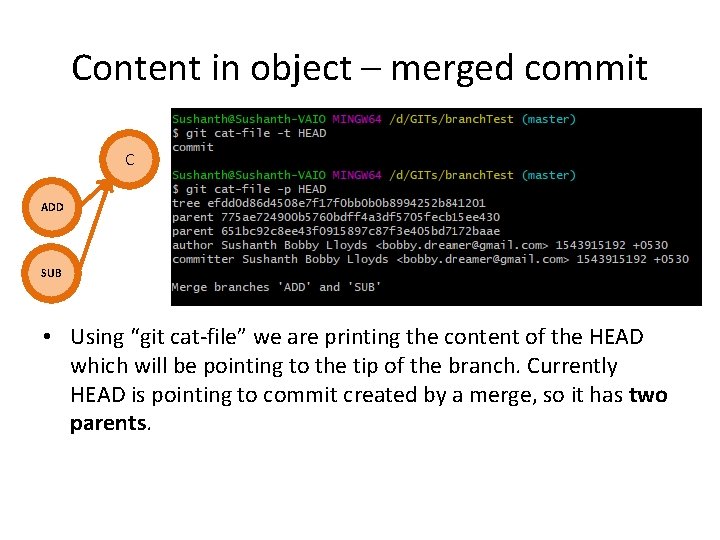
Content in object – merged commit C ADD SUB • Using “git cat-file” we are printing the content of the HEAD which will be pointing to the tip of the branch. Currently HEAD is pointing to commit created by a merge, so it has two parents.
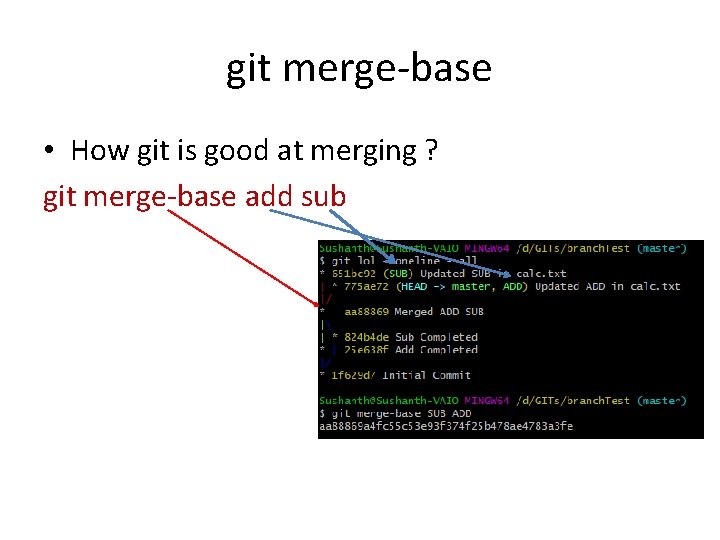
git merge-base • How git is good at merging ? git merge-base add sub
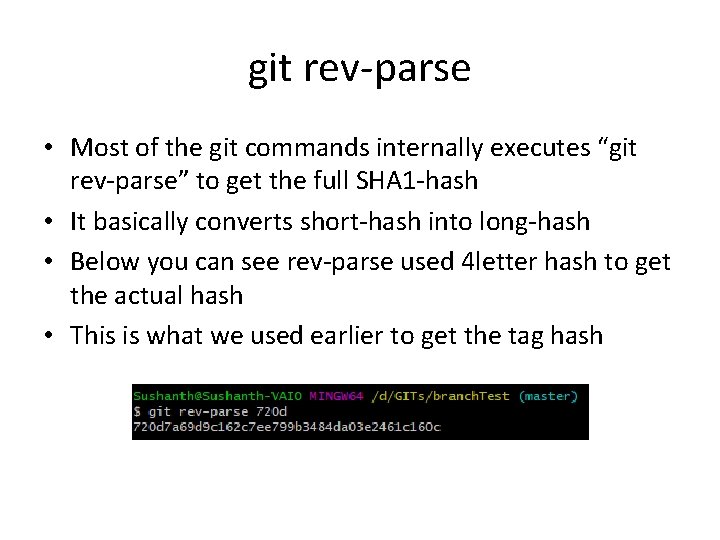
git rev-parse • Most of the git commands internally executes “git rev-parse” to get the full SHA 1 -hash • It basically converts short-hash into long-hash • Below you can see rev-parse used 4 letter hash to get the actual hash • This is what we used earlier to get the tag hash
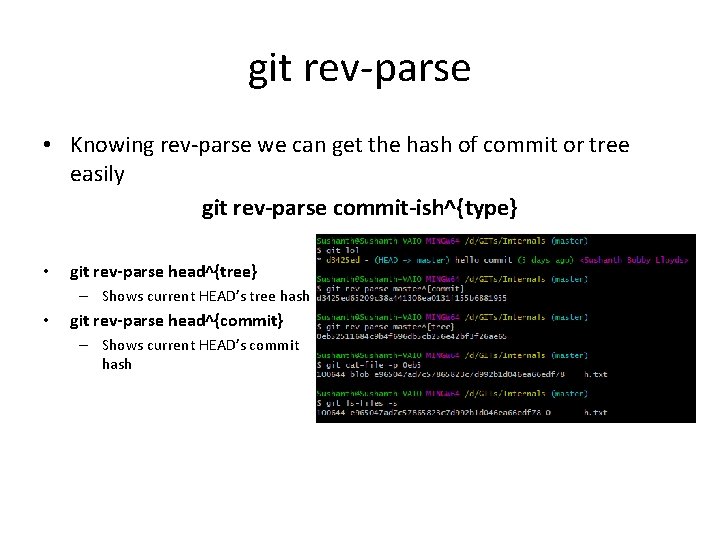
git rev-parse • Knowing rev-parse we can get the hash of commit or tree easily git rev-parse commit-ish^{type} • git rev-parse head^{tree} – Shows current HEAD’s tree hash • git rev-parse head^{commit} – Shows current HEAD’s commit hash
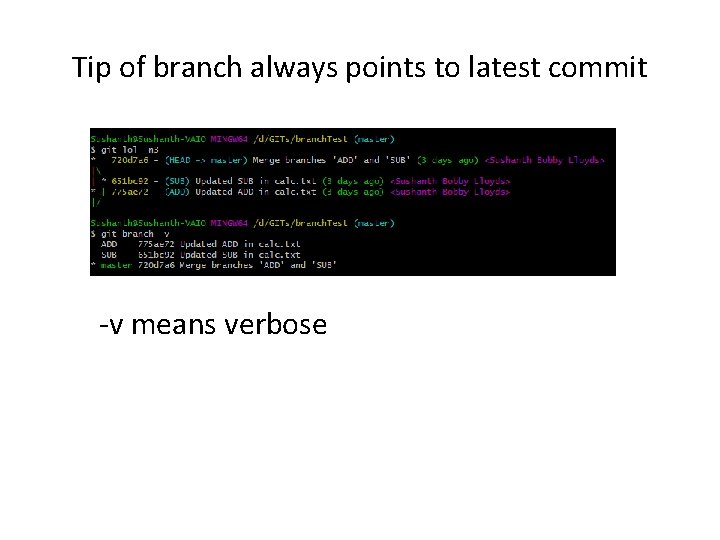
Tip of branch always points to latest commit -v means verbose
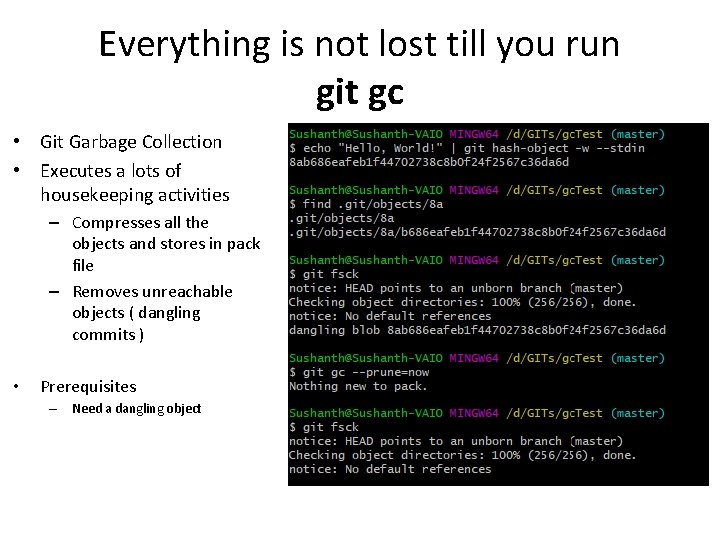
Everything is not lost till you run git gc • Git Garbage Collection • Executes a lots of housekeeping activities – Compresses all the objects and stores in pack file – Removes unreachable objects ( dangling commits ) • Prerequisites – Need a dangling object
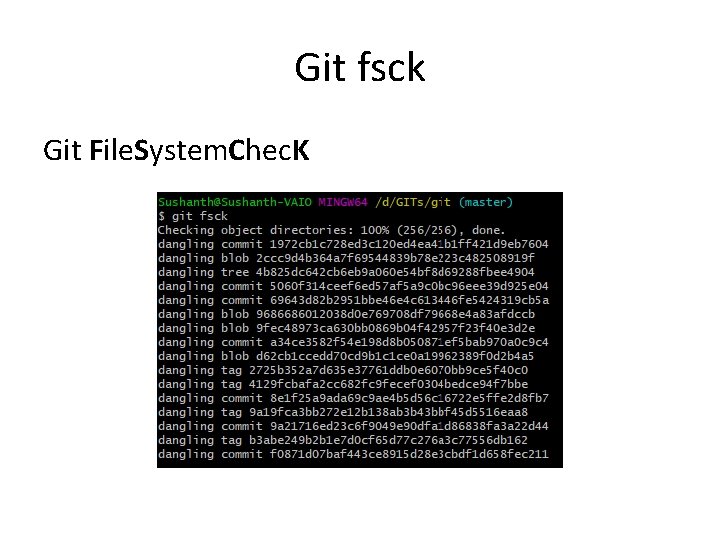
Git fsck Git File. System. Chec. K
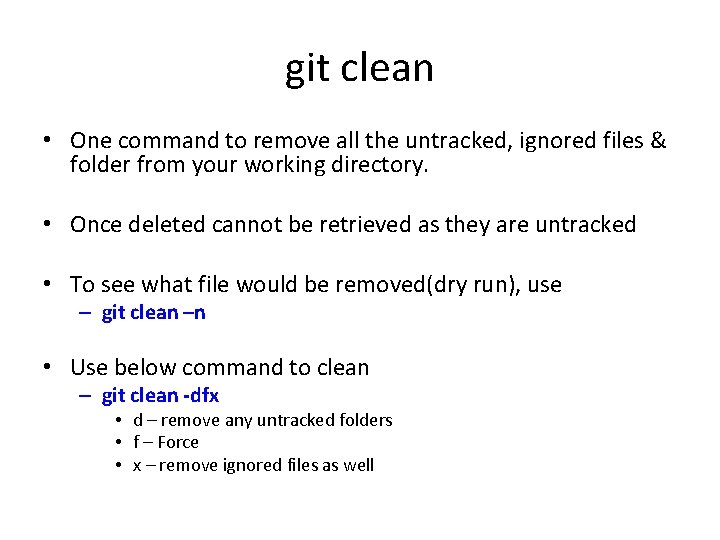
git clean • One command to remove all the untracked, ignored files & folder from your working directory. • Once deleted cannot be retrieved as they are untracked • To see what file would be removed(dry run), use – git clean –n • Use below command to clean – git clean -dfx • d – remove any untracked folders • f – Force • x – remove ignored files as well
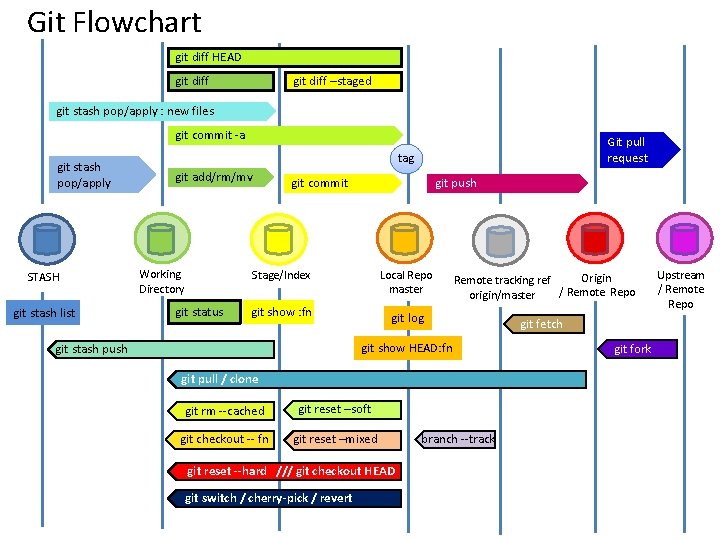
Git Flowchart git diff HEAD git diff –staged git stash pop/apply : new files git commit -a git stash pop/apply STASH git stash list Git pull request tag git add/rm/mv Working Directory git status git commit git push Stage/Index Local Repo master Origin Remote tracking ref / Remote Repo origin/master git show : fn git log git fetch git show HEAD: fn git stash push git pull / clone git rm --cached git reset –soft git checkout -- fn git reset –mixed git reset --hard /// git checkout HEAD git switch / cherry-pick / revert branch --track git fork Upstream / Remote Repo
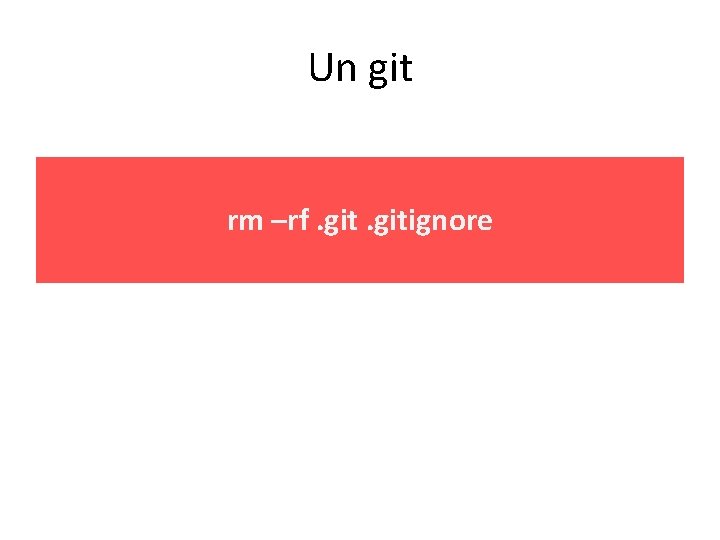
Un git rm –rf. gitignore
- Slides: 144