GIS Lecture 6 Digitizing GIS 1 Outline Digitizing
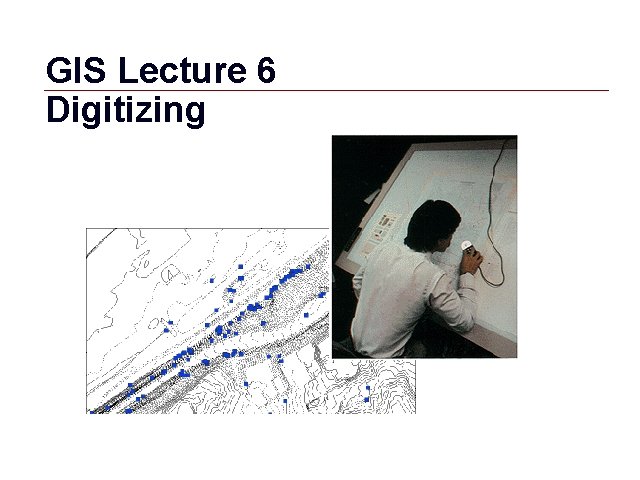
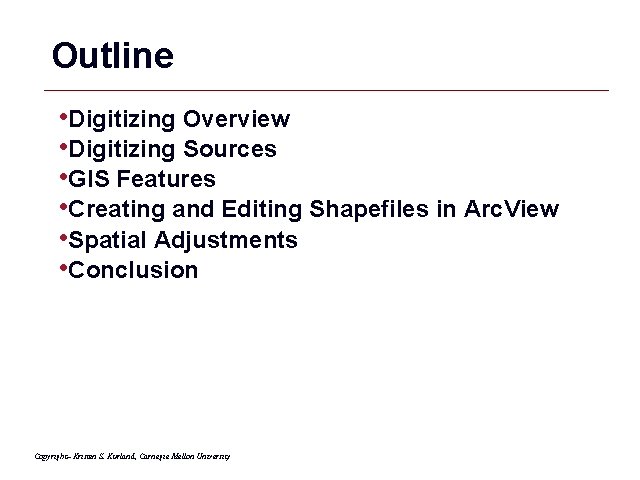
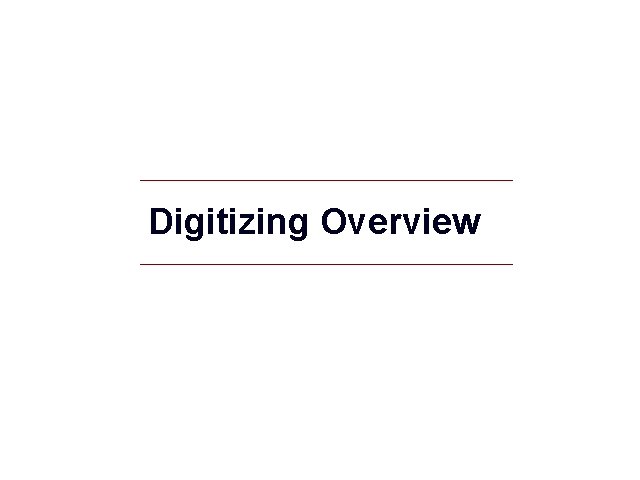
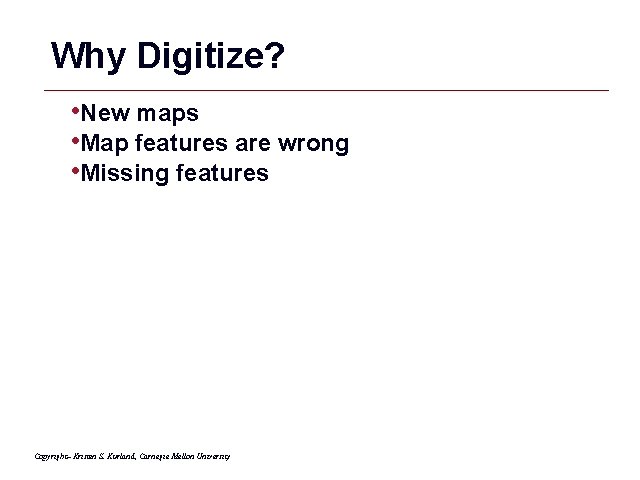
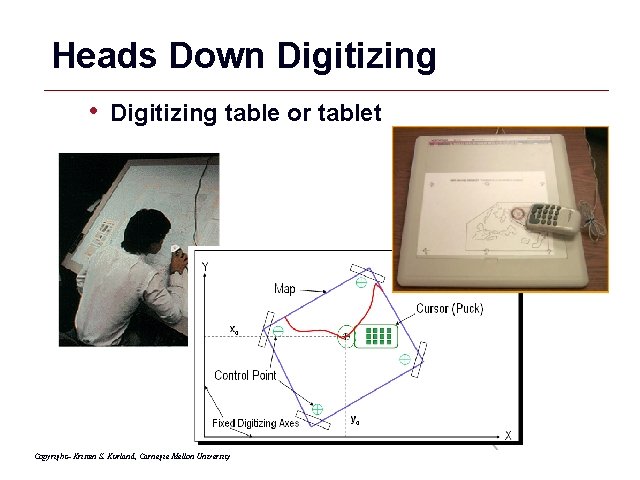
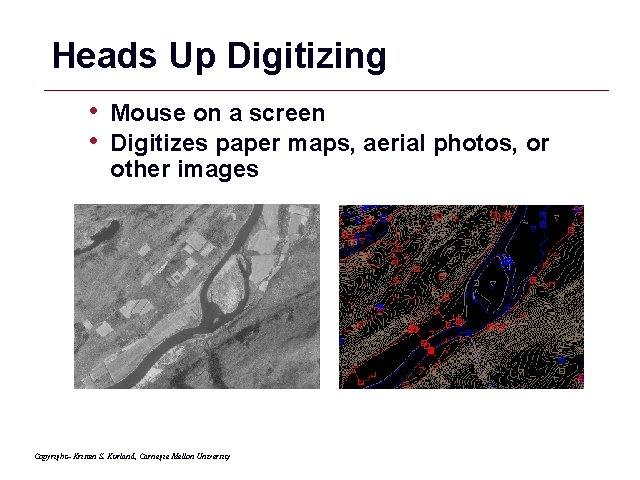

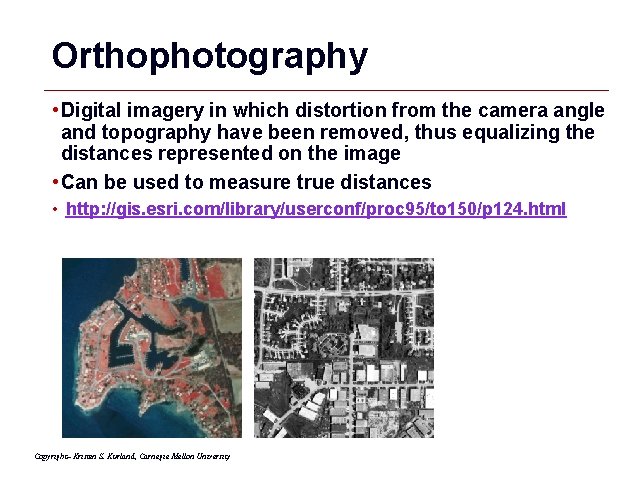
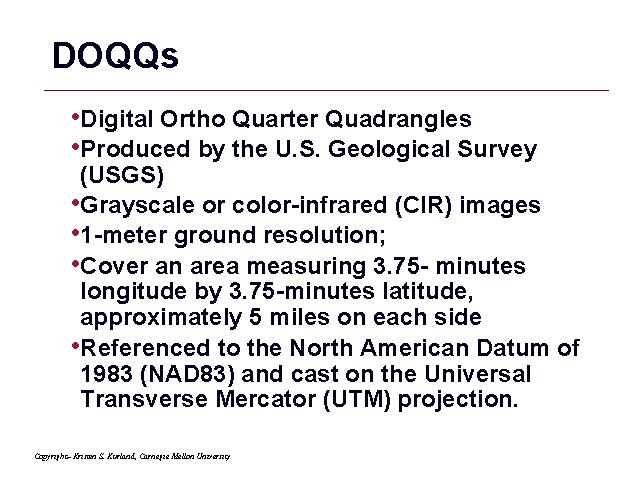
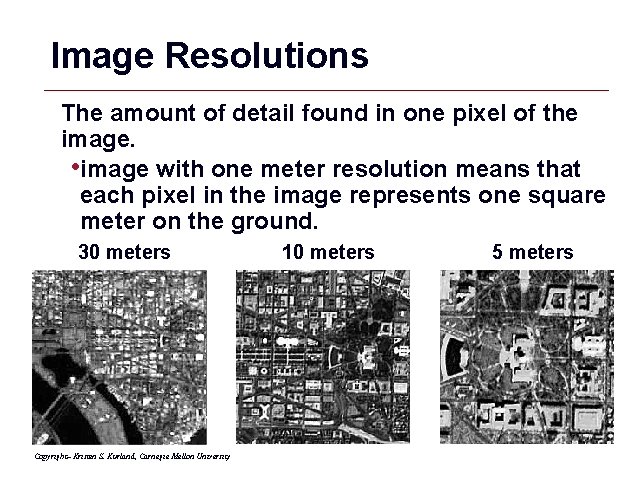
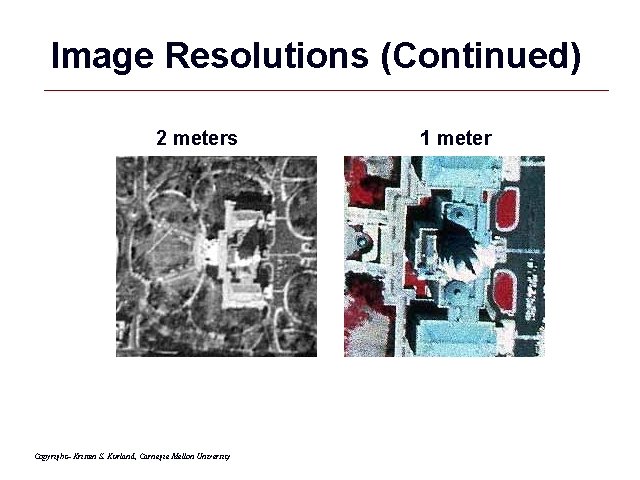
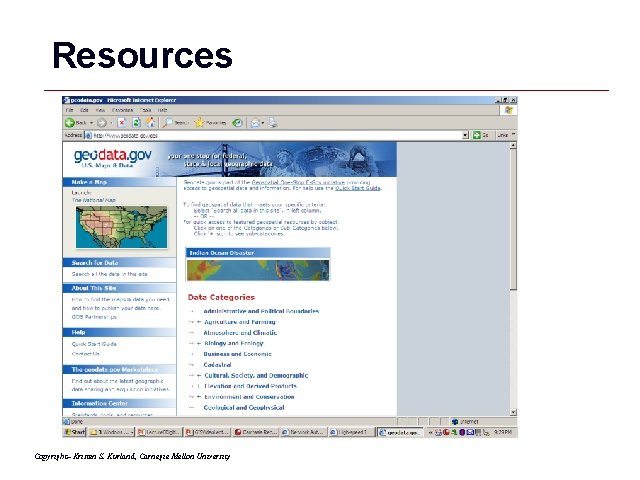

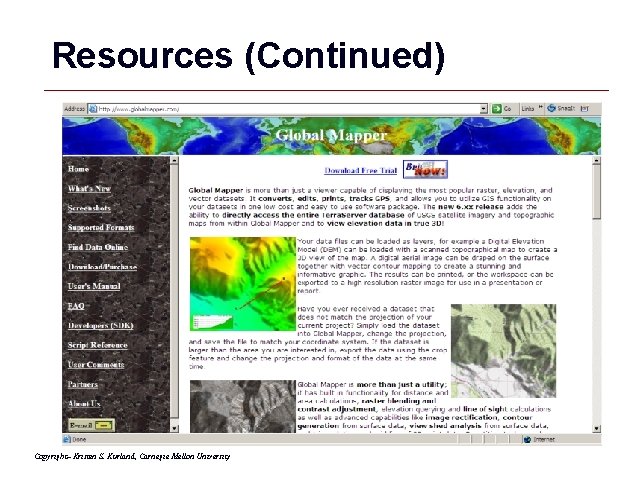
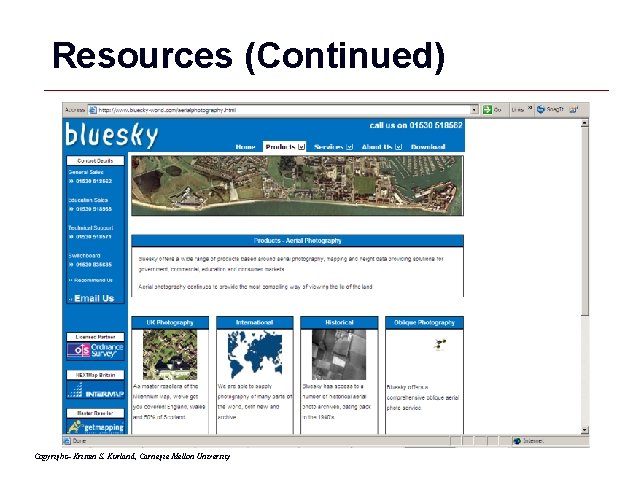
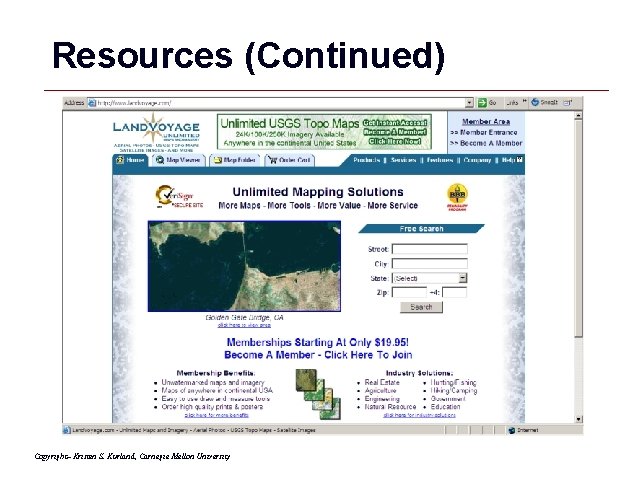
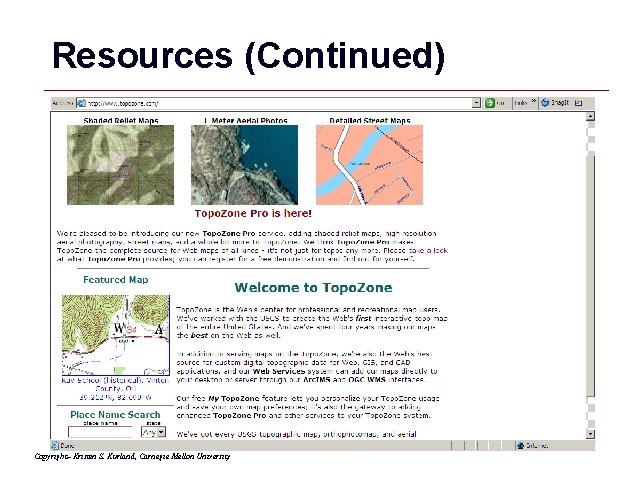
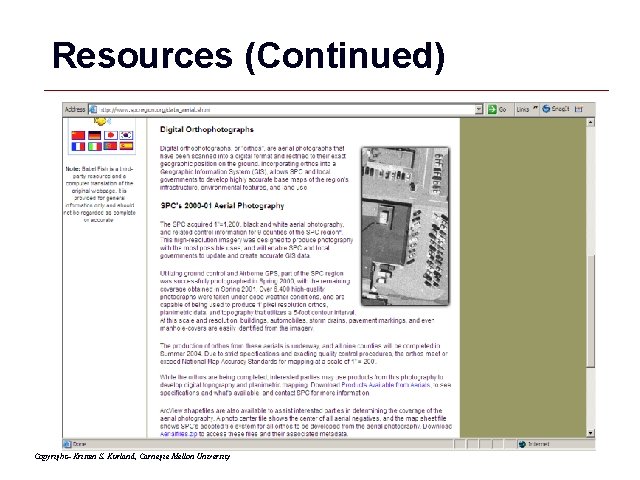
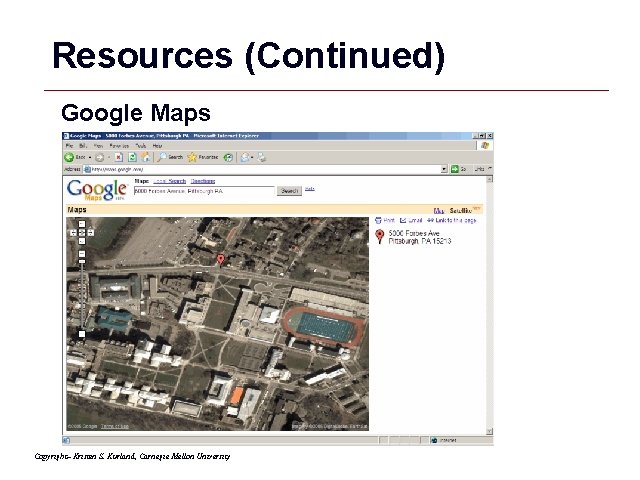
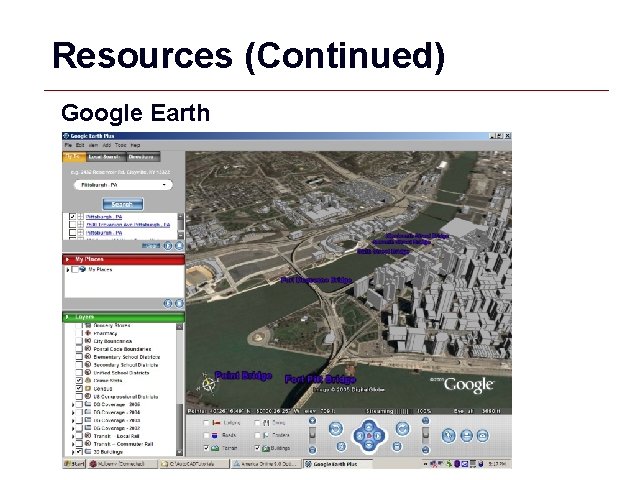
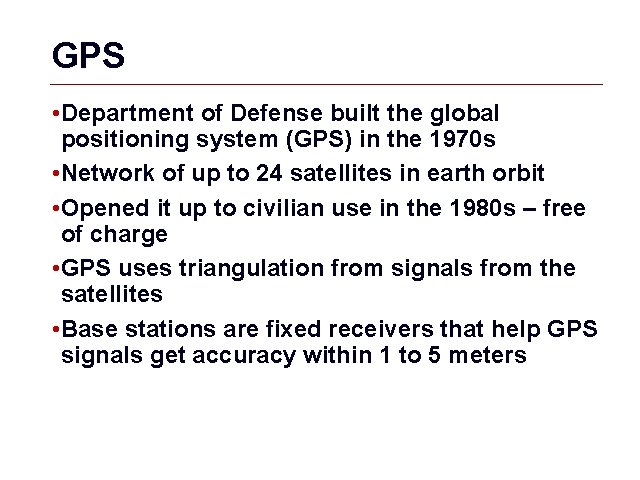
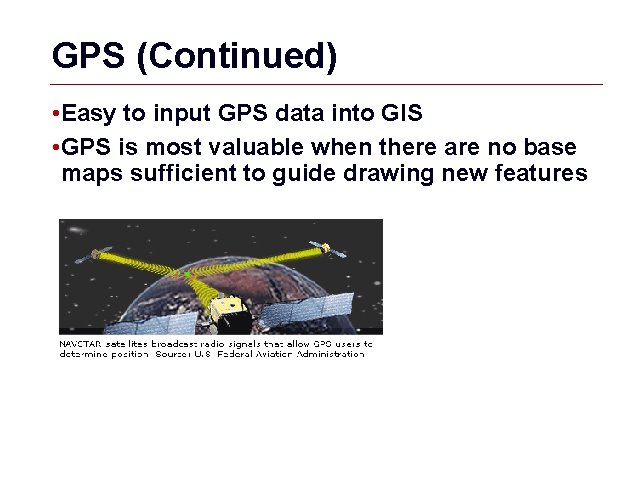
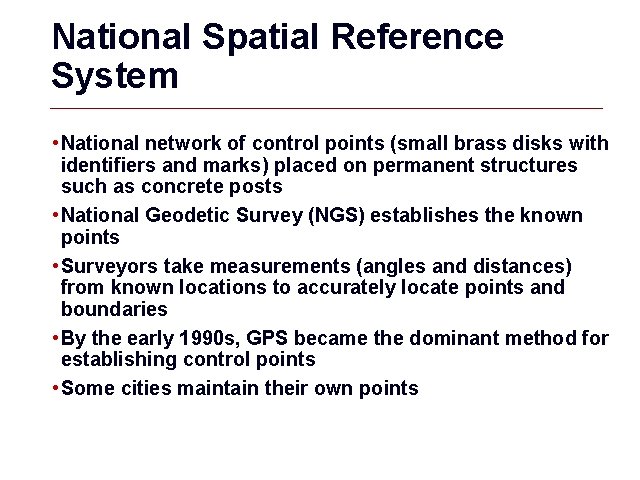
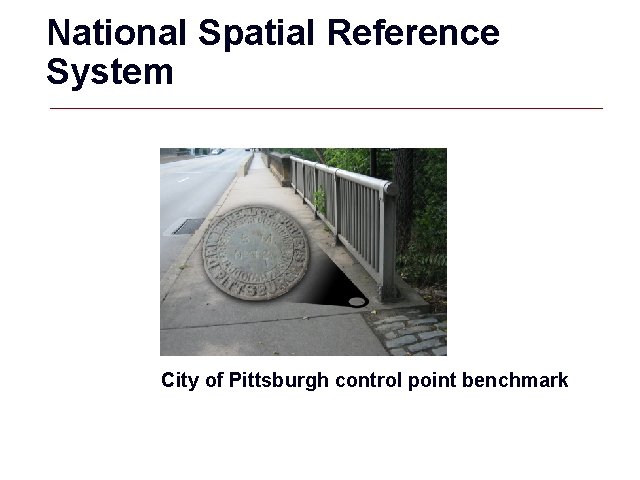
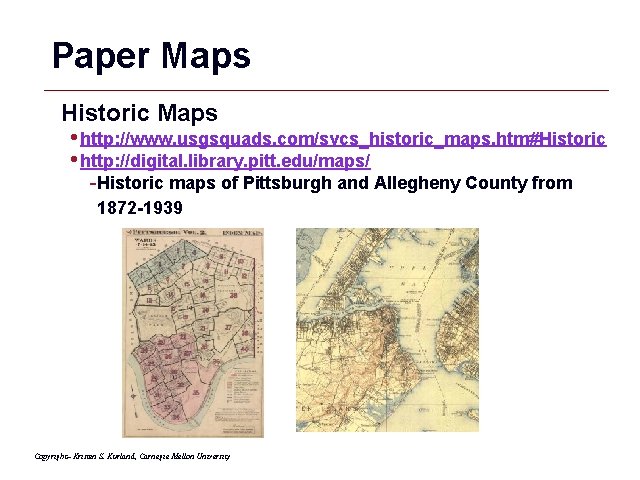
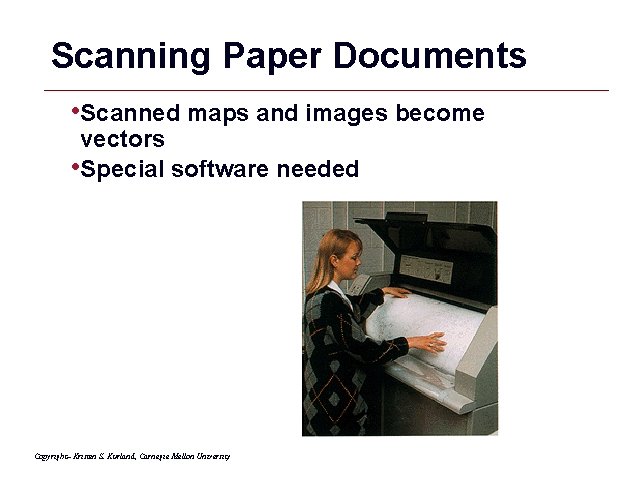
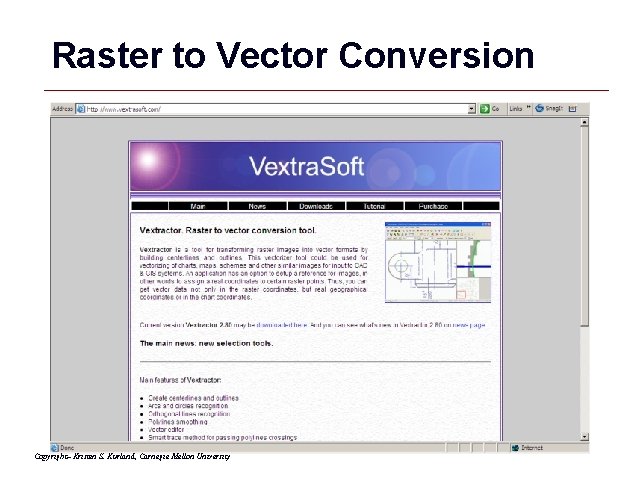
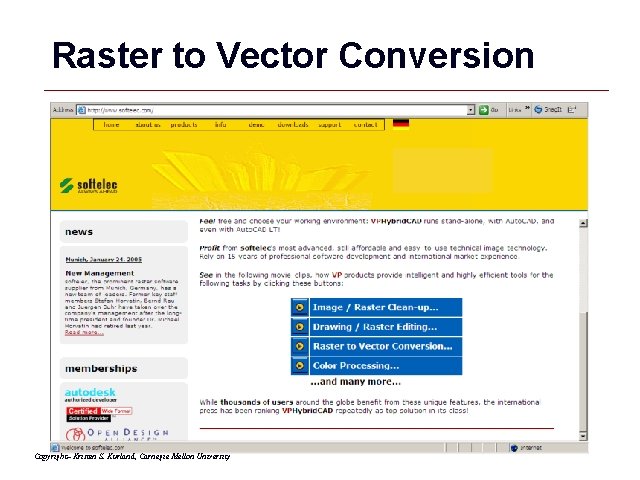
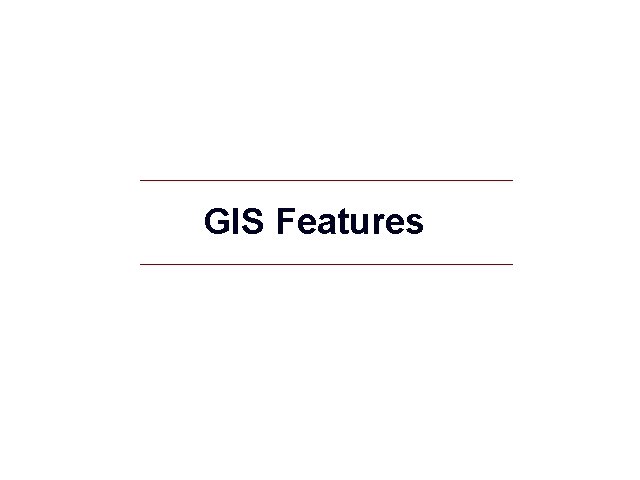
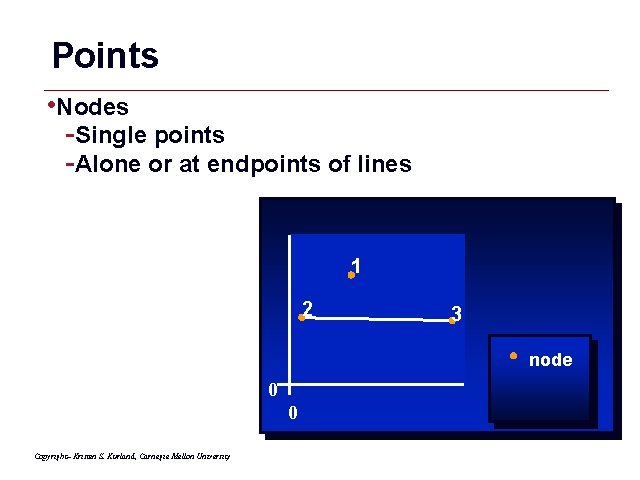
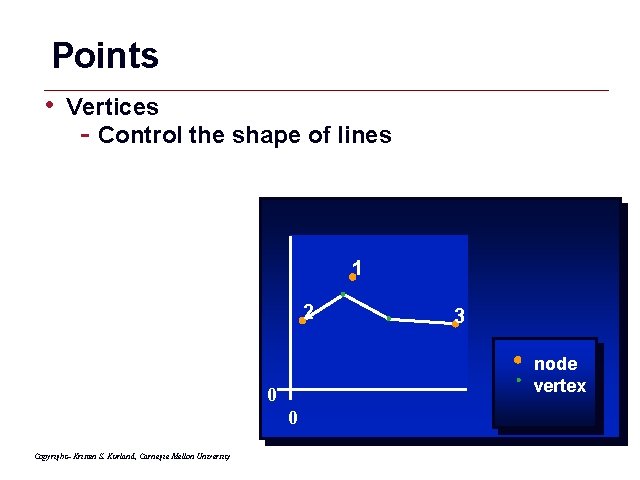
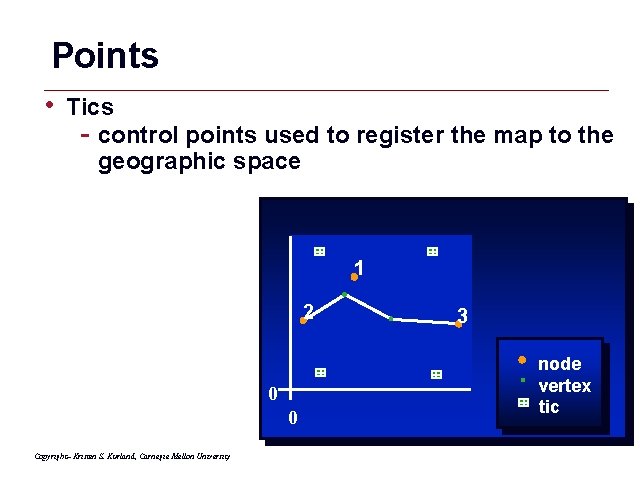
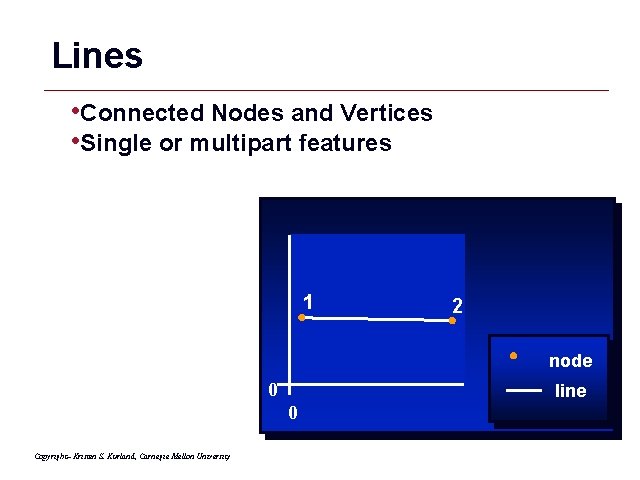
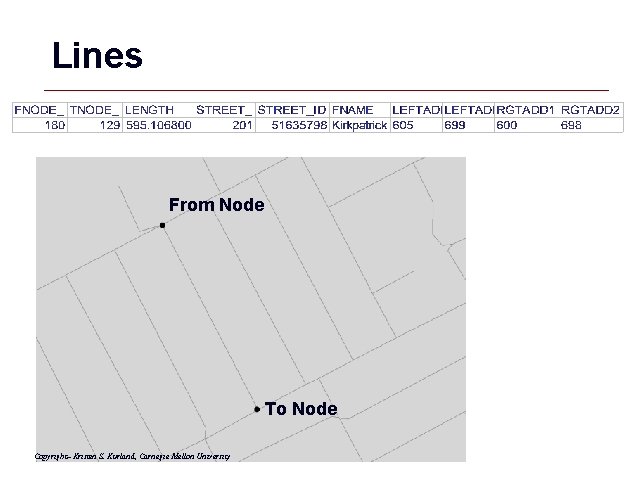
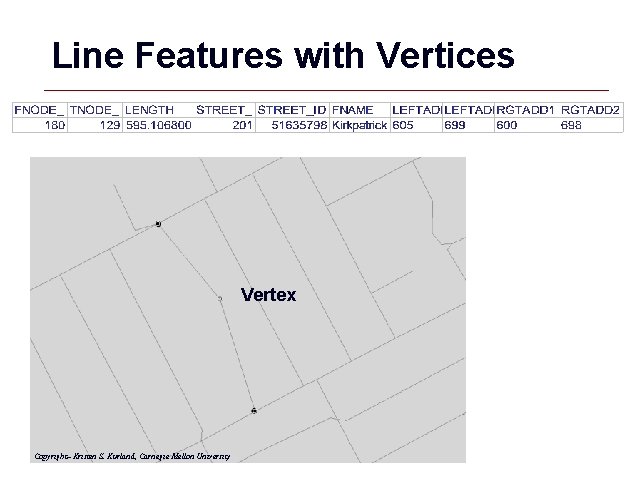
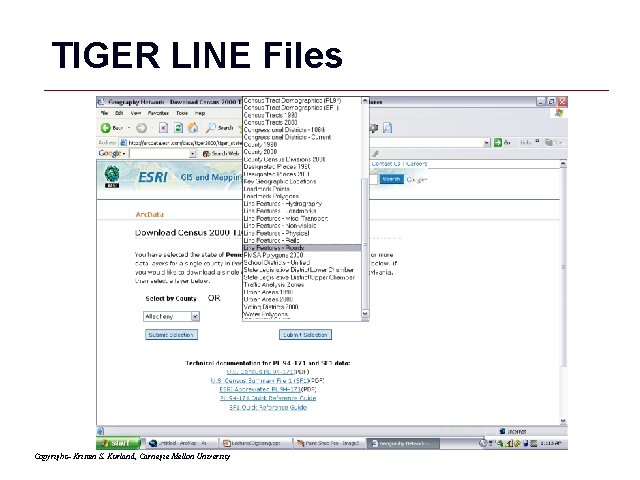
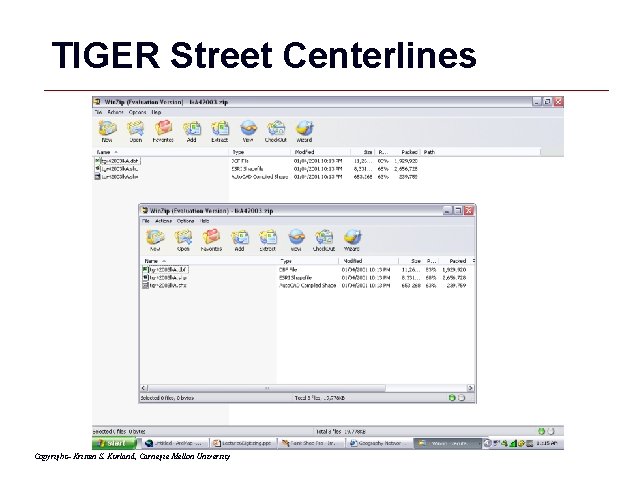
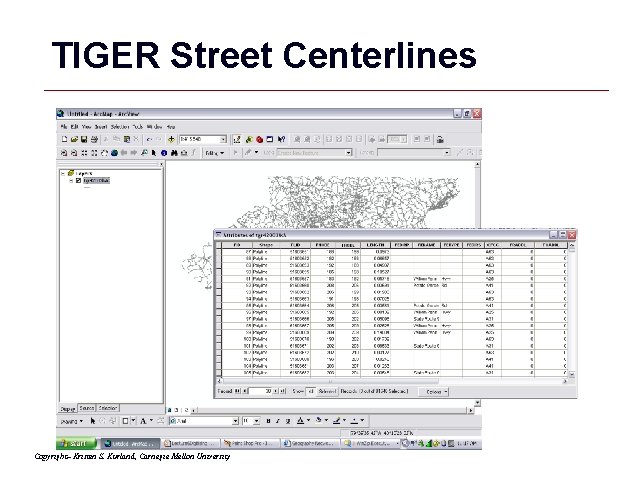
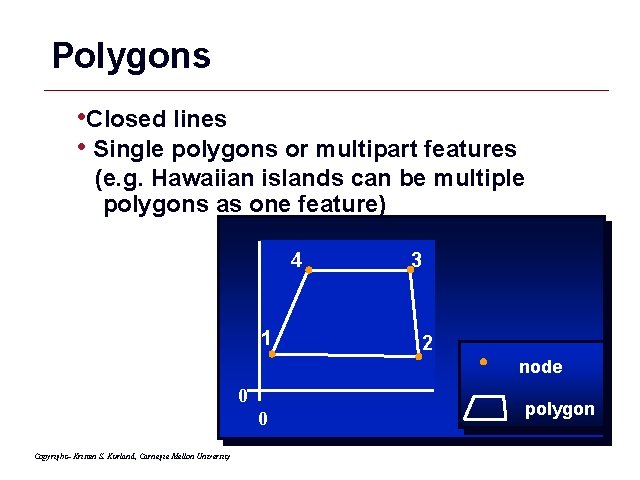
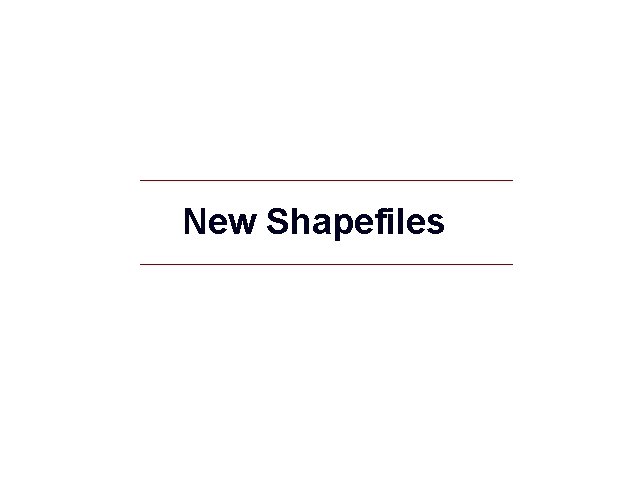
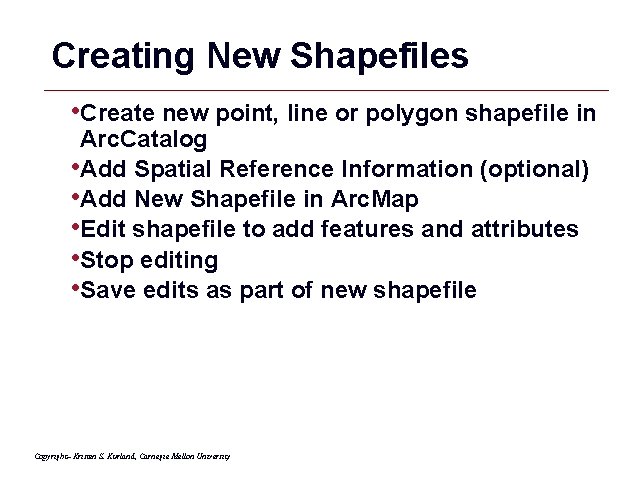

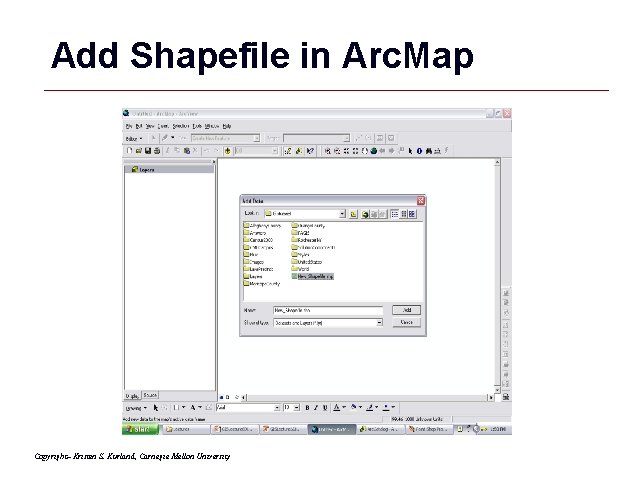

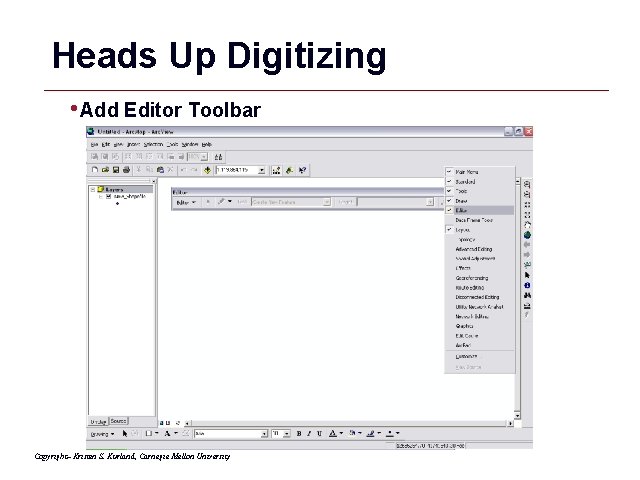
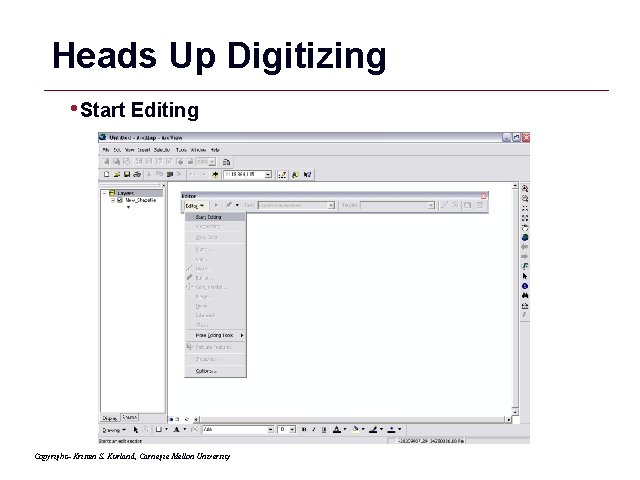
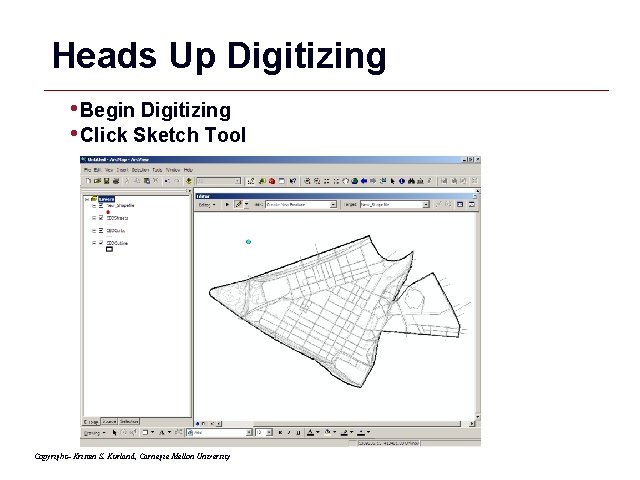
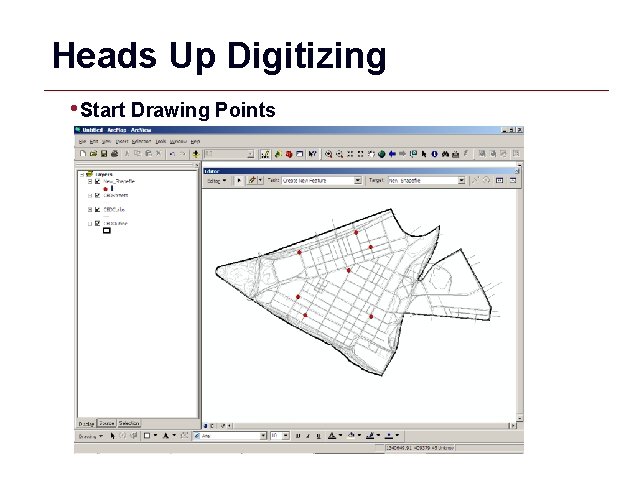

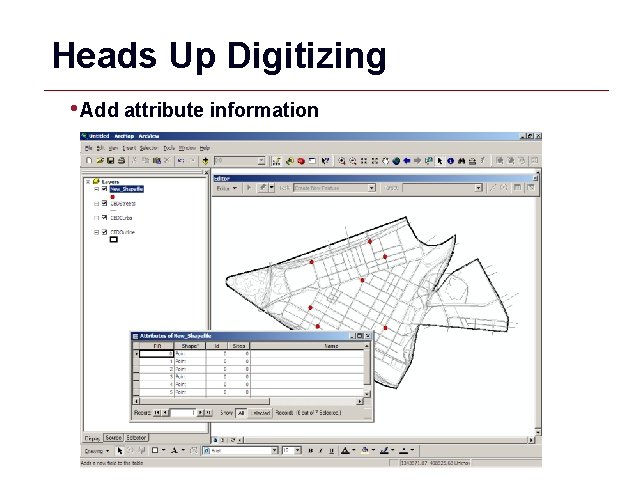
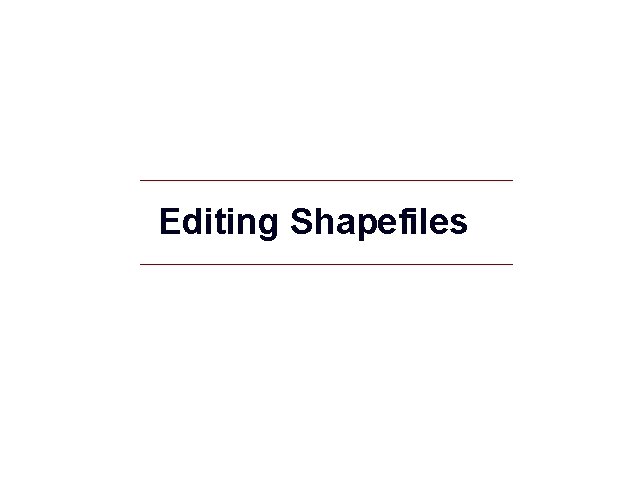
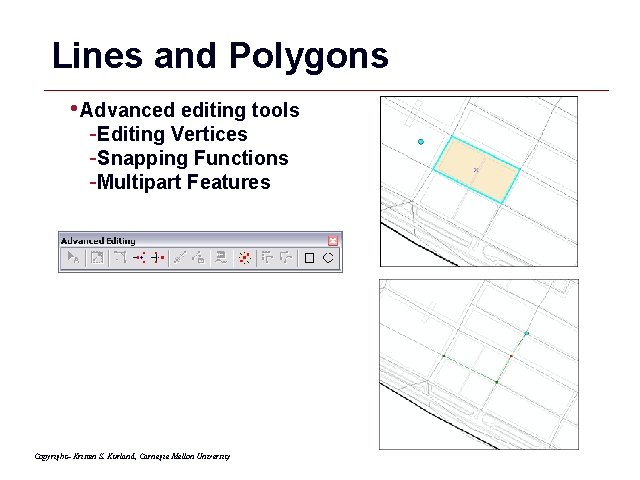
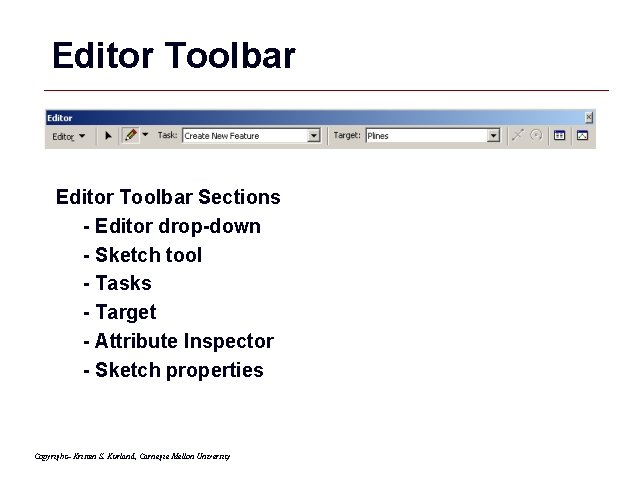
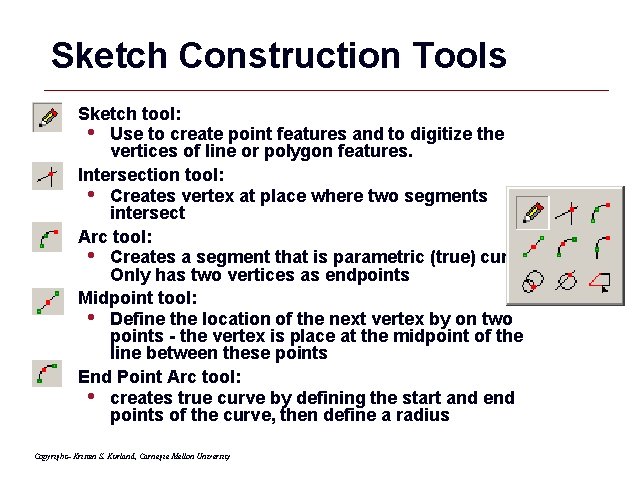
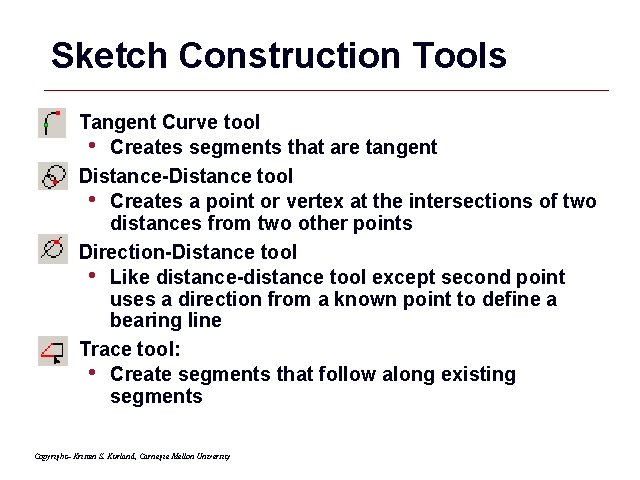
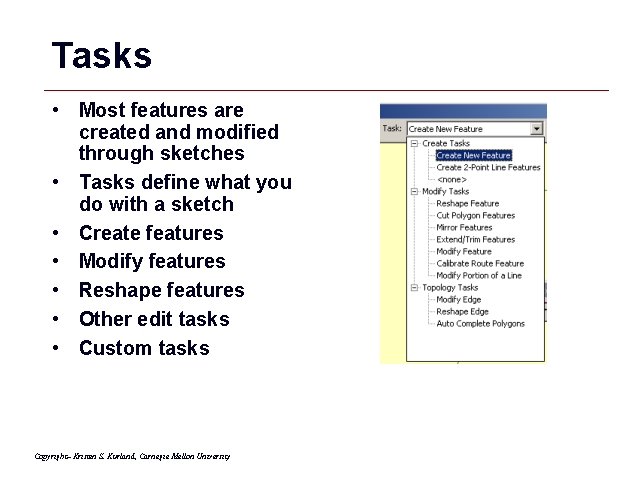
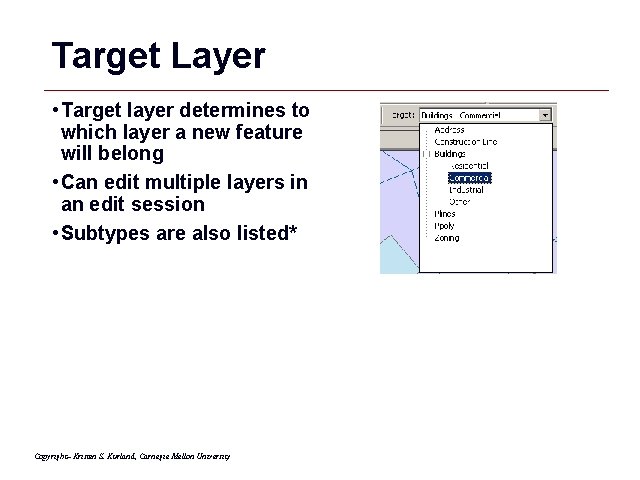
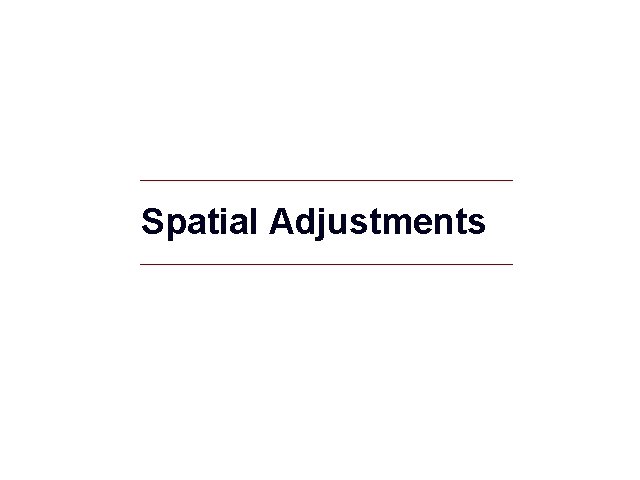
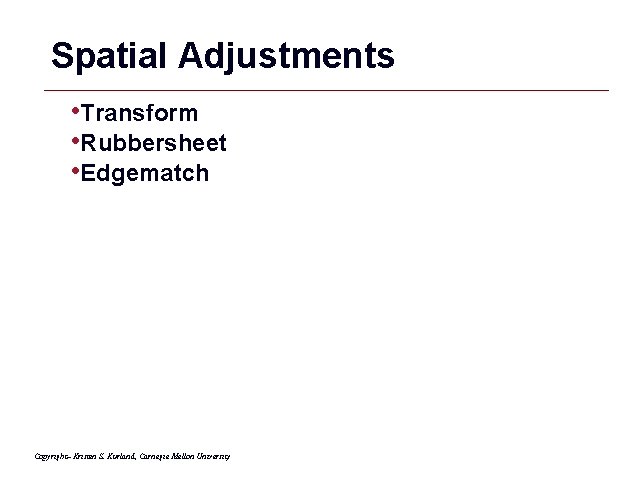
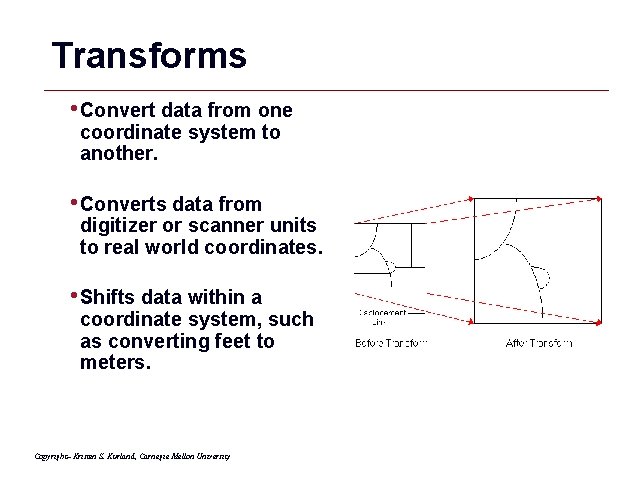
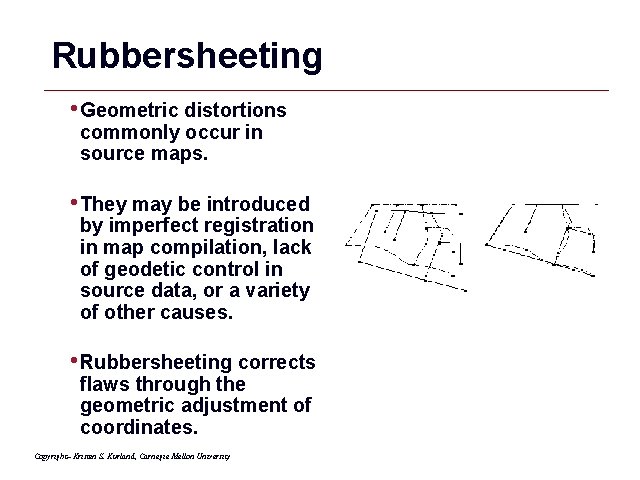
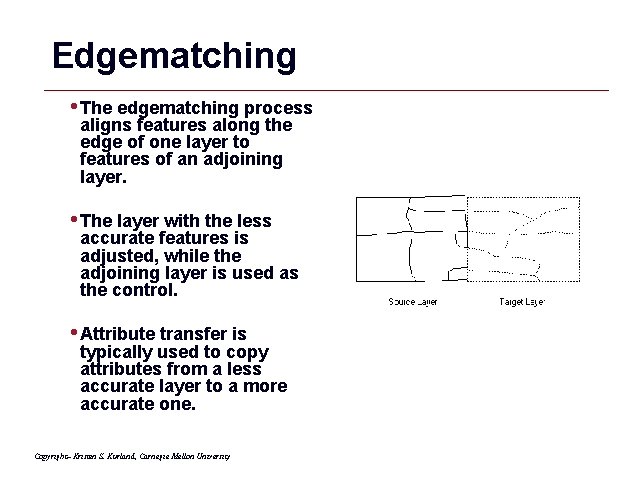
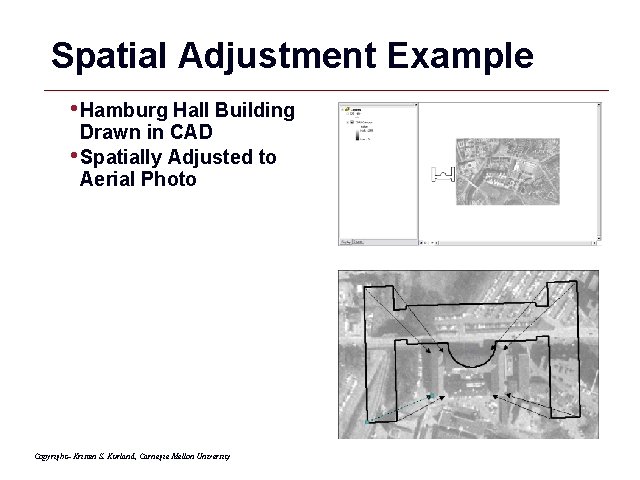
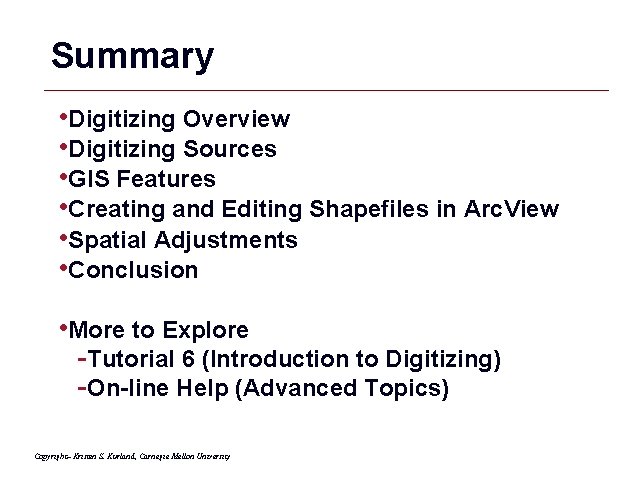
- Slides: 64
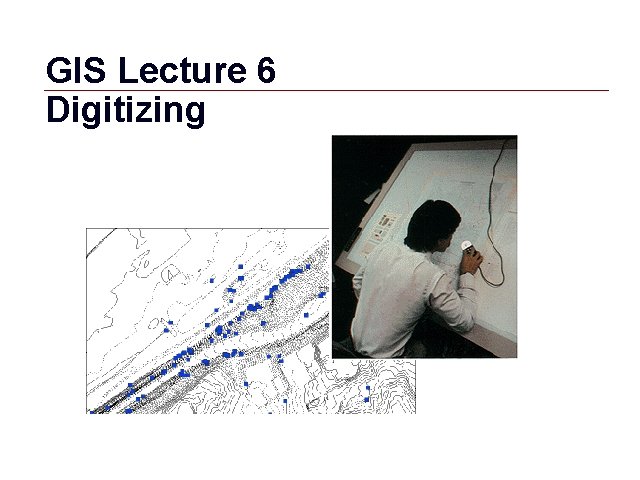
GIS Lecture 6 Digitizing GIS 1
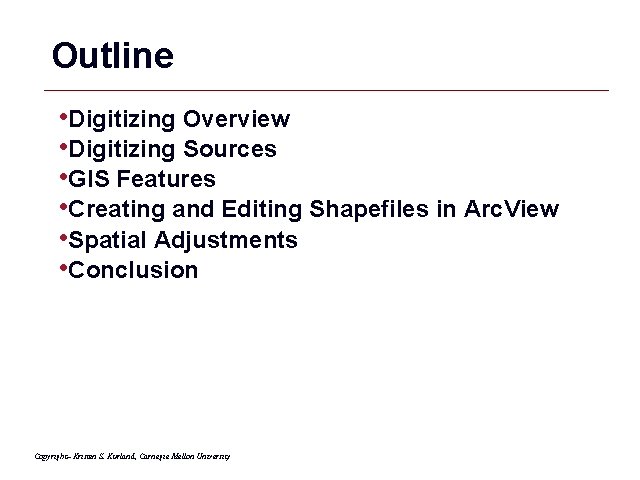
Outline • Digitizing Overview • Digitizing Sources • GIS Features • Creating and Editing Shapefiles in Arc. View • Spatial Adjustments • Conclusion Copyright– Kristen S. Kurland, Carnegie Mellon University GIS 2
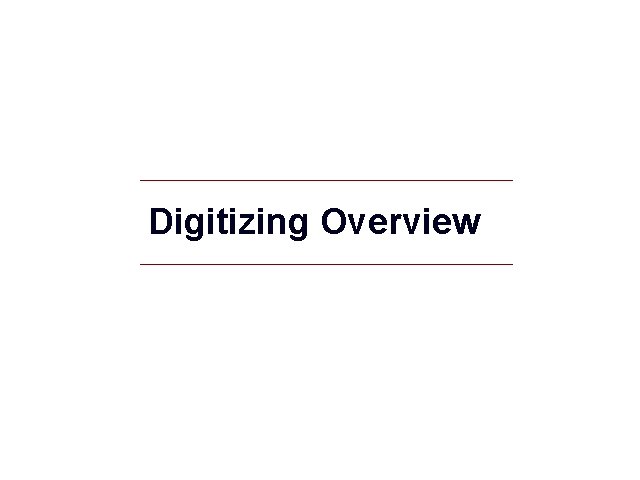
Digitizing Overview GIS 3
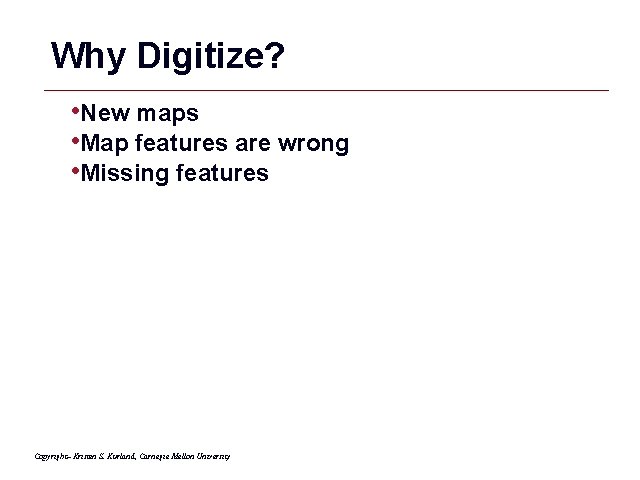
Why Digitize? • New maps • Map features are wrong • Missing features Copyright– Kristen S. Kurland, Carnegie Mellon University GIS 4
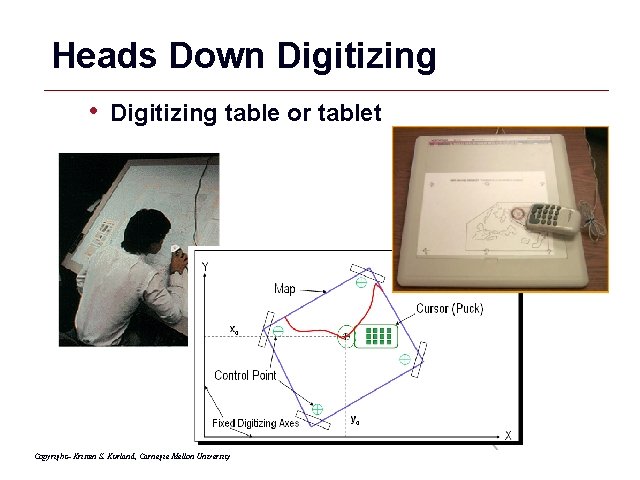
Heads Down Digitizing • Digitizing table or tablet Copyright– Kristen S. Kurland, Carnegie Mellon University GIS 5
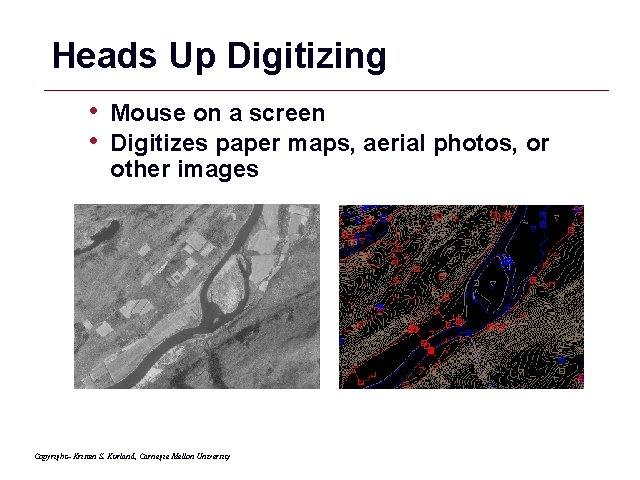
Heads Up Digitizing • • Mouse on a screen Digitizes paper maps, aerial photos, or other images Copyright– Kristen S. Kurland, Carnegie Mellon University GIS 6

Digitizing Sources • Orthophotos • GPS • Paper Maps • Scanning • Raster to Vector Conversion Copyright– Kristen S. Kurland, Carnegie Mellon University GIS 7
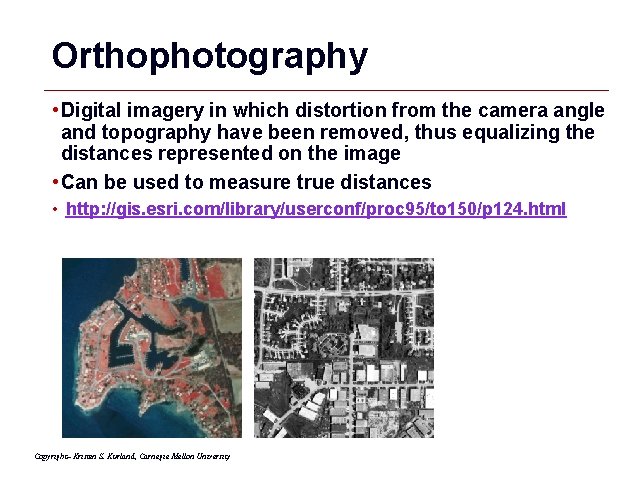
Orthophotography • Digital imagery in which distortion from the camera angle and topography have been removed, thus equalizing the distances represented on the image • Can be used to measure true distances • http: //gis. esri. com/library/userconf/proc 95/to 150/p 124. html Copyright– Kristen S. Kurland, Carnegie Mellon University GIS 8
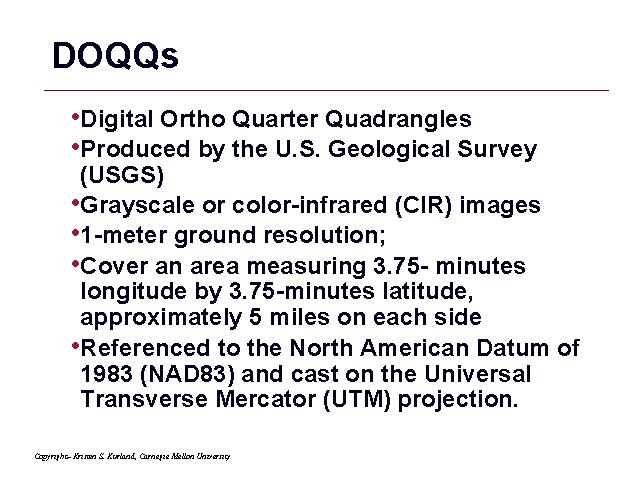
DOQQs • Digital Ortho Quarter Quadrangles • Produced by the U. S. Geological Survey (USGS) • Grayscale or color-infrared (CIR) images • 1 -meter ground resolution; • Cover an area measuring 3. 75 - minutes longitude by 3. 75 -minutes latitude, approximately 5 miles on each side • Referenced to the North American Datum of 1983 (NAD 83) and cast on the Universal Transverse Mercator (UTM) projection. Copyright– Kristen S. Kurland, Carnegie Mellon University GIS 9
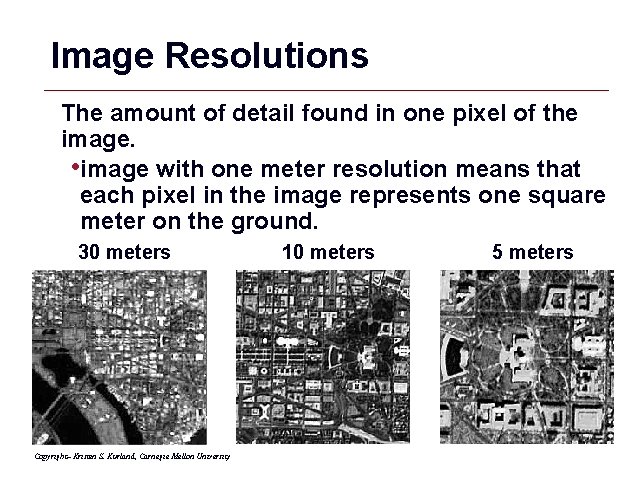
Image Resolutions The amount of detail found in one pixel of the image. • image with one meter resolution means that each pixel in the image represents one square meter on the ground. 30 meters 10 meters 5 meters Copyright– Kristen S. Kurland, Carnegie Mellon University GIS 10
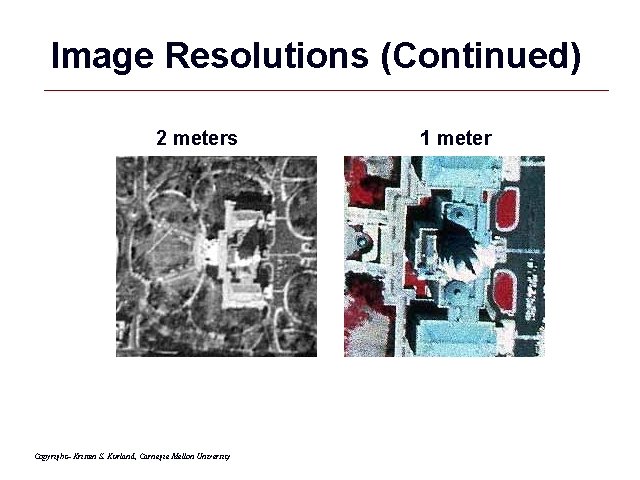
Image Resolutions (Continued) 2 meters 1 meter Copyright– Kristen S. Kurland, Carnegie Mellon University GIS 11
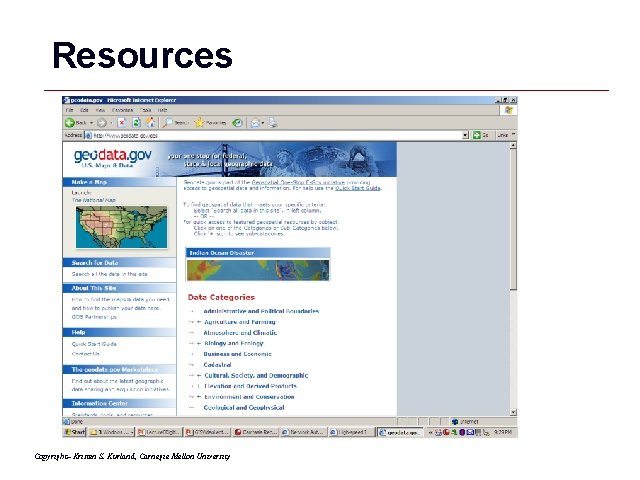
Resources Copyright– Kristen S. Kurland, Carnegie Mellon University GIS 12

Resources (Continued) Copyright– Kristen S. Kurland, Carnegie Mellon University GIS 13
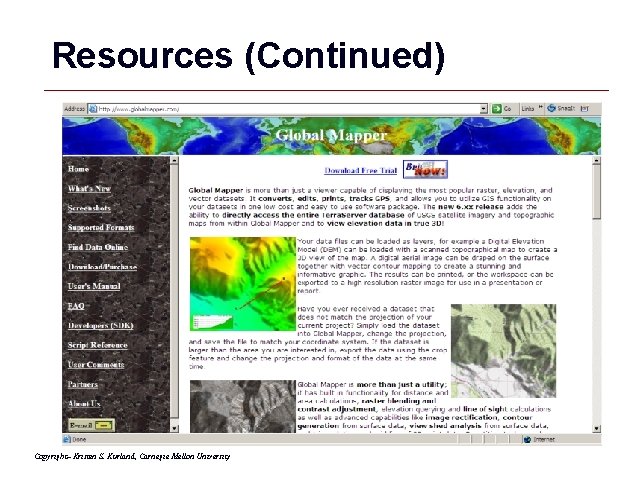
Resources (Continued) Copyright– Kristen S. Kurland, Carnegie Mellon University GIS 14
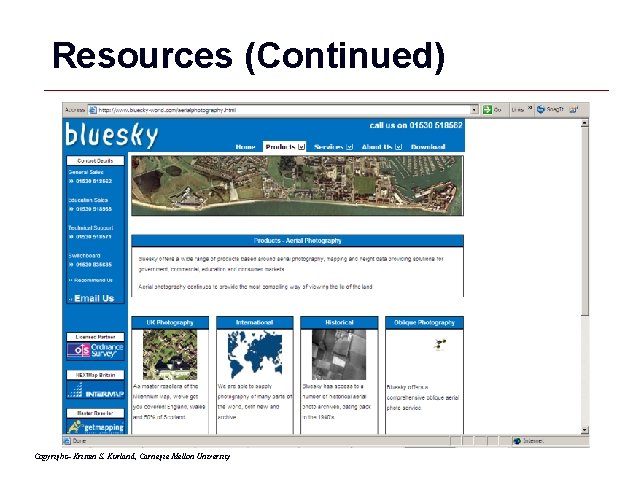
Resources (Continued) Copyright– Kristen S. Kurland, Carnegie Mellon University GIS 15
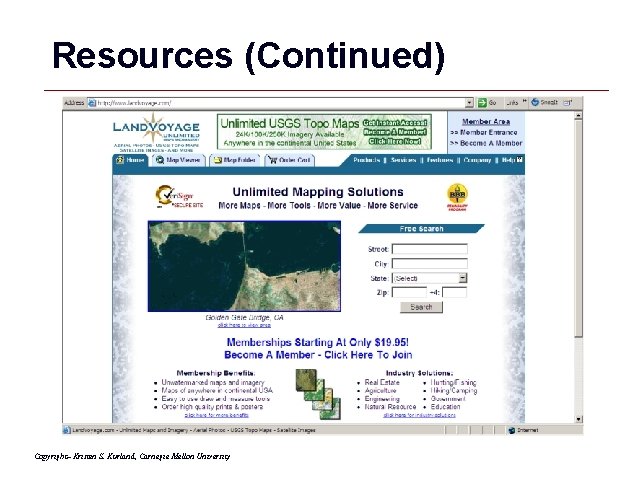
Resources (Continued) Copyright– Kristen S. Kurland, Carnegie Mellon University GIS 16
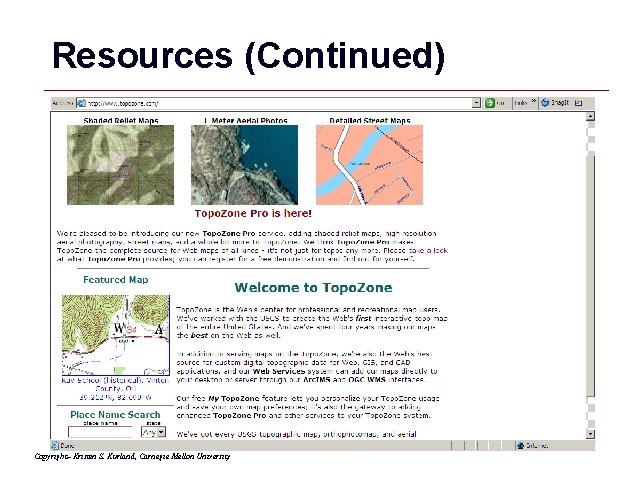
Resources (Continued) Copyright– Kristen S. Kurland, Carnegie Mellon University GIS 17
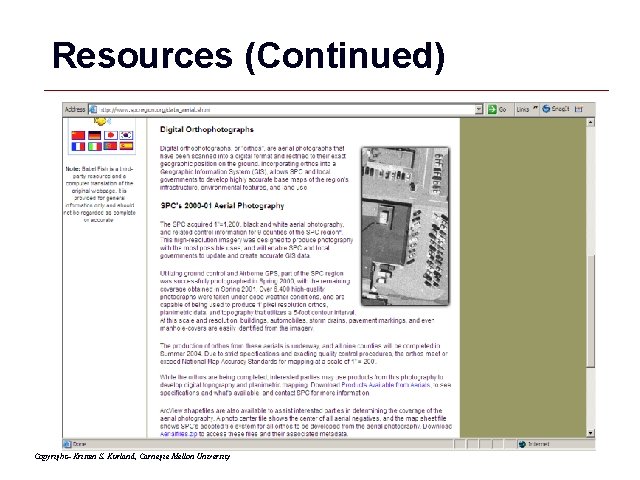
Resources (Continued) Copyright– Kristen S. Kurland, Carnegie Mellon University GIS 18
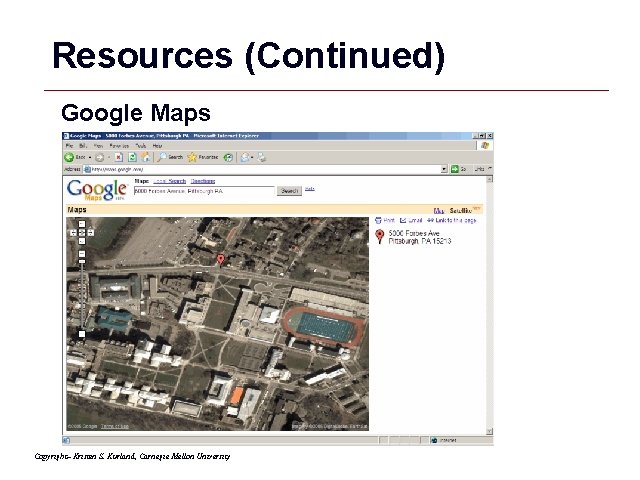
Resources (Continued) Google Maps Copyright– Kristen S. Kurland, Carnegie Mellon University GIS 19
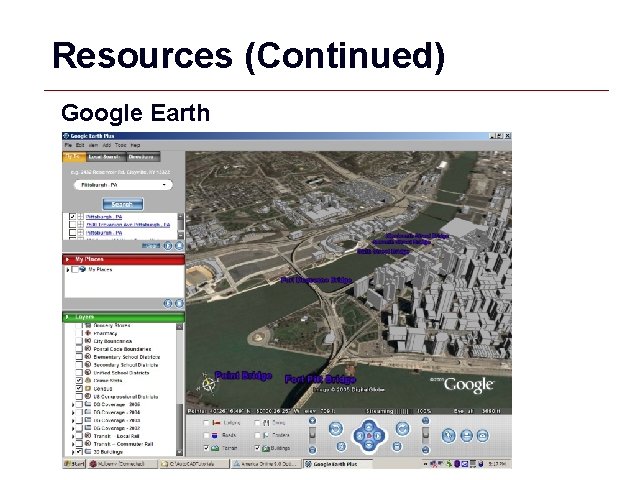
Resources (Continued) Google Earth GIS 20
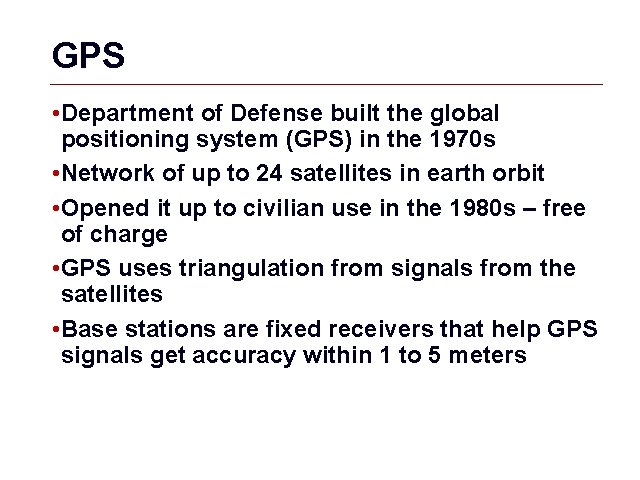
GPS • Department of Defense built the global positioning system (GPS) in the 1970 s • Network of up to 24 satellites in earth orbit • Opened it up to civilian use in the 1980 s – free of charge • GPS uses triangulation from signals from the satellites • Base stations are fixed receivers that help GPS signals get accuracy within 1 to 5 meters GIS 21
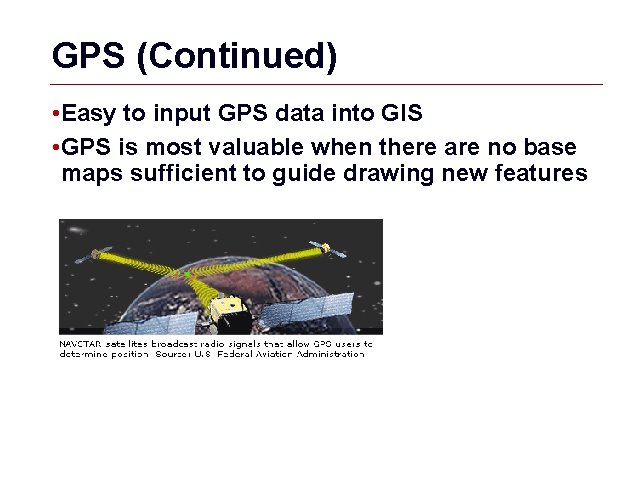
GPS (Continued) • Easy to input GPS data into GIS • GPS is most valuable when there are no base maps sufficient to guide drawing new features GIS 22
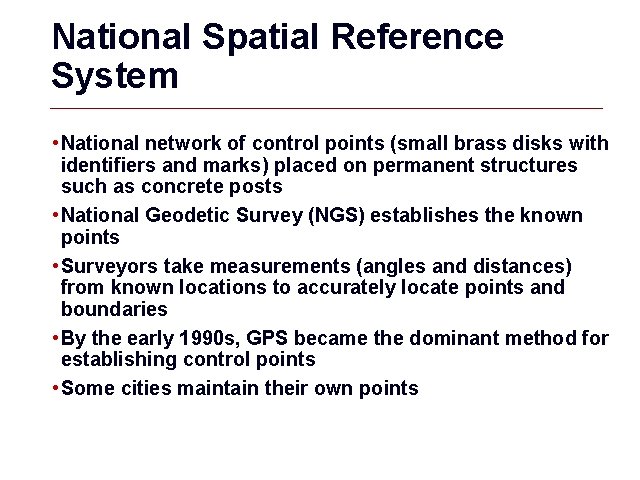
National Spatial Reference System • National network of control points (small brass disks with identifiers and marks) placed on permanent structures such as concrete posts • National Geodetic Survey (NGS) establishes the known points • Surveyors take measurements (angles and distances) from known locations to accurately locate points and boundaries • By the early 1990 s, GPS became the dominant method for establishing control points • Some cities maintain their own points GIS 23
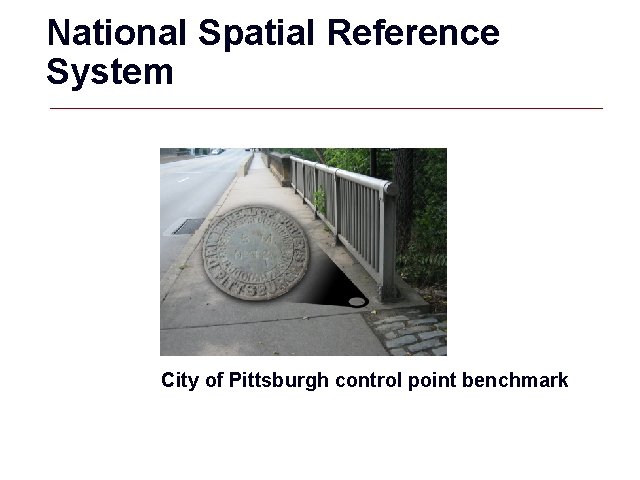
National Spatial Reference System City of Pittsburgh control point benchmark GIS 24
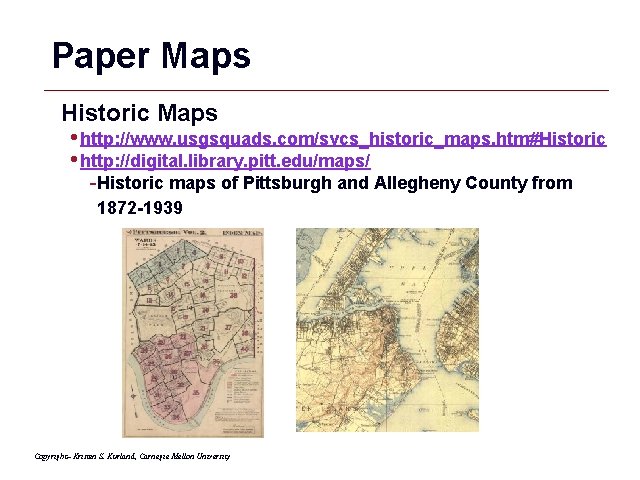
Paper Maps Historic Maps • http: //www. usgsquads. com/svcs_historic_maps. htm#Historic • http: //digital. library. pitt. edu/maps/ -Historic maps of Pittsburgh and Allegheny County from 1872 -1939 Copyright– Kristen S. Kurland, Carnegie Mellon University GIS 25
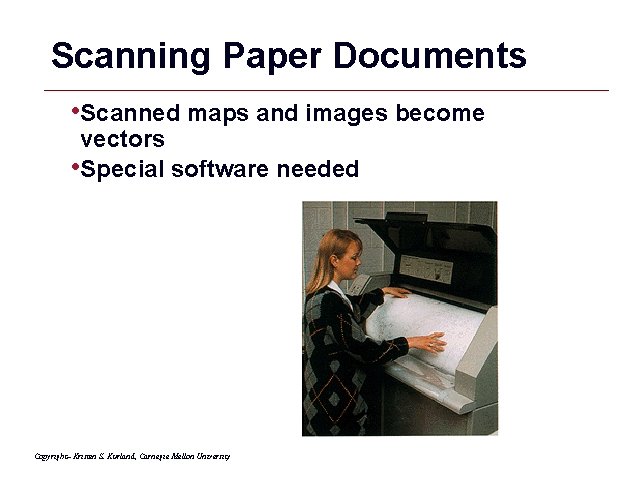
Scanning Paper Documents • Scanned maps and images become vectors • Special software needed Copyright– Kristen S. Kurland, Carnegie Mellon University GIS 26
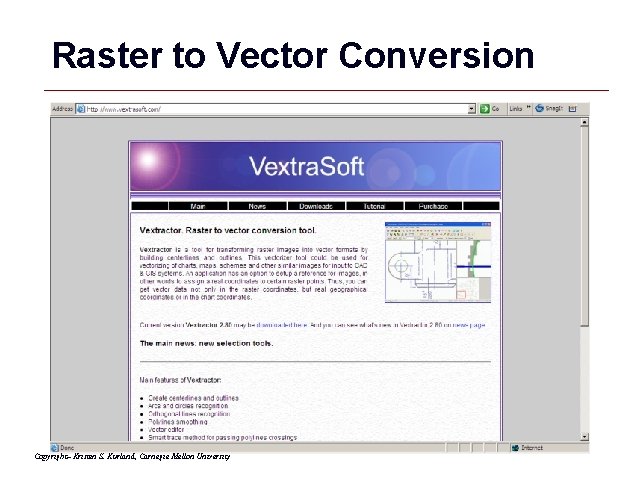
Raster to Vector Conversion Copyright– Kristen S. Kurland, Carnegie Mellon University GIS 27
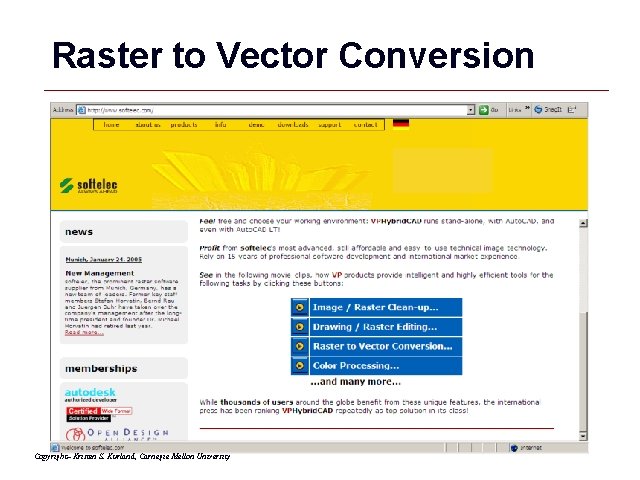
Raster to Vector Conversion Copyright– Kristen S. Kurland, Carnegie Mellon University GIS 28
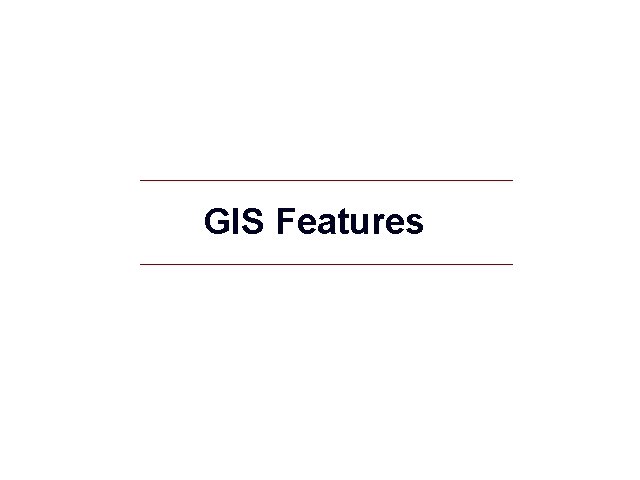
GIS Features GIS 29
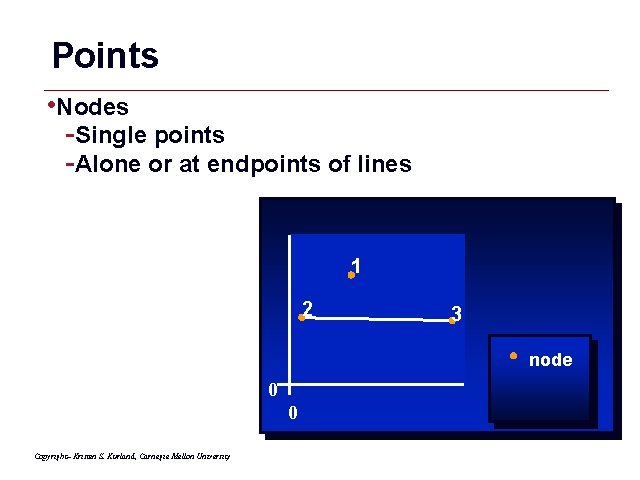
Points • Nodes -Single points -Alone or at endpoints of lines 1 2 3 node 0 0 Copyright– Kristen S. Kurland, Carnegie Mellon University GIS 30
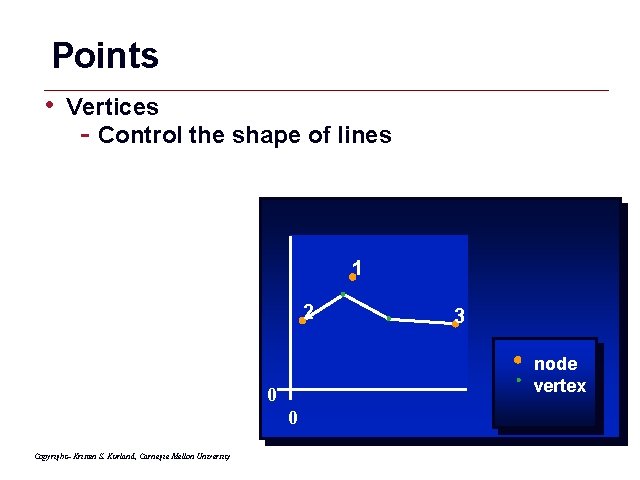
Points • Vertices - Control the shape of lines 1 2 3 node vertex 0 0 Copyright– Kristen S. Kurland, Carnegie Mellon University GIS 31
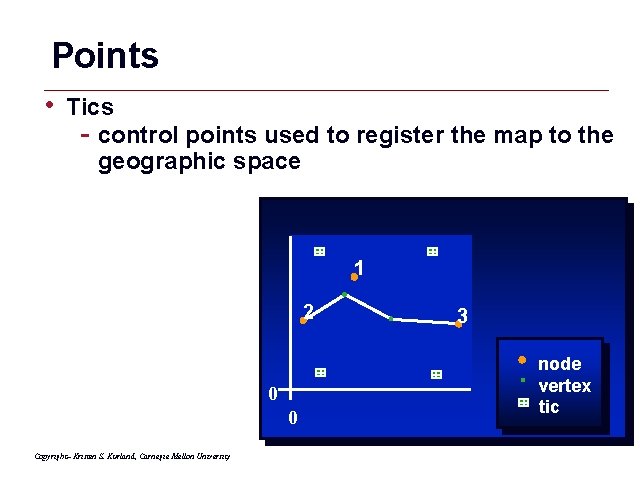
Points • Tics - control points used to register the map to the geographic space 1 2 0 0 3 node vertex tic Copyright– Kristen S. Kurland, Carnegie Mellon University GIS 32
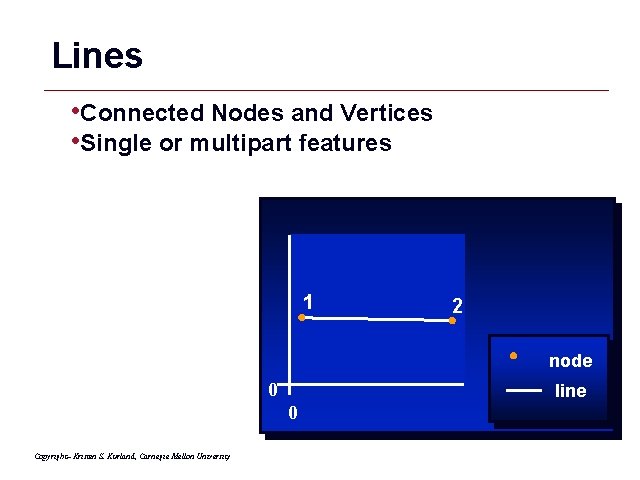
Lines • Connected Nodes and Vertices • Single or multipart features 1 2 node 0 0 line Copyright– Kristen S. Kurland, Carnegie Mellon University GIS 33
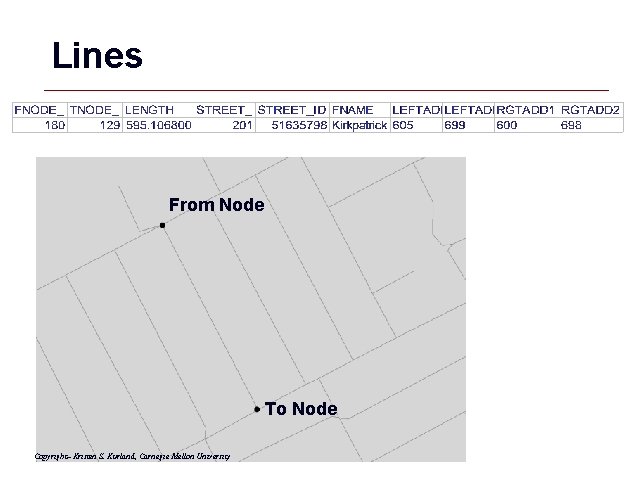
Lines From Node To Node Copyright– Kristen S. Kurland, Carnegie Mellon University GIS 34
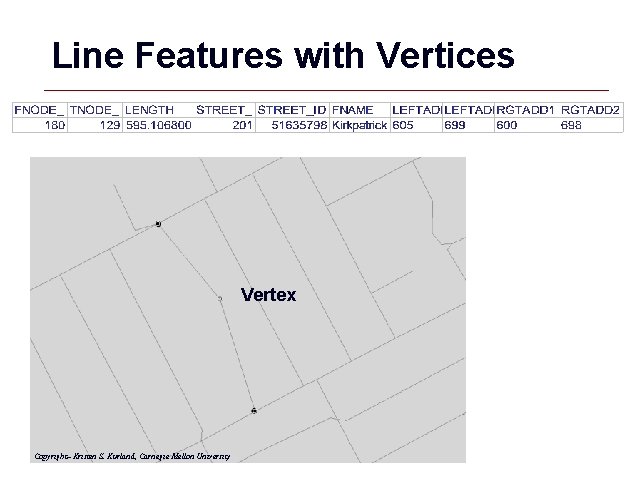
Line Features with Vertices Vertex Copyright– Kristen S. Kurland, Carnegie Mellon University GIS 35
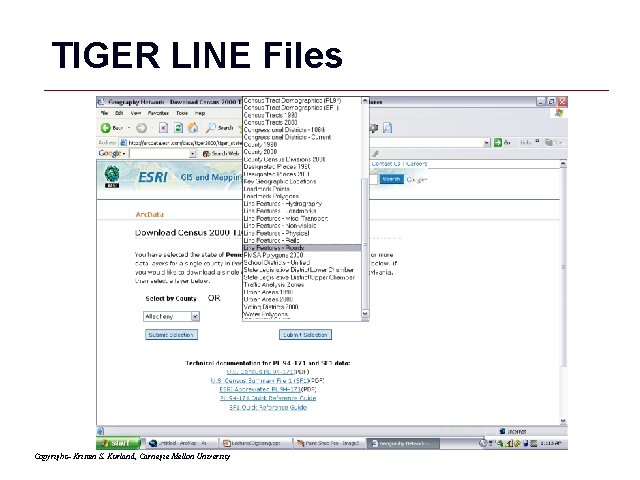
TIGER LINE Files Copyright– Kristen S. Kurland, Carnegie Mellon University GIS 36
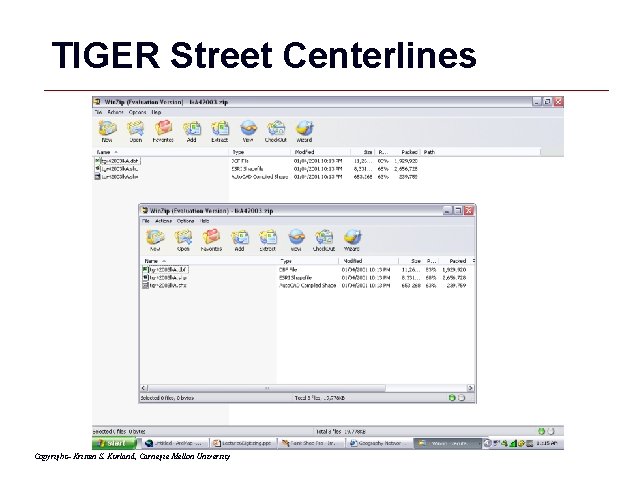
TIGER Street Centerlines Copyright– Kristen S. Kurland, Carnegie Mellon University GIS 37
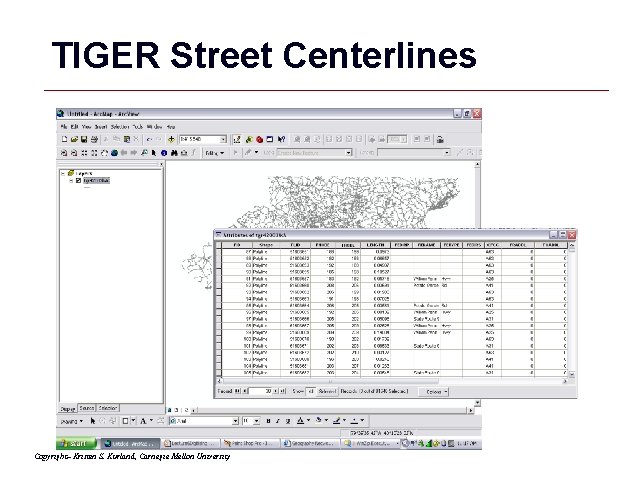
TIGER Street Centerlines Copyright– Kristen S. Kurland, Carnegie Mellon University GIS 38
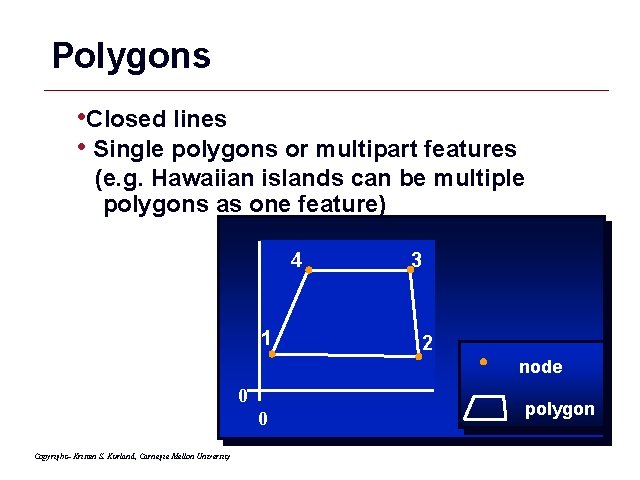
Polygons • Closed lines • Single polygons or multipart features (e. g. Hawaiian islands can be multiple polygons as one feature) 4 1 3 2 node 0 0 polygon Copyright– Kristen S. Kurland, Carnegie Mellon University GIS 39
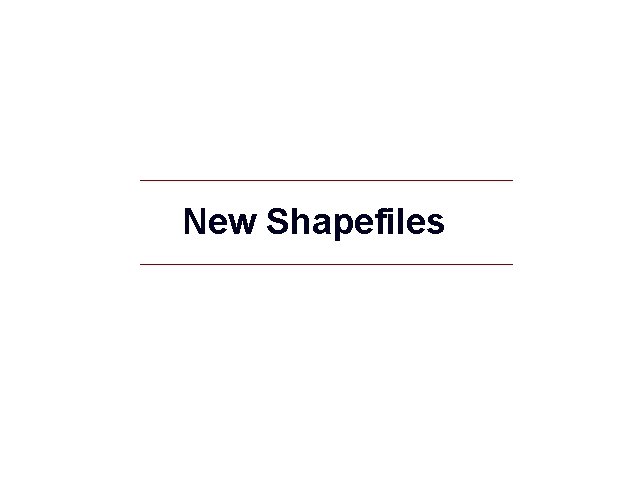
New Shapefiles GIS 40
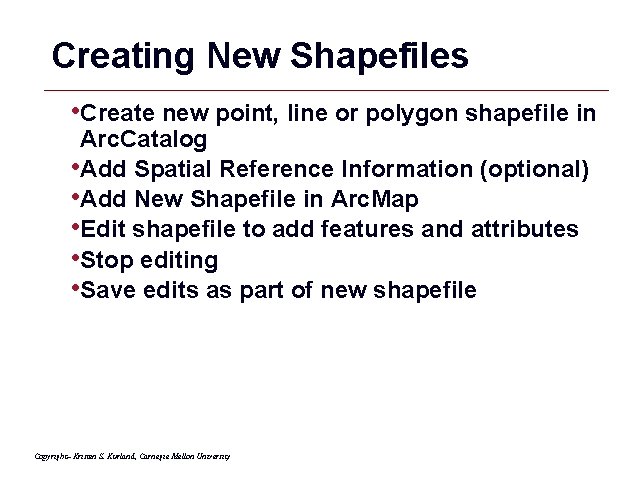
Creating New Shapefiles • Create new point, line or polygon shapefile in Arc. Catalog • Add Spatial Reference Information (optional) • Add New Shapefile in Arc. Map • Edit shapefile to add features and attributes • Stop editing • Save edits as part of new shapefile Copyright– Kristen S. Kurland, Carnegie Mellon University GIS 41

New Shapefiles - Arc. Catalog • Cannot create shapefiles in Arc. Map Copyright– Kristen S. Kurland, Carnegie Mellon University GIS 42
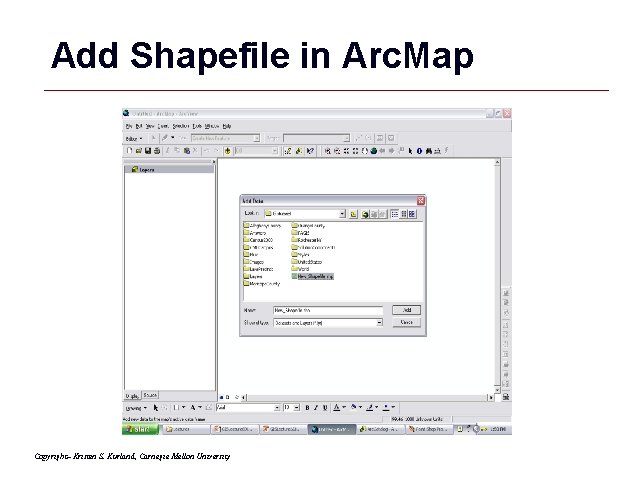
Add Shapefile in Arc. Map Copyright– Kristen S. Kurland, Carnegie Mellon University GIS 43

Heads Up Digitizing • Add base layers if necessary Copyright– Kristen S. Kurland, Carnegie Mellon University GIS 44
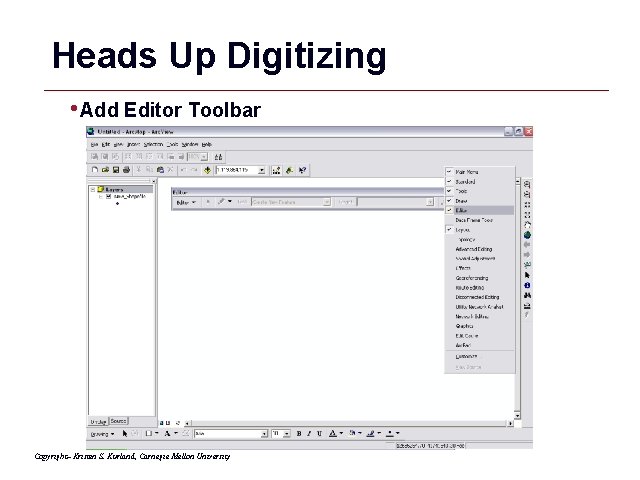
Heads Up Digitizing • Add Editor Toolbar Copyright– Kristen S. Kurland, Carnegie Mellon University GIS 45
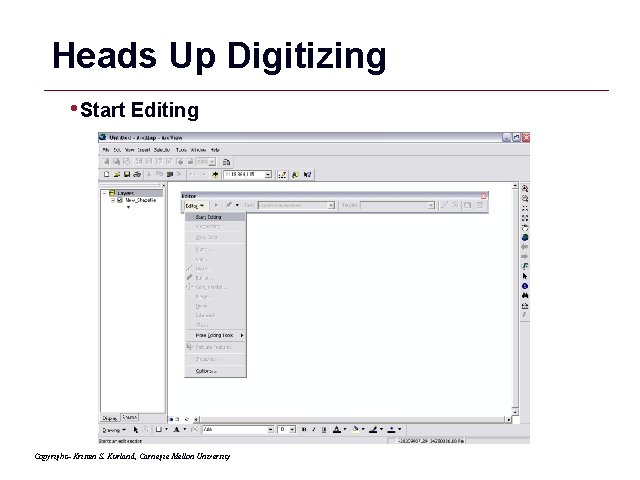
Heads Up Digitizing • Start Editing Copyright– Kristen S. Kurland, Carnegie Mellon University GIS 46
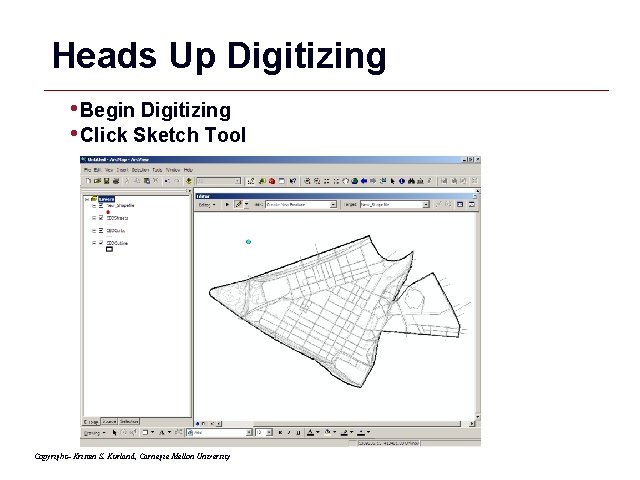
Heads Up Digitizing • Begin Digitizing • Click Sketch Tool Copyright– Kristen S. Kurland, Carnegie Mellon University GIS 47
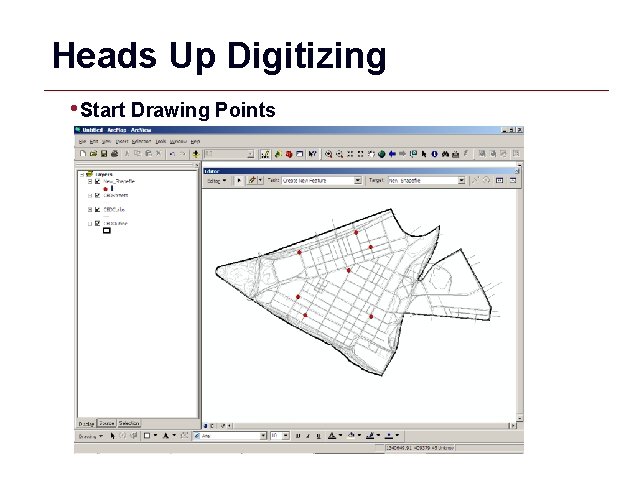
Heads Up Digitizing • Start Drawing Points GIS 48

Heads Up Digitizing • Stop Editing • Save Edits GIS 49
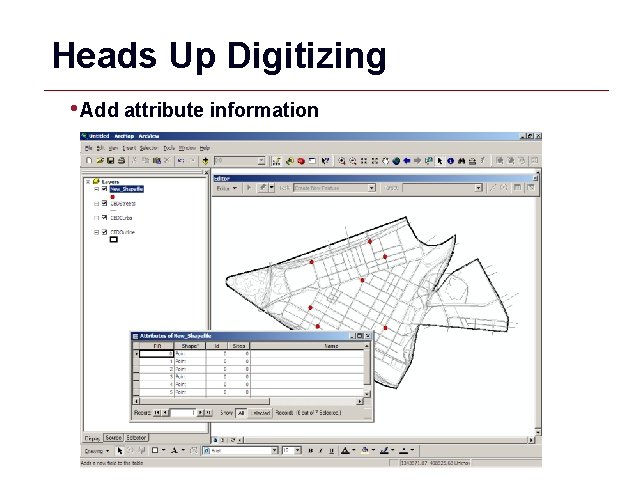
Heads Up Digitizing • Add attribute information GIS 50
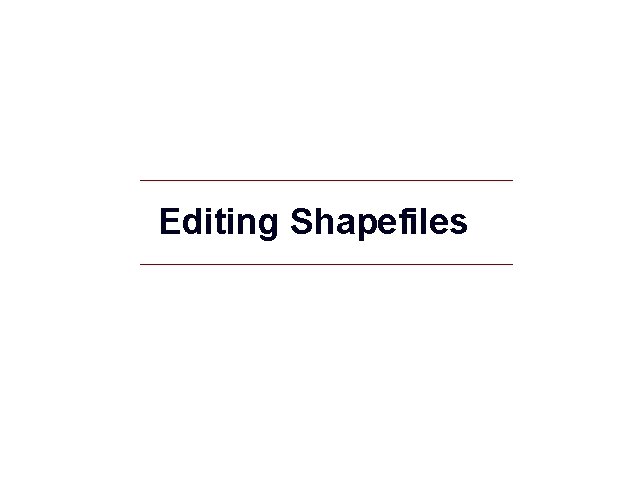
Editing Shapefiles GIS 51
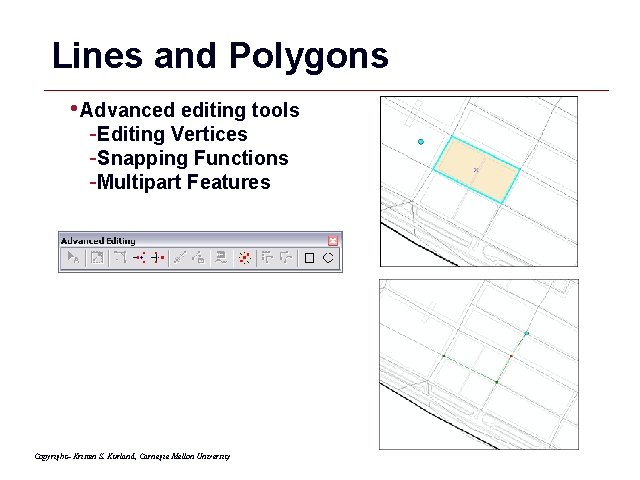
Lines and Polygons • Advanced editing tools -Editing Vertices -Snapping Functions -Multipart Features Copyright– Kristen S. Kurland, Carnegie Mellon University GIS 52
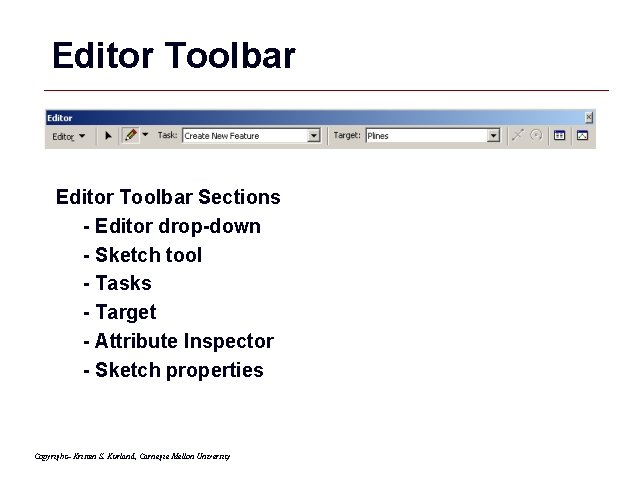
Editor Toolbar Sections - Editor drop-down - Sketch tool - Tasks - Target - Attribute Inspector - Sketch properties Copyright– Kristen S. Kurland, Carnegie Mellon University GIS 53
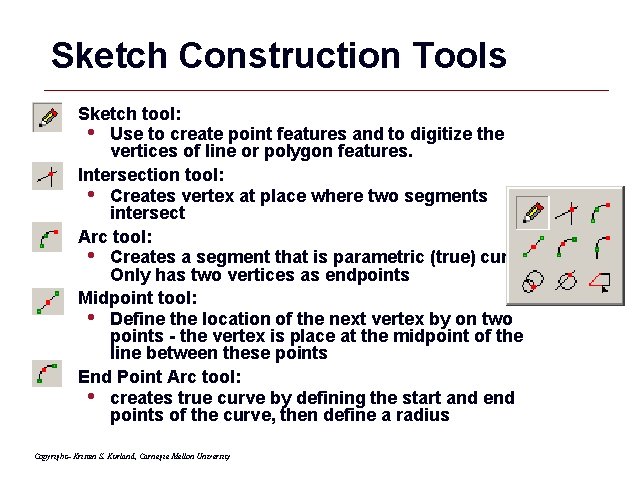
Sketch Construction Tools Sketch tool: • Use to create point features and to digitize the vertices of line or polygon features. Intersection tool: • Creates vertex at place where two segments intersect Arc tool: • Creates a segment that is parametric (true) curve. Only has two vertices as endpoints Midpoint tool: • Define the location of the next vertex by on two points - the vertex is place at the midpoint of the line between these points End Point Arc tool: • creates true curve by defining the start and end points of the curve, then define a radius Copyright– Kristen S. Kurland, Carnegie Mellon University GIS 54
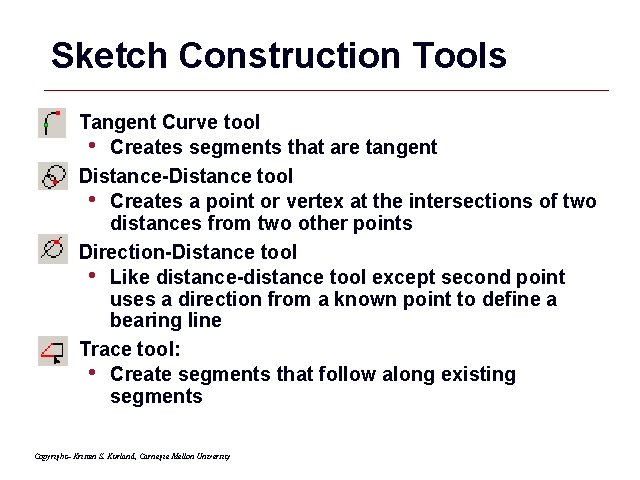
Sketch Construction Tools Tangent Curve tool • Creates segments that are tangent Distance-Distance tool • Creates a point or vertex at the intersections of two distances from two other points Direction-Distance tool • Like distance-distance tool except second point uses a direction from a known point to define a bearing line Trace tool: • Create segments that follow along existing segments Copyright– Kristen S. Kurland, Carnegie Mellon University GIS 55
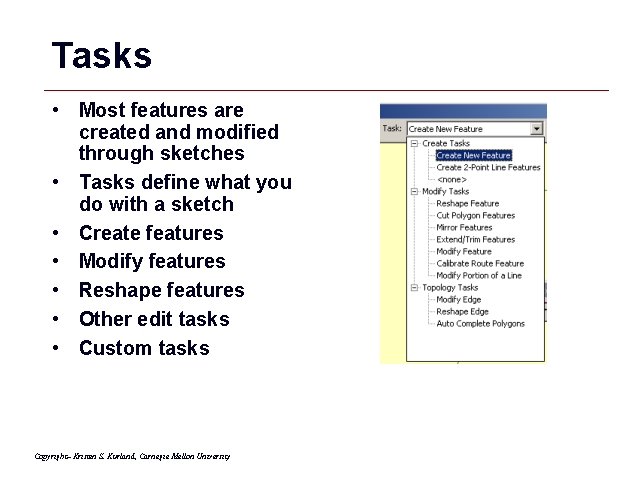
Tasks • Most features are created and modified through sketches • Tasks define what you do with a sketch • Create features • Modify features • Reshape features • Other edit tasks • Custom tasks Copyright– Kristen S. Kurland, Carnegie Mellon University GIS 56
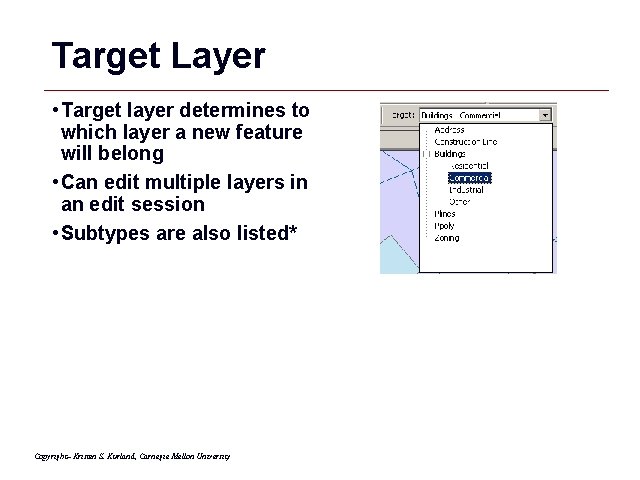
Target Layer • Target layer determines to which layer a new feature will belong • Can edit multiple layers in an edit session • Subtypes are also listed* Copyright– Kristen S. Kurland, Carnegie Mellon University GIS 57
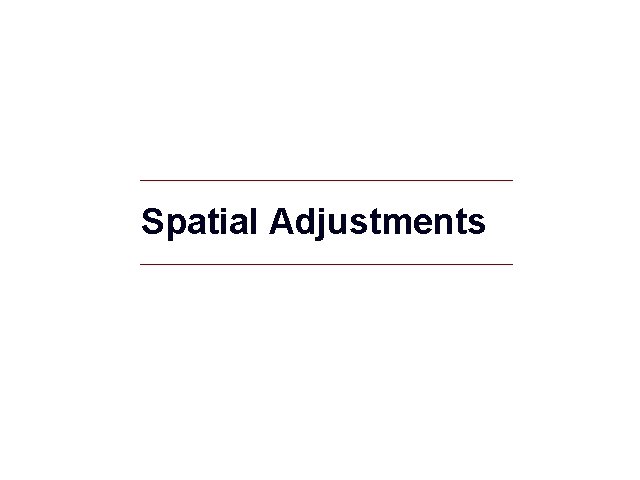
Spatial Adjustments GIS 58
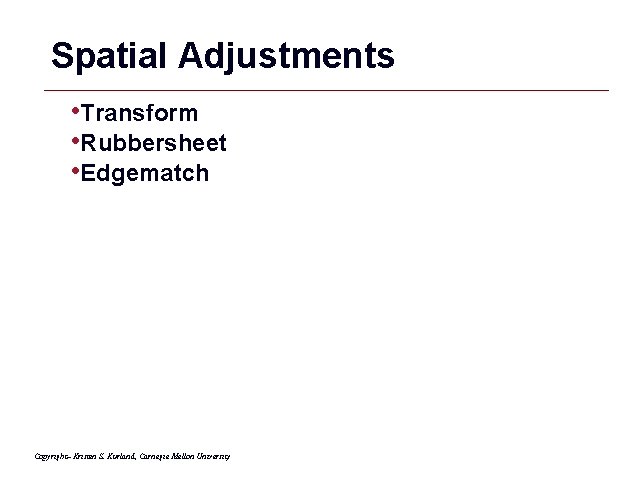
Spatial Adjustments • Transform • Rubbersheet • Edgematch Copyright– Kristen S. Kurland, Carnegie Mellon University GIS 59
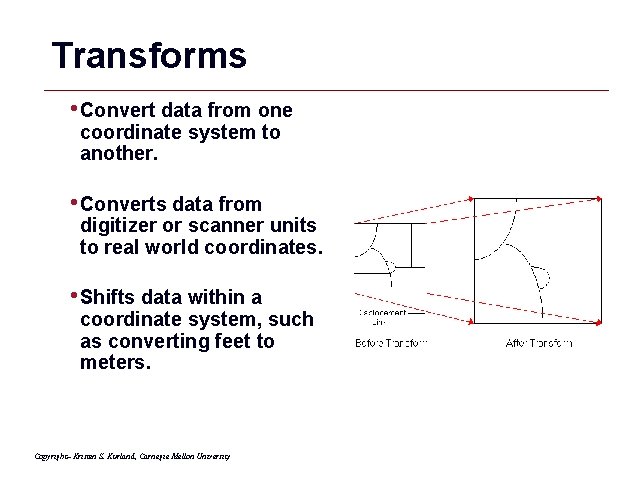
Transforms • Convert data from one coordinate system to another. • Converts data from digitizer or scanner units to real world coordinates. • Shifts data within a coordinate system, such as converting feet to meters. Copyright– Kristen S. Kurland, Carnegie Mellon University GIS 60
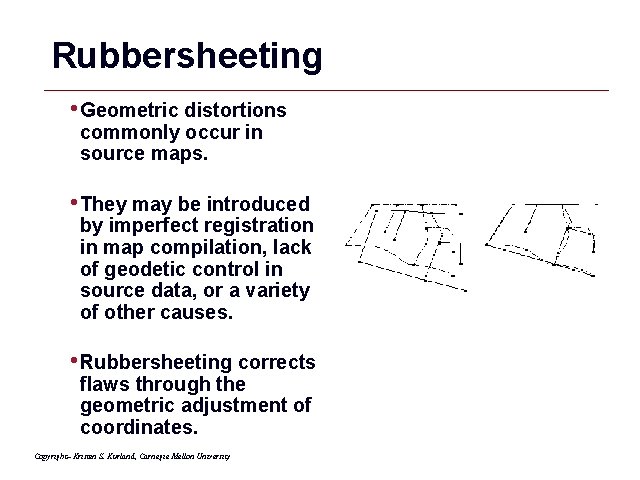
Rubbersheeting • Geometric distortions commonly occur in source maps. • They may be introduced by imperfect registration in map compilation, lack of geodetic control in source data, or a variety of other causes. • Rubbersheeting corrects flaws through the geometric adjustment of coordinates. Copyright– Kristen S. Kurland, Carnegie Mellon University GIS 61
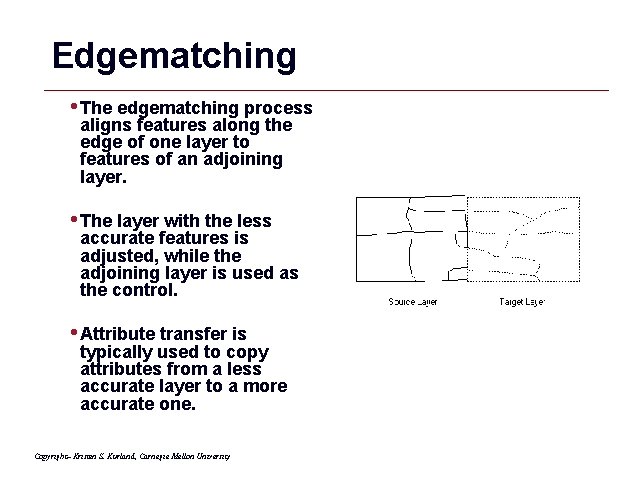
Edgematching • The edgematching process aligns features along the edge of one layer to features of an adjoining layer. • The layer with the less accurate features is adjusted, while the adjoining layer is used as the control. • Attribute transfer is typically used to copy attributes from a less accurate layer to a more accurate one. Copyright– Kristen S. Kurland, Carnegie Mellon University GIS 62
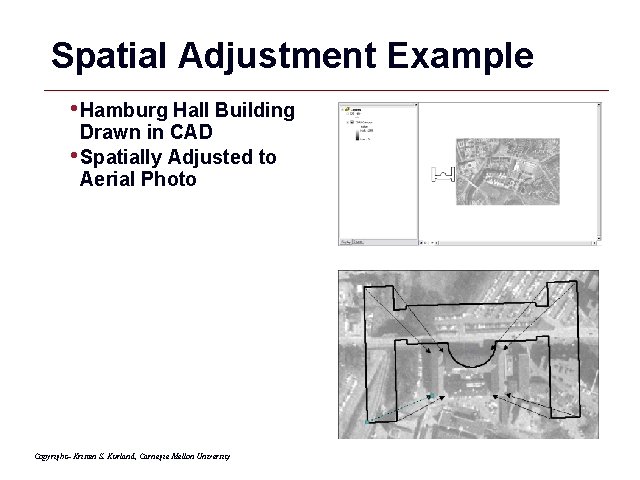
Spatial Adjustment Example • Hamburg Hall Building Drawn in CAD • Spatially Adjusted to Aerial Photo Copyright– Kristen S. Kurland, Carnegie Mellon University GIS 63
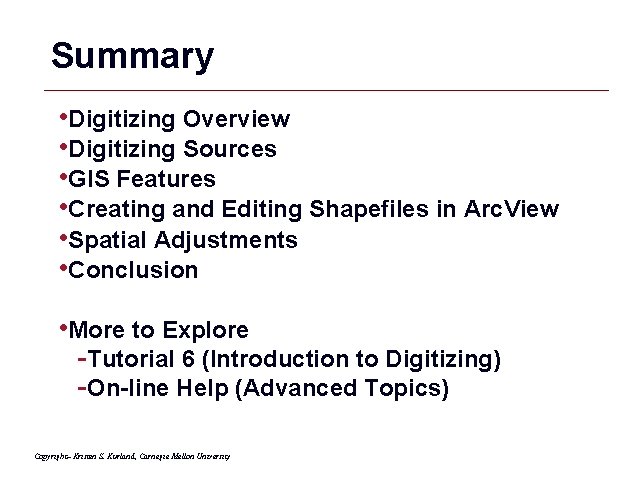
Summary • Digitizing Overview • Digitizing Sources • GIS Features • Creating and Editing Shapefiles in Arc. View • Spatial Adjustments • Conclusion • More to Explore -Tutorial 6 (Introduction to Digitizing) -On-line Help (Advanced Topics) Copyright– Kristen S. Kurland, Carnegie Mellon University GIS 64