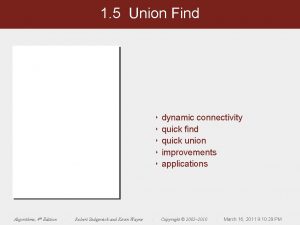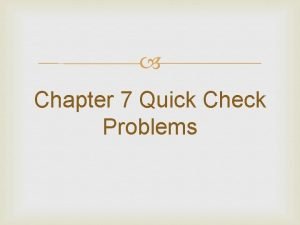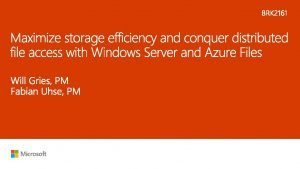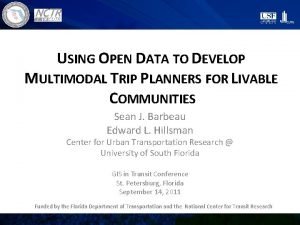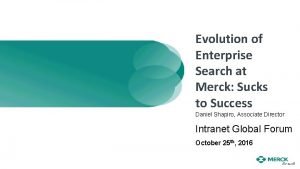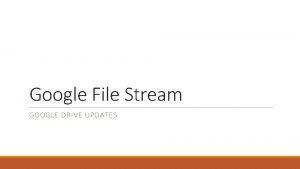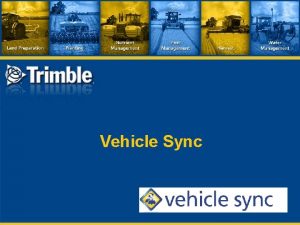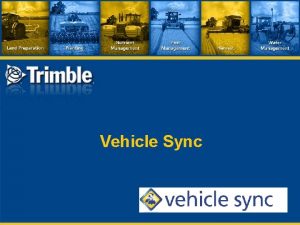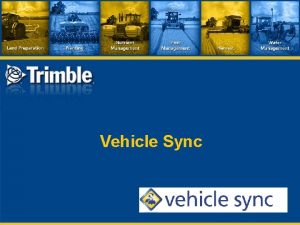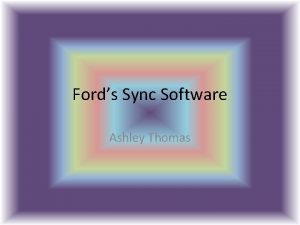Gigaset Quick Sync 7 1 Gigaset Quick Sync
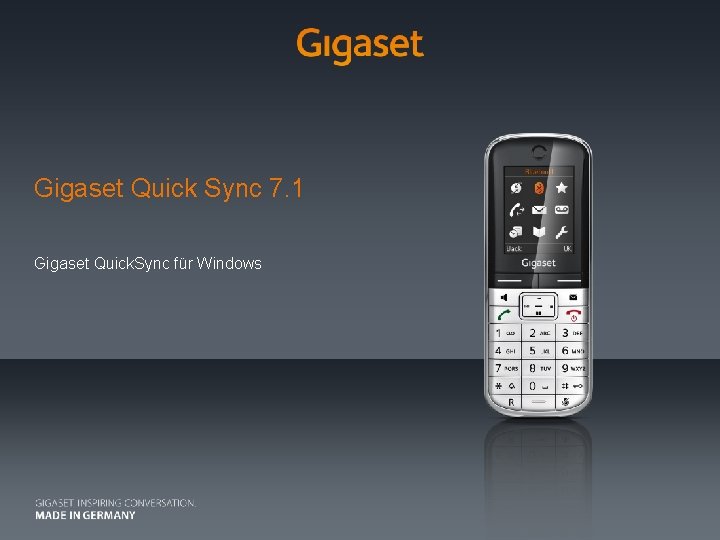
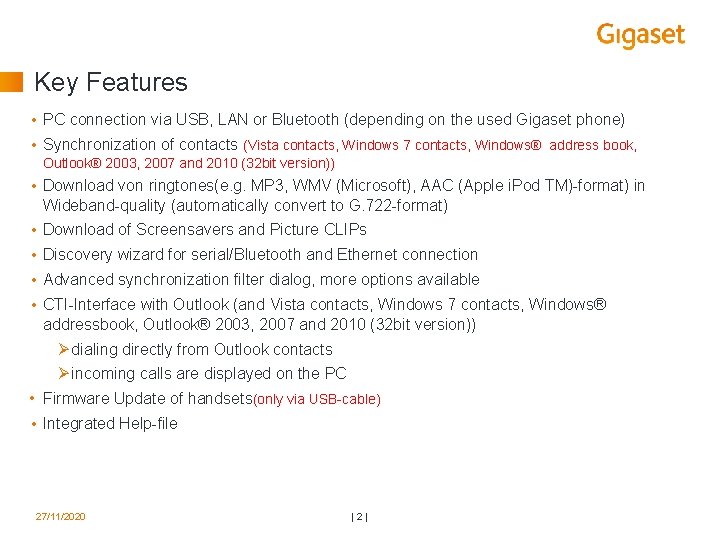
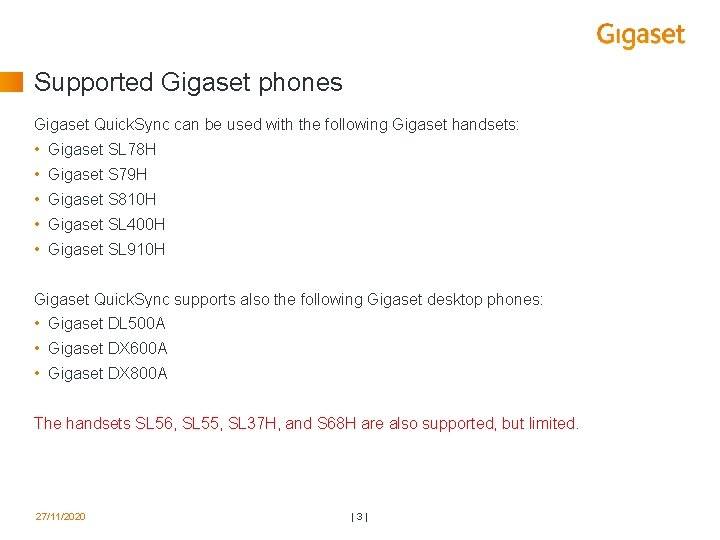
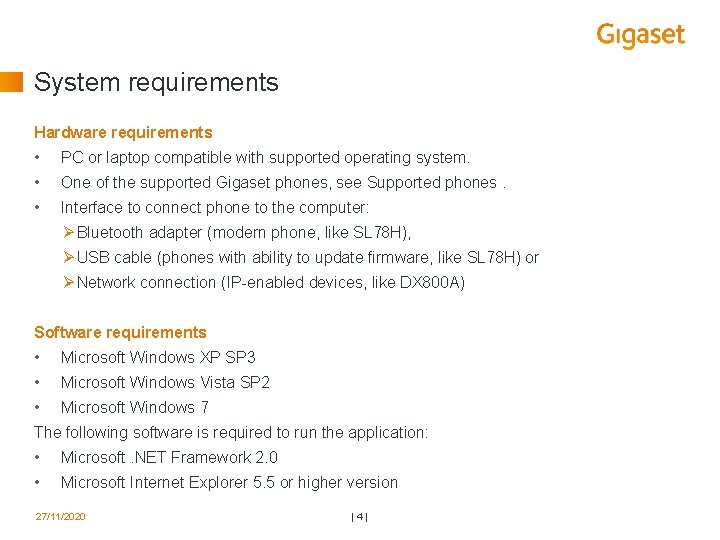
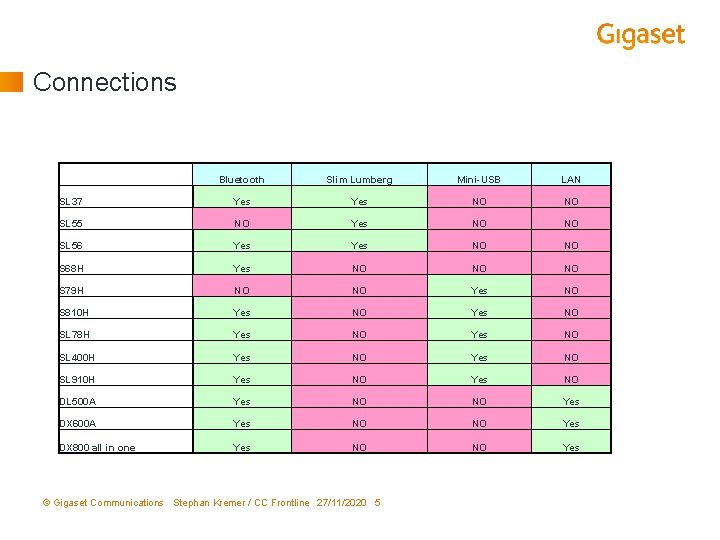
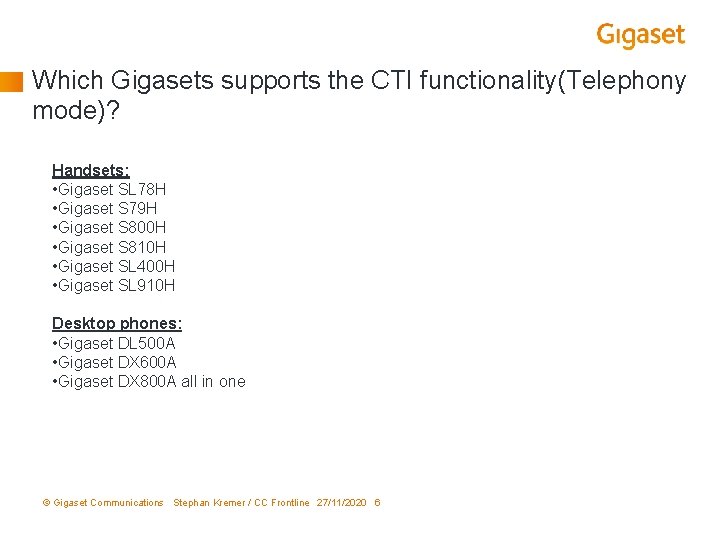
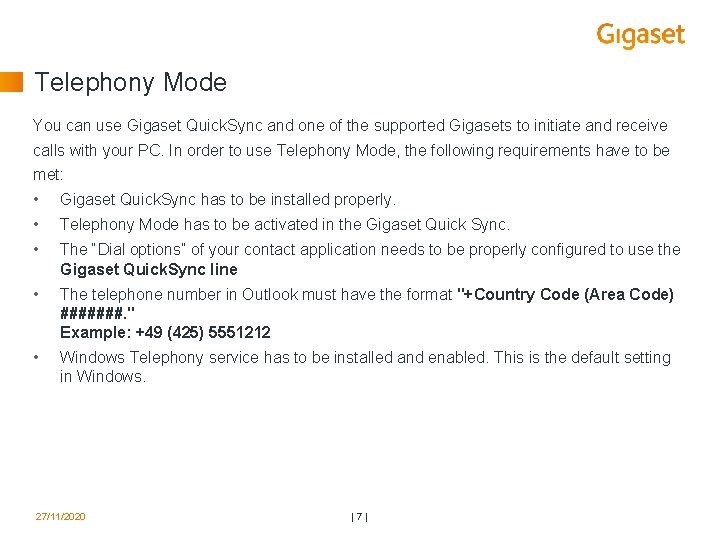
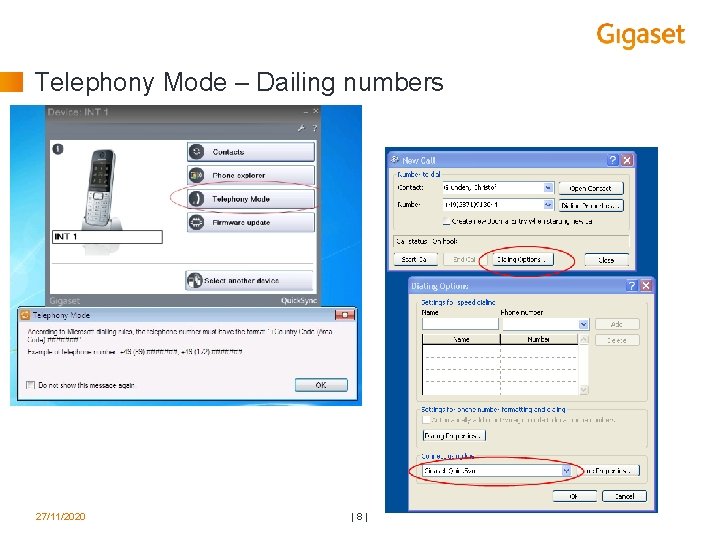

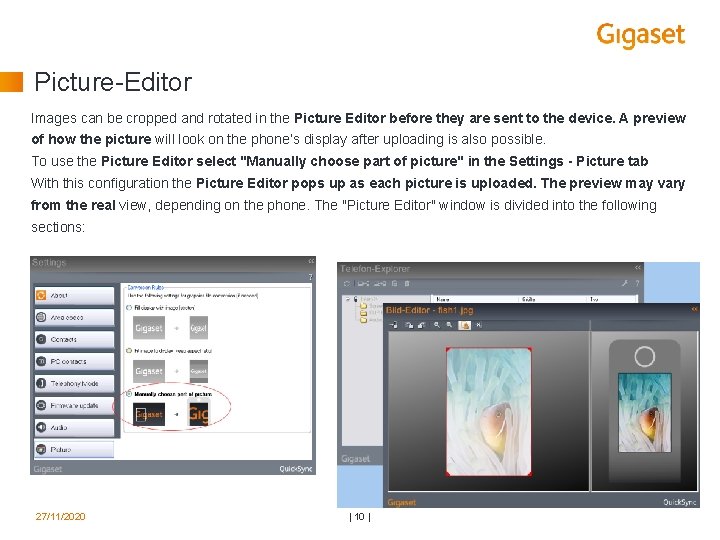
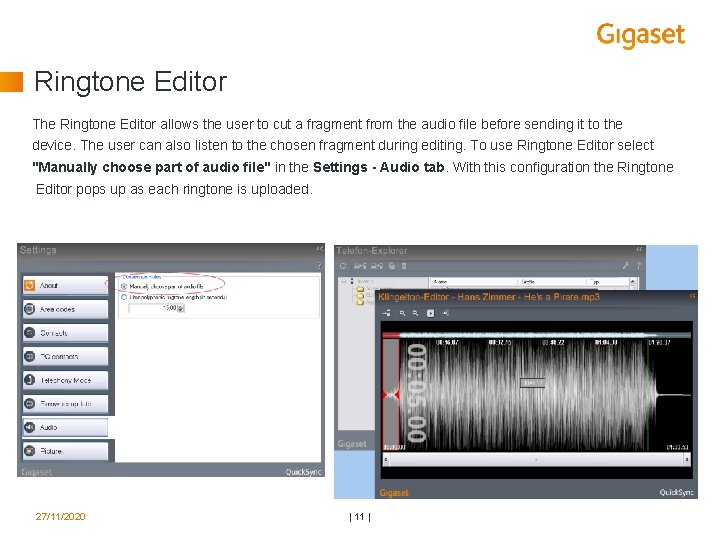
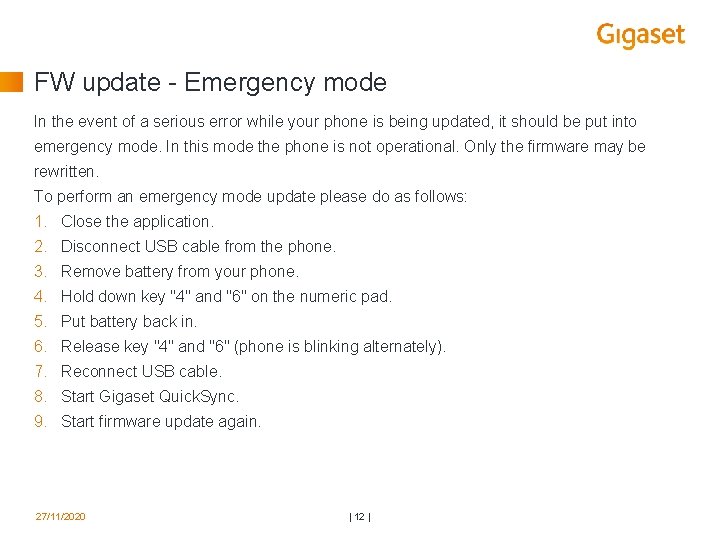
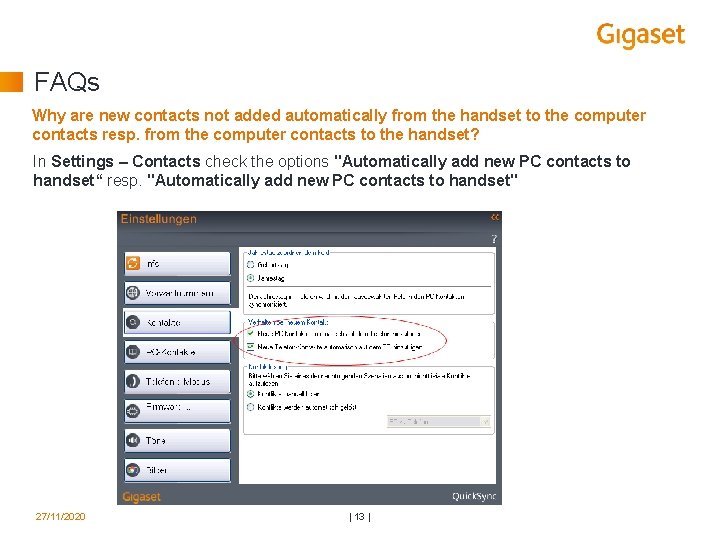
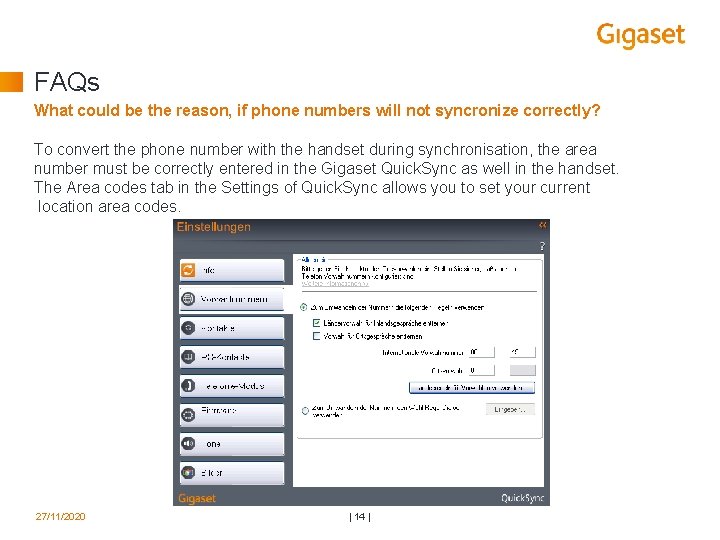
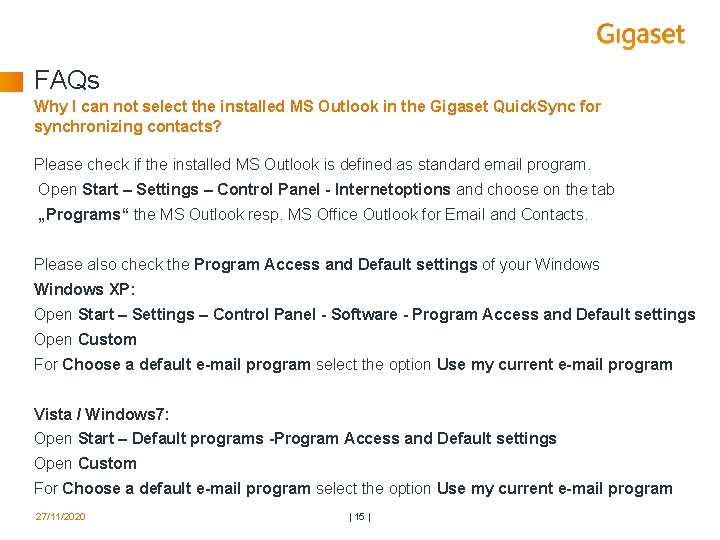
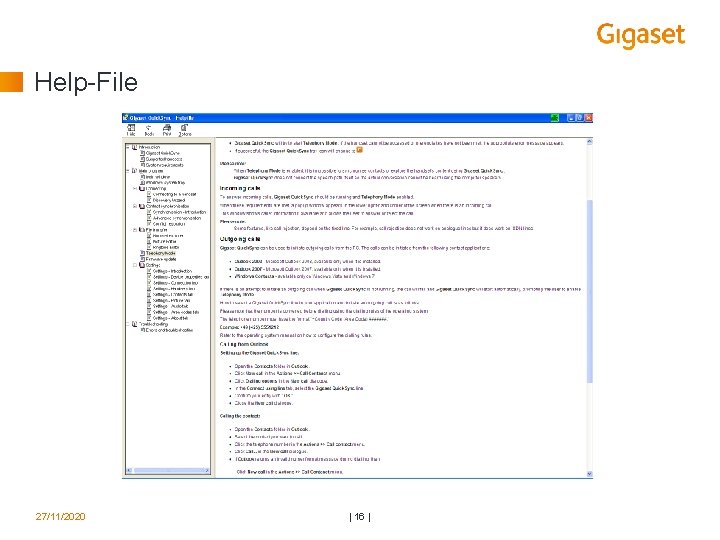

- Slides: 17
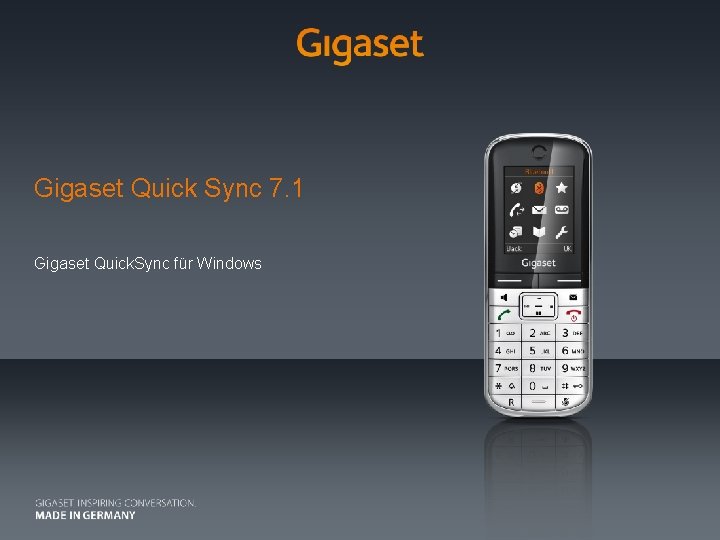
Gigaset Quick Sync 7. 1 Gigaset Quick. Sync für Windows
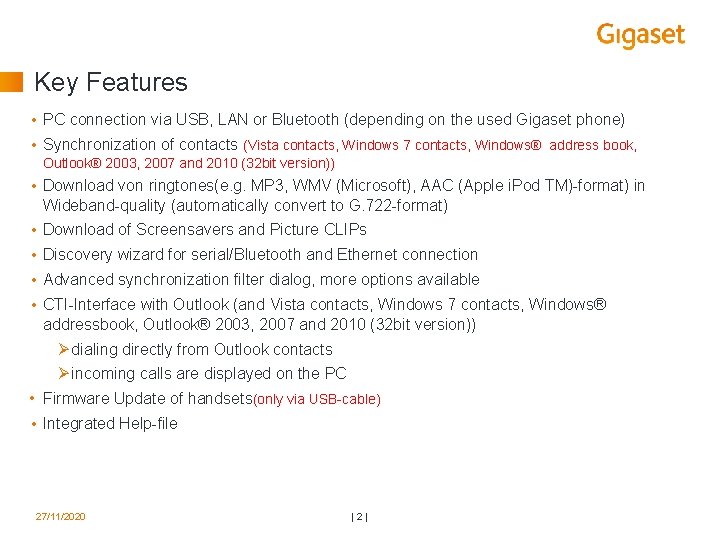
Key Features • PC connection via USB, LAN or Bluetooth (depending on the used Gigaset phone) • Synchronization of contacts (Vista contacts, Windows 7 contacts, Windows® address book, Outlook® 2003, 2007 and 2010 (32 bit version)) • Download von ringtones(e. g. MP 3, WMV (Microsoft), AAC (Apple i. Pod TM)-format) in Wideband-quality (automatically convert to G. 722 -format) • Download of Screensavers and Picture CLIPs • Discovery wizard for serial/Bluetooth and Ethernet connection • Advanced synchronization filter dialog, more options available • CTI-Interface with Outlook (and Vista contacts, Windows 7 contacts, Windows® addressbook, Outlook® 2003, 2007 and 2010 (32 bit version)) Ø dialing directly from Outlook contacts Ø incoming calls are displayed on the PC • Firmware Update of handsets(only via USB-cable) • Integrated Help-file 27/11/2020 | 2 |
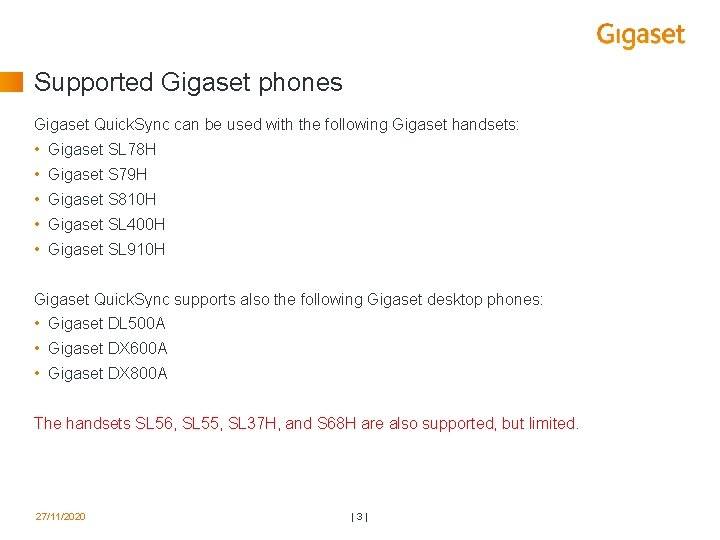
Supported Gigaset phones Gigaset Quick. Sync can be used with the following Gigaset handsets: • Gigaset SL 78 H • Gigaset S 79 H • Gigaset S 810 H • Gigaset SL 400 H • Gigaset SL 910 H Gigaset Quick. Sync supports also the following Gigaset desktop phones: • Gigaset DL 500 A • Gigaset DX 600 A • Gigaset DX 800 A The handsets SL 56, SL 55, SL 37 H, and S 68 H are also supported, but limited. 27/11/2020 | 3 |
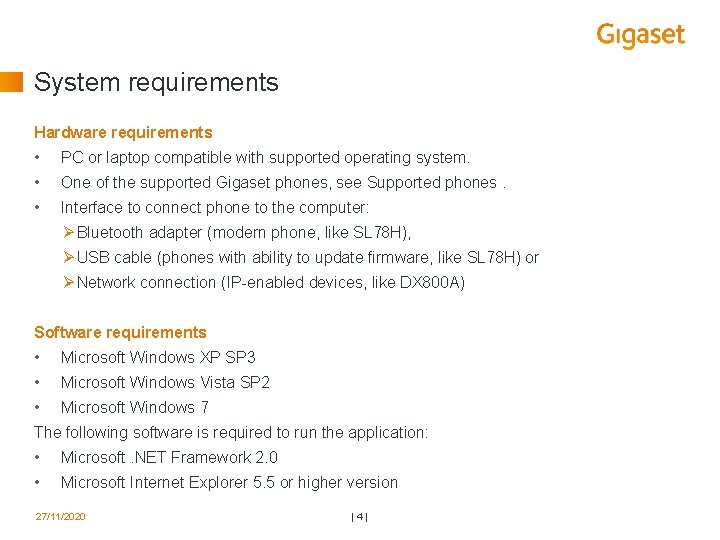
System requirements Hardware requirements • PC or laptop compatible with supported operating system. • One of the supported Gigaset phones, see Supported phones. • Interface to connect phone to the computer: Ø Bluetooth adapter (modern phone, like SL 78 H), Ø USB cable (phones with ability to update firmware, like SL 78 H) or Ø Network connection (IP-enabled devices, like DX 800 A) Software requirements • Microsoft Windows XP SP 3 • Microsoft Windows Vista SP 2 • Microsoft Windows 7 The following software is required to run the application: • Microsoft. NET Framework 2. 0 • Microsoft Internet Explorer 5. 5 or higher version 27/11/2020 | 4 |
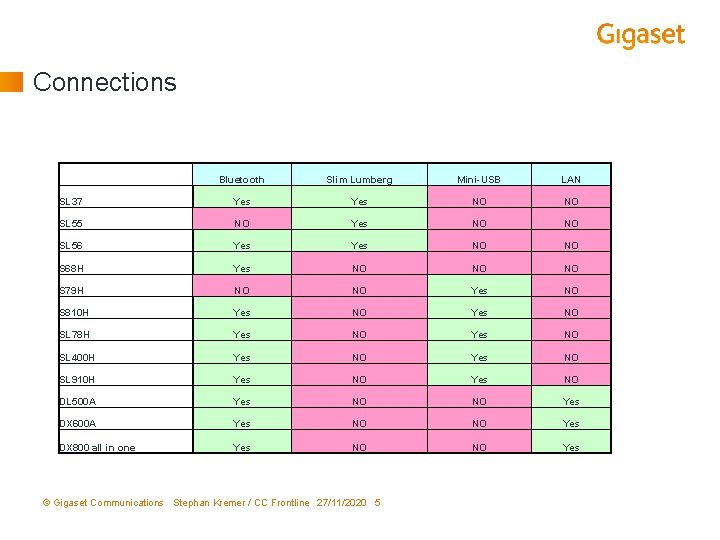
Connections Bluetooth Slim Lumberg Mini-USB LAN SL 37 Yes NO NO SL 55 NO Yes NO NO SL 56 Yes NO NO S 68 H Yes NO NO NO S 79 H NO NO Yes NO S 810 H Yes NO SL 78 H Yes NO SL 400 H Yes NO SL 910 H Yes NO DL 500 A Yes NO NO Yes DX 600 A Yes NO NO Yes DX 800 all in one Yes NO NO Yes © Gigaset Communications Stephan Kremer / CC Frontline 27/11/2020 5
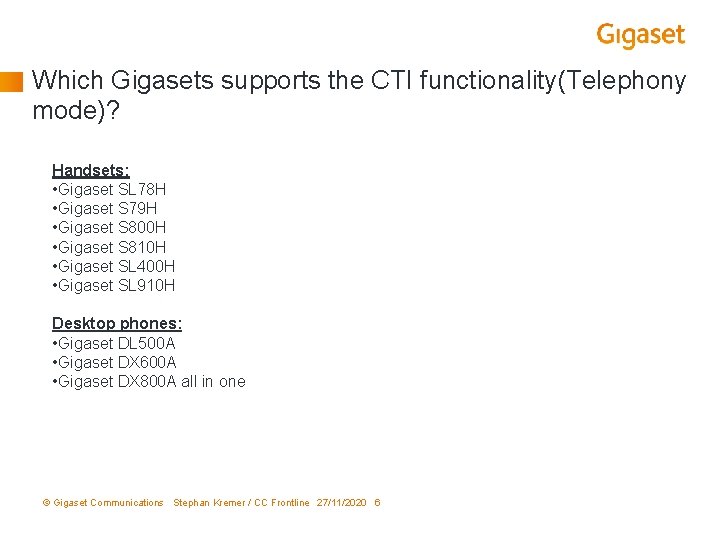
Which Gigasets supports the CTI functionality(Telephony mode)? Handsets: • Gigaset SL 78 H • Gigaset S 79 H • Gigaset S 800 H • Gigaset S 810 H • Gigaset SL 400 H • Gigaset SL 910 H Desktop phones: • Gigaset DL 500 A • Gigaset DX 600 A • Gigaset DX 800 A all in one © Gigaset Communications Stephan Kremer / CC Frontline 27/11/2020 6
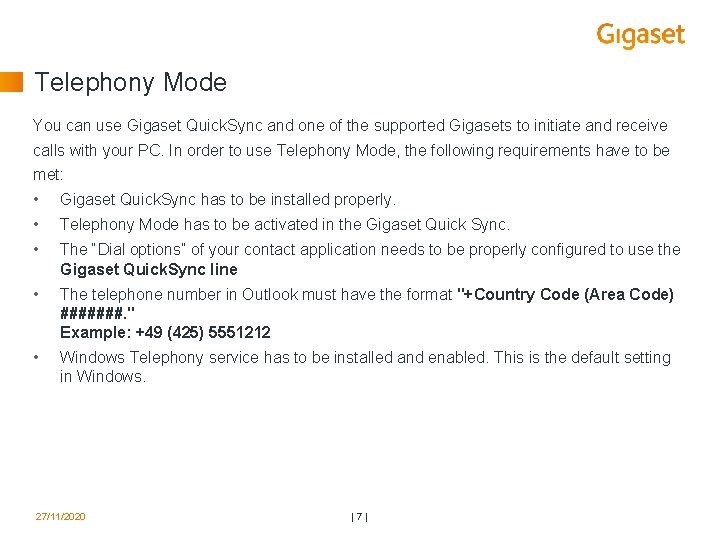
Telephony Mode You can use Gigaset Quick. Sync and one of the supported Gigasets to initiate and receive calls with your PC. In order to use Telephony Mode, the following requirements have to be met: • Gigaset Quick. Sync has to be installed properly. • Telephony Mode has to be activated in the Gigaset Quick Sync. • The “Dial options” of your contact application needs to be properly configured to use the Gigaset Quick. Sync line • The telephone number in Outlook must have the format "+Country Code (Area Code) #######. " Example: +49 (425) 5551212 • Windows Telephony service has to be installed and enabled. This is the default setting in Windows. 27/11/2020 | 7 |
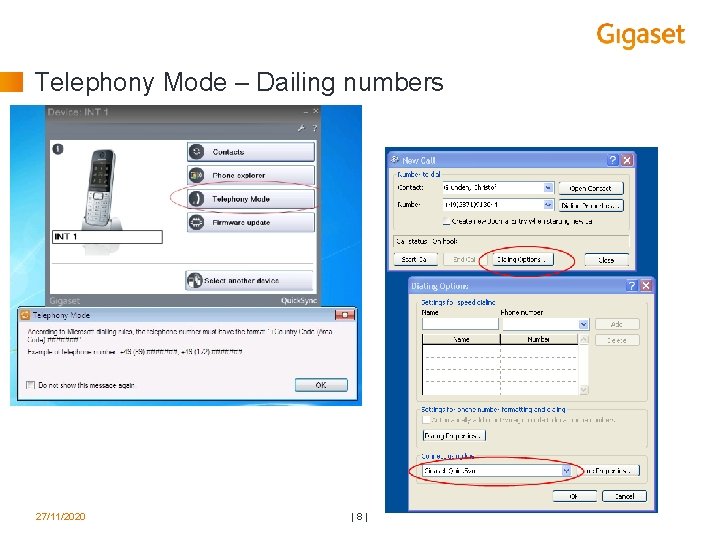
Telephony Mode – Dailing numbers 27/11/2020 | 8 |

Telephony Mode – Incoming call To answer incoming calls, Gigaset Quick. Sync should be running and Telephony Mode enabled. When these requirements are met, a popup window appears in the lower right-hand corner of the screen when there is an incoming call. This window displays caller information if available. The incoming call window allows the user to answer the call (in earpiece or handsfree mode) or reject the call. 27/11/2020 | 9 |
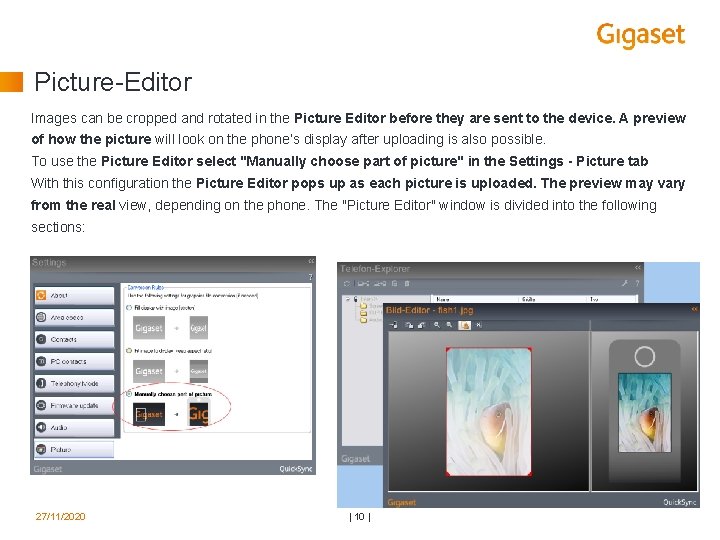
Picture-Editor Images can be cropped and rotated in the Picture Editor before they are sent to the device. A preview of how the picture will look on the phone’s display after uploading is also possible. To use the Picture Editor select "Manually choose part of picture" in the Settings - Picture tab With this configuration the Picture Editor pops up as each picture is uploaded. The preview may vary from the real view, depending on the phone. The "Picture Editor" window is divided into the following sections: 27/11/2020 | 10 |
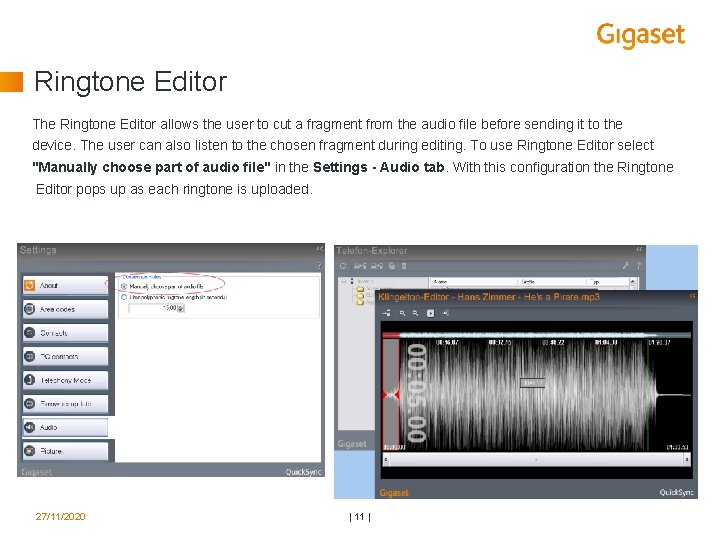
Ringtone Editor The Ringtone Editor allows the user to cut a fragment from the audio file before sending it to the device. The user can also listen to the chosen fragment during editing. To use Ringtone Editor select "Manually choose part of audio file" in the Settings - Audio tab. With this configuration the Ringtone Editor pops up as each ringtone is uploaded. 27/11/2020 | 11 |
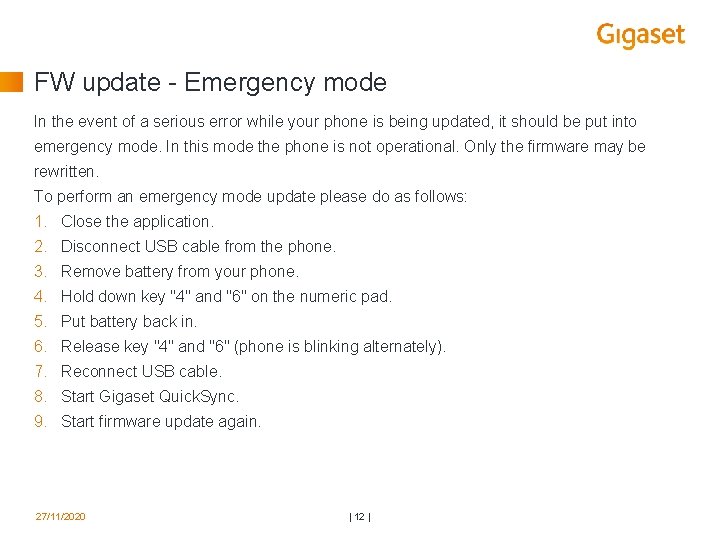
FW update - Emergency mode In the event of a serious error while your phone is being updated, it should be put into emergency mode. In this mode the phone is not operational. Only the firmware may be rewritten. To perform an emergency mode update please do as follows: 1. Close the application. 2. Disconnect USB cable from the phone. 3. Remove battery from your phone. 4. Hold down key "4" and "6" on the numeric pad. 5. Put battery back in. 6. Release key "4" and "6" (phone is blinking alternately). 7. Reconnect USB cable. 8. Start Gigaset Quick. Sync. 9. Start firmware update again. 27/11/2020 | 12 |
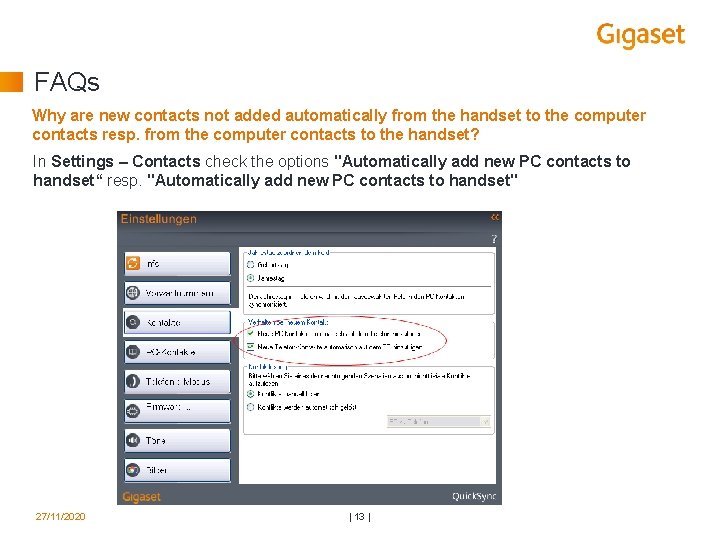
FAQs Why are new contacts not added automatically from the handset to the computer contacts resp. from the computer contacts to the handset? In Settings – Contacts check the options "Automatically add new PC contacts to handset“ resp. "Automatically add new PC contacts to handset" 27/11/2020 | 13 |
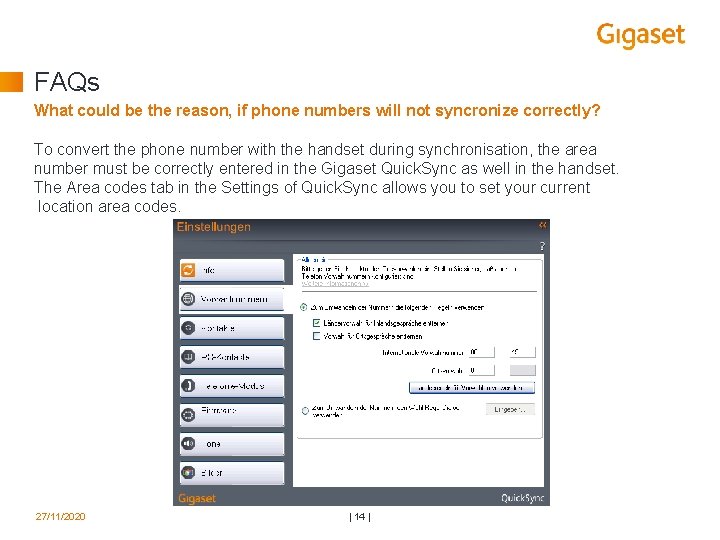
FAQs What could be the reason, if phone numbers will not syncronize correctly? To convert the phone number with the handset during synchronisation, the area number must be correctly entered in the Gigaset Quick. Sync as well in the handset. The Area codes tab in the Settings of Quick. Sync allows you to set your current location area codes. 27/11/2020 | 14 |
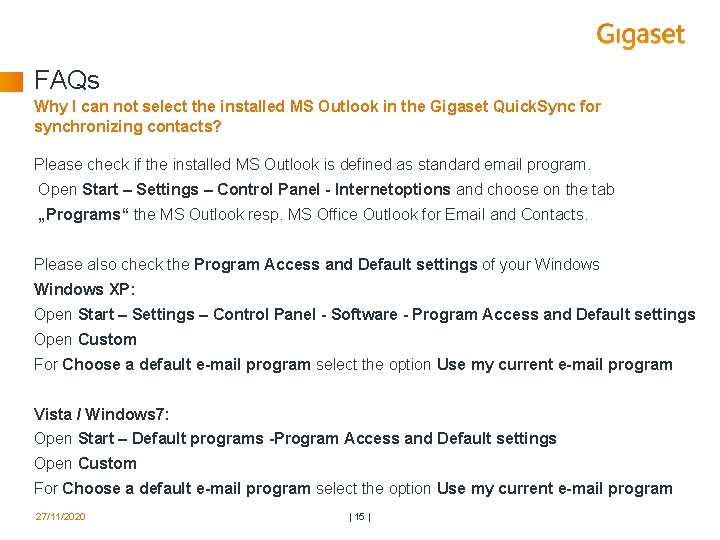
FAQs Why I can not select the installed MS Outlook in the Gigaset Quick. Sync for synchronizing contacts? Please check if the installed MS Outlook is defined as standard email program. Open Start – Settings – Control Panel - Internetoptions and choose on the tab „Programs“ the MS Outlook resp. MS Office Outlook for Email and Contacts. Please also check the Program Access and Default settings of your Windows XP: Open Start – Settings – Control Panel - Software - Program Access and Default settings Open Custom For Choose a default e-mail program select the option Use my current e-mail program Vista / Windows 7: Open Start – Default programs -Program Access and Default settings Open Custom For Choose a default e-mail program select the option Use my current e-mail program 27/11/2020 | 15 |
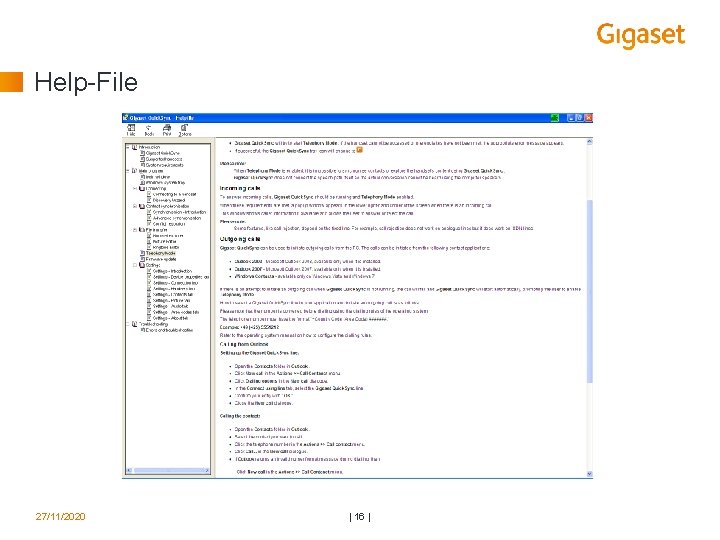
Help-File 27/11/2020 | 16 |

Contact: Stephan Kremer GC SCM CS F Email: stephan. kremer@gigaset. com 27/11/2020 | 17 |
 Gigaset quicksync mac download
Gigaset quicksync mac download Gigaset quicksync windows 10
Gigaset quicksync windows 10 Quick find algorithm
Quick find algorithm Collision forces quick check
Collision forces quick check Es5005
Es5005 C595 ip
C595 ip Philhealth eprs
Philhealth eprs Azure files deduplication
Azure files deduplication Multimodal trip planner
Multimodal trip planner Salesforce plugin for outlook 2010
Salesforce plugin for outlook 2010 Meta sync
Meta sync Synchronized security
Synchronized security Comet.portal.merck
Comet.portal.merck Microsoft sync framework
Microsoft sync framework Azure sy
Azure sy Google backup and sync vs file stream
Google backup and sync vs file stream Xxx solution
Xxx solution Sync back
Sync back