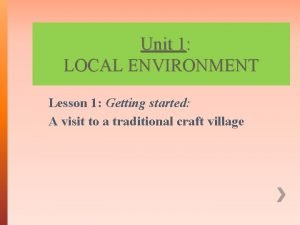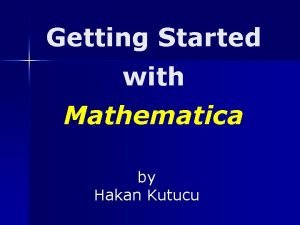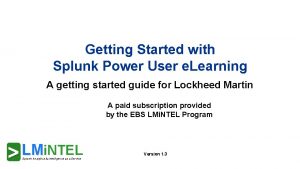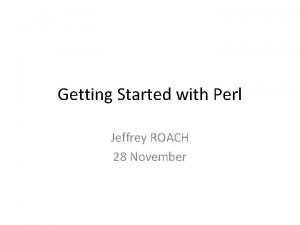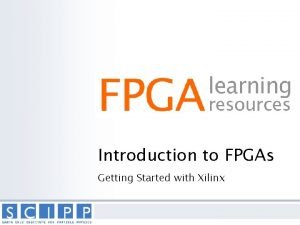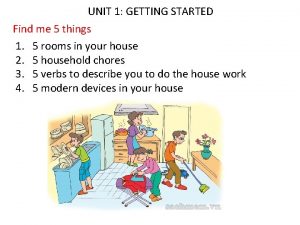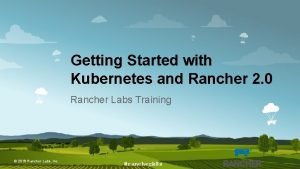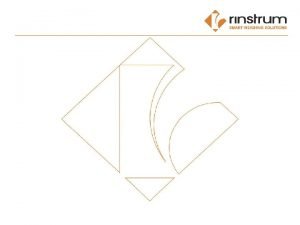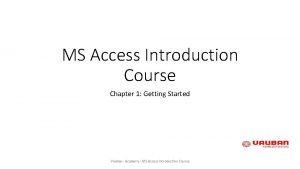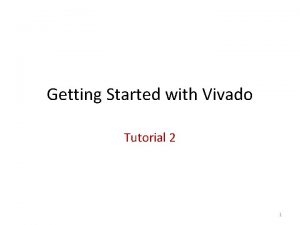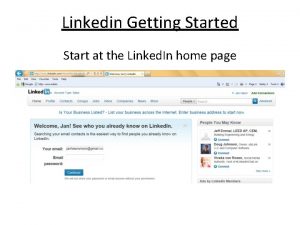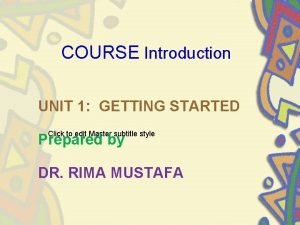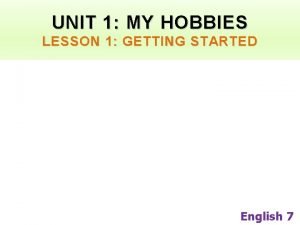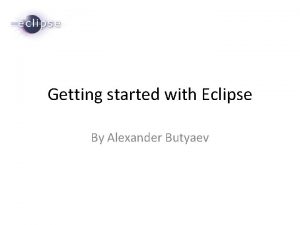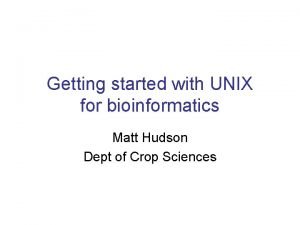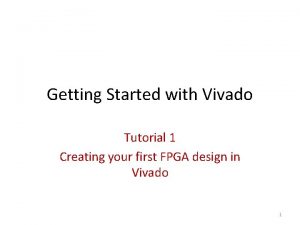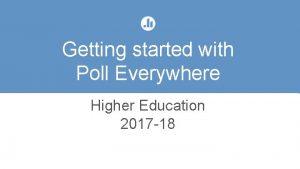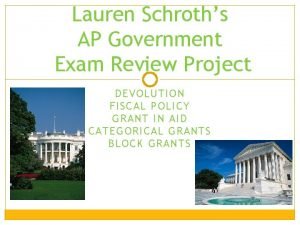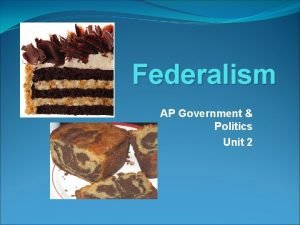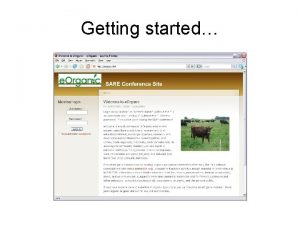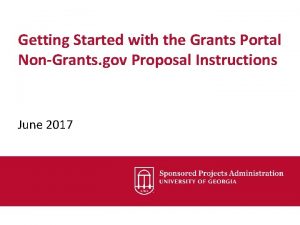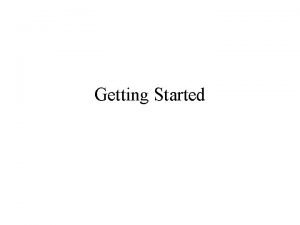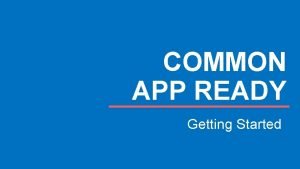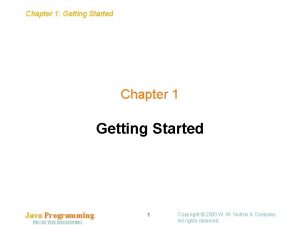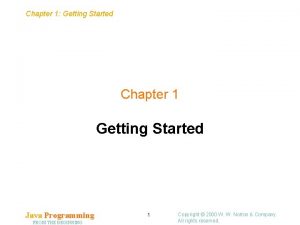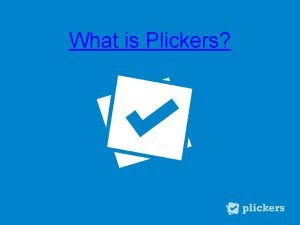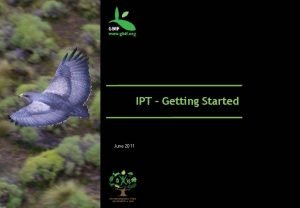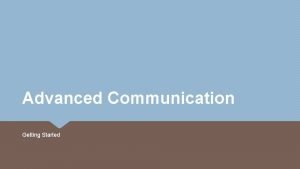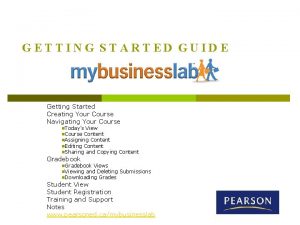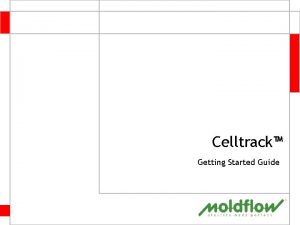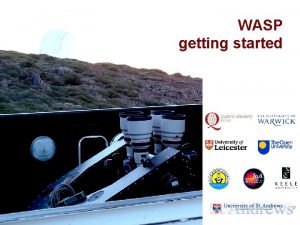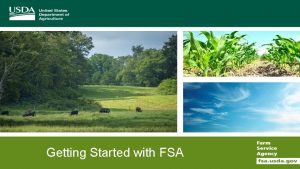Getting Started with the Grants Portal Grants gov
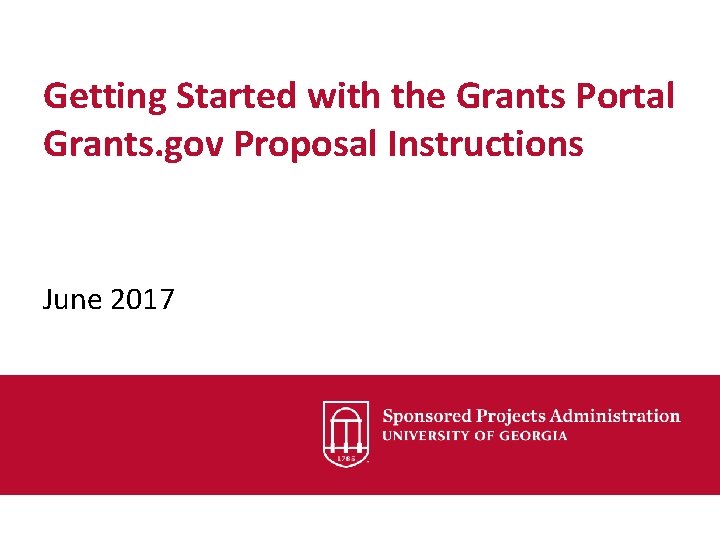
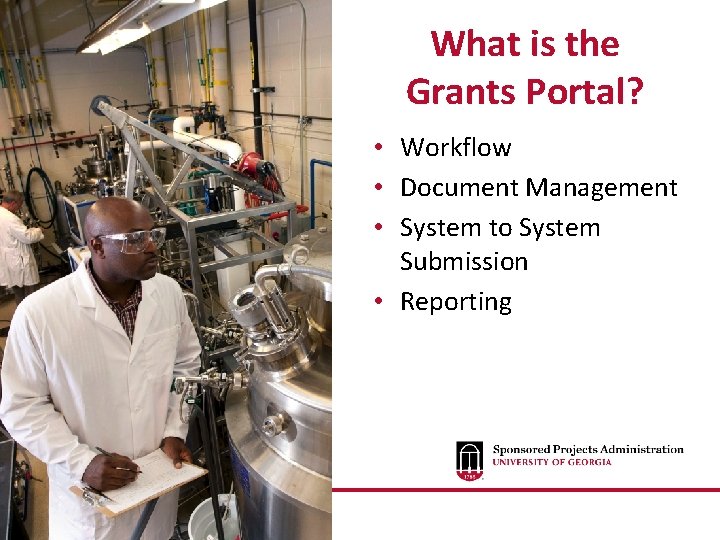
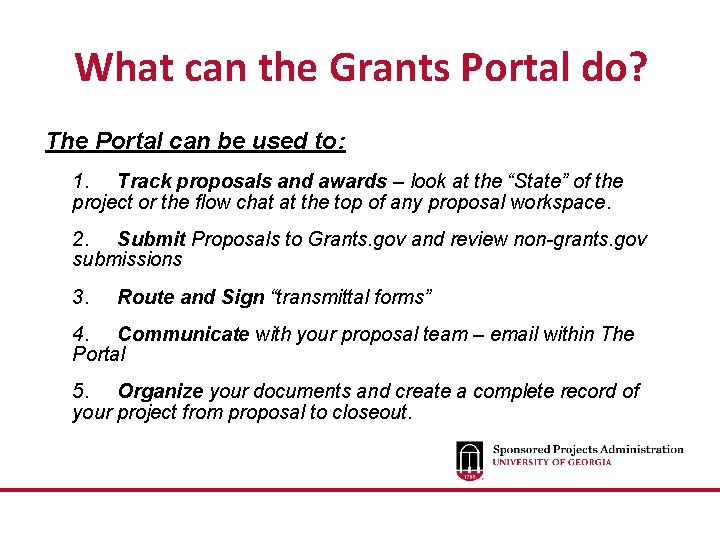
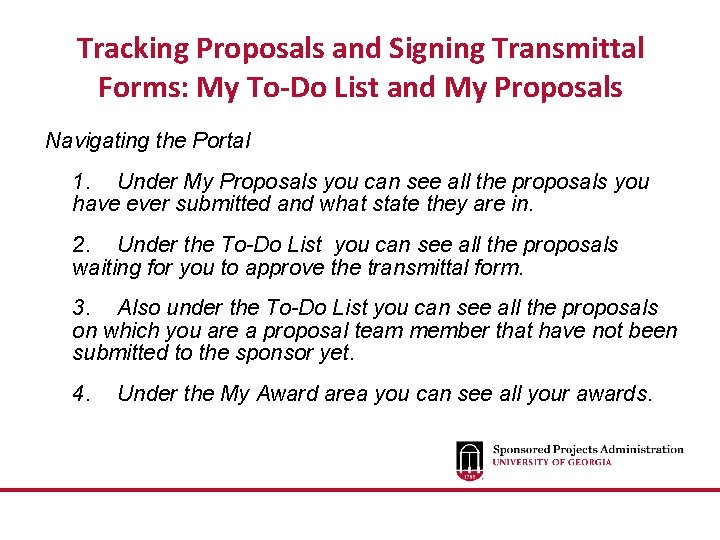
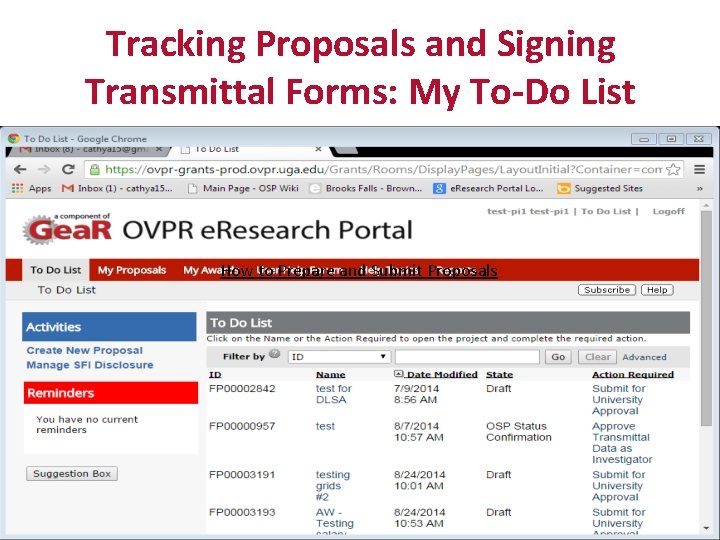
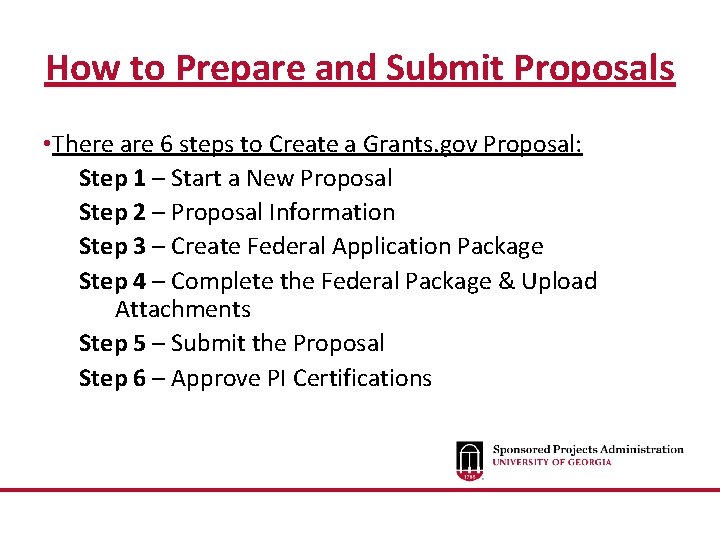
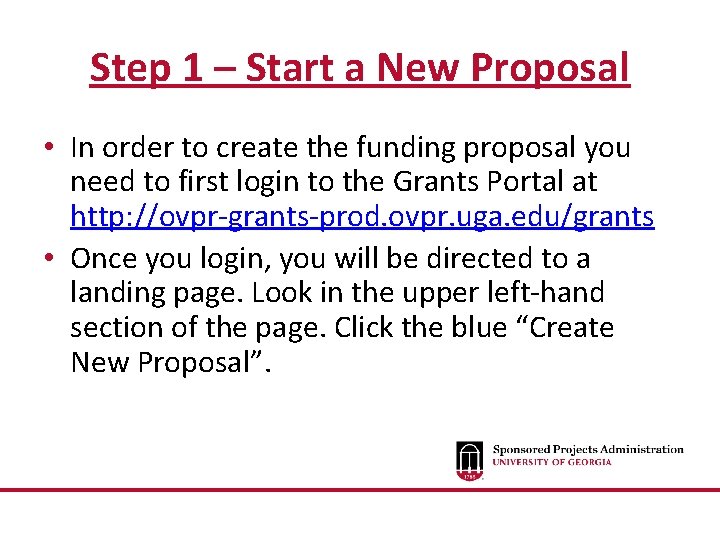
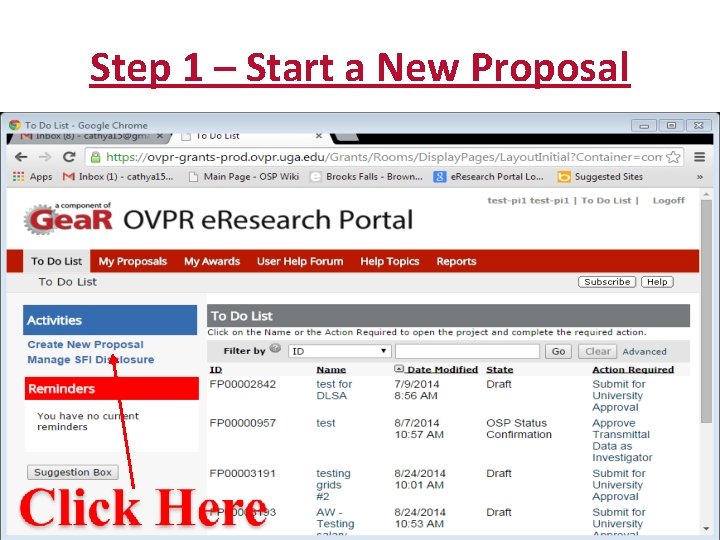
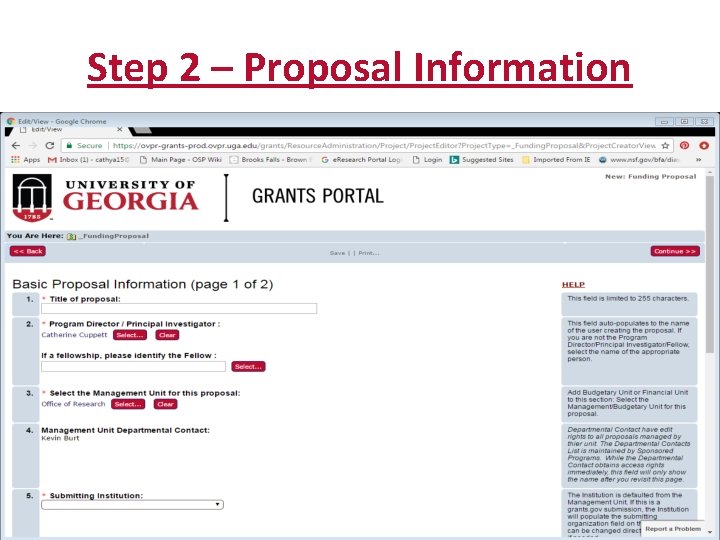
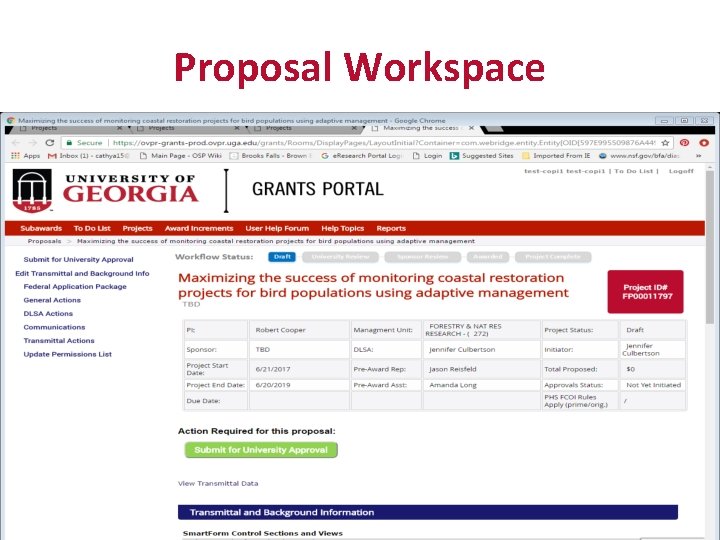
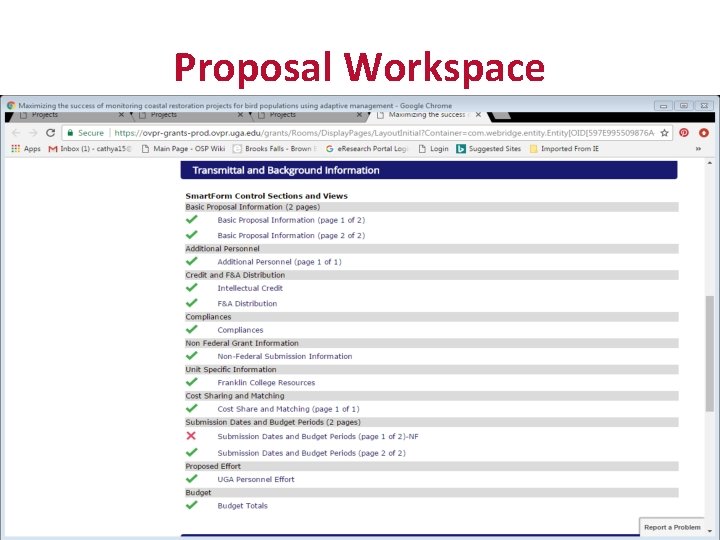
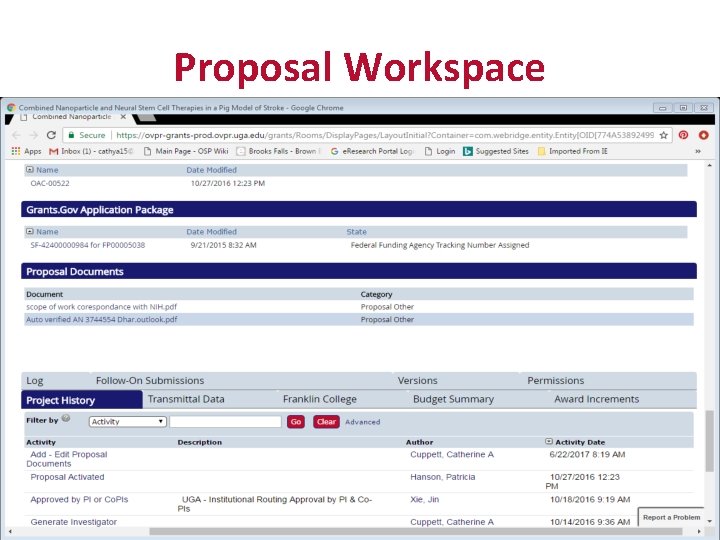
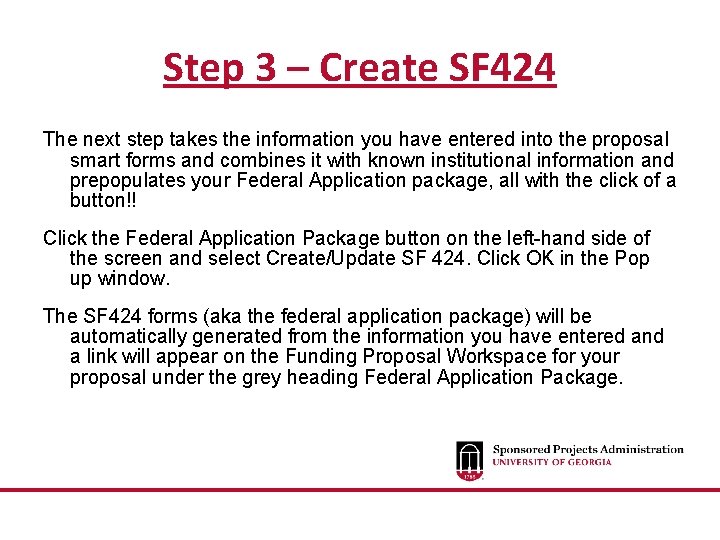
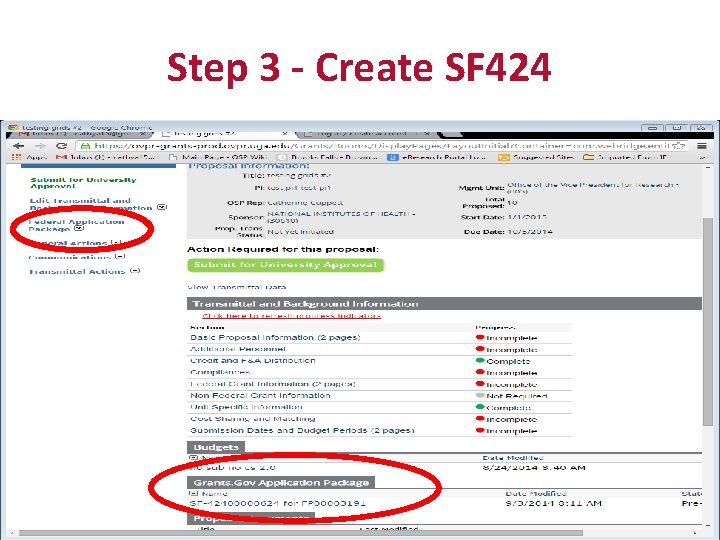
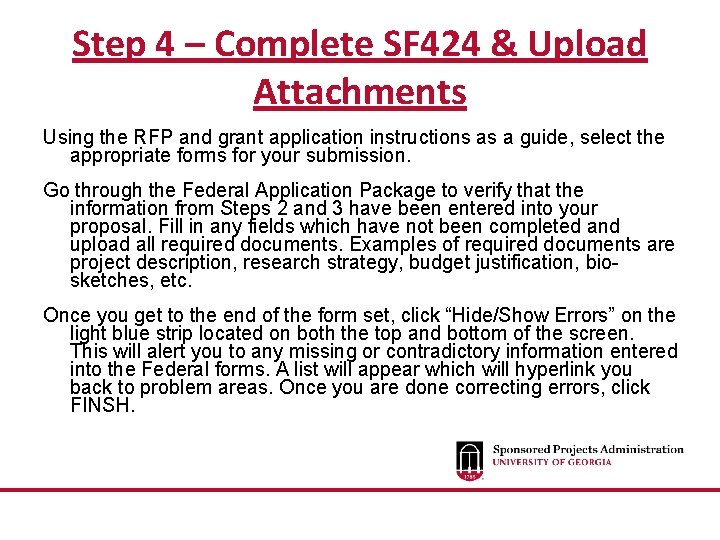
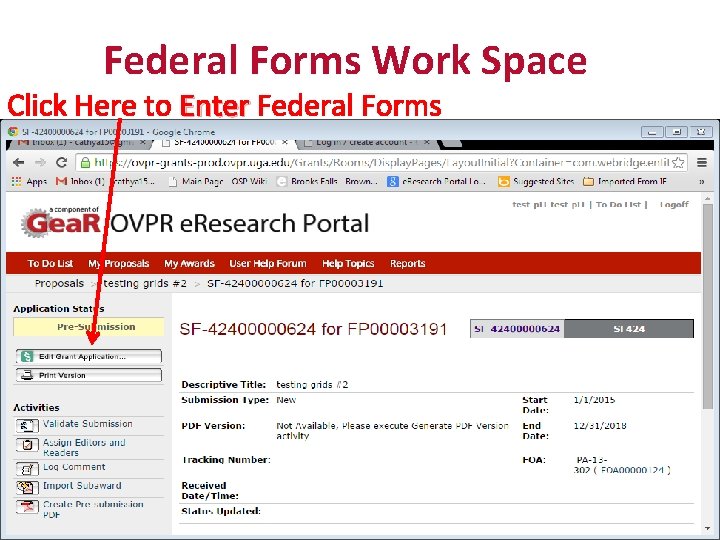
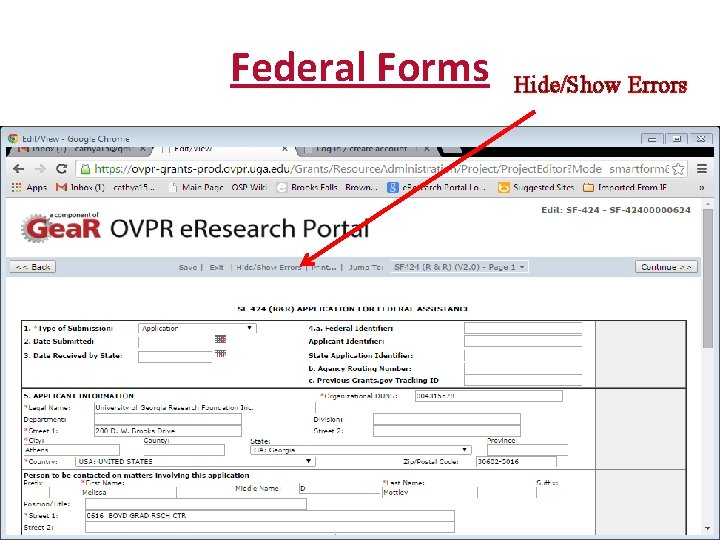
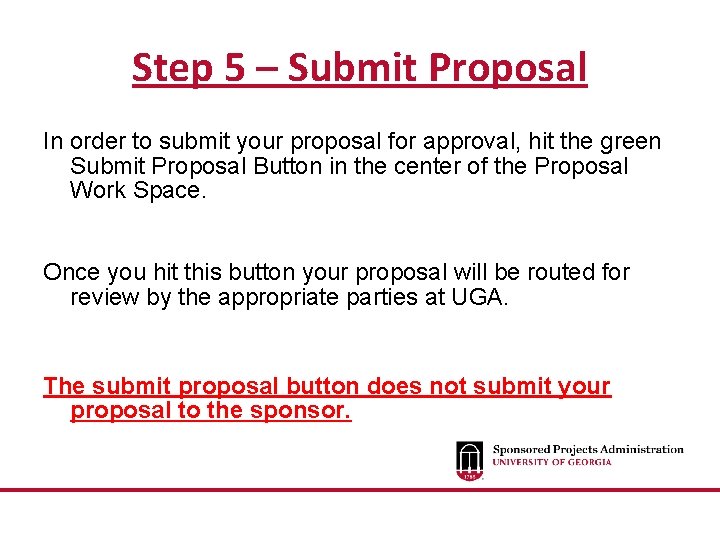
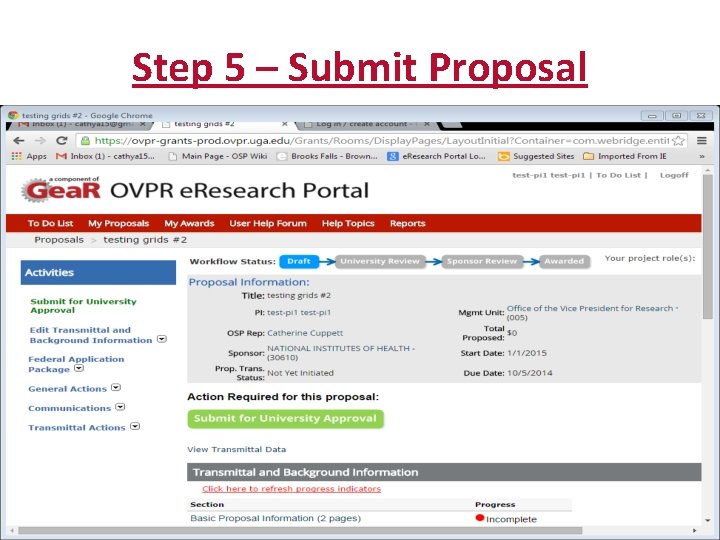
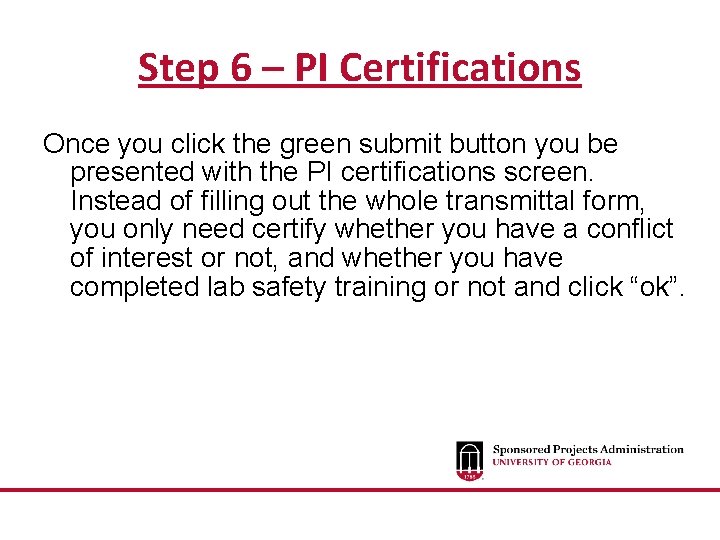
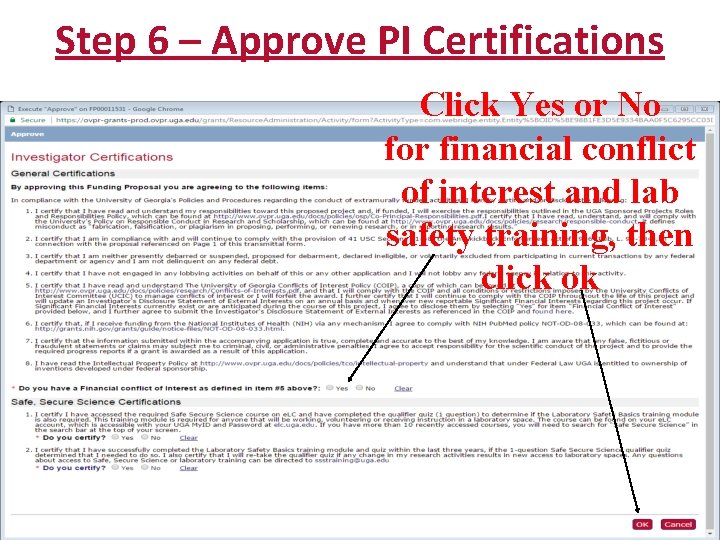
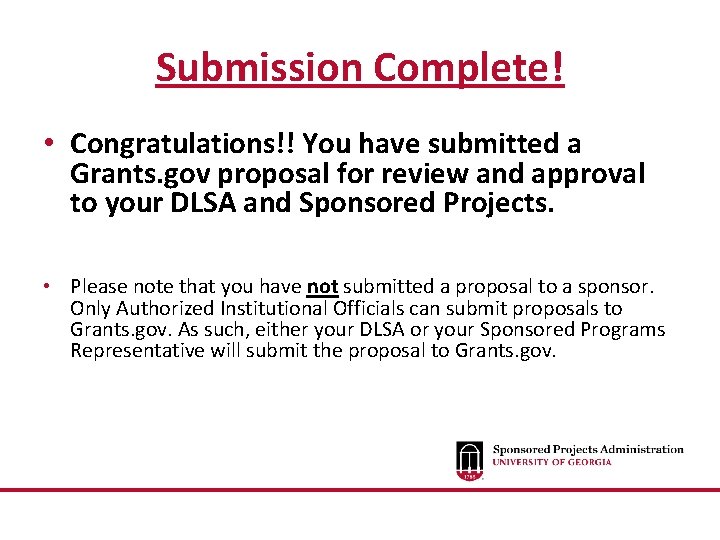
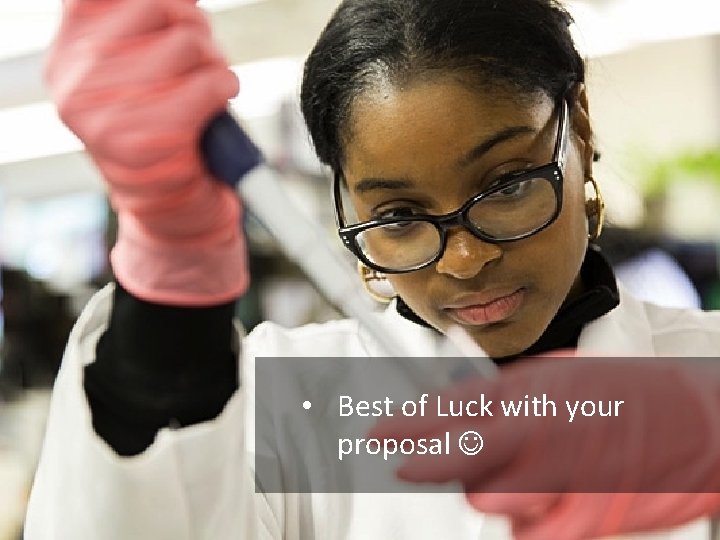
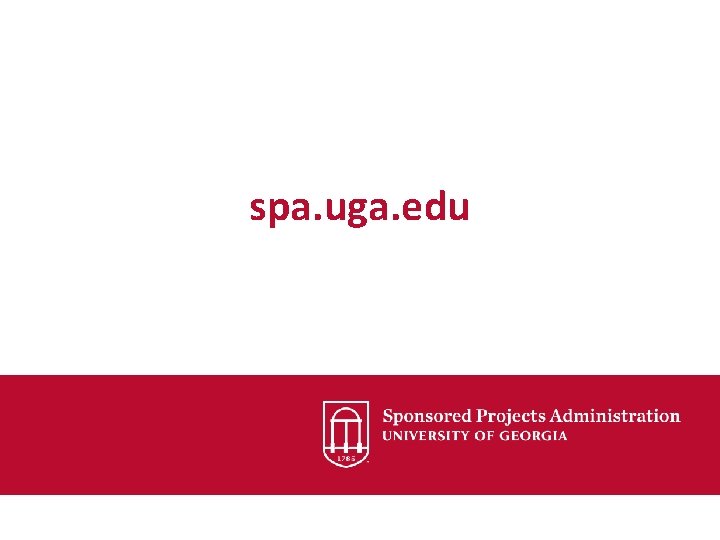
- Slides: 24
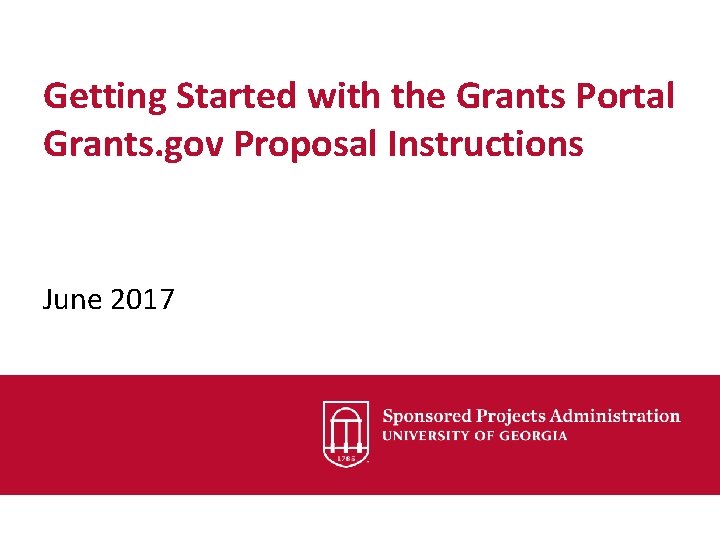
Getting Started with the Grants Portal Grants. gov Proposal Instructions June 2017
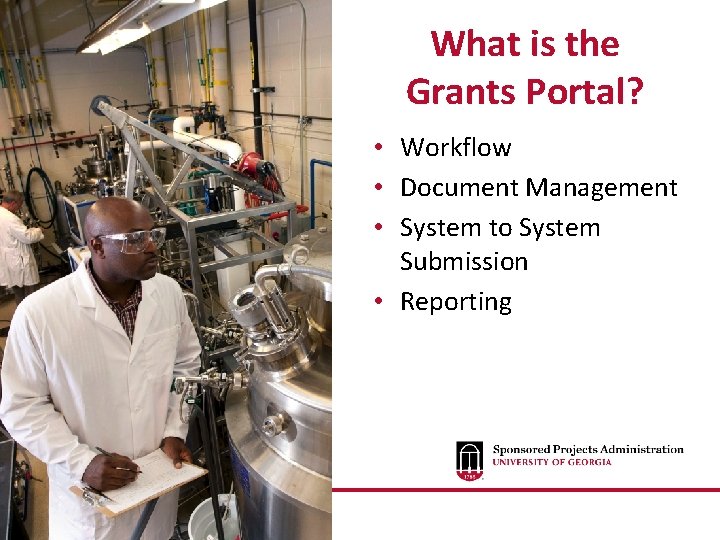
What is the Grants Portal? • Workflow • Document Management • System to System Submission • Reporting
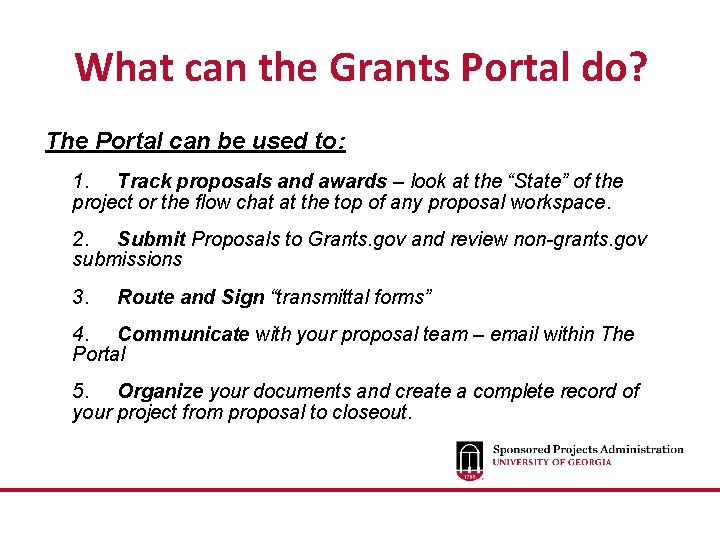
What can the Grants Portal do? The Portal can be used to: 1. Track proposals and awards – look at the “State” of the project or the flow chat at the top of any proposal workspace. 2. Submit Proposals to Grants. gov and review non-grants. gov submissions 3. Route and Sign “transmittal forms” 4. Communicate with your proposal team – email within The Portal 5. Organize your documents and create a complete record of your project from proposal to closeout.
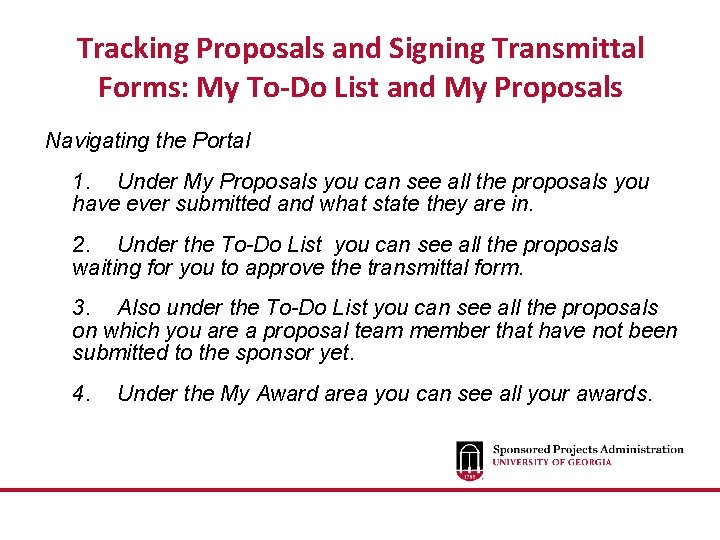
Tracking Proposals and Signing Transmittal Forms: My To-Do List and My Proposals Navigating the Portal 1. Under My Proposals you can see all the proposals you have ever submitted and what state they are in. 2. Under the To-Do List you can see all the proposals waiting for you to approve the transmittal form. 3. Also under the To-Do List you can see all the proposals on which you are a proposal team member that have not been submitted to the sponsor yet. 4. Under the My Award area you can see all your awards.
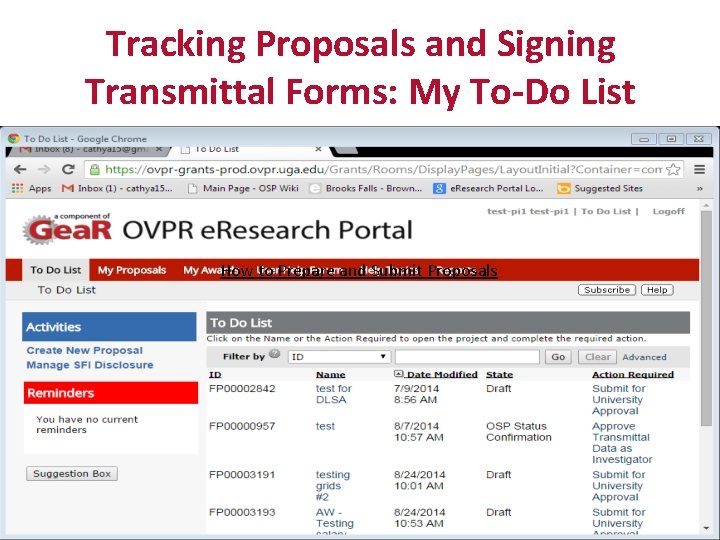
Tracking Proposals and Signing Transmittal Forms: My To-Do List How to Prepare and Submit Proposals
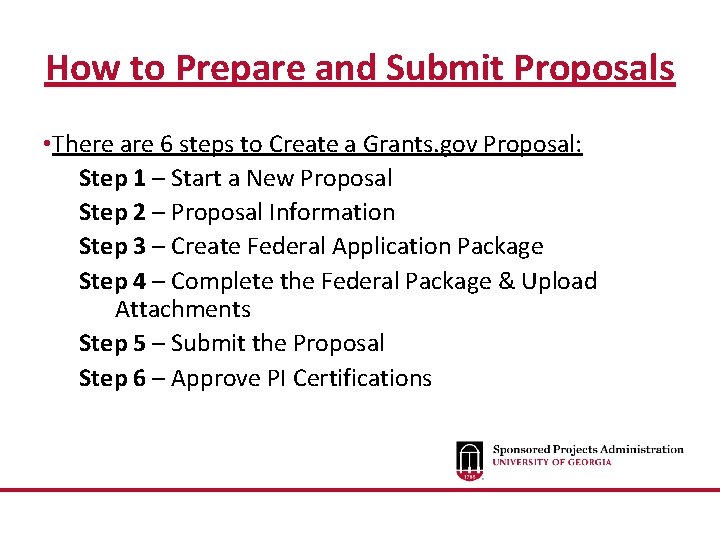
How to Prepare and Submit Proposals • There are 6 steps to Create a Grants. gov Proposal: Step 1 – Start a New Proposal Step 2 – Proposal Information Step 3 – Create Federal Application Package Step 4 – Complete the Federal Package & Upload Attachments Step 5 – Submit the Proposal Step 6 – Approve PI Certifications
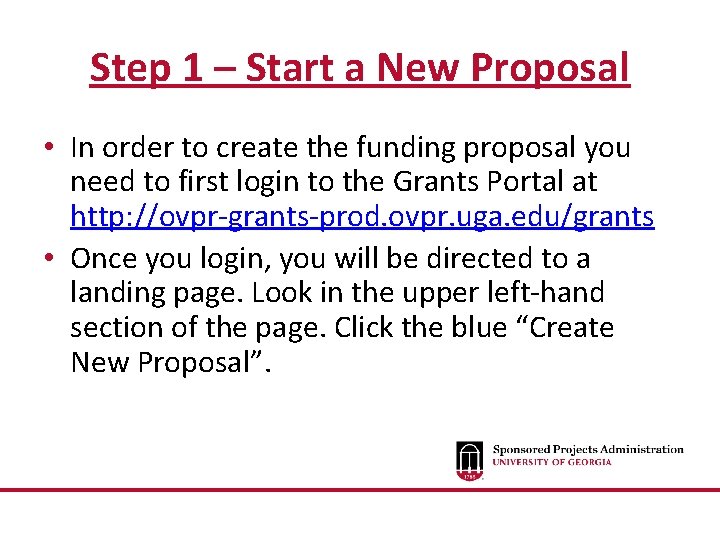
Step 1 – Start a New Proposal • In order to create the funding proposal you need to first login to the Grants Portal at http: //ovpr-grants-prod. ovpr. uga. edu/grants • Once you login, you will be directed to a landing page. Look in the upper left-hand section of the page. Click the blue “Create New Proposal”.
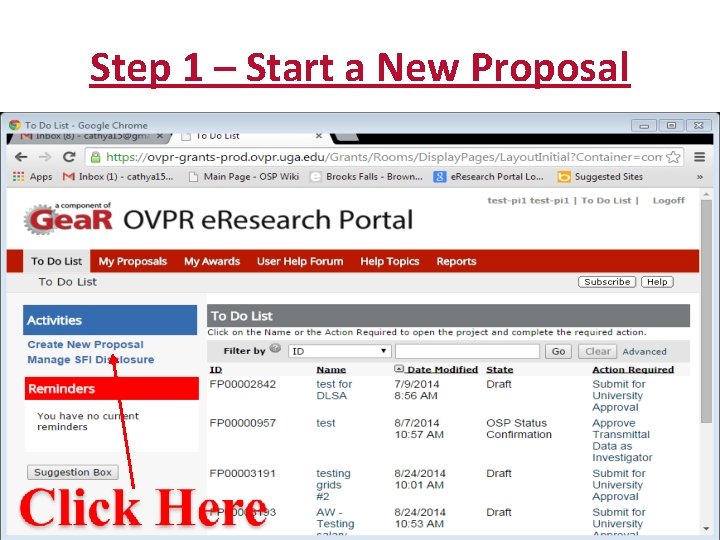
Step 1 – Start a New Proposal
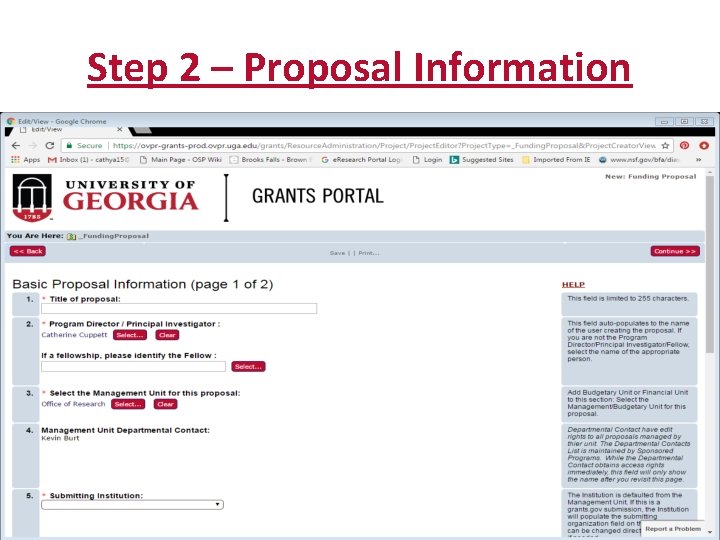
Step 2 – Proposal Information
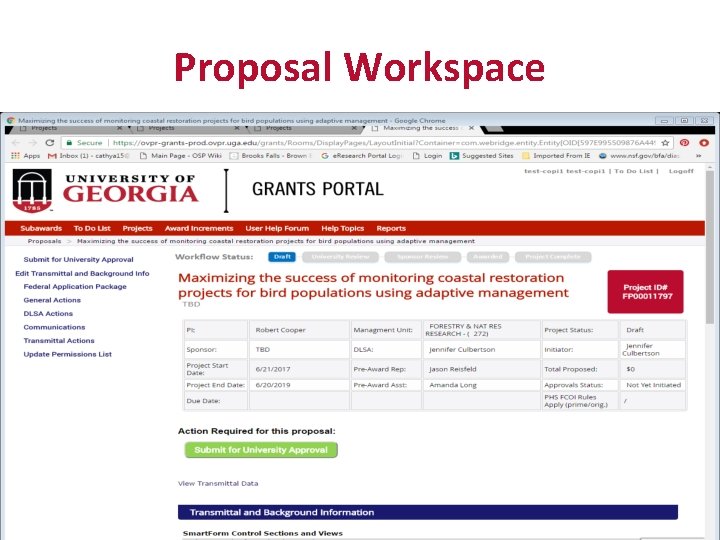
Proposal Workspace
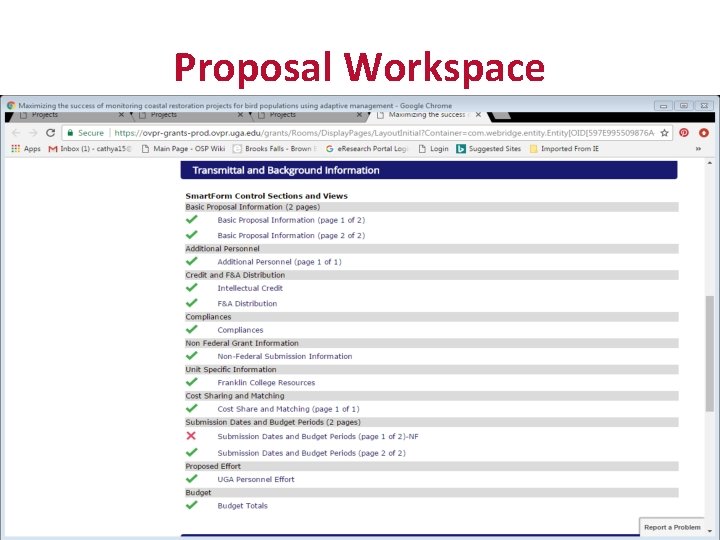
Proposal Workspace
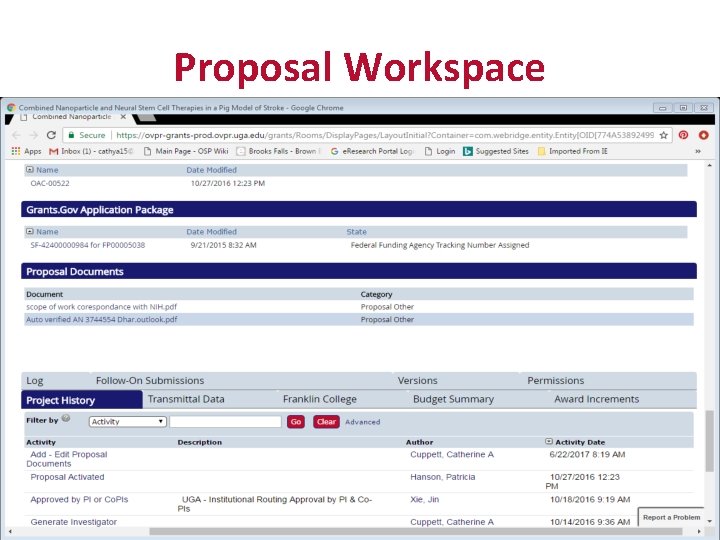
Proposal Workspace
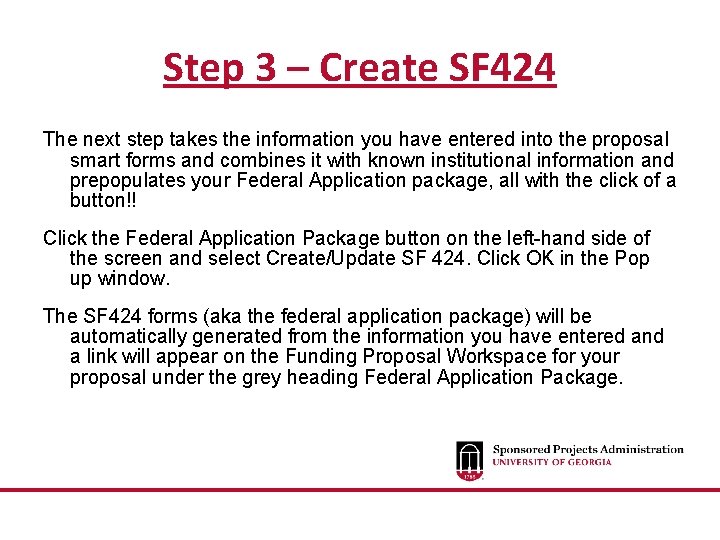
Step 3 – Create SF 424 The next step takes the information you have entered into the proposal smart forms and combines it with known institutional information and prepopulates your Federal Application package, all with the click of a button!! Click the Federal Application Package button on the left-hand side of the screen and select Create/Update SF 424. Click OK in the Pop up window. The SF 424 forms (aka the federal application package) will be automatically generated from the information you have entered and a link will appear on the Funding Proposal Workspace for your proposal under the grey heading Federal Application Package.
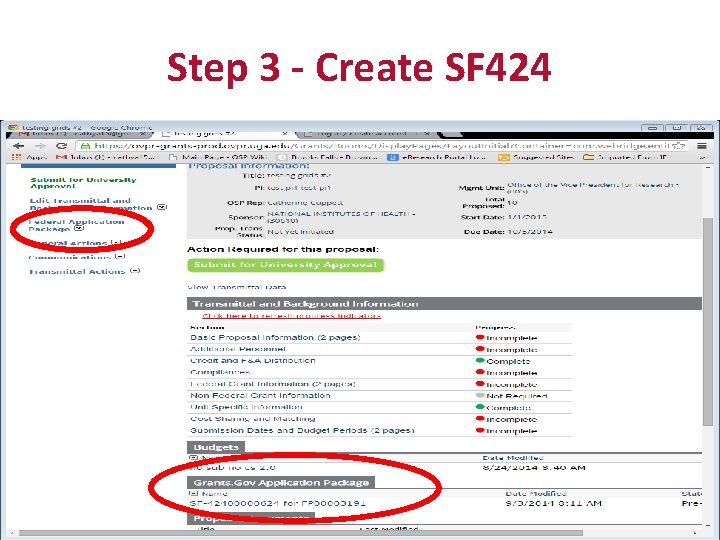
Step 3 - Create SF 424
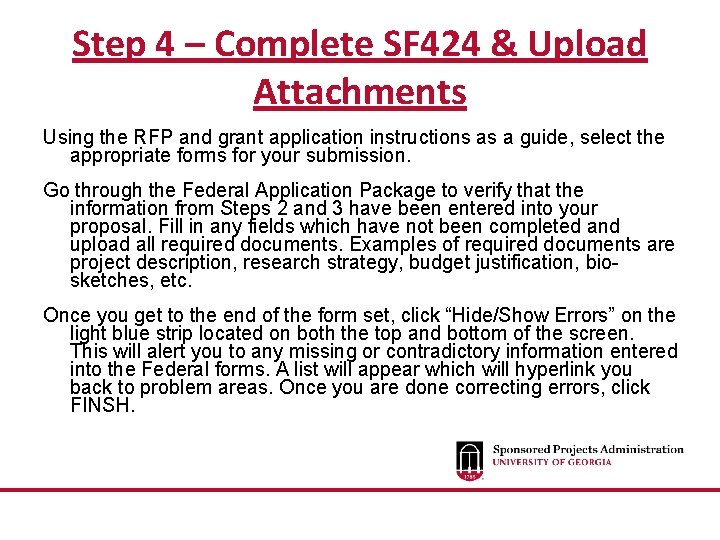
Step 4 – Complete SF 424 & Upload Attachments Using the RFP and grant application instructions as a guide, select the appropriate forms for your submission. Go through the Federal Application Package to verify that the information from Steps 2 and 3 have been entered into your proposal. Fill in any fields which have not been completed and upload all required documents. Examples of required documents are project description, research strategy, budget justification, biosketches, etc. Once you get to the end of the form set, click “Hide/Show Errors” on the light blue strip located on both the top and bottom of the screen. This will alert you to any missing or contradictory information entered into the Federal forms. A list will appear which will hyperlink you back to problem areas. Once you are done correcting errors, click FINSH.
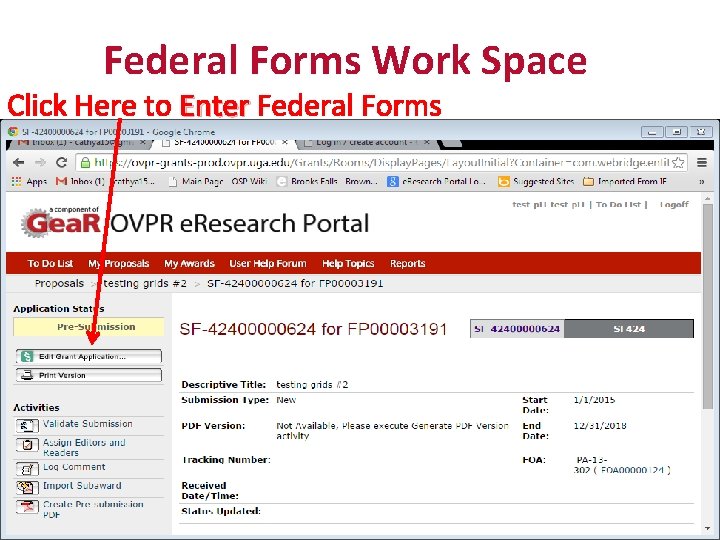
Federal Forms Work Space Click Here to Enter Federal Forms
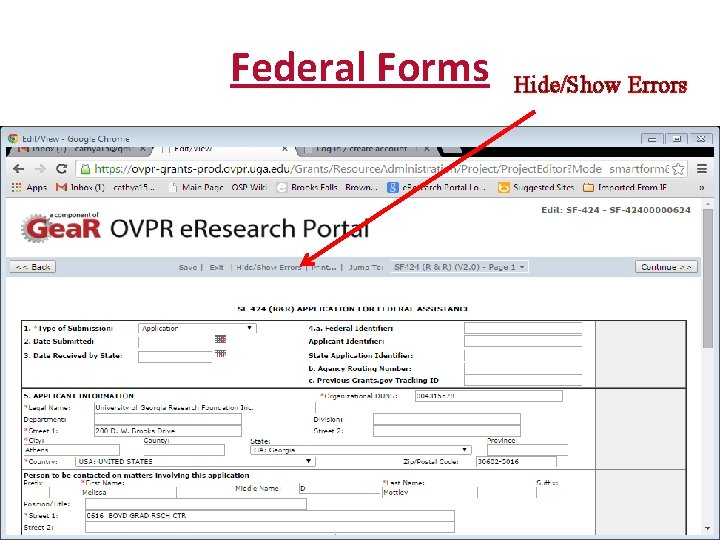
Federal Forms Hide/Show Errors
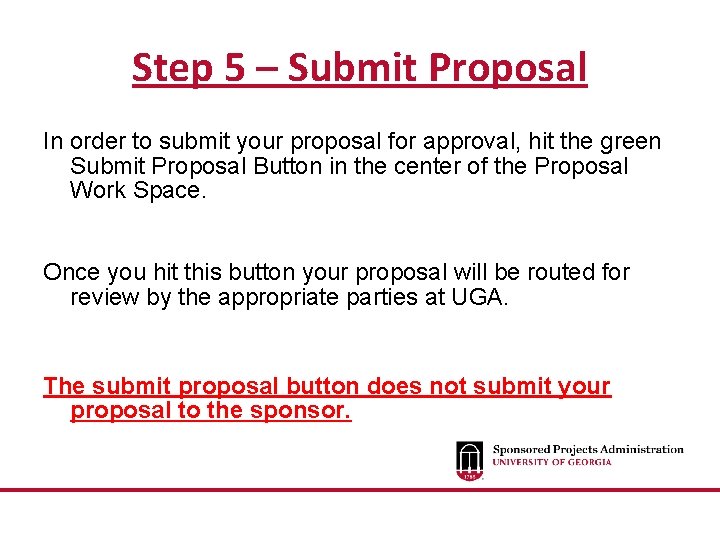
Step 5 – Submit Proposal In order to submit your proposal for approval, hit the green Submit Proposal Button in the center of the Proposal Work Space. Once you hit this button your proposal will be routed for review by the appropriate parties at UGA. The submit proposal button does not submit your proposal to the sponsor.
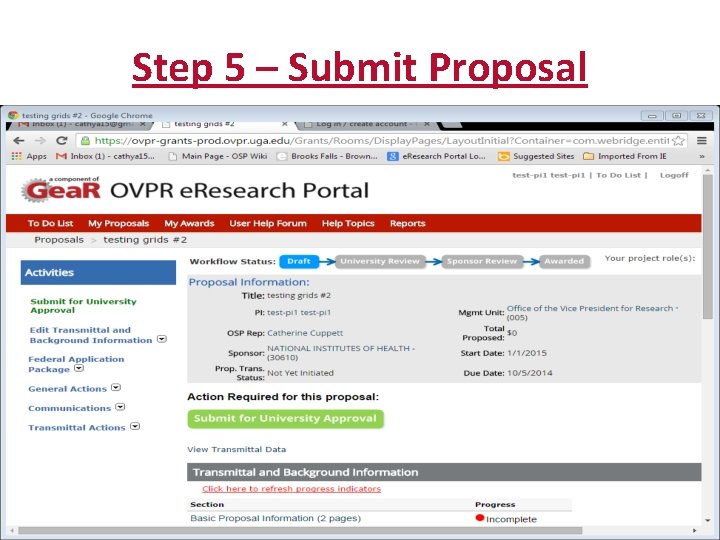
Step 5 – Submit Proposal
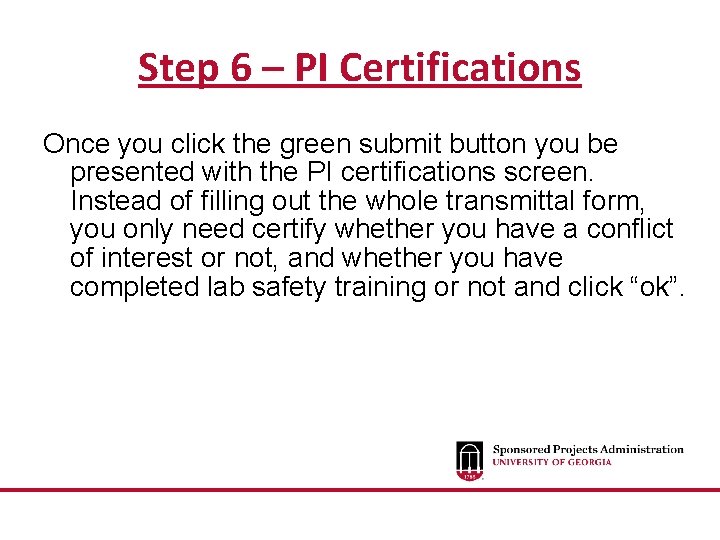
Step 6 – PI Certifications Once you click the green submit button you be presented with the PI certifications screen. Instead of filling out the whole transmittal form, you only need certify whether you have a conflict of interest or not, and whether you have completed lab safety training or not and click “ok”.
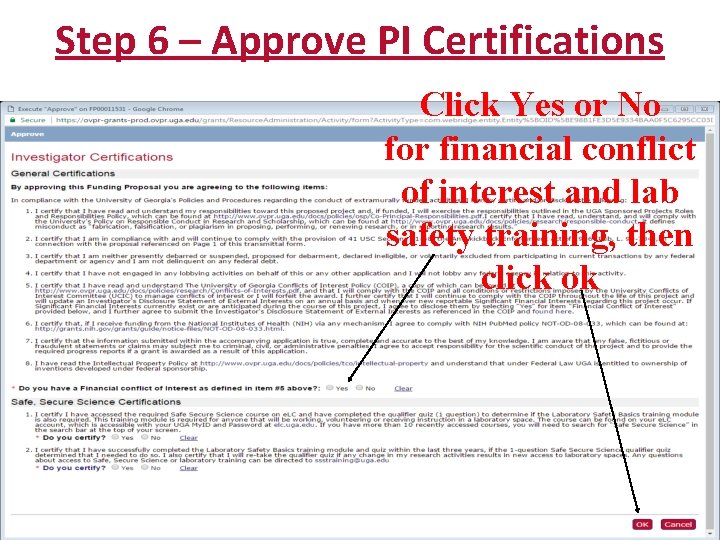
Step 6 – Approve PI Certifications Click Yes or No for financial conflict of interest and lab safety training, then click ok
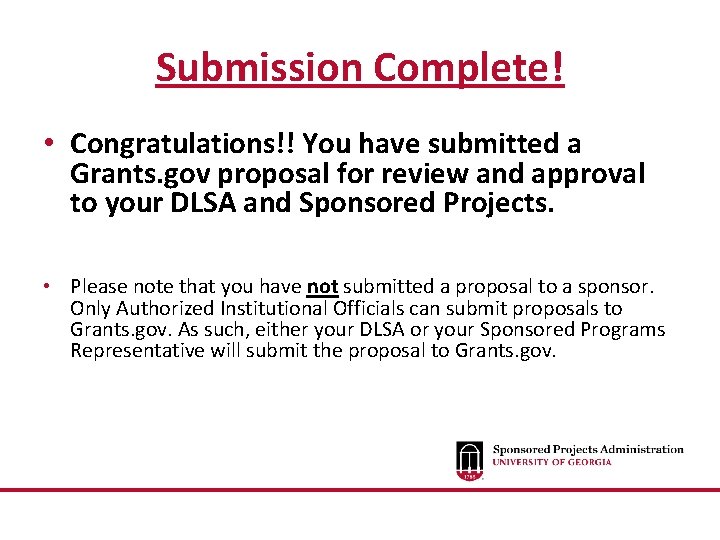
Submission Complete! • Congratulations!! You have submitted a Grants. gov proposal for review and approval to your DLSA and Sponsored Projects. • Please note that you have not submitted a proposal to a sponsor. Only Authorized Institutional Officials can submit proposals to Grants. gov. As such, either your DLSA or your Sponsored Programs Representative will submit the proposal to Grants. gov.
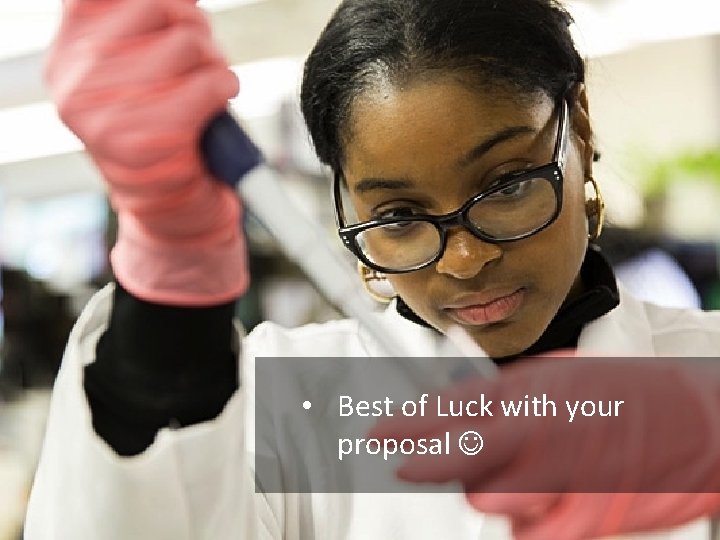
• Best of Luck with your proposal
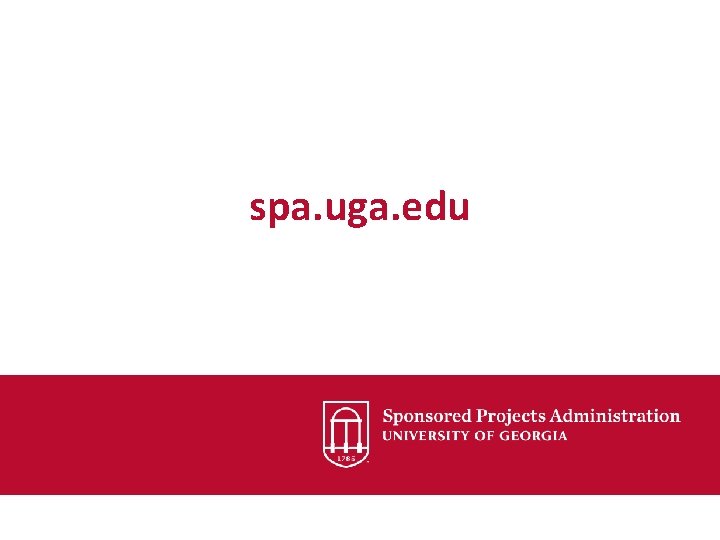
spa. uga. edu
 Getting ahead
Getting ahead Unit 1 local environment
Unit 1 local environment Mathematica getting started
Mathematica getting started Splunk infrastructure overview
Splunk infrastructure overview Getting started with ft8
Getting started with ft8 Dr jeffrey roach
Dr jeffrey roach Counter code
Counter code Android development getting started
Android development getting started Find these things in unit 1
Find these things in unit 1 Rancher getting started
Rancher getting started English 9 unit 3
English 9 unit 3 Getting started with lua
Getting started with lua Tipos de habilidades del pensamiento
Tipos de habilidades del pensamiento Getting started with vivado
Getting started with vivado Infuecers gone wild
Infuecers gone wild Getting started with excel
Getting started with excel Unit 1 getting started
Unit 1 getting started Unit 1 getting started
Unit 1 getting started Getting started with eclipse
Getting started with eclipse Getting started with unix
Getting started with unix Getting started with vivado
Getting started with vivado Getting started with microsoft outlook learning
Getting started with microsoft outlook learning Poll everywhere register
Poll everywhere register Grants ap gov
Grants ap gov Grants ap gov
Grants ap gov