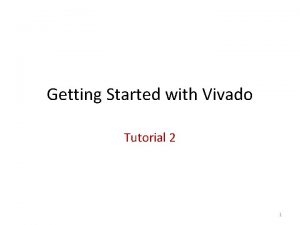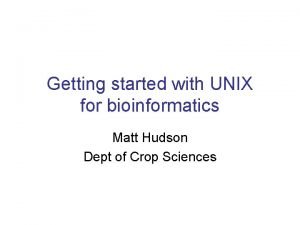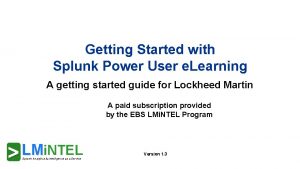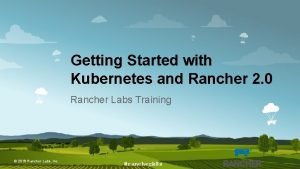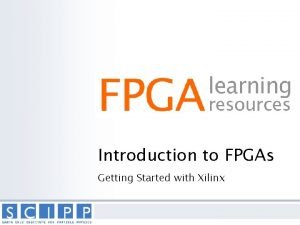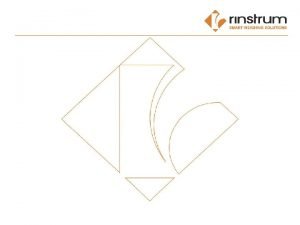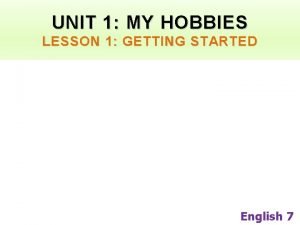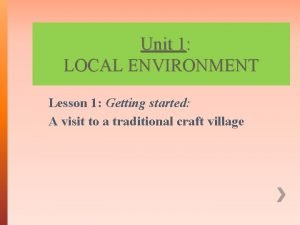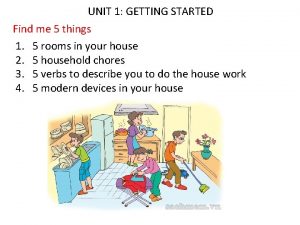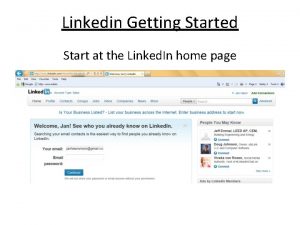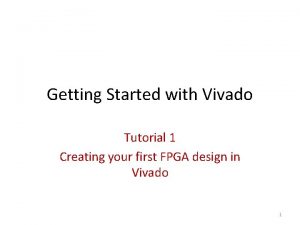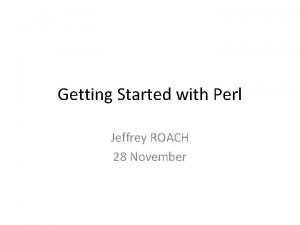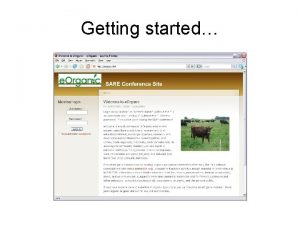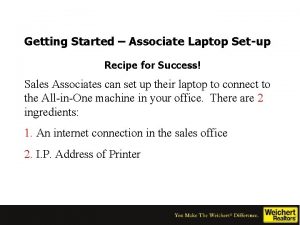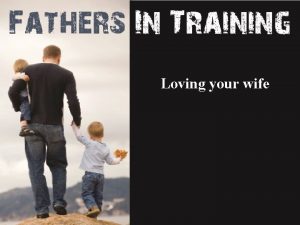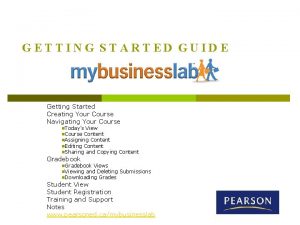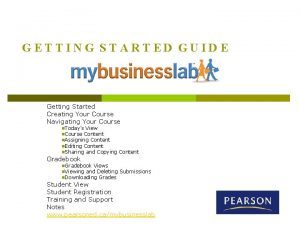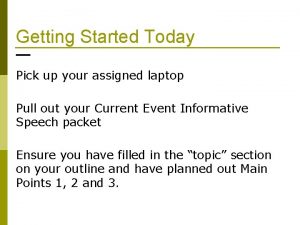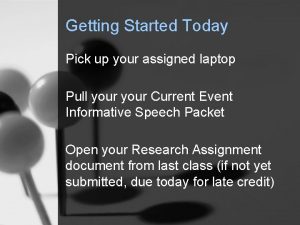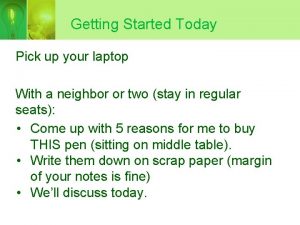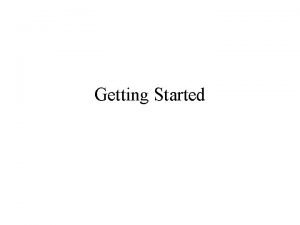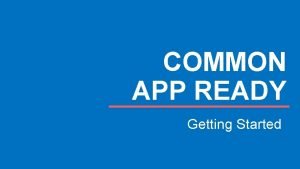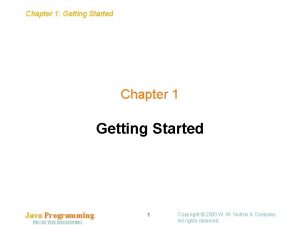Getting Started with Success 1 Loving your Laptop

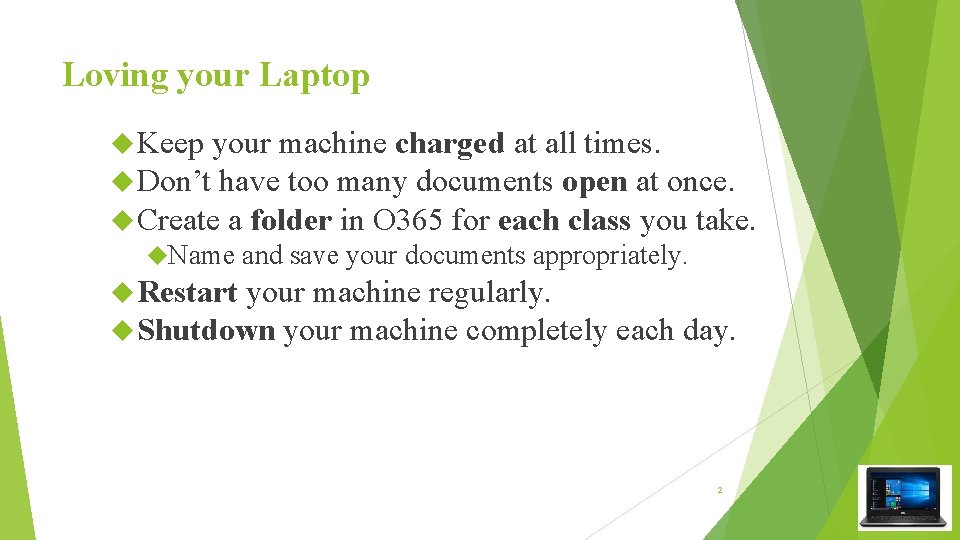
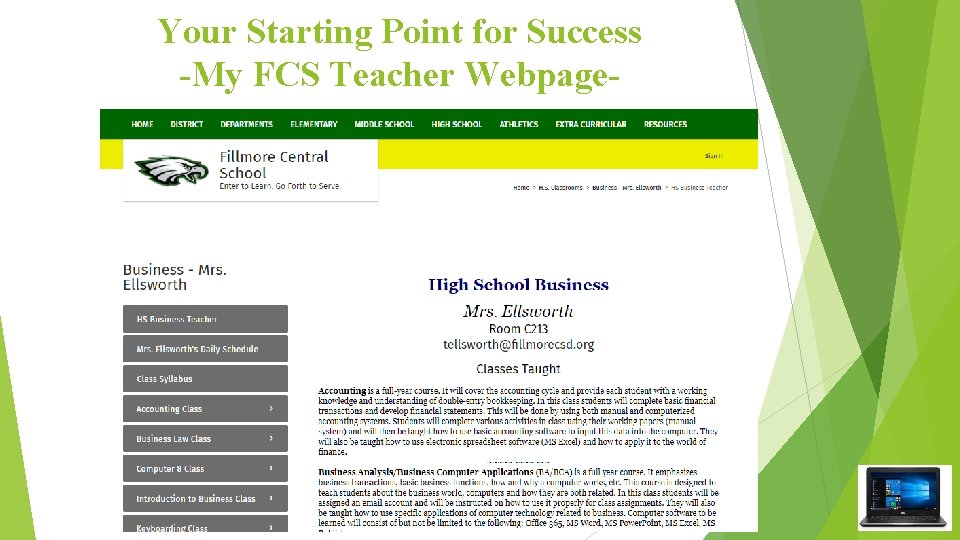

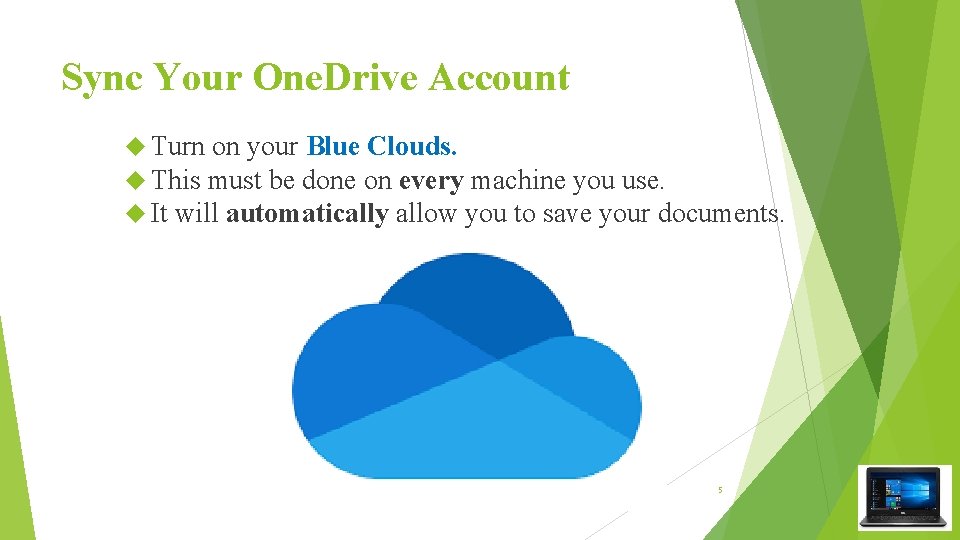
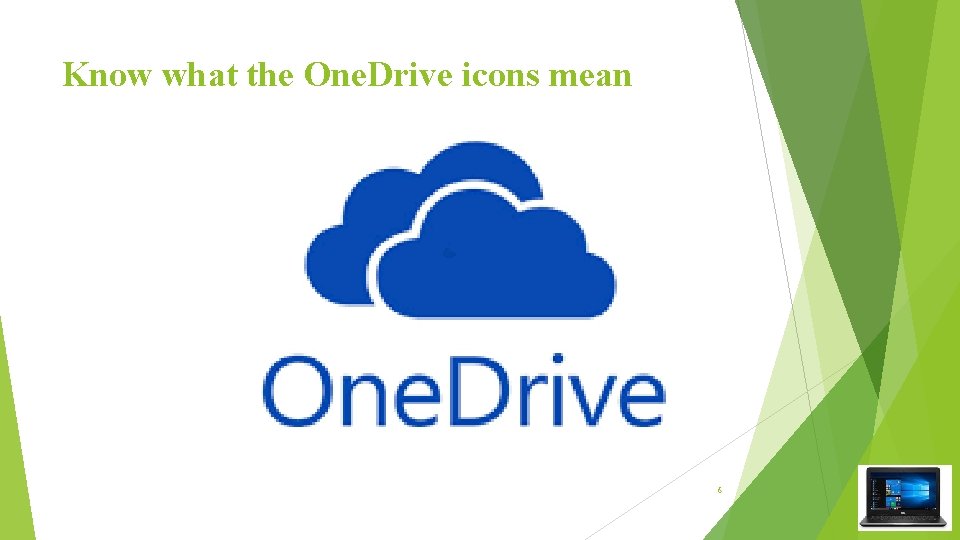

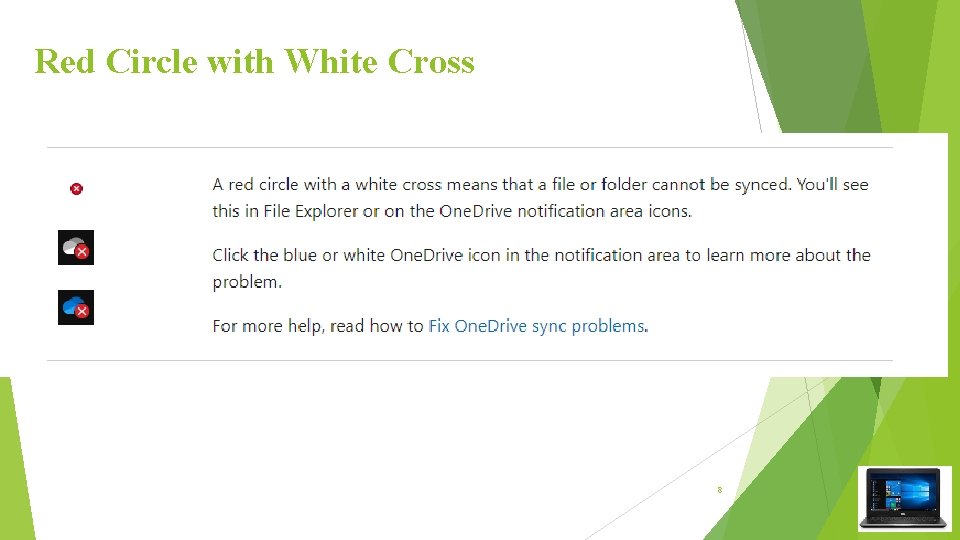
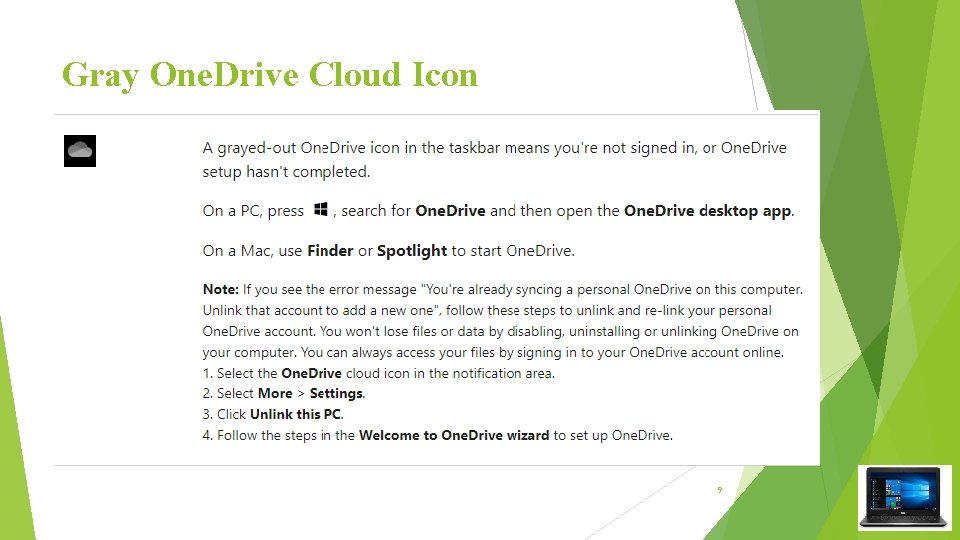
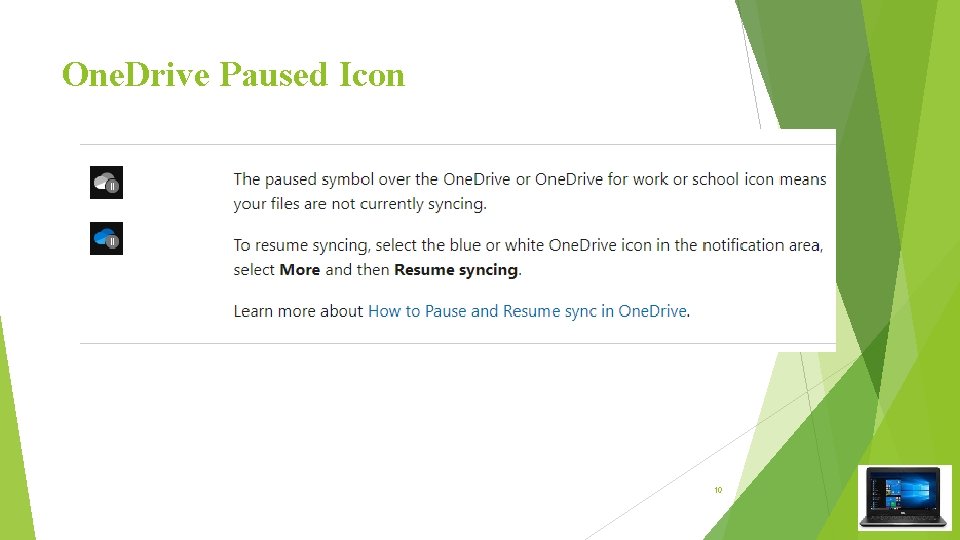
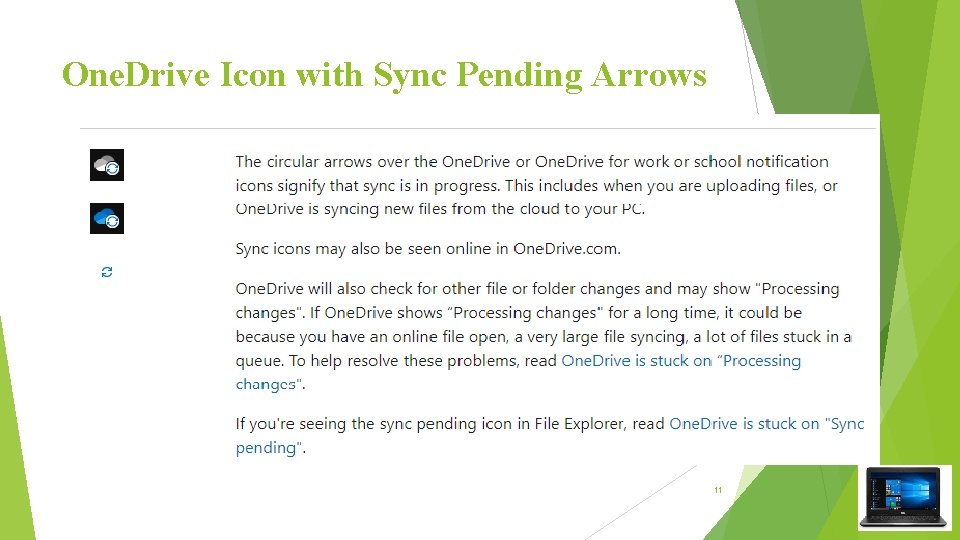
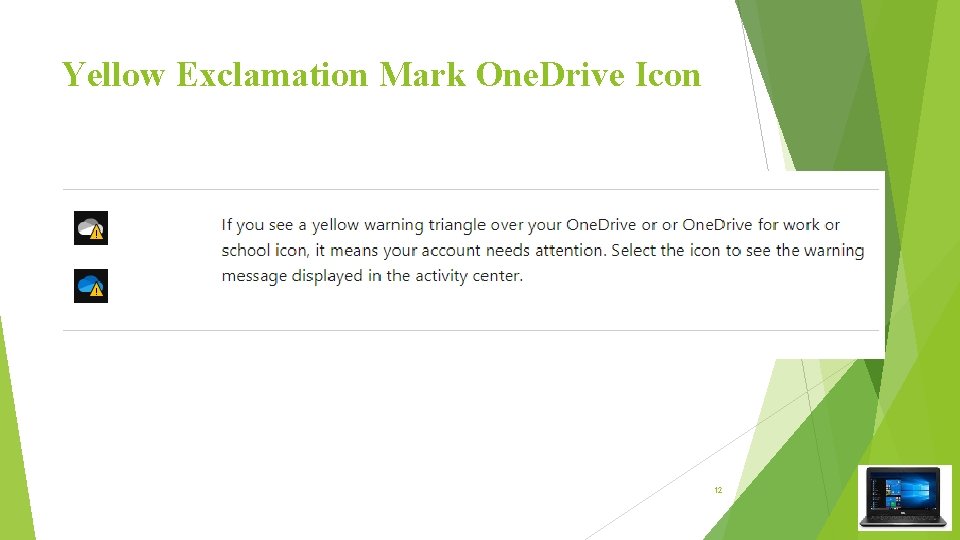
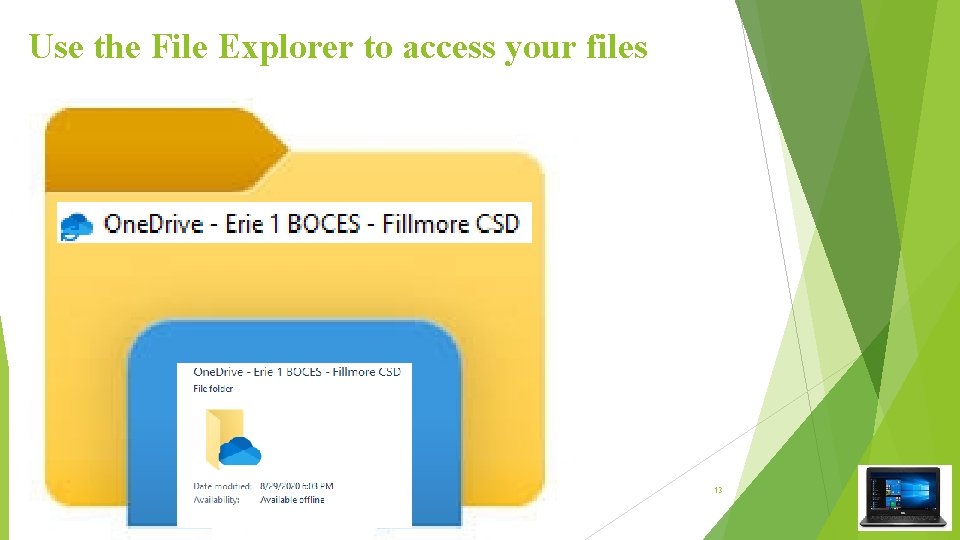
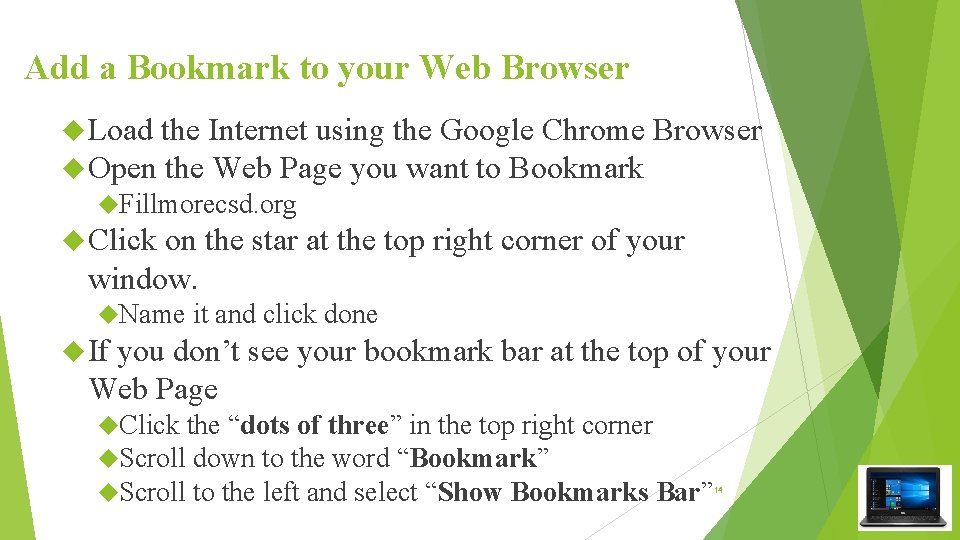
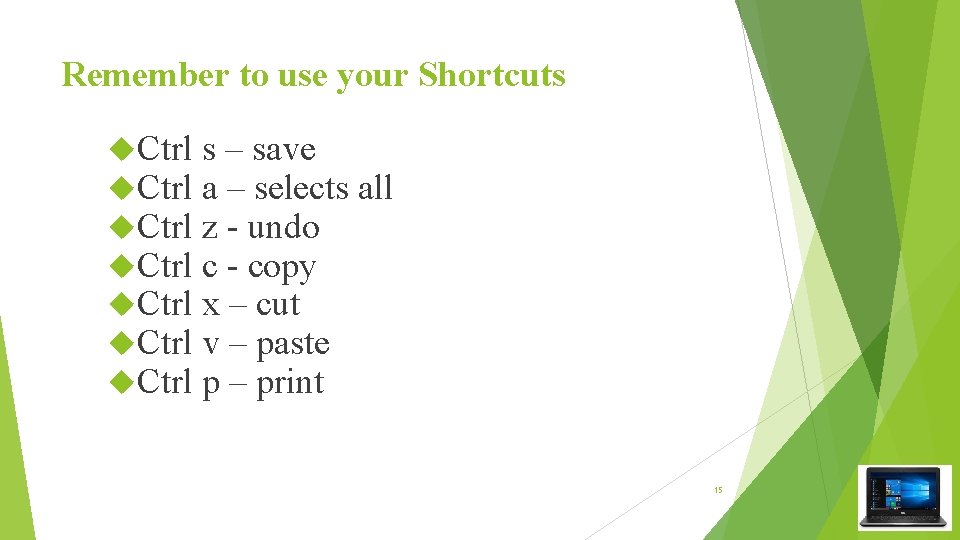
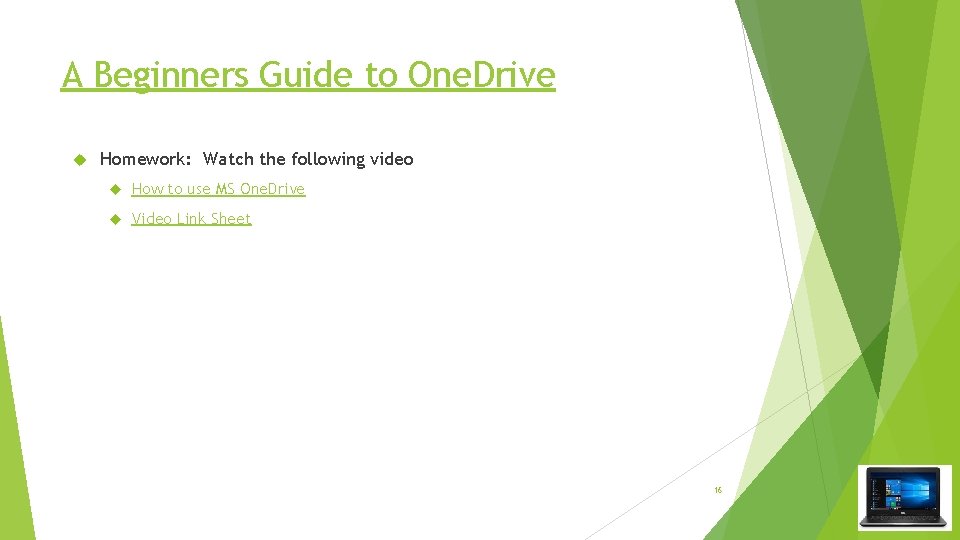
- Slides: 16

Getting Started with Success 1
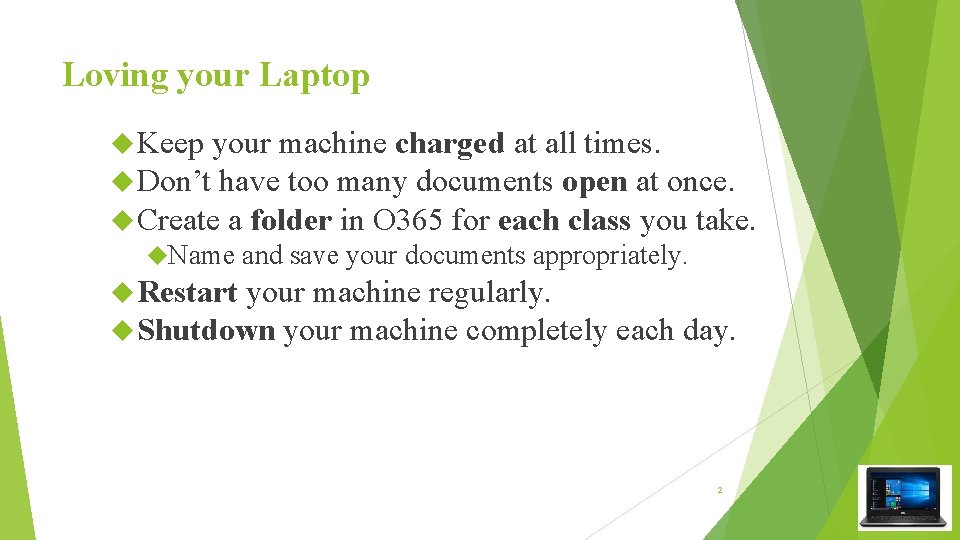
Loving your Laptop Keep your machine charged at all times. Don’t have too many documents open at once. Create a folder in O 365 for each class you take. Name and save your documents appropriately. Restart your machine regularly. Shutdown your machine completely each day. 2
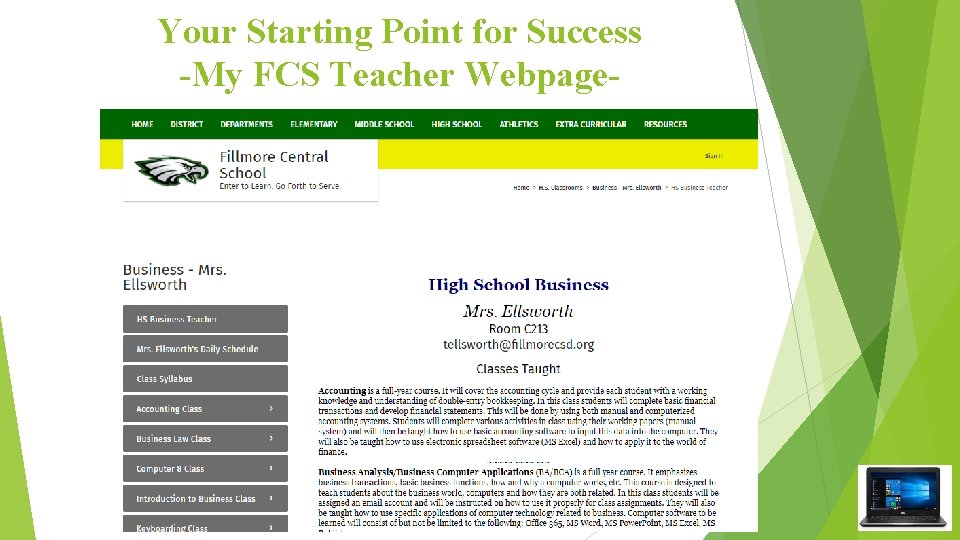
Your Starting Point for Success -My FCS Teacher Webpage- 3

Know YOUR Office 365 Information Website: login. microsoftonline. com Your Login Credentials Username: normal school login @fillmorecsd. org Password: your 6 digits What is your email address? The same as your Office 365 login Mine is minus the year of graduation tellsworth@fillmorecsd. org 4
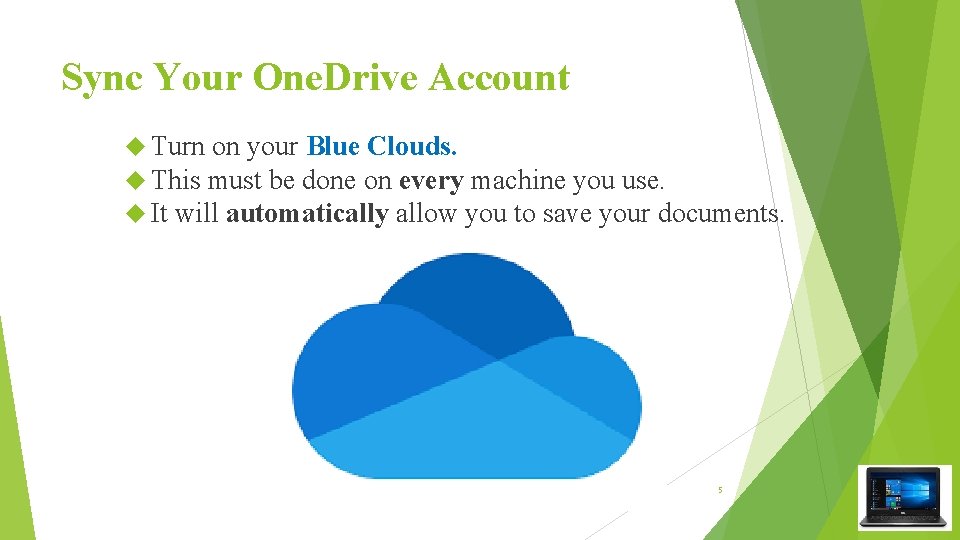
Sync Your One. Drive Account Turn on your Blue Clouds. This must be done on every machine you use. It will automatically allow you to save your documents. 5
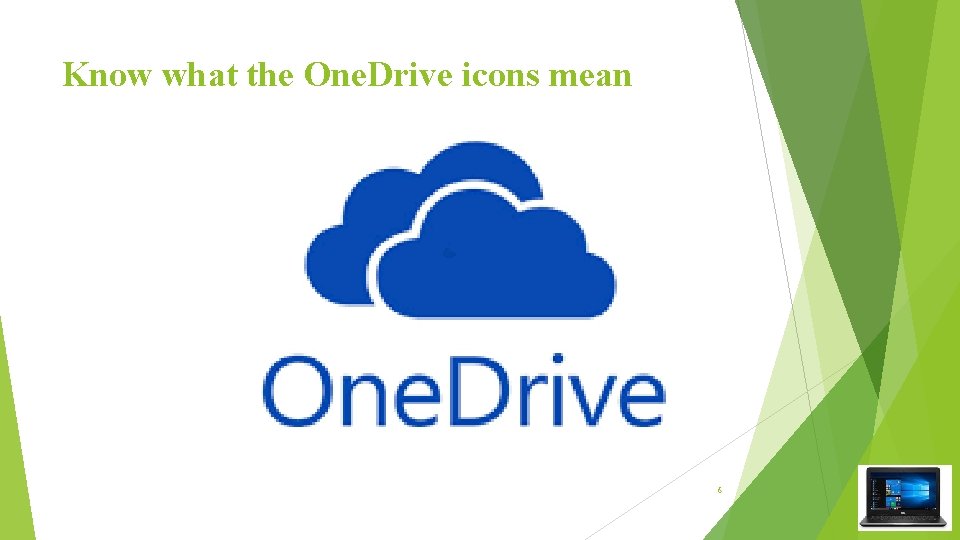
Know what the One. Drive icons mean 6

Three Little Blue Lines 7
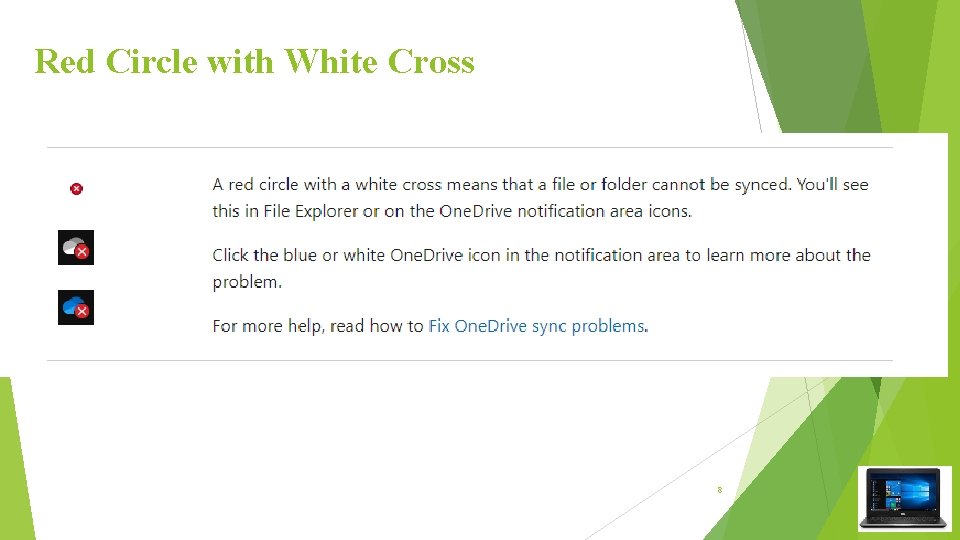
Red Circle with White Cross 8
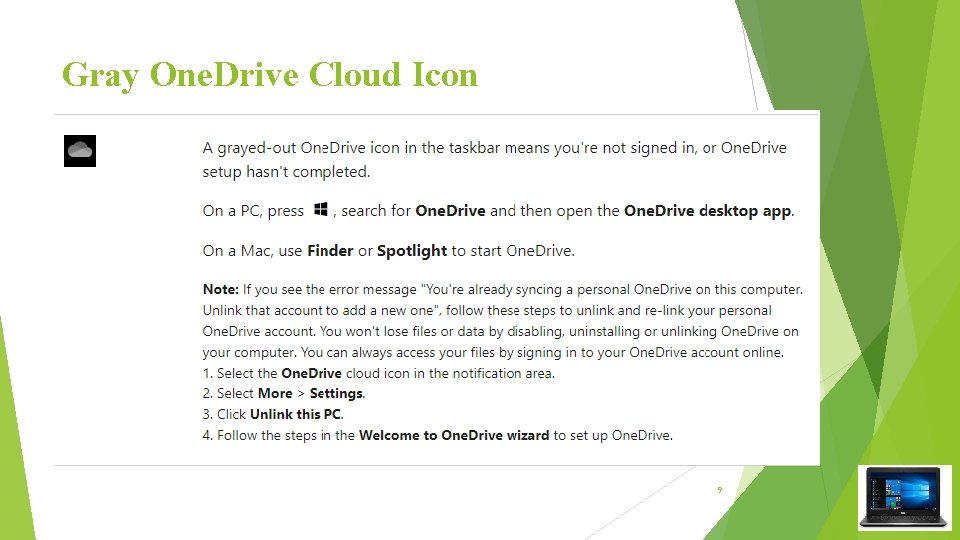
Gray One. Drive Cloud Icon 9
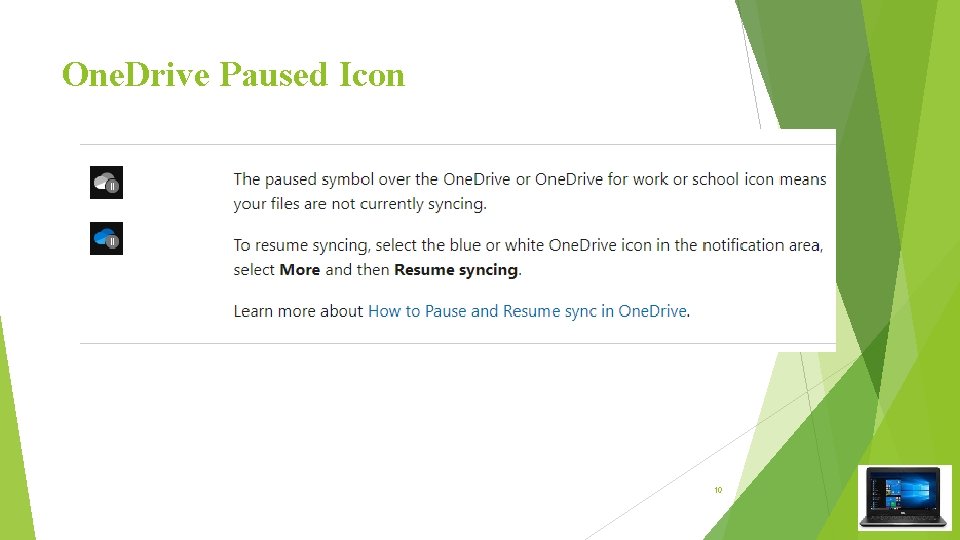
One. Drive Paused Icon 10
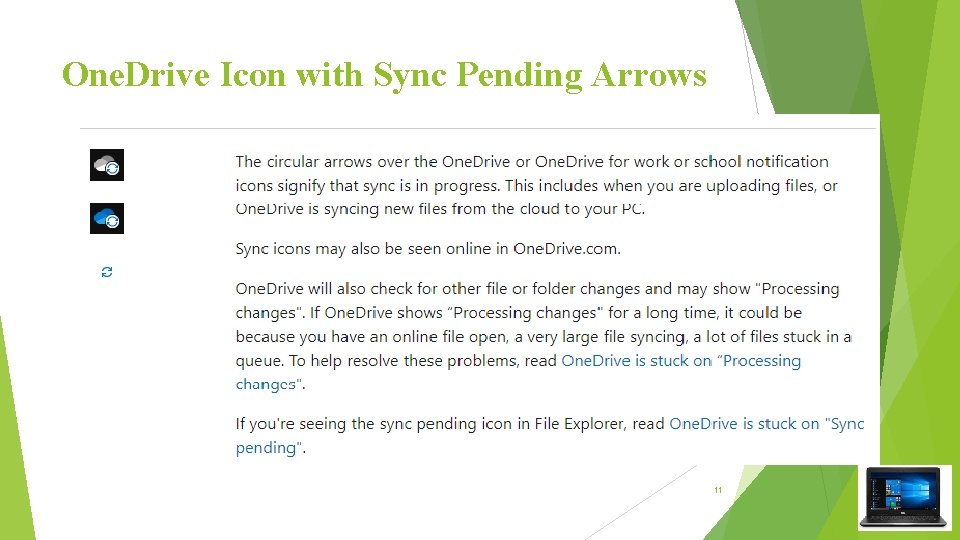
One. Drive Icon with Sync Pending Arrows 11
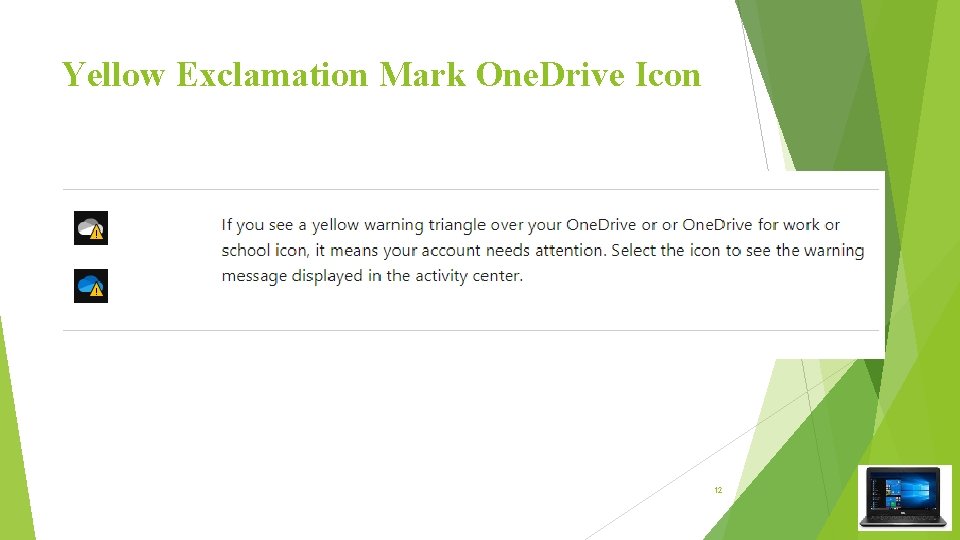
Yellow Exclamation Mark One. Drive Icon 12
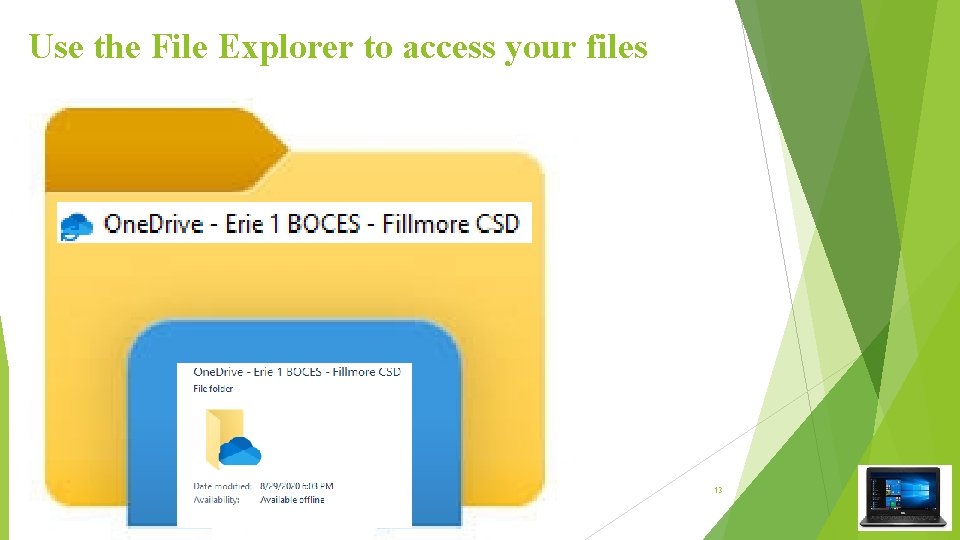
Use the File Explorer to access your files 13
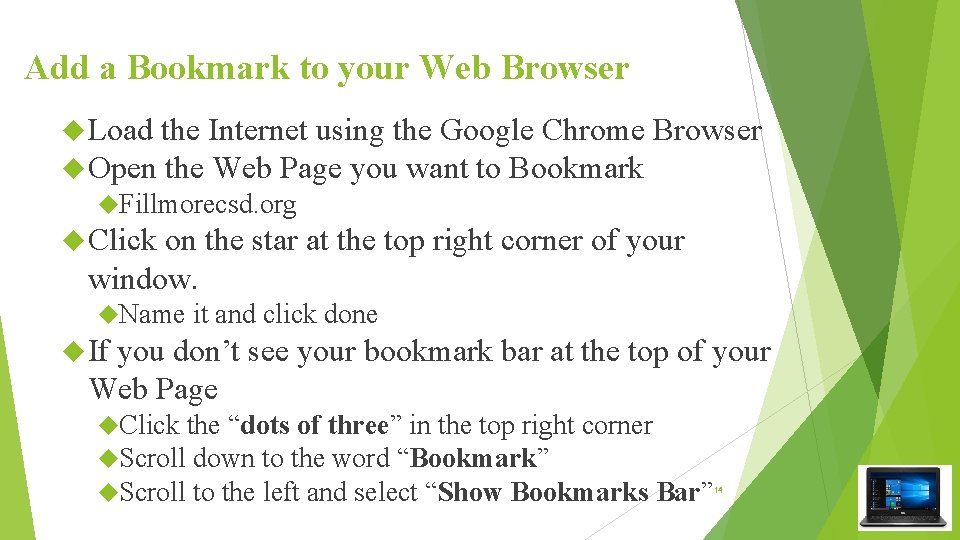
Add a Bookmark to your Web Browser Load the Internet using the Google Chrome Open the Web Page you want to Bookmark Browser Fillmorecsd. org Click on the star at the top right corner of your window. Name it and click done If you don’t see your bookmark bar at the top of your Web Page Click the “dots of three” in the top right corner Scroll down to the word “Bookmark” Scroll to the left and select “Show Bookmarks Bar” 14
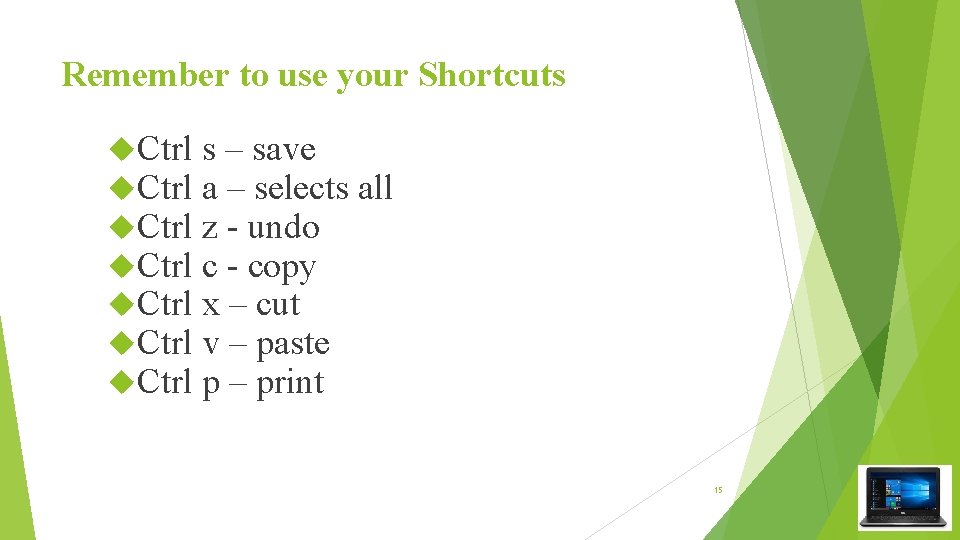
Remember to use your Shortcuts Ctrl Ctrl s – save a – selects all z - undo c - copy x – cut v – paste p – print 15
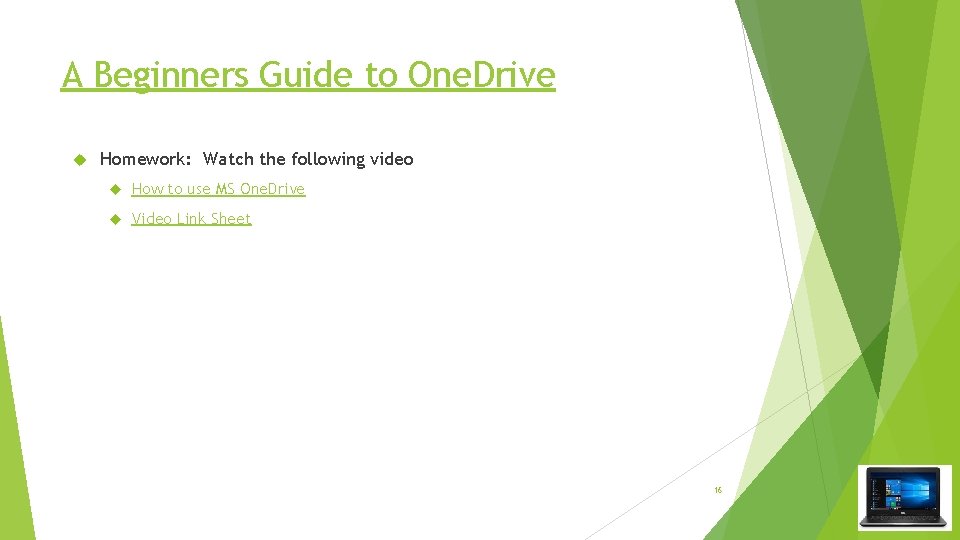
A Beginners Guide to One. Drive Homework: Watch the following video How to use MS One. Drive Video Link Sheet 16
 The secret of getting ahead is getting started
The secret of getting ahead is getting started Getting started with vivado ip integrator
Getting started with vivado ip integrator Getting started with unix
Getting started with unix Getting started with splunk
Getting started with splunk Rancher slack
Rancher slack Getting started with excel
Getting started with excel Getting started with microsoft outlook learning
Getting started with microsoft outlook learning Getting started with xilinx fpga
Getting started with xilinx fpga Lua getting started
Lua getting started English 7 unit 1 getting started
English 7 unit 1 getting started Unit 1 local environment
Unit 1 local environment Unit 1 getting started
Unit 1 getting started Infuecers gone wild
Infuecers gone wild Getting started with vivado
Getting started with vivado Perl getting started
Perl getting started Getting started with ft8
Getting started with ft8 English 9 unit 3
English 9 unit 3