Getting Started with Scratch Intro to Programming Objectives
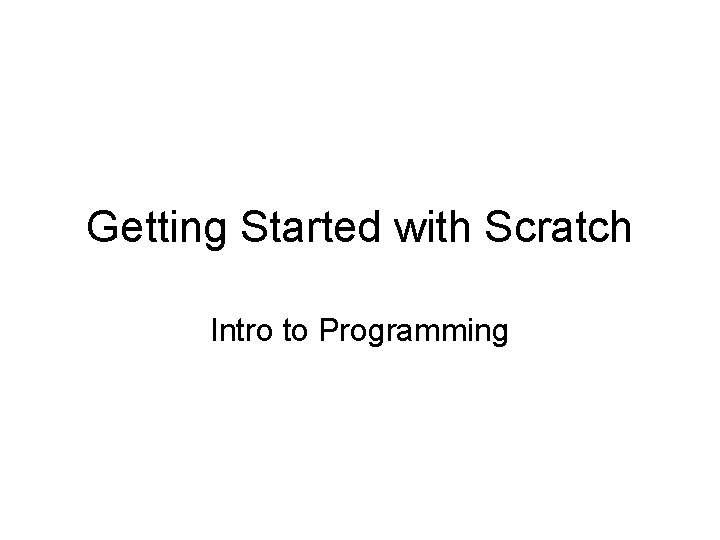
Getting Started with Scratch Intro to Programming
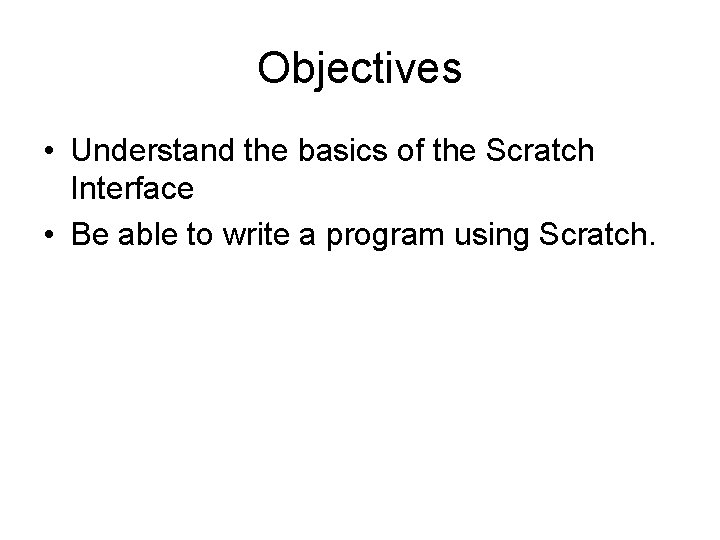
Objectives • Understand the basics of the Scratch Interface • Be able to write a program using Scratch.
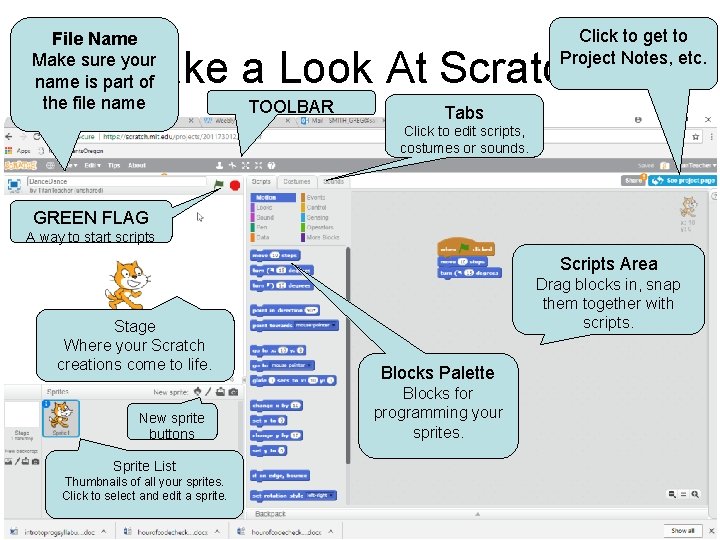
File Name Make sure your name is part of the file name Click to get to Project Notes, etc. Take a Look At Scratch TOOLBAR Tabs Click to edit scripts, costumes or sounds. GREEN FLAG A way to start scripts Scripts Area Stage Where your Scratch creations come to life. New sprite buttons Sprite List Thumbnails of all your sprites. Click to select and edit a sprite. Drag blocks in, snap them together with scripts. Blocks Palette Blocks for programming your sprites.
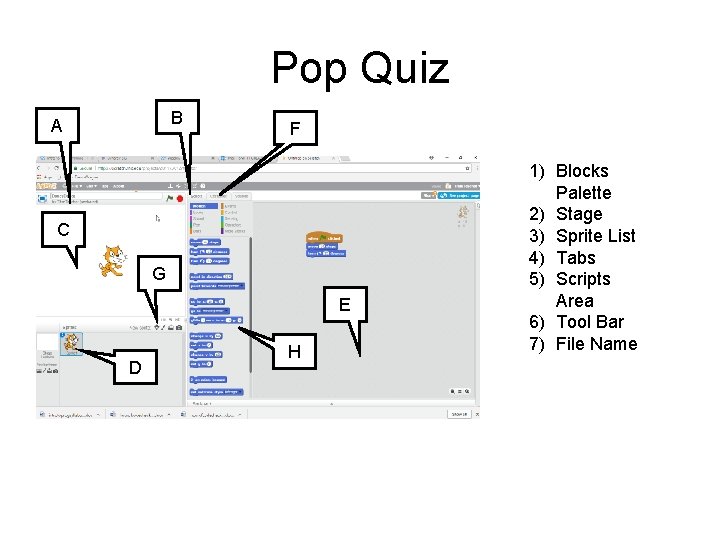
Pop Quiz B A F C G E D H 1) Blocks Palette 2) Stage 3) Sprite List 4) Tabs 5) Scripts Area 6) Tool Bar 7) File Name
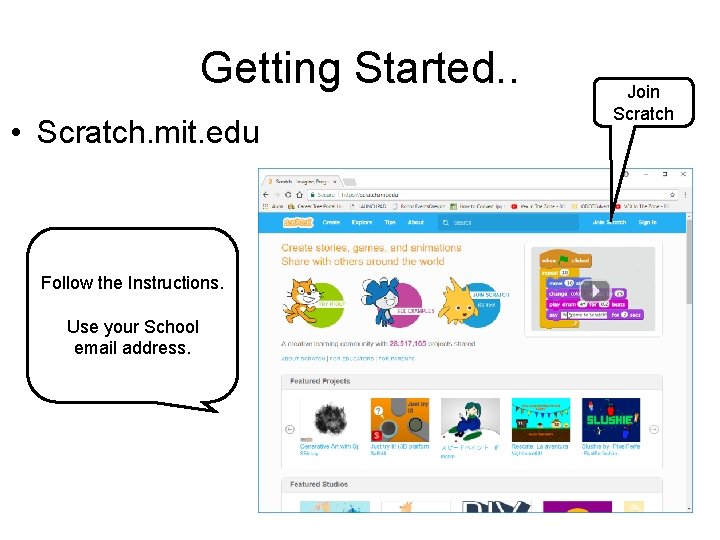
Getting Started. . • Scratch. mit. edu Follow the Instructions. Use your School email address. Join Scratch
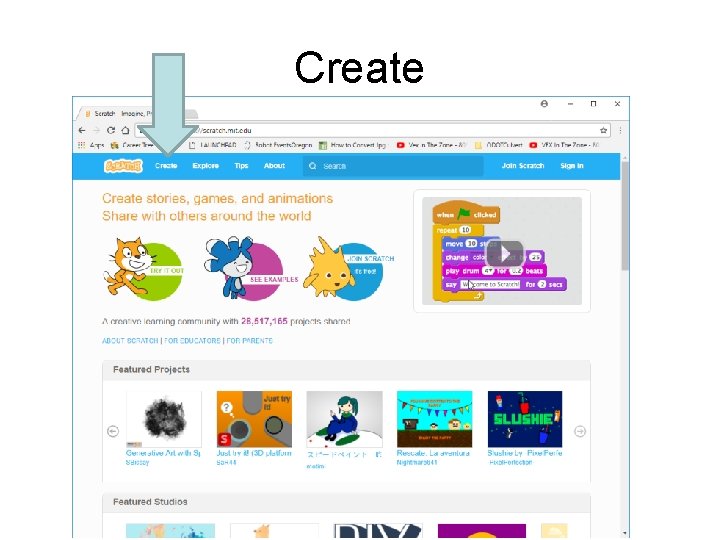
Create
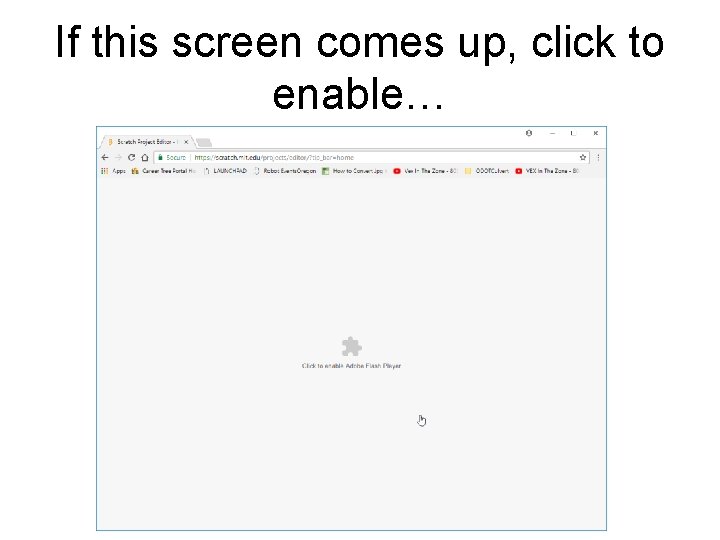
If this screen comes up, click to enable…
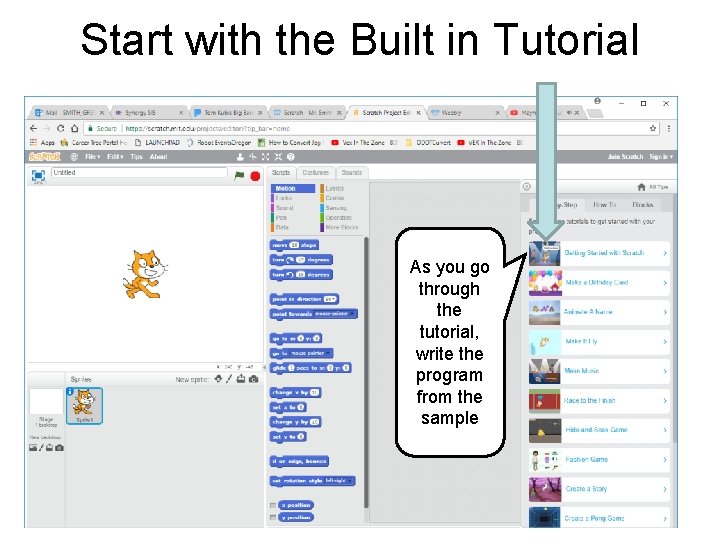
Start with the Built in Tutorial As you go through the tutorial, write the program from the sample
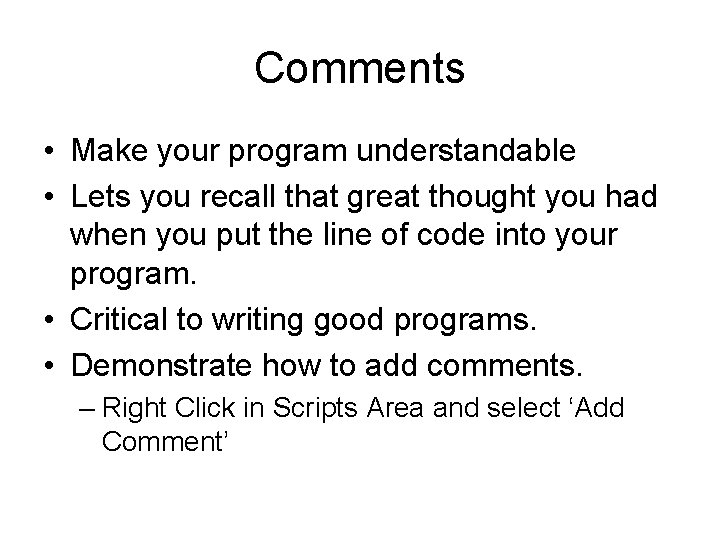
Comments • Make your program understandable • Lets you recall that great thought you had when you put the line of code into your program. • Critical to writing good programs. • Demonstrate how to add comments. – Right Click in Scripts Area and select ‘Add Comment’
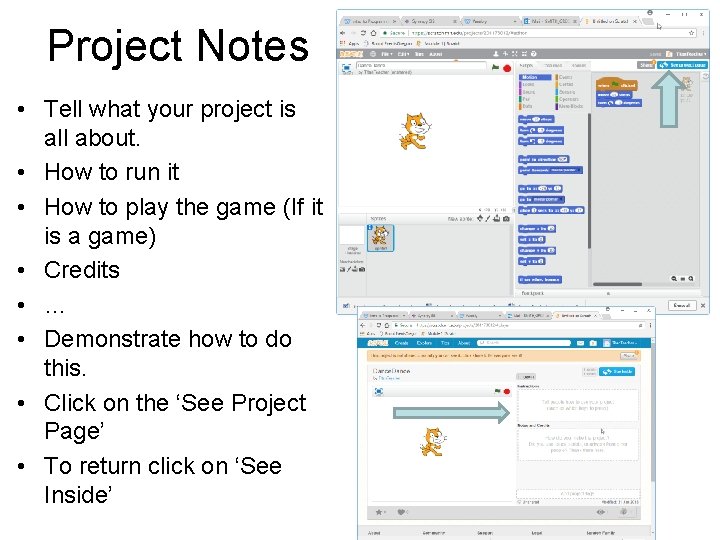
Project Notes • Tell what your project is all about. • How to run it • How to play the game (If it is a game) • Credits • … • Demonstrate how to do this. • Click on the ‘See Project Page’ • To return click on ‘See Inside’
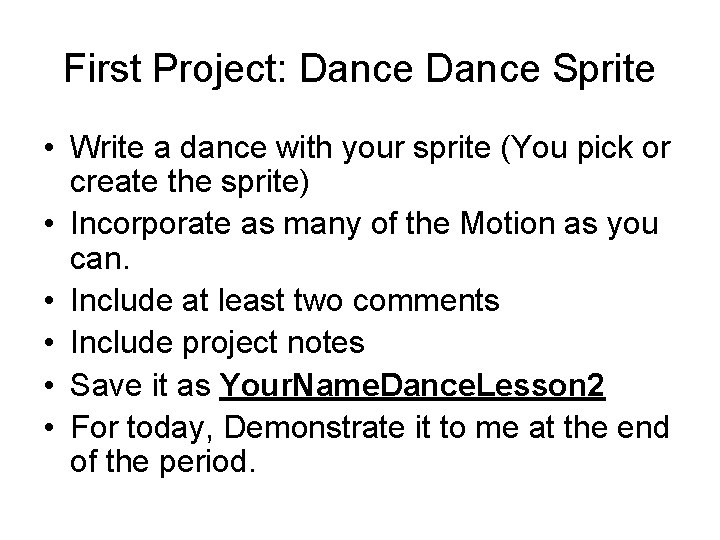
First Project: Dance Sprite • Write a dance with your sprite (You pick or create the sprite) • Incorporate as many of the Motion as you can. • Include at least two comments • Include project notes • Save it as Your. Name. Dance. Lesson 2 • For today, Demonstrate it to me at the end of the period.
- Slides: 11