Getting Started with Power BI What is BI
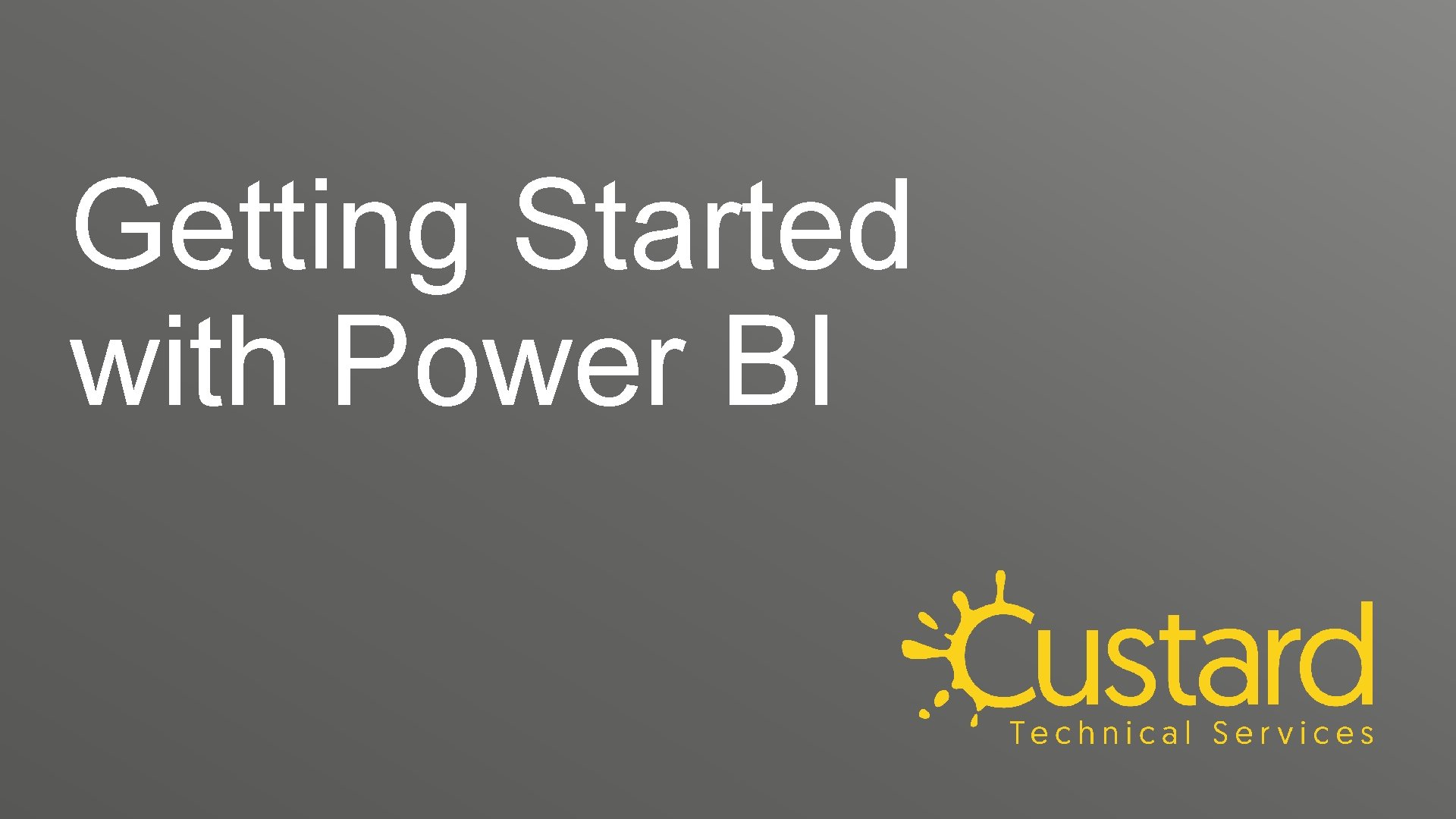
Getting Started with Power BI
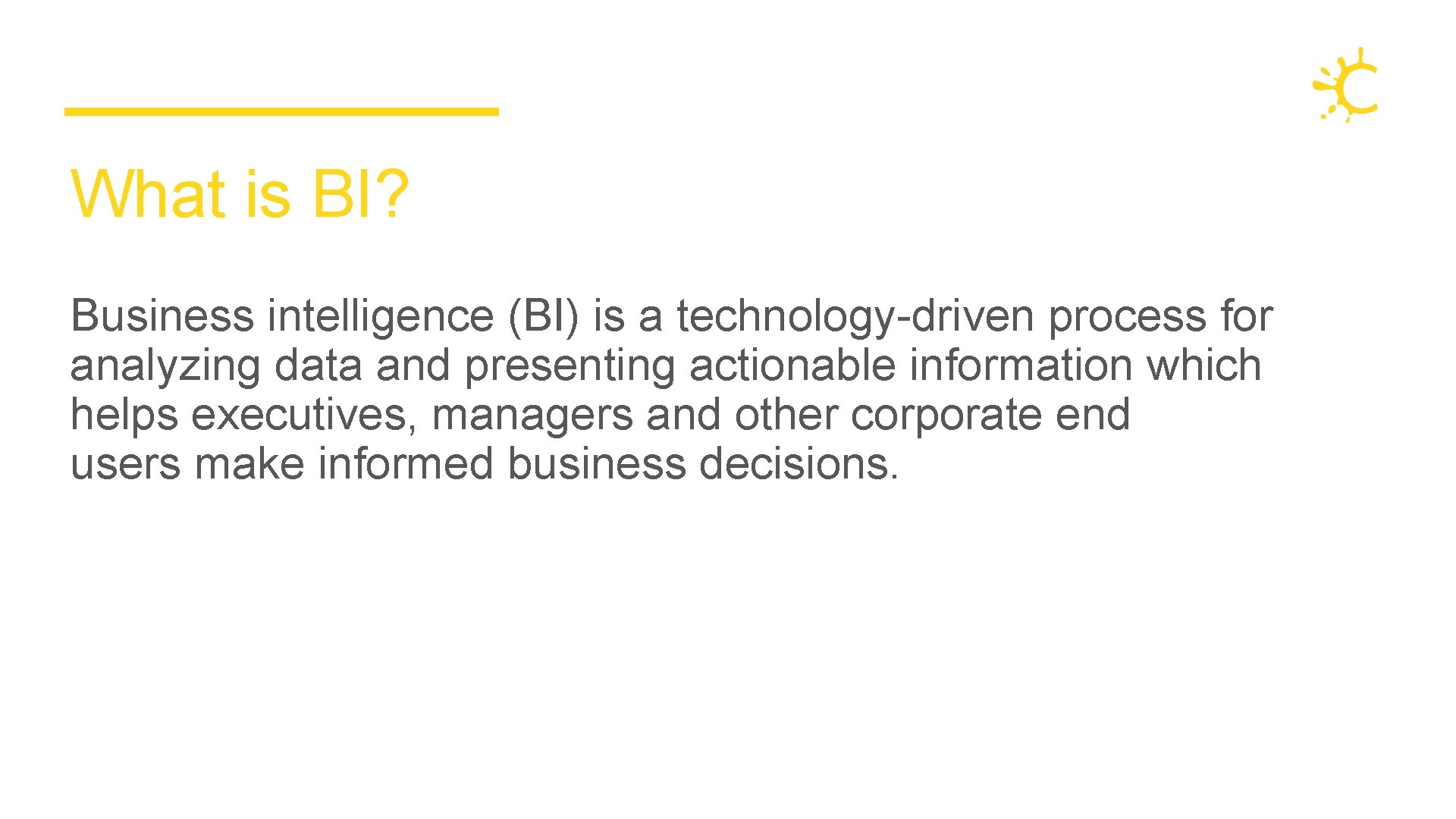
What is BI? Business intelligence (BI) is a technology-driven process for analyzing data and presenting actionable information which helps executives, managers and other corporate end users make informed business decisions.
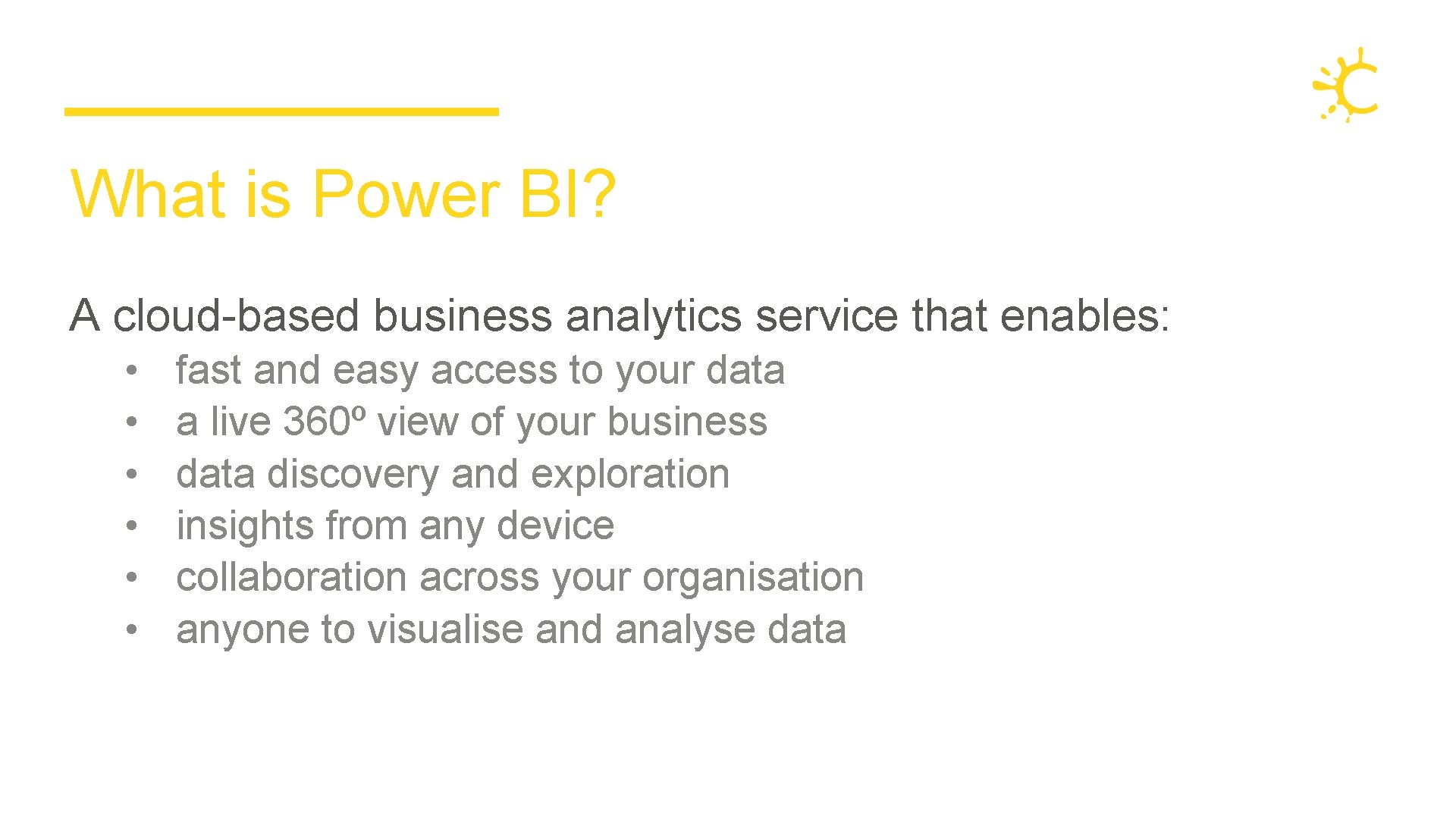
What is Power BI? A cloud-based business analytics service that enables: • • • fast and easy access to your data a live 360º view of your business data discovery and exploration insights from any device collaboration across your organisation anyone to visualise and analyse data
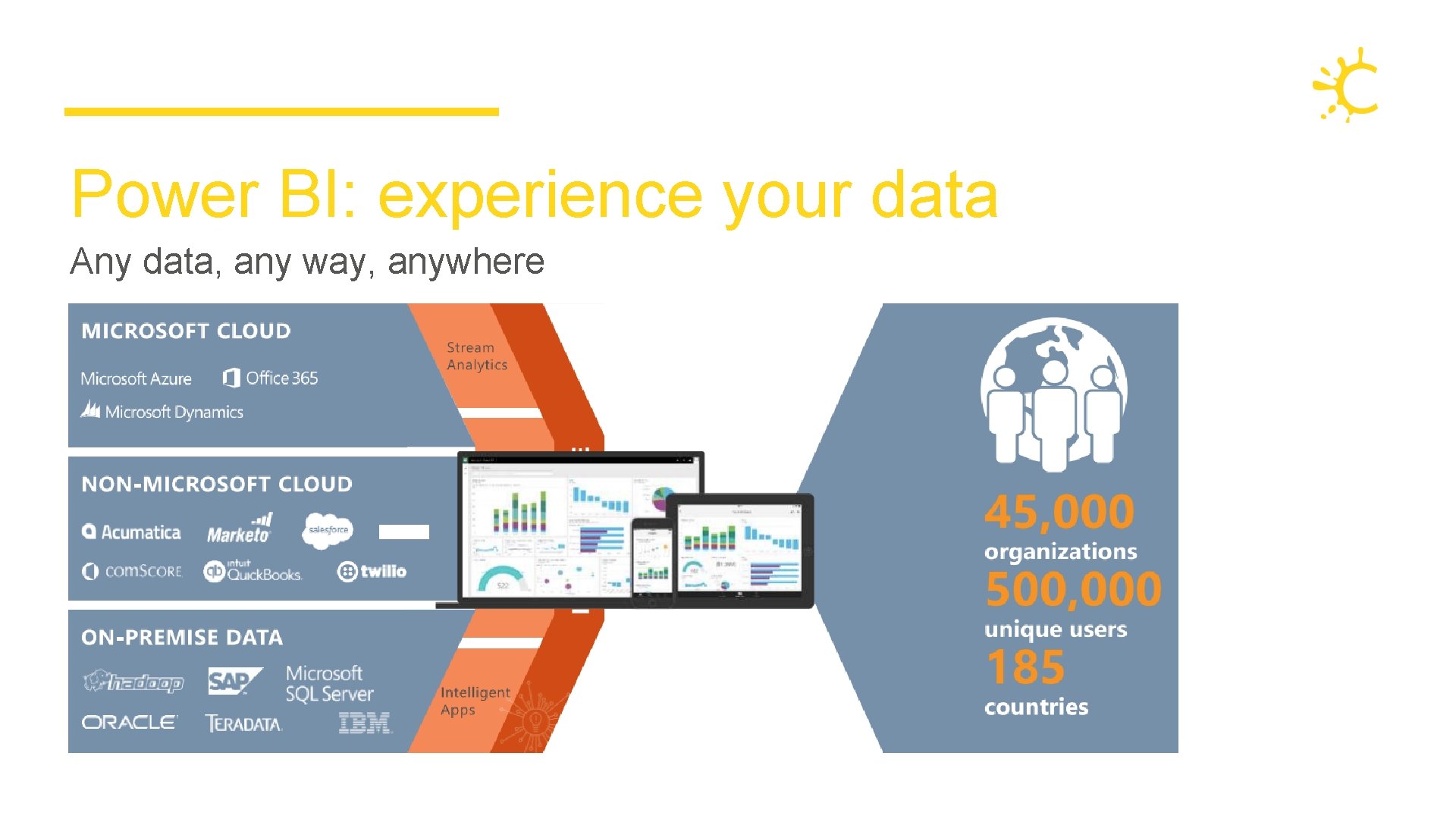
Power BI: experience your data Any data, any way, anywhere
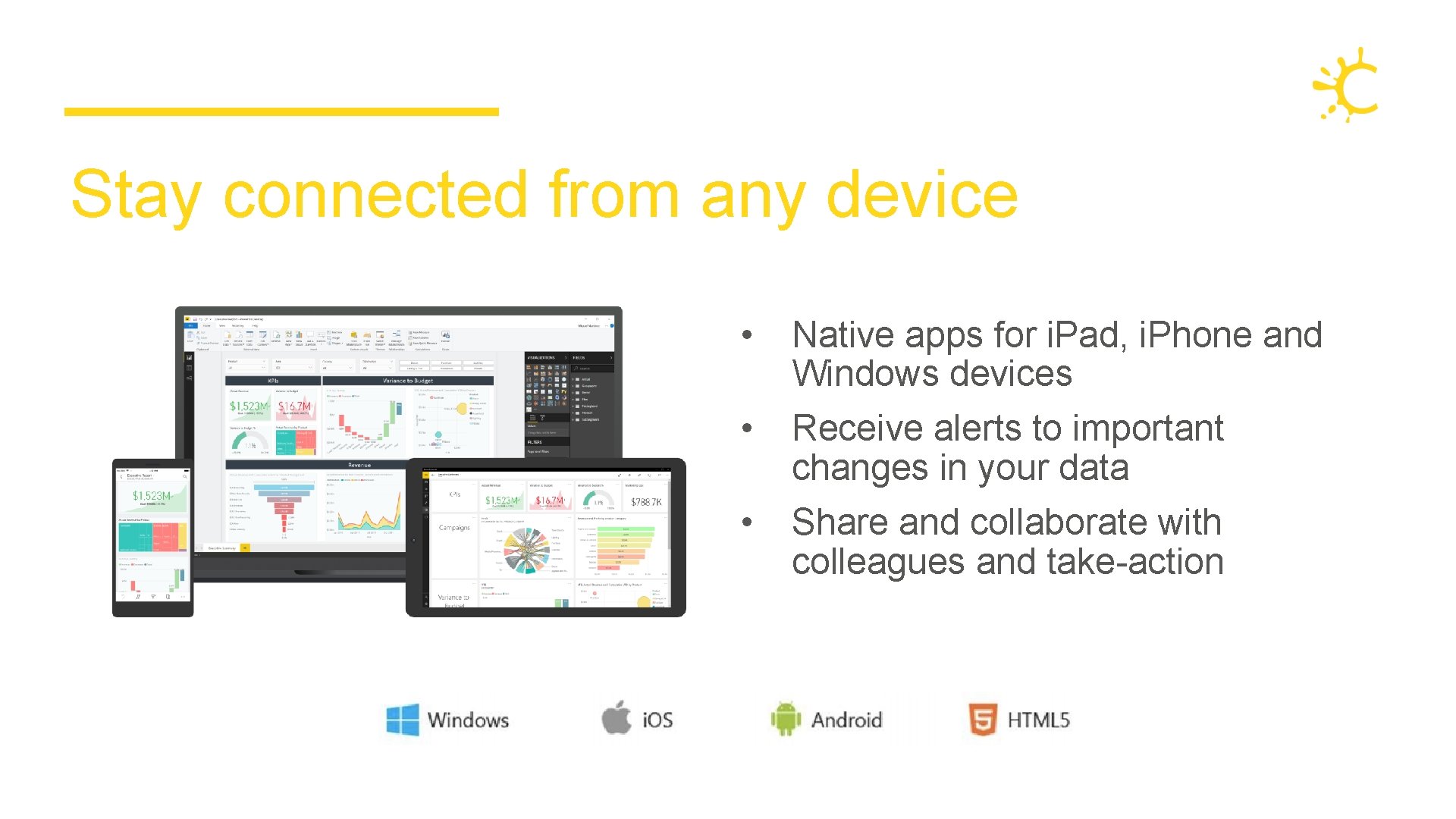
Stay connected from any device • • • Native apps for i. Pad, i. Phone and Windows devices Receive alerts to important changes in your data Share and collaborate with colleagues and take-action
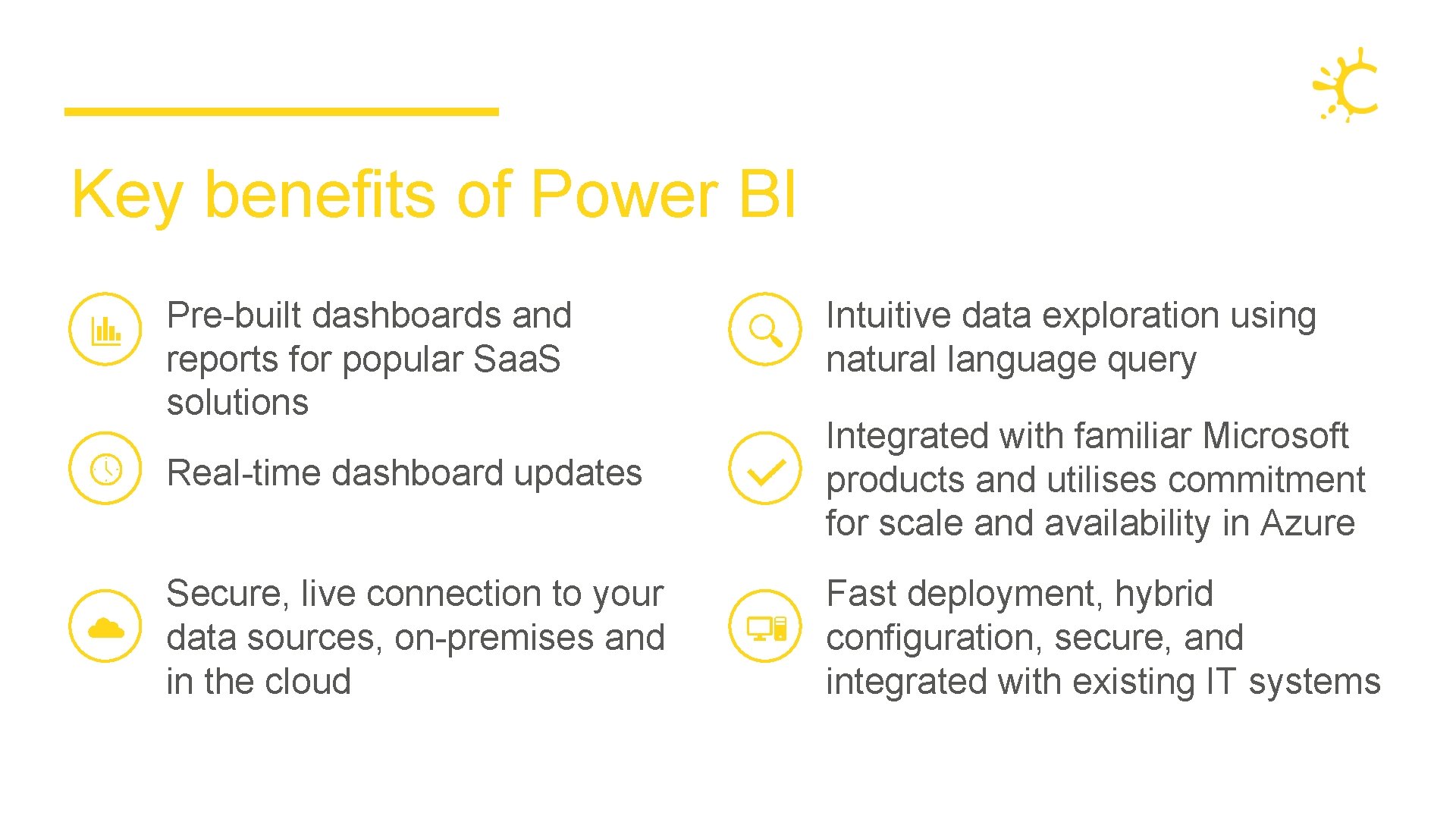
Key benefits of Power BI Pre-built dashboards and reports for popular Saa. S solutions Intuitive data exploration using natural language query Real-time dashboard updates Integrated with familiar Microsoft products and utilises commitment for scale and availability in Azure Secure, live connection to your data sources, on-premises and in the cloud Fast deployment, hybrid configuration, secure, and integrated with existing IT systems
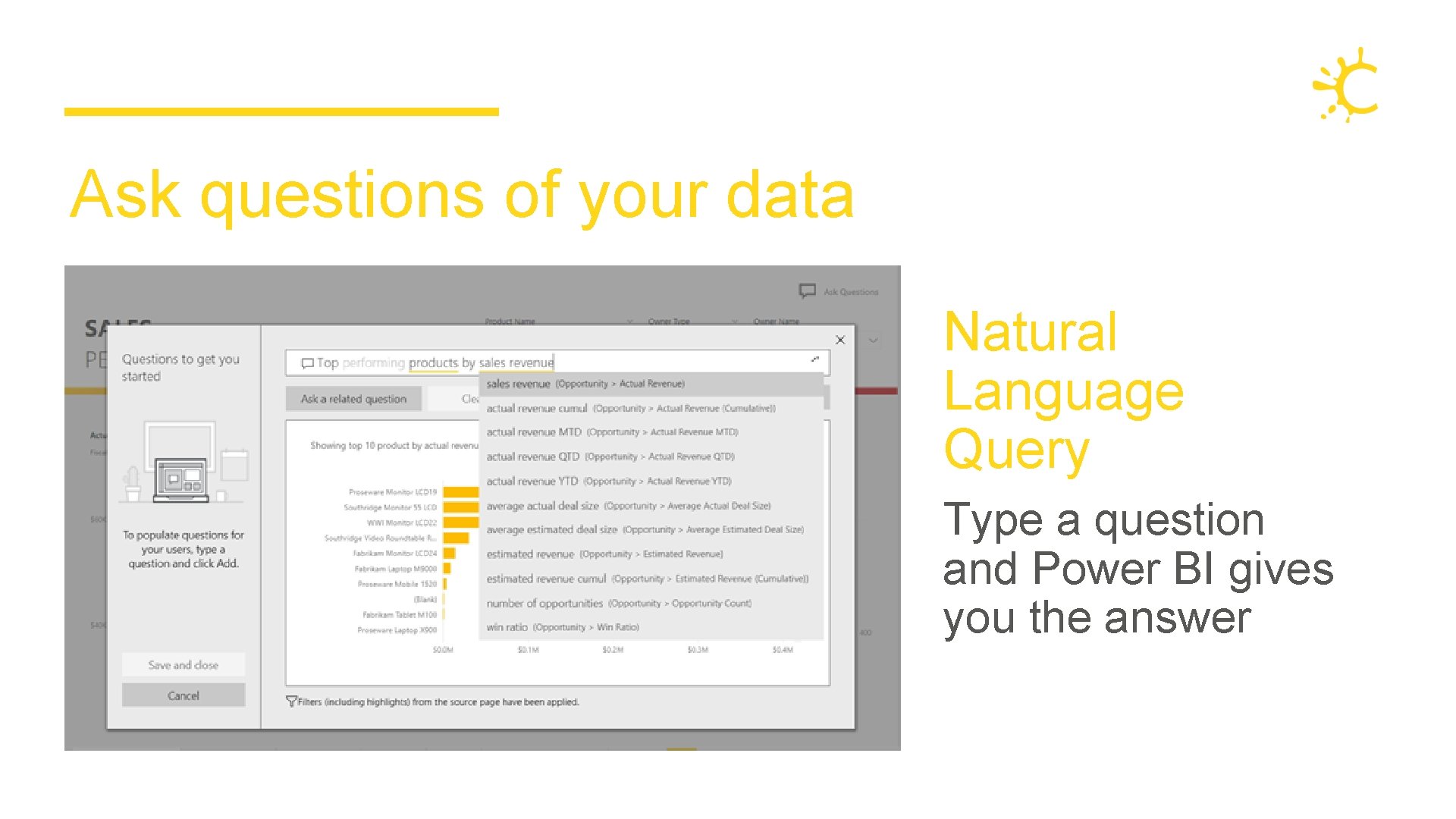
Ask questions of your data Natural Language Query Type a question and Power BI gives you the answer
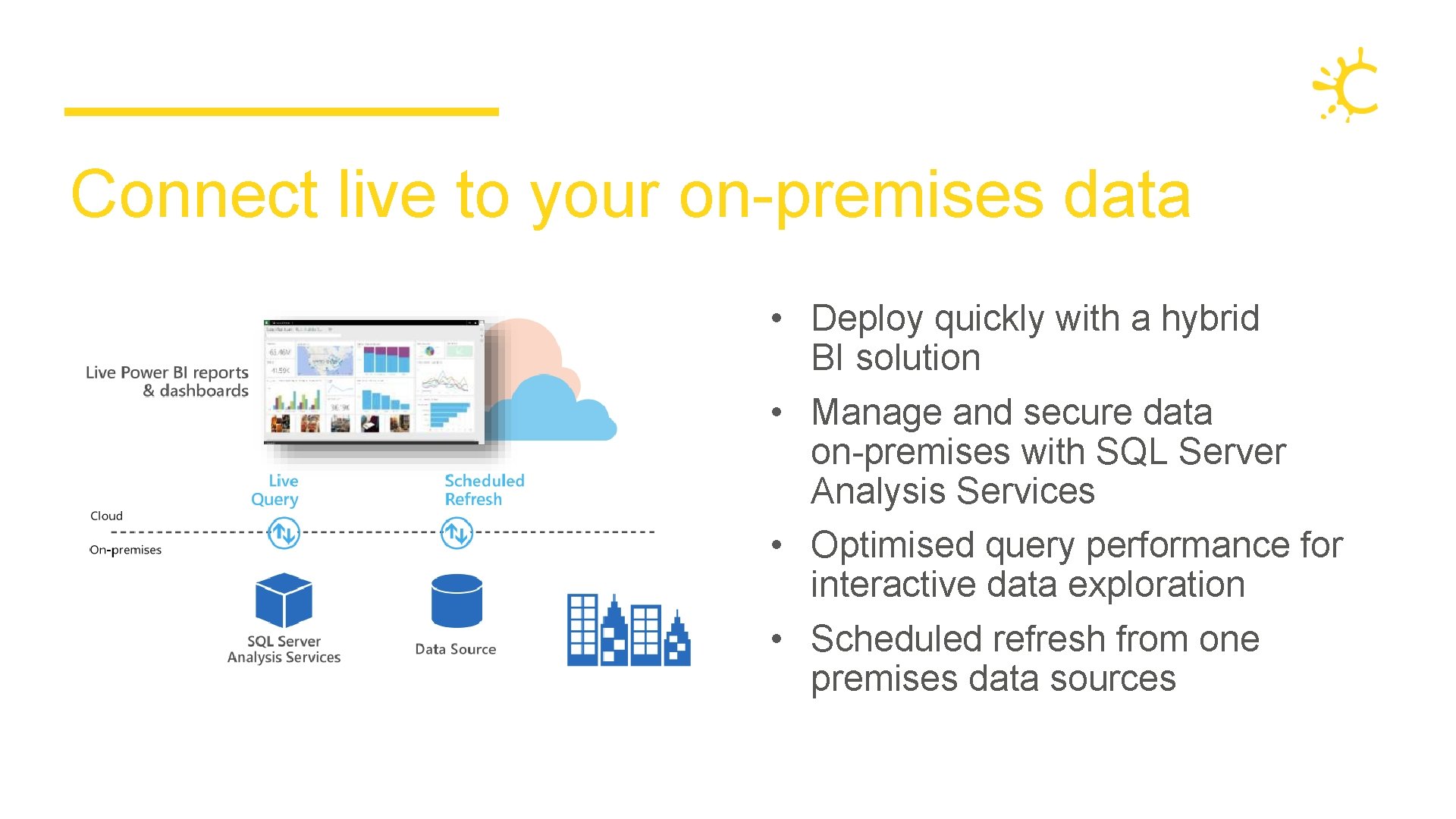
Connect live to your on-premises data • Deploy quickly with a hybrid BI solution • Manage and secure data on-premises with SQL Server Analysis Services • Optimised query performance for interactive data exploration • Scheduled refresh from one premises data sources
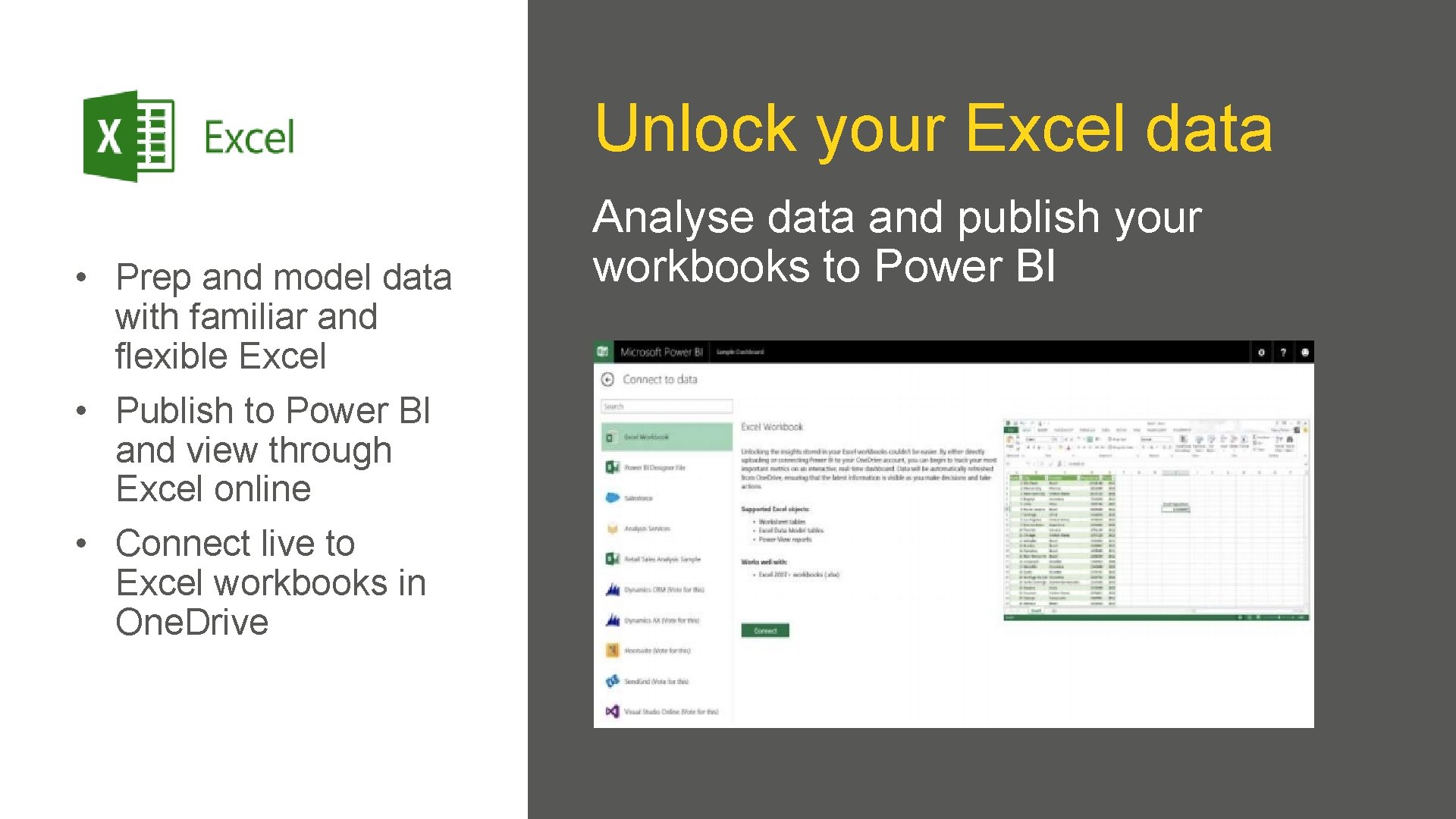
Unlock your Excel data • Prep and model data with familiar and flexible Excel • Publish to Power BI and view through Excel online • Connect live to Excel workbooks in One. Drive Analyse data and publish your workbooks to Power BI
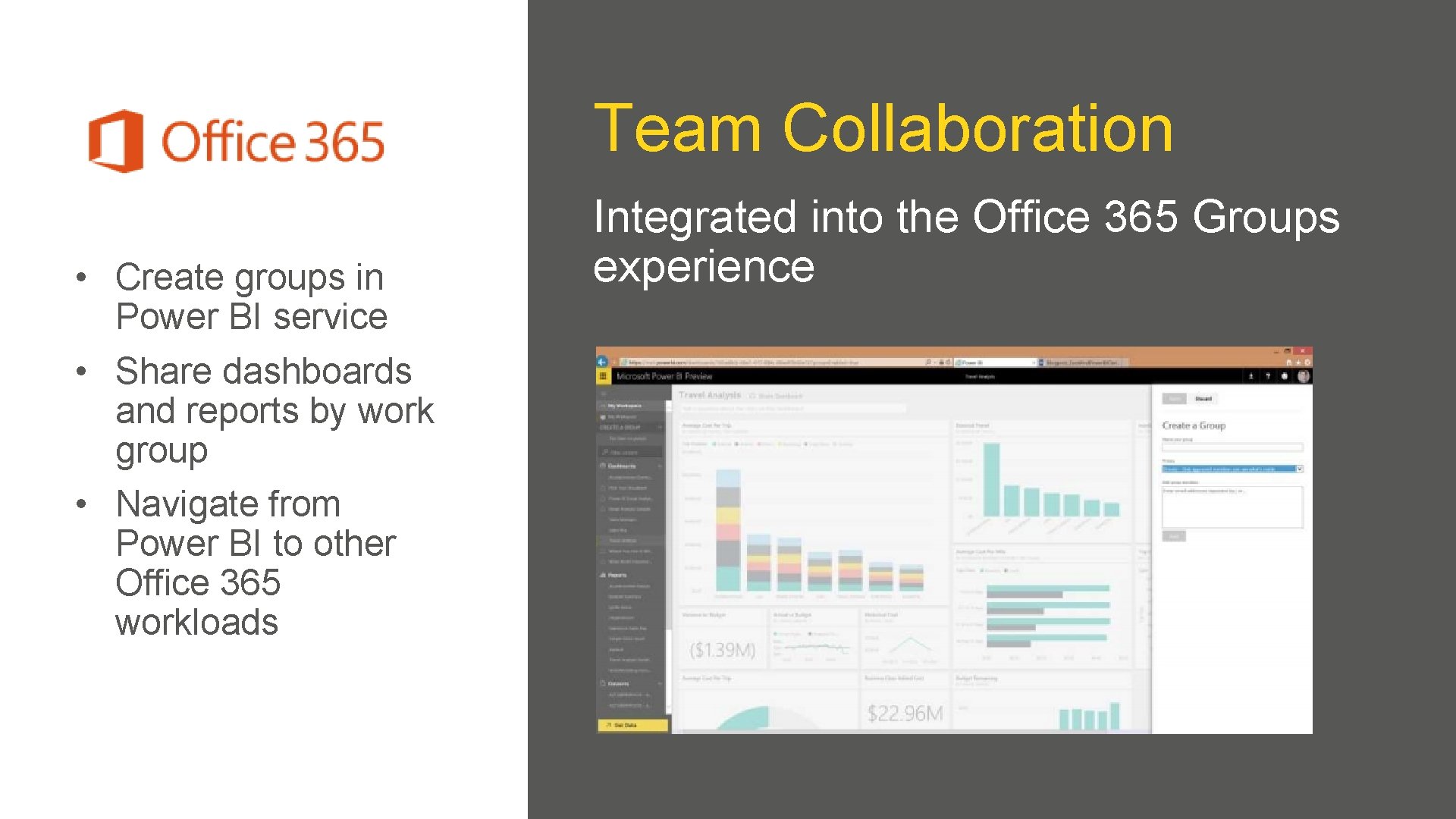
Team Collaboration • Create groups in Power BI service • Share dashboards and reports by work group • Navigate from Power BI to other Office 365 workloads Integrated into the Office 365 Groups experience
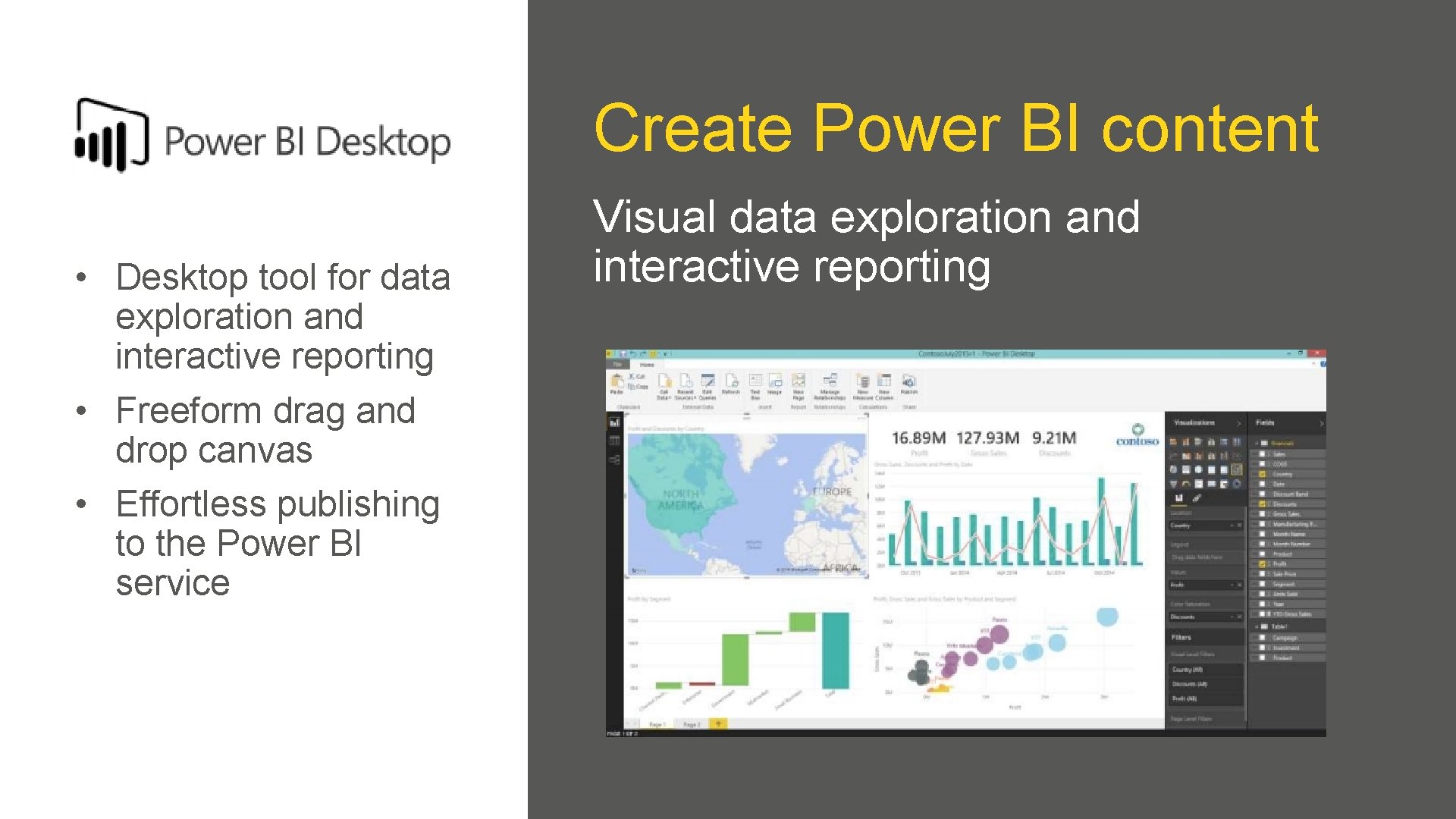
Create Power BI content • Desktop tool for data exploration and interactive reporting • Freeform drag and drop canvas • Effortless publishing to the Power BI service Visual data exploration and interactive reporting
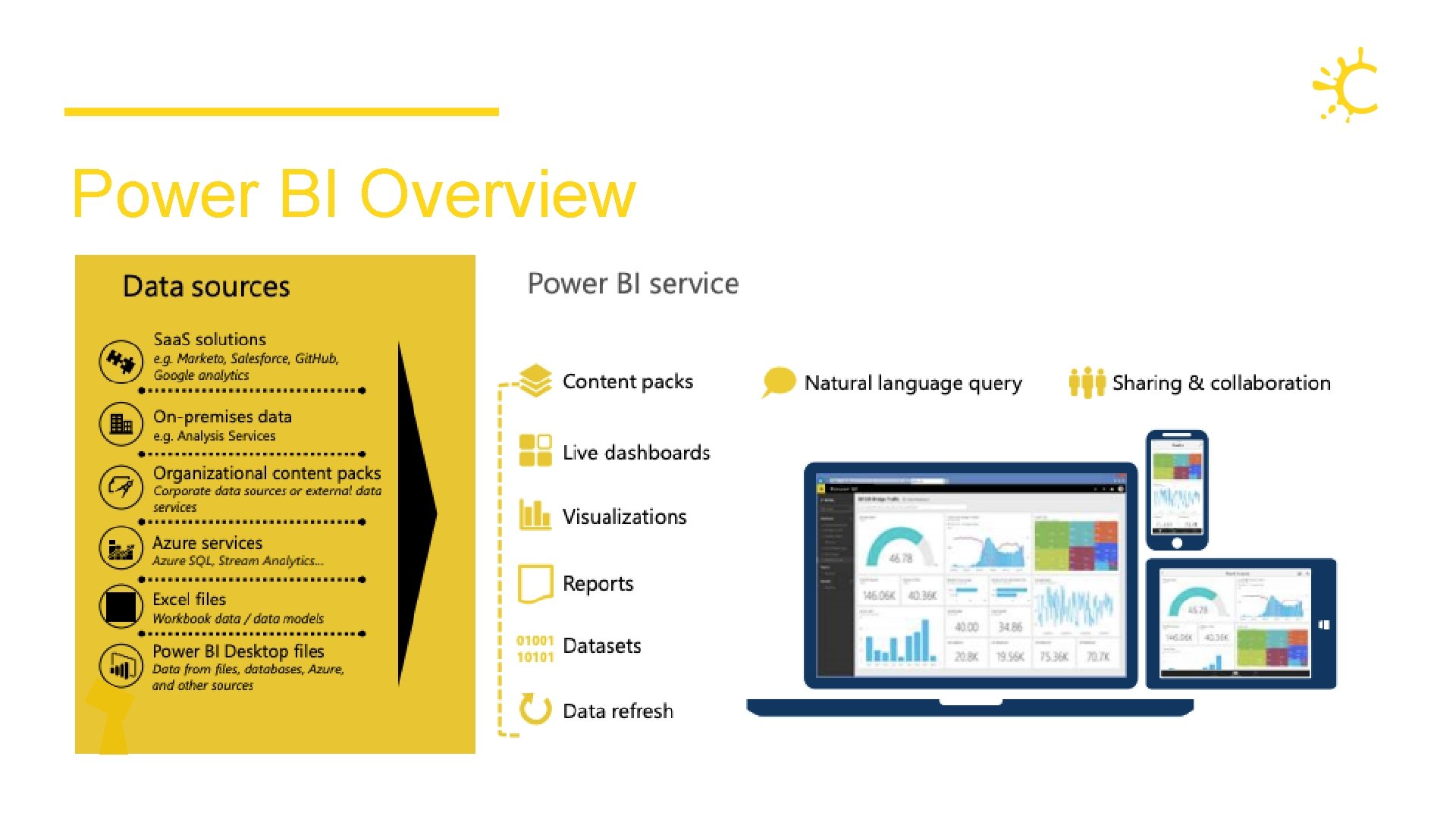
Power BI Overview
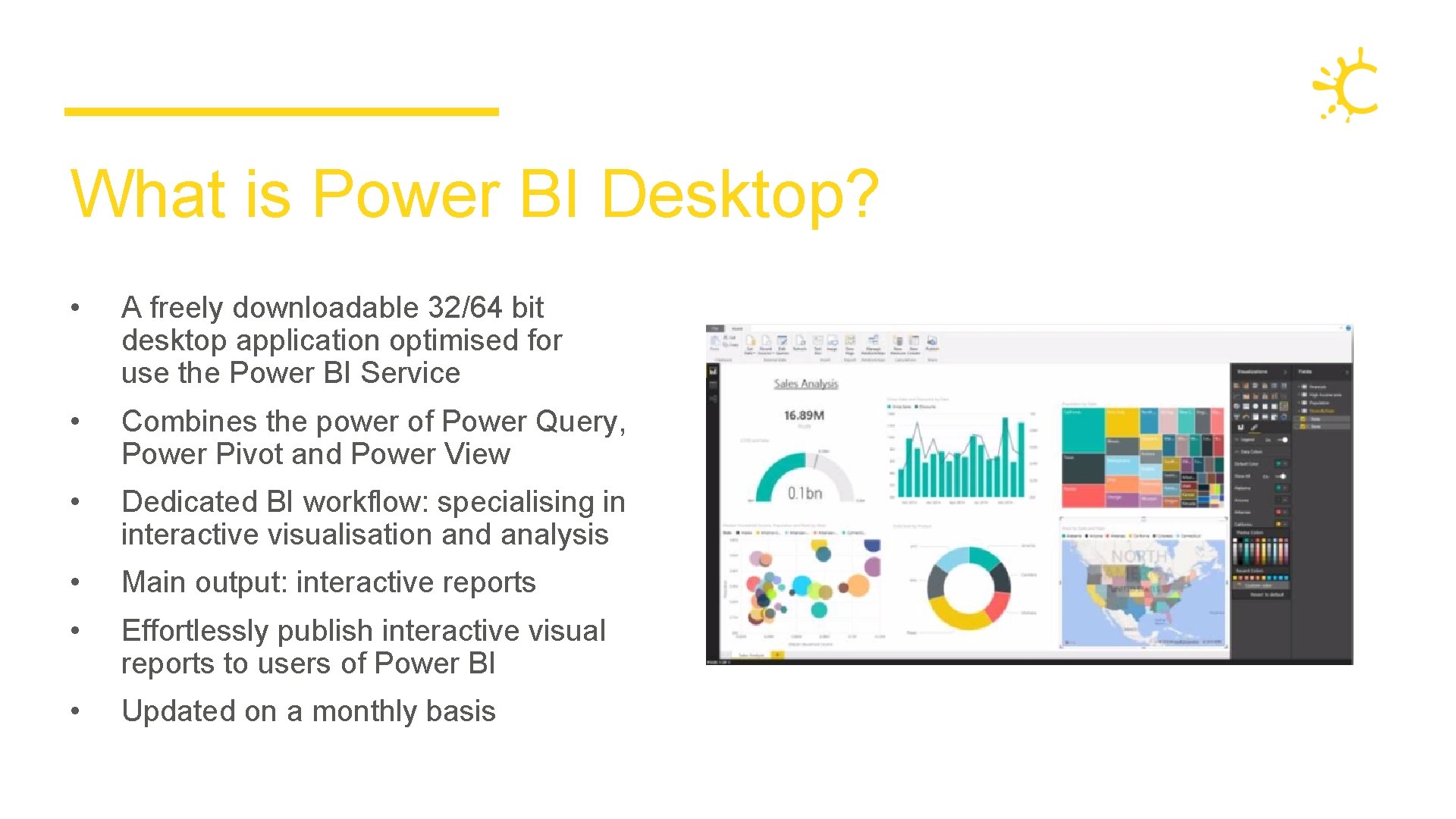
What is Power BI Desktop? • A freely downloadable 32/64 bit desktop application optimised for use the Power BI Service • Combines the power of Power Query, Power Pivot and Power View • Dedicated BI workflow: specialising in interactive visualisation and analysis • Main output: interactive reports • Effortlessly publish interactive visual reports to users of Power BI • Updated on a monthly basis
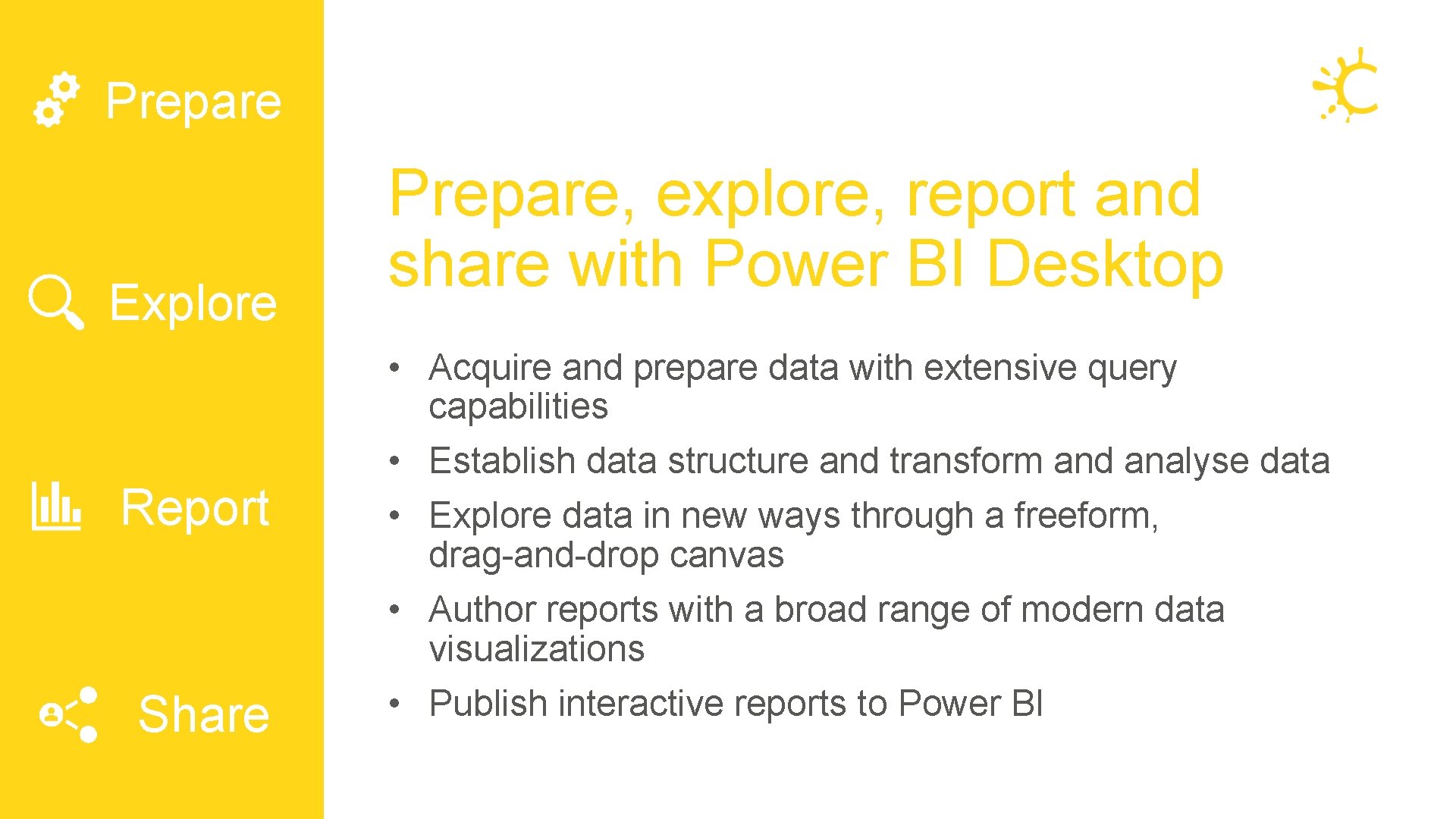
Prepare Explore Report Share Prepare, explore, report and share with Power BI Desktop • Acquire and prepare data with extensive query capabilities • Establish data structure and transform and analyse data • Explore data in new ways through a freeform, drag-and-drop canvas • Author reports with a broad range of modern data visualizations • Publish interactive reports to Power BI
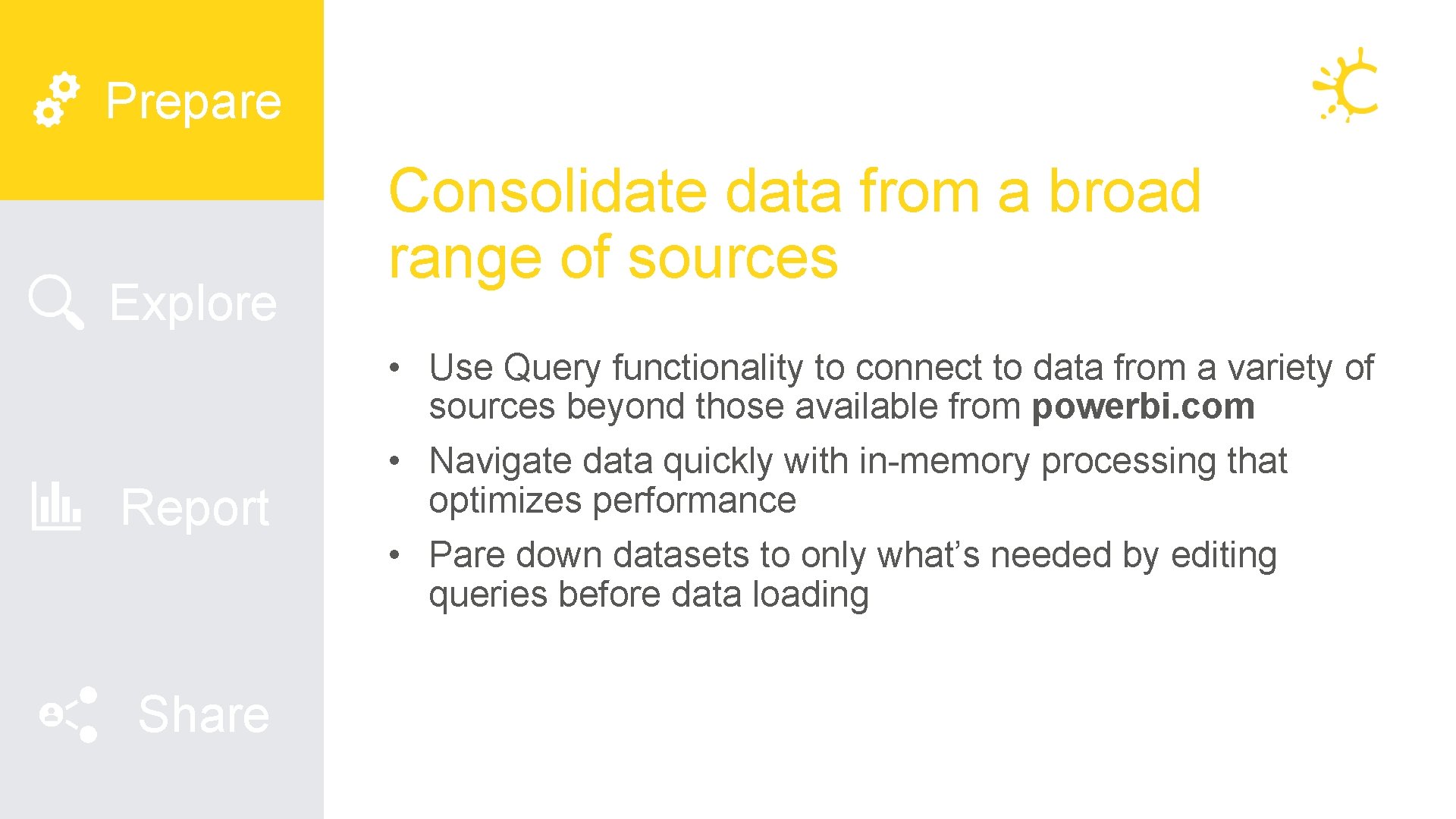
Power BI Desktop Prepare Explore Report Share Consolidate data from a broad range of sources • Use Query functionality to connect to data from a variety of sources beyond those available from powerbi. com • Navigate data quickly with in-memory processing that optimizes performance • Pare down datasets to only what’s needed by editing queries before data loading
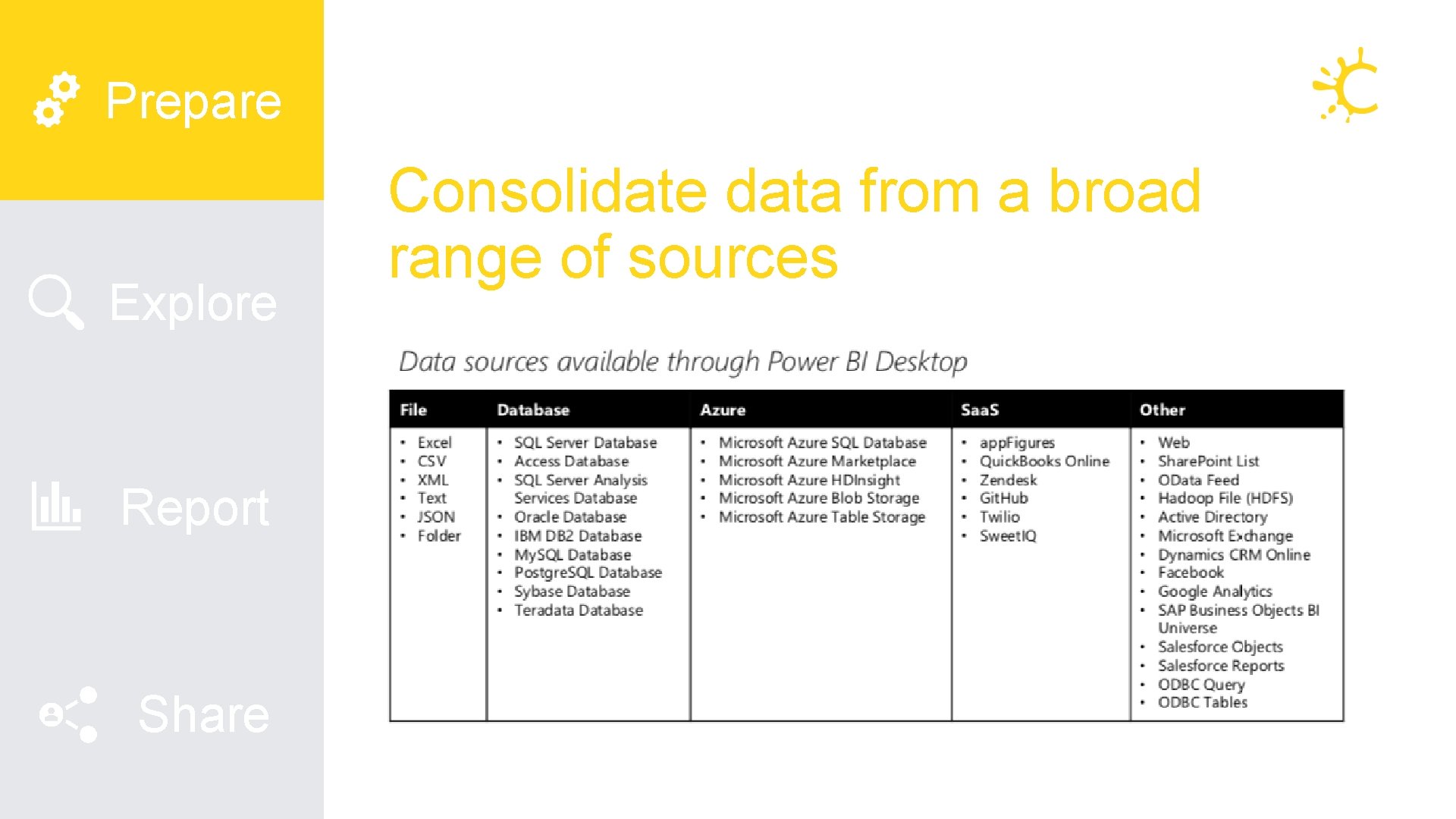
Prepare Explore Report Share Consolidate data from a broad range of sources
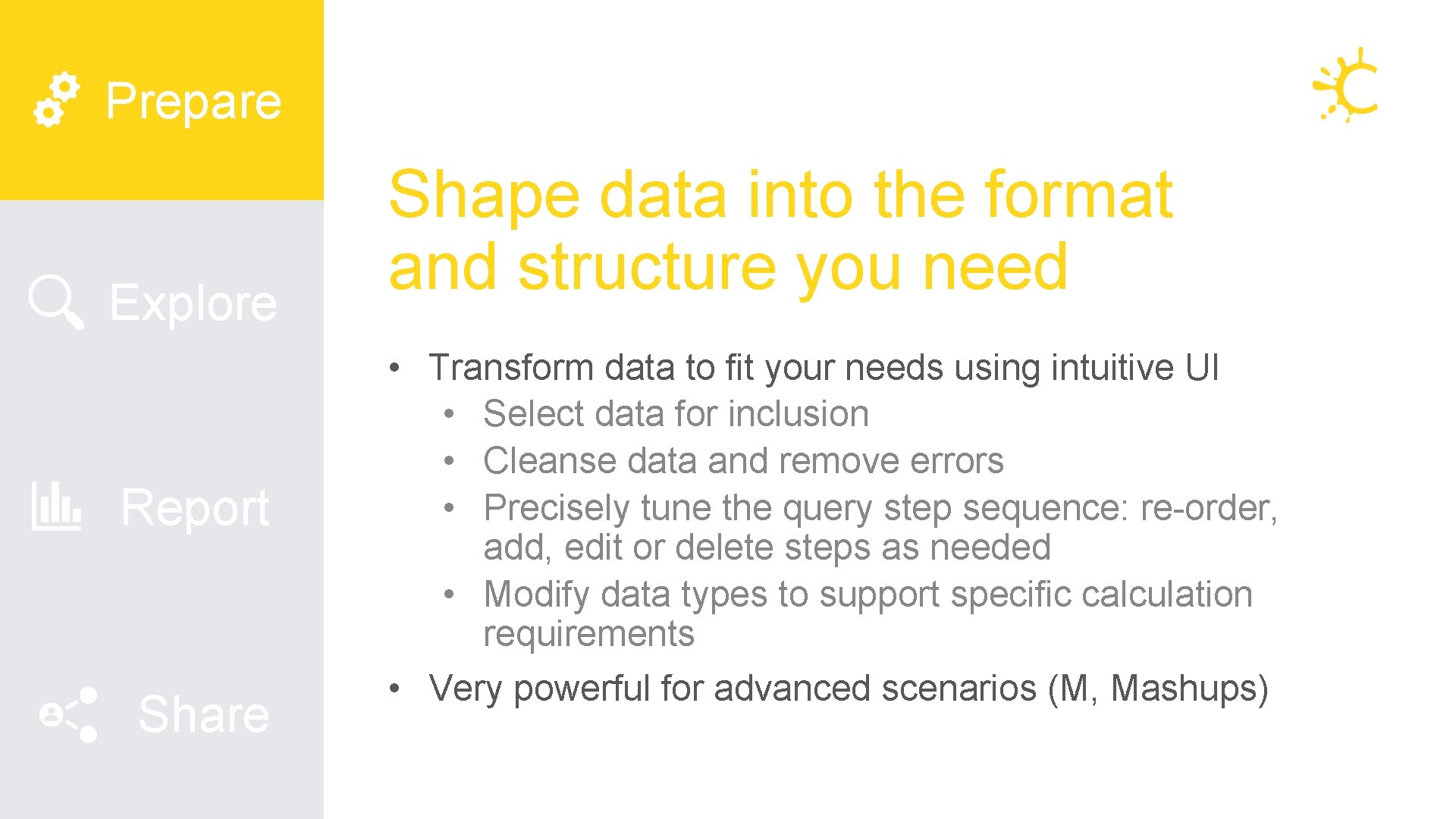
Prepare Explore Report Share Shape data into the format and structure you need • Transform data to fit your needs using intuitive UI • Select data for inclusion • Cleanse data and remove errors • Precisely tune the query step sequence: re-order, add, edit or delete steps as needed • Modify data types to support specific calculation requirements • Very powerful for advanced scenarios (M, Mashups)
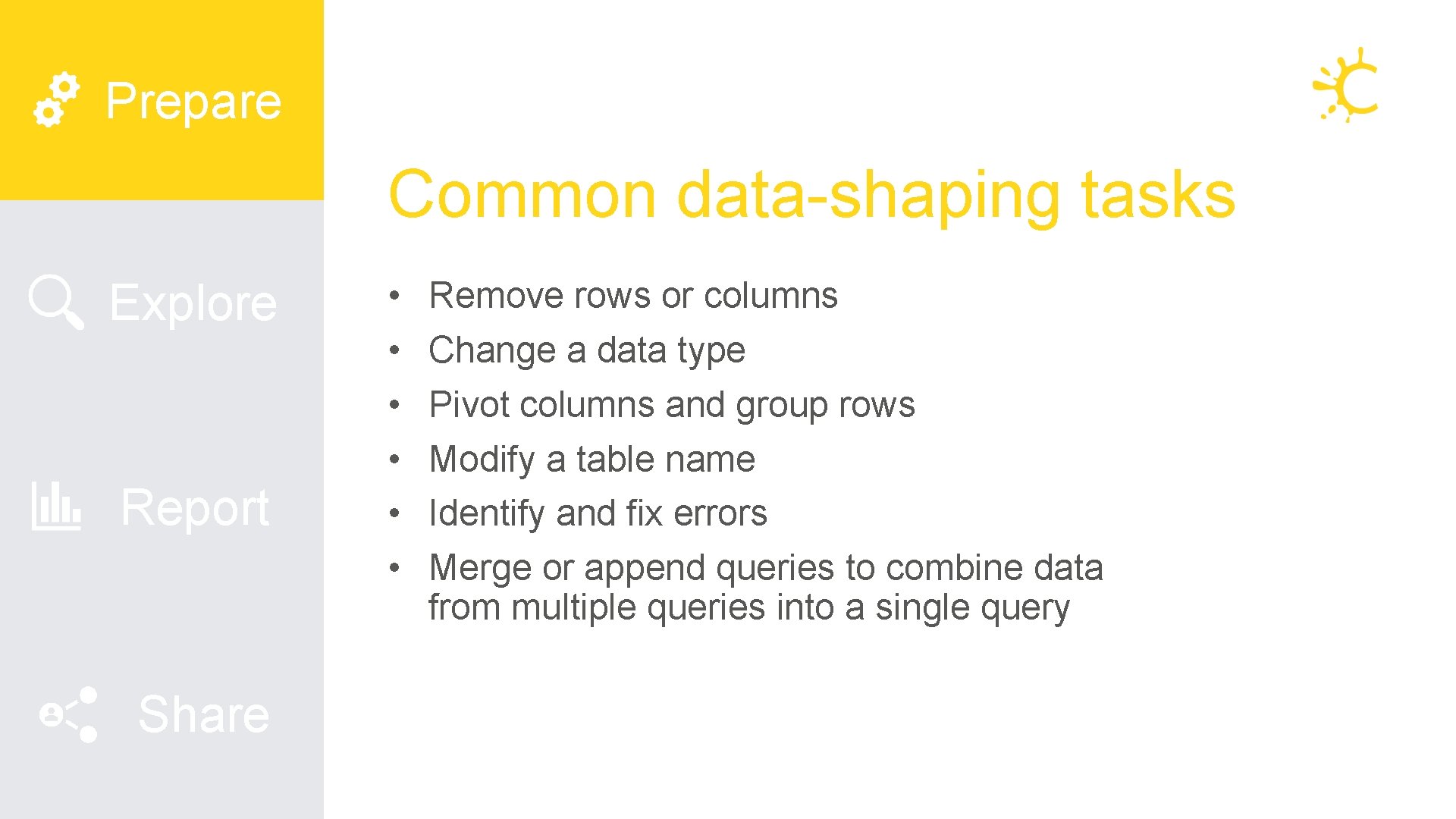
Prepare Common data-shaping tasks Explore Report Share • • • Remove rows or columns Change a data type Pivot columns and group rows Modify a table name Identify and fix errors Merge or append queries to combine data from multiple queries into a single query
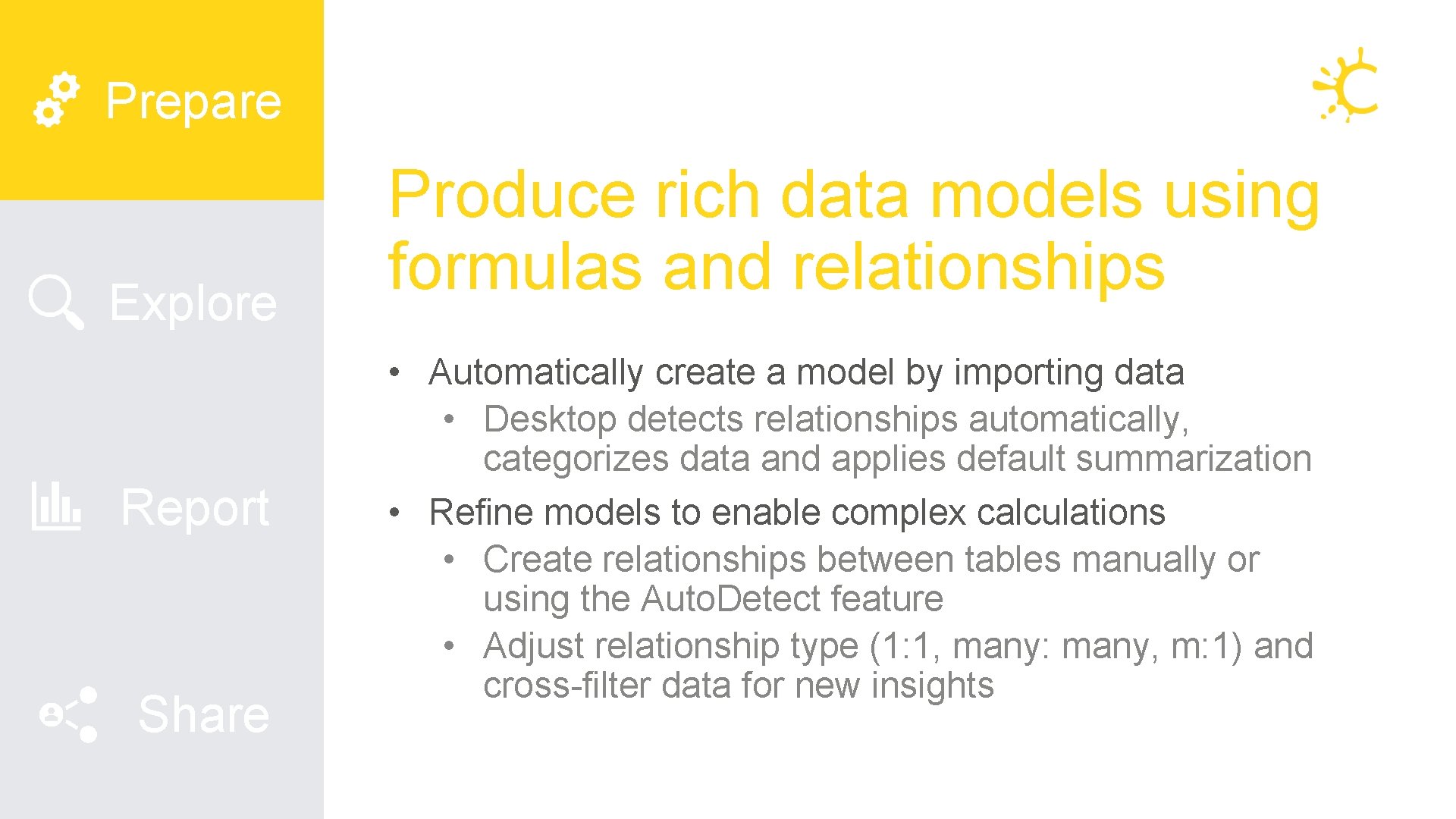
Prepare Explore Report Share Produce rich data models using formulas and relationships • Automatically create a model by importing data • Desktop detects relationships automatically, categorizes data and applies default summarization • Refine models to enable complex calculations • Create relationships between tables manually or using the Auto. Detect feature • Adjust relationship type (1: 1, many: many, m: 1) and cross-filter data for new insights
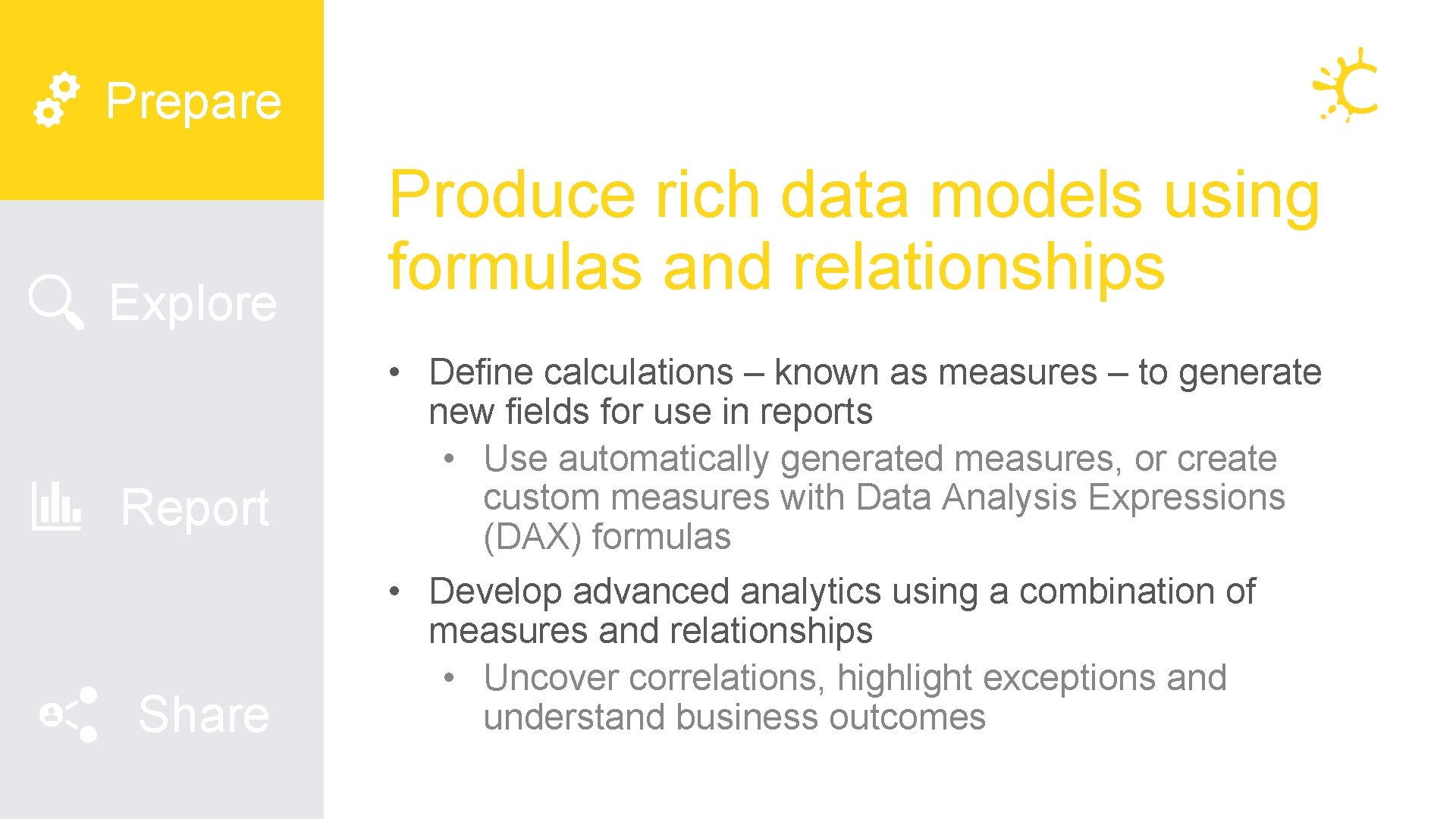
Prepare Explore Report Share Produce rich data models using formulas and relationships • Define calculations – known as measures – to generate new fields for use in reports • Use automatically generated measures, or create custom measures with Data Analysis Expressions (DAX) formulas • Develop advanced analytics using a combination of measures and relationships • Uncover correlations, highlight exceptions and understand business outcomes
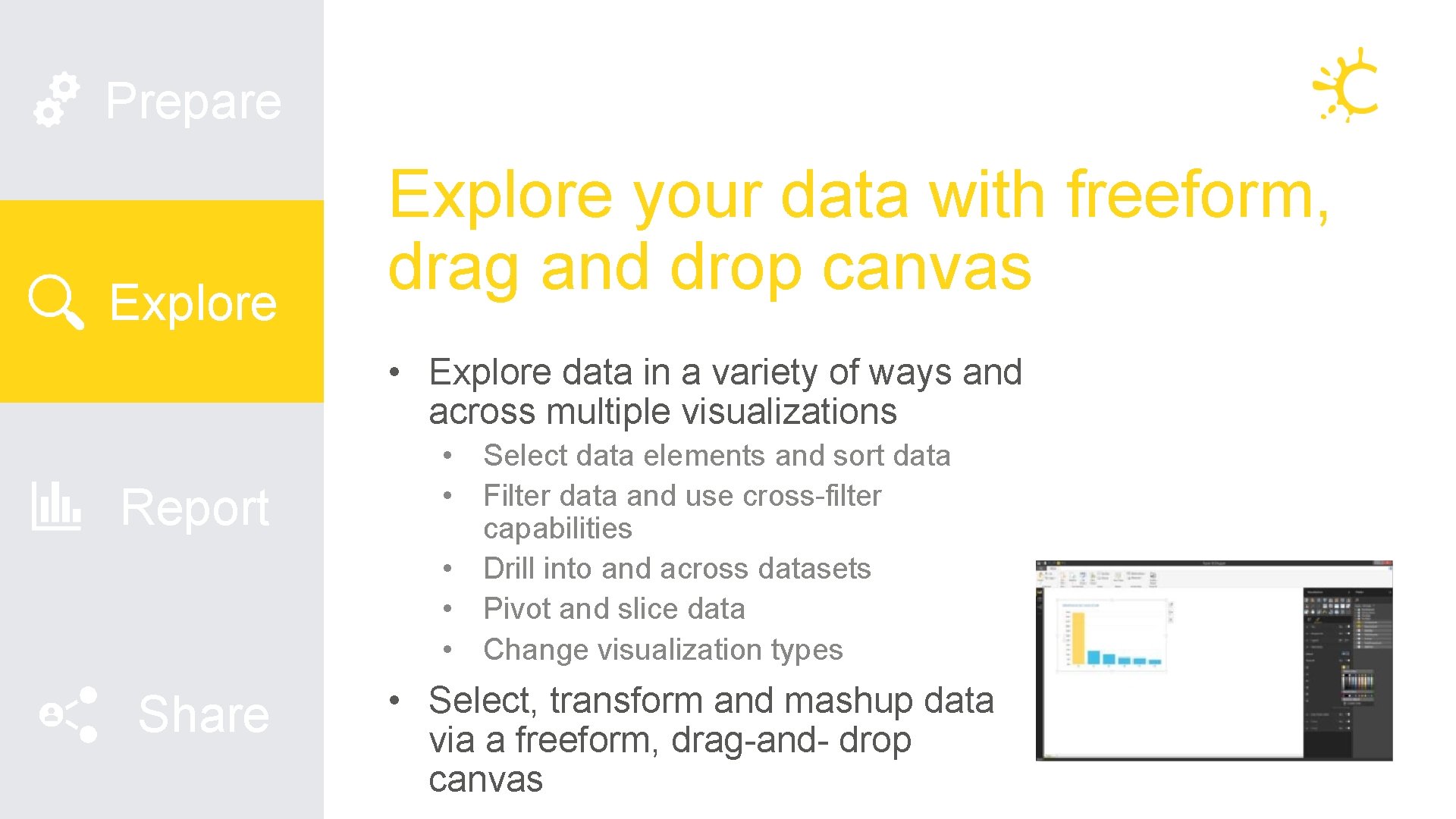
Prepare Explore your data with freeform, drag and drop canvas • Explore data in a variety of ways and across multiple visualizations Report Share • Select data elements and sort data • Filter data and use cross-filter capabilities • Drill into and across datasets • Pivot and slice data • Change visualization types • Select, transform and mashup data via a freeform, drag-and- drop canvas
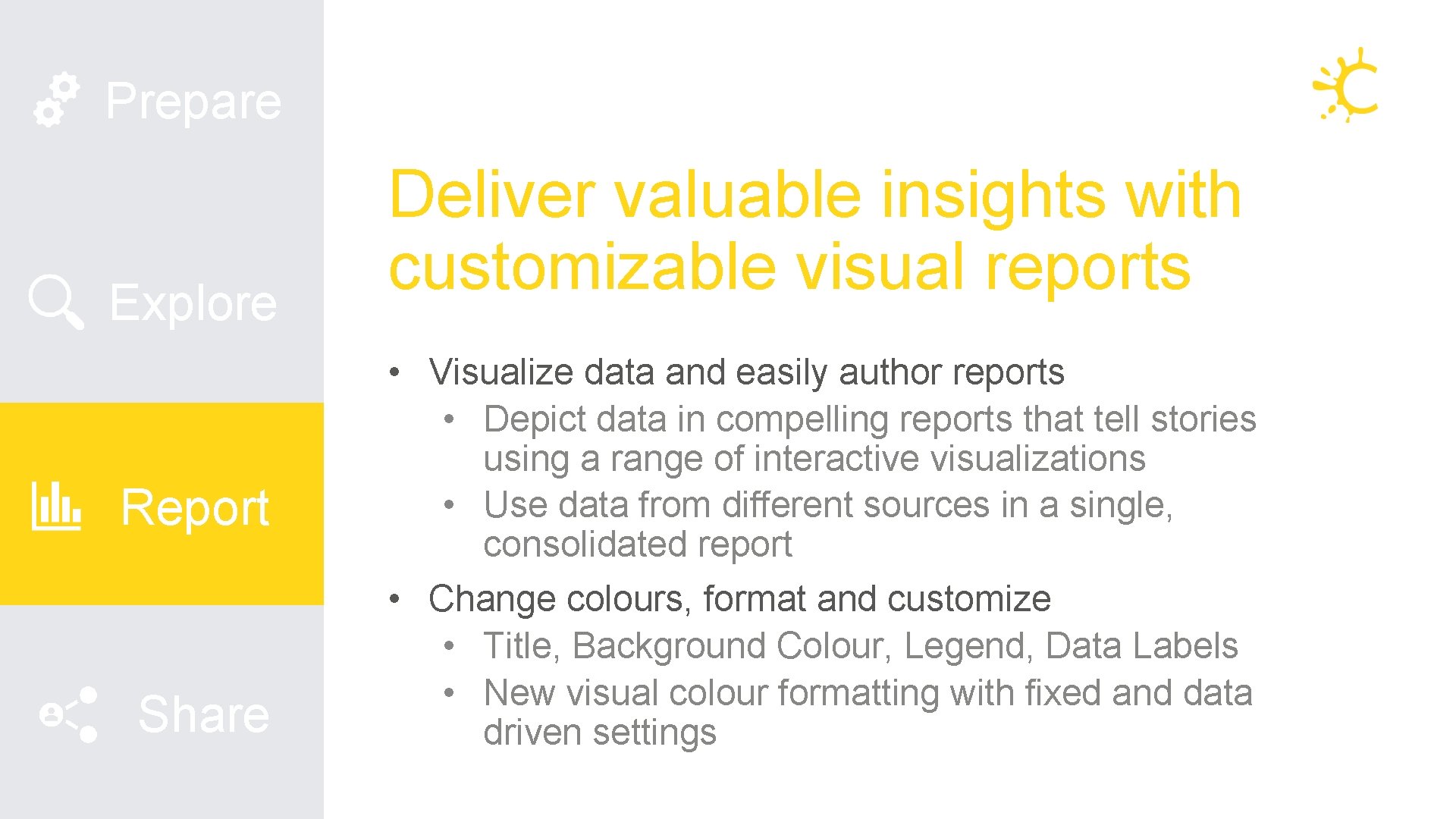
Prepare Explore Report Share Deliver valuable insights with customizable visual reports • Visualize data and easily author reports • Depict data in compelling reports that tell stories using a range of interactive visualizations • Use data from different sources in a single, consolidated report • Change colours, format and customize • Title, Background Colour, Legend, Data Labels • New visual colour formatting with fixed and data driven settings
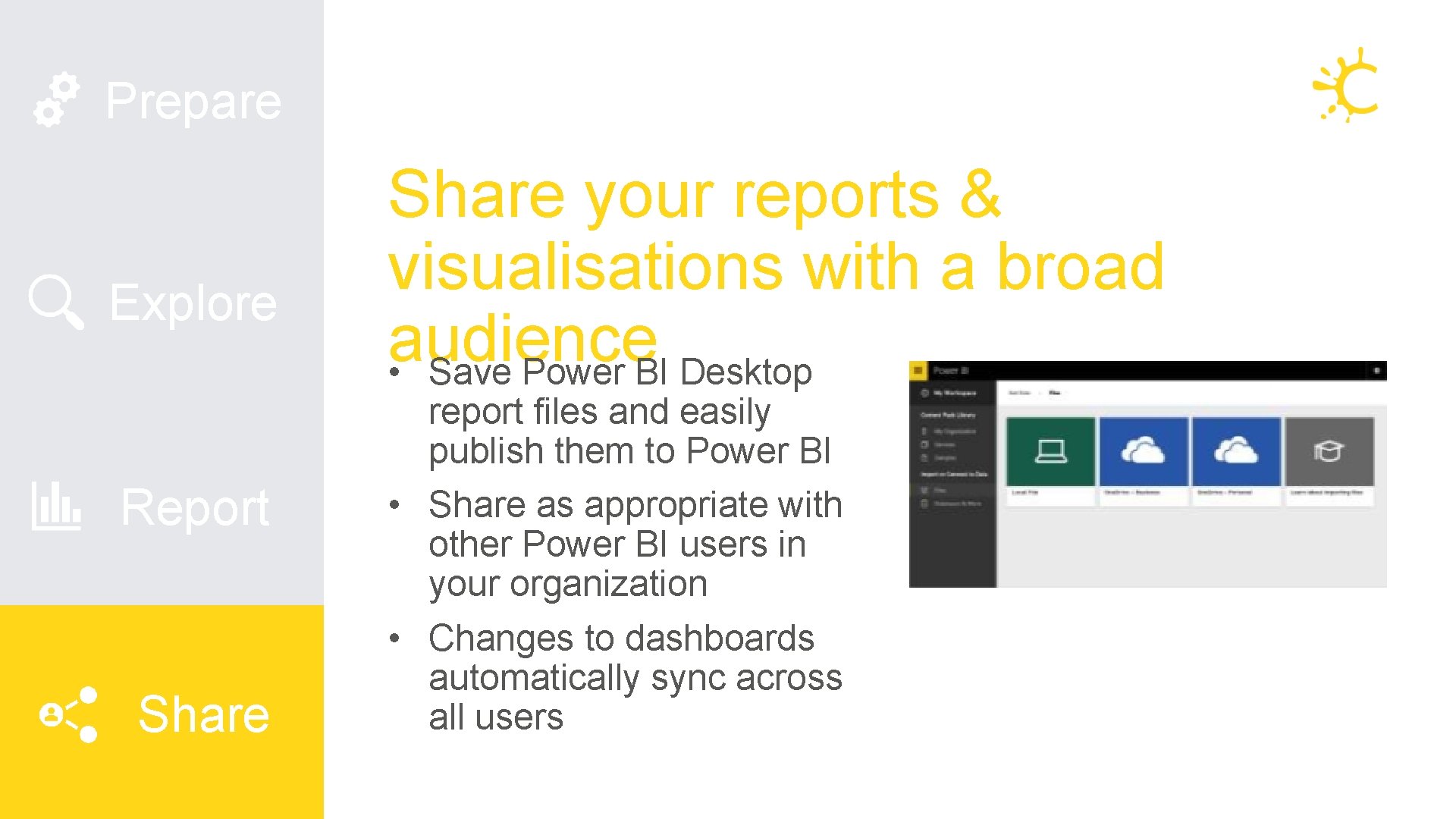
Prepare Explore Report Share your reports & visualisations with a broad audience • Save Power BI Desktop report files and easily publish them to Power BI • Share as appropriate with other Power BI users in your organization • Changes to dashboards automatically sync across all users
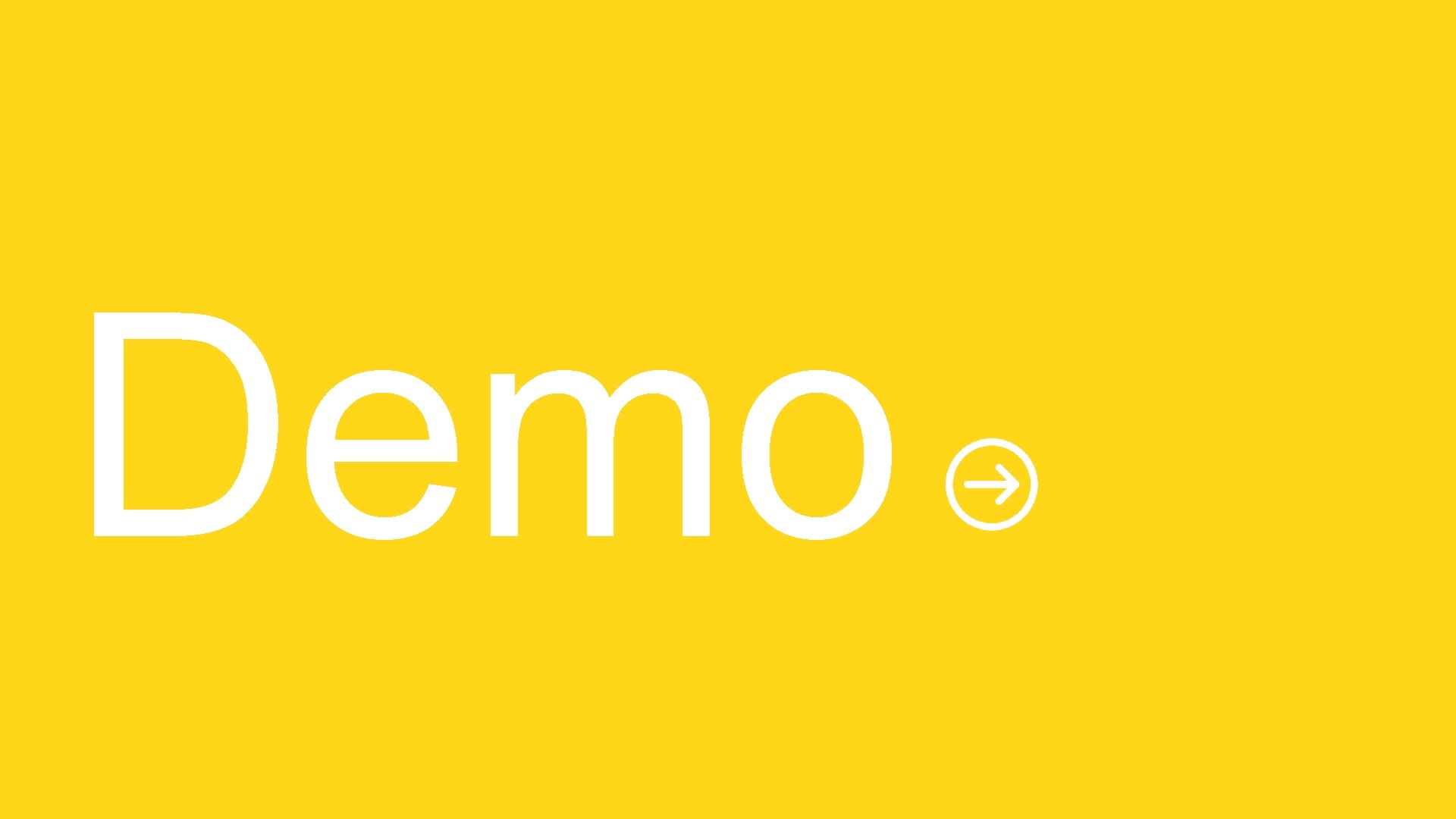
Demo
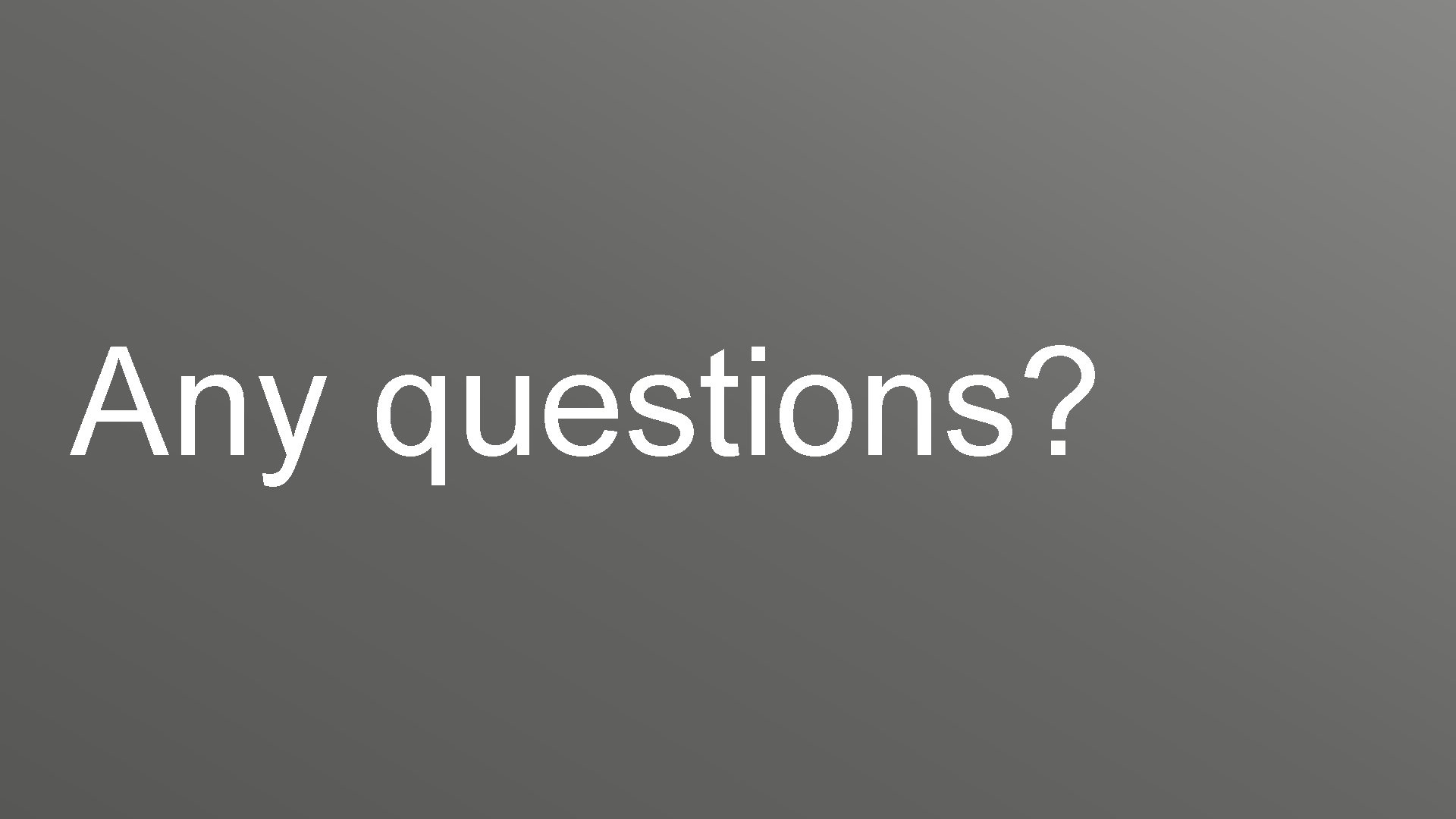
Any questions?

Telephone: 01623 687650 Email: sales@custardgroup. co. uk Website: https: //custardgroup. co. uk
- Slides: 26