Getting Started with Microsoft Office Excel 2016 Navigate
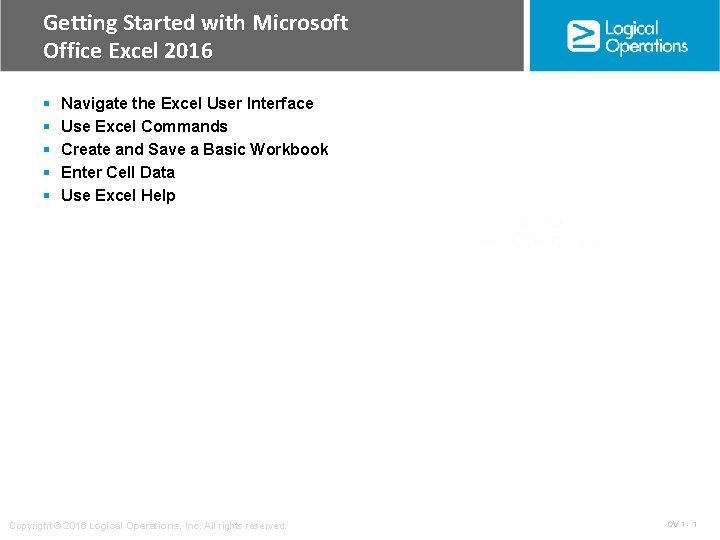
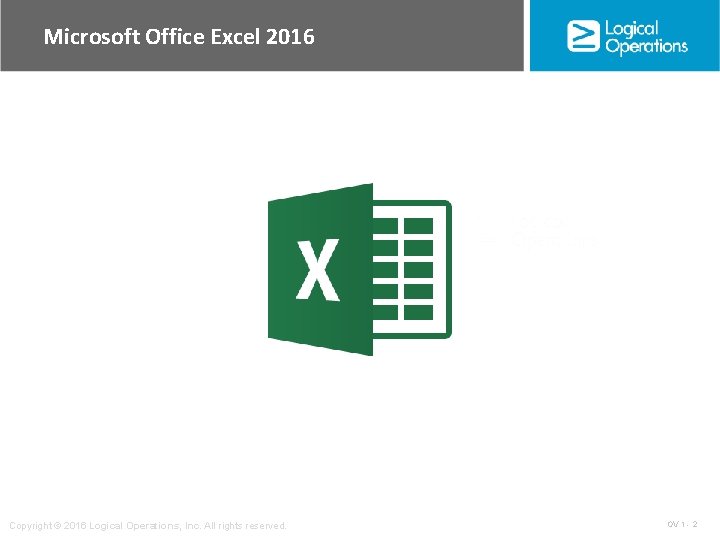
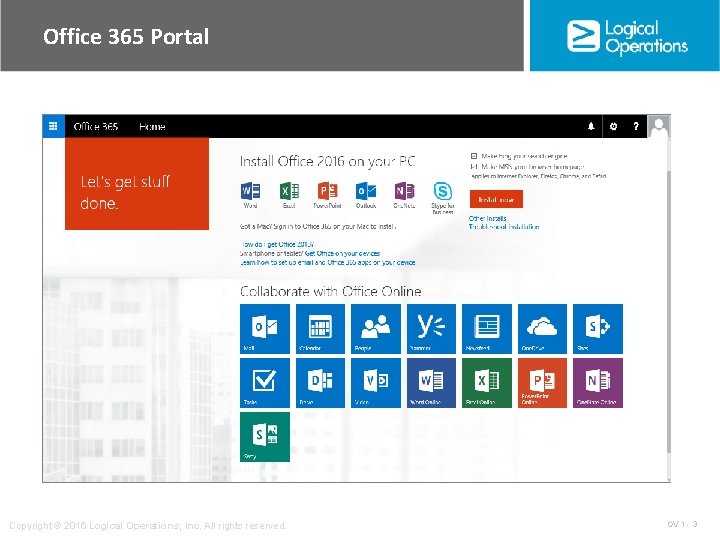
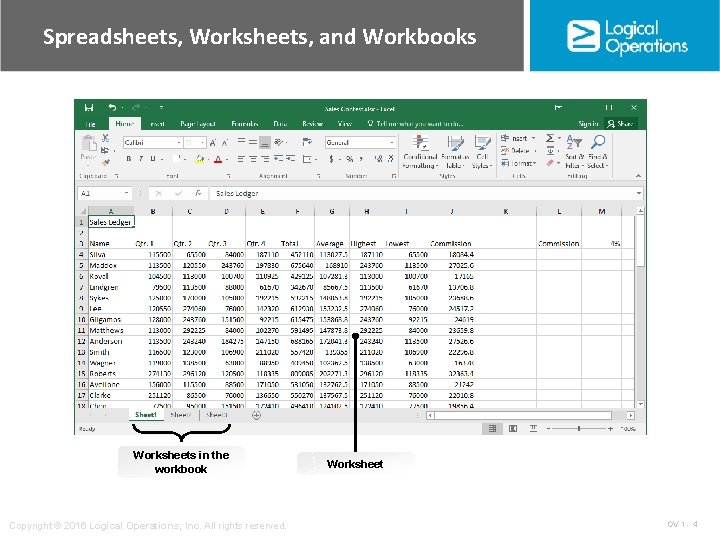
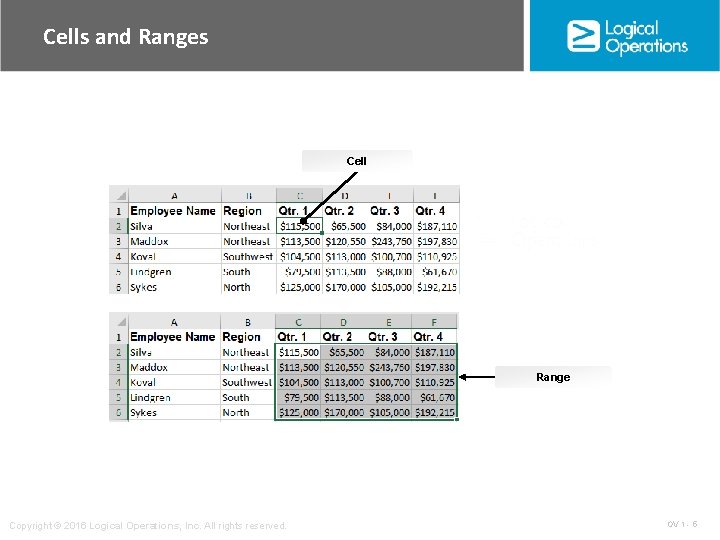
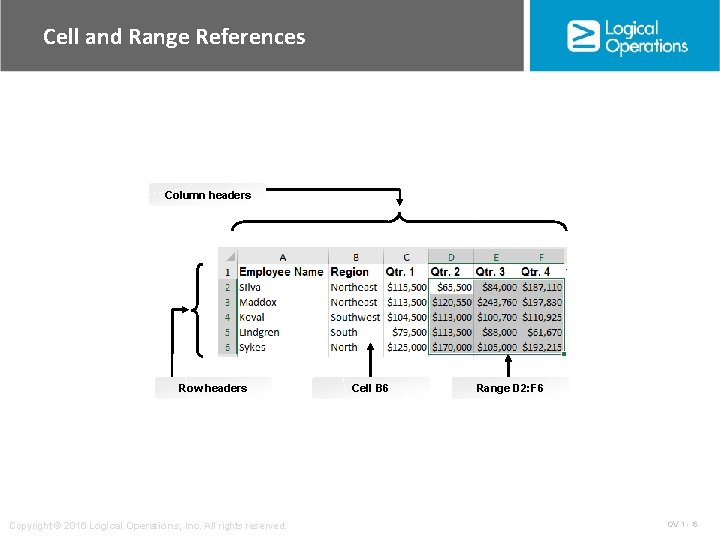
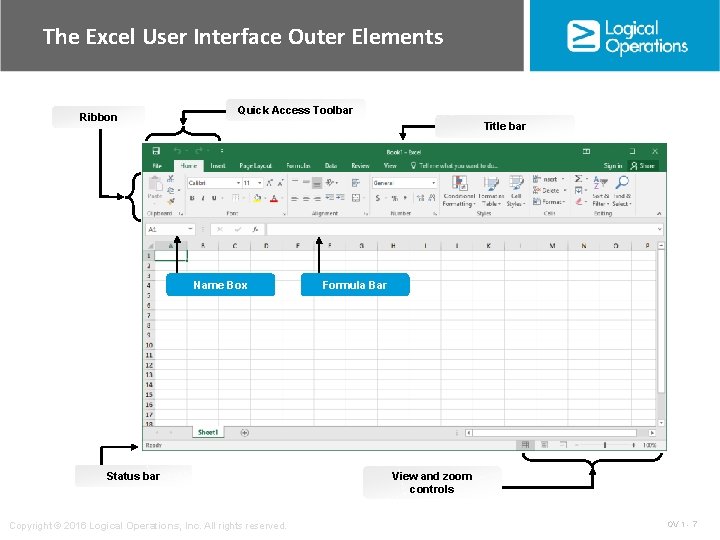
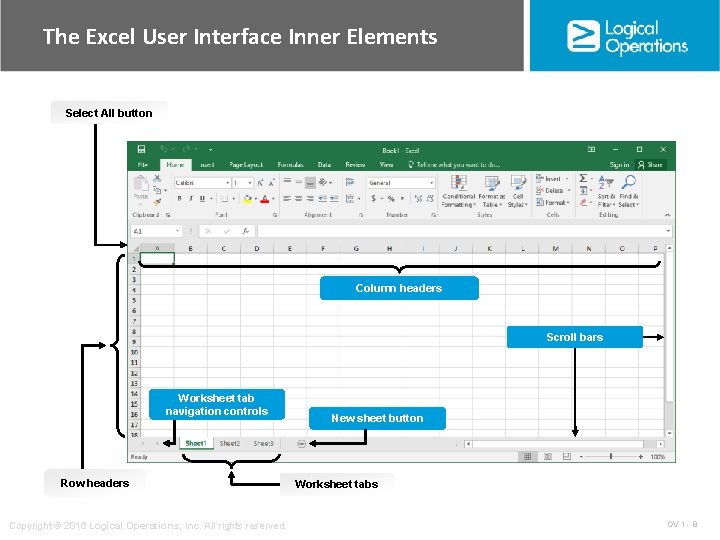
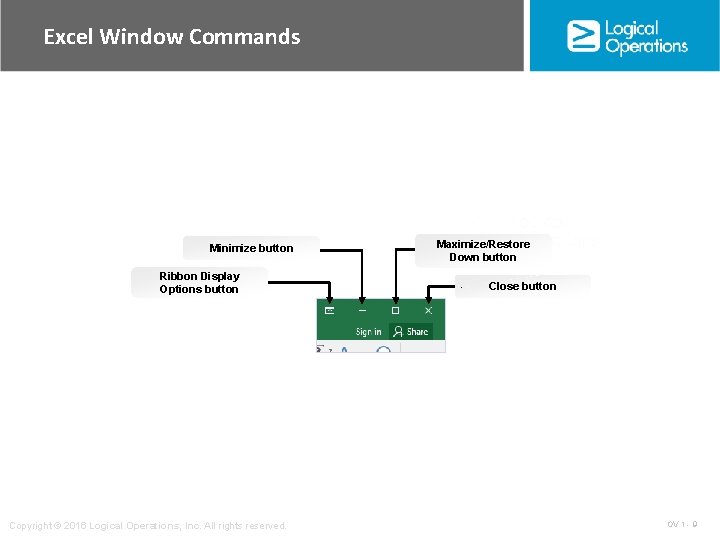
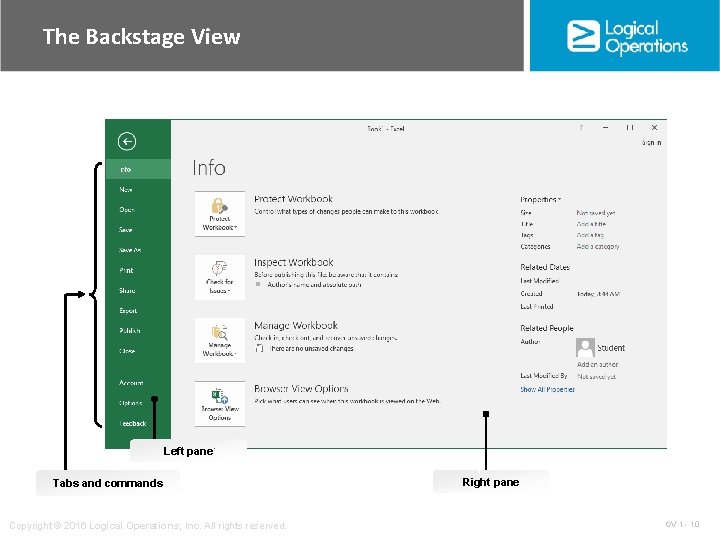

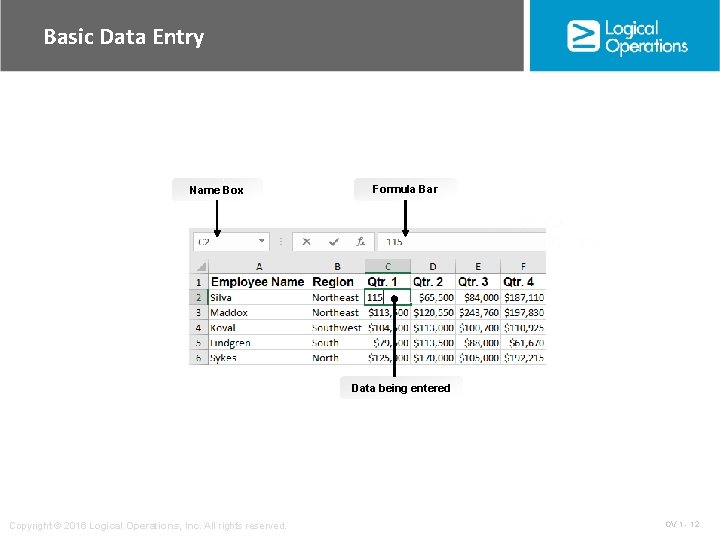
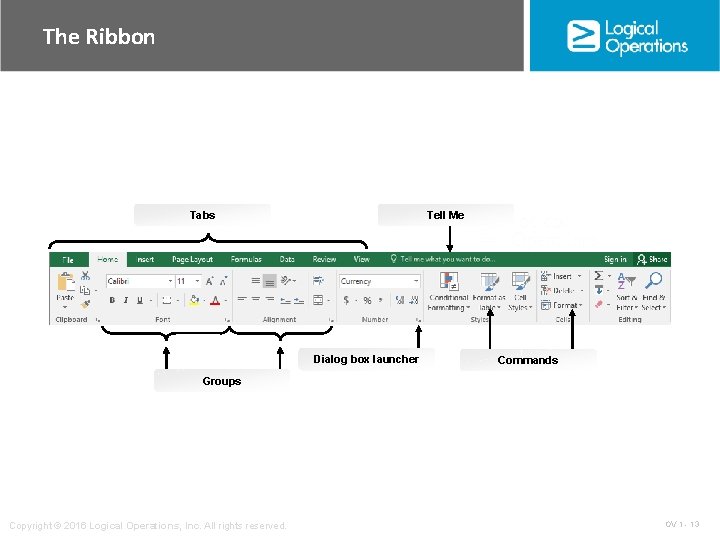
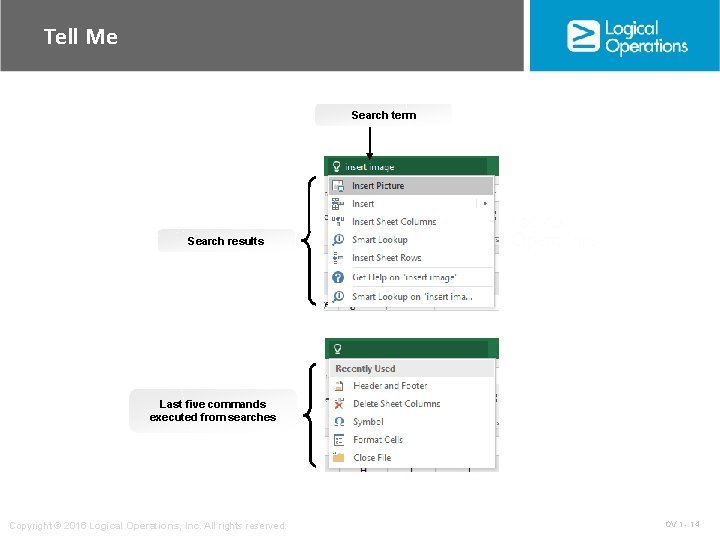
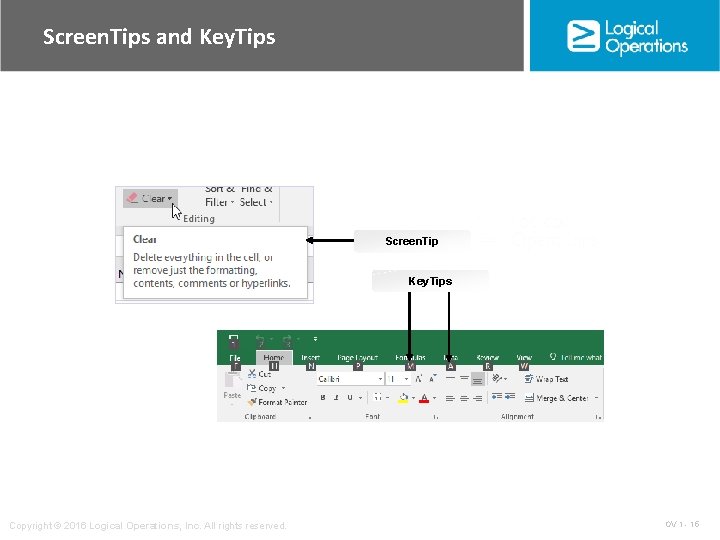
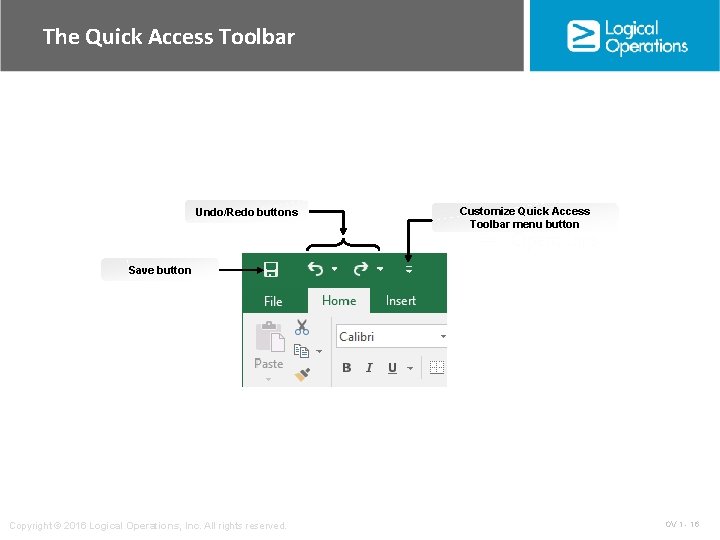
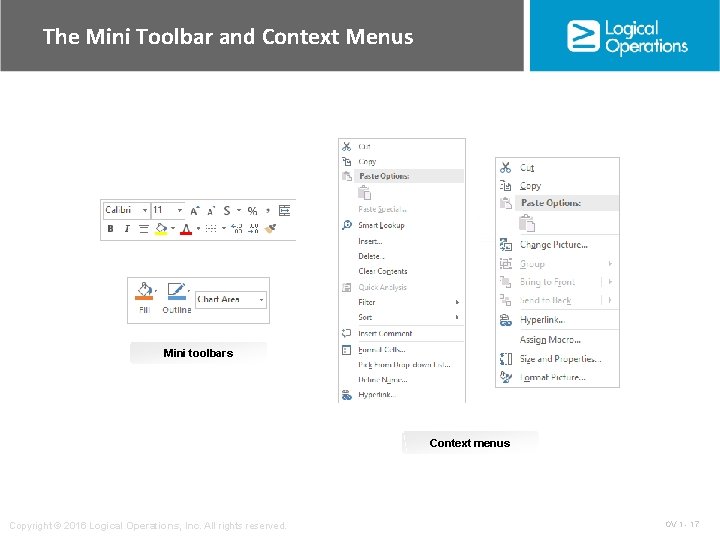
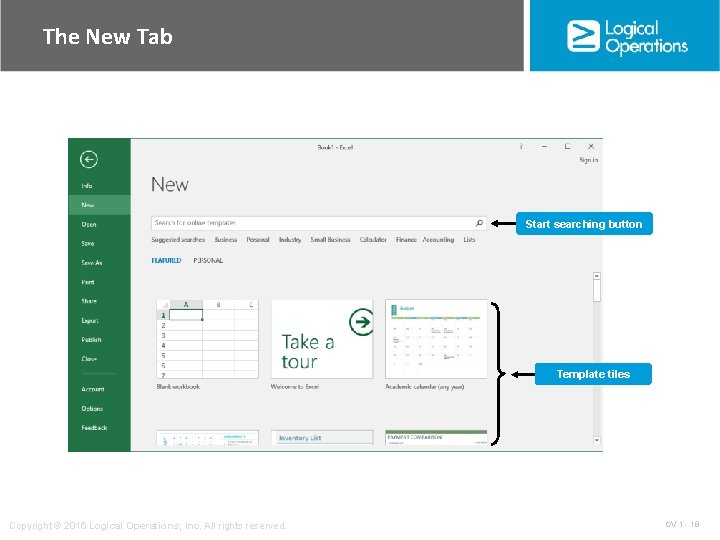
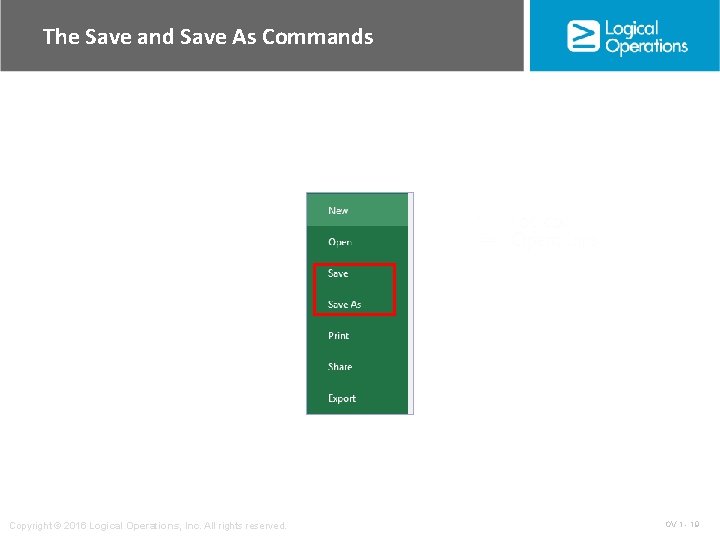
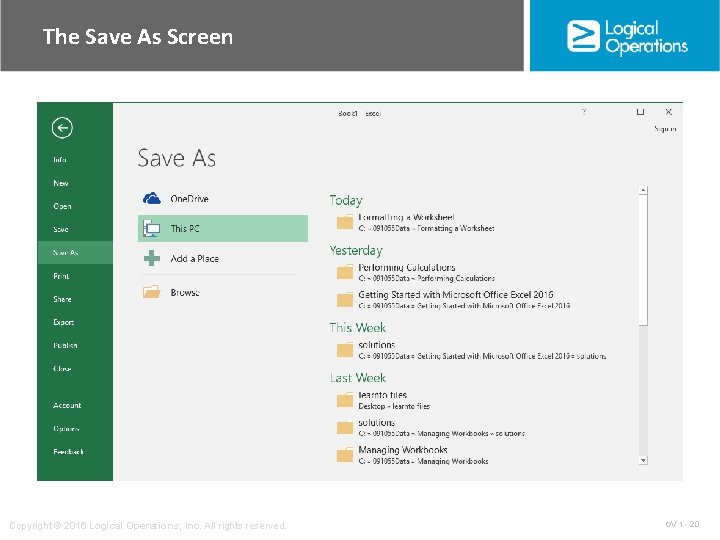
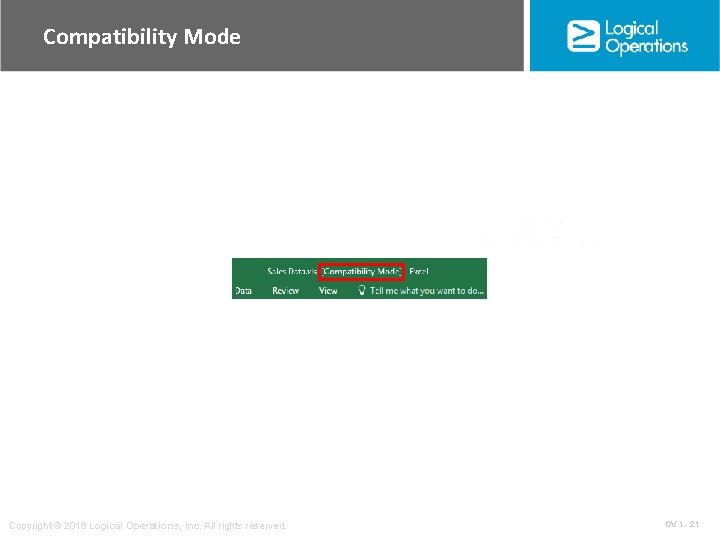
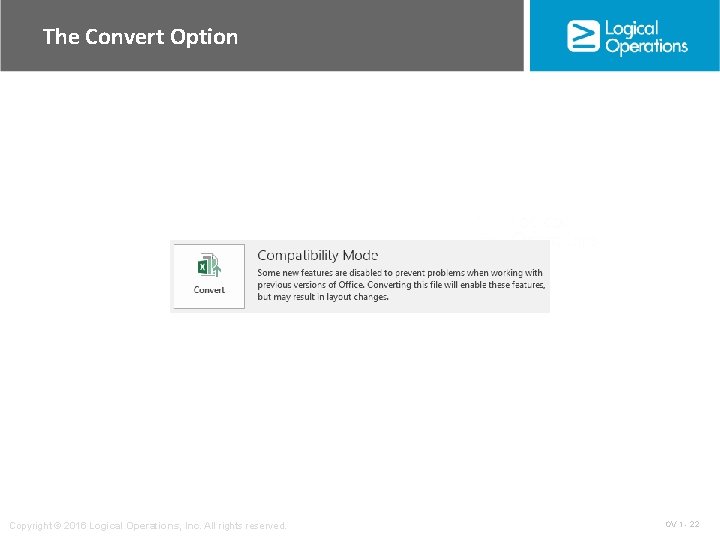
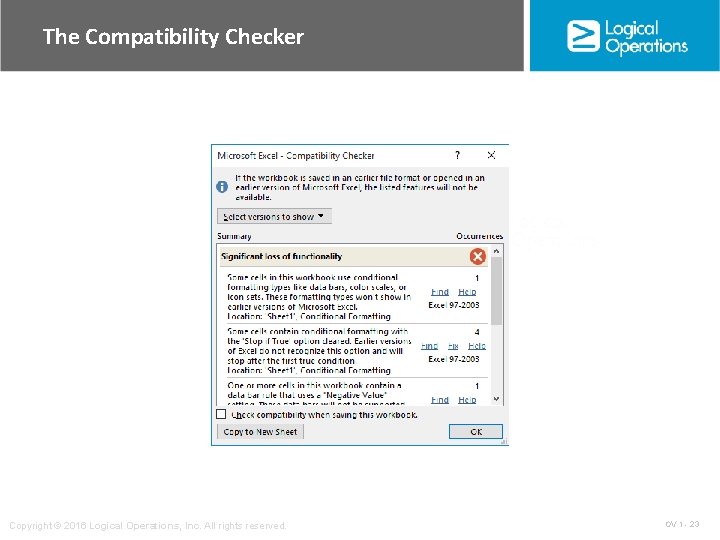
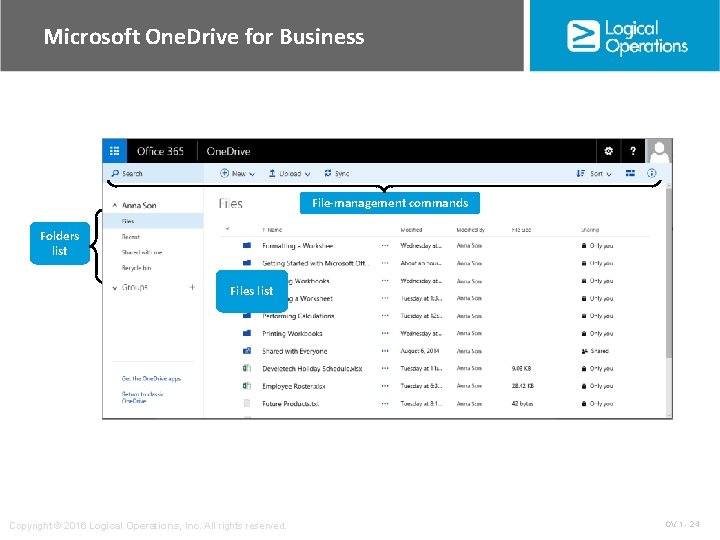
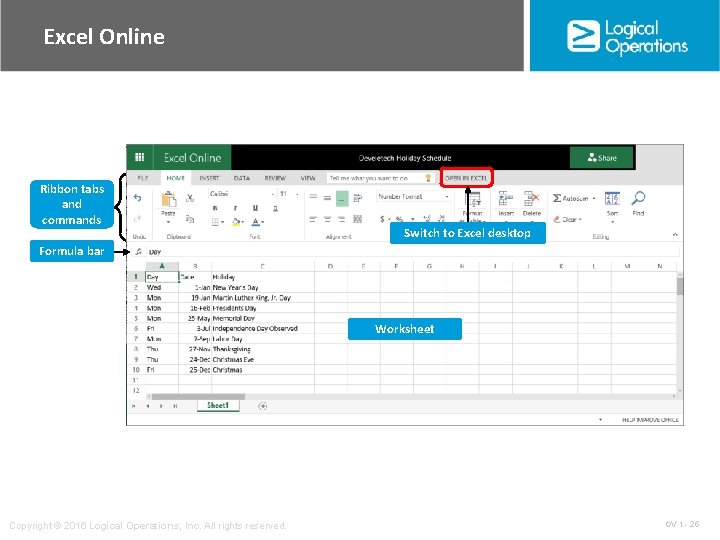
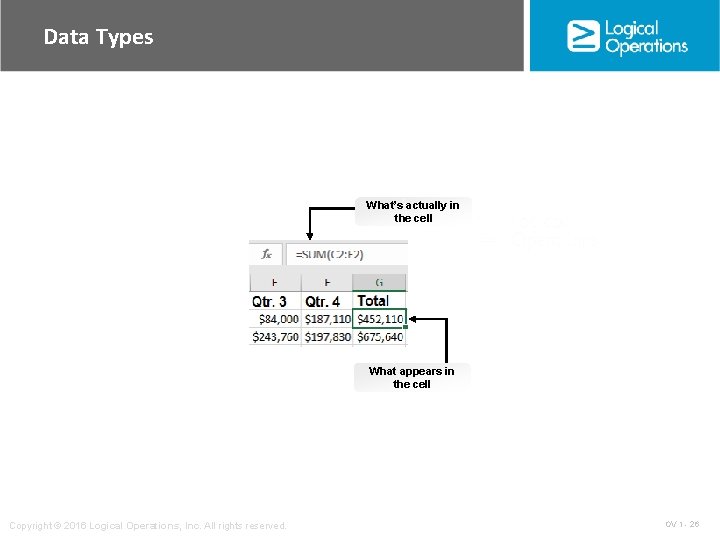

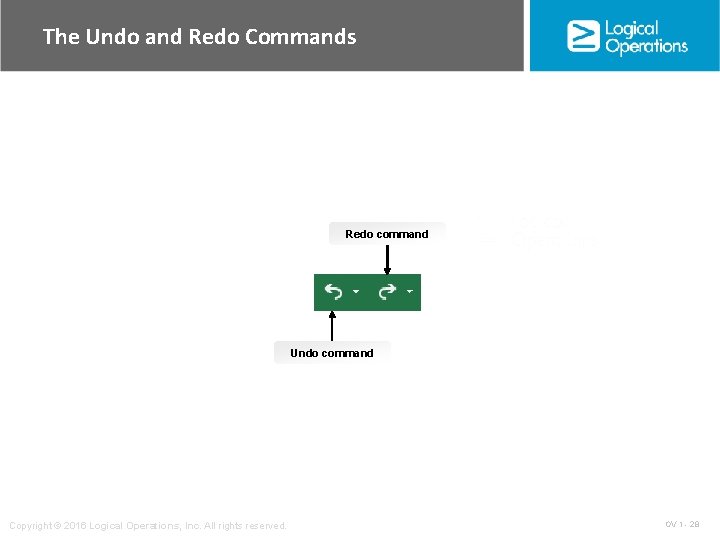
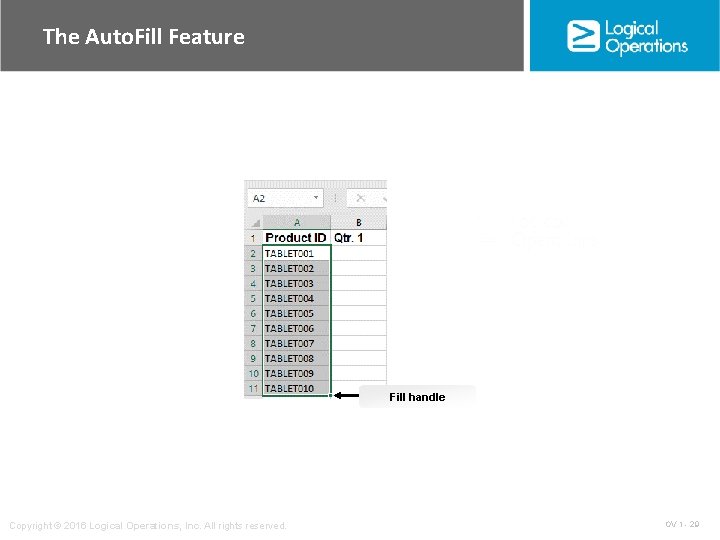
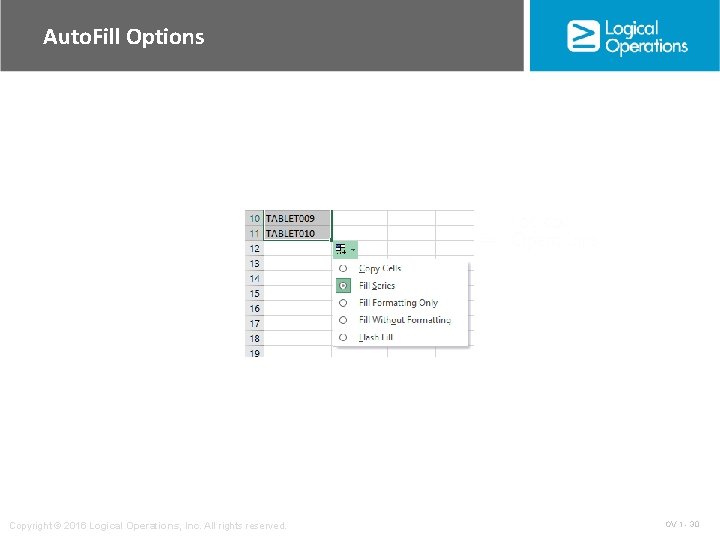
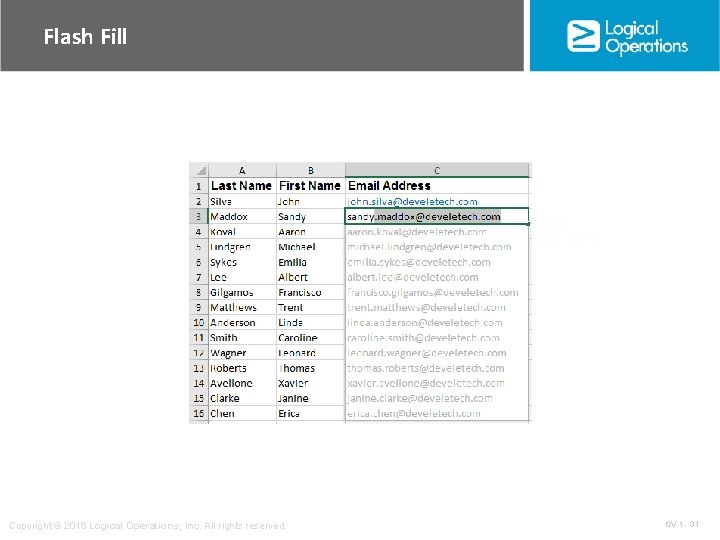
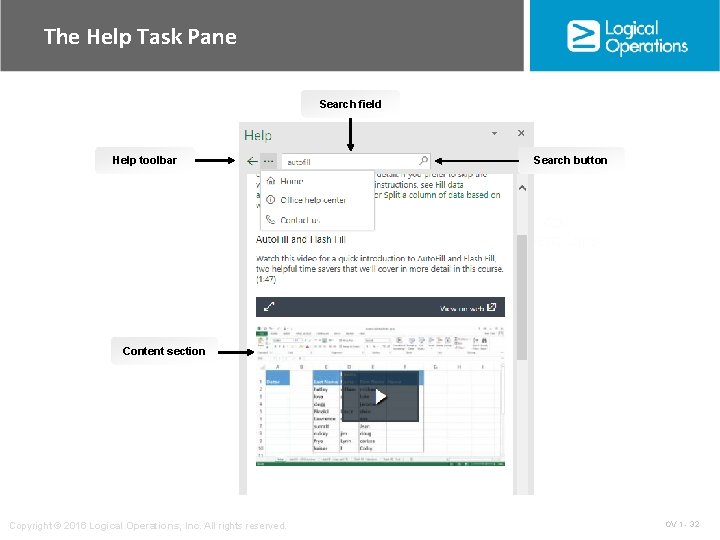
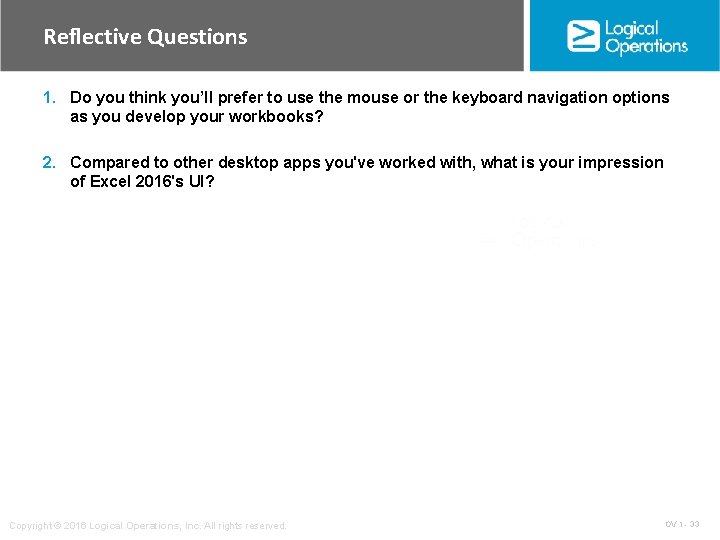
- Slides: 33
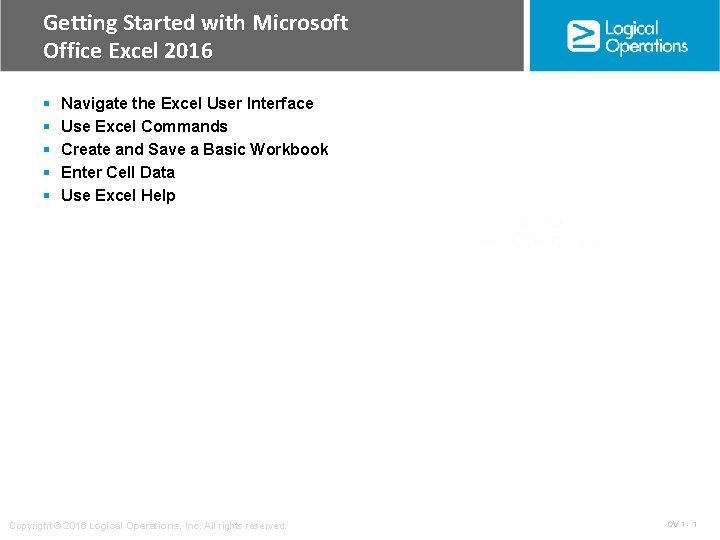
Getting Started with Microsoft Office Excel 2016 § § § Navigate the Excel User Interface Use Excel Commands Create and Save a Basic Workbook Enter Cell Data Use Excel Help Copyright © 2016 Logical Operations, Inc. All rights reserved. OV 1 - 1
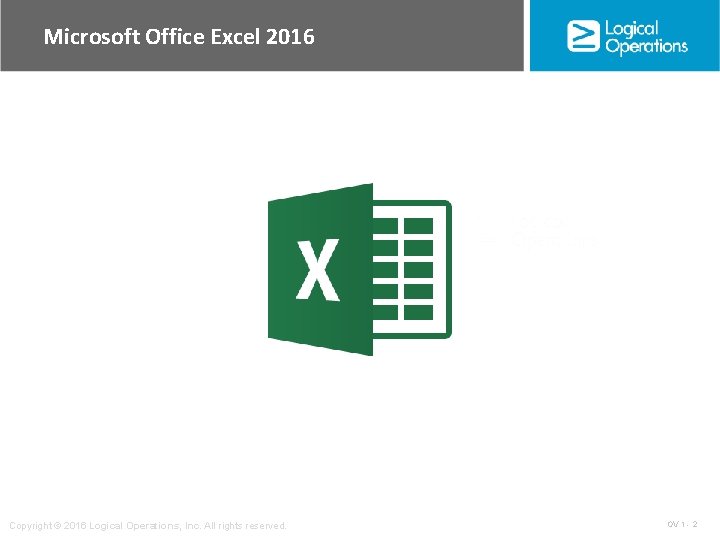
Microsoft Office Excel 2016 Copyright © 2016 Logical Operations, Inc. All rights reserved. OV 1 - 2
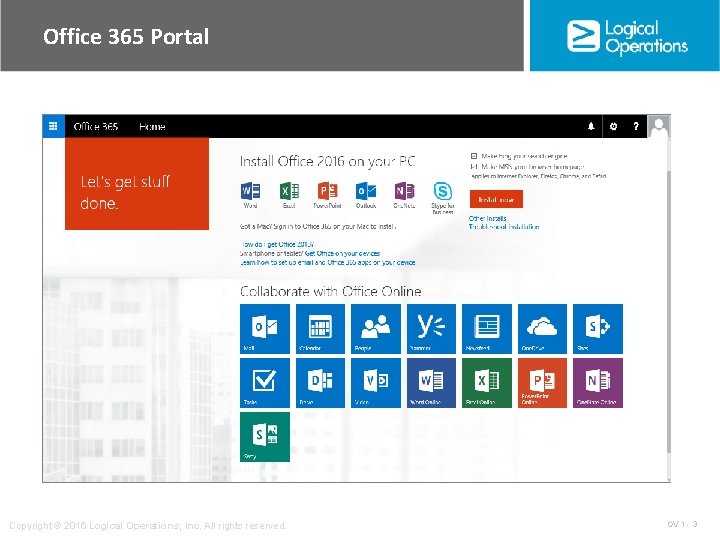
Office 365 Portal Copyright © 2016 Logical Operations, Inc. All rights reserved. OV 1 - 3
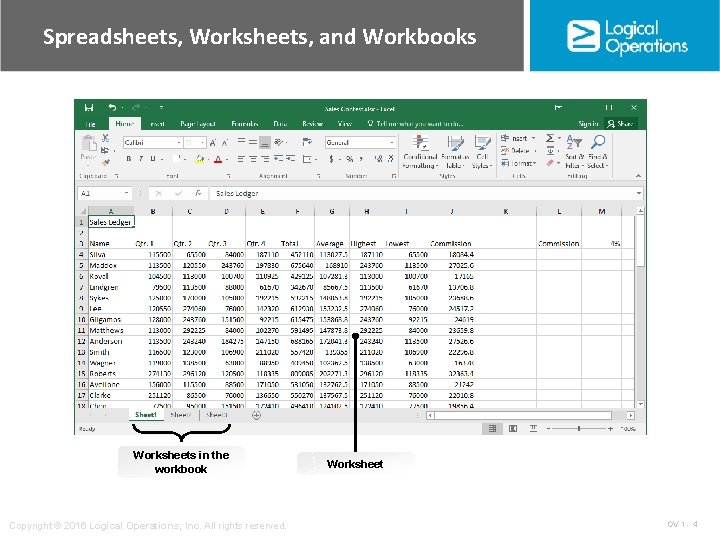
Spreadsheets, Worksheets, and Workbooks Worksheets in the workbook Copyright © 2016 Logical Operations, Inc. All rights reserved. Worksheet OV 1 - 4
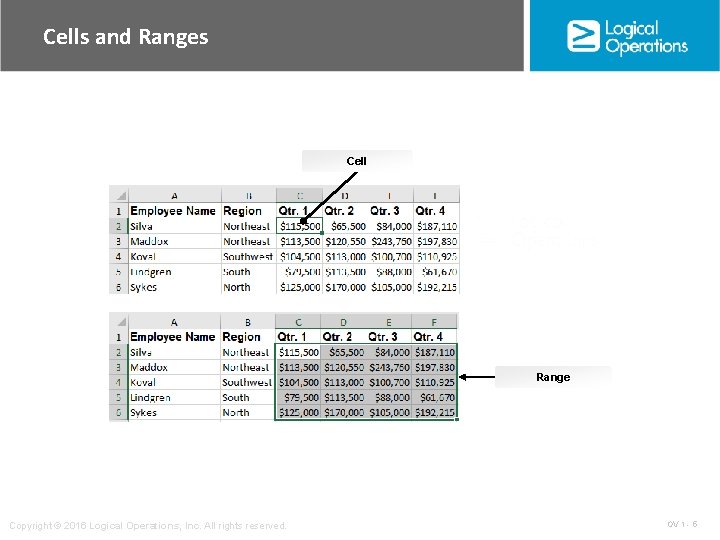
Cells and Ranges Cell Range Copyright © 2016 Logical Operations, Inc. All rights reserved. OV 1 - 5
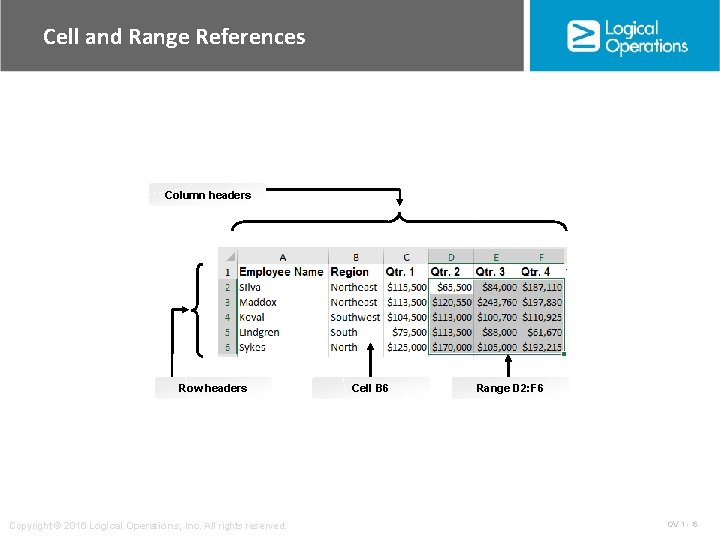
Cell and Range References Column headers Row headers Copyright © 2016 Logical Operations, Inc. All rights reserved. Cell B 6 Range D 2: F 6 OV 1 - 6
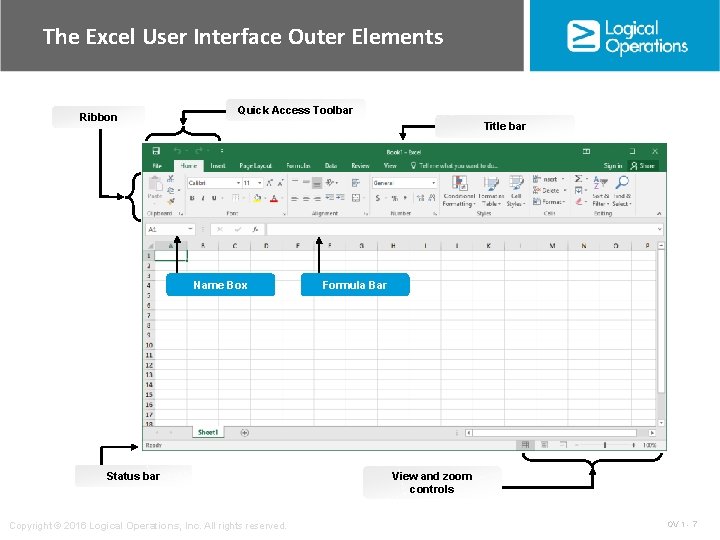
The Excel User Interface Outer Elements Ribbon Quick Access Toolbar Title bar Name Box Status bar Copyright © 2016 Logical Operations, Inc. All rights reserved. Formula Bar View and zoom controls OV 1 - 7
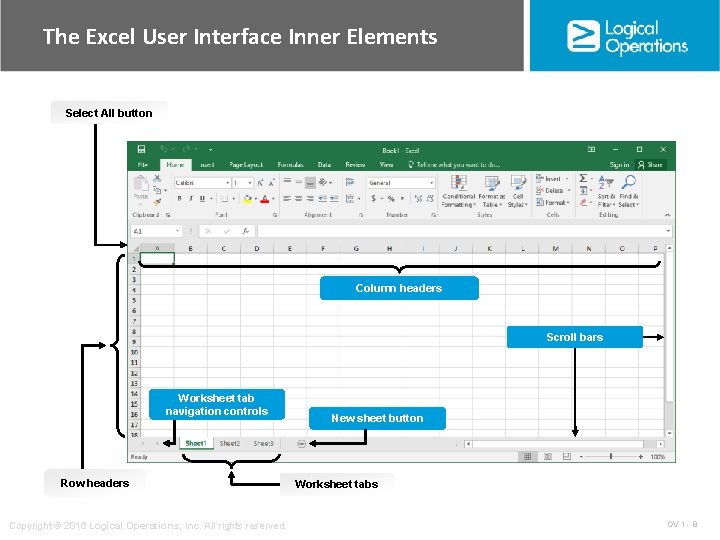
The Excel User Interface Inner Elements Select All button Column headers Scroll bars Worksheet tab navigation controls Row headers Copyright © 2016 Logical Operations, Inc. All rights reserved. New sheet button Worksheet tabs OV 1 - 8
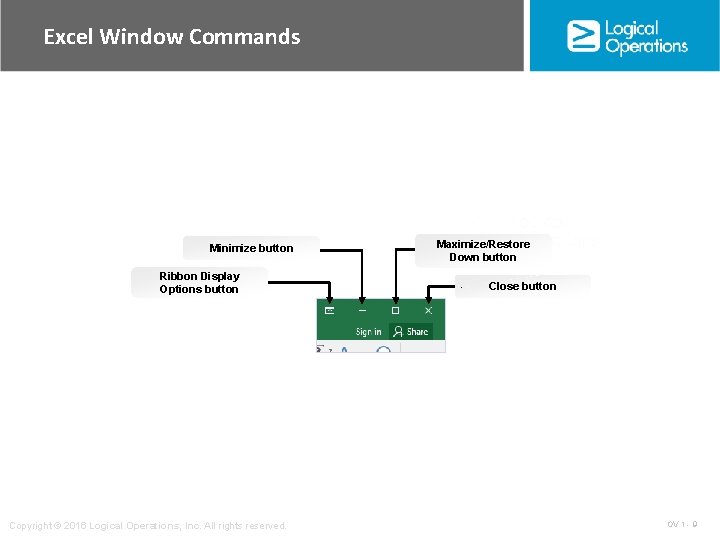
Excel Window Commands Minimize button Ribbon Display Options button Copyright © 2016 Logical Operations, Inc. All rights reserved. Maximize/Restore Down button Close button OV 1 - 9
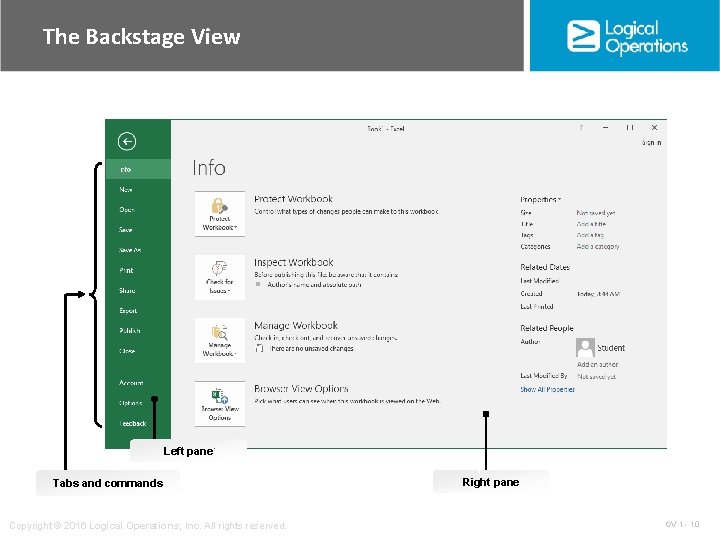
The Backstage View Left pane Tabs and commands Copyright © 2016 Logical Operations, Inc. All rights reserved. Right pane OV 1 - 10

Mouse Cursor Icons Icon Cursor Context/Location Description Placed on ribbon tabs or commands, Backstage tabs or commands, Quick Access Toolbar commands, scroll bars, sheet tabs and navigation commands, and view and zoom controls. Select an element to perform the associated action. Placed at any edge of a cell or range of cells. Drag a cell or range of cells to move the data inside to another cell or range. Placed over a cell in a worksheet. Select an individual cell, or drag to select a range of cells. Placed between worksheet column headers. Resize the column to the left of the cursor, or double-click to Auto. Fit the column to the left of the cursor. Placed between worksheet row headers. Resize the row above the cursor, or double-click to Auto. Fit the column above the cursor. Placed inside an active cell, the Formula Bar, or various text boxes. Select inside a text box or the Formula Bar to begin typing data into it. Or, double-click an active cell to do likewise. Placed at the bottom-right corner of a cell or range of cells. Drag vertically or horizontally to copy or Auto. Fill data into adjacent cells. Copyright © 2016 Logical Operations, Inc. All rights reserved. OV 1 - 11
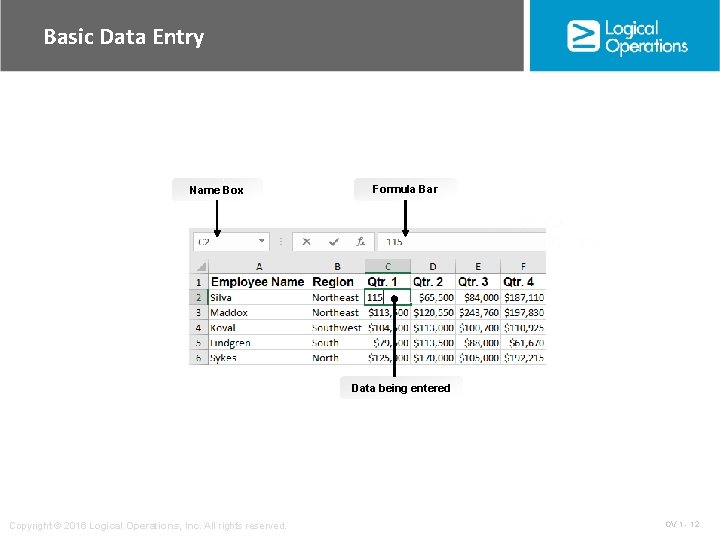
Basic Data Entry Name Box Formula Bar Data being entered Copyright © 2016 Logical Operations, Inc. All rights reserved. OV 1 - 12
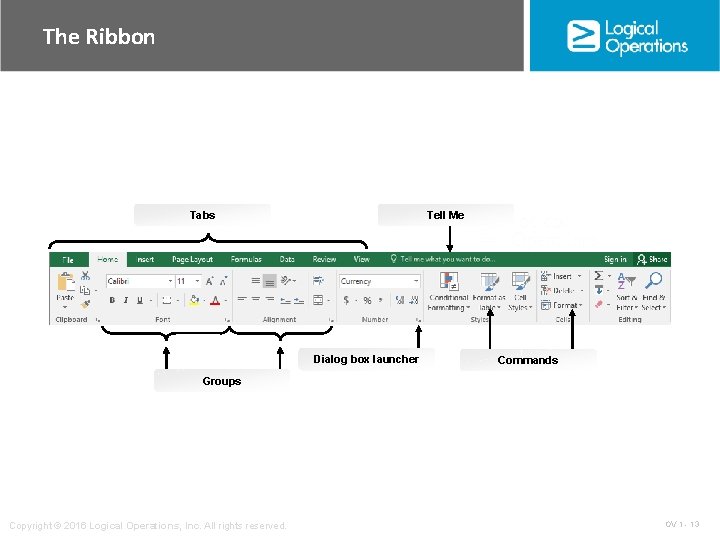
The Ribbon Tell Me Tabs Dialog box launcher Commands Groups Copyright © 2016 Logical Operations, Inc. All rights reserved. OV 1 - 13
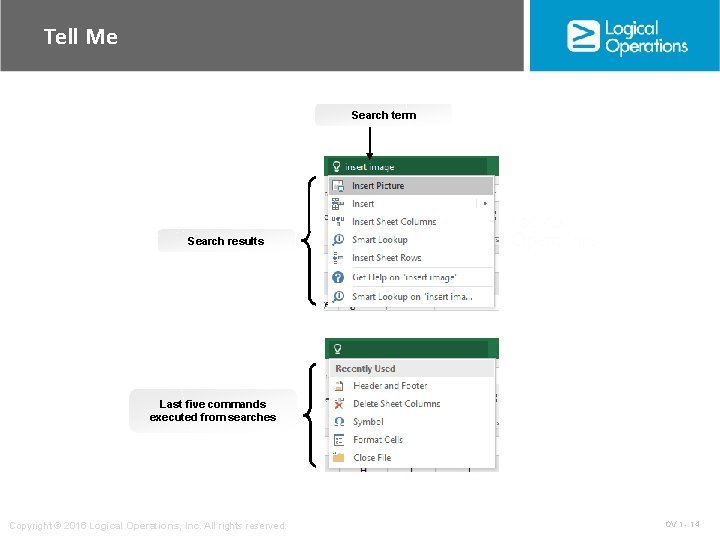
Tell Me Search term Search results Last five commands executed from searches Copyright © 2016 Logical Operations, Inc. All rights reserved. OV 1 - 14
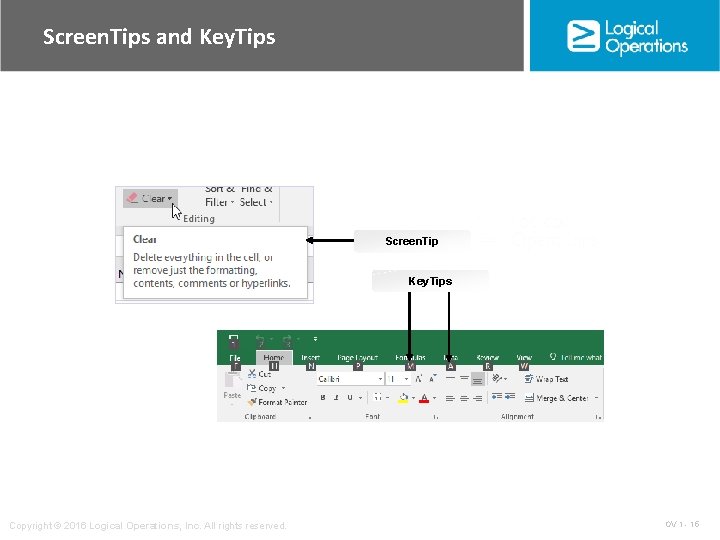
Screen. Tips and Key. Tips Screen. Tip Key. Tips Copyright © 2016 Logical Operations, Inc. All rights reserved. OV 1 - 15
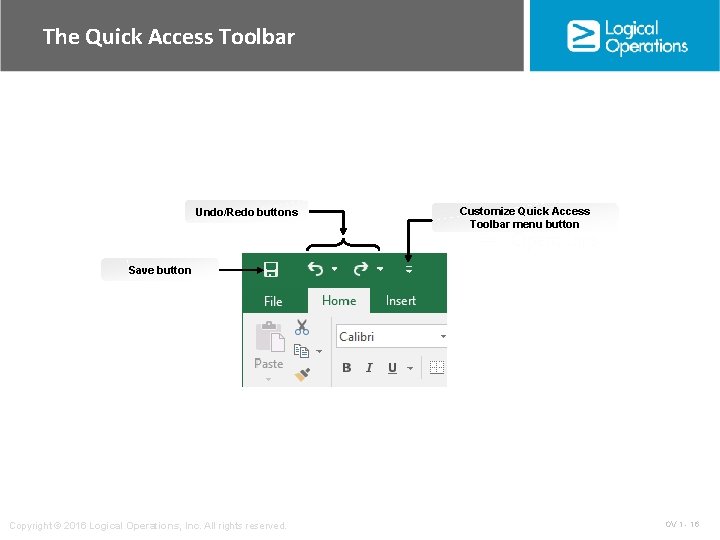
The Quick Access Toolbar Undo/Redo buttons Customize Quick Access Toolbar menu button Save button Copyright © 2016 Logical Operations, Inc. All rights reserved. OV 1 - 16
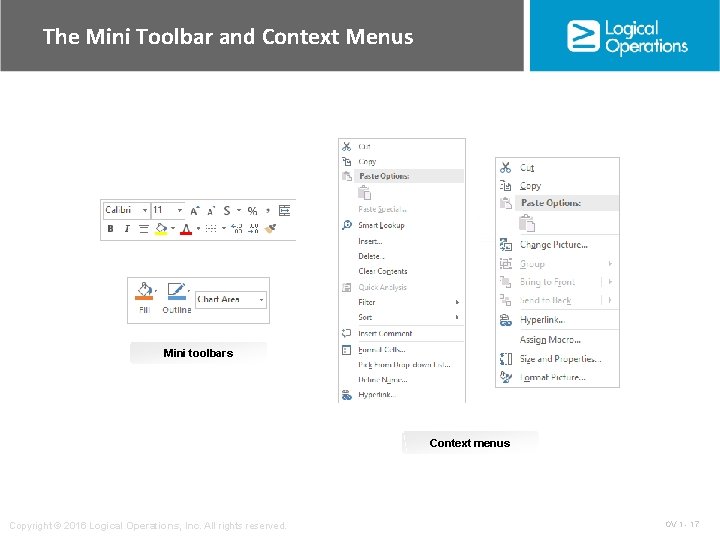
The Mini Toolbar and Context Menus Mini toolbars Context menus Copyright © 2016 Logical Operations, Inc. All rights reserved. OV 1 - 17
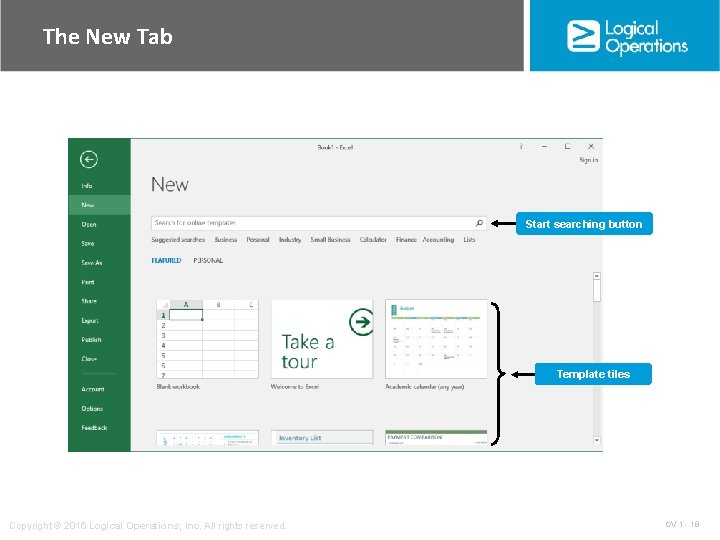
The New Tab Start searching button Template tiles Copyright © 2016 Logical Operations, Inc. All rights reserved. OV 1 - 18
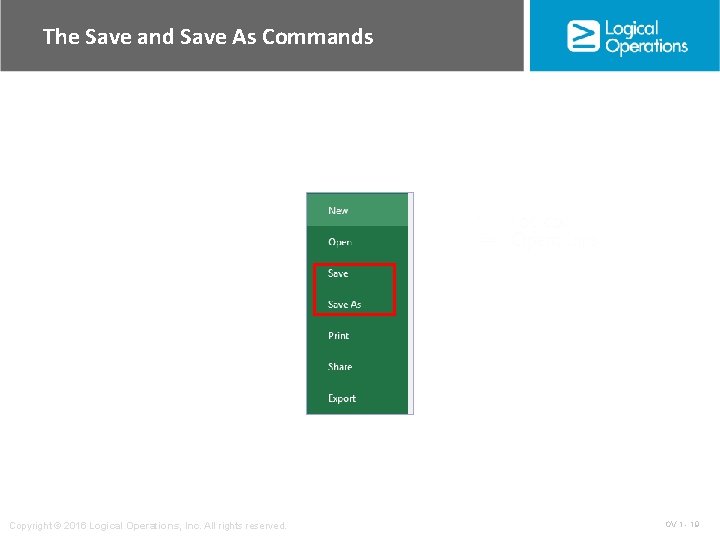
The Save and Save As Commands Copyright © 2016 Logical Operations, Inc. All rights reserved. OV 1 - 19
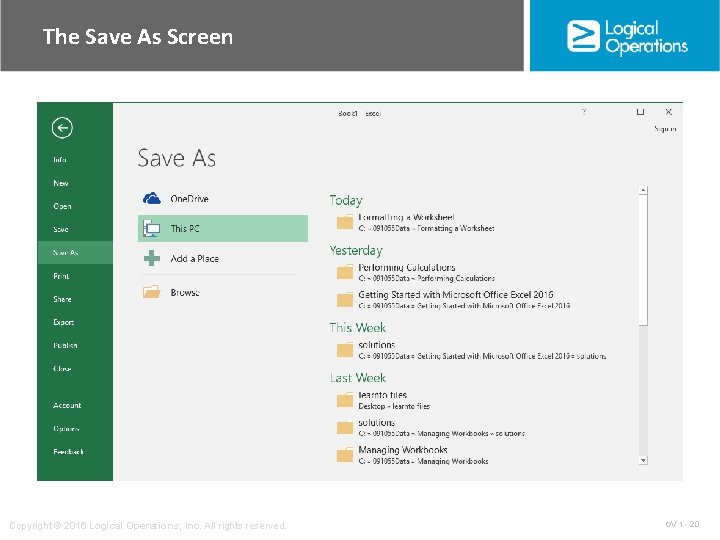
The Save As Screen Copyright © 2016 Logical Operations, Inc. All rights reserved. OV 1 - 20
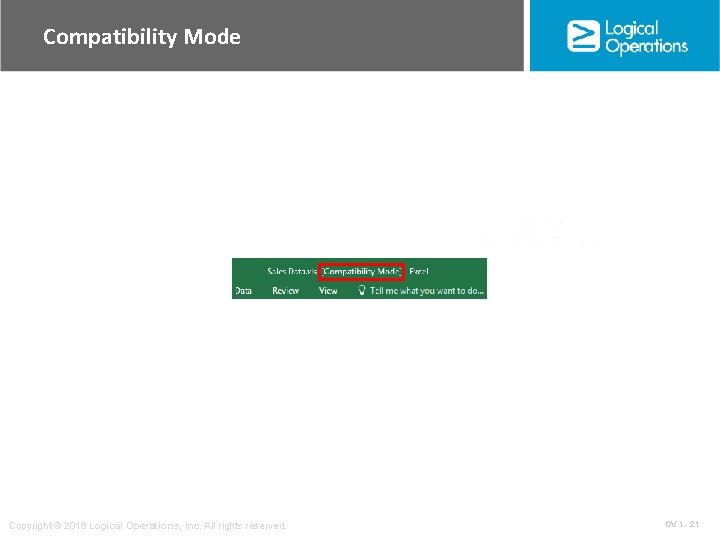
Compatibility Mode Copyright © 2016 Logical Operations, Inc. All rights reserved. OV 1 - 21
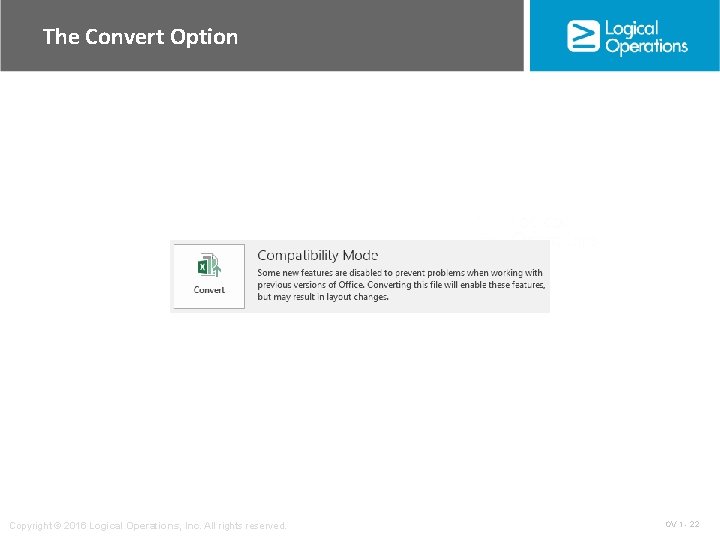
The Convert Option Copyright © 2016 Logical Operations, Inc. All rights reserved. OV 1 - 22
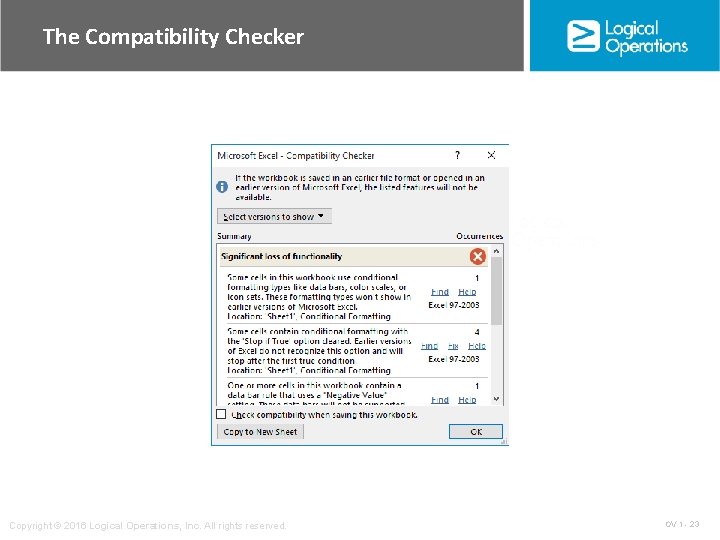
The Compatibility Checker Copyright © 2016 Logical Operations, Inc. All rights reserved. OV 1 - 23
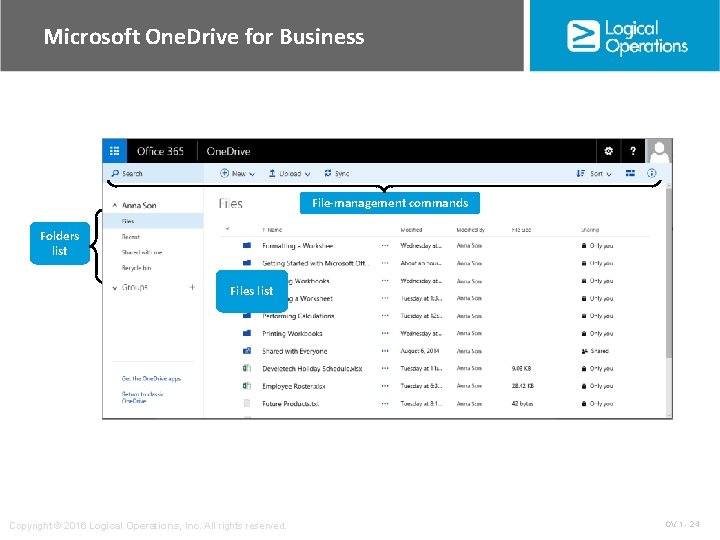
Microsoft One. Drive for Business File-management commands Folders list Files list Copyright © 2016 Logical Operations, Inc. All rights reserved. OV 1 - 24
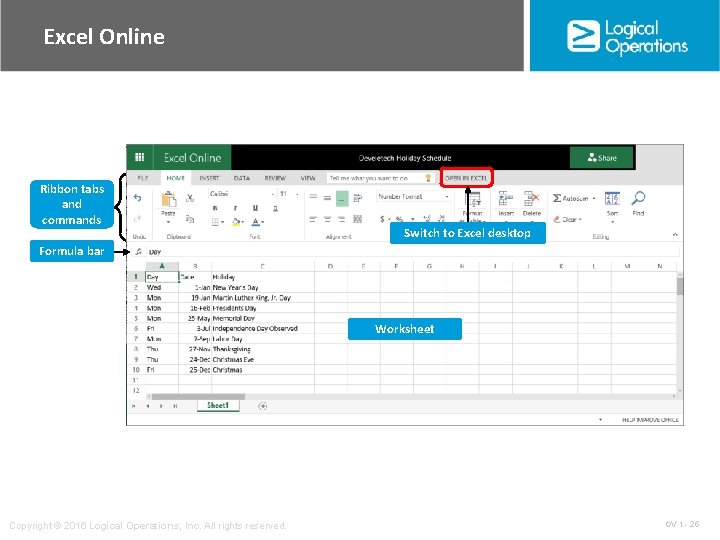
Excel Online Ribbon tabs and commands Switch to Excel desktop Formula bar Worksheet Copyright © 2016 Logical Operations, Inc. All rights reserved. OV 1 - 25
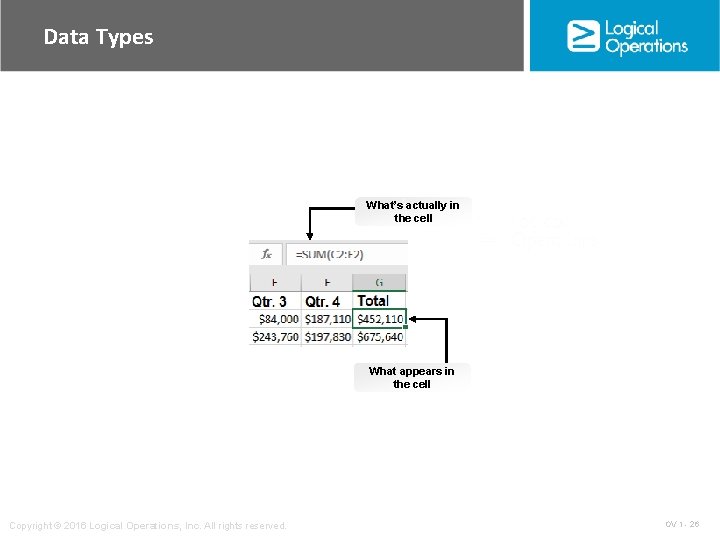
Data Types What’s actually in the cell What appears in the cell Copyright © 2016 Logical Operations, Inc. All rights reserved. OV 1 - 26

The Cut, Copy, and Paste Commands Copyright © 2016 Logical Operations, Inc. All rights reserved. OV 1 - 27
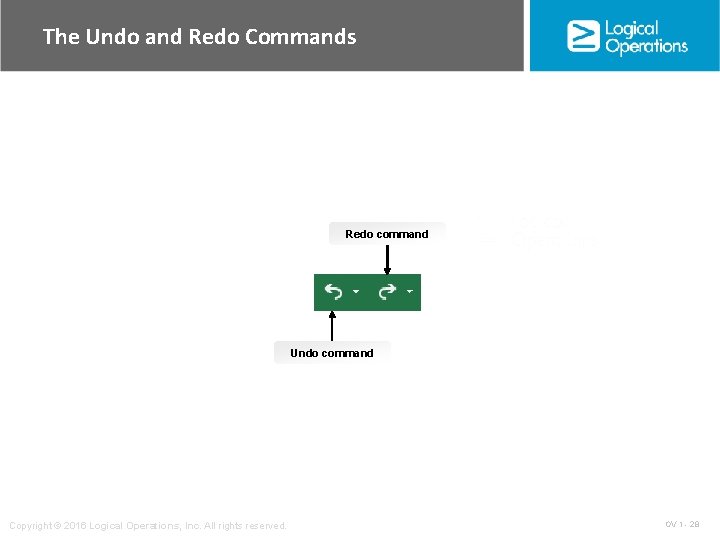
The Undo and Redo Commands Redo command Undo command Copyright © 2016 Logical Operations, Inc. All rights reserved. OV 1 - 28
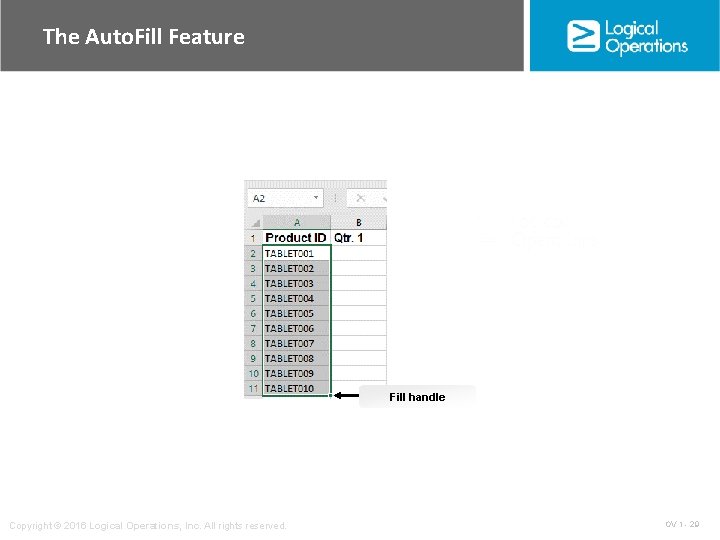
The Auto. Fill Feature Fill handle Copyright © 2016 Logical Operations, Inc. All rights reserved. OV 1 - 29
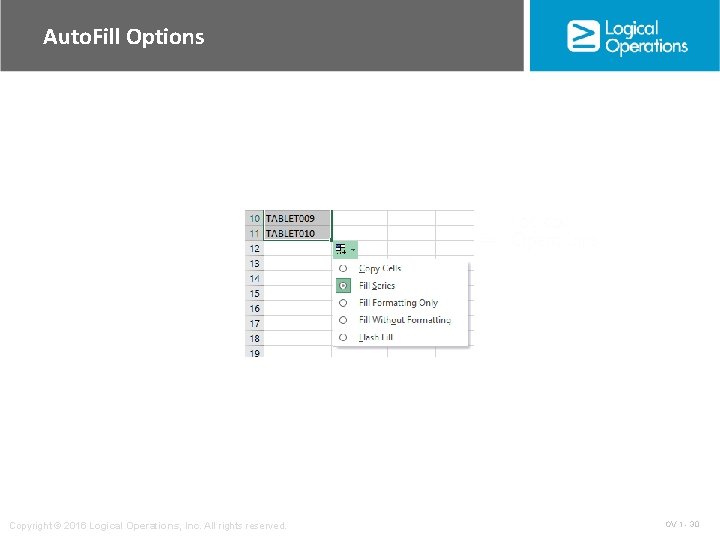
Auto. Fill Options Copyright © 2016 Logical Operations, Inc. All rights reserved. OV 1 - 30
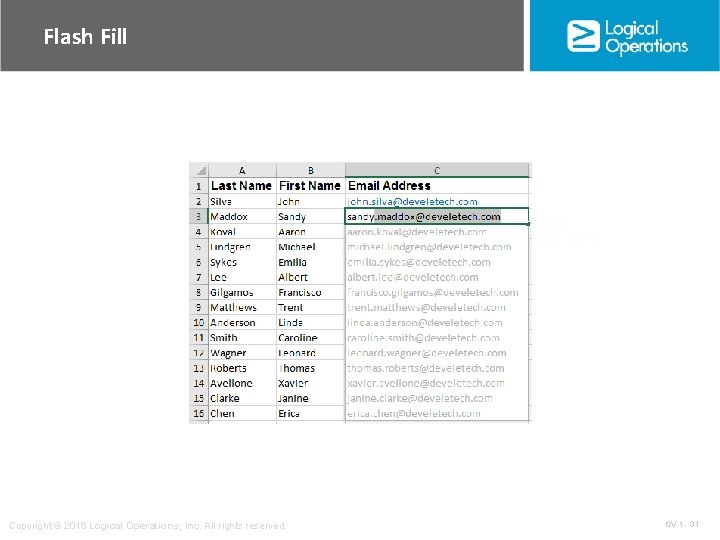
Flash Fill Copyright © 2016 Logical Operations, Inc. All rights reserved. OV 1 - 31
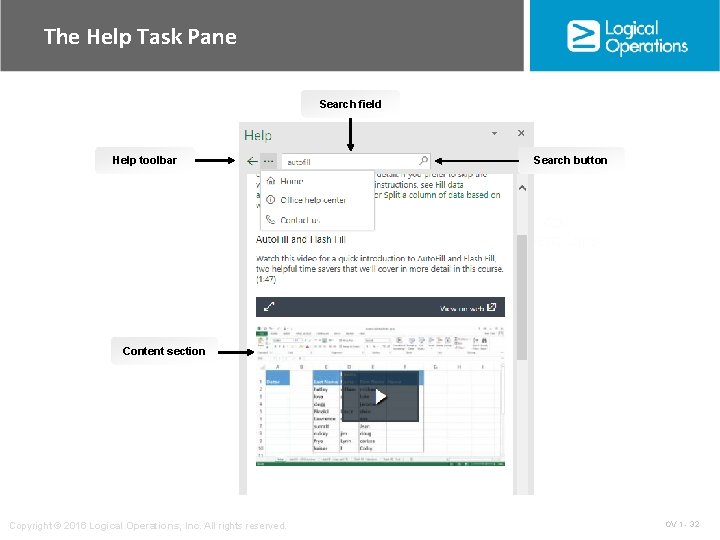
The Help Task Pane Search field Help toolbar Search button Content section Copyright © 2016 Logical Operations, Inc. All rights reserved. OV 1 - 32
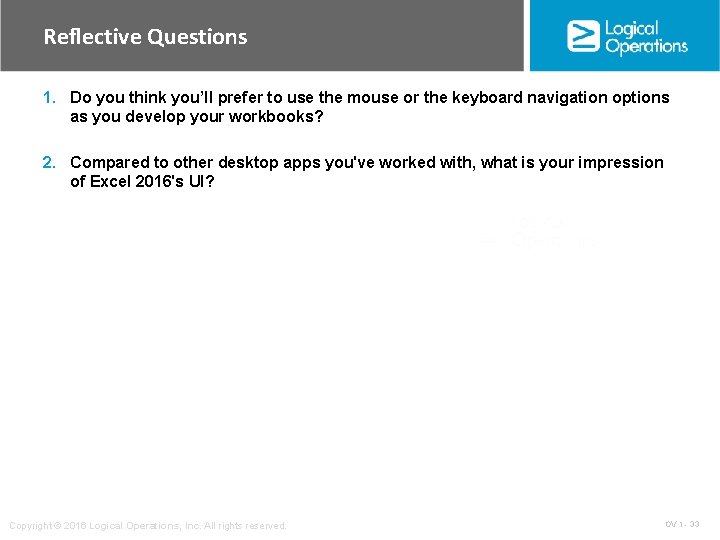
Reflective Questions 1. Do you think you’ll prefer to use the mouse or the keyboard navigation options as you develop your workbooks? 2. Compared to other desktop apps you've worked with, what is your impression of Excel 2016's UI? Copyright © 2016 Logical Operations, Inc. All rights reserved. OV 1 - 33