Getting Started With Images Video and Matlab CSE
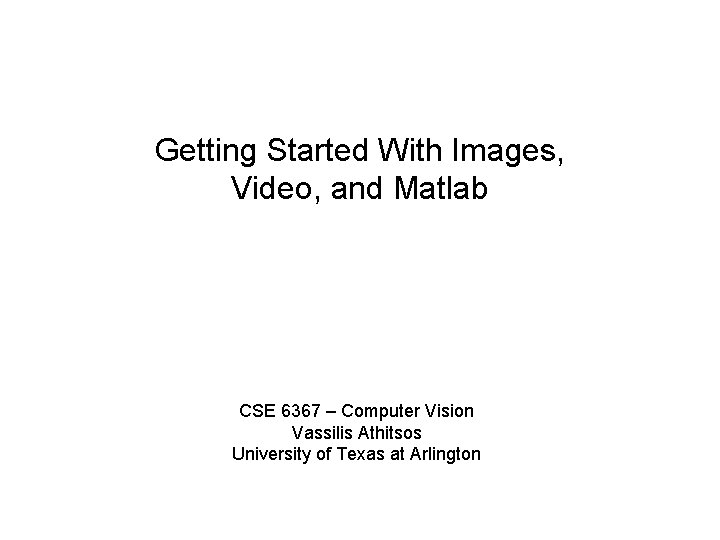
Getting Started With Images, Video, and Matlab CSE 6367 – Computer Vision Vassilis Athitsos University of Texas at Arlington
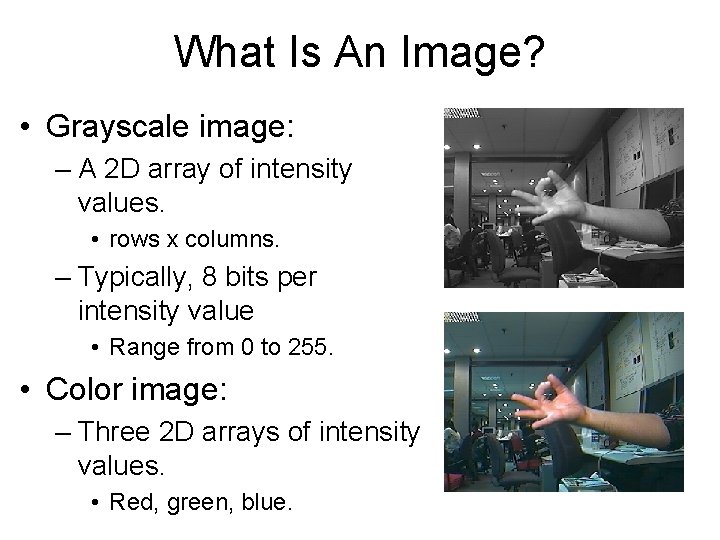
What Is An Image? • Grayscale image: – A 2 D array of intensity values. • rows x columns. – Typically, 8 bits per intensity value • Range from 0 to 255. • Color image: – Three 2 D arrays of intensity values. • Red, green, blue.

Reading Images in Matlab >> hand_image = imread('data/hands/frame 2. bmp', 'bmp'); >> hand_image(53, 122, 1) % Red value for row=53, col=122 ans = 64 >> hand_image(53, 122, 2) % Green value for row=53, col=122 ans = 83 >> hand_image(53, 122, 3) % Blue value for row=53, col=122 ans = 89
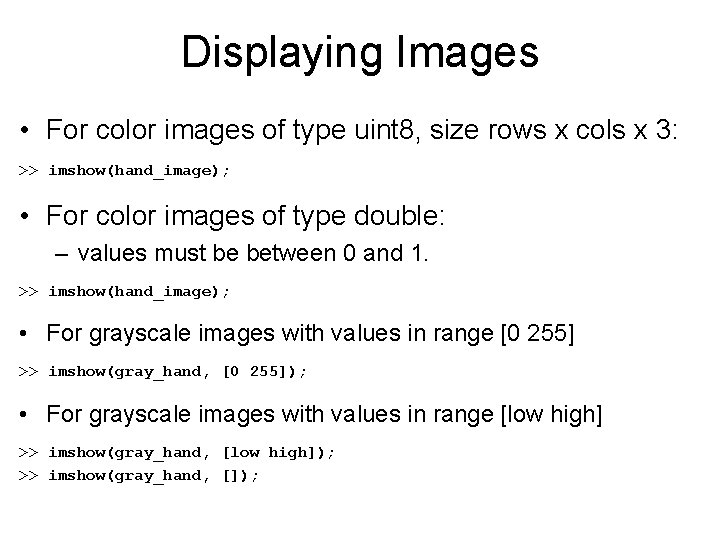
Displaying Images • For color images of type uint 8, size rows x cols x 3: >> imshow(hand_image); • For color images of type double: – values must be between 0 and 1. >> imshow(hand_image); • For grayscale images with values in range [0 255] >> imshow(gray_hand, [0 255]); • For grayscale images with values in range [low high] >> imshow(gray_hand, [low high]); >> imshow(gray_hand, []);

Accessing Matrix Entries • Size of a matrix: >> size(gray_hand); >> size(hand_image); • Accessing a submatrix: – rows 53 to 57, columns 122 to 125, red color band. >> hand_image(53: 57, 122: 125, 1); • Modifying an image: – row 132, columns 43 to 89, make color yellow ([255, 0]). >> result_image(132, 43: 89, 1) = 255; >> result_image(132, 43: 89, 2) = 255; >> result_image(132, 43: 89, 3) = 0;

Useful Things in Matlab >> >> >> addpath('c: /users/athitsos/matlab_code’); type read_gray help imwrite who which read_gray clear
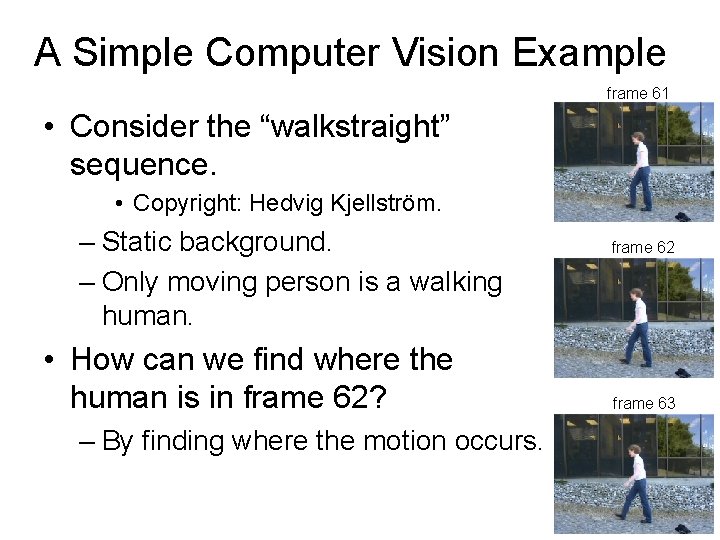
A Simple Computer Vision Example frame 61 • Consider the “walkstraight” sequence. • Copyright: Hedvig Kjellström. – Static background. – Only moving person is a walking human. • How can we find where the human is in frame 62? – By finding where the motion occurs. frame 62 frame 63
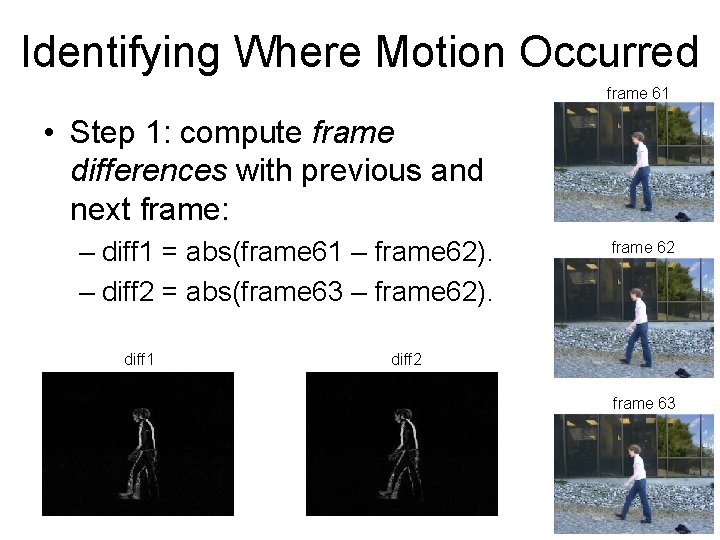
Identifying Where Motion Occurred frame 61 • Step 1: compute frame differences with previous and next frame: – diff 1 = abs(frame 61 – frame 62). – diff 2 = abs(frame 63 – frame 62). diff 1 frame 62 diff 2 frame 63

Identifying Where Motion Occurred • Step 2: select, for each pixel, the smallest value from diff 1 and diff 2. – motion = min(diff 1, diff 2) – Note: diff 1 tells us as much about frame 62 as about frame 61. – Same with diff 2, and frames 62, 63. frame 61 frame 62 motion frame 63
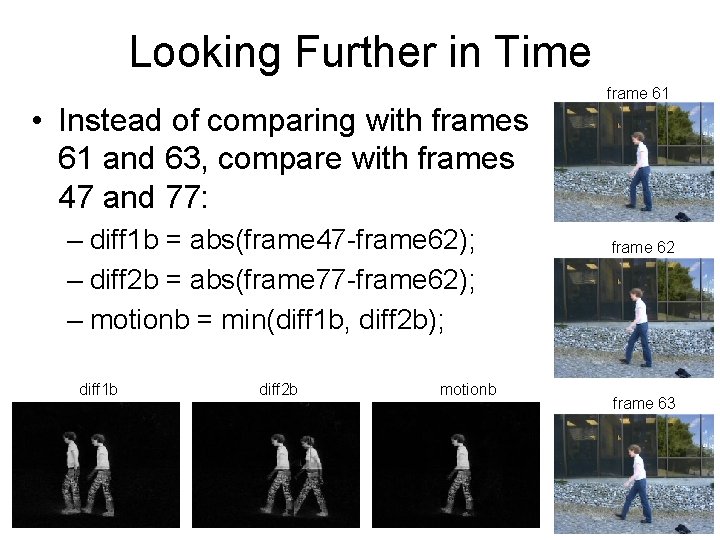
Looking Further in Time • Instead of comparing with frames 61 and 63, compare with frames 47 and 77: – diff 1 b = abs(frame 47 -frame 62); – diff 2 b = abs(frame 77 -frame 62); – motionb = min(diff 1 b, diff 2 b); diff 1 b diff 2 b motionb frame 61 frame 62 frame 63
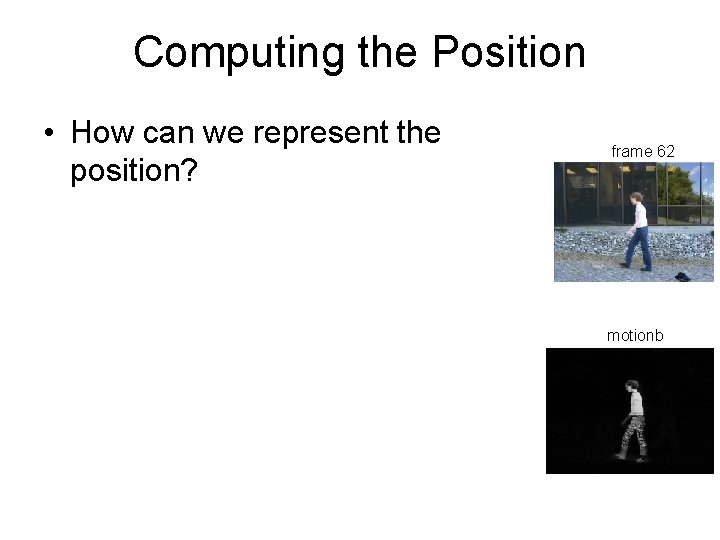
Computing the Position • How can we represent the position? frame 62 motionb
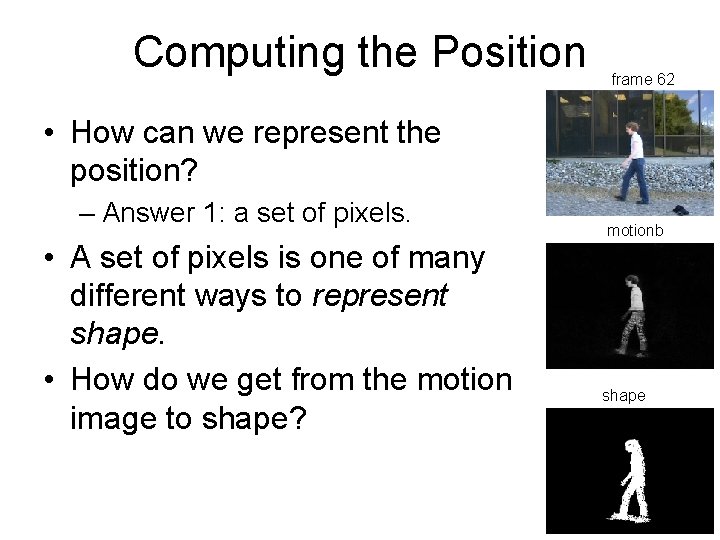
Computing the Position frame 62 • How can we represent the position? – Answer 1: a set of pixels. • A set of pixels is one of many different ways to represent shape. • How do we get from the motion image to shape? motionb shape
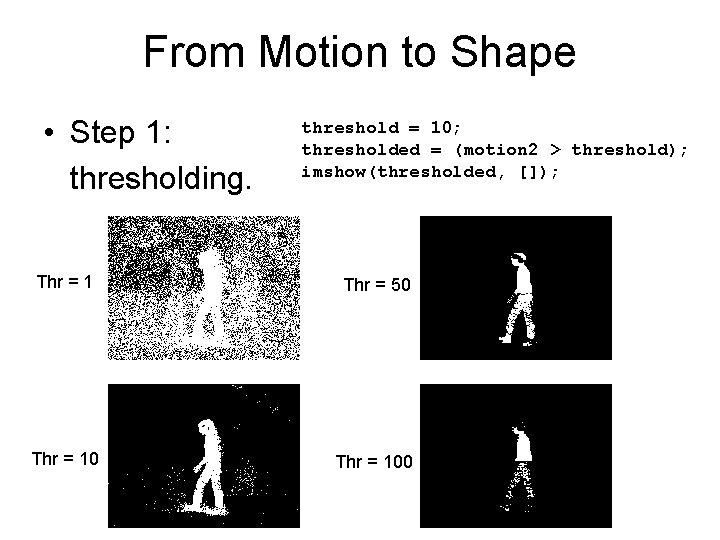
From Motion to Shape • Step 1: thresholding. threshold = 10; thresholded = (motion 2 > threshold); imshow(thresholded, []); Thr = 1 Thr = 50 Thr = 100

From Motion to Shape • Problem: we must pick threshold. – Picking parameters manually makes methods fragile. Thr = 1 Thr = 50 Thr = 100
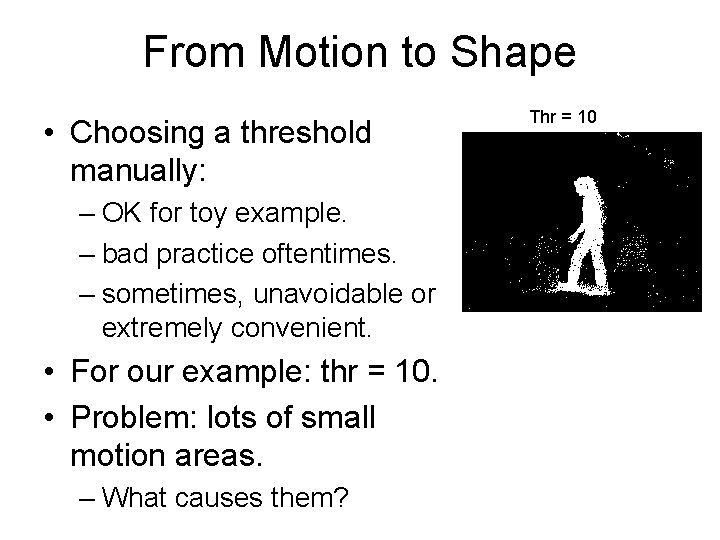
From Motion to Shape • Choosing a threshold manually: – OK for toy example. – bad practice oftentimes. – sometimes, unavoidable or extremely convenient. • For our example: thr = 10. • Problem: lots of small motion areas. – What causes them? Thr = 10

From Motion to Shape • We should identify the biggest “area”. – Connected Component Analysis. • What is a connected component? Thr = 10
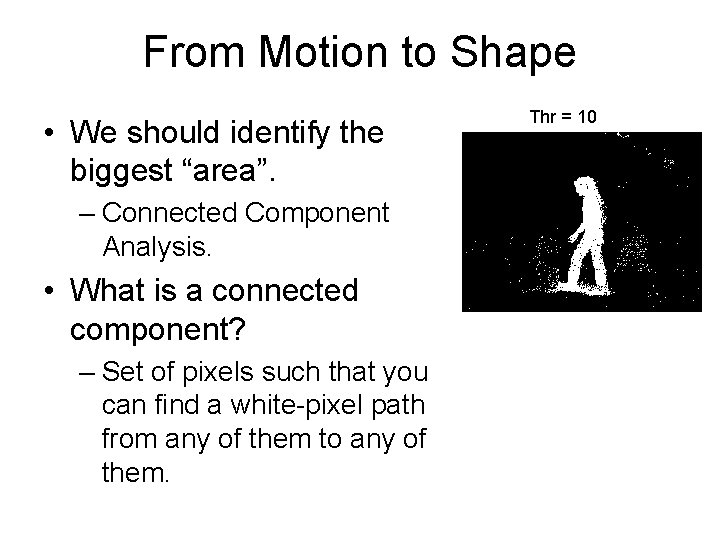
From Motion to Shape • We should identify the biggest “area”. – Connected Component Analysis. • What is a connected component? – Set of pixels such that you can find a white-pixel path from any of them to any of them. Thr = 10
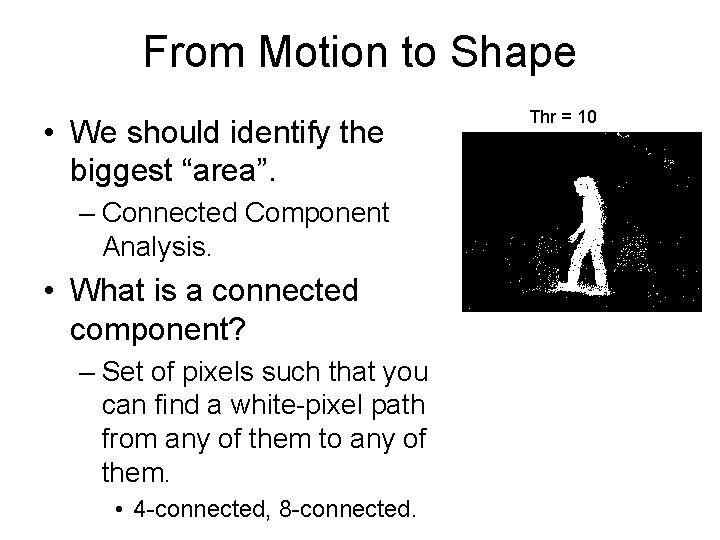
From Motion to Shape • We should identify the biggest “area”. – Connected Component Analysis. • What is a connected component? – Set of pixels such that you can find a white-pixel path from any of them to any of them. • 4 -connected, 8 -connected. Thr = 10
![Connected Components in Matlab [labels, number] = bwlabel(thresholded, 4); figure(1); imshow(labels, []); colored = Connected Components in Matlab [labels, number] = bwlabel(thresholded, 4); figure(1); imshow(labels, []); colored =](http://slidetodoc.com/presentation_image_h2/ece24360a537ee5c97bd8a8ba36553eb/image-19.jpg)
Connected Components in Matlab [labels, number] = bwlabel(thresholded, 4); figure(1); imshow(labels, []); colored = label 2 rgb(labels, @spring, 'c', 'shuffle'); figure(2); imshow(colored); • bwlabel second argument: 4 or 8 -connected. • label 2 rgb: assigns random colors, to make it easy to visualize. Thr = 10 colored
![Identifying the Largest Component [labels, number] = bwlabel(thresholded, 4); • labels is an image Identifying the Largest Component [labels, number] = bwlabel(thresholded, 4); • labels is an image](http://slidetodoc.com/presentation_image_h2/ece24360a537ee5c97bd8a8ba36553eb/image-20.jpg)
Identifying the Largest Component [labels, number] = bwlabel(thresholded, 4); • labels is an image of connected component IDs. – 0 is the ID of the background, which we ignore. • number is the number of connected components. • We can count the pixels of each component. counters = zeros(1, number); for i = 1: number % first, find all pixels having that label. component_image = (labels == i); % second, sum up all white pixels in component_image counters(i) = sum(component_image(: )); end [area, id] = max(counters); person = (labels == id);
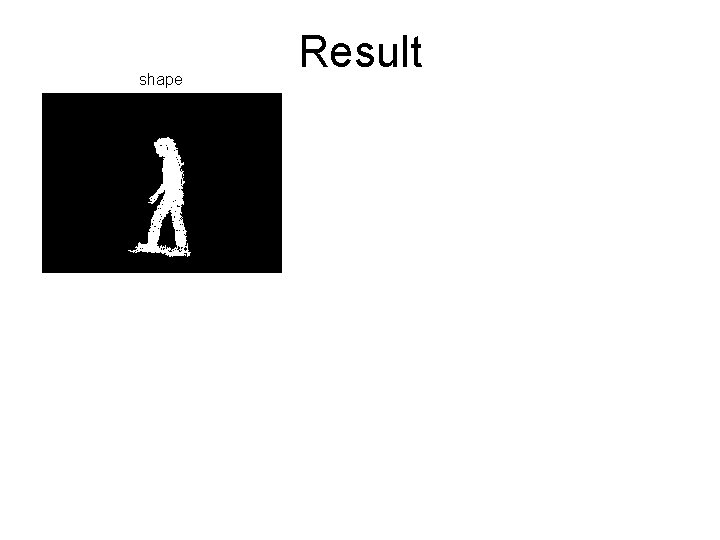
shape Result

Saving an Image to a File shape imwrite(uint 8(diff 1), 'diff 1. jpg'); imwrite(uint 8(diff 1), 'diff 2. jpg'); imwrite(uint 8(diff 1), 'motion 2. jpg'); • Make sure values are from 0 to 255, otherwise – scaling may be needed. • Make sure you cast to uint 8 (8 -bit unsigned int). – Otherwise the image you save will not look as you expect.
![Image Range Outside [0 255] my_image = [ -2 -2 -2 -2 -2 -2 Image Range Outside [0 255] my_image = [ -2 -2 -2 -2 -2 -2](http://slidetodoc.com/presentation_image_h2/ece24360a537ee5c97bd8a8ba36553eb/image-23.jpg)
Image Range Outside [0 255] my_image = [ -2 -2 -2 -2 -2 -2 5 5 5 -2 -2 -2 -2 -2 -2 -2 -2 -2 -2]; my_image = imresize(my_image, 20); figure(1); imshow(my_image, []);
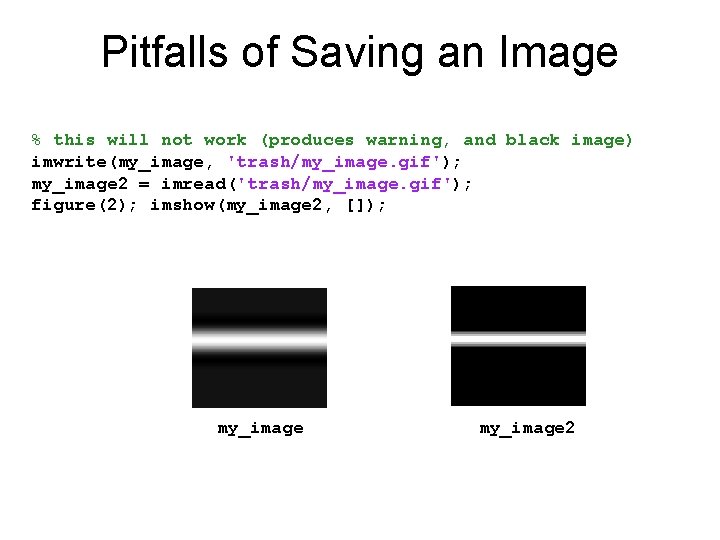
Pitfalls of Saving an Image % this will not work (produces warning, and black image) imwrite(my_image, 'trash/my_image. gif'); my_image 2 = imread('trash/my_image. gif'); figure(2); imshow(my_image 2, []); my_image 2
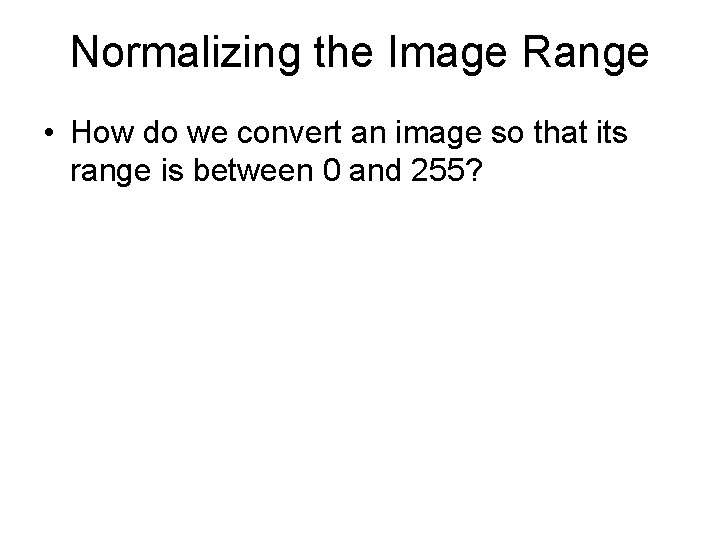
Normalizing the Image Range • How do we convert an image so that its range is between 0 and 255?

Normalizing the Image Range • How do we convert an image so that its range is between 0 and 255? % converting to [0 255] range: low = min(my_image(: )); high = max(my_image(: )); range = high - low; % this will give warning converted = (my_image - low) * 255 / range; % this will also give warning. imwrite(converted, 'trash/my_image 2. gif'); my_image 2 = imread('trash/my_image 2. gif'); figure(2); imshow(my_image 2, []);

function result = normalize_range(input_image, target_low, target_high) % % % % function result = normalize_range(input_image, target_low, target_high) shift the values in input_image so that the minimum value is target_low and the maximum value is target_high. function result = normalize_range(input_image) returns normalize_range(input_image, 0, 255) if nargin == 1 target_low = 0; target_high = 255; end target_range = target_high - target_low; low = min(input_image(: )); high = max(input_image(: )); range = high - low; result = (input_image - low) * target_range / range + target_low;
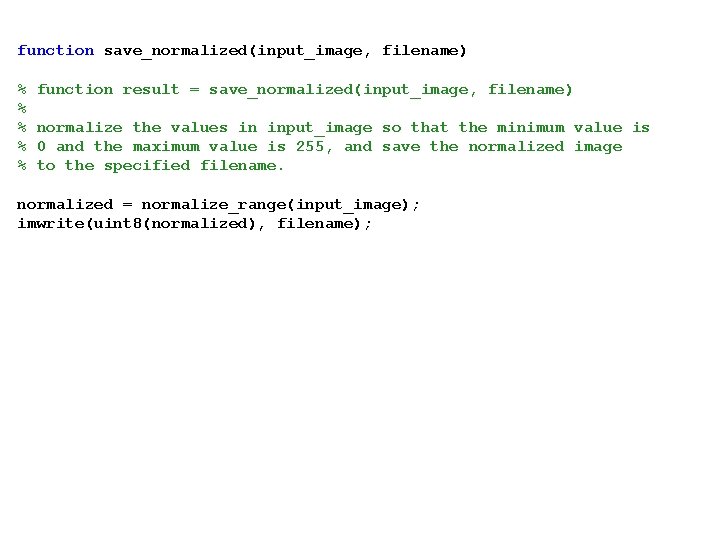
function save_normalized(input_image, filename) % % % function result = save_normalized(input_image, filename) normalize the values in input_image so that the minimum value is 0 and the maximum value is 255, and save the normalized image to the specified filename. normalized = normalize_range(input_image); imwrite(uint 8(normalized), filename);
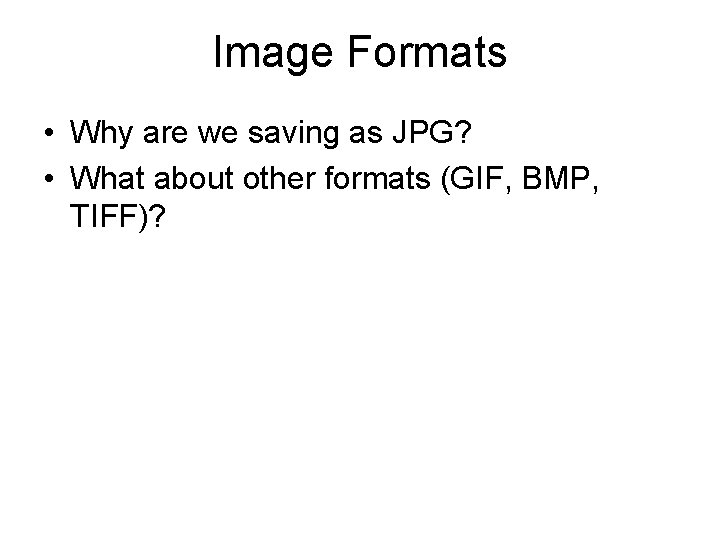
Image Formats • Why are we saving as JPG? • What about other formats (GIF, BMP, TIFF)?

Image Formats • Why are we saving as JPEG? • What about other formats (GIF, BMP, TIFF)? • JPEG: good for photographs – lossy compression. • GIF: good for images with single-color regions, few colors. – Possibly lossy, only supports 256 image colors. • TIFF, BMP: larger files, no loss of information.
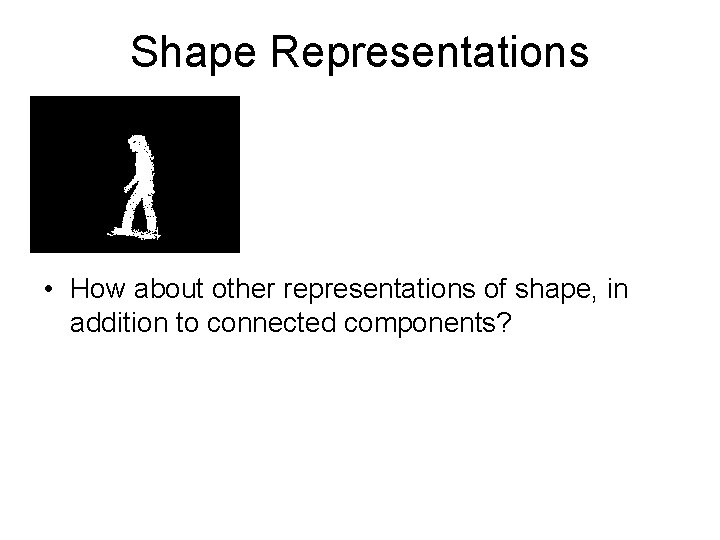
Shape Representations • How about other representations of shape, in addition to connected components?
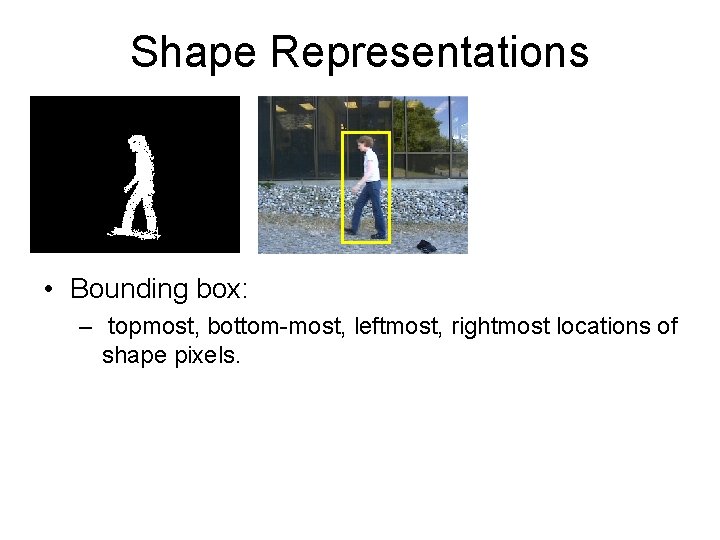
Shape Representations • Bounding box: – topmost, bottom-most, leftmost, rightmost locations of shape pixels.
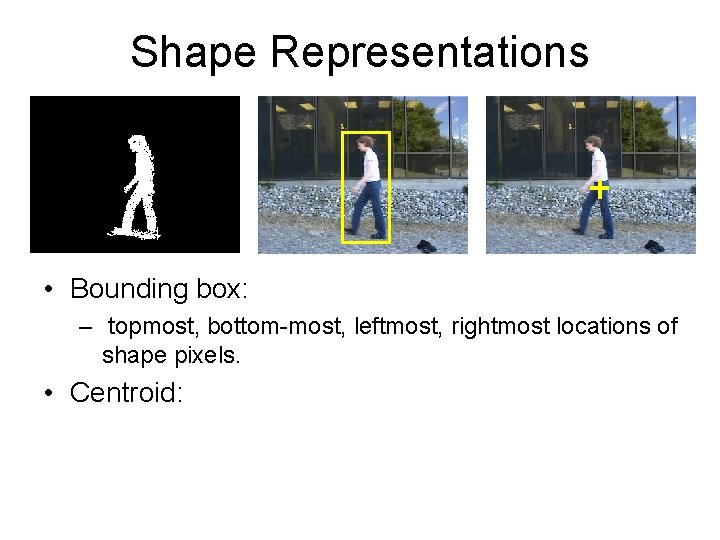
Shape Representations • Bounding box: – topmost, bottom-most, leftmost, rightmost locations of shape pixels. • Centroid:
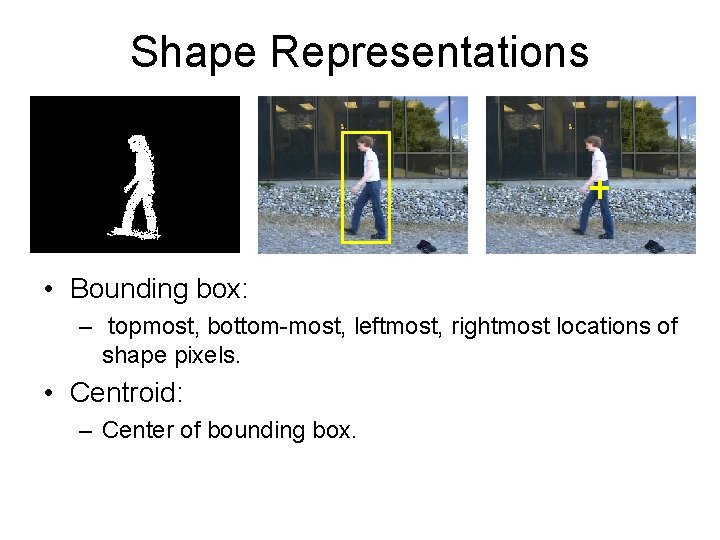
Shape Representations • Bounding box: – topmost, bottom-most, leftmost, rightmost locations of shape pixels. • Centroid: – Center of bounding box.
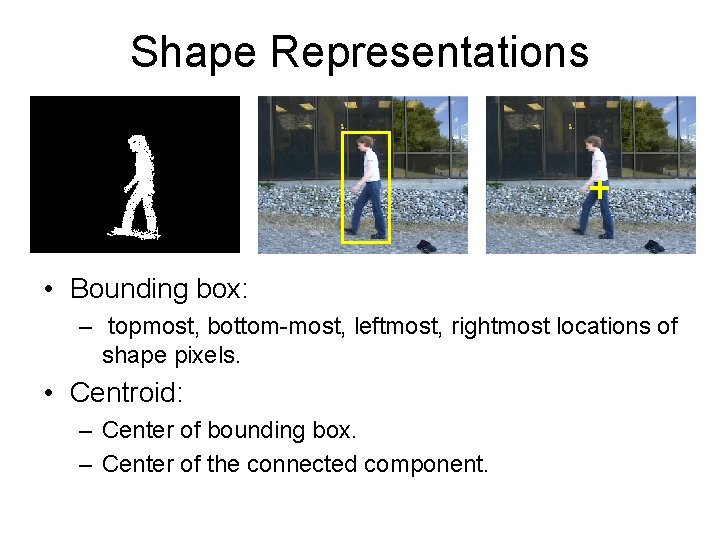
Shape Representations • Bounding box: – topmost, bottom-most, leftmost, rightmost locations of shape pixels. • Centroid: – Center of bounding box. – Center of the connected component.
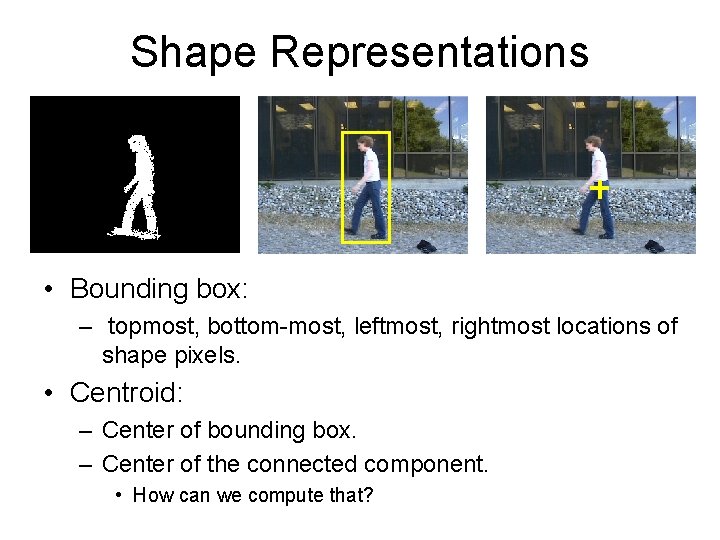
Shape Representations • Bounding box: – topmost, bottom-most, leftmost, rightmost locations of shape pixels. • Centroid: – Center of bounding box. – Center of the connected component. • How can we compute that?
![Center of Connected Component [rows, cols] = size(person); sum_i = 0; sum_j = 0; Center of Connected Component [rows, cols] = size(person); sum_i = 0; sum_j = 0;](http://slidetodoc.com/presentation_image_h2/ece24360a537ee5c97bd8a8ba36553eb/image-37.jpg)
Center of Connected Component [rows, cols] = size(person); sum_i = 0; sum_j = 0; counter = 0; for i = 1: rows; for j = 1: cols if person(i, j) ~= 0 sum_i = sum_i + i; sum_j = sum_j + j; counter = counter + 1; end end center_i = sum_i / counter; center_j = sum_j / counter;
![Computing the Center - Shorter % find coordinates of all non-zero pixels. [rows cols] Computing the Center - Shorter % find coordinates of all non-zero pixels. [rows cols]](http://slidetodoc.com/presentation_image_h2/ece24360a537ee5c97bd8a8ba36553eb/image-38.jpg)
Computing the Center - Shorter % find coordinates of all non-zero pixels. [rows cols] = find(person); center_i = mean(rows); center_j = mean(cols);
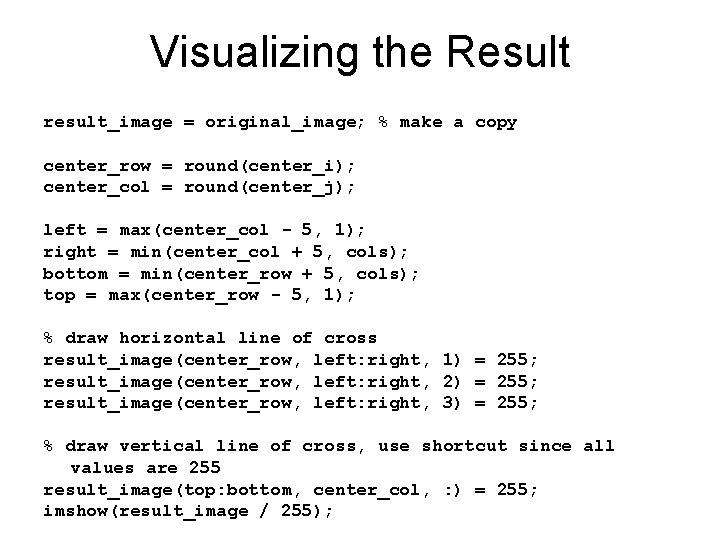
Visualizing the Result result_image = original_image; % make a copy center_row = round(center_i); center_col = round(center_j); left = max(center_col - 5, 1); right = min(center_col + 5, cols); bottom = min(center_row + 5, cols); top = max(center_row - 5, 1); % draw horizontal line of cross result_image(center_row, left: right, 1) = 255; result_image(center_row, left: right, 2) = 255; result_image(center_row, left: right, 3) = 255; % draw vertical line of cross, use shortcut since all values are 255 result_image(top: bottom, center_col, : ) = 255; imshow(result_image / 255);
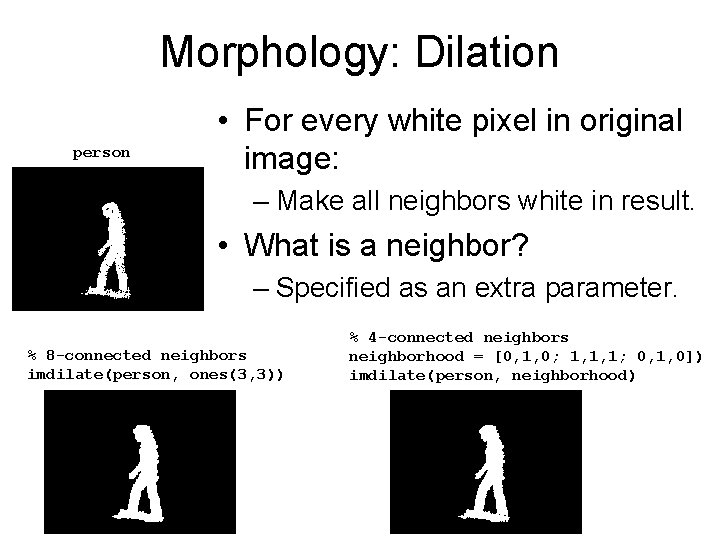
Morphology: Dilation person • For every white pixel in original image: – Make all neighbors white in result. • What is a neighbor? – Specified as an extra parameter. % 8 -connected neighbors imdilate(person, ones(3, 3)) % 4 -connected neighbors neighborhood = [0, 1, 0; 1, 1, 1; 0, 1, 0]) imdilate(person, neighborhood)

Morphology: Erosion person • For every black pixel in original image: – Make all neighbors black in result. • Neighborhood: 2 nd argument. % 8 -connected neighbors imerode(person, ones(3, 3)) % 4 -connected neighbors neighborhood = [0, 1, 0; 1, 1, 1; 0, 1, 0]) imerode(person, neighborhood)
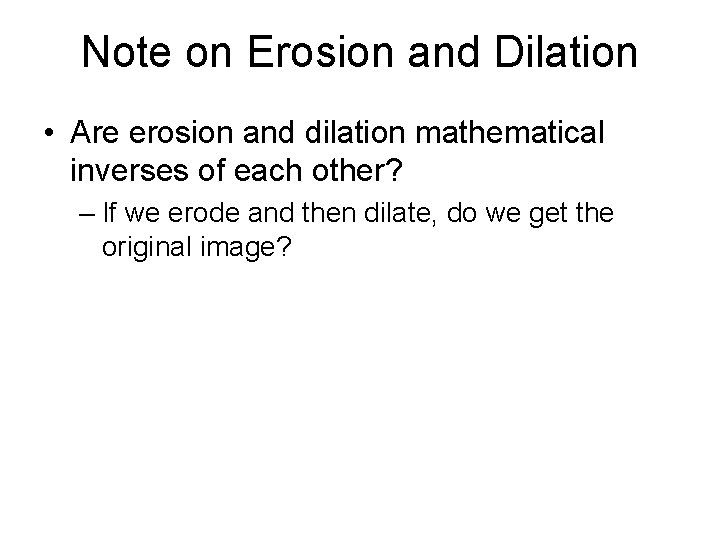
Note on Erosion and Dilation • Are erosion and dilation mathematical inverses of each other? – If we erode and then dilate, do we get the original image?
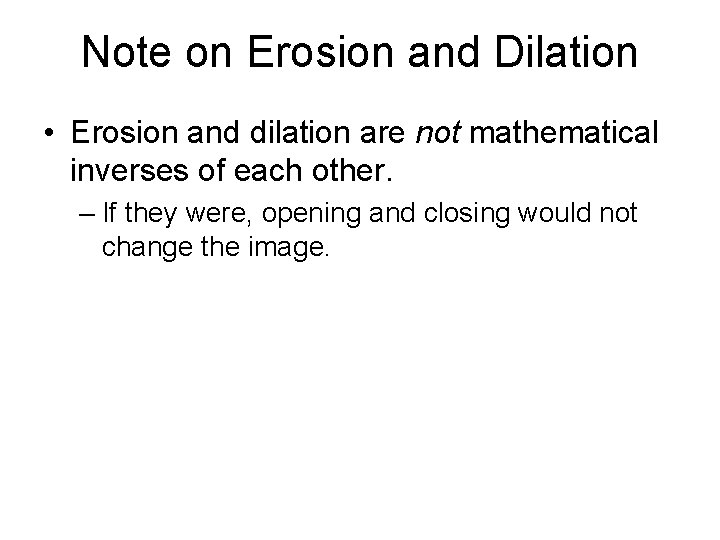
Note on Erosion and Dilation • Erosion and dilation are not mathematical inverses of each other. – If they were, opening and closing would not change the image.
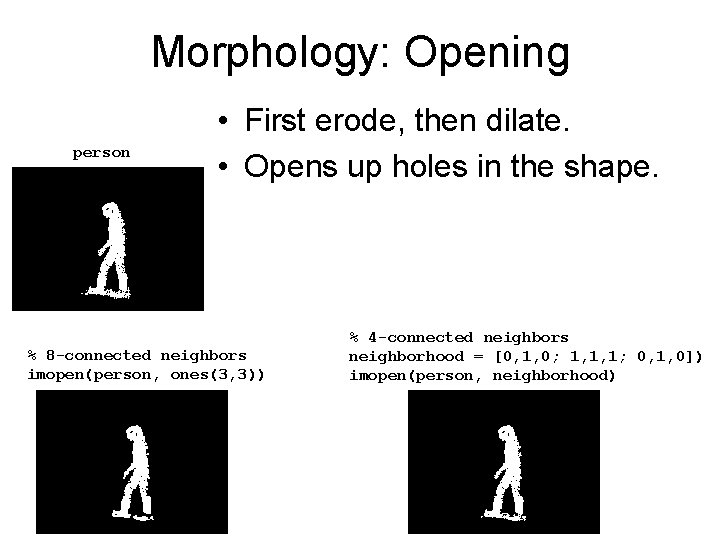
Morphology: Opening person • First erode, then dilate. • Opens up holes in the shape. % 8 -connected neighbors imopen(person, ones(3, 3)) % 4 -connected neighbors neighborhood = [0, 1, 0; 1, 1, 1; 0, 1, 0]) imopen(person, neighborhood)
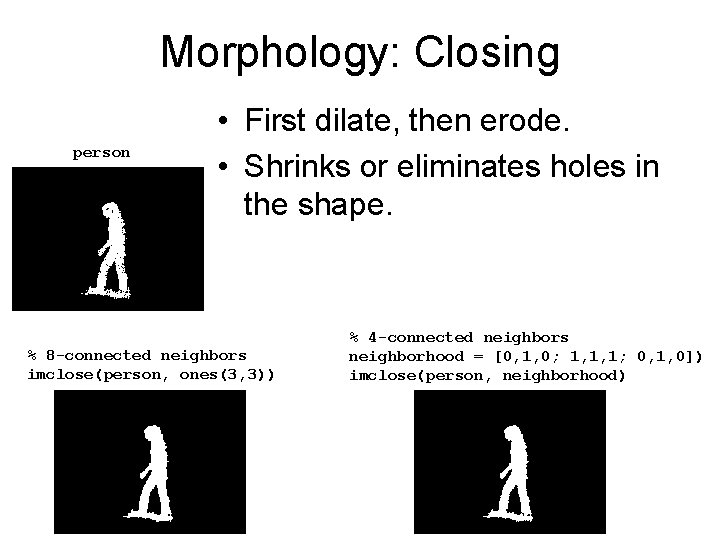
Morphology: Closing person • First dilate, then erode. • Shrinks or eliminates holes in the shape. % 8 -connected neighbors imclose(person, ones(3, 3)) % 4 -connected neighbors neighborhood = [0, 1, 0; 1, 1, 1; 0, 1, 0]) imclose(person, neighborhood)
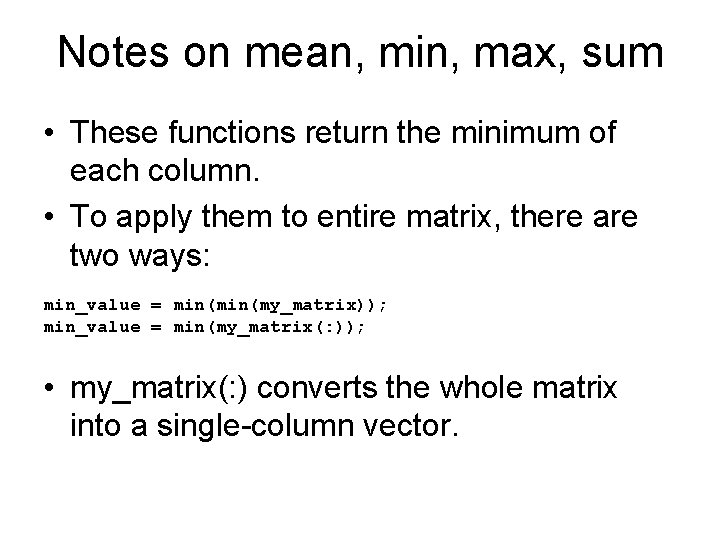
Notes on mean, min, max, sum • These functions return the minimum of each column. • To apply them to entire matrix, there are two ways: min_value = min(my_matrix)); min_value = min(my_matrix(: )); • my_matrix(: ) converts the whole matrix into a single-column vector.

Information from Color • Color can provide useful information about object location and shape. – Morphological operations can help refine that information. • A simple example: finding boundaries of a tennis court.
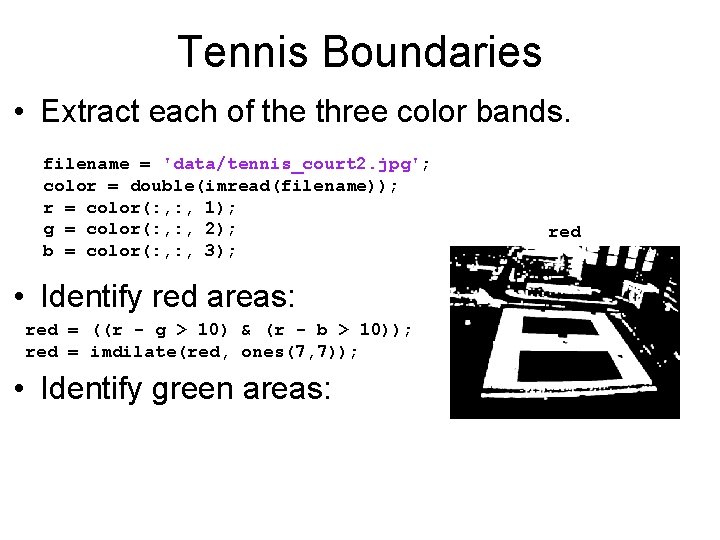
Tennis Boundaries • Extract each of the three color bands. filename = 'data/tennis_court 2. jpg'; color = double(imread(filename)); r = color(: , 1); g = color(: , 2); b = color(: , 3); • Identify red areas: red = ((r - g > 10) & (r - b > 10)); red = imdilate(red, ones(7, 7)); • Identify green areas: red
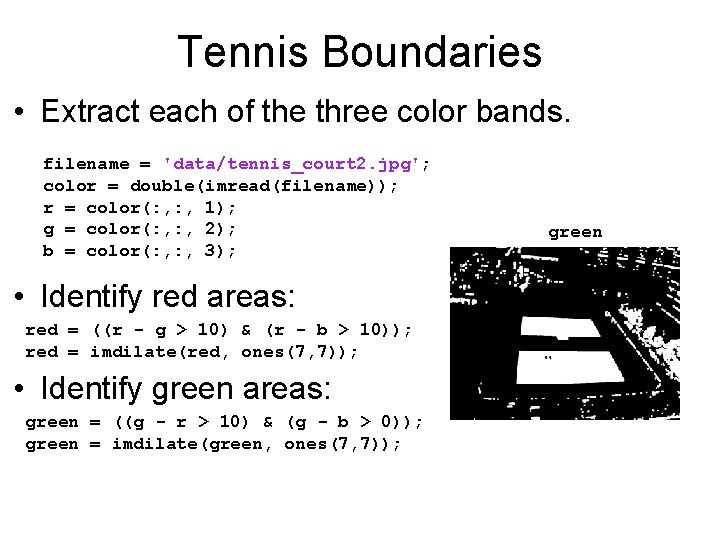
Tennis Boundaries • Extract each of the three color bands. filename = 'data/tennis_court 2. jpg'; color = double(imread(filename)); r = color(: , 1); g = color(: , 2); b = color(: , 3); • Identify red areas: red = ((r - g > 10) & (r - b > 10)); red = imdilate(red, ones(7, 7)); • Identify green areas: green = ((g - r > 10) & (g - b > 0)); green = imdilate(green, ones(7, 7)); green
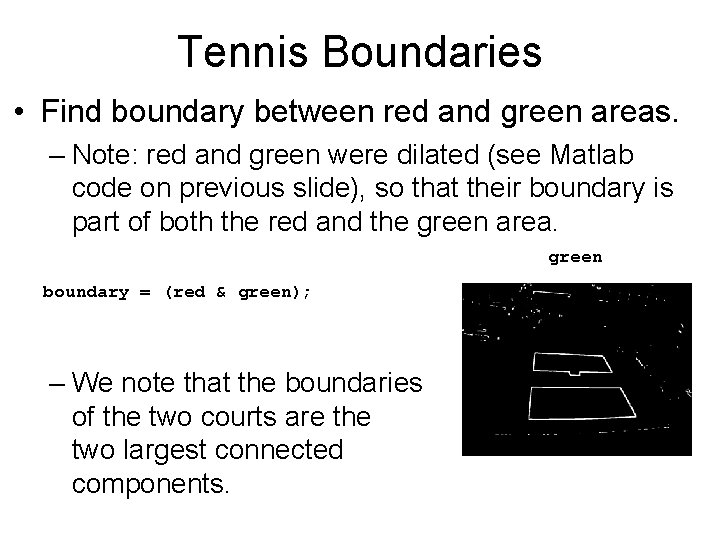
Tennis Boundaries • Find boundary between red and green areas. – Note: red and green were dilated (see Matlab code on previous slide), so that their boundary is part of both the red and the green area. green boundary = (red & green); – We note that the boundaries of the two courts are the two largest connected components.
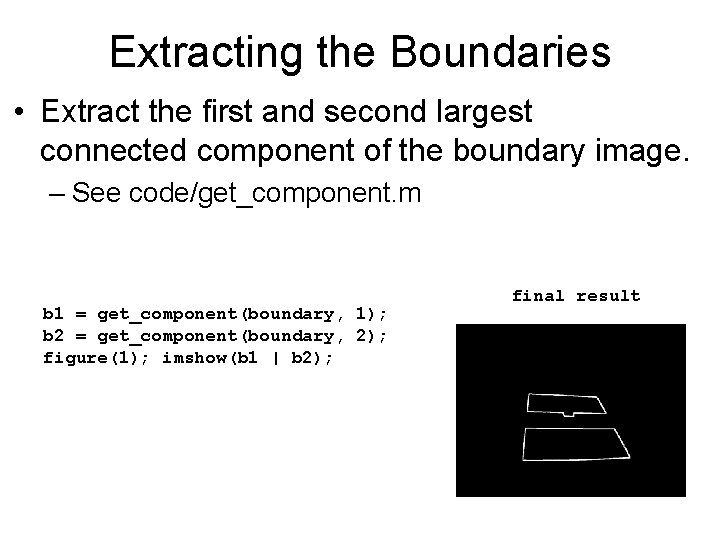
Extracting the Boundaries • Extract the first and second largest connected component of the boundary image. – See code/get_component. m b 1 = get_component(boundary, 1); b 2 = get_component(boundary, 2); figure(1); imshow(b 1 | b 2); final result

Blurring • Intuitively: replacing each pixel value with a weighted average of values in its neighborhood. – Simplest: N x N neighborhood, all weights equal. original = double(imread('walkstraight/frame 0062. tif')); kernel = ones(5, 5) / 25; blurred = imfilter(original, kernel); original blurred
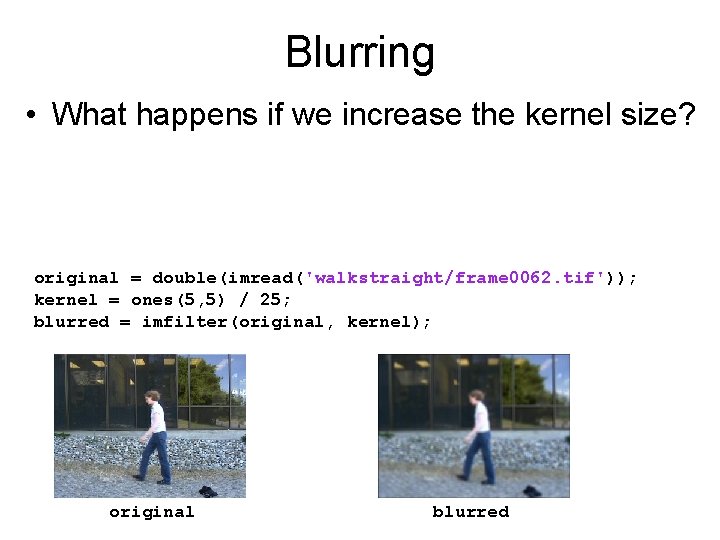
Blurring • What happens if we increase the kernel size? original = double(imread('walkstraight/frame 0062. tif')); kernel = ones(5, 5) / 25; blurred = imfilter(original, kernel); original blurred

Blurring • What happens if we increase the kernel size? – More blurring. original = double(imread('walkstraight/frame 0062. tif')); kernel = ones(5, 5) / 25; blurred = imfilter(original, kernel); original blurred
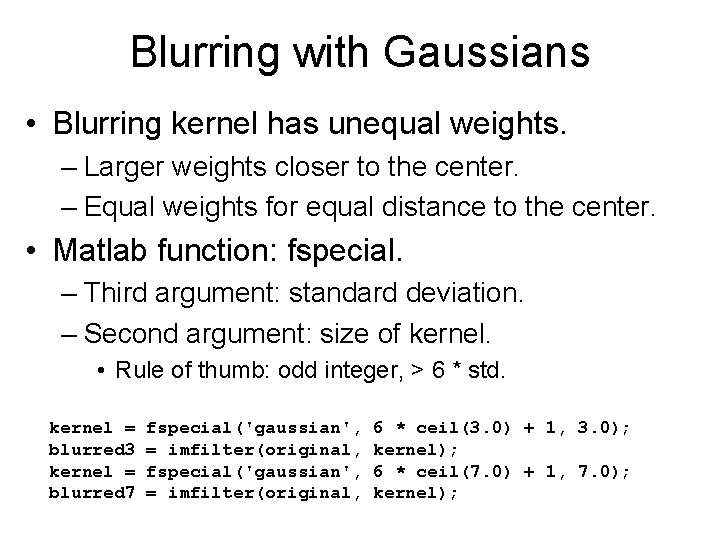
Blurring with Gaussians • Blurring kernel has unequal weights. – Larger weights closer to the center. – Equal weights for equal distance to the center. • Matlab function: fspecial. – Third argument: standard deviation. – Second argument: size of kernel. • Rule of thumb: odd integer, > 6 * std. kernel = blurred 3 kernel = blurred 7 fspecial('gaussian', = imfilter(original, 6 * ceil(3. 0) + 1, 3. 0); kernel); 6 * ceil(7. 0) + 1, 7. 0); kernel);

Blurring with Gaussians original blurred 3 (std = 3) blurred 7 (std = 7)

Why Blur? • • Can remove a lot of noise. Throws away details we want to ignore. Emphasizes larger-scale structures. Creates smoother images. – Useful for some optimization methods, such as gradient descent, that we will study later.
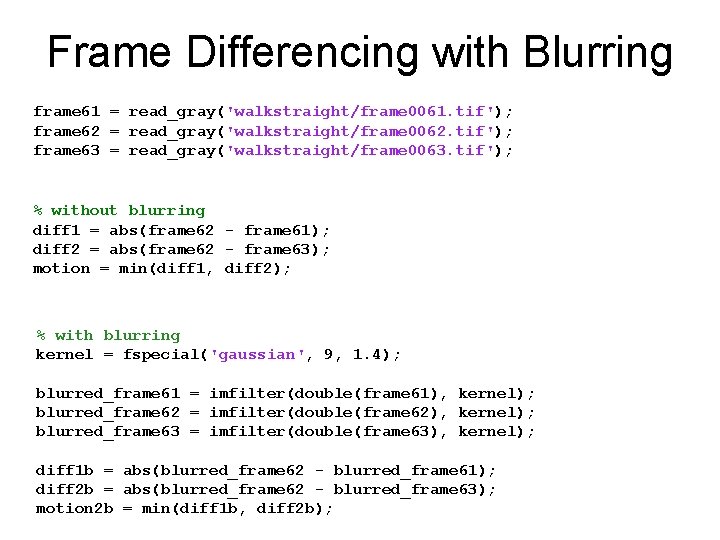
Frame Differencing with Blurring frame 61 = read_gray('walkstraight/frame 0061. tif'); frame 62 = read_gray('walkstraight/frame 0062. tif'); frame 63 = read_gray('walkstraight/frame 0063. tif'); % without blurring diff 1 = abs(frame 62 - frame 61); diff 2 = abs(frame 62 - frame 63); motion = min(diff 1, diff 2); % with blurring kernel = fspecial('gaussian', 9, 1. 4); blurred_frame 61 = imfilter(double(frame 61), kernel); blurred_frame 62 = imfilter(double(frame 62), kernel); blurred_frame 63 = imfilter(double(frame 63), kernel); diff 1 b = abs(blurred_frame 62 - blurred_frame 61); diff 2 b = abs(blurred_frame 62 - blurred_frame 63); motion 2 b = min(diff 1 b, diff 2 b);
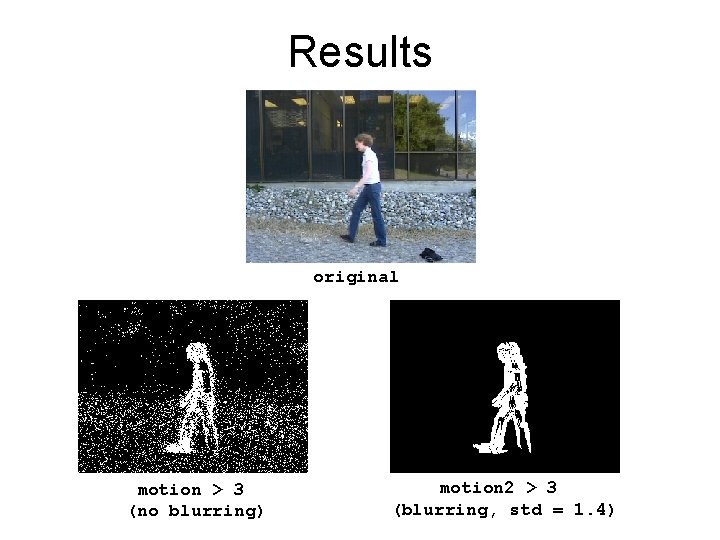
Results original motion > 3 (no blurring) motion 2 > 3 (blurring, std = 1. 4)
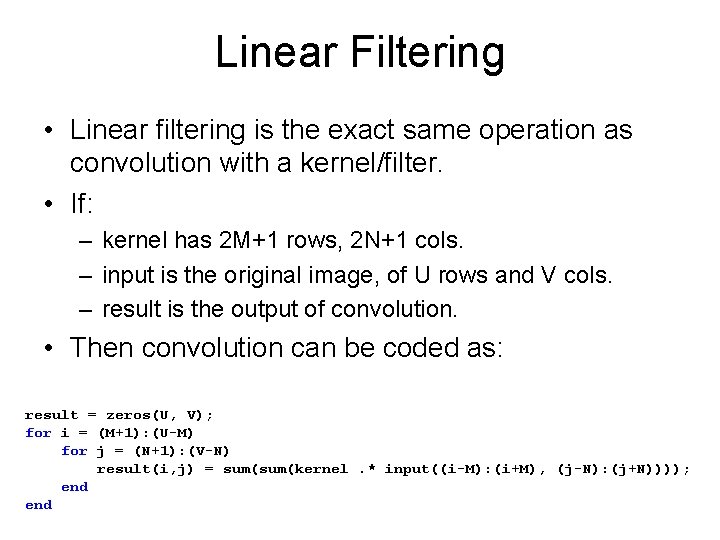
Linear Filtering • Linear filtering is the exact same operation as convolution with a kernel/filter. • If: – kernel has 2 M+1 rows, 2 N+1 cols. – input is the original image, of U rows and V cols. – result is the output of convolution. • Then convolution can be coded as: result = zeros(U, V); for i = (M+1): (U-M) for j = (N+1): (V-N) result(i, j) = sum(kernel. * input((i-M): (i+M), (j-N): (j+N)))); end
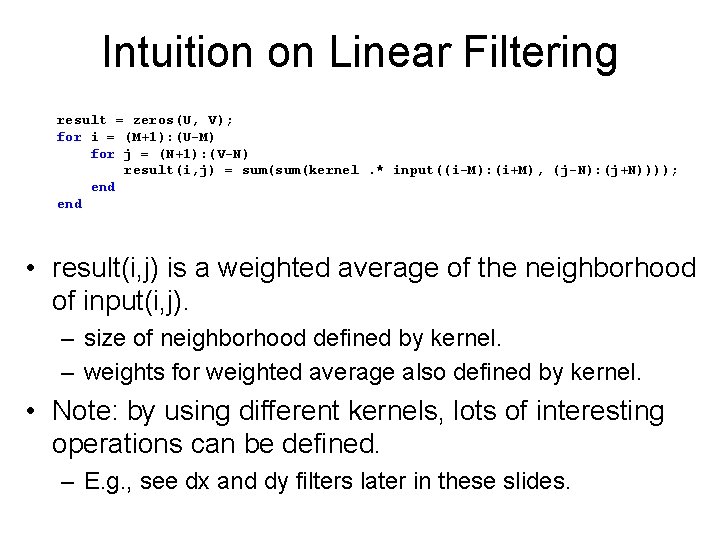
Intuition on Linear Filtering result = zeros(U, V); for i = (M+1): (U-M) for j = (N+1): (V-N) result(i, j) = sum(kernel. * input((i-M): (i+M), (j-N): (j+N)))); end • result(i, j) is a weighted average of the neighborhood of input(i, j). – size of neighborhood defined by kernel. – weights for weighted average also defined by kernel. • Note: by using different kernels, lots of interesting operations can be defined. – E. g. , see dx and dy filters later in these slides.
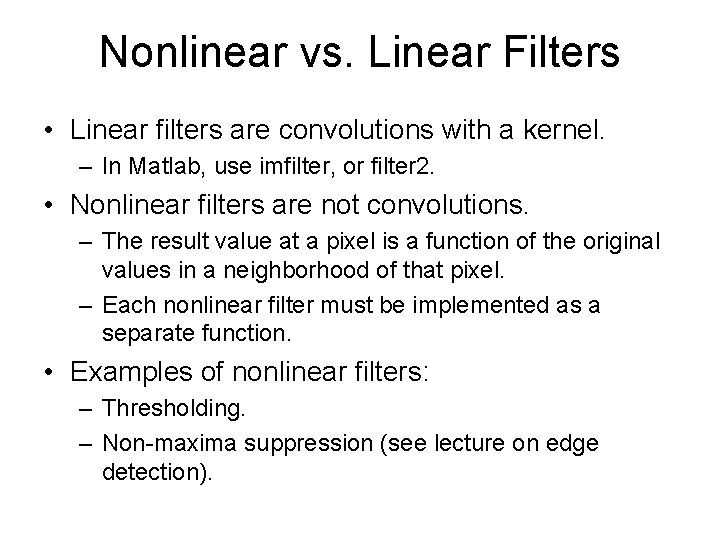
Nonlinear vs. Linear Filters • Linear filters are convolutions with a kernel. – In Matlab, use imfilter, or filter 2. • Nonlinear filters are not convolutions. – The result value at a pixel is a function of the original values in a neighborhood of that pixel. – Each nonlinear filter must be implemented as a separate function. • Examples of nonlinear filters: – Thresholding. – Non-maxima suppression (see lecture on edge detection).
- Slides: 62