Getting Started with Excel 2013 Objectives Understand spreadsheet
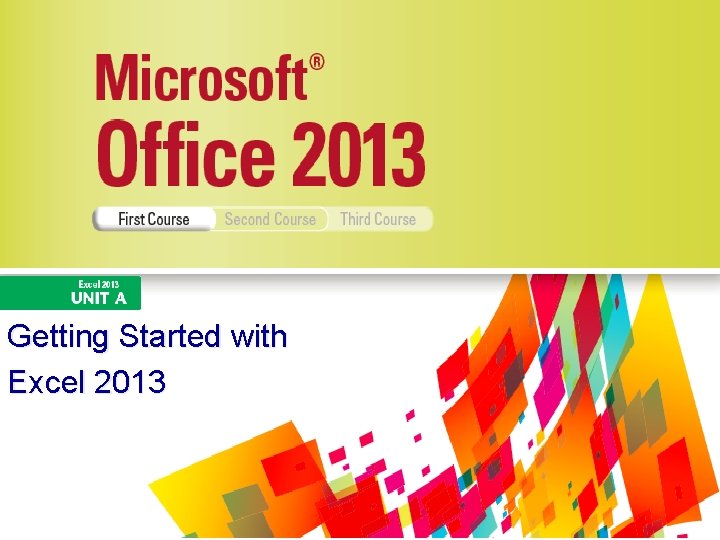
Getting Started with Excel 2013
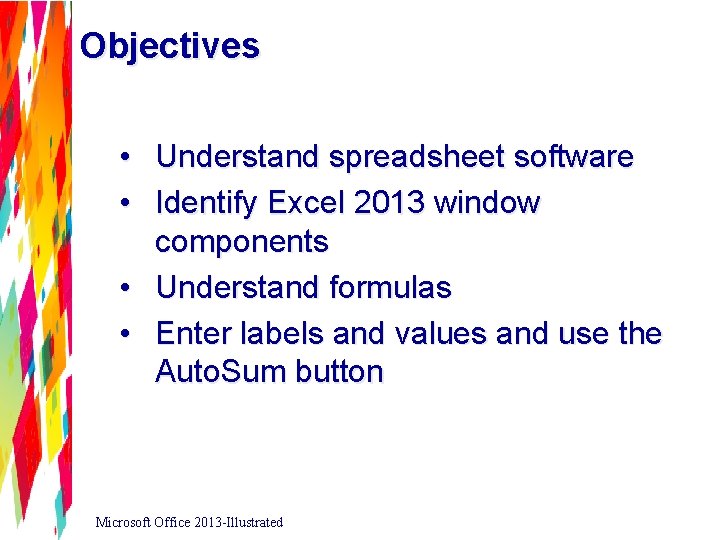
Objectives • Understand spreadsheet software • Identify Excel 2013 window components • Understand formulas • Enter labels and values and use the Auto. Sum button Microsoft Office 2013 -Illustrated
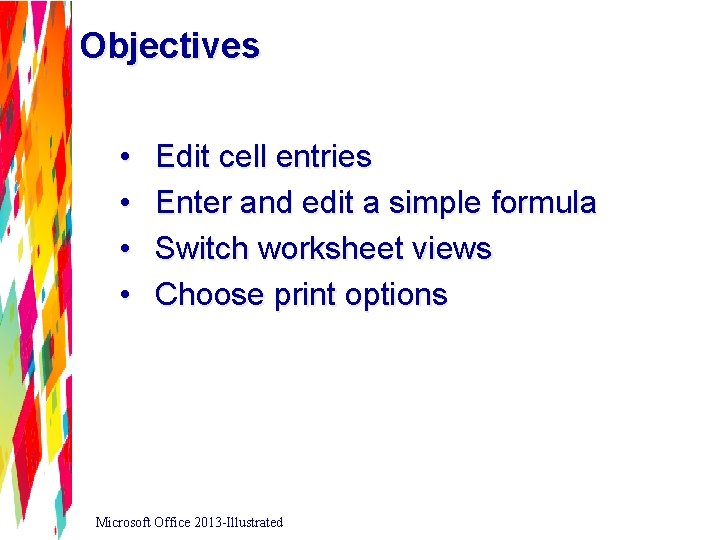
Objectives • • Edit cell entries Enter and edit a simple formula Switch worksheet views Choose print options Microsoft Office 2013 -Illustrated
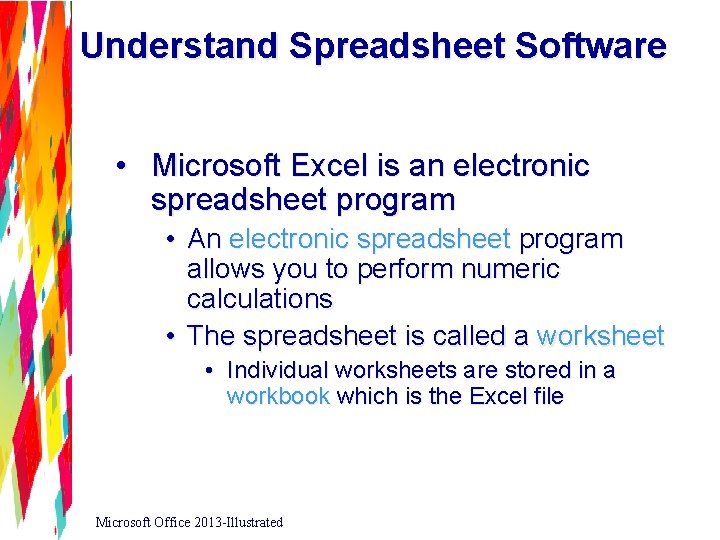
Understand Spreadsheet Software • Microsoft Excel is an electronic spreadsheet program • An electronic spreadsheet program allows you to perform numeric calculations • The spreadsheet is called a worksheet • Individual worksheets are stored in a workbook which is the Excel file Microsoft Office 2013 -Illustrated
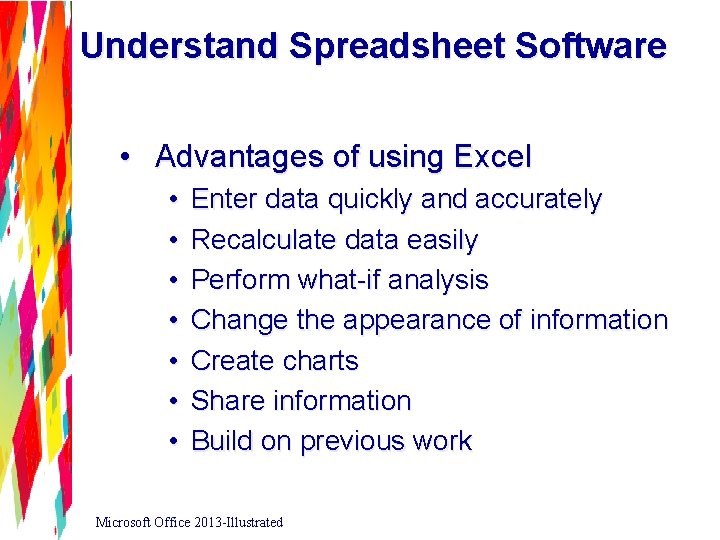
Understand Spreadsheet Software • Advantages of using Excel • • Enter data quickly and accurately Recalculate data easily Perform what-if analysis Change the appearance of information Create charts Share information Build on previous work Microsoft Office 2013 -Illustrated
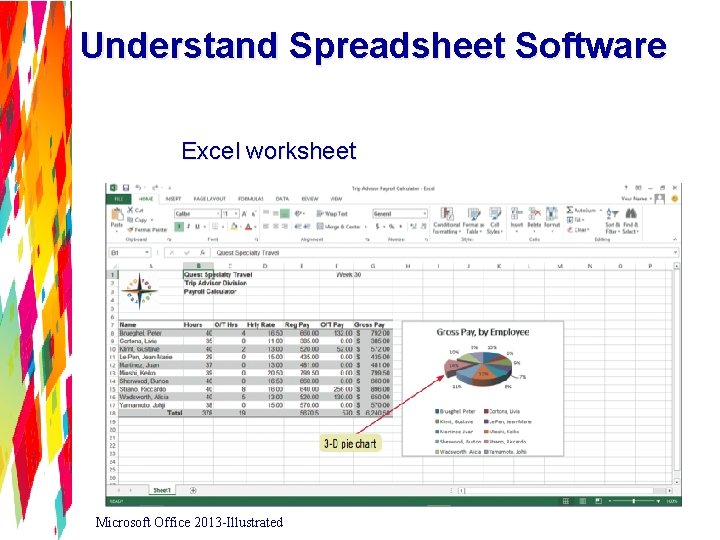
Understand Spreadsheet Software Excel worksheet Microsoft Office 2013 -Illustrated
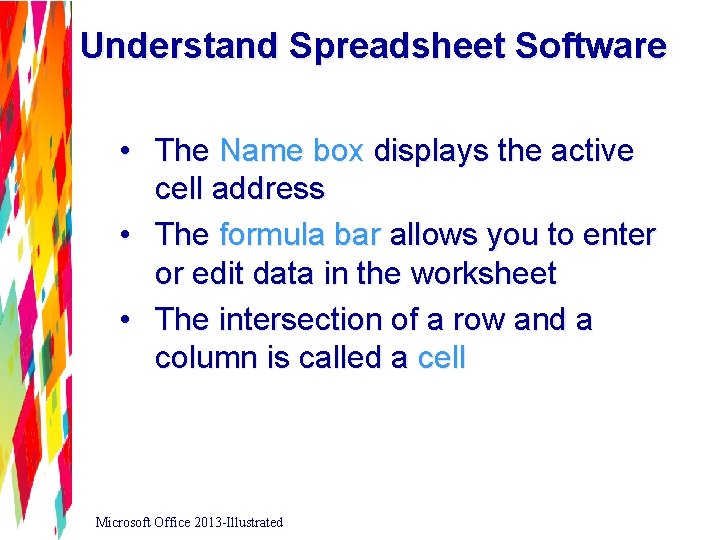
Understand Spreadsheet Software • The Name box displays the active cell address • The formula bar allows you to enter or edit data in the worksheet • The intersection of a row and a column is called a cell Microsoft Office 2013 -Illustrated
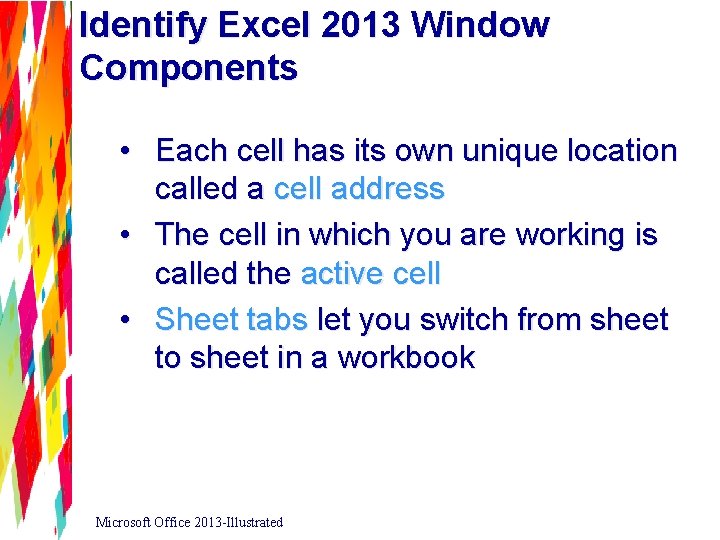
Identify Excel 2013 Window Components • Each cell has its own unique location called a cell address • The cell in which you are working is called the active cell • Sheet tabs let you switch from sheet to sheet in a workbook Microsoft Office 2013 -Illustrated
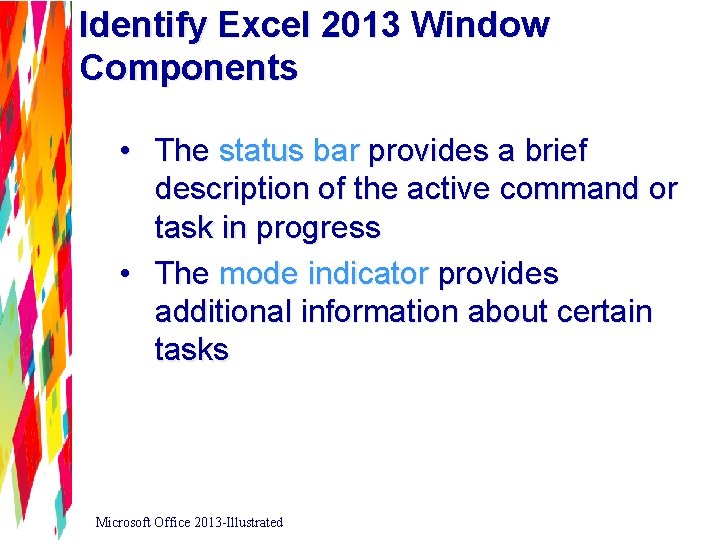
Identify Excel 2013 Window Components • The status bar provides a brief description of the active command or task in progress • The mode indicator provides additional information about certain tasks Microsoft Office 2013 -Illustrated
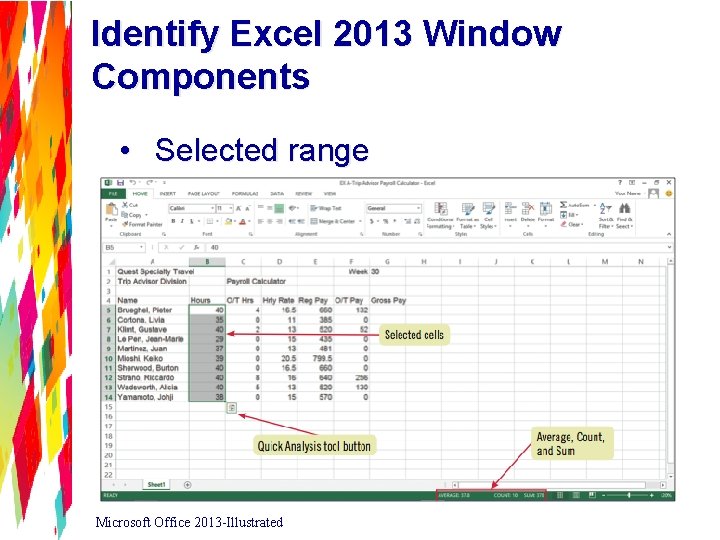
Identify Excel 2013 Window Components • Selected range Microsoft Office 2013 -Illustrated
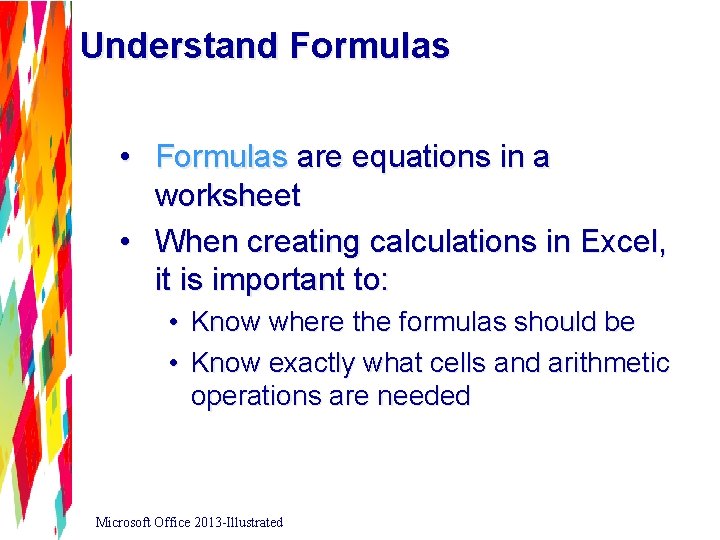
Understand Formulas • Formulas are equations in a worksheet • When creating calculations in Excel, it is important to: • • Know where the formulas should be Know exactly what cells and arithmetic operations are needed Microsoft Office 2013 -Illustrated
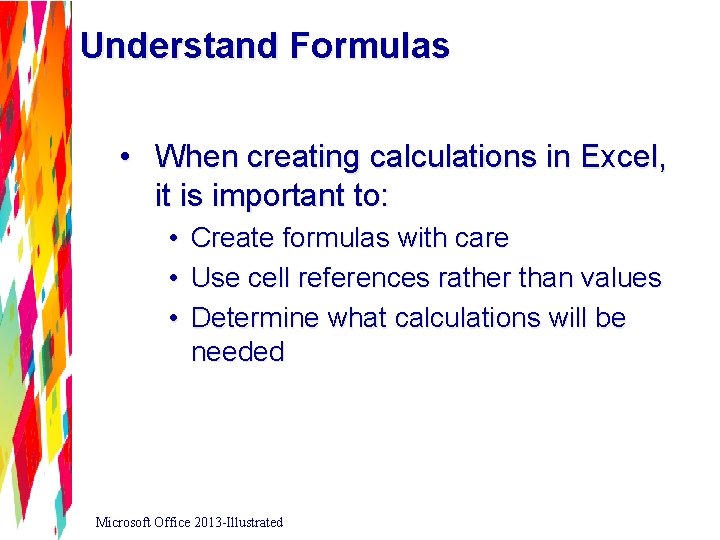
Understand Formulas • When creating calculations in Excel, it is important to: • • • Create formulas with care Use cell references rather than values Determine what calculations will be needed Microsoft Office 2013 -Illustrated
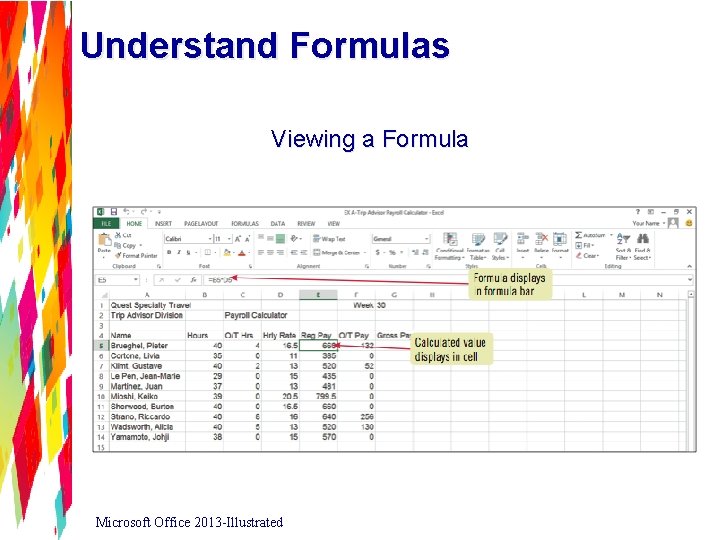
Understand Formulas Viewing a Formula Microsoft Office 2013 -Illustrated
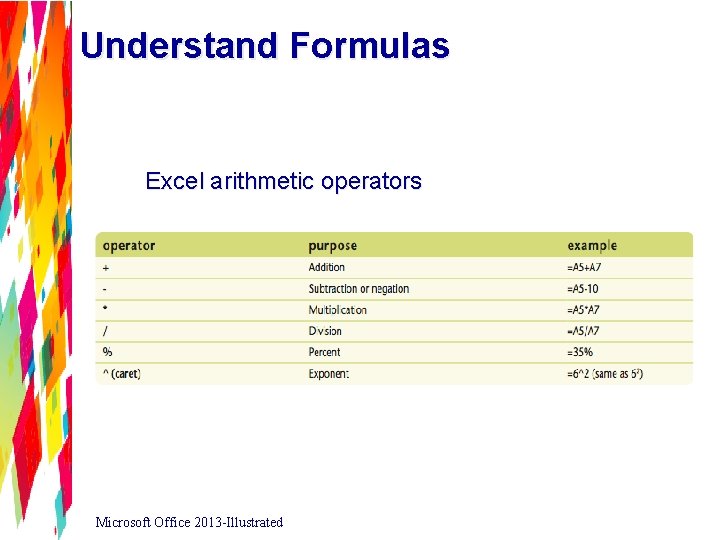
Understand Formulas Excel arithmetic operators Microsoft Office 2013 -Illustrated
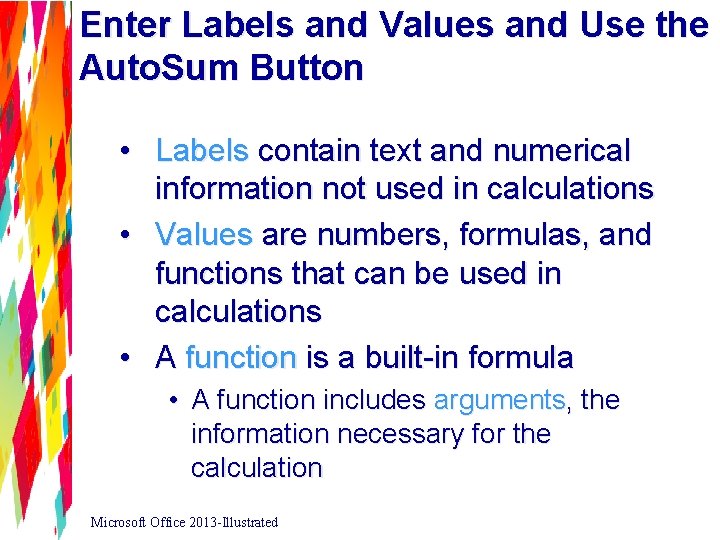
Enter Labels and Values and Use the Auto. Sum Button • Labels contain text and numerical information not used in calculations • Values are numbers, formulas, and functions that can be used in calculations • A function is a built-in formula • A function includes arguments, the information necessary for the calculation Microsoft Office 2013 -Illustrated
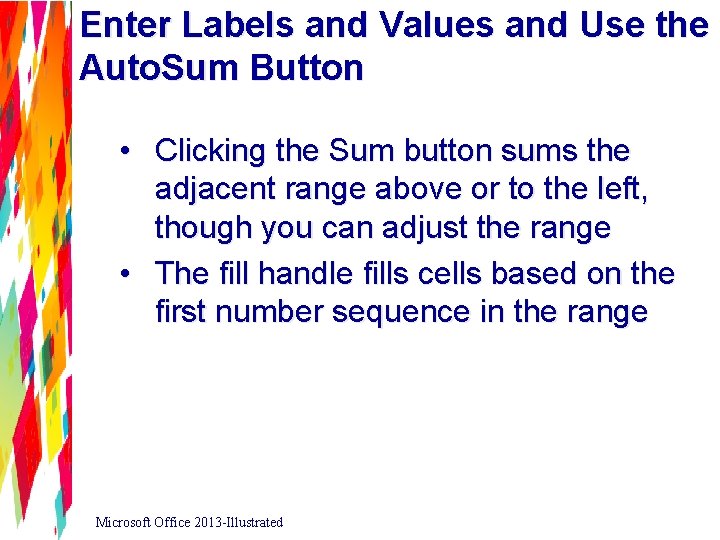
Enter Labels and Values and Use the Auto. Sum Button • Clicking the Sum button sums the adjacent range above or to the left, though you can adjust the range • The fill handle fills cells based on the first number sequence in the range Microsoft Office 2013 -Illustrated
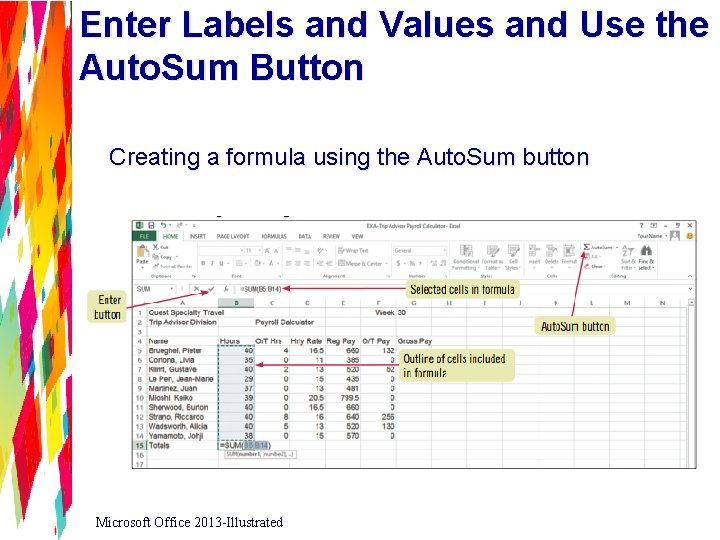
Enter Labels and Values and Use the Auto. Sum Button Creating a formula using the Auto. Sum button Microsoft Office 2013 -Illustrated
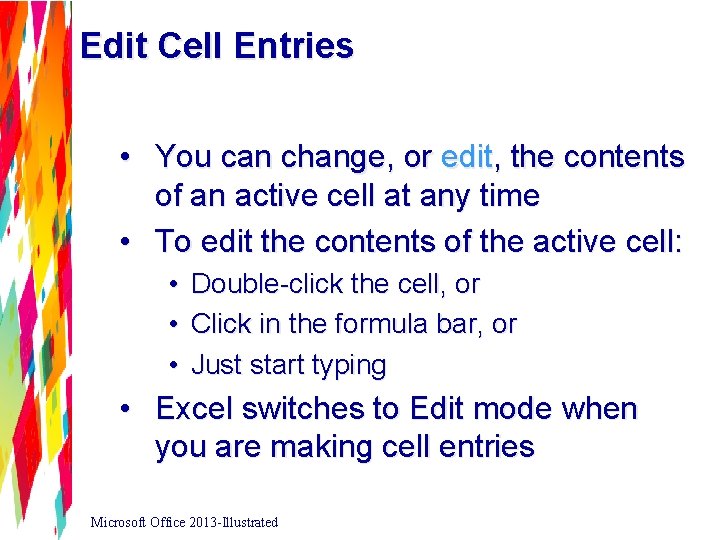
Edit Cell Entries • You can change, or edit, the contents of an active cell at any time • To edit the contents of the active cell: • Double-click the cell, or • Click in the formula bar, or • Just start typing • Excel switches to Edit mode when you are making cell entries Microsoft Office 2013 -Illustrated
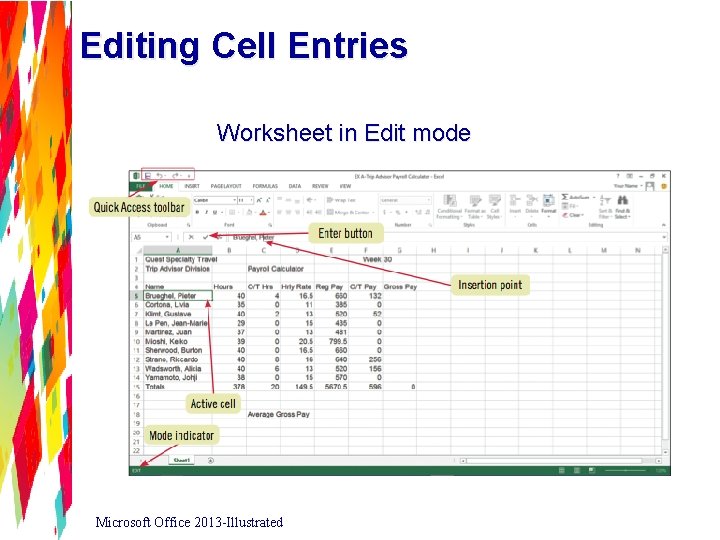
Editing Cell Entries Worksheet in Edit mode Microsoft Office 2013 -Illustrated
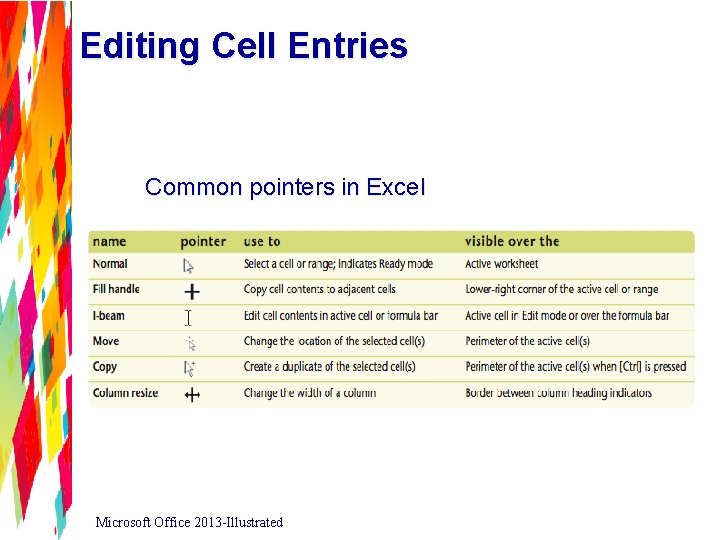
Editing Cell Entries Common pointers in Excel Microsoft Office 2013 -Illustrated
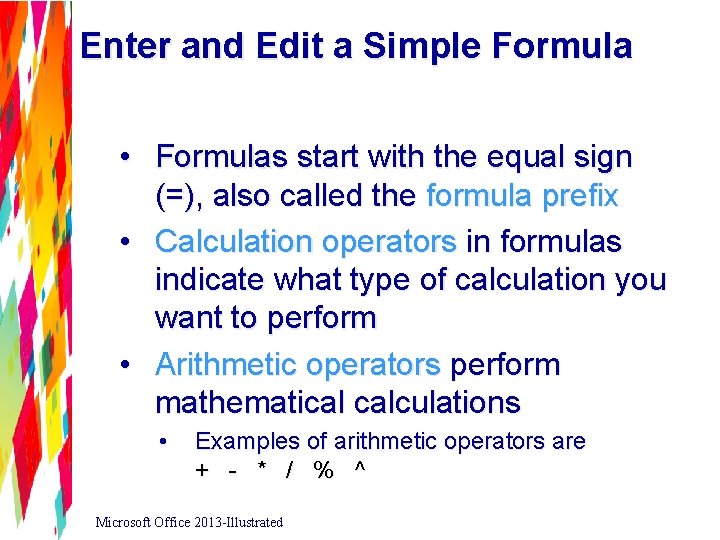
Enter and Edit a Simple Formula • Formulas start with the equal sign (=), also called the formula prefix • Calculation operators in formulas indicate what type of calculation you want to perform • Arithmetic operators perform mathematical calculations • Examples of arithmetic operators are + - * / % ^ Microsoft Office 2013 -Illustrated
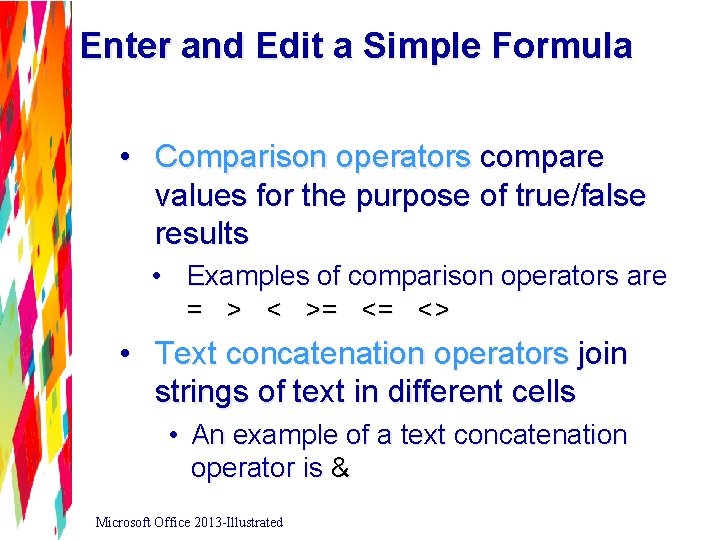
Enter and Edit a Simple Formula • Comparison operators compare values for the purpose of true/false results • Examples of comparison operators are = > < >= <= <> • Text concatenation operators join strings of text in different cells • An example of a text concatenation operator is & Microsoft Office 2013 -Illustrated
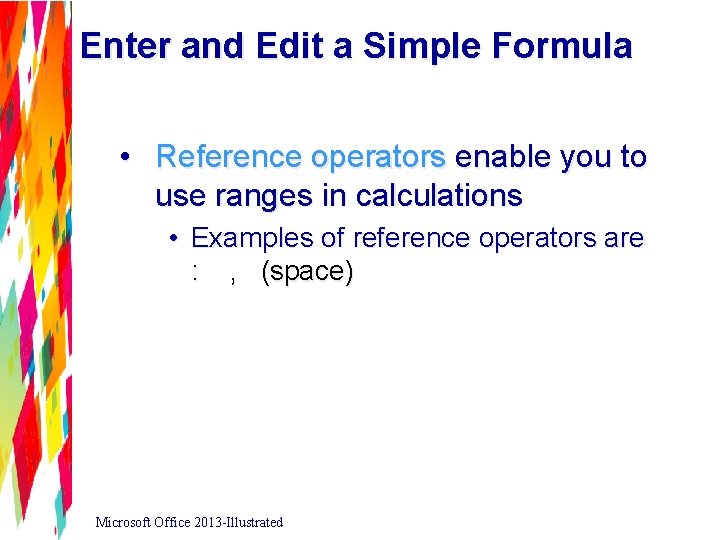
Enter and Edit a Simple Formula • Reference operators enable you to use ranges in calculations • Examples of reference operators are : , (space) Microsoft Office 2013 -Illustrated
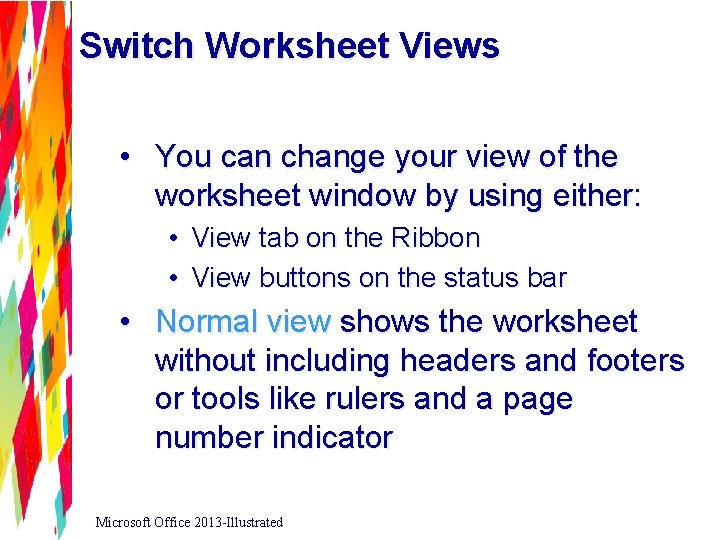
Switch Worksheet Views • You can change your view of the worksheet window by using either: • View tab on the Ribbon • View buttons on the status bar • Normal view shows the worksheet without including headers and footers or tools like rulers and a page number indicator Microsoft Office 2013 -Illustrated
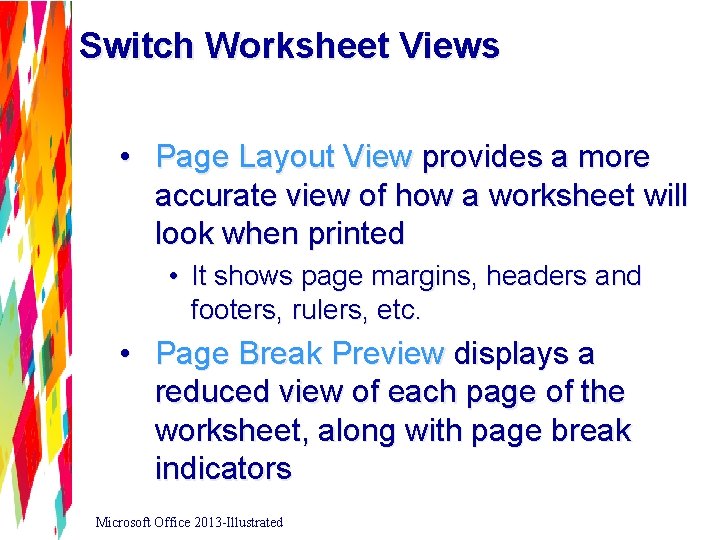
Switch Worksheet Views • Page Layout View provides a more accurate view of how a worksheet will look when printed • It shows page margins, headers and footers, rulers, etc. • Page Break Preview displays a reduced view of each page of the worksheet, along with page break indicators Microsoft Office 2013 -Illustrated
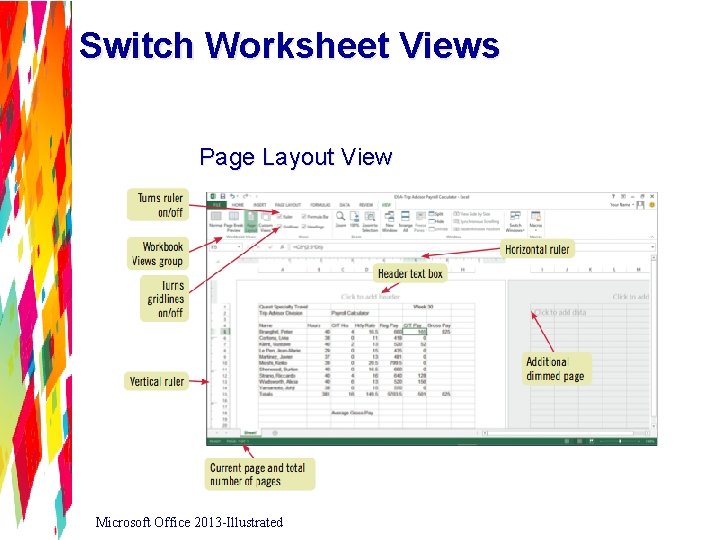
Switch Worksheet Views Page Layout View Microsoft Office 2013 -Illustrated
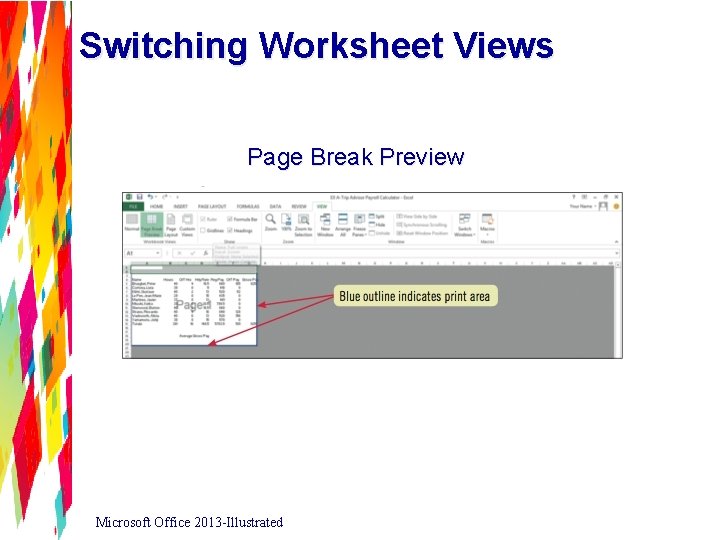
Switching Worksheet Views Page Break Preview Microsoft Office 2013 -Illustrated
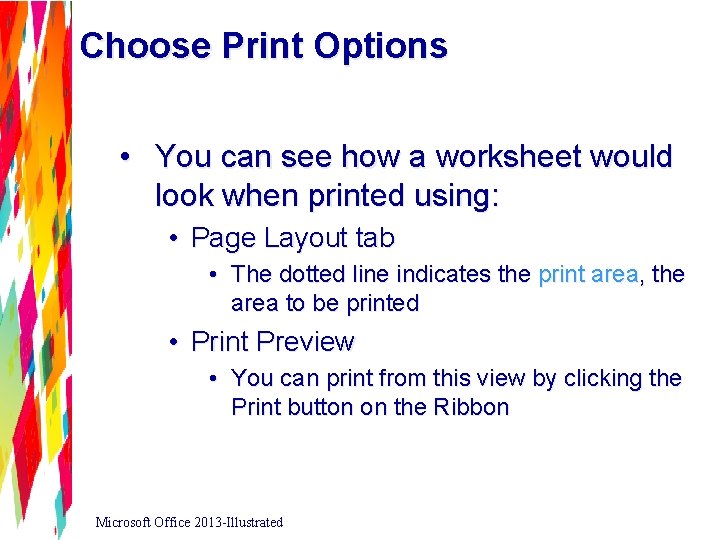
Choose Print Options • You can see how a worksheet would look when printed using: • Page Layout tab • The dotted line indicates the print area, the area to be printed • Print Preview • You can print from this view by clicking the Print button on the Ribbon Microsoft Office 2013 -Illustrated
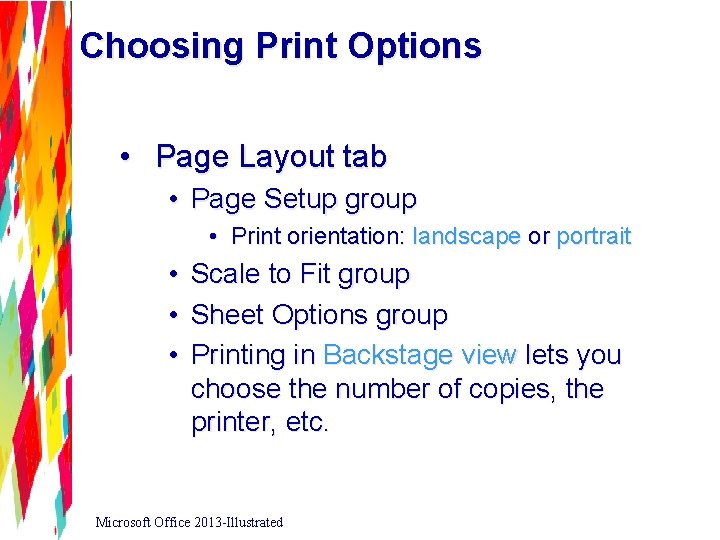
Choosing Print Options • Page Layout tab • Page Setup group • Print orientation: landscape or portrait • • • Scale to Fit group Sheet Options group Printing in Backstage view lets you choose the number of copies, the printer, etc. Microsoft Office 2013 -Illustrated
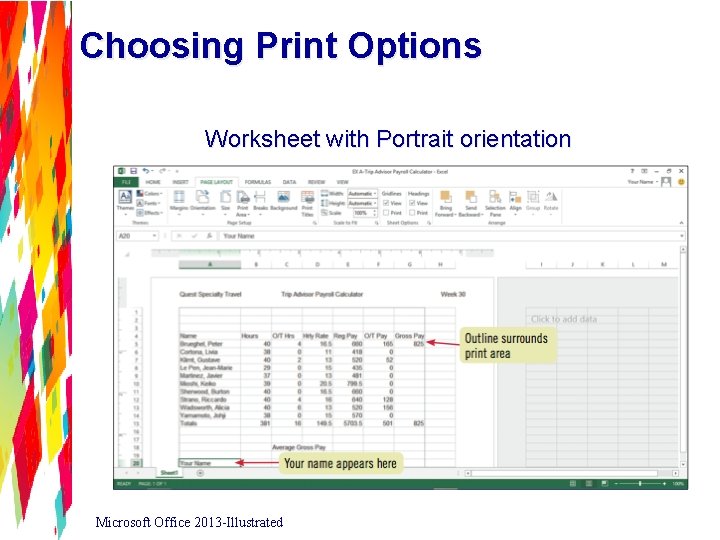
Choosing Print Options Worksheet with Portrait orientation Microsoft Office 2013 -Illustrated
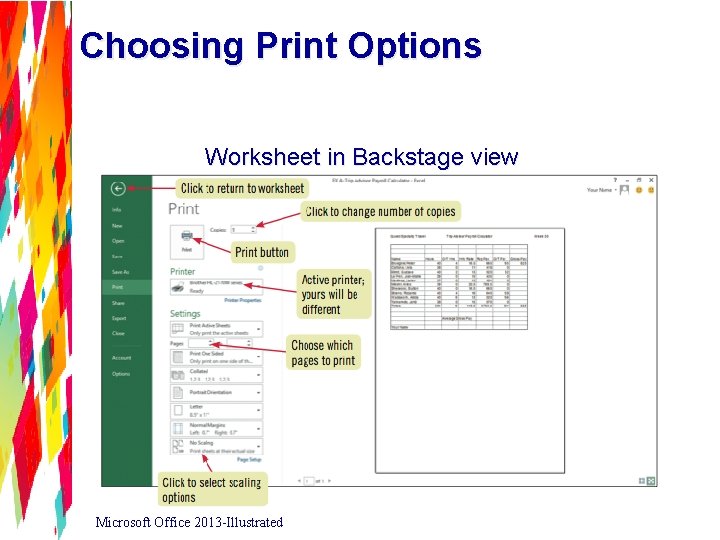
Choosing Print Options Worksheet in Backstage view Microsoft Office 2013 -Illustrated
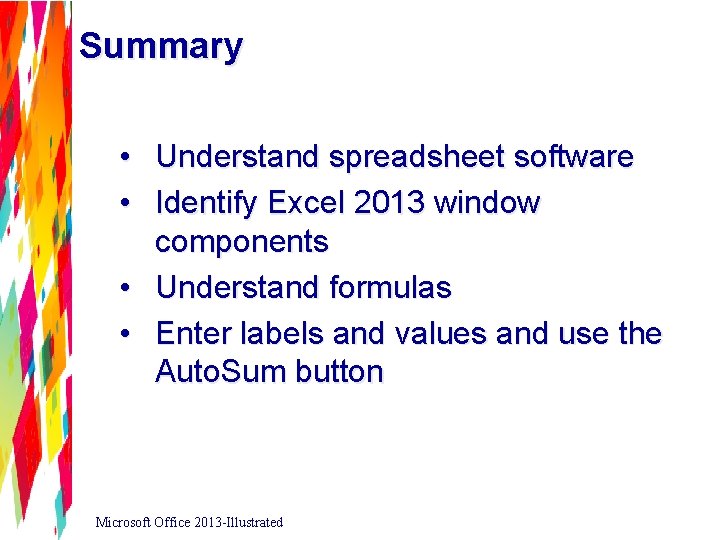
Summary • Understand spreadsheet software • Identify Excel 2013 window components • Understand formulas • Enter labels and values and use the Auto. Sum button Microsoft Office 2013 -Illustrated
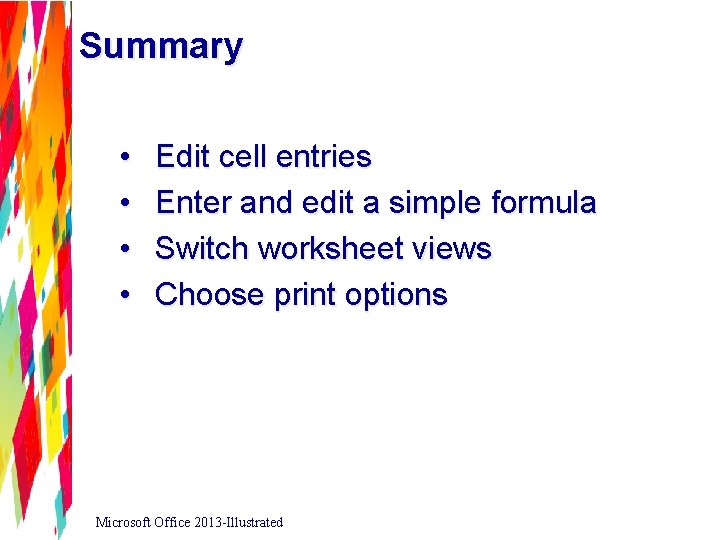
Summary • • Edit cell entries Enter and edit a simple formula Switch worksheet views Choose print options Microsoft Office 2013 -Illustrated
- Slides: 33