Getting Started with Eikon and Datastream Dianne Ocumen
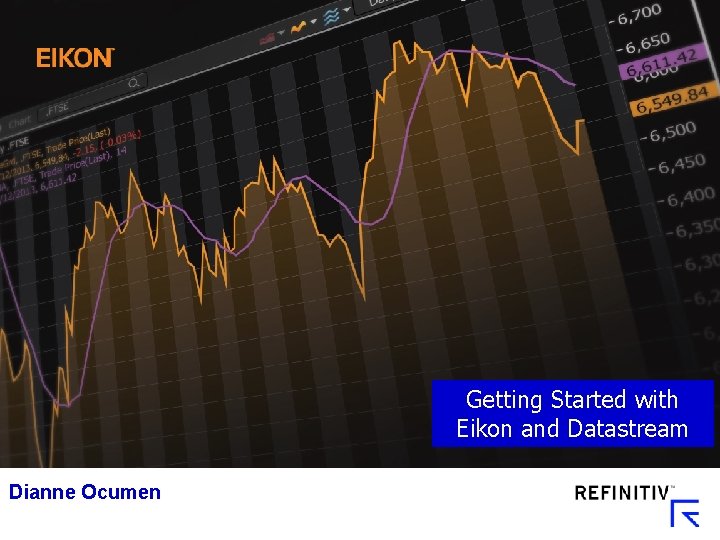
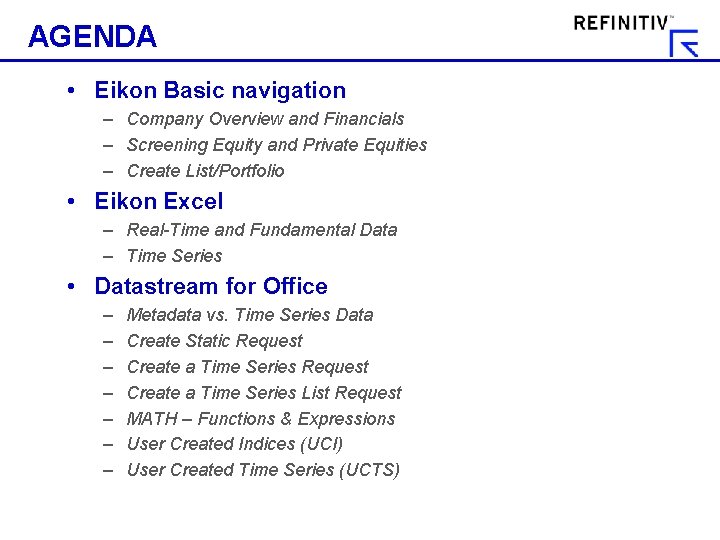
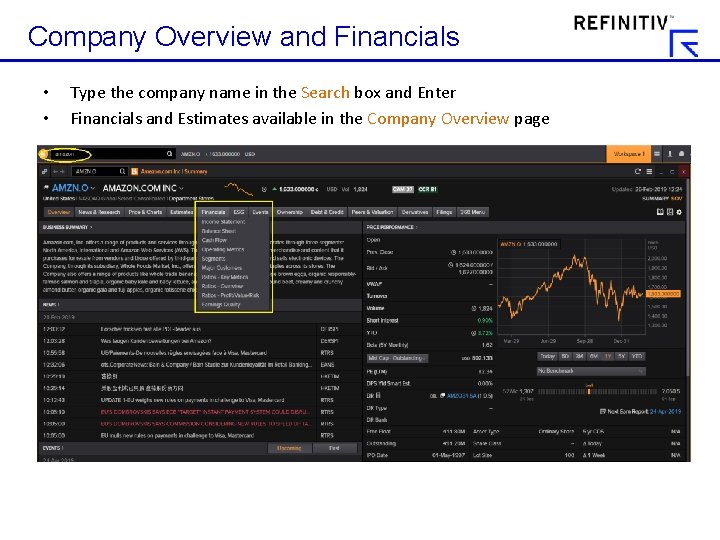

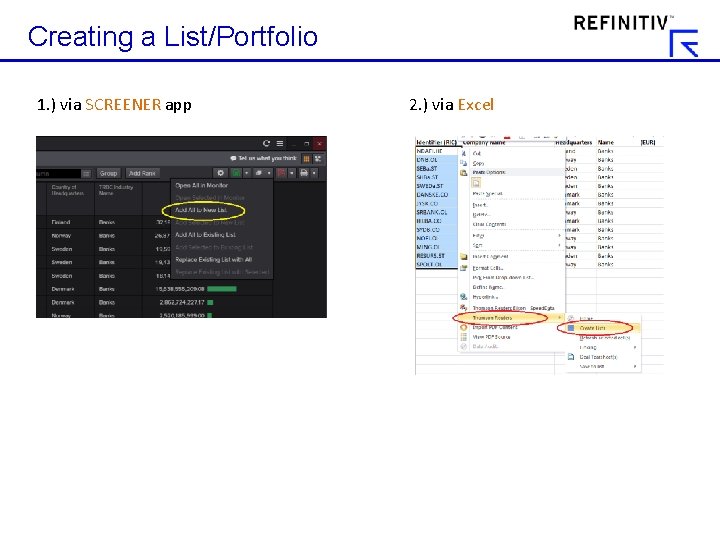
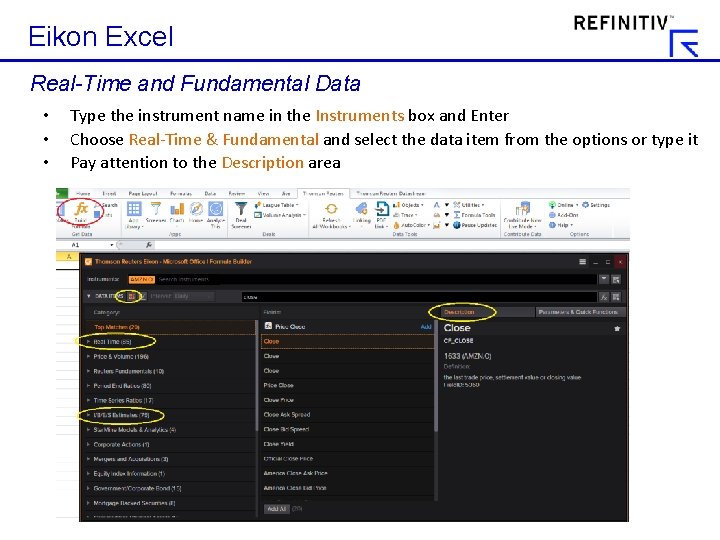
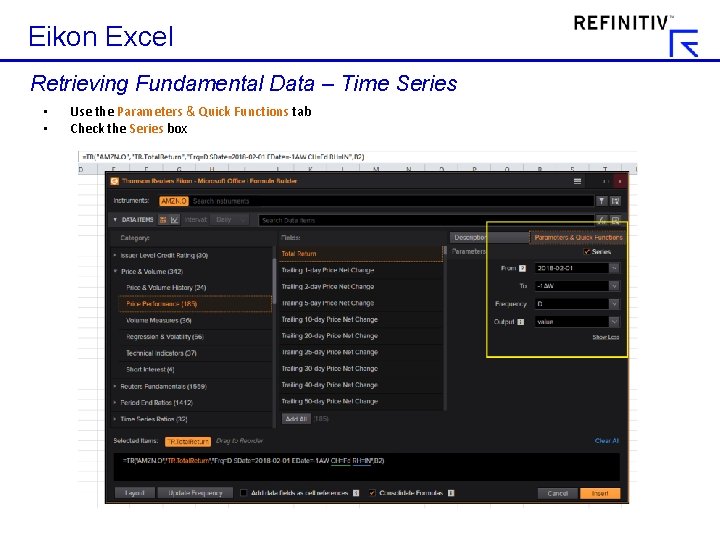

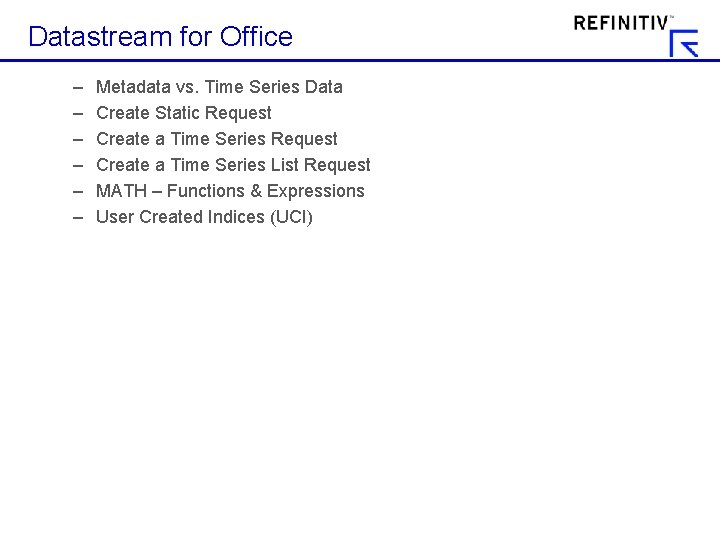

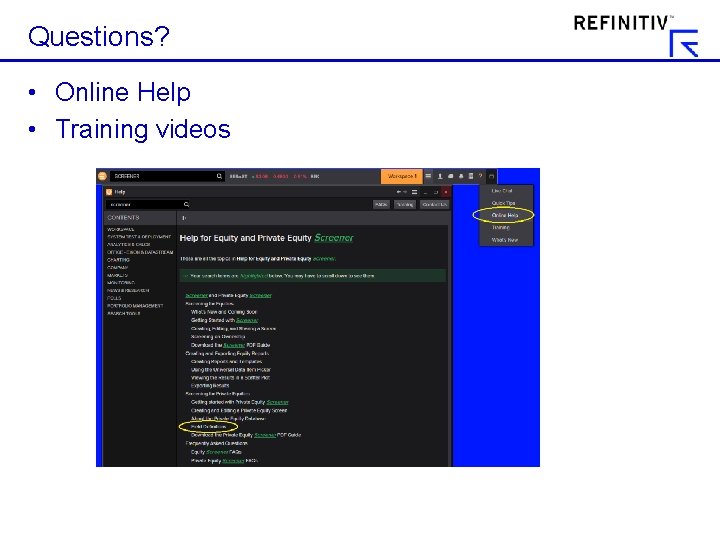
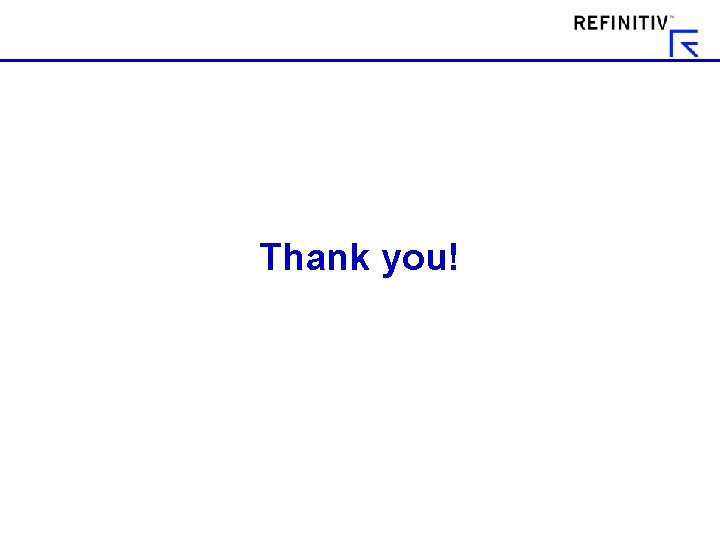
- Slides: 12
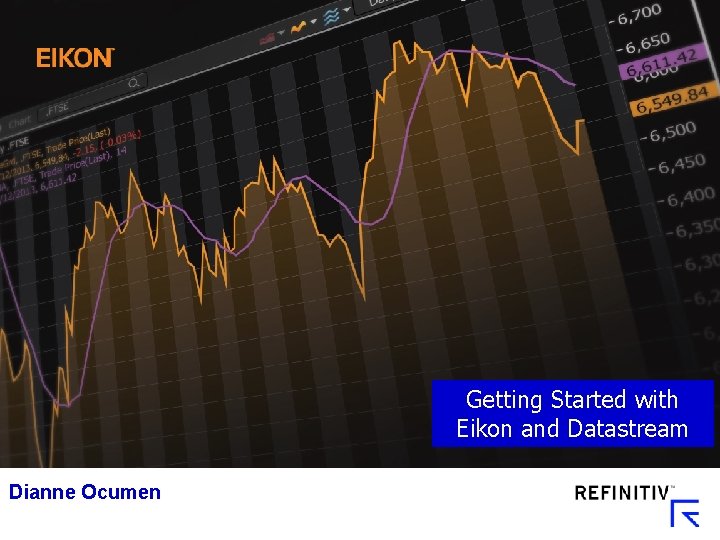
Getting Started with Eikon and Datastream Dianne Ocumen
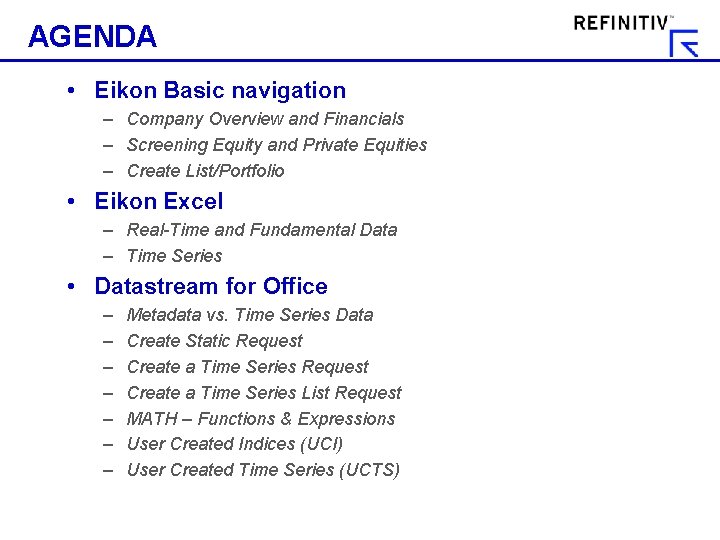
AGENDA • Eikon Basic navigation – Company Overview and Financials – Screening Equity and Private Equities – Create List/Portfolio • Eikon Excel – Real-Time and Fundamental Data – Time Series • Datastream for Office – – – – Metadata vs. Time Series Data Create Static Request Create a Time Series List Request MATH – Functions & Expressions User Created Indices (UCI) User Created Time Series (UCTS)
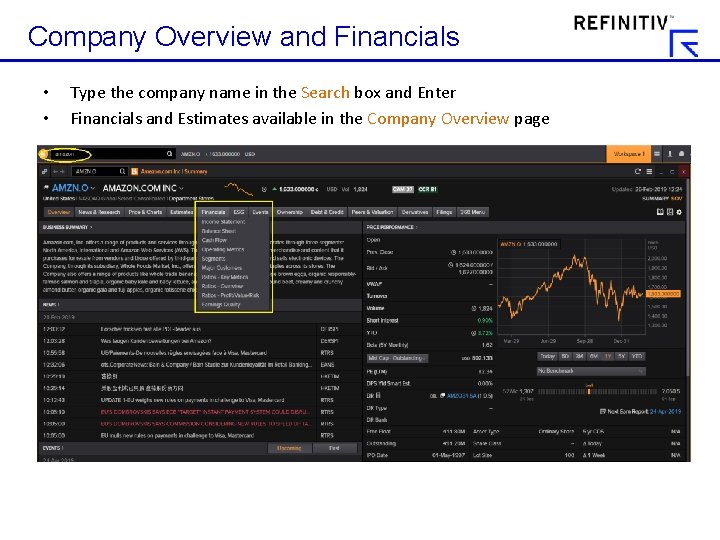
Company Overview and Financials • • Type the company name in the Search box and Enter Financials and Estimates available in the Company Overview page

Screening Equity and Private Equities • • • Type Screener and Enter Define your Universe and use filters to narrow your search Create your list and export to Excel, Monitor or PDF * Example above is for screening the biggest banks in the Nordics (over 1 B Market Cap)
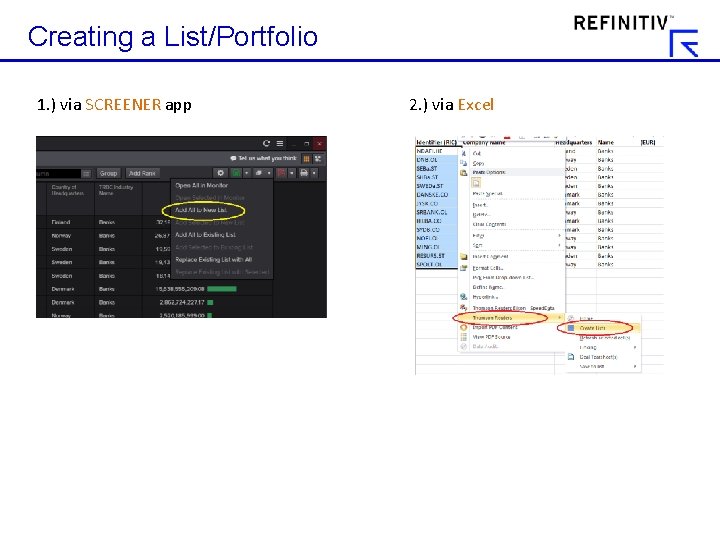
Creating a List/Portfolio 1. ) via SCREENER app 2. ) via Excel
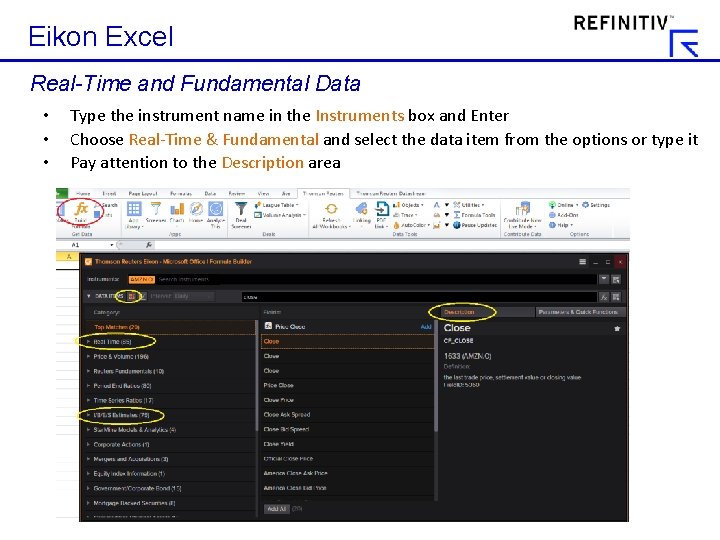
Eikon Excel Real-Time and Fundamental Data • • • Type the instrument name in the Instruments box and Enter Choose Real-Time & Fundamental and select the data item from the options or type it Pay attention to the Description area
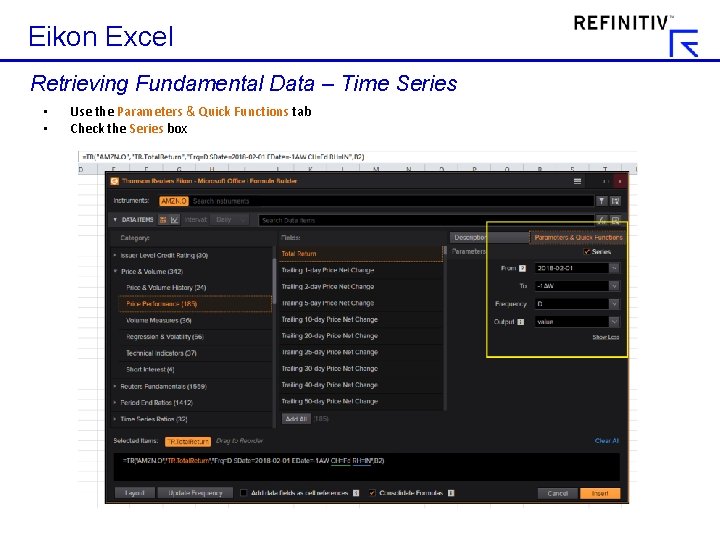
Eikon Excel Retrieving Fundamental Data – Time Series • • Use the Parameters & Quick Functions tab Check the Series box

Eikon Excel Time Series or Historical Data • • • Type the instrument name in the Instruments box and Enter Choose Time Series and select the data item from the options or type Define your Parameters and Quick Functions
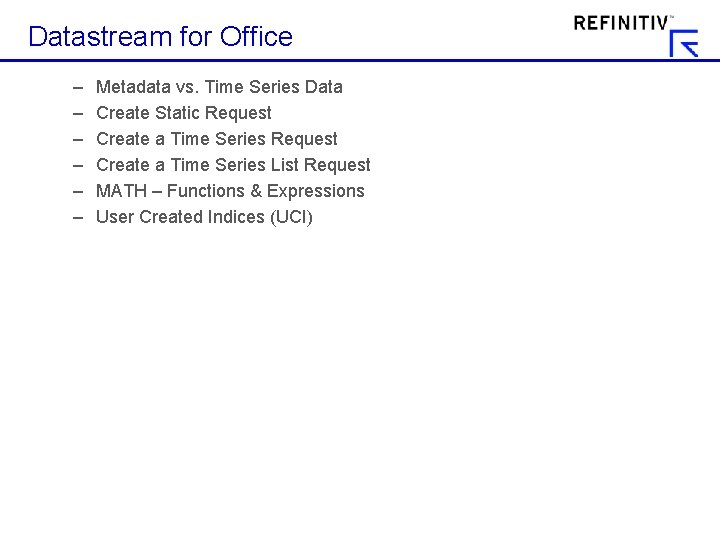
Datastream for Office – – – Metadata vs. Time Series Data Create Static Request Create a Time Series List Request MATH – Functions & Expressions User Created Indices (UCI)

Datastream for Office: Sample Exercise • Create a daily Time Series request for FTSE 100 Index from Jan 1 st, 2015 to Oct 31 st, 2016. • With datatypes: – Price, Total Return, Market Cap – Daily Price % Change ***This is a function • Add Column Header – Name, Datatype • What does the Transpose Data selection do to the data? • Please make the Latest Data display first. 10
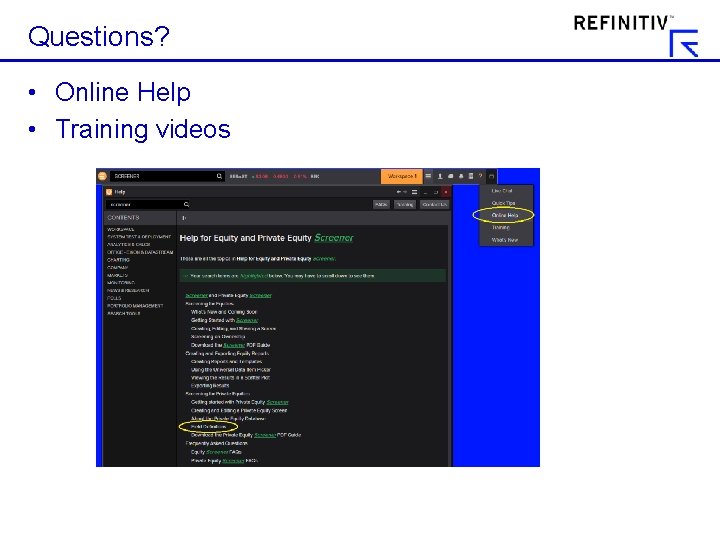
Questions? • Online Help • Training videos
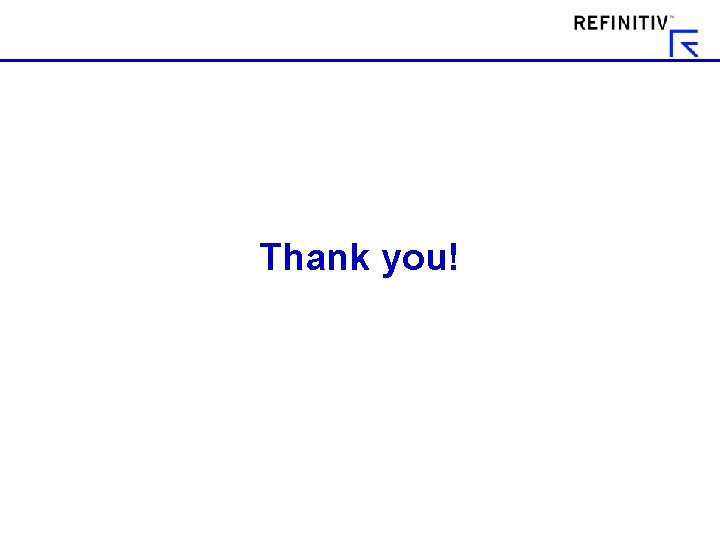
Thank you!