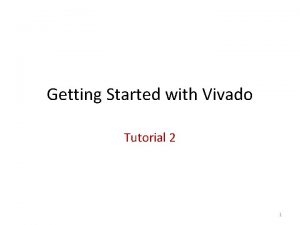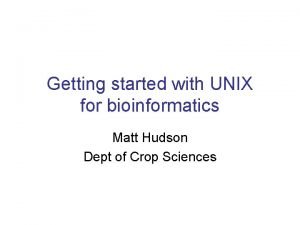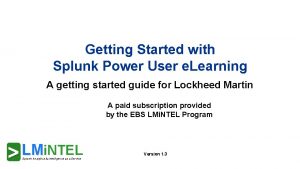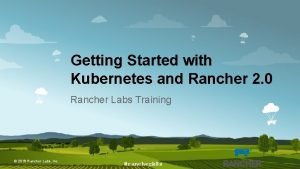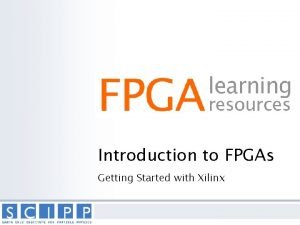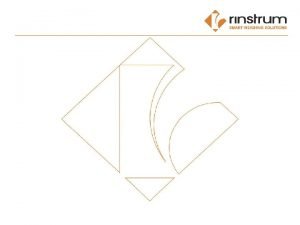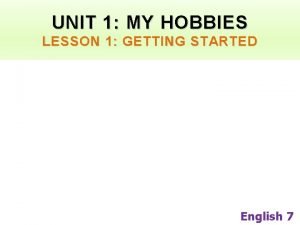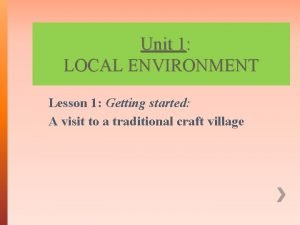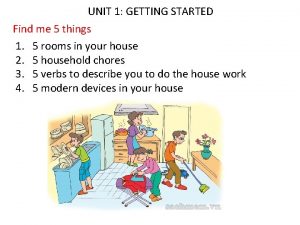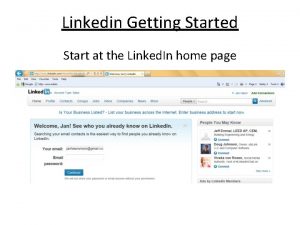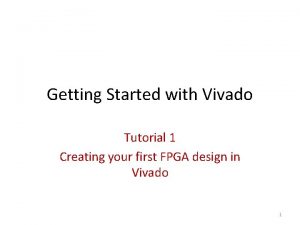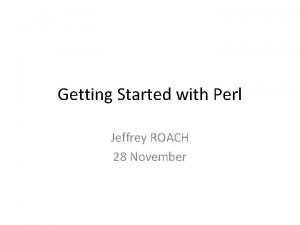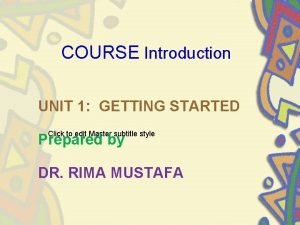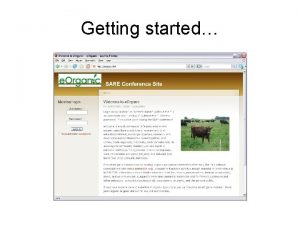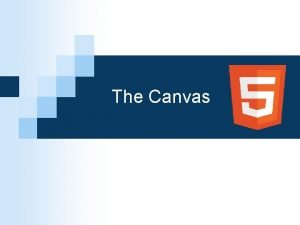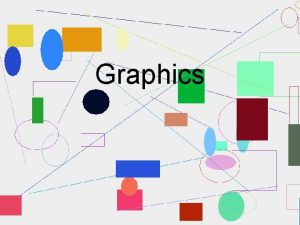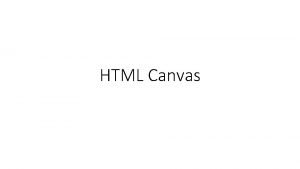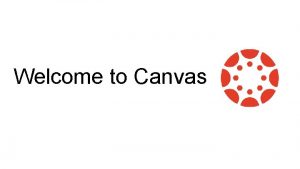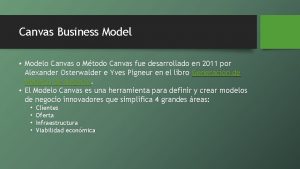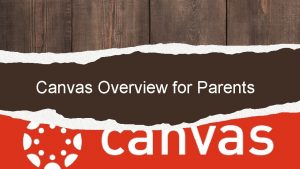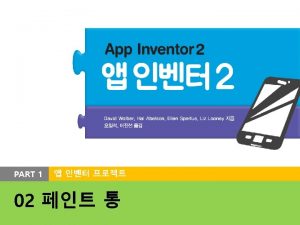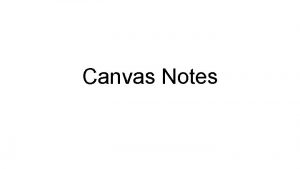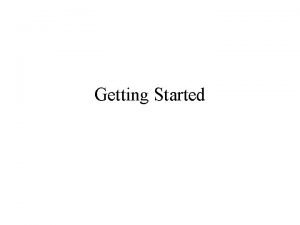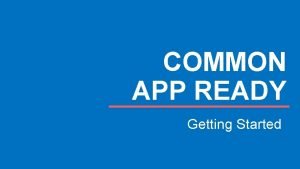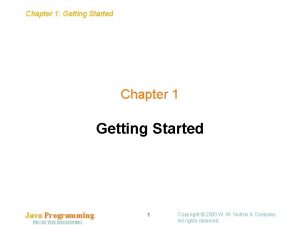Getting Started With Canvas Module 1 Training Schedule
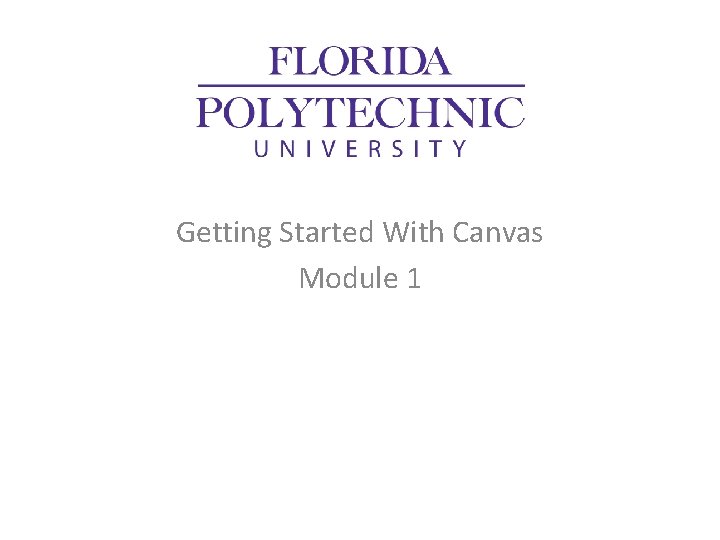
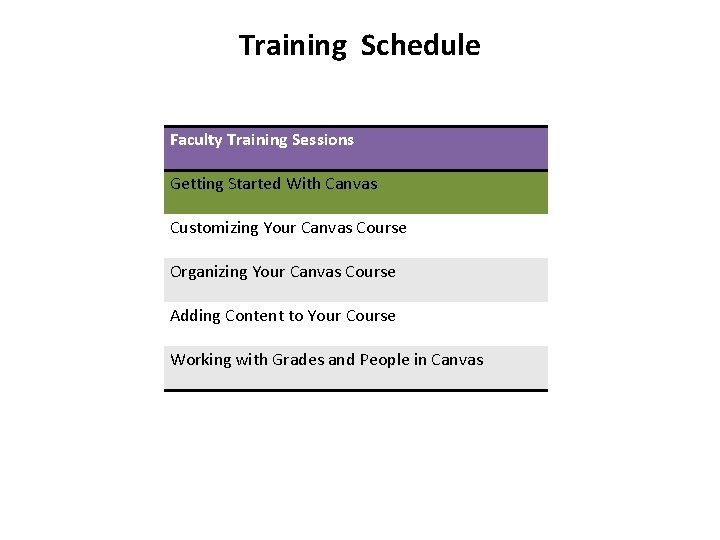
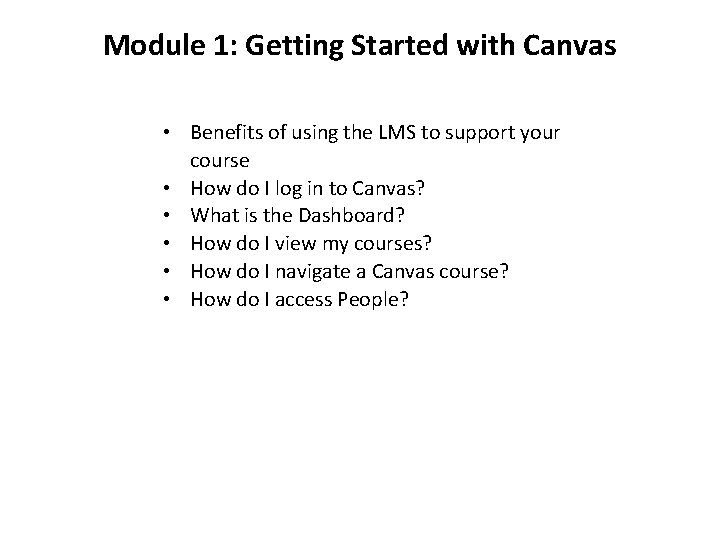
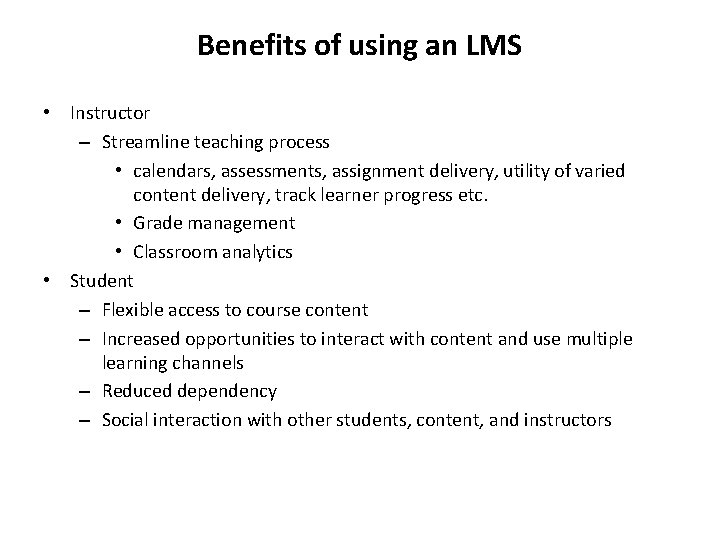
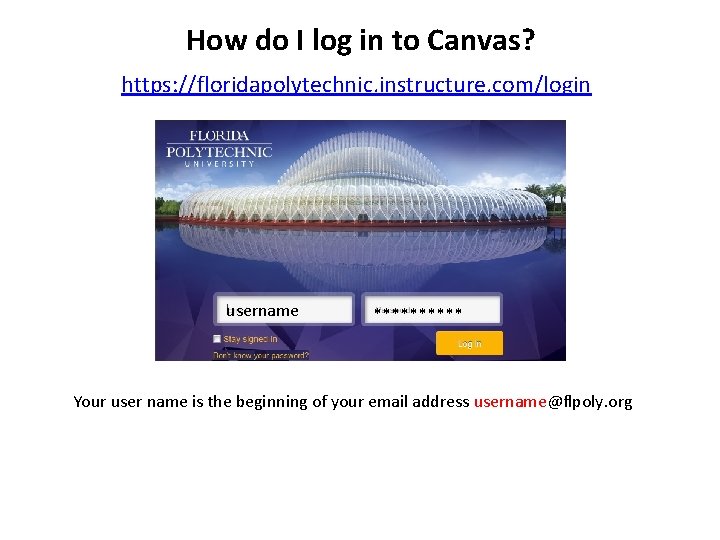
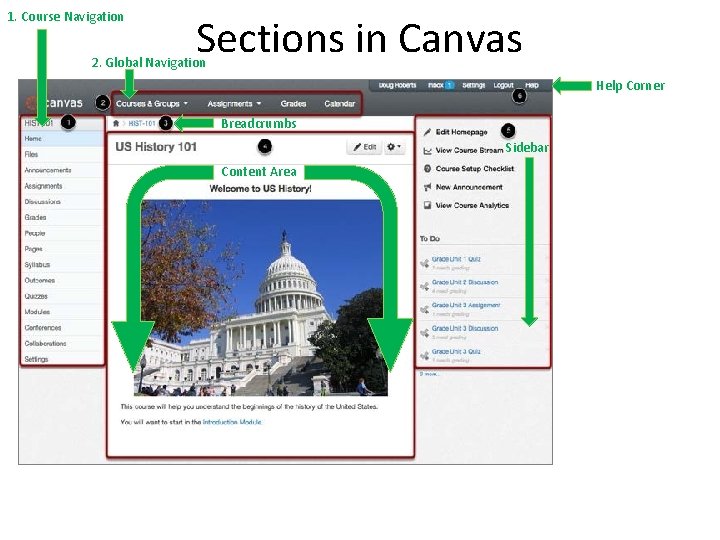
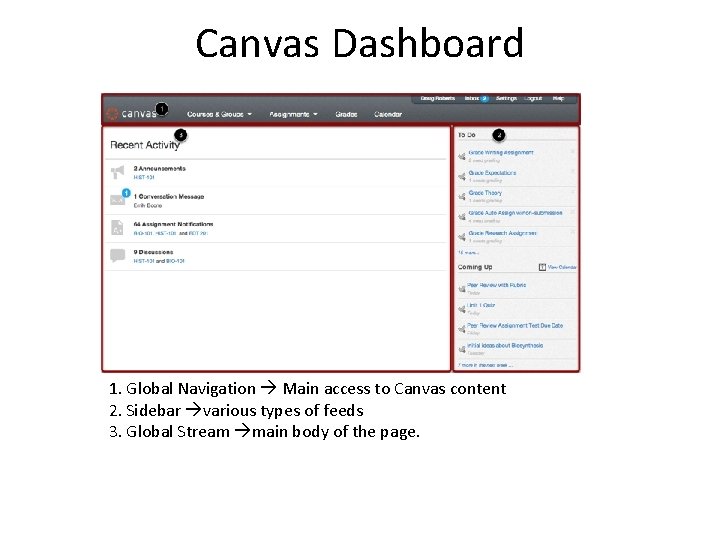
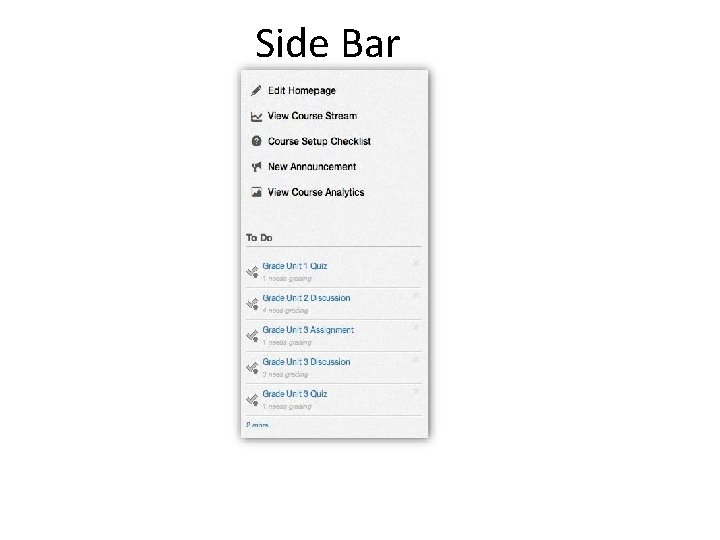
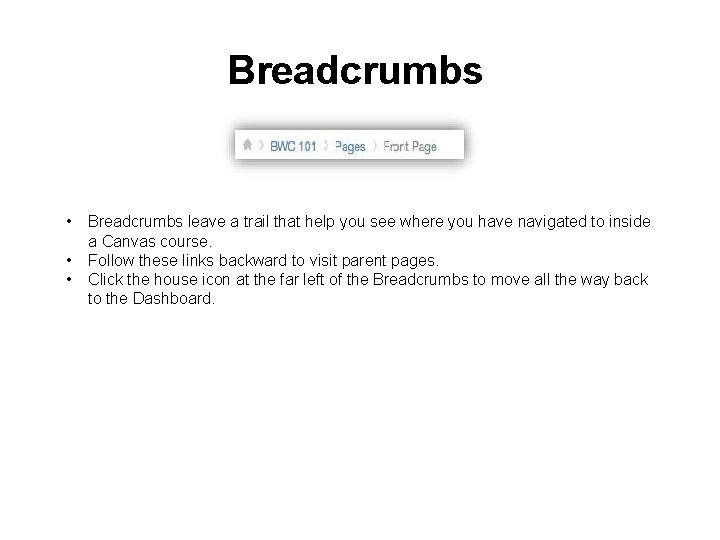
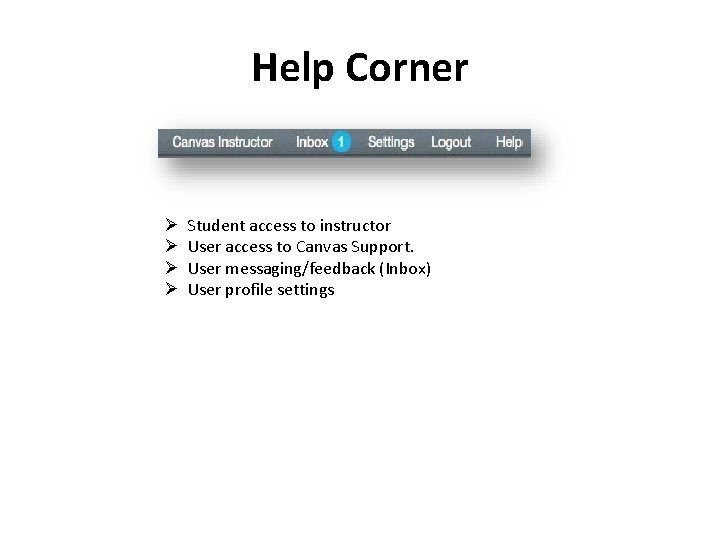
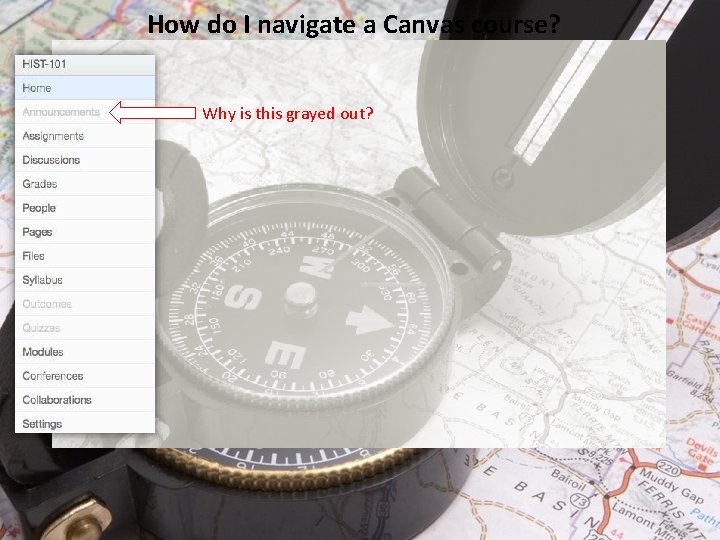
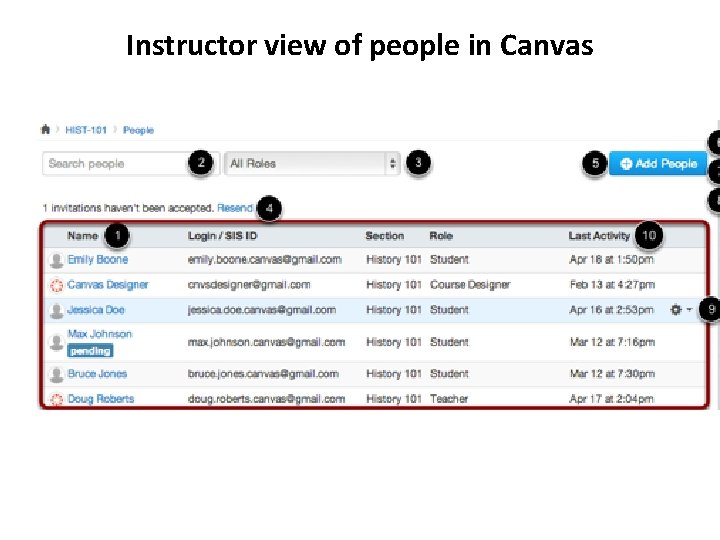
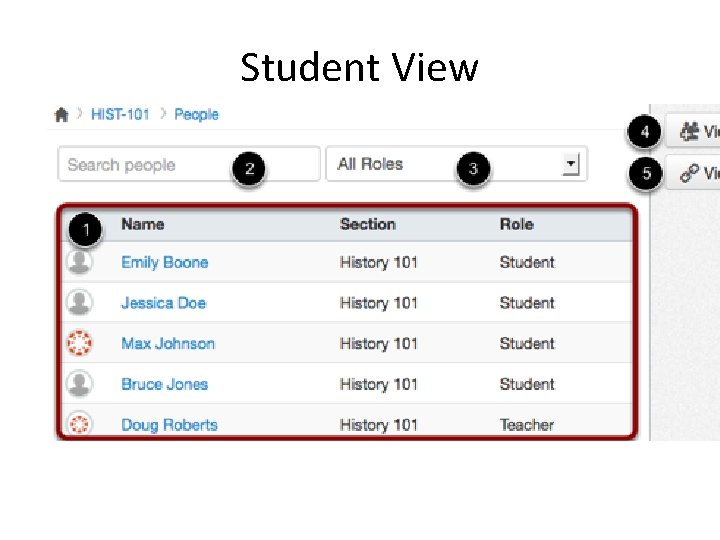
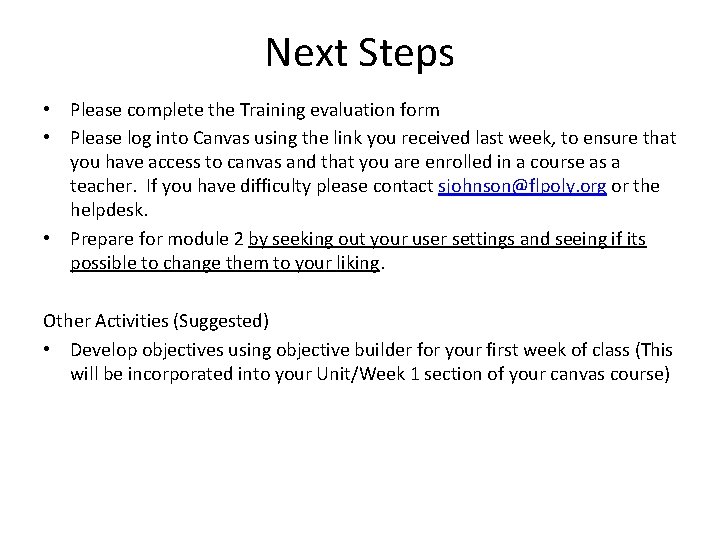
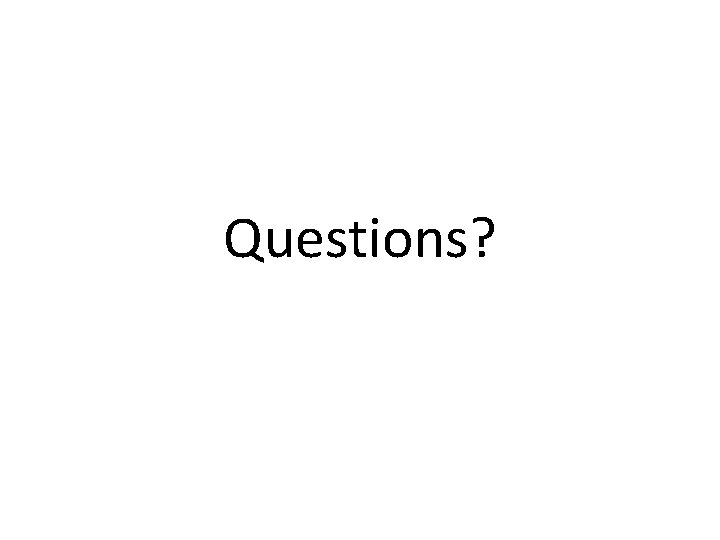
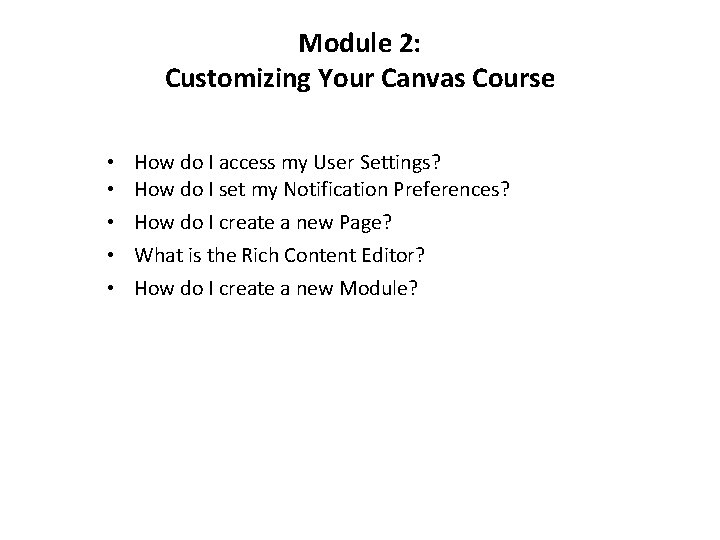
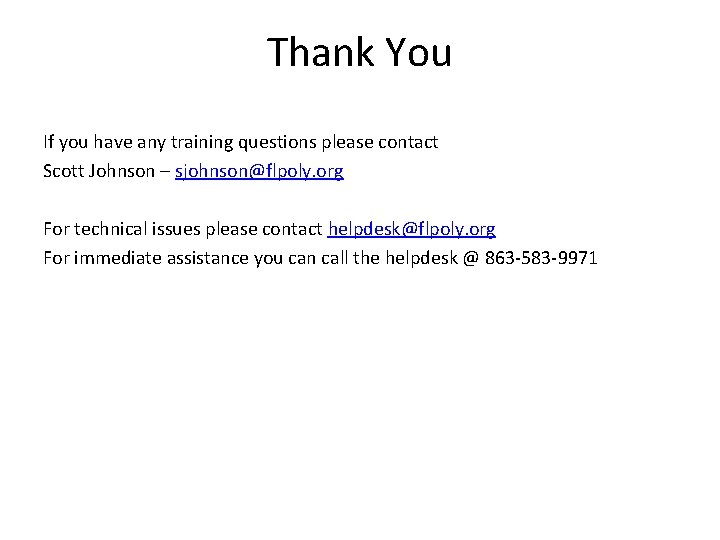
- Slides: 17
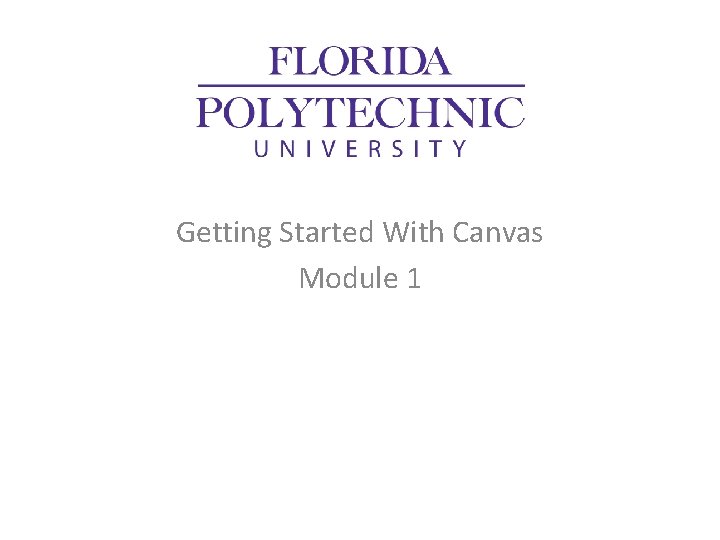
Getting Started With Canvas Module 1
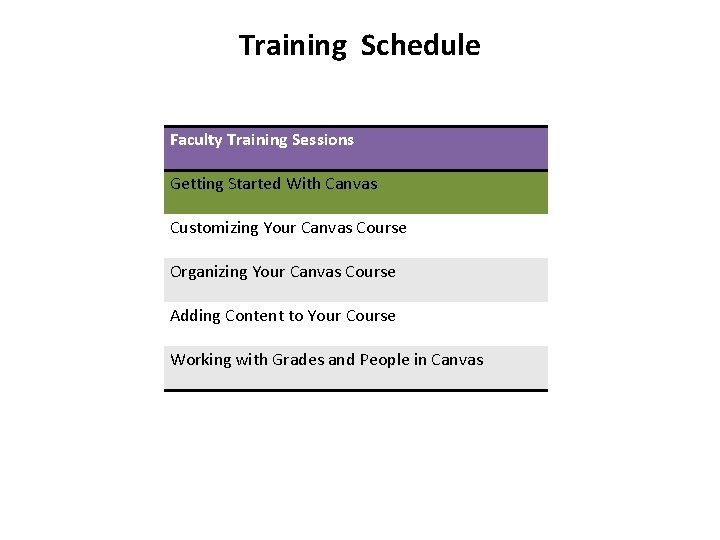
Training Schedule Faculty Training Sessions Getting Started With Canvas Customizing Your Canvas Course Organizing Your Canvas Course Adding Content to Your Course Working with Grades and People in Canvas
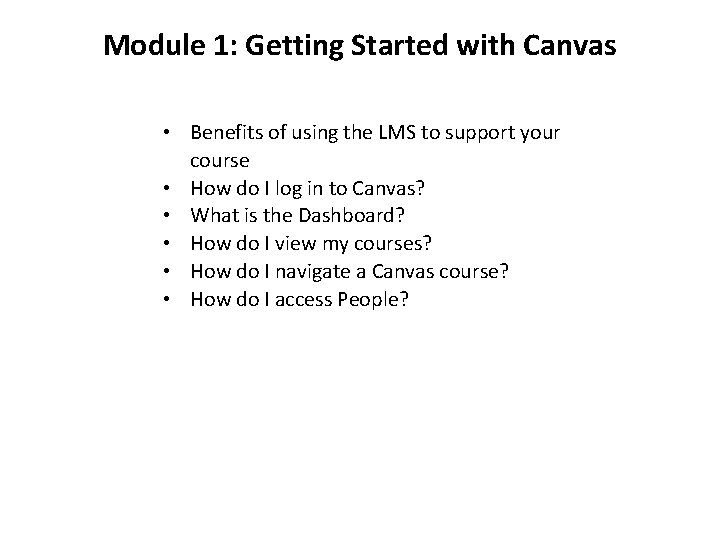
Module 1: Getting Started with Canvas • Benefits of using the LMS to support your course • How do I log in to Canvas? • What is the Dashboard? • How do I view my courses? • How do I navigate a Canvas course? • How do I access People?
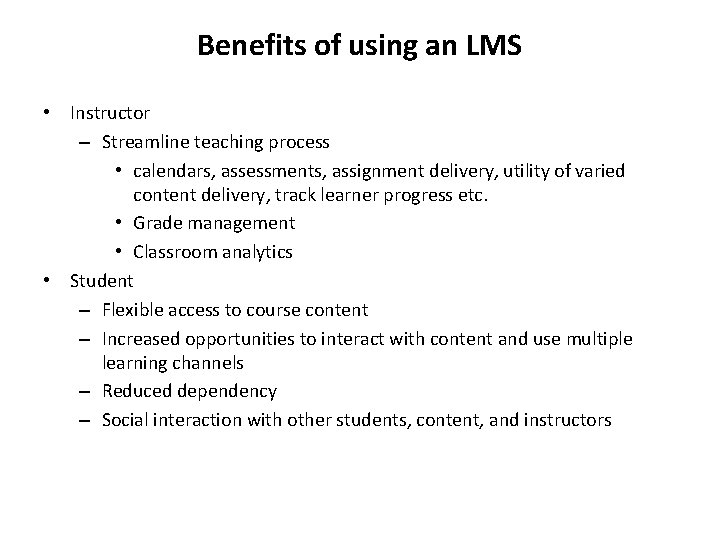
Benefits of using an LMS • Instructor – Streamline teaching process • calendars, assessments, assignment delivery, utility of varied content delivery, track learner progress etc. • Grade management • Classroom analytics • Student – Flexible access to course content – Increased opportunities to interact with content and use multiple learning channels – Reduced dependency – Social interaction with other students, content, and instructors
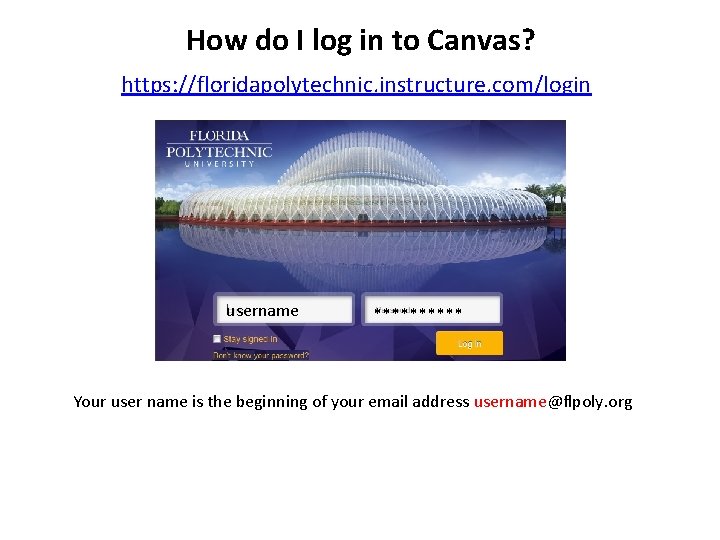
How do I log in to Canvas? https: //floridapolytechnic. instructure. com/login username ***** Your user name is the beginning of your email address username@flpoly. org
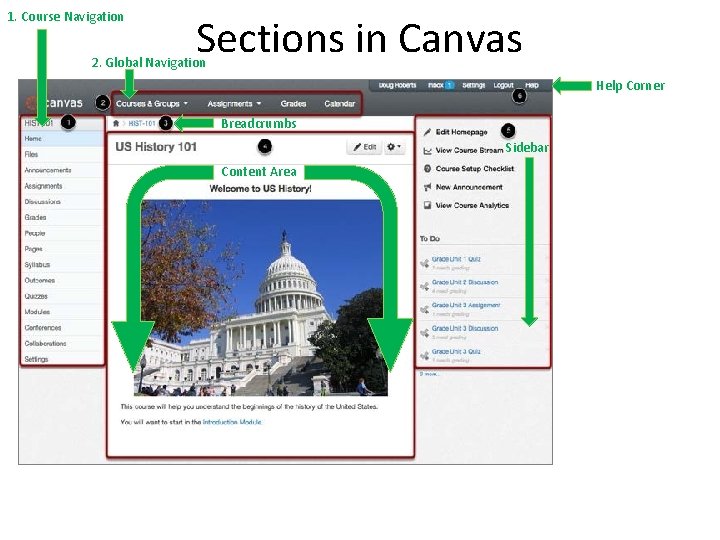
1. Course Navigation Sections in Canvas 2. Global Navigation Help Corner Breadcrumbs Sidebar Content Area
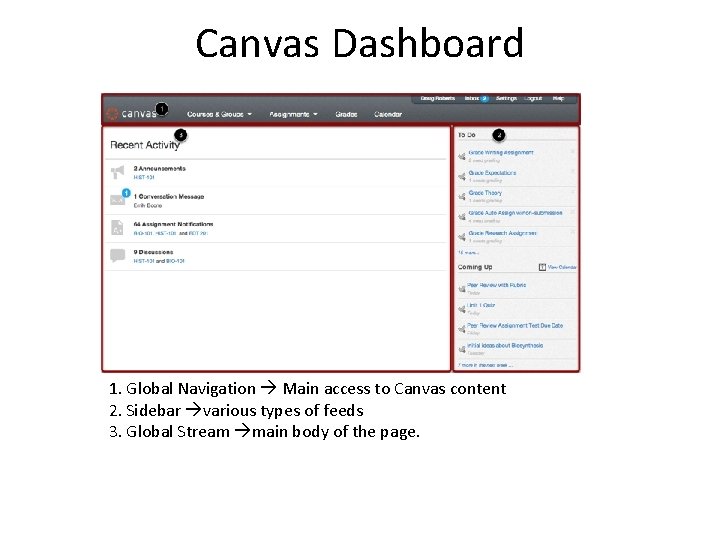
Canvas Dashboard 1. Global Navigation Main access to Canvas content 2. Sidebar various types of feeds 3. Global Stream main body of the page.
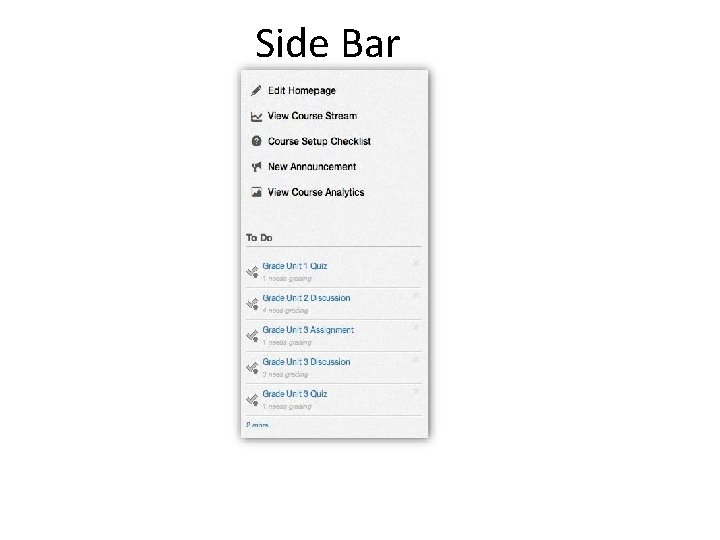
Side Bar
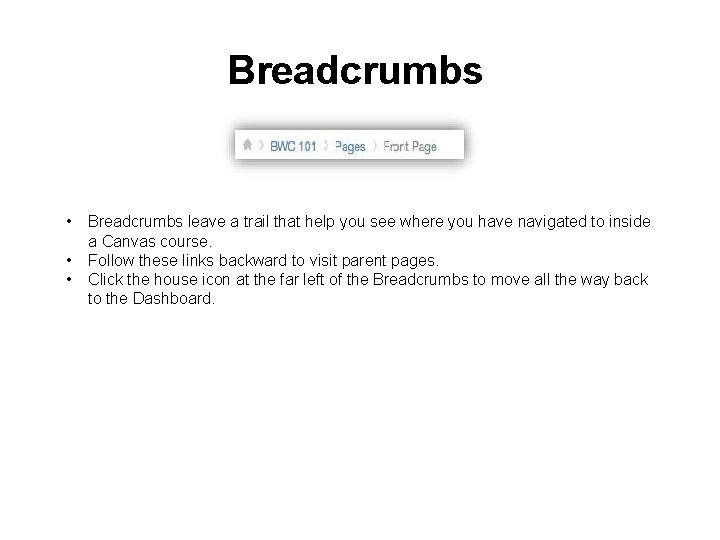
Breadcrumbs • • • Breadcrumbs leave a trail that help you see where you have navigated to inside a Canvas course. Follow these links backward to visit parent pages. Click the house icon at the far left of the Breadcrumbs to move all the way back to the Dashboard.
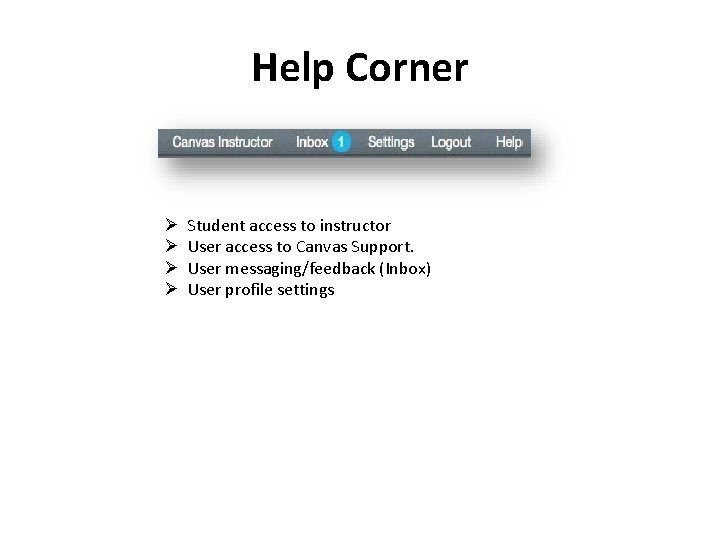
Help Corner Ø Ø Student access to instructor User access to Canvas Support. User messaging/feedback (Inbox) User profile settings
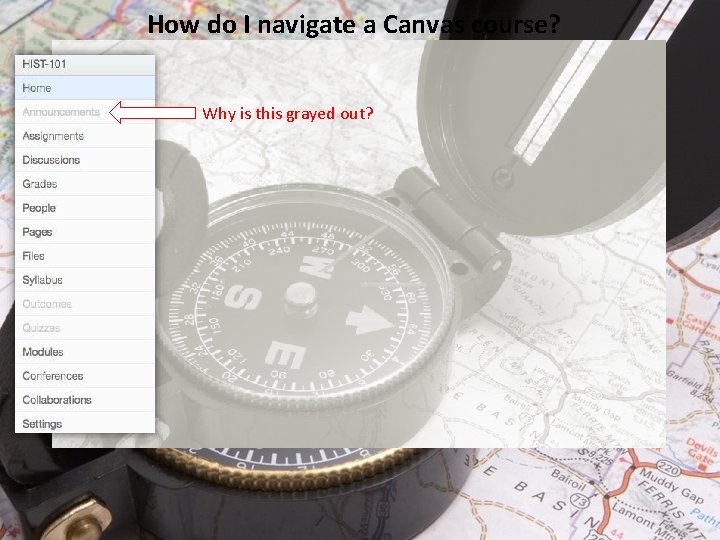
How do I navigate a Canvas course? Why is this grayed out?
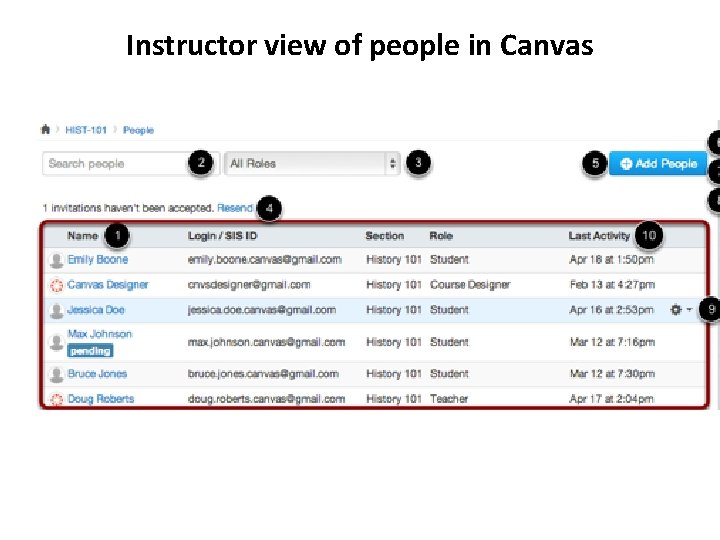
Instructor view of people in Canvas
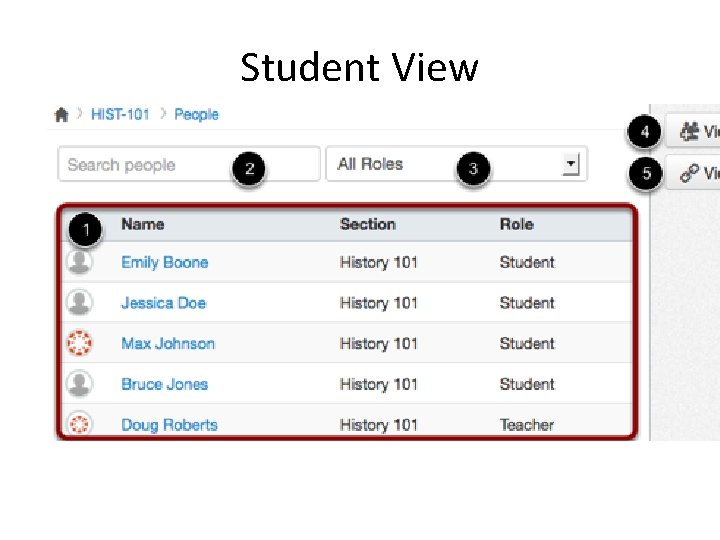
Student View
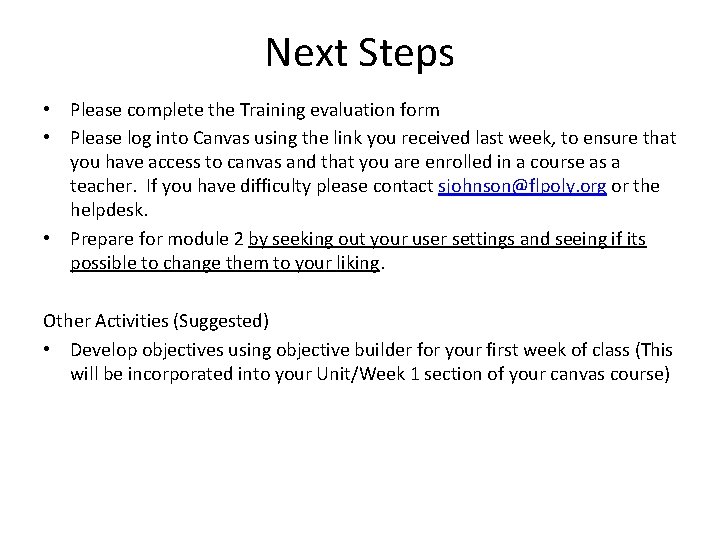
Next Steps • Please complete the Training evaluation form • Please log into Canvas using the link you received last week, to ensure that you have access to canvas and that you are enrolled in a course as a teacher. If you have difficulty please contact sjohnson@flpoly. org or the helpdesk. • Prepare for module 2 by seeking out your user settings and seeing if its possible to change them to your liking. Other Activities (Suggested) • Develop objectives using objective builder for your first week of class (This will be incorporated into your Unit/Week 1 section of your canvas course)
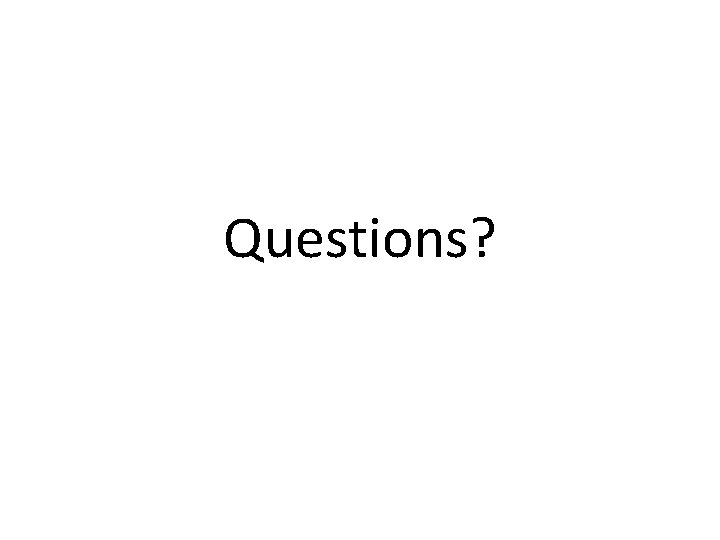
Questions?
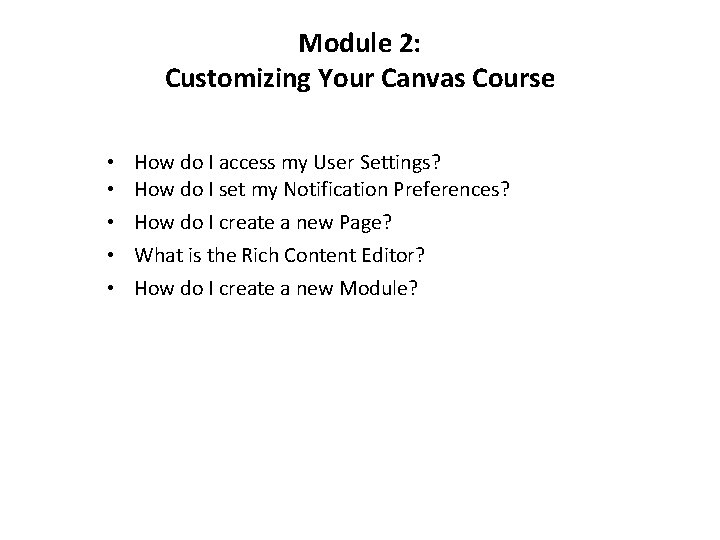
Module 2: Customizing Your Canvas Course • • • How do I access my User Settings? How do I set my Notification Preferences? How do I create a new Page? What is the Rich Content Editor? How do I create a new Module?
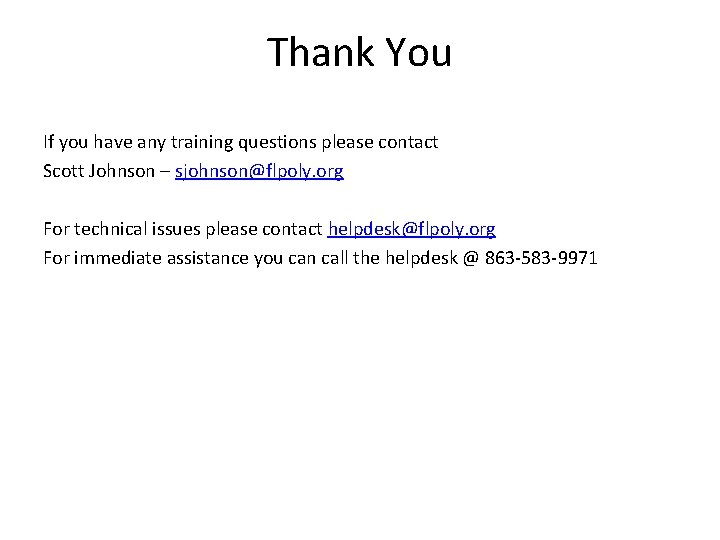
Thank You If you have any training questions please contact Scott Johnson – sjohnson@flpoly. org For technical issues please contact helpdesk@flpoly. org For immediate assistance you can call the helpdesk @ 863 -583 -9971
 The secret of getting ahead is getting started
The secret of getting ahead is getting started Getting started with vivado
Getting started with vivado Unix for bioinformatics
Unix for bioinformatics Education splunk
Education splunk Rancher get started
Rancher get started Getting started with excel
Getting started with excel Outlook tutorial 2010
Outlook tutorial 2010 Getting started with xilinx fpga
Getting started with xilinx fpga Lua getting started
Lua getting started Lesson 1 hobbies
Lesson 1 hobbies Unit 1 getting started
Unit 1 getting started Unit 1 getting started
Unit 1 getting started Linkedin getting started
Linkedin getting started Getting started with vivado
Getting started with vivado Perl getting started
Perl getting started Getting started with ft8
Getting started with ft8 Unit 3 getting started
Unit 3 getting started Unit 1 getting started
Unit 1 getting started