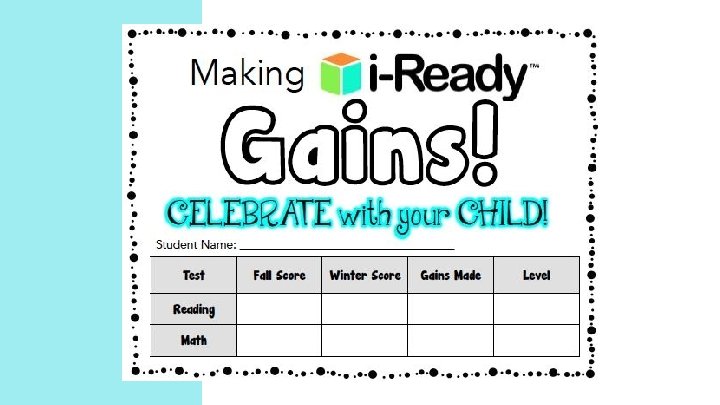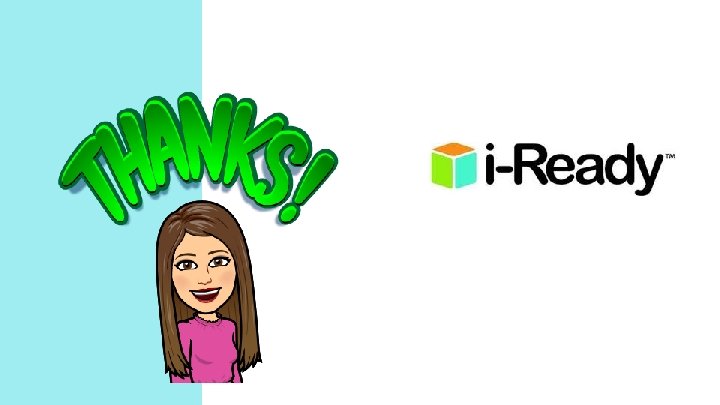Getting Started What is iReady iReady is an
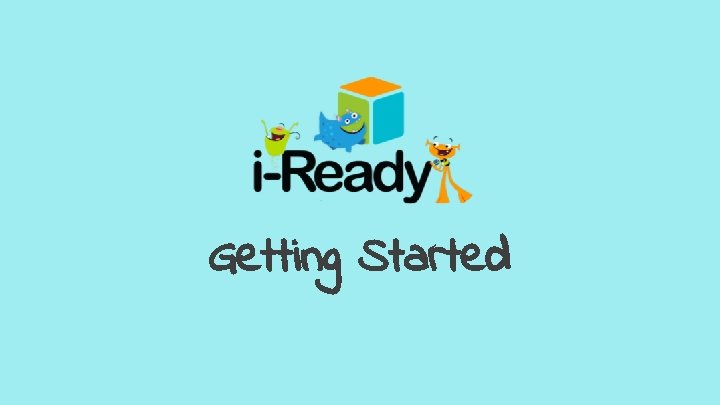
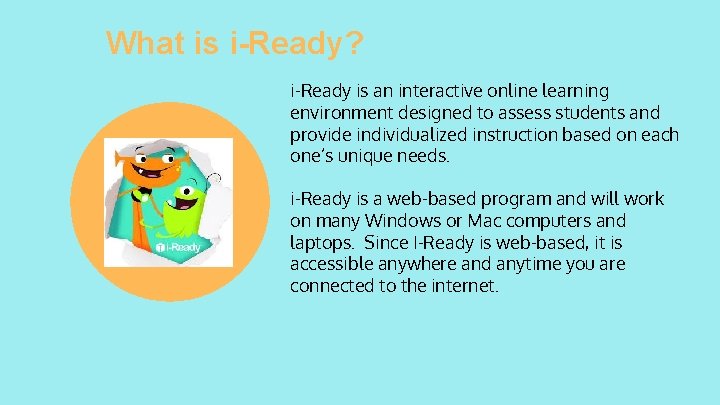
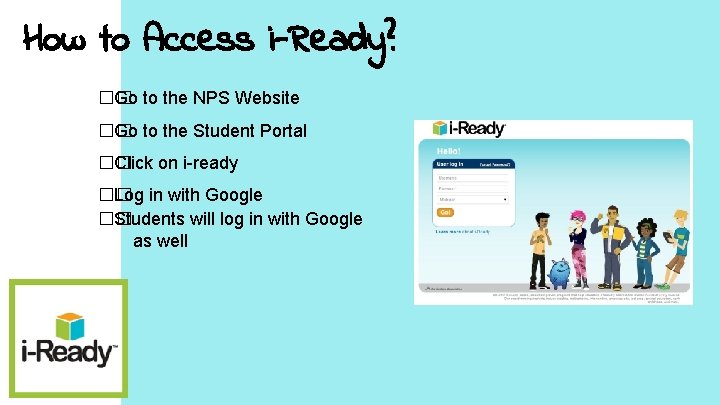
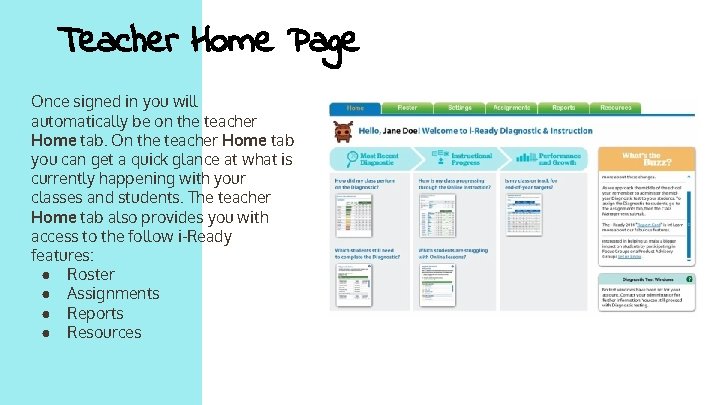
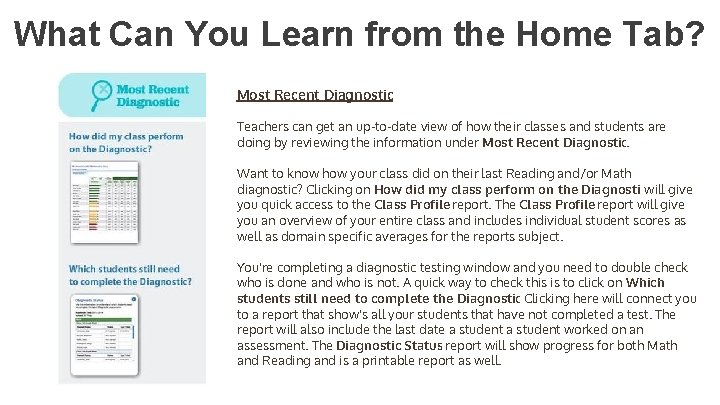
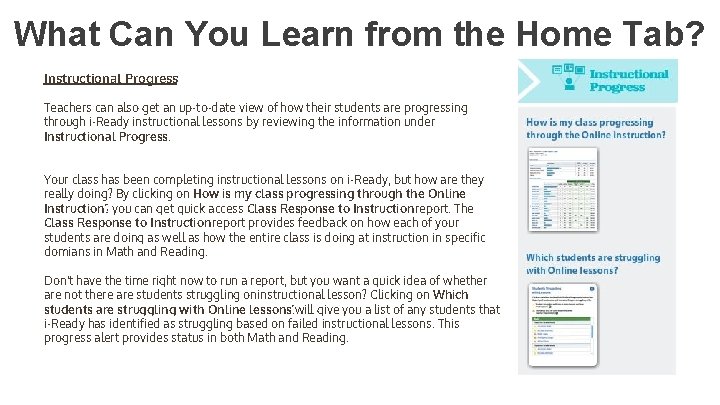
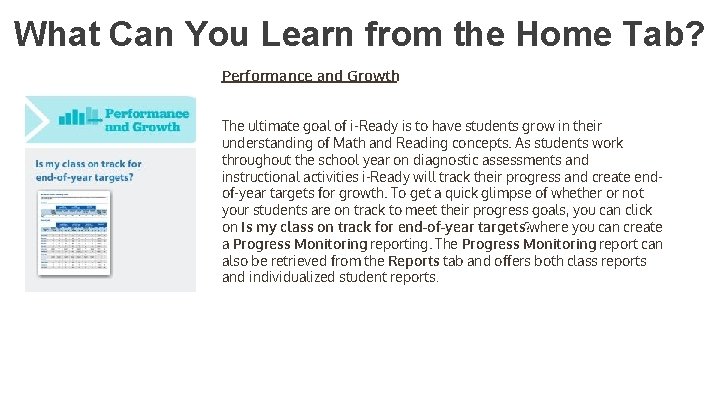
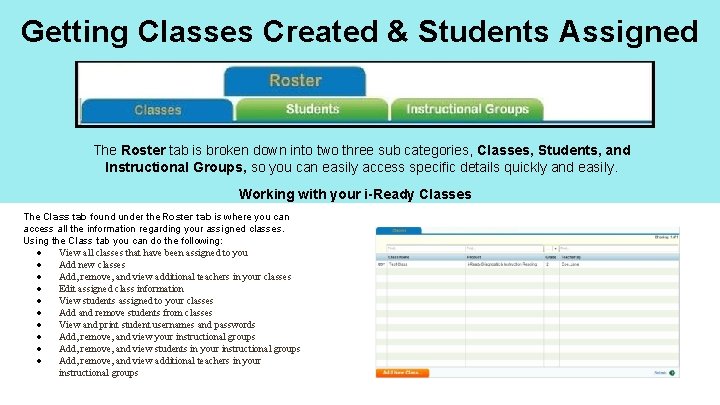
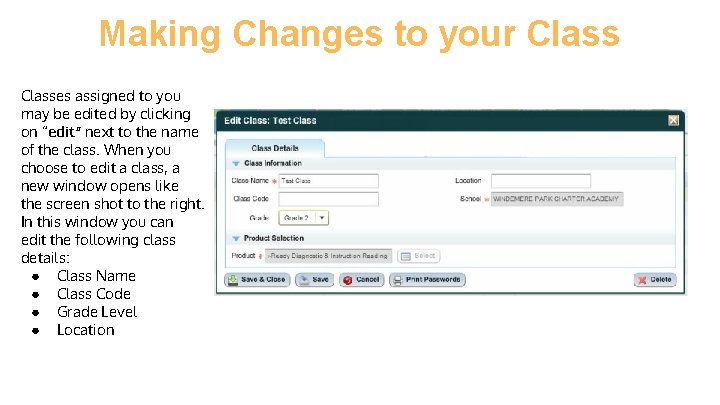
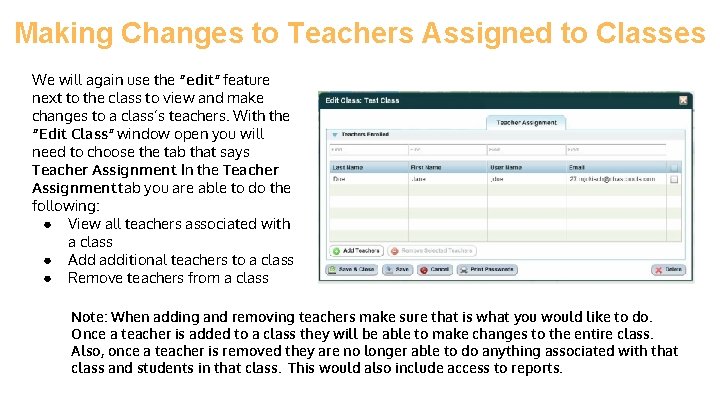
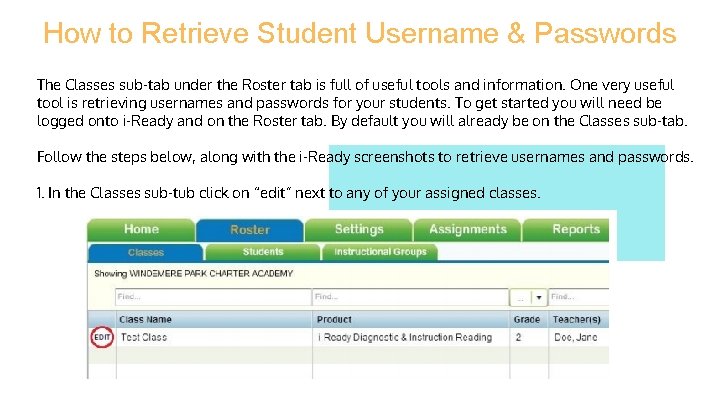
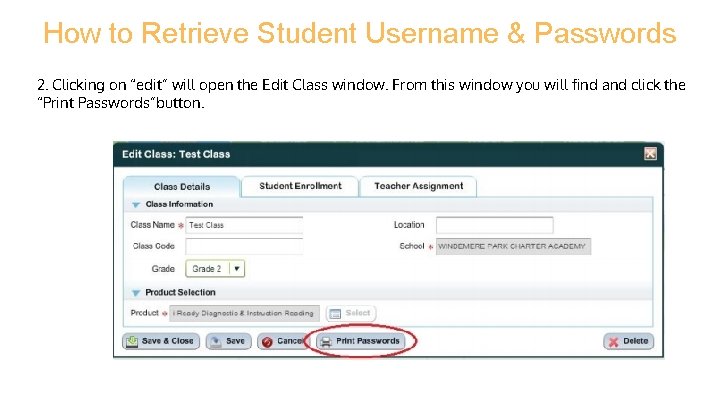
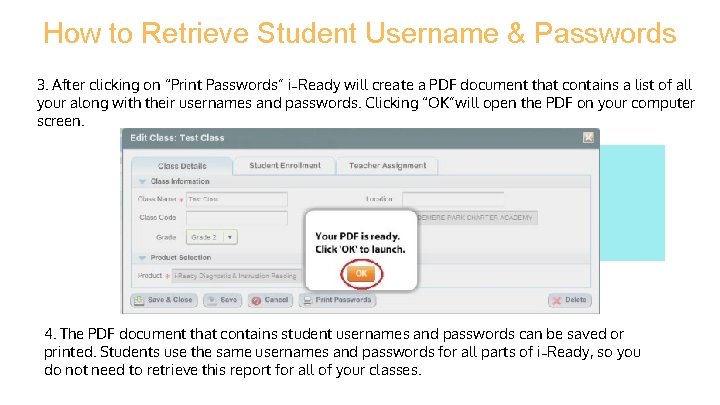
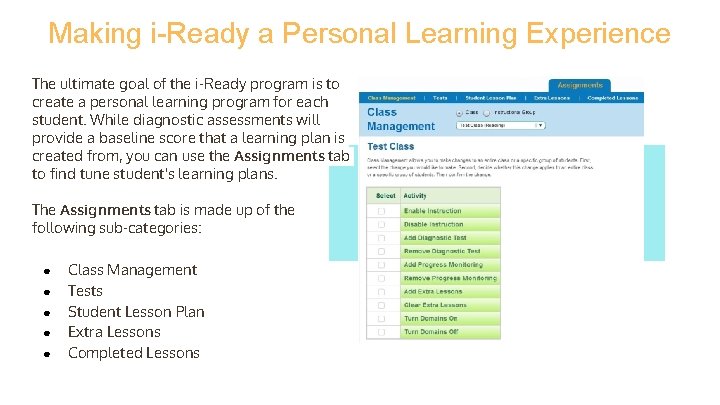
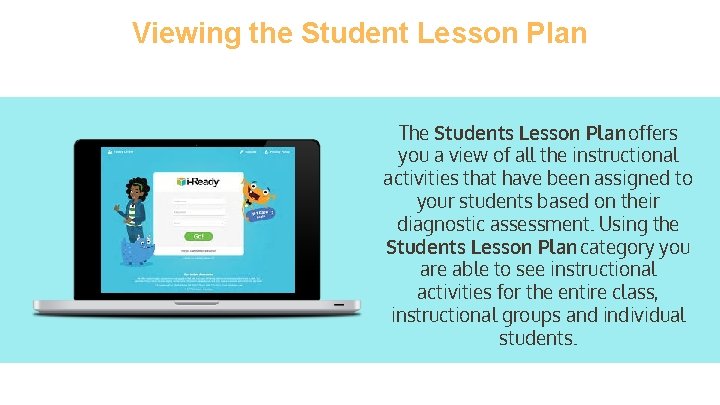
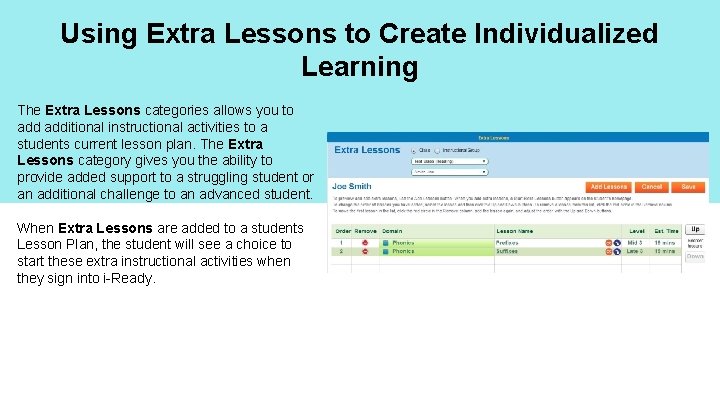
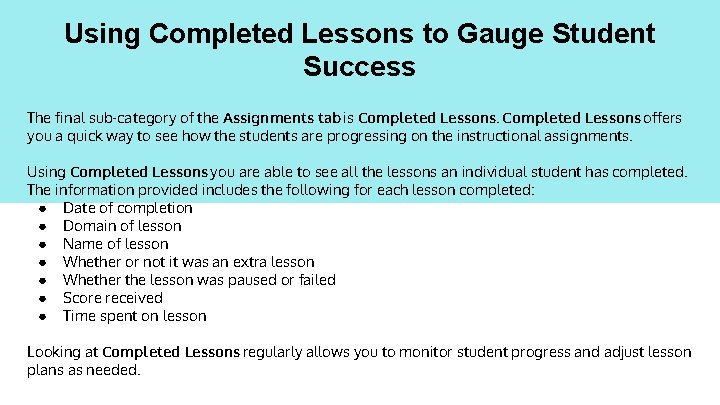
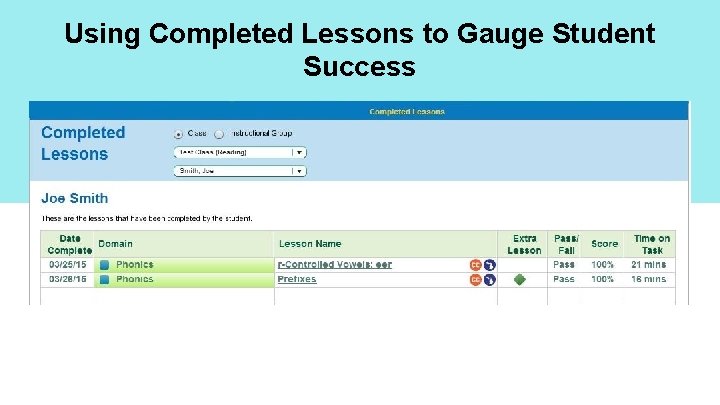
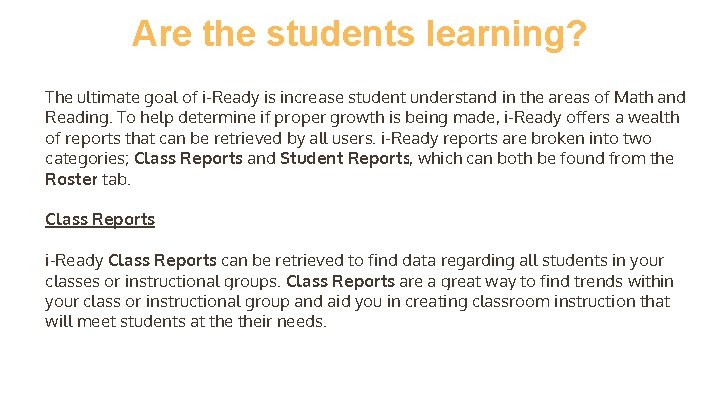
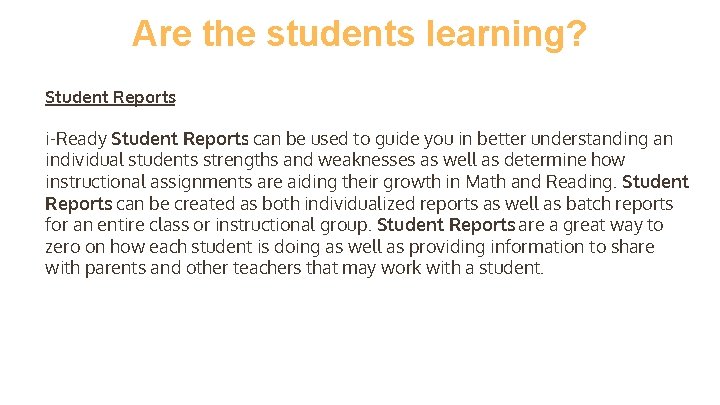
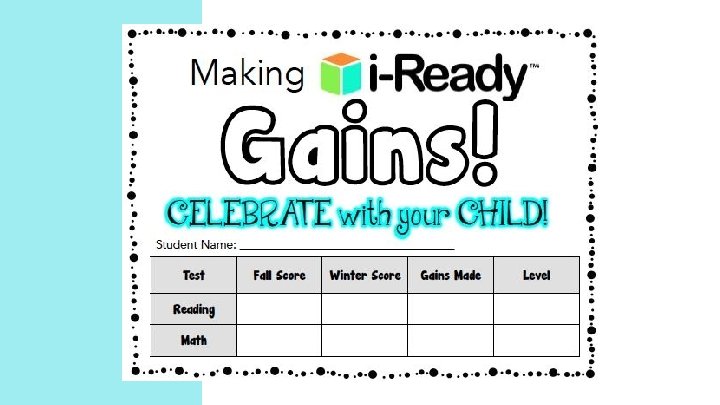
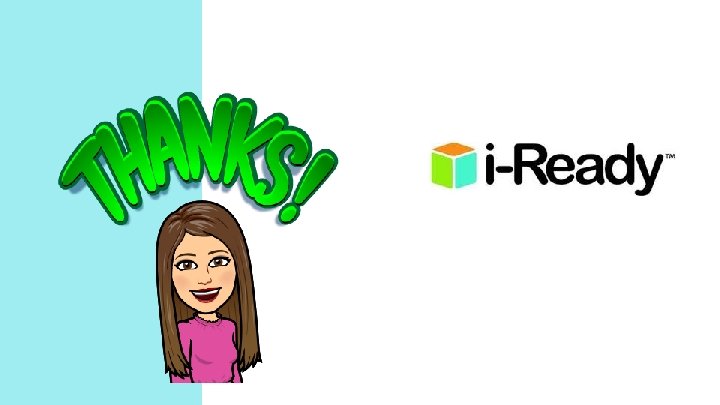
- Slides: 22
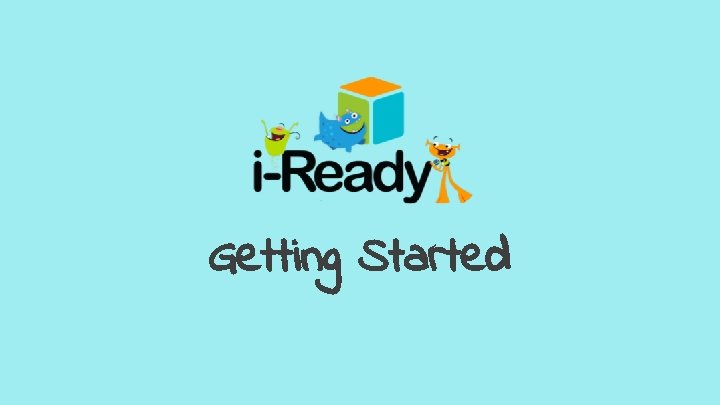
Getting Started
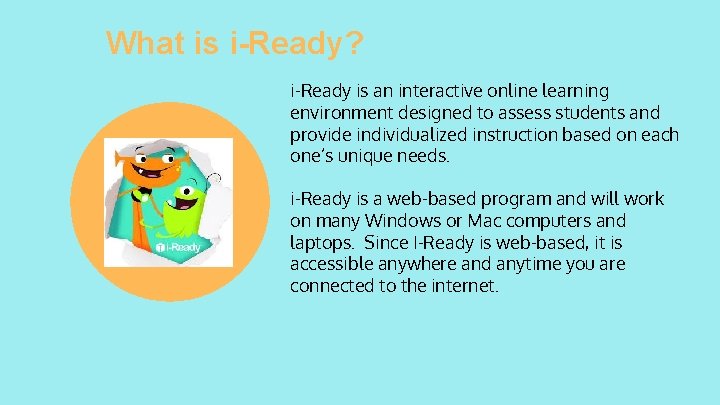
What is i-Ready? i-Ready is an interactive online learning environment designed to assess students and provide individualized instruction based on each one’s unique needs. i-Ready is a web-based program and will work on many Windows or Mac computers and laptops. Since I-Ready is web-based, it is accessible anywhere and anytime you are connected to the internet.
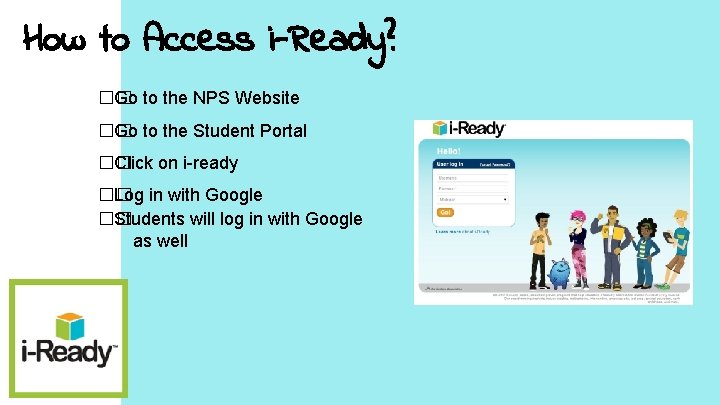
How to Access i-Ready? �� Go to the NPS Website �� Go to the Student Portal �� Click on i-ready �� Log in with Google �� Students will log in with Google as well
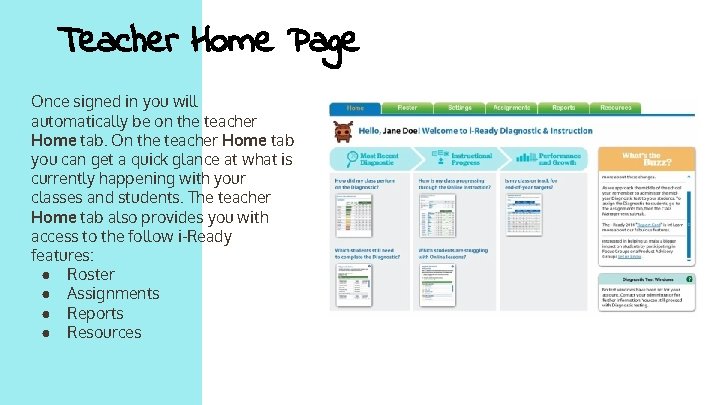
Teacher Home Page Once signed in you will automatically be on the teacher Home tab. On the teacher Home tab you can get a quick glance at what is currently happening with your classes and students. The teacher Home tab also provides you with access to the follow i-Ready features: ● Roster ● Assignments ● Reports ● Resources
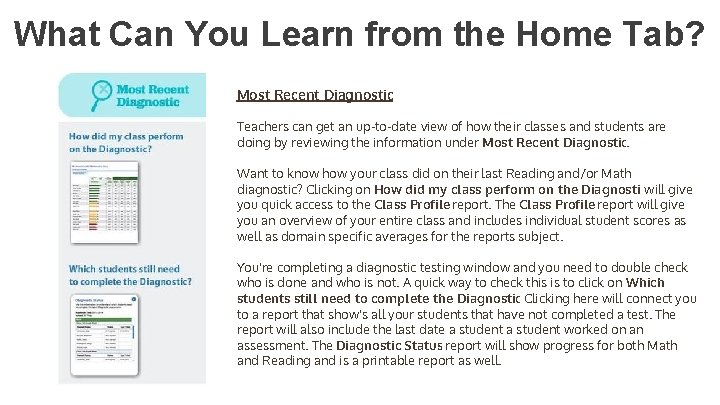
What Can You Learn from the Home Tab? Most Recent Diagnostic Teachers can get an up-to-date view of how their classes and students are doing by reviewing the information under Most Recent Diagnostic. Want to know how your class did on their last Reading and/or Math diagnostic? Clicking on How did my class perform on the Diagnosticwill give you quick access to the Class Profile report. The Class Profile report will give you an overview of your entire class and includes individual student scores as well as domain specific averages for the reports subject. You're completing a diagnostic testing window and you need to double check who is done and who is not. A quick way to check this is to click on Which students still need to complete the Diagnostic? Clicking here will connect you to a report that show's all your students that have not completed a test. The report will also include the last date a student worked on an assessment. The Diagnostic Status report will show progress for both Math and Reading and is a printable report as well.
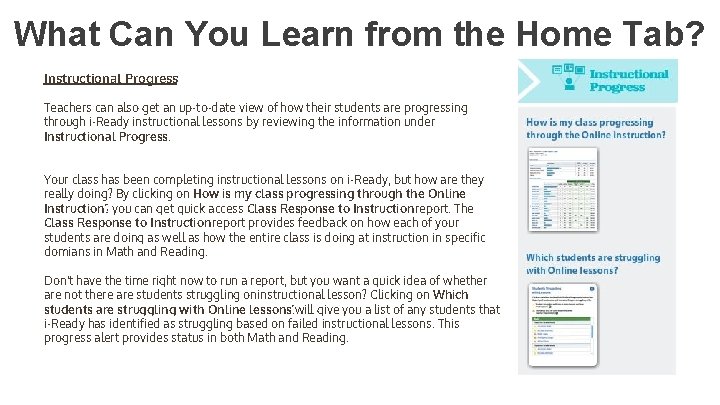
What Can You Learn from the Home Tab? Instructional Progress Teachers can also get an up-to-date view of how their students are progressing through i-Ready instructional lessons by reviewing the information under Instructional Progress. Your class has been completing instructional lessons on i-Ready, but how are they really doing? By clicking on How is my class progressing through the Online Instruction? you can get quick access Class Response to Instruction report. The Class Response to Instruction report provides feedback on how each of your students are doing as well as how the entire class is doing at instruction in specific domians in Math and Reading. Don't have the time right now to run a report, but you want a quick idea of whether are not there are students struggling oninstructional lesson? Clicking on Which students are struggling with Online lessons? will give you a list of any students that i-Ready has identified as struggling based on failed instructional lessons. This progress alert provides status in both Math and Reading.
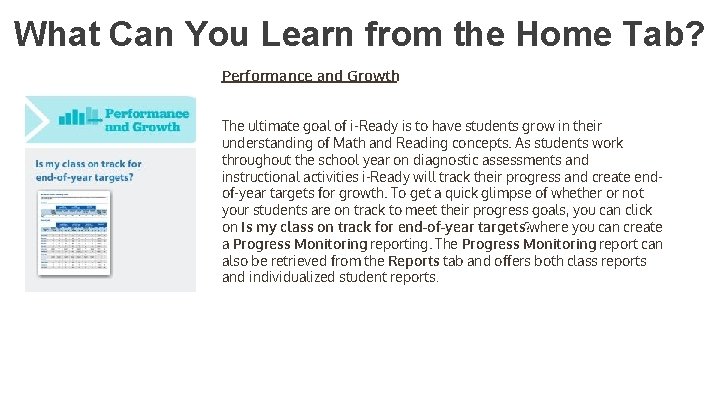
What Can You Learn from the Home Tab? Performance and Growth The ultimate goal of i-Ready is to have students grow in their understanding of Math and Reading concepts. As students work throughout the school year on diagnostic assessments and instructional activities i-Ready will track their progress and create endof-year targets for growth. To get a quick glimpse of whether or not your students are on track to meet their progress goals, you can click on Is my class on track for end-of-year targets? where you can create a Progress Monitoring reporting. The Progress Monitoring report can also be retrieved from the Reports tab and offers both class reports and individualized student reports.
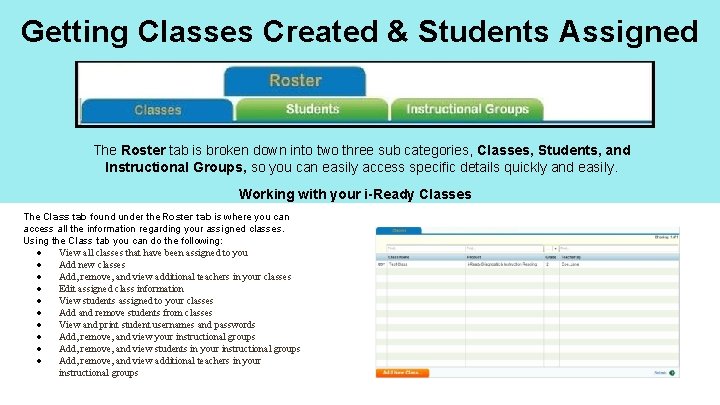
Getting Classes Created & Students Assigned The Roster tab is broken down into two three sub categories, Classes, Students, and Instructional Groups, so you can easily access specific details quickly and easily. Working with your i-Ready Classes The Class tab found under the Roster tab is where you can access all the information regarding your assigned classes. Using the Class tab you can do the following: ● View all classes that have been assigned to you ● Add new classes ● Add, remove, and view additional teachers in your classes ● Edit assigned class information ● View students assigned to your classes ● Add and remove students from classes ● View and print student usernames and passwords ● Add, remove, and view your instructional groups ● Add, remove, and view students in your instructional groups ● Add, remove, and view additional teachers in your instructional groups
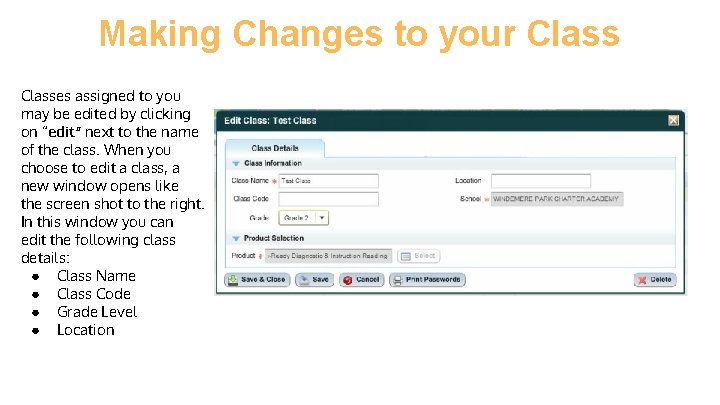
Making Changes to your Classes assigned to you may be edited by clicking on “edit” next to the name of the class. When you choose to edit a class, a new window opens like the screen shot to the right. In this window you can edit the following class details: ● Class Name ● Class Code ● Grade Level ● Location
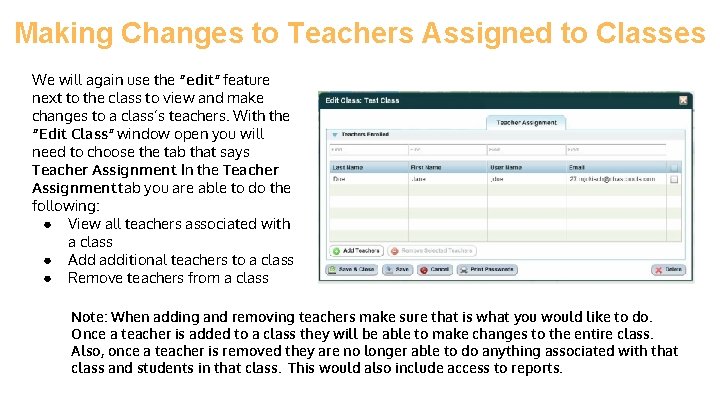
Making Changes to Teachers Assigned to Classes We will again use the “edit” feature next to the class to view and make changes to a class’s teachers. With the “Edit Class” window open you will need to choose the tab that says Teacher Assignment. In the Teacher Assignment tab you are able to do the following: ● View all teachers associated with a class ● Add additional teachers to a class ● Remove teachers from a class Note: When adding and removing teachers make sure that is what you would like to do. Once a teacher is added to a class they will be able to make changes to the entire class. Also, once a teacher is removed they are no longer able to do anything associated with that class and students in that class. This would also include access to reports.
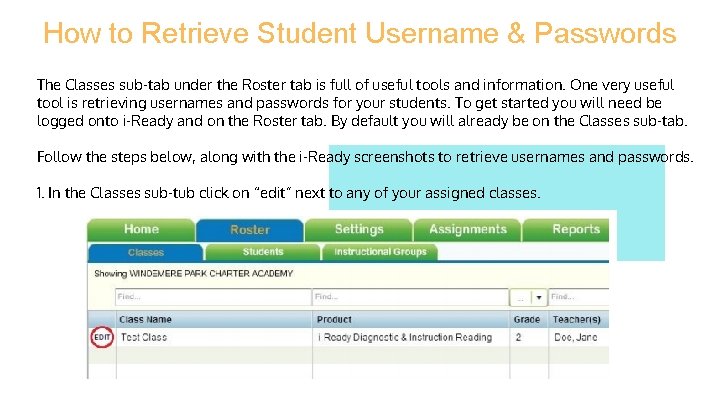
How to Retrieve Student Username & Passwords The Classes sub-tab under the Roster tab is full of useful tools and information. One very useful tool is retrieving usernames and passwords for your students. To get started you will need be logged onto i-Ready and on the Roster tab. By default you will already be on the Classes sub-tab. Follow the steps below, along with the i-Ready screenshots to retrieve usernames and passwords. 1. In the Classes sub-tub click on “edit” next to any of your assigned classes.
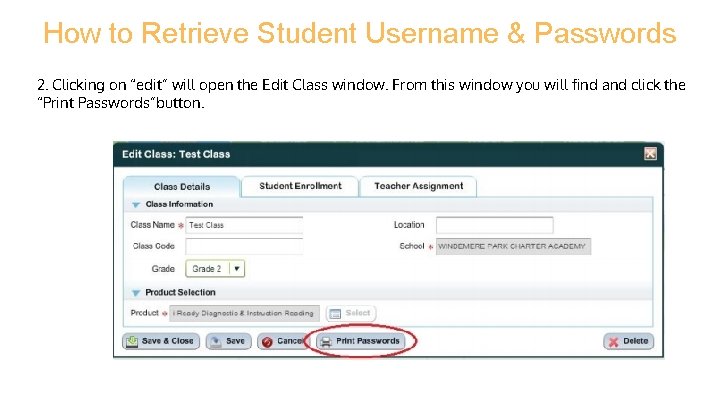
How to Retrieve Student Username & Passwords 2. Clicking on “edit” will open the Edit Class window. From this window you will find and click the “Print Passwords”button.
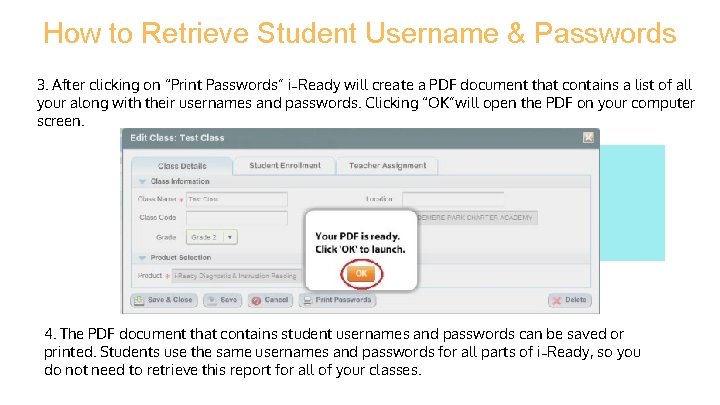
How to Retrieve Student Username & Passwords 3. After clicking on “Print Passwords” i Ready will create a PDF document that contains a list of all your along with their usernames and passwords. Clicking “OK”will open the PDF on your computer screen. 4. The PDF document that contains student usernames and passwords can be saved or printed. Students use the same usernames and passwords for all parts of i Ready, so you do not need to retrieve this report for all of your classes.
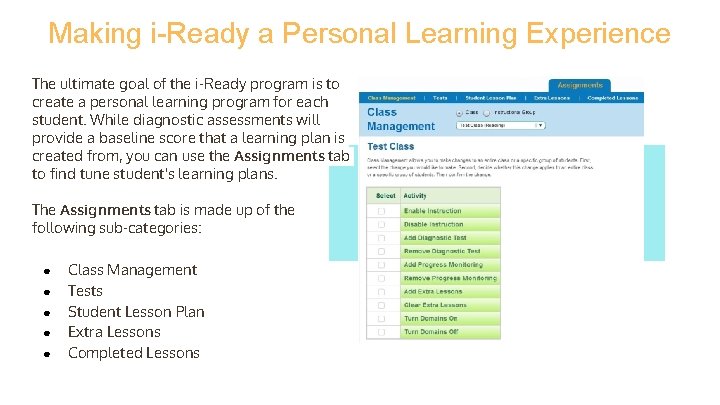
Making i-Ready a Personal Learning Experience The ultimate goal of the i-Ready program is to create a personal learning program for each student. While diagnostic assessments will provide a baseline score that a learning plan is created from, you can use the Assignments tab to find tune student's learning plans. The Assignments tab is made up of the following sub-categories: ● ● ● Class Management Tests Student Lesson Plan Extra Lessons Completed Lessons
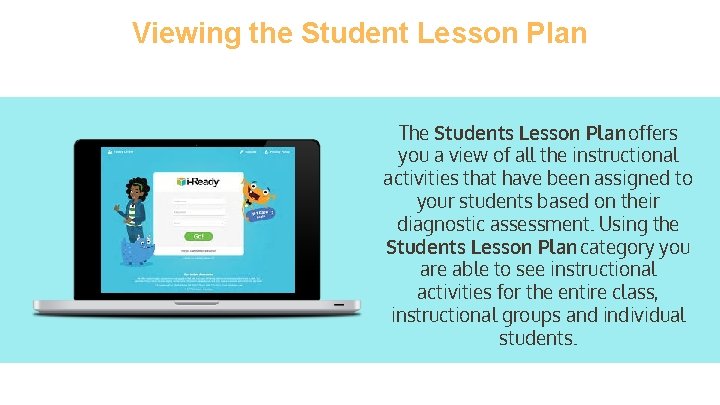
Viewing the Student Lesson Plan The Students Lesson Plan offers you a view of all the instructional activities that have been assigned to your students based on their diagnostic assessment. Using the Students Lesson Plan category you are able to see instructional activities for the entire class, instructional groups and individual students.
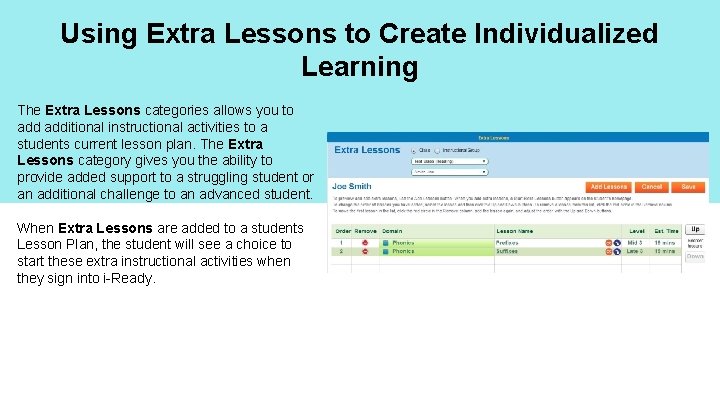
Using Extra Lessons to Create Individualized Learning The Extra Lessons categories allows you to additional instructional activities to a students current lesson plan. The Extra Lessons category gives you the ability to provide added support to a struggling student or an additional challenge to an advanced student. When Extra Lessons are added to a students Lesson Plan, the student will see a choice to start these extra instructional activities when they sign into i-Ready.
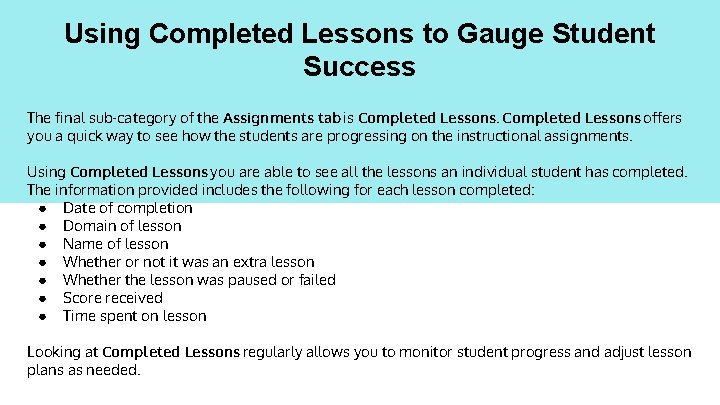
Using Completed Lessons to Gauge Student Success The final sub-category of the Assignments tab is Completed Lessons offers you a quick way to see how the students are progressing on the instructional assignments. Using Completed Lessons you are able to see all the lessons an individual student has completed. The information provided includes the following for each lesson completed: ● Date of completion ● Domain of lesson ● Name of lesson ● Whether or not it was an extra lesson ● Whether the lesson was paused or failed ● Score received ● Time spent on lesson Looking at Completed Lessons regularly allows you to monitor student progress and adjust lesson plans as needed.
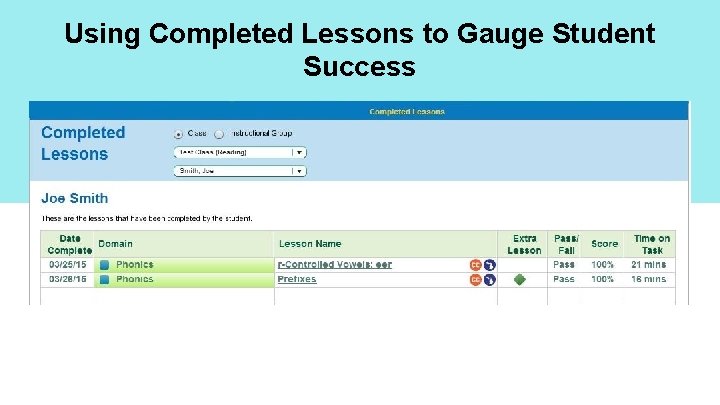
Using Completed Lessons to Gauge Student Success
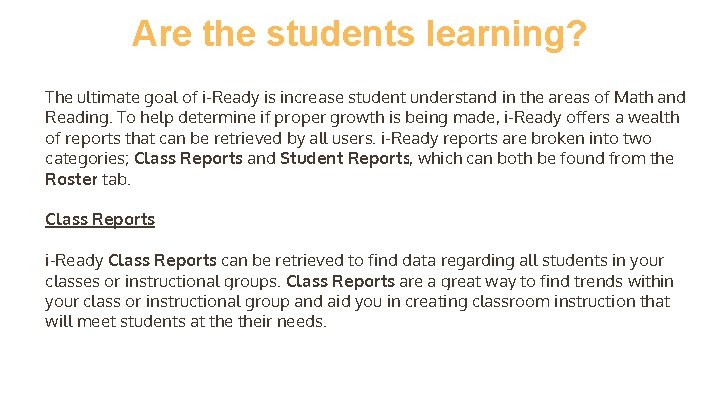
Are the students learning? The ultimate goal of i-Ready is increase student understand in the areas of Math and Reading. To help determine if proper growth is being made, i-Ready offers a wealth of reports that can be retrieved by all users. i-Ready reports are broken into two categories; Class Reports and Student Reports, which can both be found from the Roster tab. Class Reports i-Ready Class Reports can be retrieved to find data regarding all students in your classes or instructional groups. Class Reports are a great way to find trends within your class or instructional group and aid you in creating classroom instruction that will meet students at their needs.
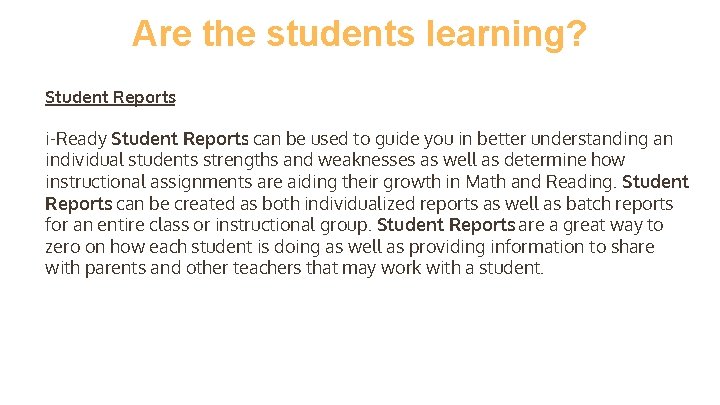
Are the students learning? Student Reports i-Ready Student Reports can be used to guide you in better understanding an individual students strengths and weaknesses as well as determine how instructional assignments are aiding their growth in Math and Reading. Student Reports can be created as both individualized reports as well as batch reports for an entire class or instructional group. Student Reports are a great way to zero on how each student is doing as well as providing information to share with parents and other teachers that may work with a student.