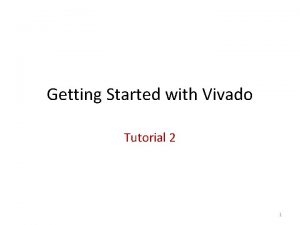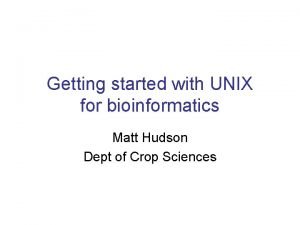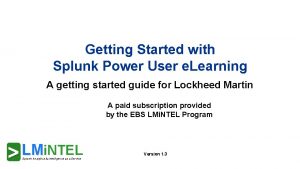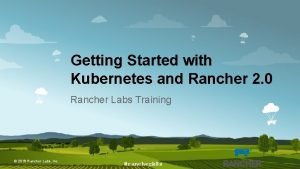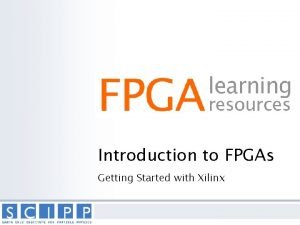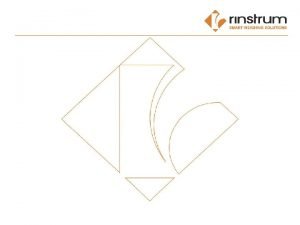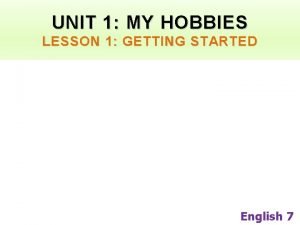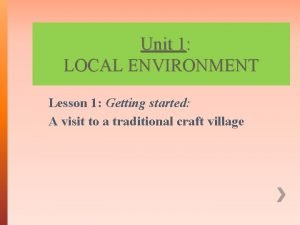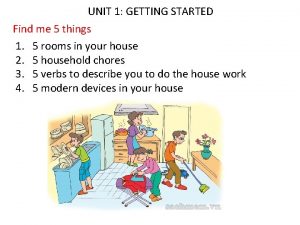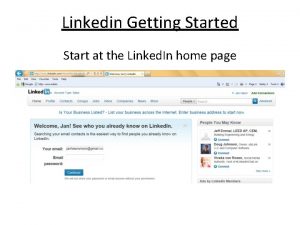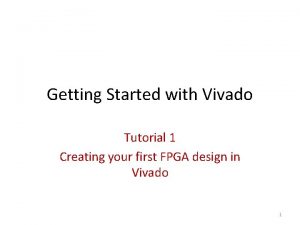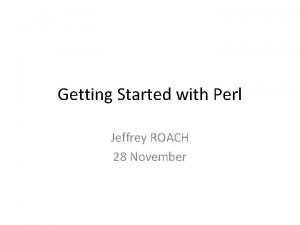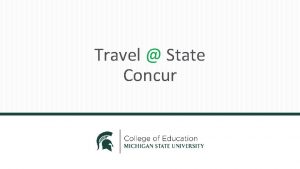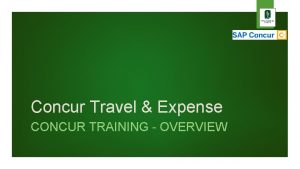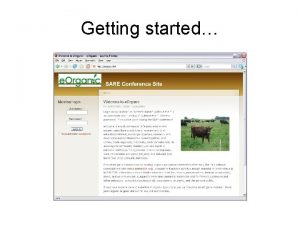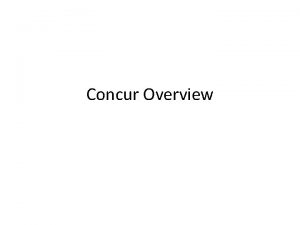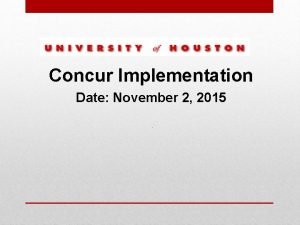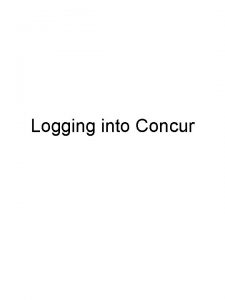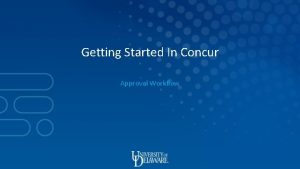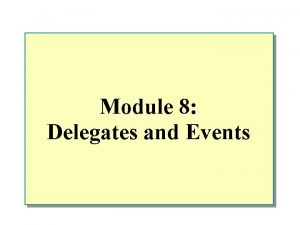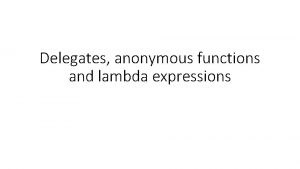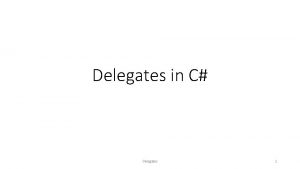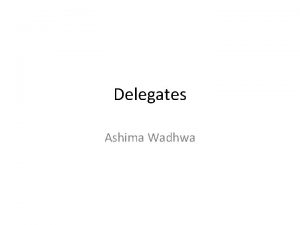Getting Started In Concur Adding and Removing Delegates
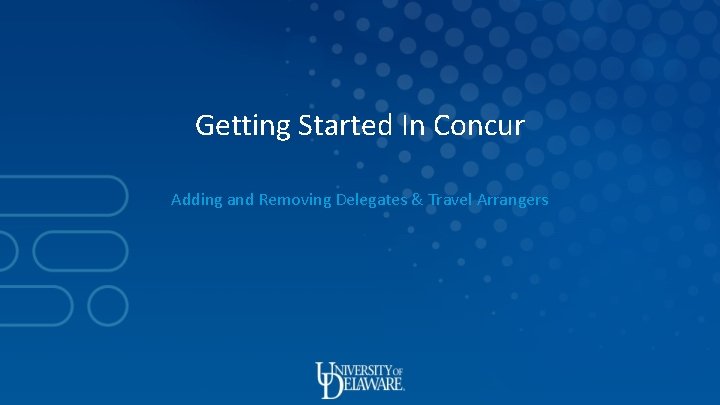
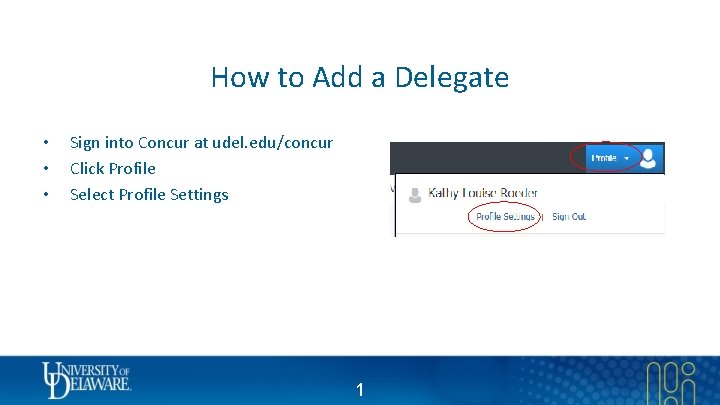
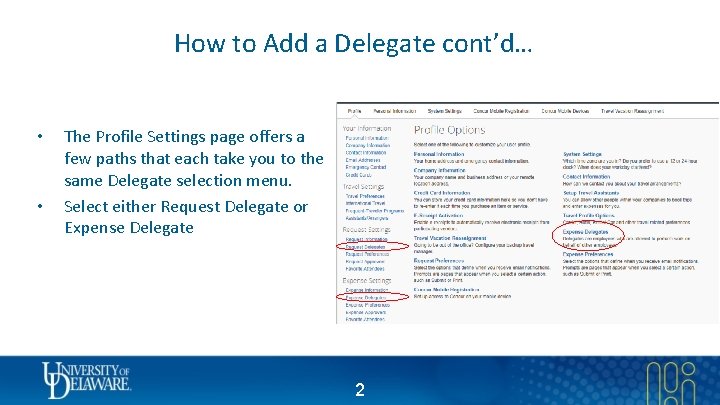
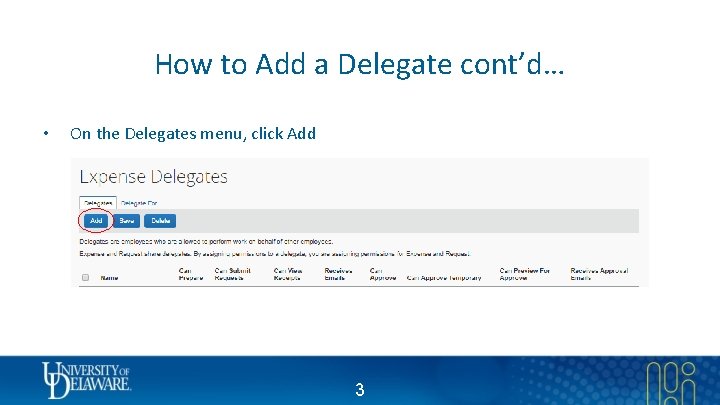
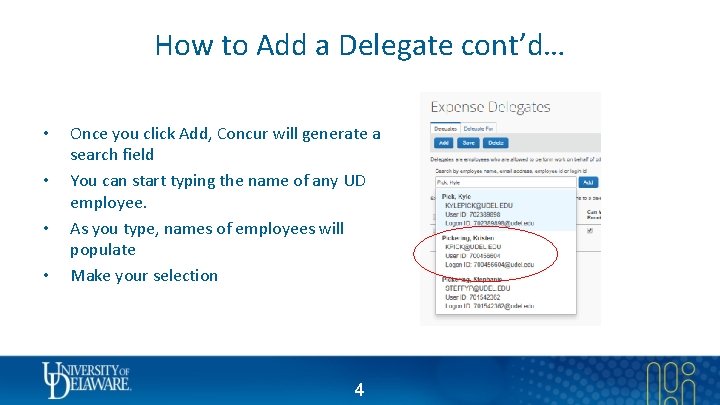
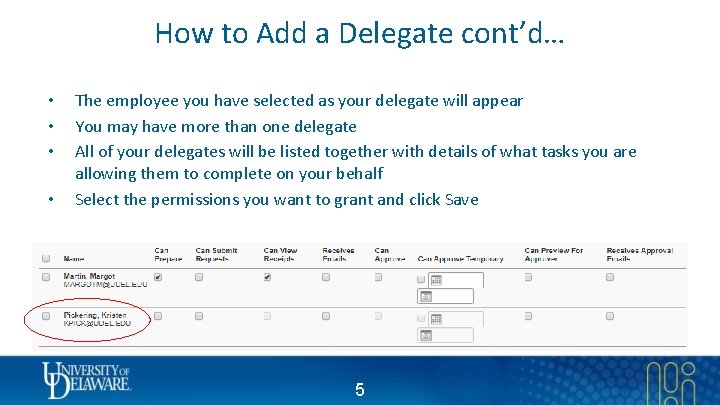
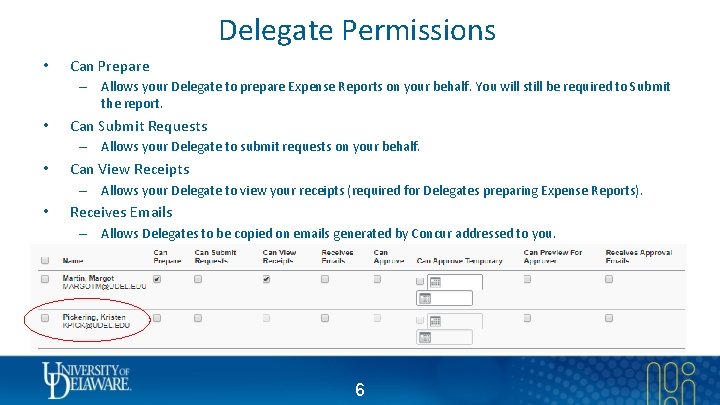
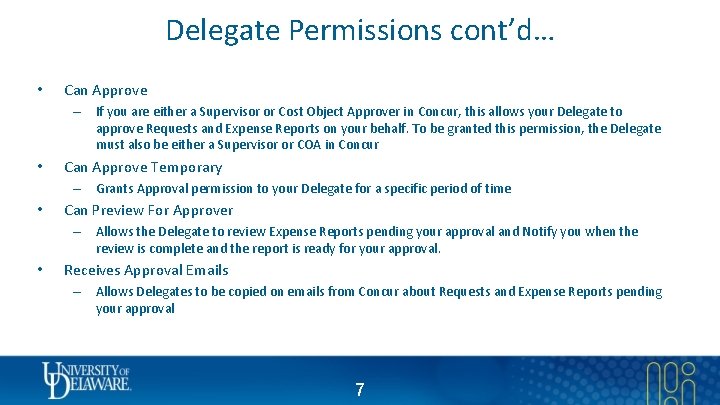
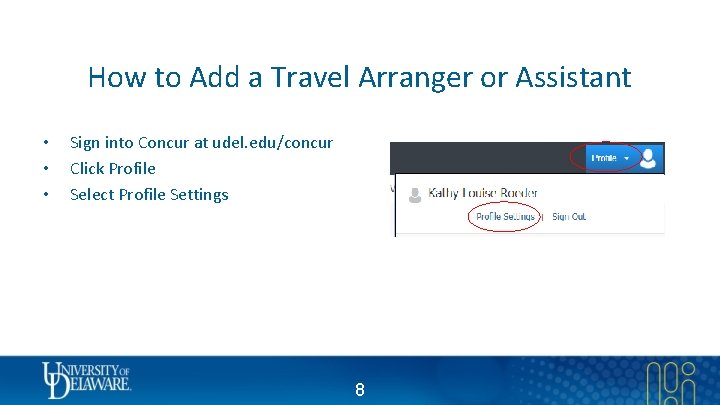
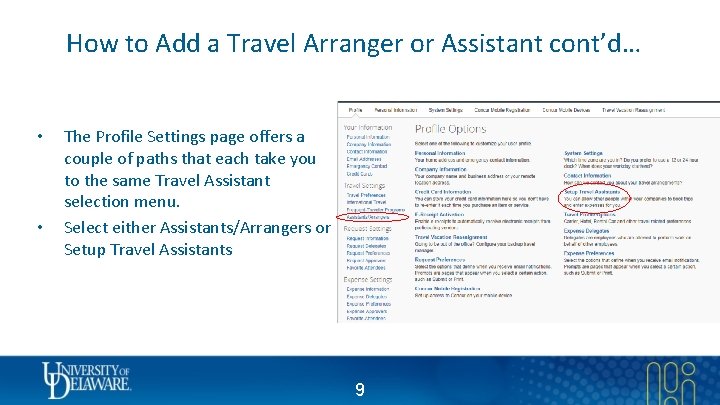
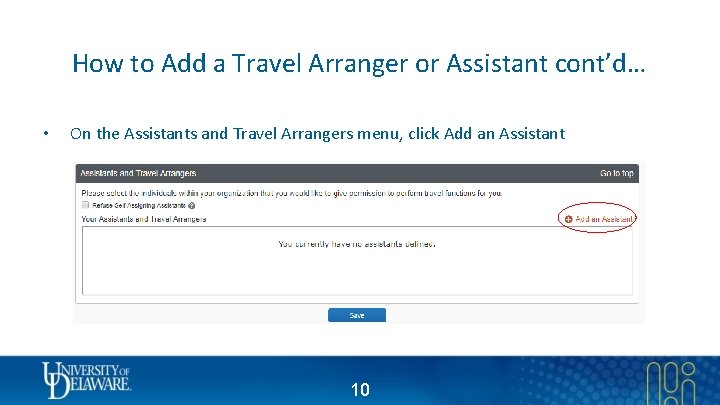
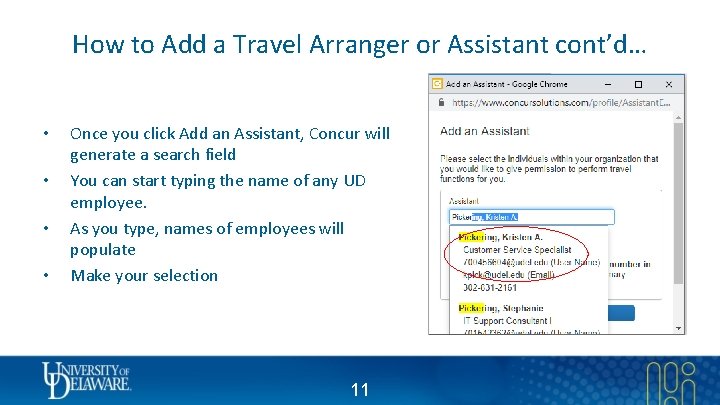
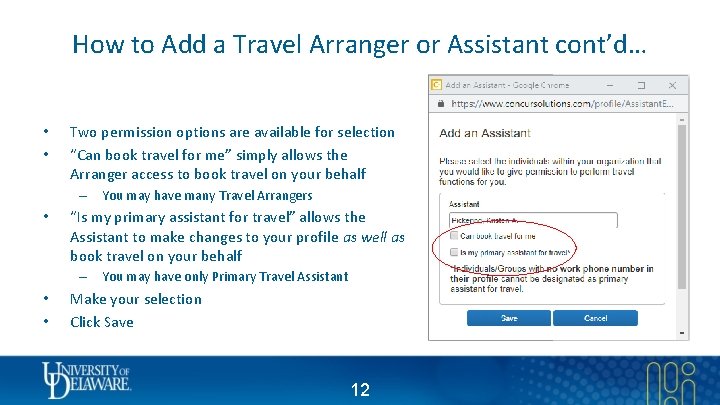
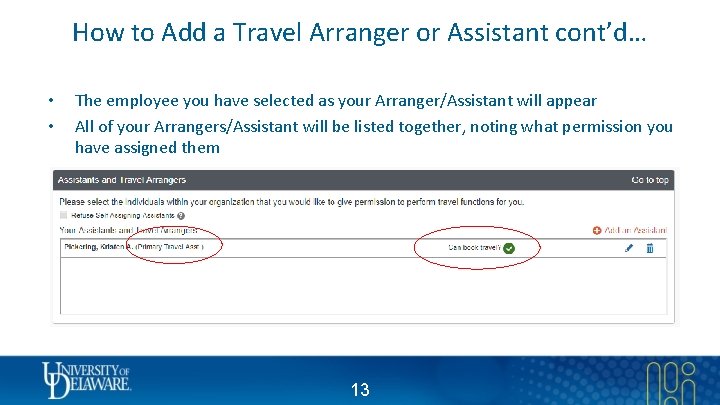
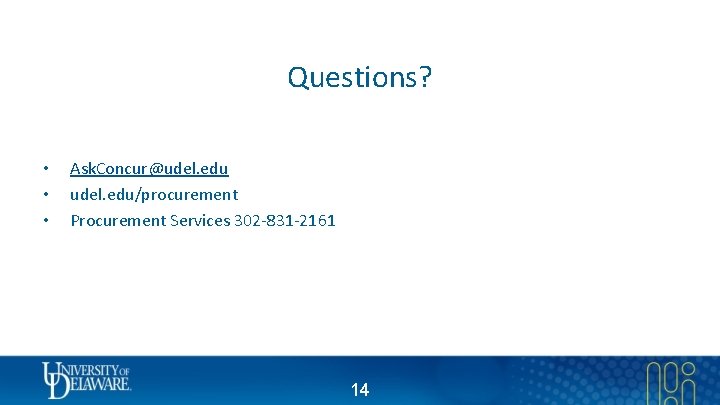
- Slides: 15
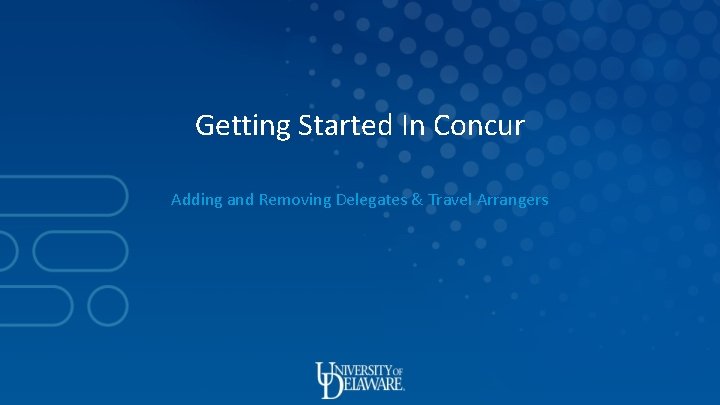
Getting Started In Concur Adding and Removing Delegates & Travel Arrangers
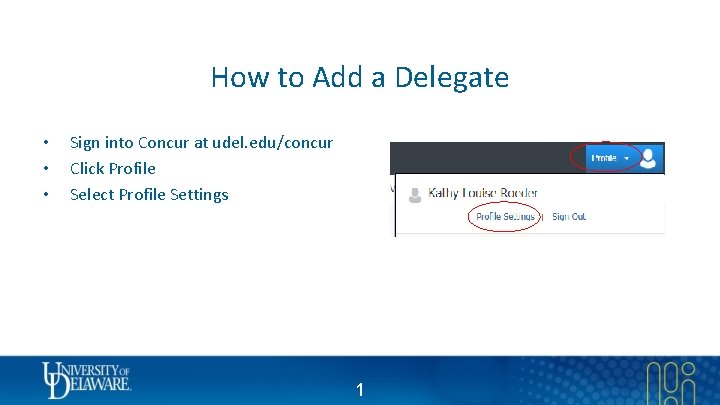
How to Add a Delegate • • • Sign into Concur at udel. edu/concur Click Profile Select Profile Settings 1
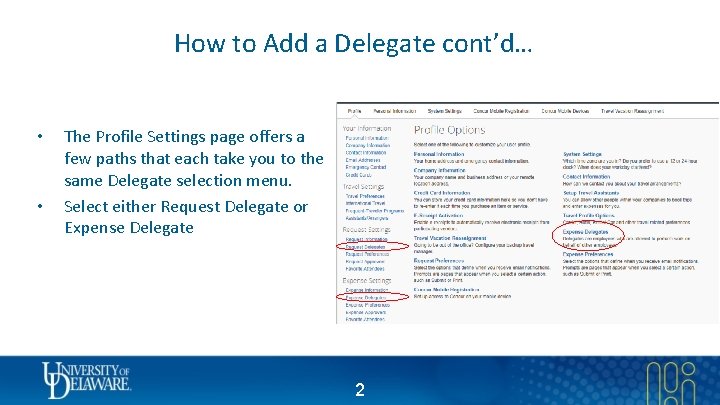
How to Add a Delegate cont’d… • • The Profile Settings page offers a few paths that each take you to the same Delegate selection menu. Select either Request Delegate or Expense Delegate 2
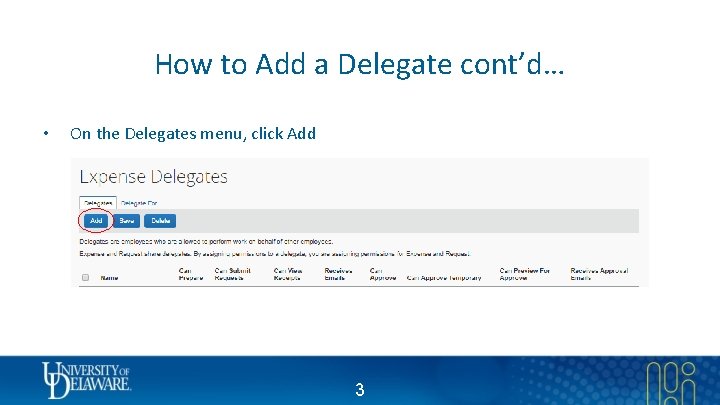
How to Add a Delegate cont’d… • On the Delegates menu, click Add 3
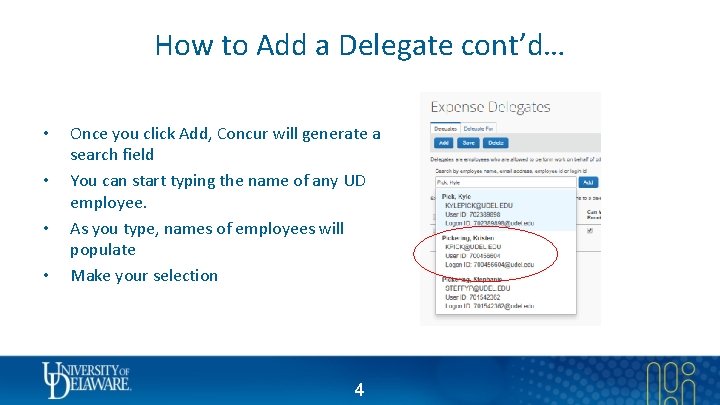
How to Add a Delegate cont’d… • • Once you click Add, Concur will generate a search field You can start typing the name of any UD employee. As you type, names of employees will populate Make your selection 4
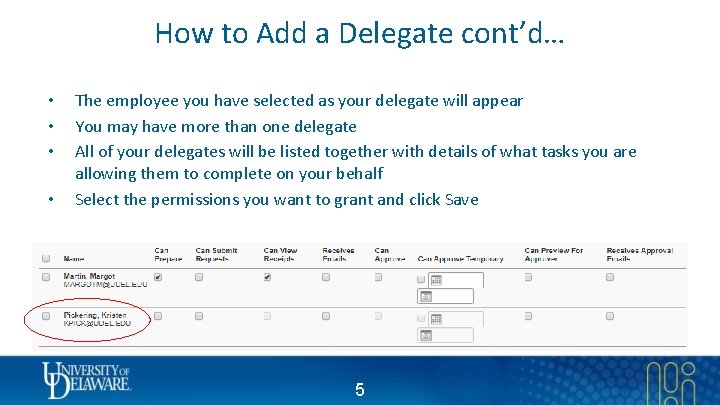
How to Add a Delegate cont’d… • • The employee you have selected as your delegate will appear You may have more than one delegate All of your delegates will be listed together with details of what tasks you are allowing them to complete on your behalf Select the permissions you want to grant and click Save 5
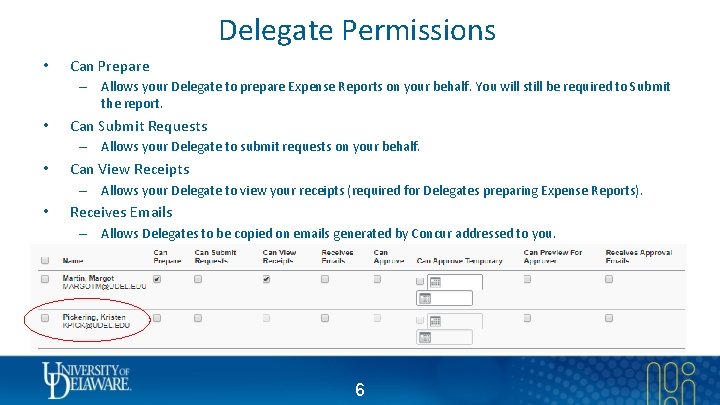
Delegate Permissions • Can Prepare – Allows your Delegate to prepare Expense Reports on your behalf. You will still be required to Submit the report. • Can Submit Requests – Allows your Delegate to submit requests on your behalf. • Can View Receipts – Allows your Delegate to view your receipts (required for Delegates preparing Expense Reports). • Receives Emails – Allows Delegates to be copied on emails generated by Concur addressed to you. 6
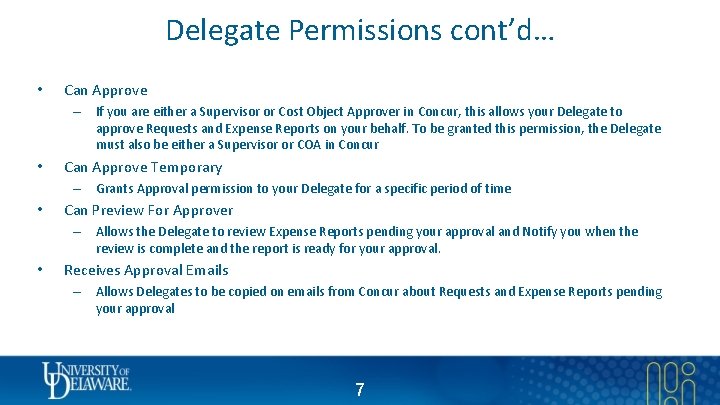
Delegate Permissions cont’d… • Can Approve – If you are either a Supervisor or Cost Object Approver in Concur, this allows your Delegate to approve Requests and Expense Reports on your behalf. To be granted this permission, the Delegate must also be either a Supervisor or COA in Concur • Can Approve Temporary – Grants Approval permission to your Delegate for a specific period of time • Can Preview For Approver – Allows the Delegate to review Expense Reports pending your approval and Notify you when the review is complete and the report is ready for your approval. • Receives Approval Emails – Allows Delegates to be copied on emails from Concur about Requests and Expense Reports pending your approval 7
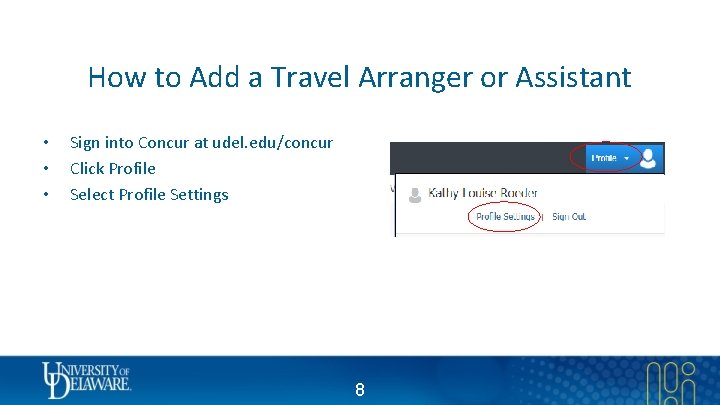
How to Add a Travel Arranger or Assistant • • • Sign into Concur at udel. edu/concur Click Profile Select Profile Settings 8
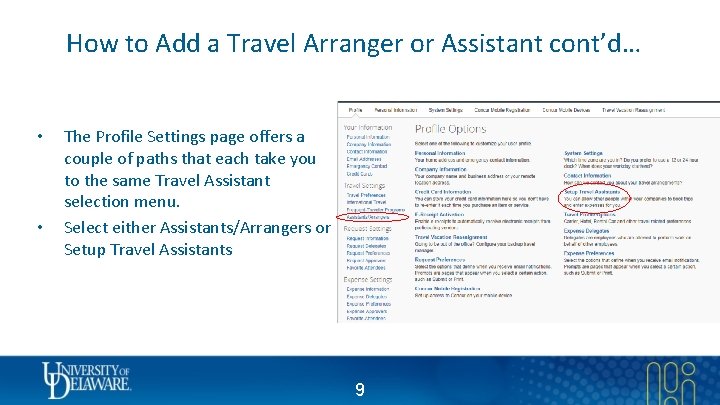
How to Add a Travel Arranger or Assistant cont’d… • • The Profile Settings page offers a couple of paths that each take you to the same Travel Assistant selection menu. Select either Assistants/Arrangers or Setup Travel Assistants 9
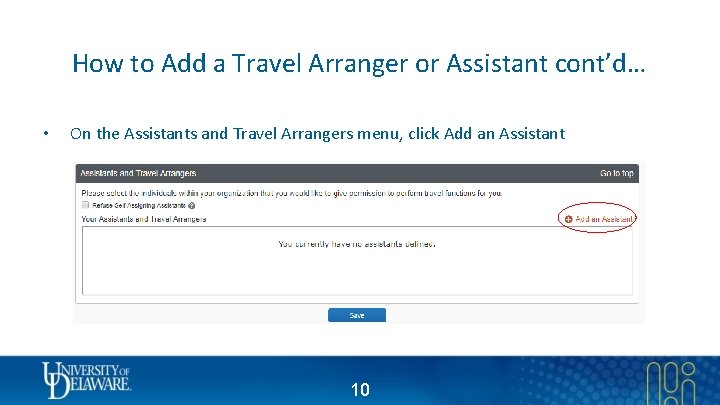
How to Add a Travel Arranger or Assistant cont’d… • On the Assistants and Travel Arrangers menu, click Add an Assistant 10
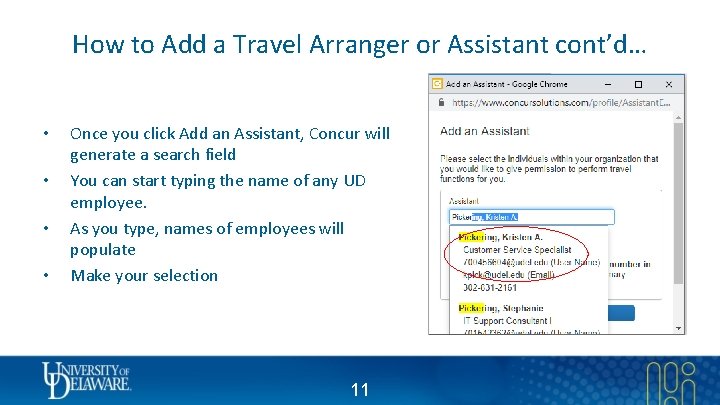
How to Add a Travel Arranger or Assistant cont’d… • • Once you click Add an Assistant, Concur will generate a search field You can start typing the name of any UD employee. As you type, names of employees will populate Make your selection 11
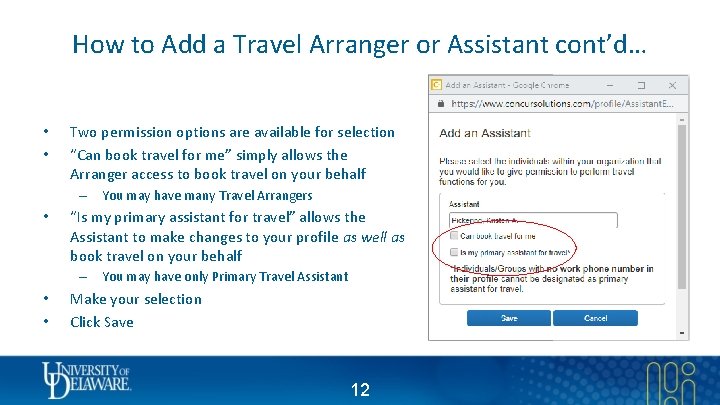
How to Add a Travel Arranger or Assistant cont’d… • • Two permission options are available for selection “Can book travel for me” simply allows the Arranger access to book travel on your behalf – You may have many Travel Arrangers • “Is my primary assistant for travel” allows the Assistant to make changes to your profile as well as book travel on your behalf – You may have only Primary Travel Assistant • • Make your selection Click Save 12
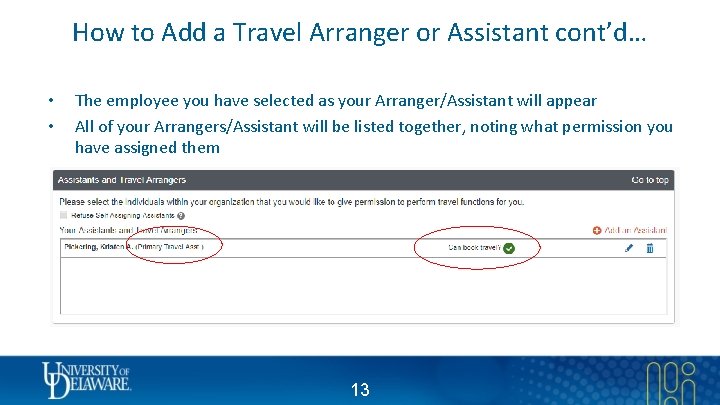
How to Add a Travel Arranger or Assistant cont’d… • • The employee you have selected as your Arranger/Assistant will appear All of your Arrangers/Assistant will be listed together, noting what permission you have assigned them 13
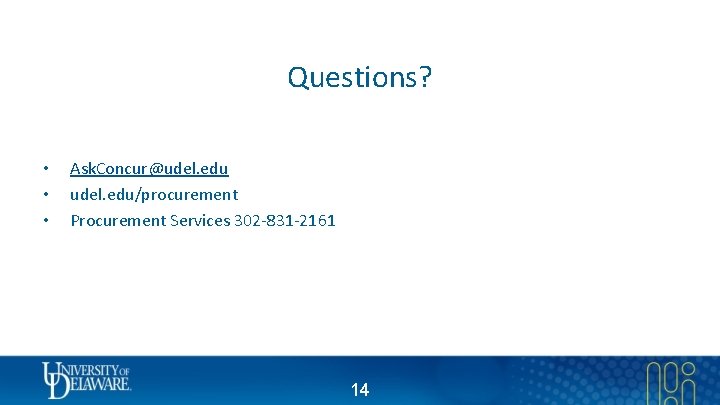
Questions? • • • Ask. Concur@udel. edu/procurement Procurement Services 302 -831 -2161 14
 The secret to getting ahead is getting started
The secret to getting ahead is getting started Getting started with vivado ip integrator
Getting started with vivado ip integrator Unix for bioinformatics
Unix for bioinformatics Splunk infrastructure overview
Splunk infrastructure overview Rancher getting started
Rancher getting started Getting started with excel
Getting started with excel Getting started with microsoft outlook learning
Getting started with microsoft outlook learning Getting started with xilinx fpga
Getting started with xilinx fpga Getting started with lua
Getting started with lua Unit 1 hobbies
Unit 1 hobbies Local environment getting started
Local environment getting started Unit 1 getting started
Unit 1 getting started Linkedin getting started
Linkedin getting started Getting started with vivado
Getting started with vivado Perl getting started
Perl getting started Getting started with ft8
Getting started with ft8