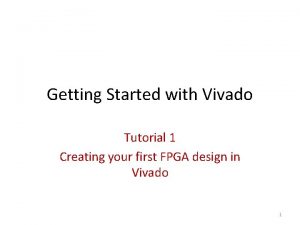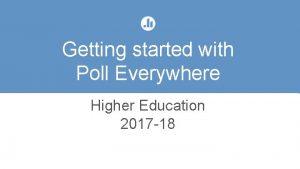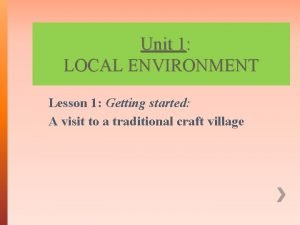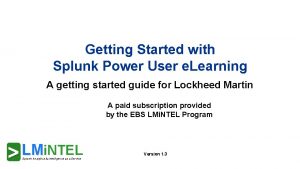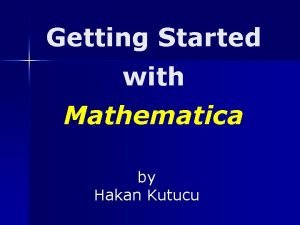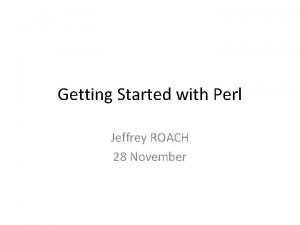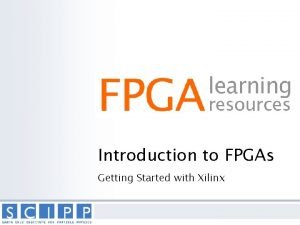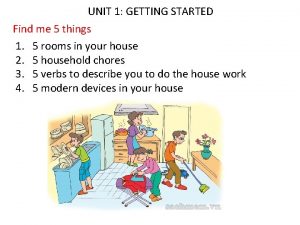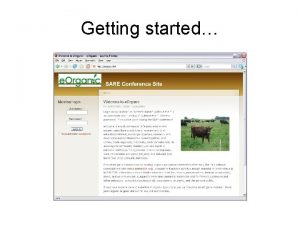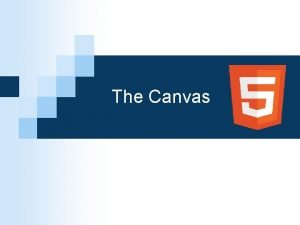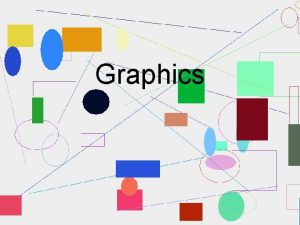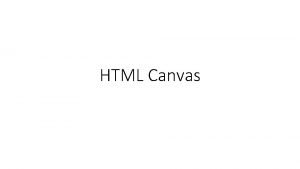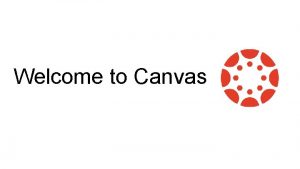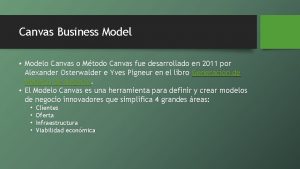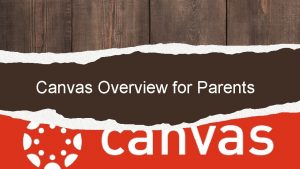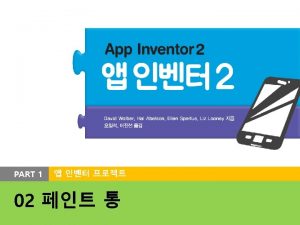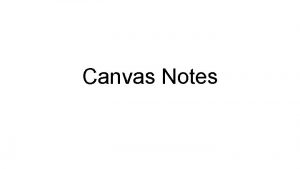Getting Started Course Mate in Canvas Course Mate
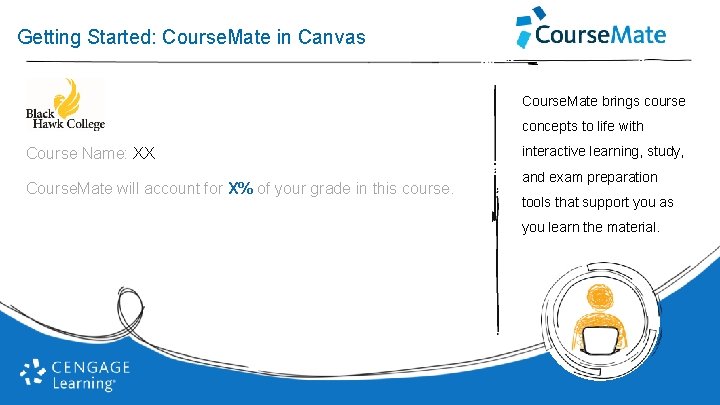
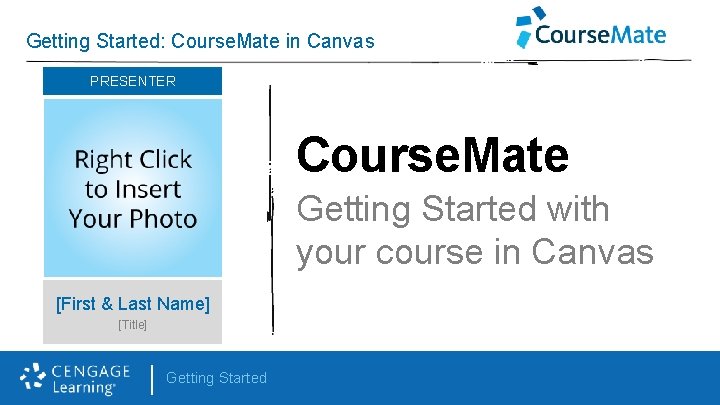

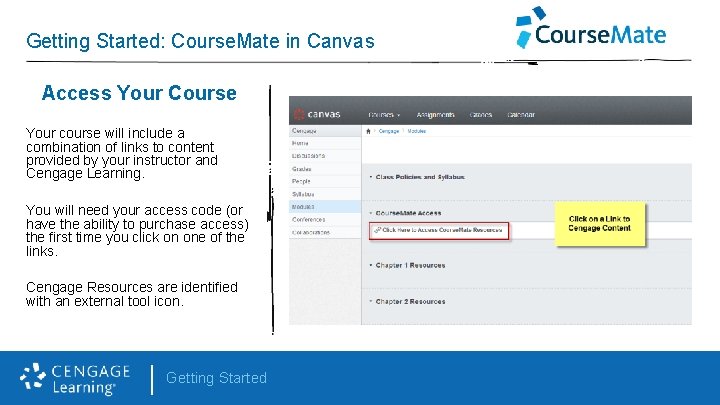
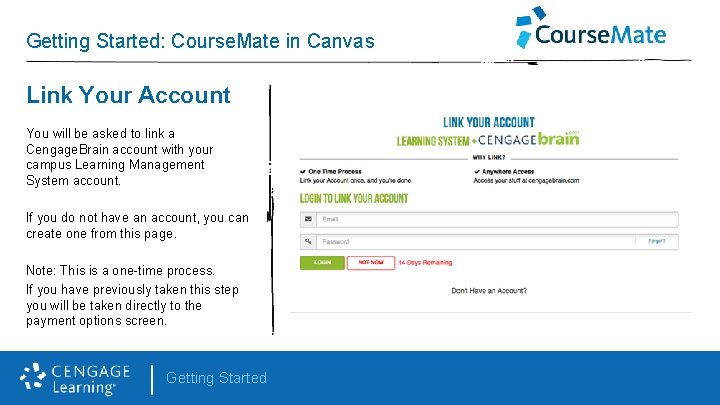
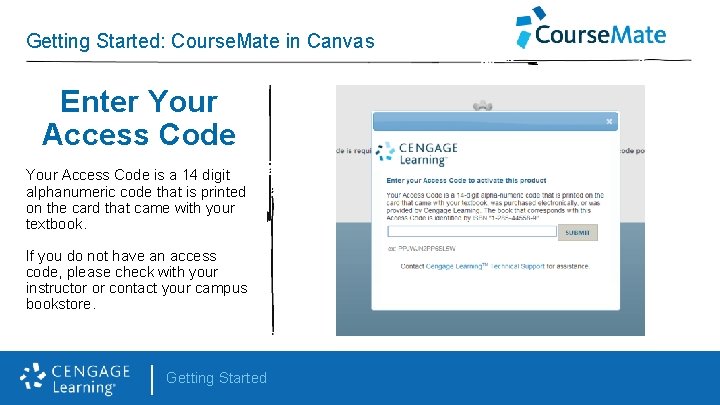
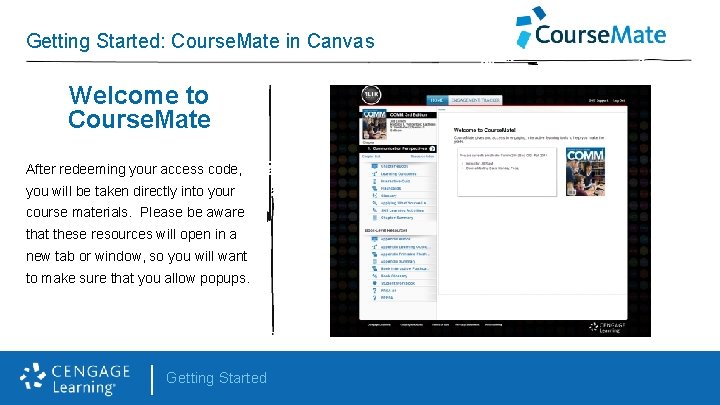


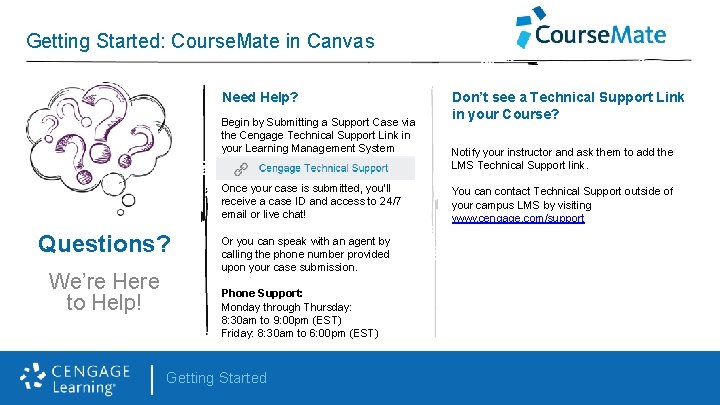
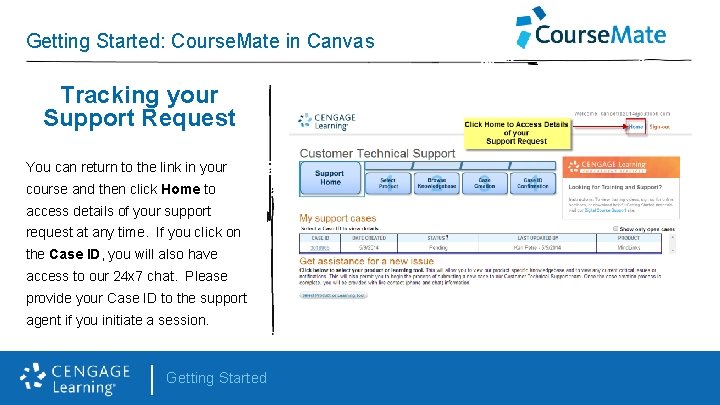
- Slides: 11
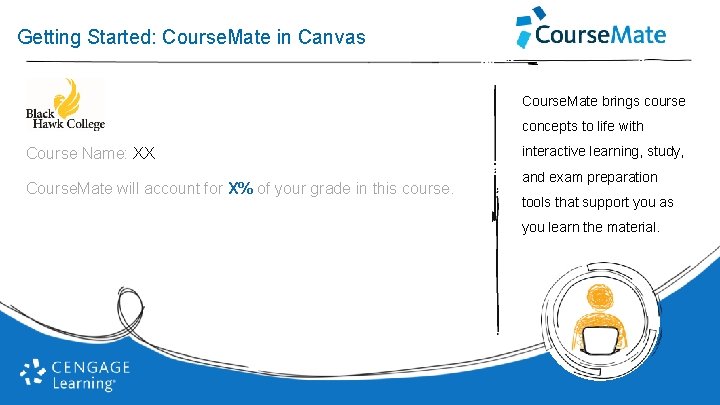
Getting Started: Course. Mate in Canvas Course. Mate brings course concepts to life with Course Name: XX Course. Mate will account for X% of your grade in this course. interactive learning, study, and exam preparation tools that support you as you learn the material.
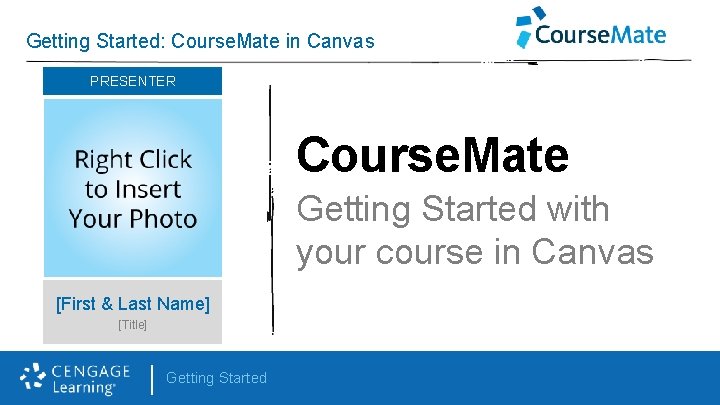
Getting Started: Course. Mate in Canvas PRESENTER Course. Mate Getting Started with your course in Canvas [First & Last Name] [Title] Getting Started

Getting Started: Course. Mate in Canvas Access Your Campus LMS Log in with your username and password. ** The login page will vary by campus. Getting Started
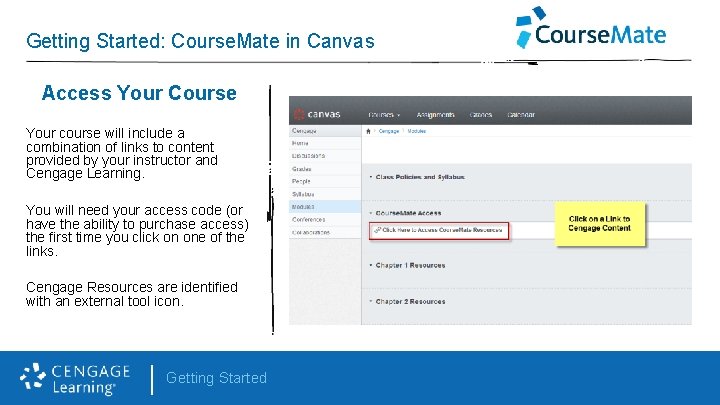
Getting Started: Course. Mate in Canvas Access Your Course Your course will include a combination of links to content provided by your instructor and Cengage Learning. You will need your access code (or have the ability to purchase access) the first time you click on one of the links. Cengage Resources are identified with an external tool icon. Getting Started
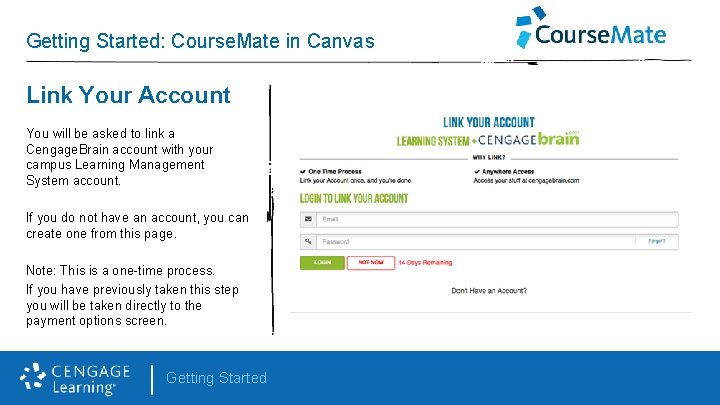
Getting Started: Course. Mate in Canvas Link Your Account You will be asked to link a Cengage. Brain account with your campus Learning Management System account. If you do not have an account, you can create one from this page. Note: This is a one-time process. If you have previously taken this step you will be taken directly to the payment options screen. Getting Started
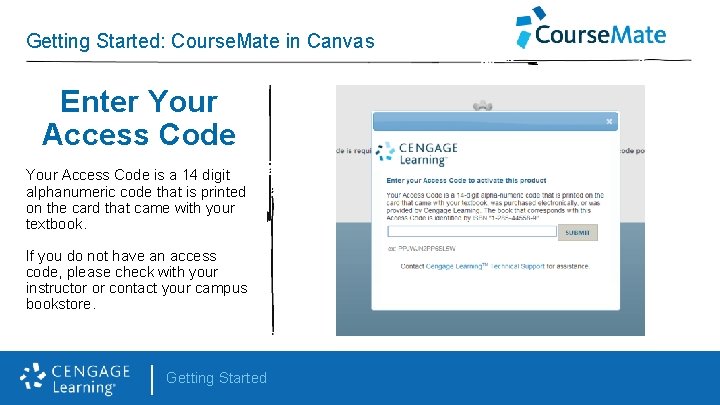
Getting Started: Course. Mate in Canvas Enter Your Access Code is a 14 digit alphanumeric code that is printed on the card that came with your textbook. If you do not have an access code, please check with your instructor or contact your campus bookstore. Getting Started
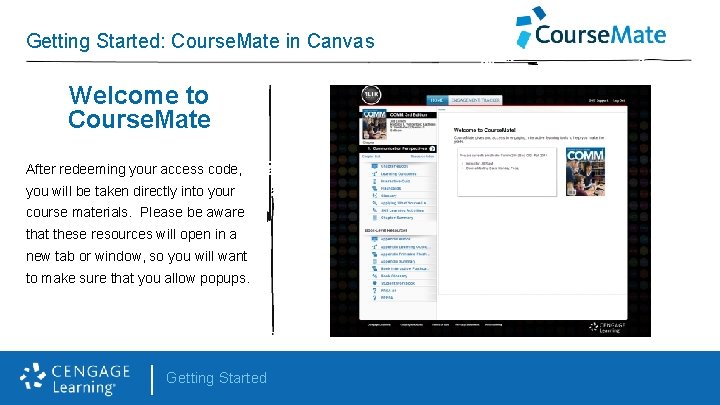
Getting Started: Course. Mate in Canvas Welcome to Course. Mate After redeeming your access code, you will be taken directly into your course materials. Please be aware that these resources will open in a new tab or window, so you will want to make sure that you allow popups. Getting Started

Getting Started: Course. Mate in Canvas Welcome to Course. Mate The resources available with Course. Mate vary for different courses. All Course. Mate products have an e. Book, interactive quizzing, and a presentation resource. Many have flashcards, a glossary, and videos. Getting Started

Getting Started: Course. Mate in Canvas Access your e. Text Course. Mate also includes a digital version of your textbook. You will have access to a variety of tools to help you study. You can take notes, highlight, access key terms and more. Getting Started
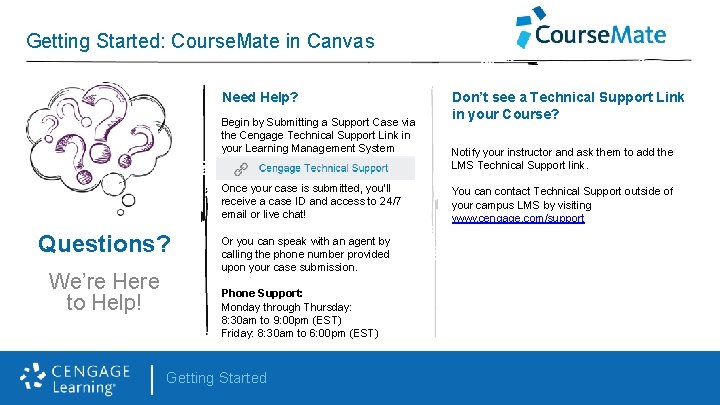
Getting Started: Course. Mate in Canvas Need Help? Begin by Submitting a Support Case via the Cengage Technical Support Link in your Learning Management System Once your case is submitted, you’ll receive a case ID and access to 24/7 email or live chat! Questions? We’re Here to Help! 8/10/2015 Don’t see a Technical Support Link in your Course? Notify your instructor and ask them to add the LMS Technical Support link. You can contact Technical Support outside of your campus LMS by visiting www. cengage. com/support Or you can speak with an agent by calling the phone number provided upon your case submission. Phone Support: Monday through Thursday: 8: 30 am to 9: 00 pm (EST) Friday: 8: 30 am to 6: 00 pm (EST) Getting Started 10
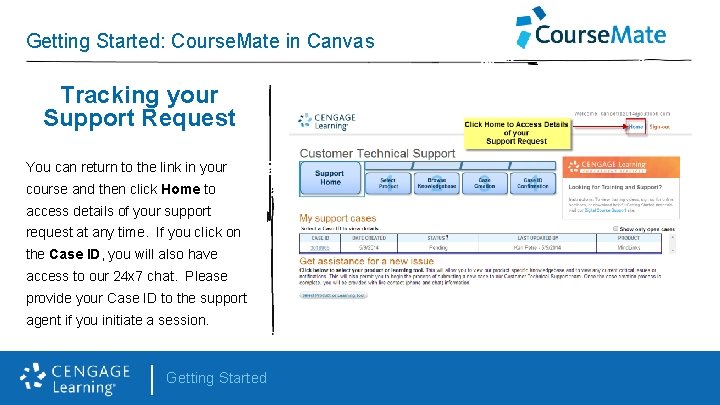
Getting Started: Course. Mate in Canvas Tracking your Support Request You can return to the link in your course and then click Home to access details of your support request at any time. If you click on the Case ID, you will also have access to our 24 x 7 chat. Please provide your Case ID to the support agent if you initiate a session. Getting Started
 The secret to getting ahead is getting started
The secret to getting ahead is getting started Getting started with vivado
Getting started with vivado Outlook tutorial 2010
Outlook tutorial 2010 Getting started with poll everywhere
Getting started with poll everywhere Unit 1 local environment
Unit 1 local environment Getting started with splunk
Getting started with splunk Mathematica getting started
Mathematica getting started Getting started with ft8
Getting started with ft8 Perl read_file
Perl read_file Counter code
Counter code Android development getting started
Android development getting started Find these things in unit 1
Find these things in unit 1