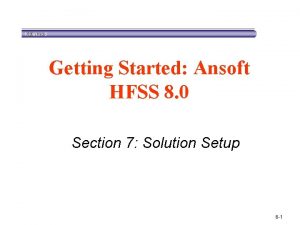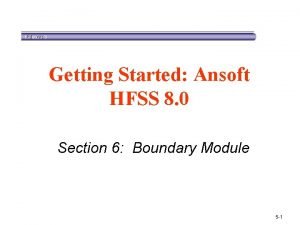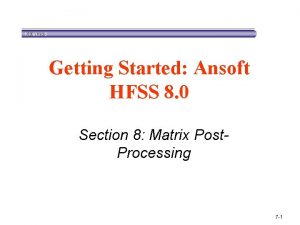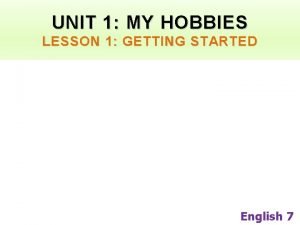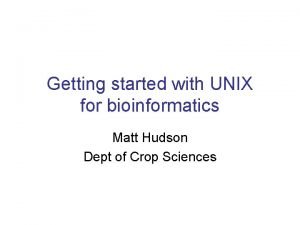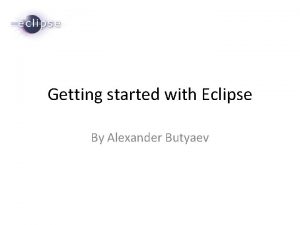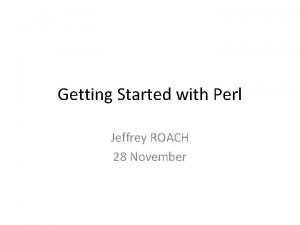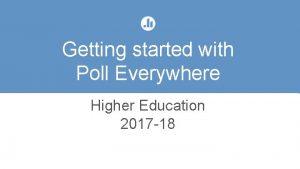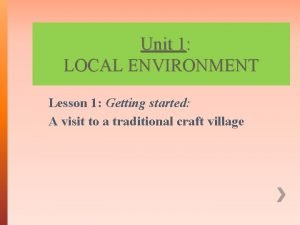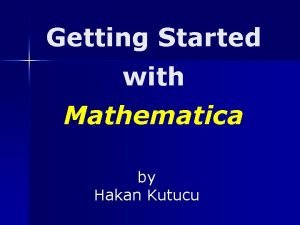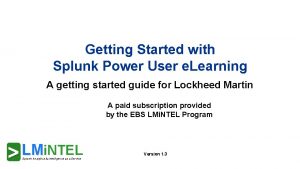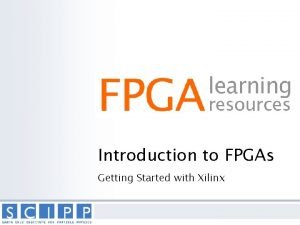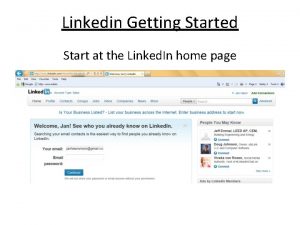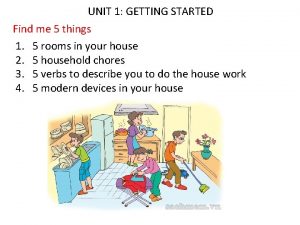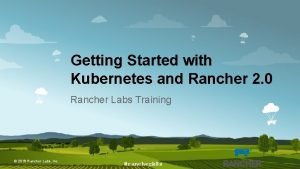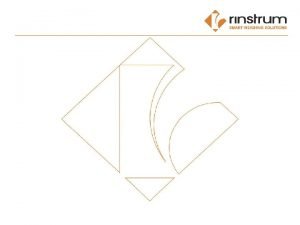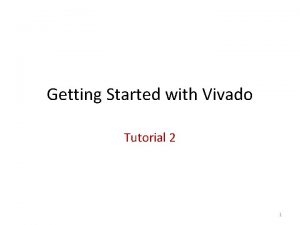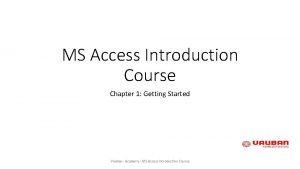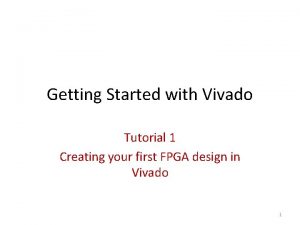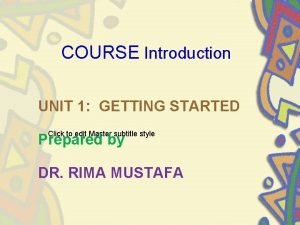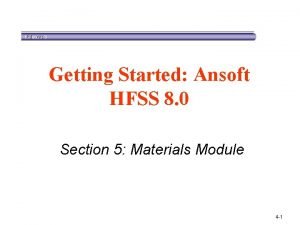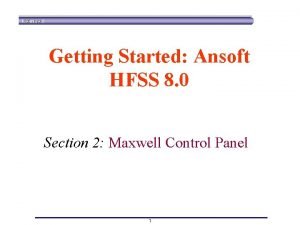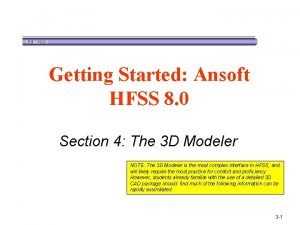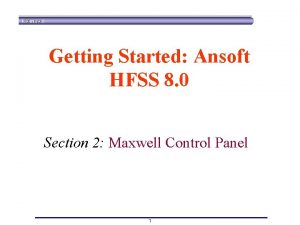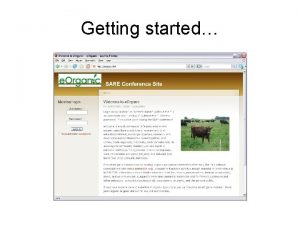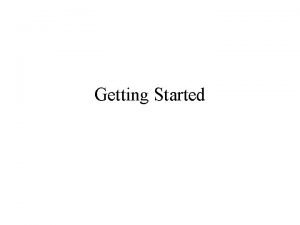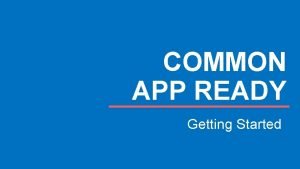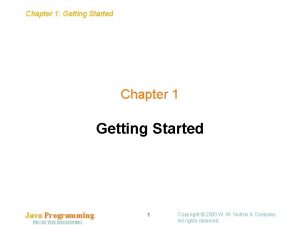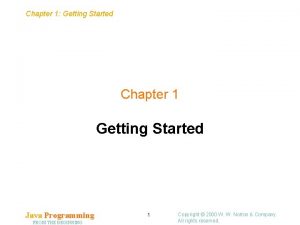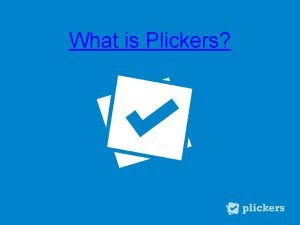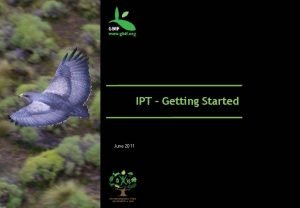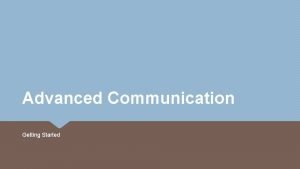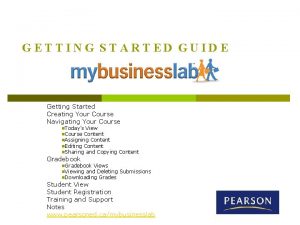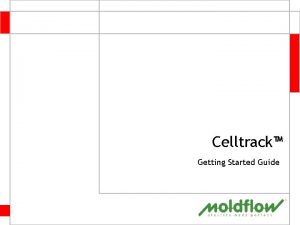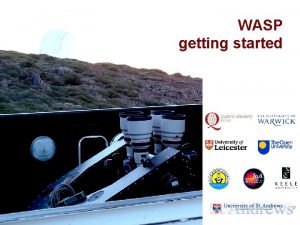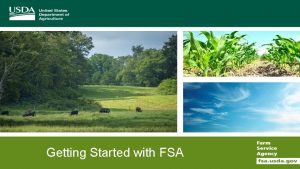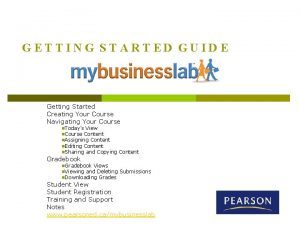Getting Started Ansoft HFSS 8 0 Section 6
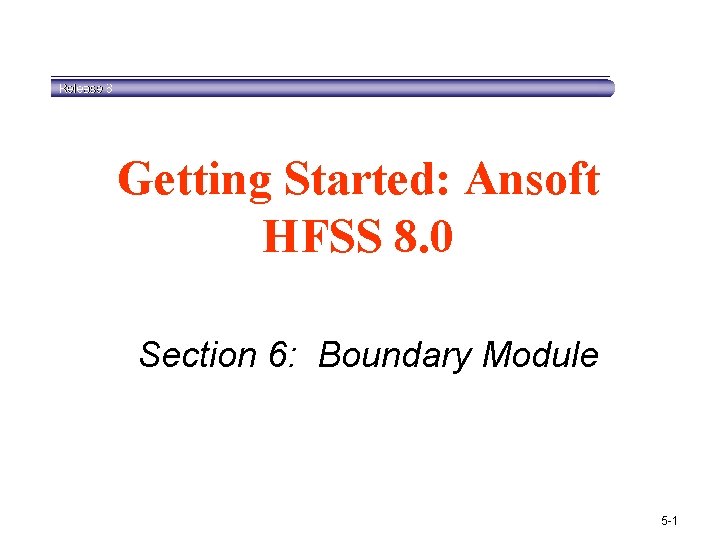
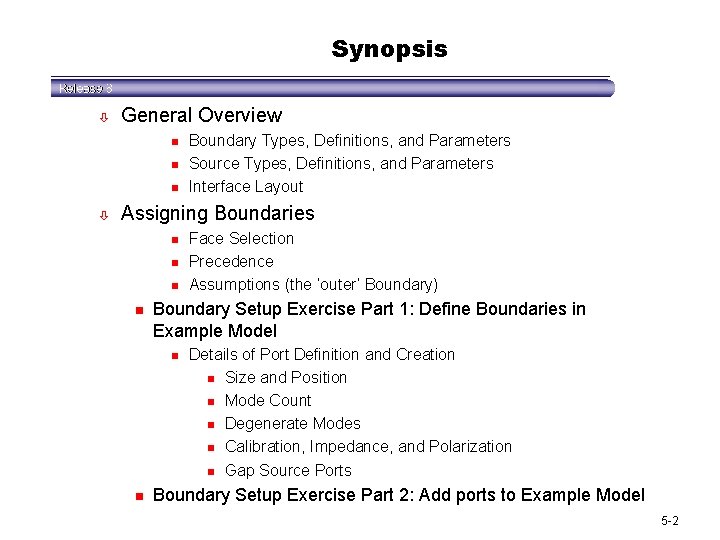
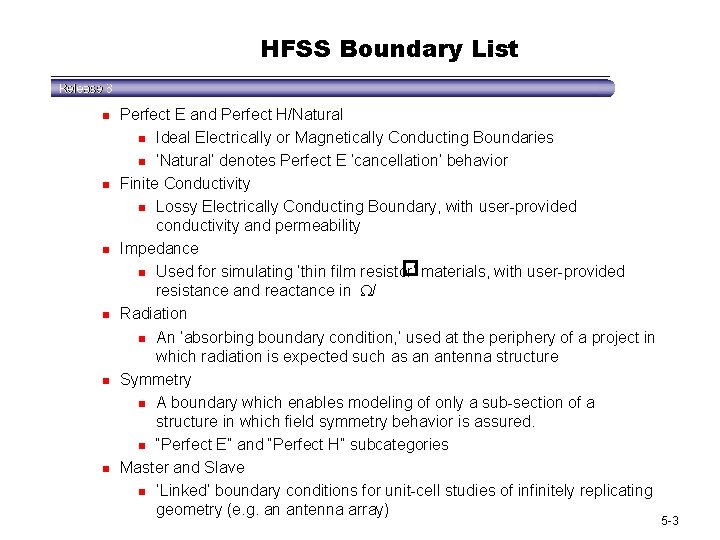
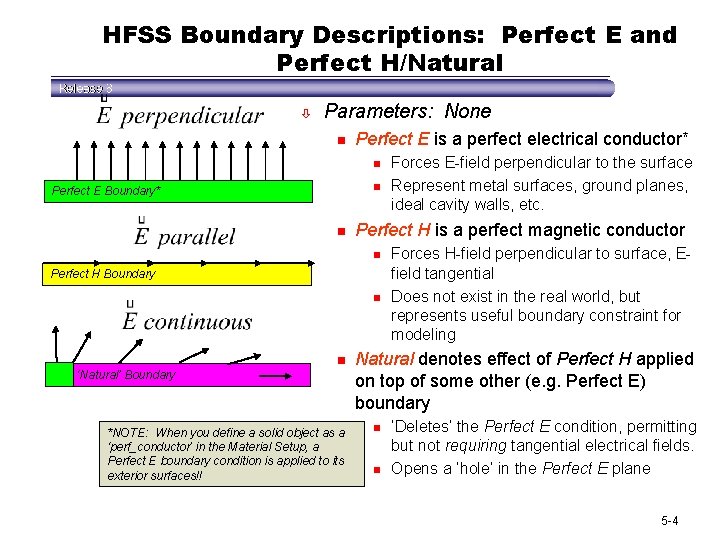
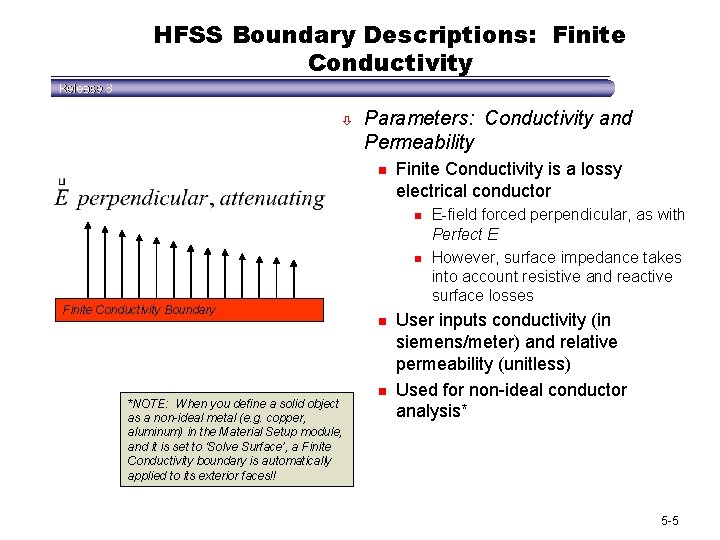
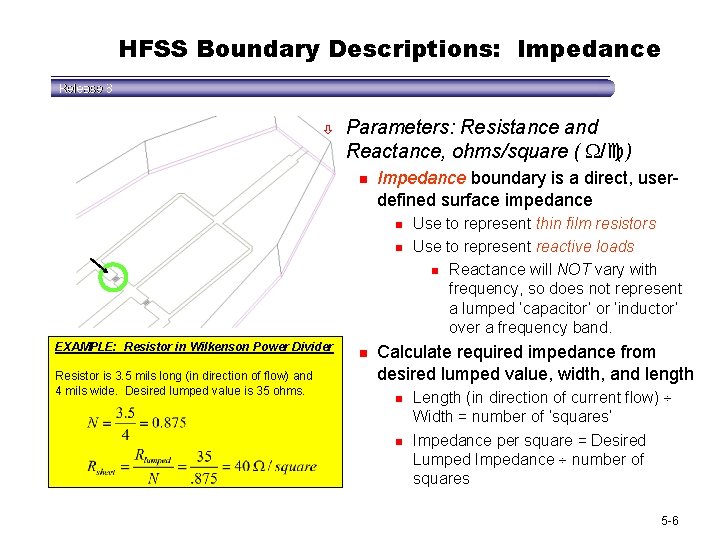
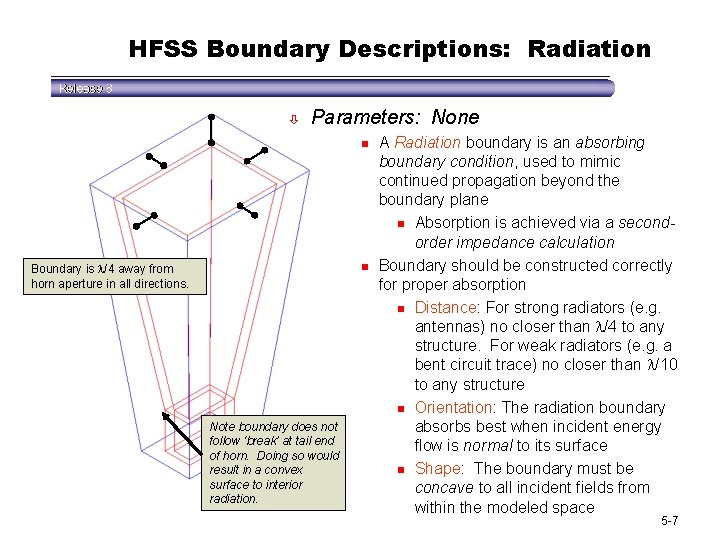
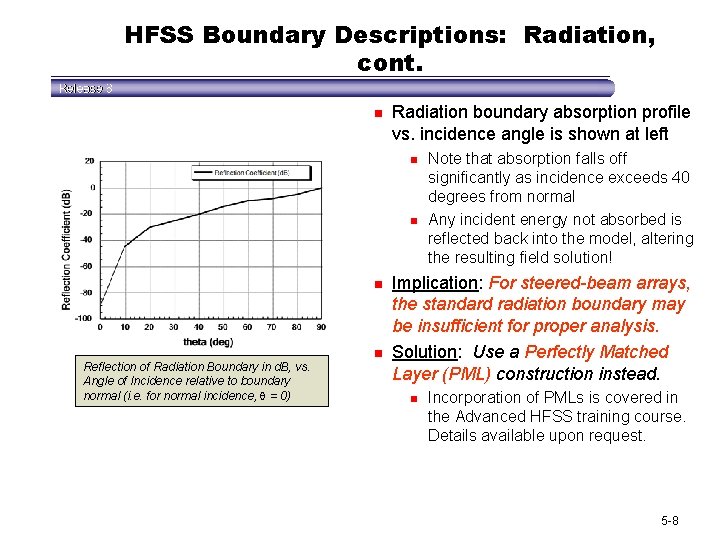
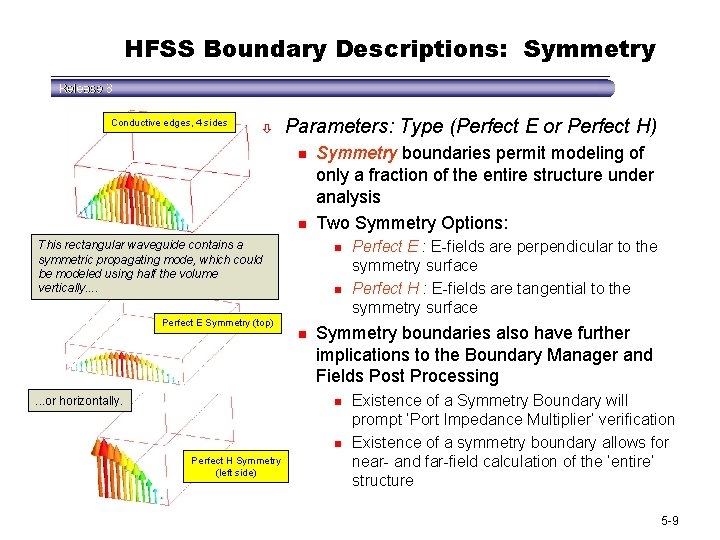
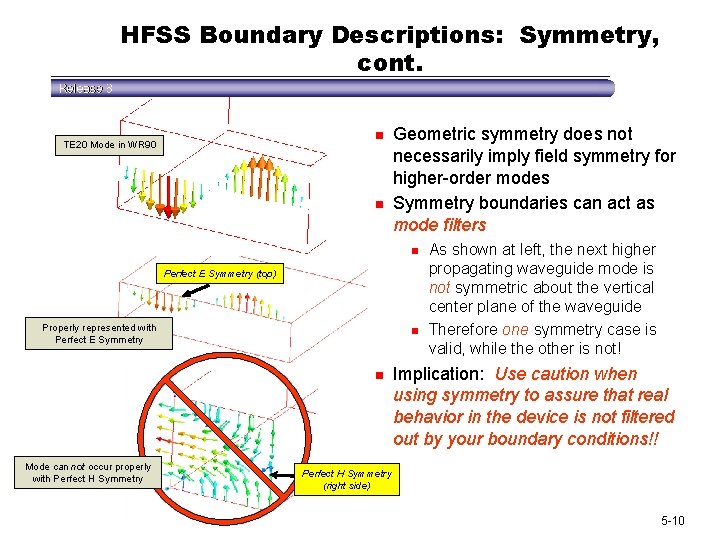
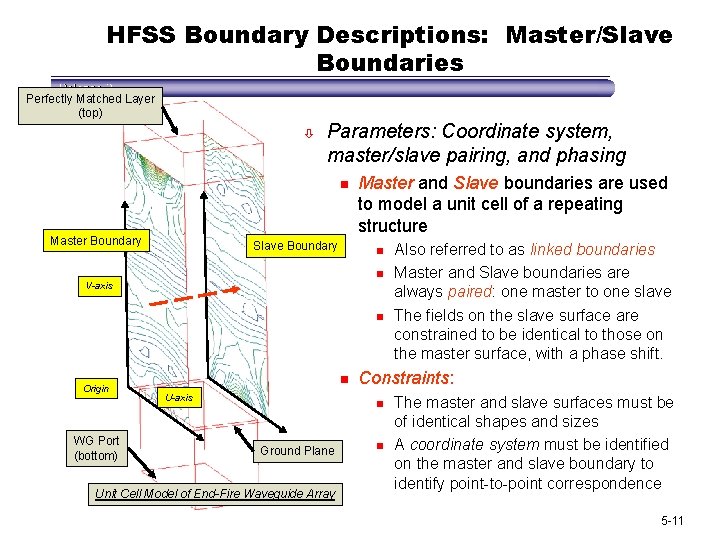
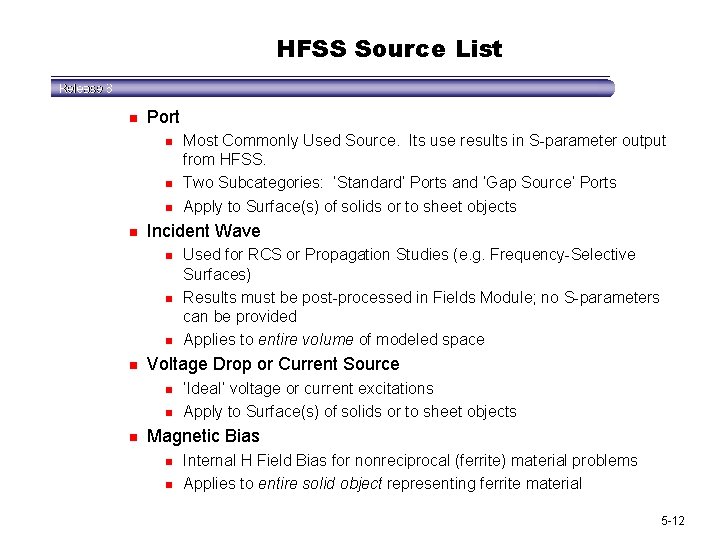
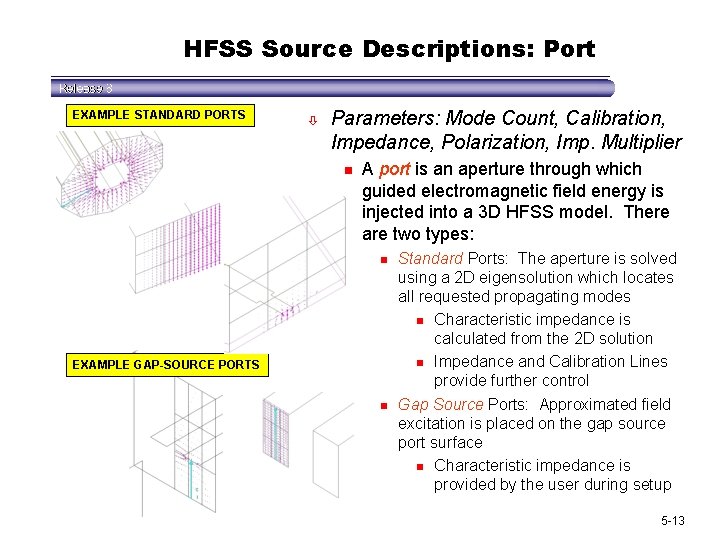
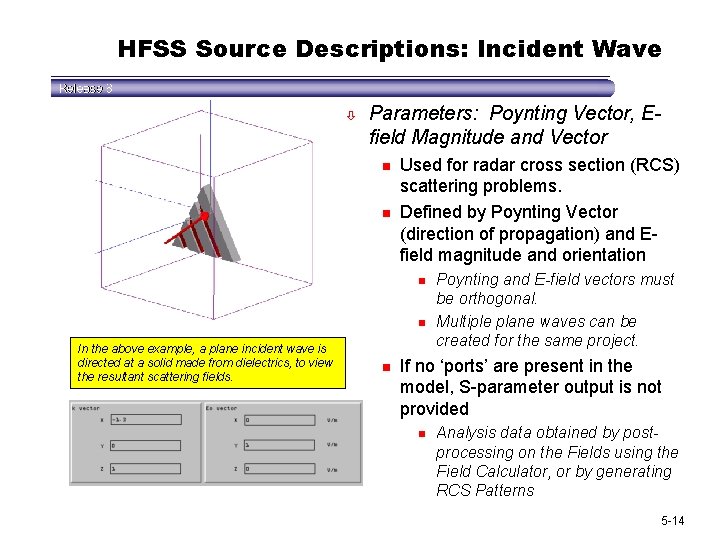
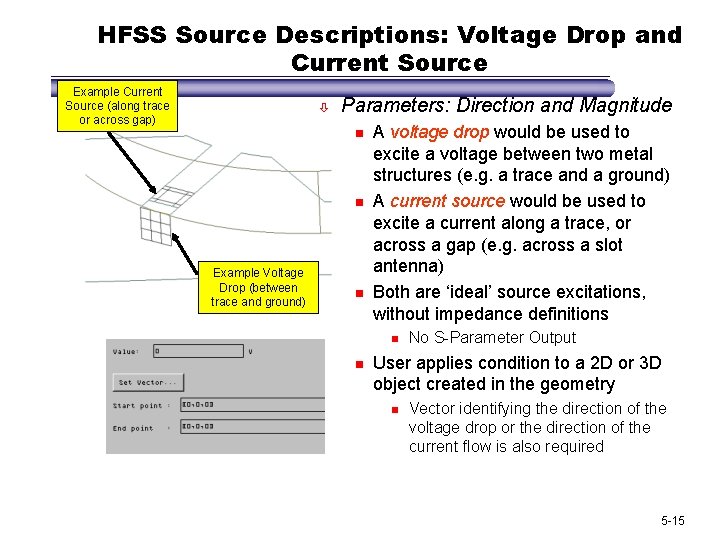
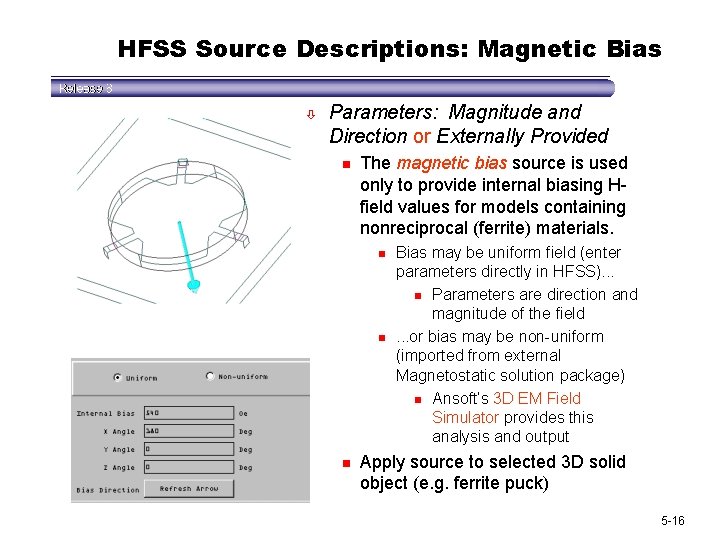
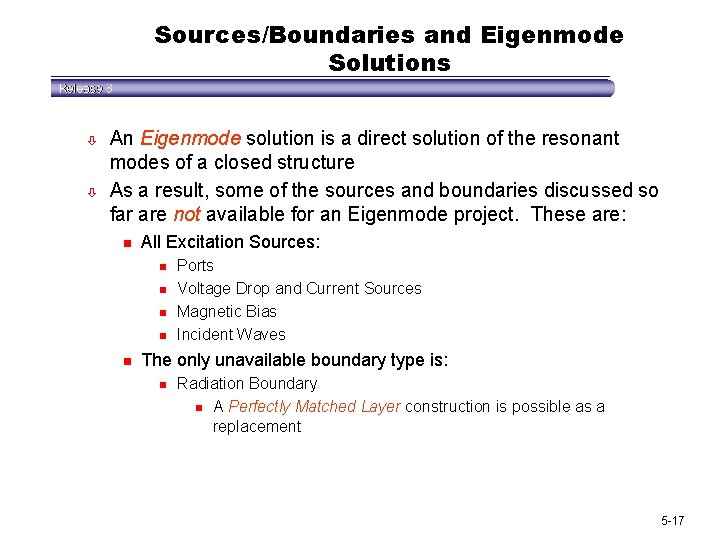
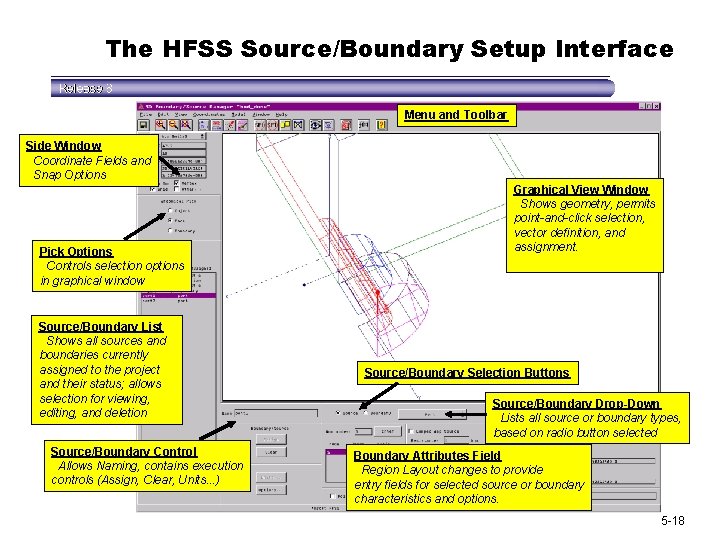
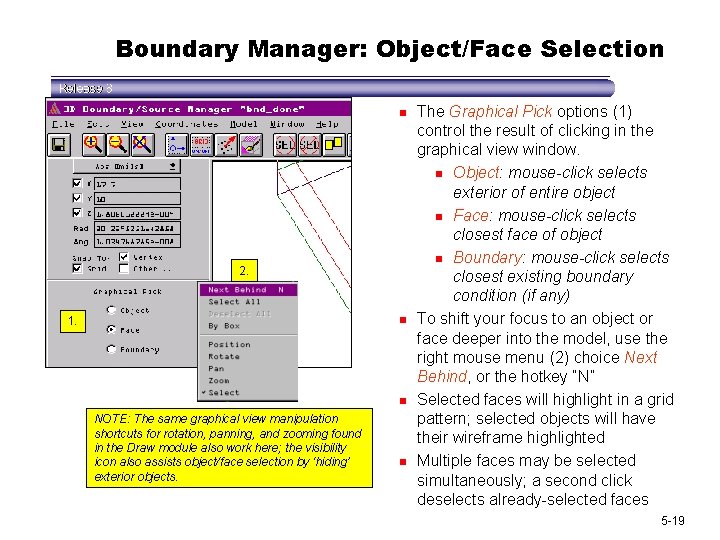
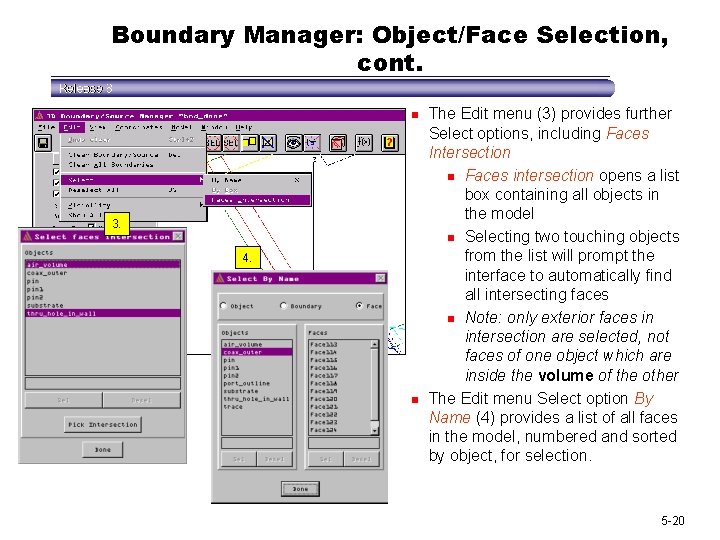
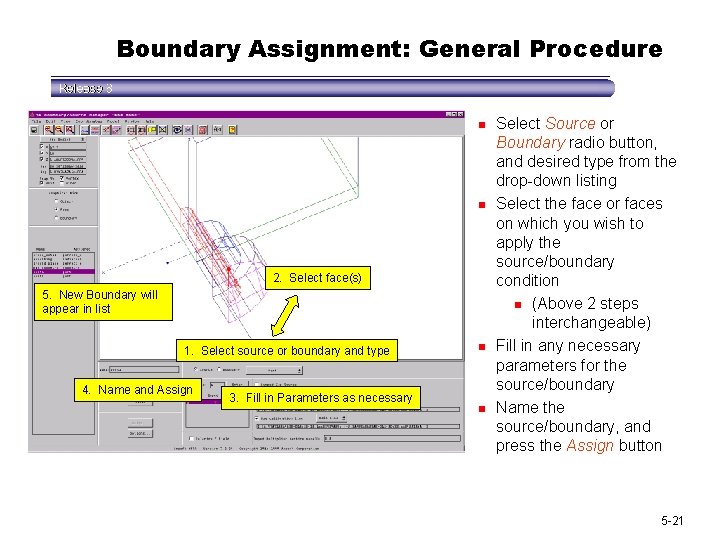
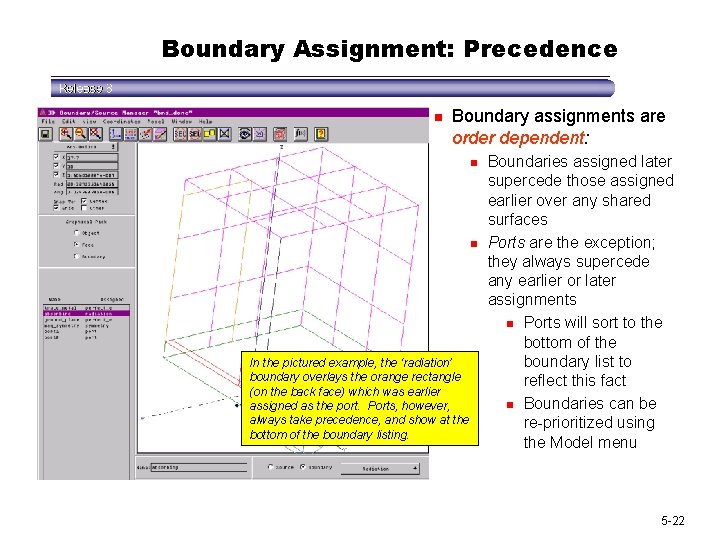
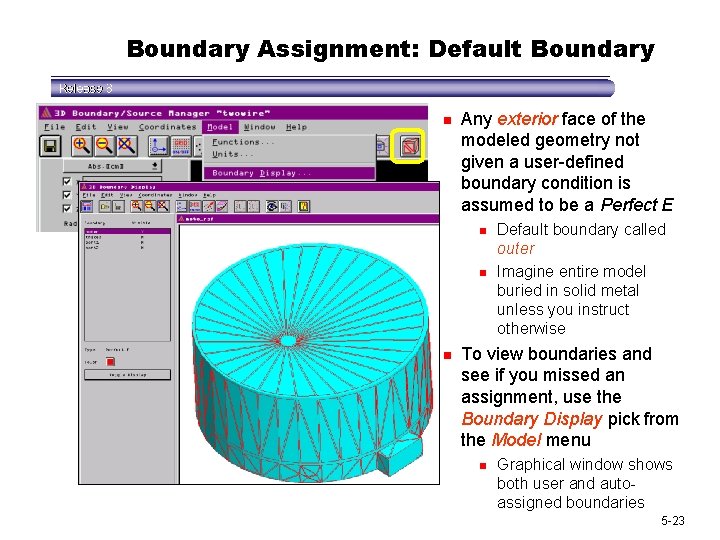
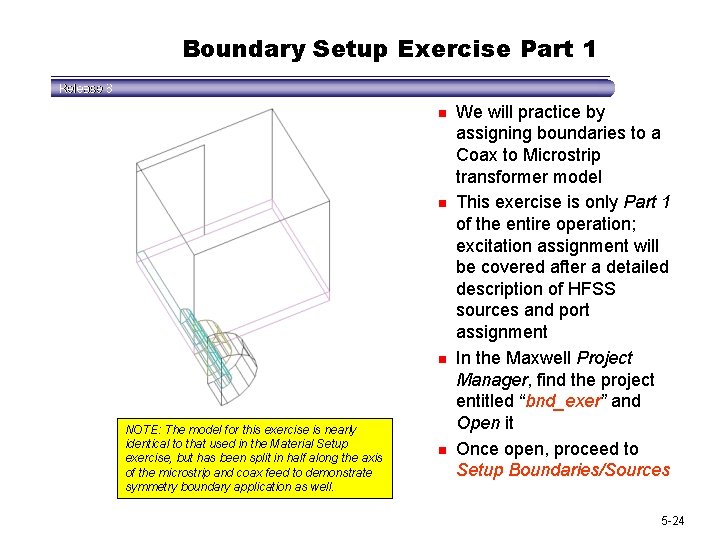
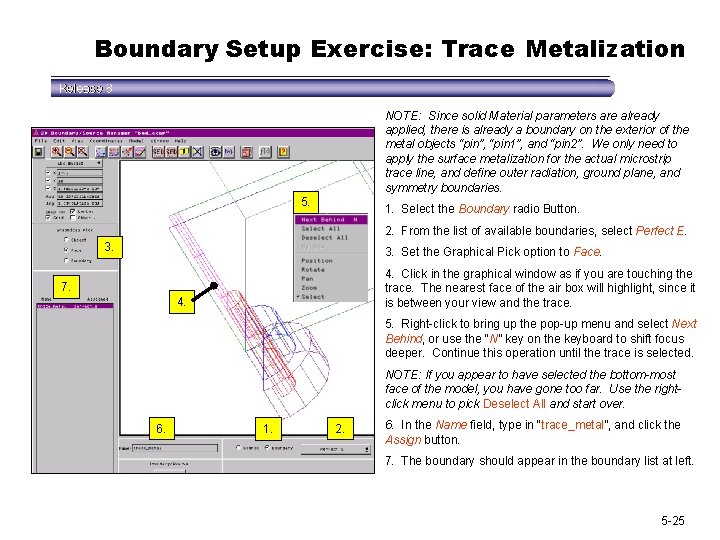
- Slides: 25
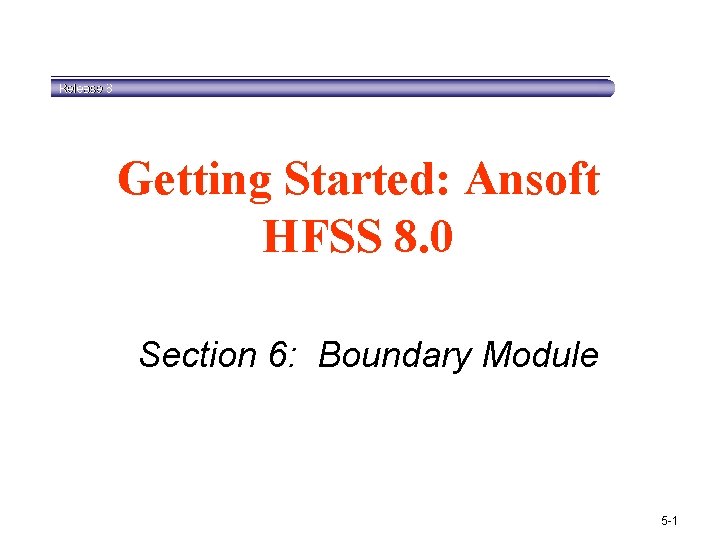
Getting Started: Ansoft HFSS 8. 0 Section 6: Boundary Module 5 -1
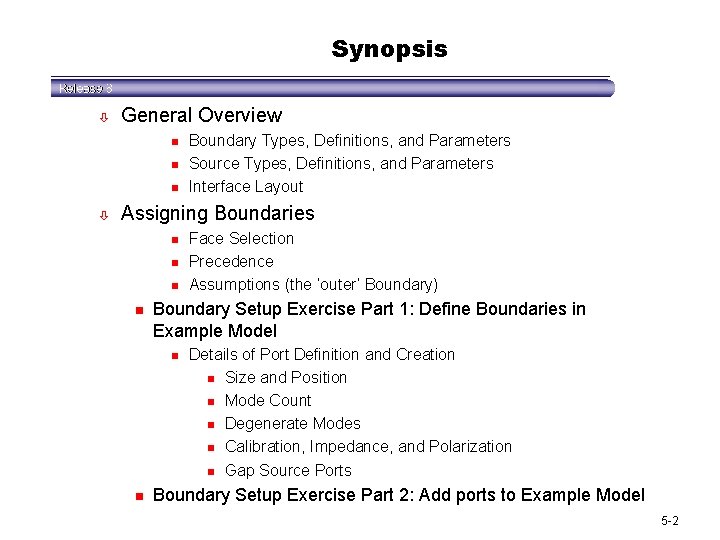
Synopsis ò General Overview n n n ò Boundary Types, Definitions, and Parameters Source Types, Definitions, and Parameters Interface Layout Assigning Boundaries n n Boundary Setup Exercise Part 1: Define Boundaries in Example Model n n Face Selection Precedence Assumptions (the ‘outer’ Boundary) Details of Port Definition and Creation n Size and Position n Mode Count n Degenerate Modes n Calibration, Impedance, and Polarization n Gap Source Ports Boundary Setup Exercise Part 2: Add ports to Example Model 5 -2
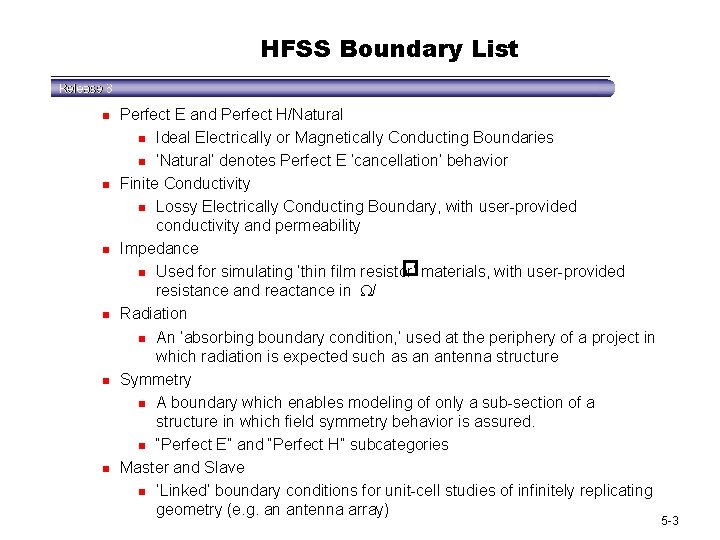
HFSS Boundary List n n n Perfect E and Perfect H/Natural n Ideal Electrically or Magnetically Conducting Boundaries n ‘Natural’ denotes Perfect E ‘cancellation’ behavior Finite Conductivity n Lossy Electrically Conducting Boundary, with user-provided conductivity and permeability Impedance n Used for simulating ‘thin film resistor’ materials, with user-provided resistance and reactance in / Radiation n An ‘absorbing boundary condition, ’ used at the periphery of a project in which radiation is expected such as an antenna structure Symmetry n A boundary which enables modeling of only a sub-section of a structure in which field symmetry behavior is assured. n “Perfect E” and “Perfect H” subcategories Master and Slave n ‘Linked’ boundary conditions for unit-cell studies of infinitely replicating geometry (e. g. an antenna array) 5 -3
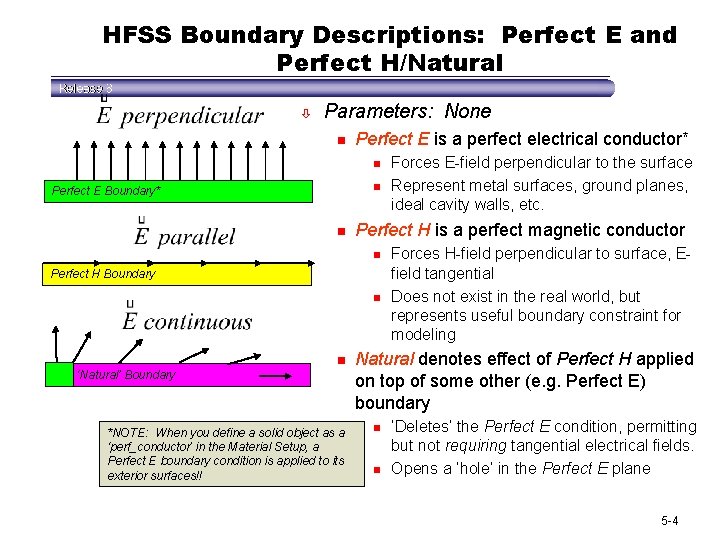
HFSS Boundary Descriptions: Perfect E and Perfect H/Natural ò Parameters: None n Perfect E is a perfect electrical conductor* n n Perfect E Boundary* n Perfect H is a perfect magnetic conductor n Perfect H Boundary n ‘Natural’ Boundary n *NOTE: When you define a solid object as a ‘perf_conductor’ in the Material Setup, a Perfect E boundary condition is applied to its exterior surfaces!! Forces E-field perpendicular to the surface Represent metal surfaces, ground planes, ideal cavity walls, etc. Forces H-field perpendicular to surface, Efield tangential Does not exist in the real world, but represents useful boundary constraint for modeling Natural denotes effect of Perfect H applied on top of some other (e. g. Perfect E) boundary n n ‘Deletes’ the Perfect E condition, permitting but not requiring tangential electrical fields. Opens a ‘hole’ in the Perfect E plane 5 -4
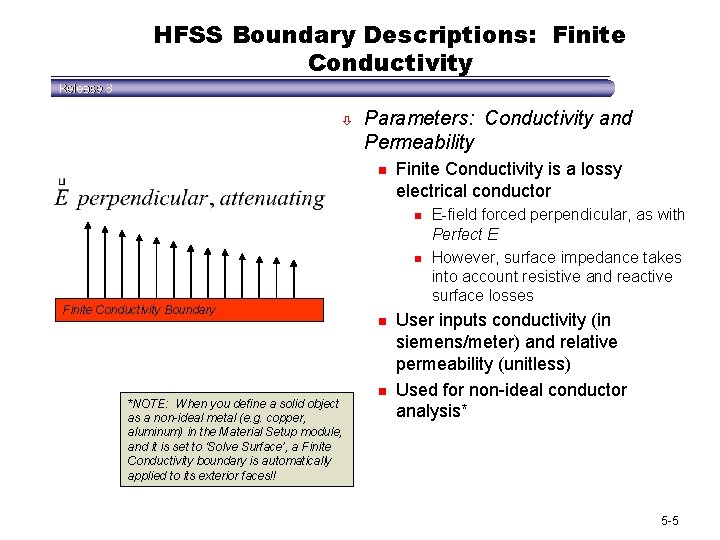
HFSS Boundary Descriptions: Finite Conductivity ò Parameters: Conductivity and Permeability n Finite Conductivity is a lossy electrical conductor n n Finite Conductivity Boundary *NOTE: When you define a solid object as a non-ideal metal (e. g. copper, aluminum) in the Material Setup module, and it is set to ‘Solve Surface’, a Finite Conductivity boundary is automatically applied to its exterior faces!! n n E-field forced perpendicular, as with Perfect E However, surface impedance takes into account resistive and reactive surface losses User inputs conductivity (in siemens/meter) and relative permeability (unitless) Used for non-ideal conductor analysis* 5 -5
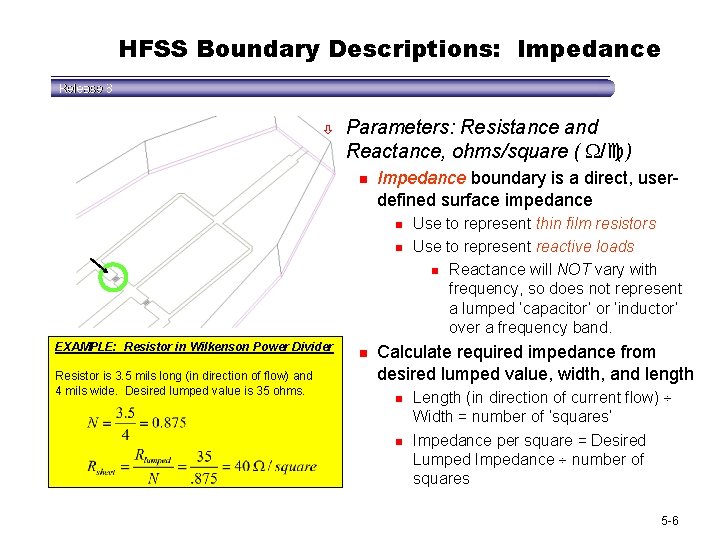
HFSS Boundary Descriptions: Impedance ò Parameters: Resistance and Reactance, ohms/square ( / ) n Impedance boundary is a direct, userdefined surface impedance n n EXAMPLE: Resistor in Wilkenson Power Divider Resistor is 3. 5 mils long (in direction of flow) and 4 mils wide. Desired lumped value is 35 ohms. n Use to represent thin film resistors Use to represent reactive loads n Reactance will NOT vary with frequency, so does not represent a lumped ‘capacitor’ or ‘inductor’ over a frequency band. Calculate required impedance from desired lumped value, width, and length n n Length (in direction of current flow) Width = number of ‘squares’ Impedance per square = Desired Lumped Impedance number of squares 5 -6
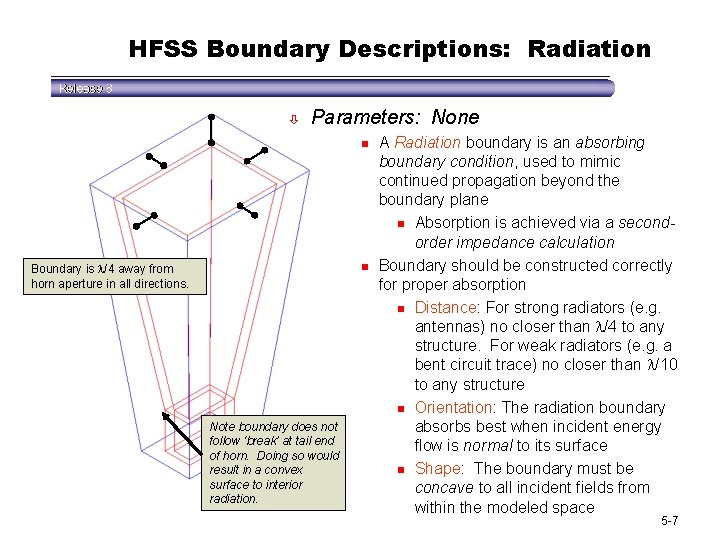
HFSS Boundary Descriptions: Radiation ò Parameters: None n n Boundary is /4 away from horn aperture in all directions. Note boundary does not follow ‘break’ at tail end of horn. Doing so would result in a convex surface to interior radiation. A Radiation boundary is an absorbing boundary condition, used to mimic continued propagation beyond the boundary plane n Absorption is achieved via a secondorder impedance calculation Boundary should be constructed correctly for proper absorption n Distance: For strong radiators (e. g. antennas) no closer than /4 to any structure. For weak radiators (e. g. a bent circuit trace) no closer than /10 to any structure n Orientation: The radiation boundary absorbs best when incident energy flow is normal to its surface n Shape: The boundary must be concave to all incident fields from within the modeled space 5 -7
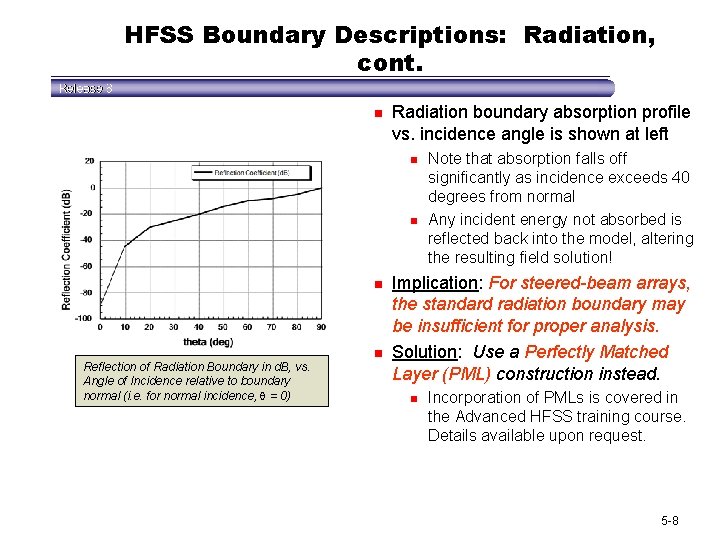
HFSS Boundary Descriptions: Radiation, cont. n Radiation boundary absorption profile vs. incidence angle is shown at left n n n Reflection of Radiation Boundary in d. B, vs. Angle of Incidence relative to boundary normal (i. e. for normal incidence, = 0) n Note that absorption falls off significantly as incidence exceeds 40 degrees from normal Any incident energy not absorbed is reflected back into the model, altering the resulting field solution! Implication: For steered-beam arrays, the standard radiation boundary may be insufficient for proper analysis. Solution: Use a Perfectly Matched Layer (PML) construction instead. n Incorporation of PMLs is covered in the Advanced HFSS training course. Details available upon request. 5 -8
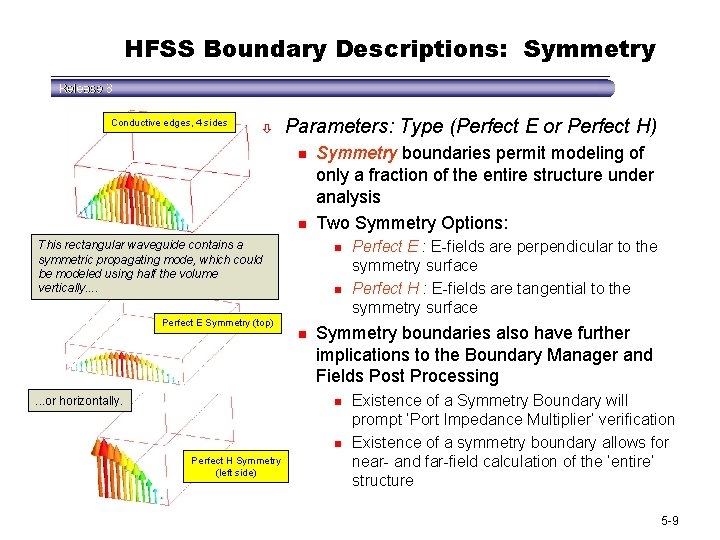
HFSS Boundary Descriptions: Symmetry Conductive edges, 4 sides ò Parameters: Type (Perfect E or Perfect H) n n This rectangular waveguide contains a symmetric propagating mode, which could be modeled using half the volume vertically. . Perfect E Symmetry (top) . . . or horizontally. Symmetry boundaries permit modeling of only a fraction of the entire structure under analysis Two Symmetry Options: n n n Symmetry boundaries also have further implications to the Boundary Manager and Fields Post Processing n n Perfect H Symmetry (left side) Perfect E : E-fields are perpendicular to the symmetry surface Perfect H : E-fields are tangential to the symmetry surface Existence of a Symmetry Boundary will prompt ‘Port Impedance Multiplier’ verification Existence of a symmetry boundary allows for near- and far-field calculation of the ‘entire’ structure 5 -9
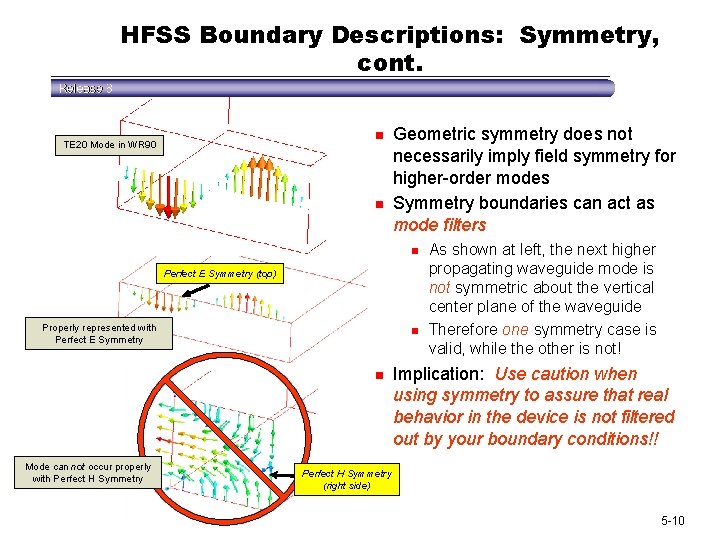
HFSS Boundary Descriptions: Symmetry, cont. n TE 20 Mode in WR 90 n Geometric symmetry does not necessarily imply field symmetry for higher-order modes Symmetry boundaries can act as mode filters n Perfect E Symmetry (top) Properly represented with Perfect E Symmetry n n Mode can not occur properly with Perfect H Symmetry As shown at left, the next higher propagating waveguide mode is not symmetric about the vertical center plane of the waveguide Therefore one symmetry case is valid, while the other is not! Implication: Use caution when using symmetry to assure that real behavior in the device is not filtered out by your boundary conditions!! Perfect H Symmetry (right side) 5 -10
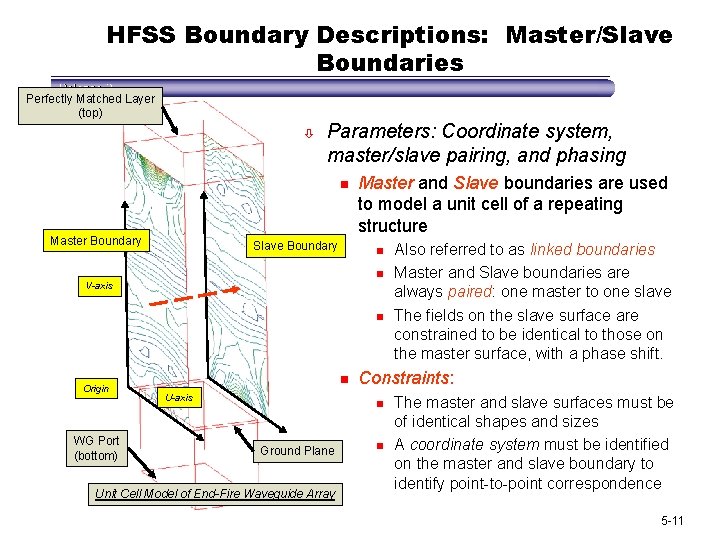
HFSS Boundary Descriptions: Master/Slave Boundaries Perfectly Matched Layer (top) ò Parameters: Coordinate system, master/slave pairing, and phasing n Master Boundary Slave Boundary Master and Slave boundaries are used to model a unit cell of a repeating structure n n V-axis n Origin WG Port (bottom) n U-axis Constraints: n Ground Plane Unit Cell Model of End-Fire Waveguide Array Also referred to as linked boundaries Master and Slave boundaries are always paired: one master to one slave The fields on the slave surface are constrained to be identical to those on the master surface, with a phase shift. n The master and slave surfaces must be of identical shapes and sizes A coordinate system must be identified on the master and slave boundary to identify point-to-point correspondence 5 -11
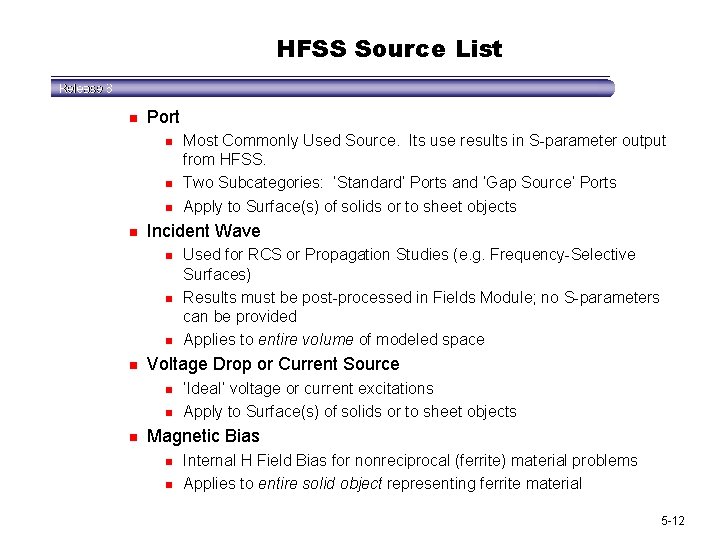
HFSS Source List n Port n n Incident Wave n n Used for RCS or Propagation Studies (e. g. Frequency-Selective Surfaces) Results must be post-processed in Fields Module; no S-parameters can be provided Applies to entire volume of modeled space Voltage Drop or Current Source n n n Most Commonly Used Source. Its use results in S-parameter output from HFSS. Two Subcategories: ‘Standard’ Ports and ‘Gap Source’ Ports Apply to Surface(s) of solids or to sheet objects ‘Ideal’ voltage or current excitations Apply to Surface(s) of solids or to sheet objects Magnetic Bias n n Internal H Field Bias for nonreciprocal (ferrite) material problems Applies to entire solid object representing ferrite material 5 -12
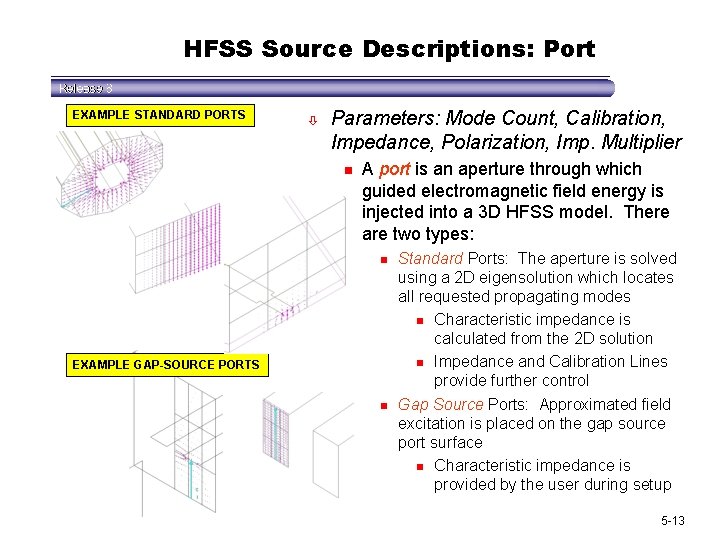
HFSS Source Descriptions: Port EXAMPLE STANDARD PORTS ò Parameters: Mode Count, Calibration, Impedance, Polarization, Imp. Multiplier n A port is an aperture through which guided electromagnetic field energy is injected into a 3 D HFSS model. There are two types: n EXAMPLE GAP-SOURCE PORTS n Standard Ports: The aperture is solved using a 2 D eigensolution which locates all requested propagating modes n Characteristic impedance is calculated from the 2 D solution n Impedance and Calibration Lines provide further control Gap Source Ports: Approximated field excitation is placed on the gap source port surface n Characteristic impedance is provided by the user during setup 5 -13
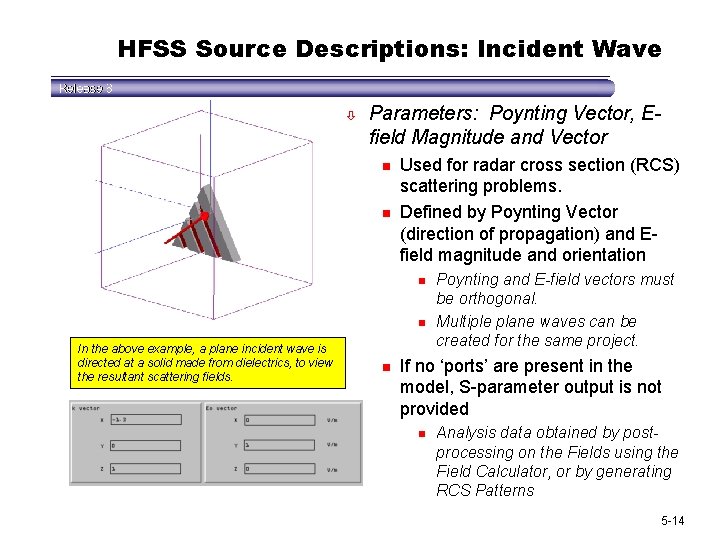
HFSS Source Descriptions: Incident Wave ò Parameters: Poynting Vector, Efield Magnitude and Vector n n Used for radar cross section (RCS) scattering problems. Defined by Poynting Vector (direction of propagation) and Efield magnitude and orientation n n In the above example, a plane incident wave is directed at a solid made from dielectrics, to view the resultant scattering fields. n Poynting and E-field vectors must be orthogonal. Multiple plane waves can be created for the same project. If no ‘ports’ are present in the model, S-parameter output is not provided n Analysis data obtained by postprocessing on the Fields using the Field Calculator, or by generating RCS Patterns 5 -14
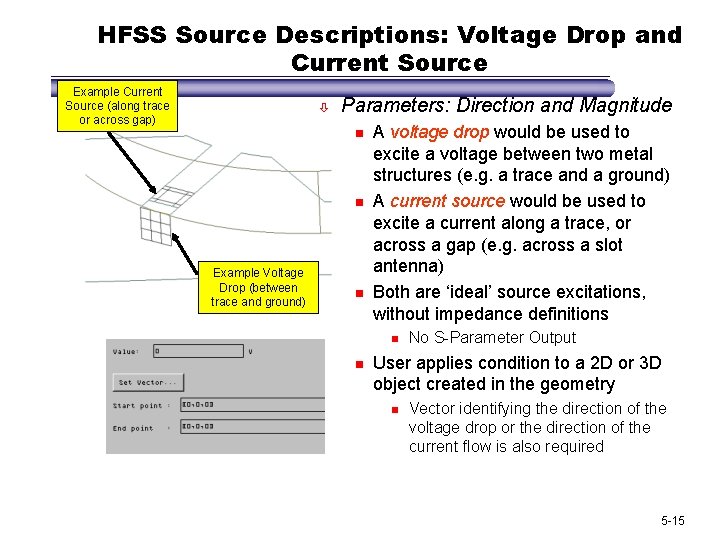
HFSS Source Descriptions: Voltage Drop and Current Source Example Current Source (along trace or across gap) ò Parameters: Direction and Magnitude n n Example Voltage Drop (between trace and ground) n A voltage drop would be used to excite a voltage between two metal structures (e. g. a trace and a ground) A current source would be used to excite a current along a trace, or across a gap (e. g. across a slot antenna) Both are ‘ideal’ source excitations, without impedance definitions n n No S-Parameter Output User applies condition to a 2 D or 3 D object created in the geometry n Vector identifying the direction of the voltage drop or the direction of the current flow is also required 5 -15
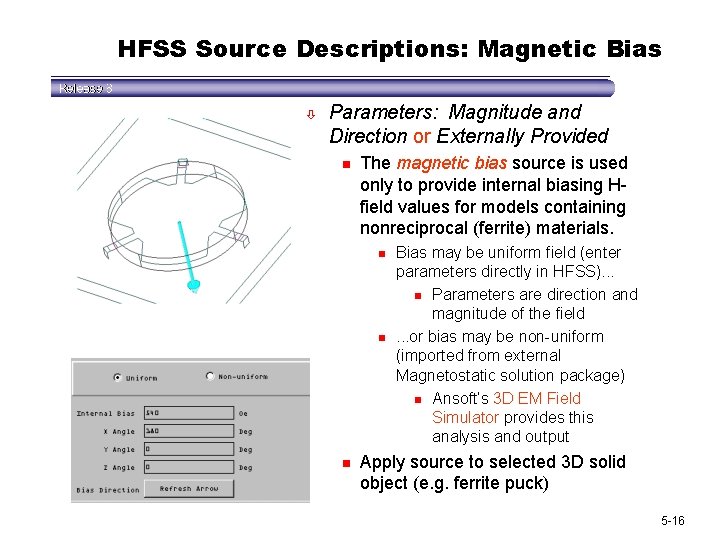
HFSS Source Descriptions: Magnetic Bias ò Parameters: Magnitude and Direction or Externally Provided n The magnetic bias source is used only to provide internal biasing Hfield values for models containing nonreciprocal (ferrite) materials. n n n Bias may be uniform field (enter parameters directly in HFSS). . . n Parameters are direction and magnitude of the field. . . or bias may be non-uniform (imported from external Magnetostatic solution package) n Ansoft’s 3 D EM Field Simulator provides this analysis and output Apply source to selected 3 D solid object (e. g. ferrite puck) 5 -16
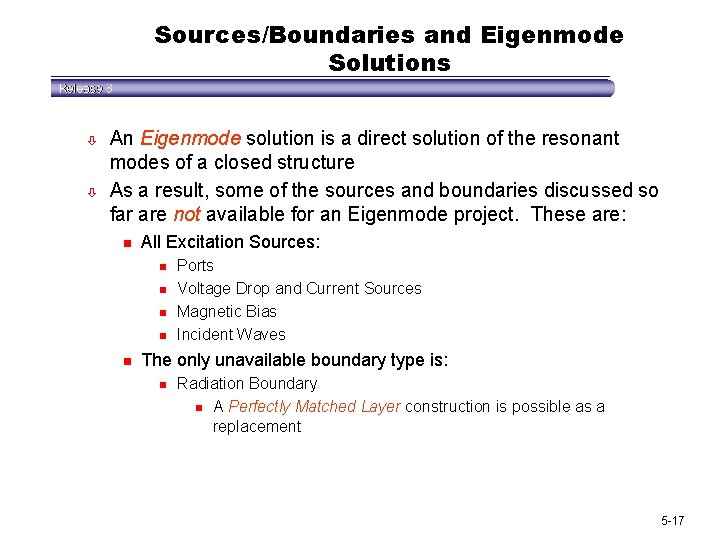
Sources/Boundaries and Eigenmode Solutions ò ò An Eigenmode solution is a direct solution of the resonant modes of a closed structure As a result, some of the sources and boundaries discussed so far are not available for an Eigenmode project. These are: n All Excitation Sources: n n n Ports Voltage Drop and Current Sources Magnetic Bias Incident Waves The only unavailable boundary type is: n Radiation Boundary n A Perfectly Matched Layer construction is possible as a replacement 5 -17
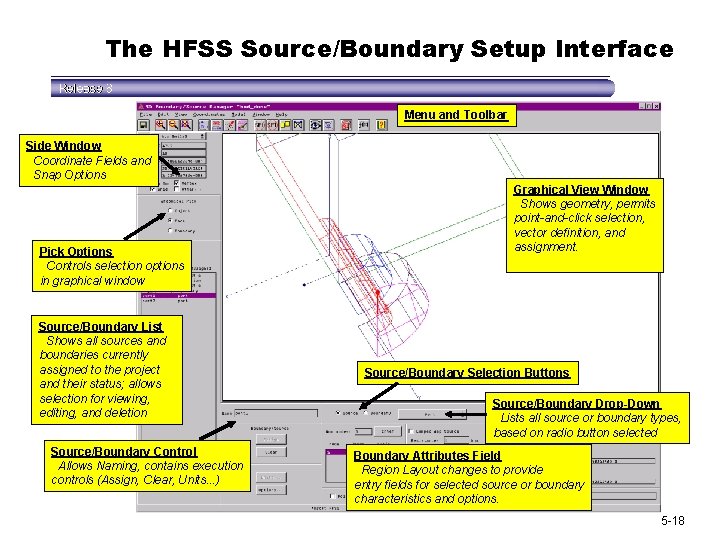
The HFSS Source/Boundary Setup Interface Menu and Toolbar Side Window Coordinate Fields and Snap Options Pick Options Controls selection options in graphical window Source/Boundary List Shows all sources and boundaries currently assigned to the project and their status; allows selection for viewing, editing, and deletion Source/Boundary Control Allows Naming, contains execution controls (Assign, Clear, Units. . . ) Graphical View Window Shows geometry, permits point-and-click selection, vector definition, and assignment. Source/Boundary Selection Buttons Source/Boundary Drop-Down Lists all source or boundary types, based on radio button selected Boundary Attributes Field Region Layout changes to provide entry fields for selected source or boundary characteristics and options. 5 -18
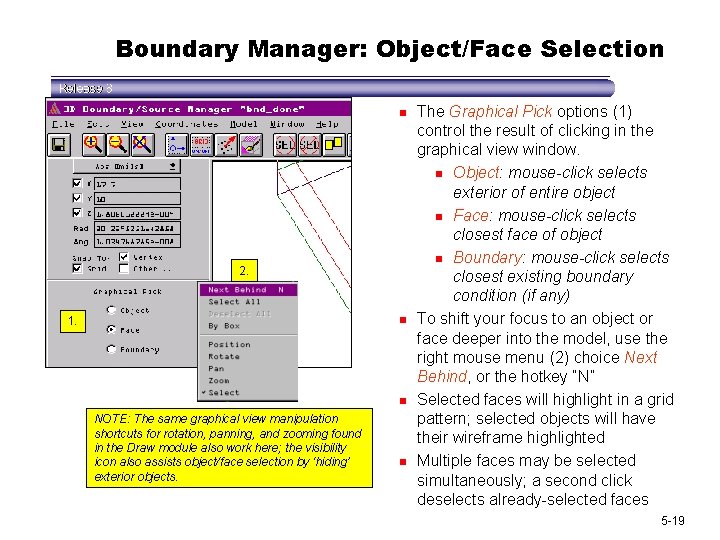
Boundary Manager: Object/Face Selection n 2. 1. n n NOTE: The same graphical view manipulation shortcuts for rotation, panning, and zooming found in the Draw module also work here; the visibility icon also assists object/face selection by ‘hiding’ exterior objects. n The Graphical Pick options (1) control the result of clicking in the graphical view window. n Object: mouse-click selects exterior of entire object n Face: mouse-click selects closest face of object n Boundary: mouse-click selects closest existing boundary condition (if any) To shift your focus to an object or face deeper into the model, use the right mouse menu (2) choice Next Behind, or the hotkey “N” Selected faces will highlight in a grid pattern; selected objects will have their wireframe highlighted Multiple faces may be selected simultaneously; a second click deselects already-selected faces 5 -19
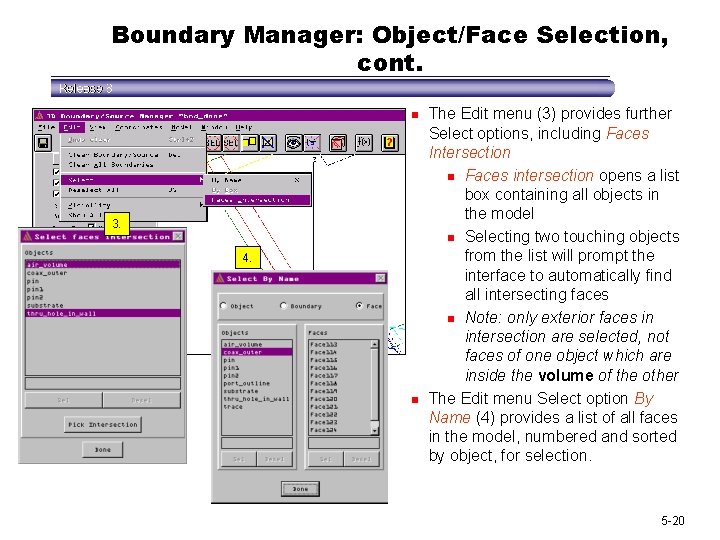
Boundary Manager: Object/Face Selection, cont. n 3. 4. n The Edit menu (3) provides further Select options, including Faces Intersection n Faces intersection opens a list box containing all objects in the model n Selecting two touching objects from the list will prompt the interface to automatically find all intersecting faces n Note: only exterior faces in intersection are selected, not faces of one object which are inside the volume of the other The Edit menu Select option By Name (4) provides a list of all faces in the model, numbered and sorted by object, for selection. 5 -20
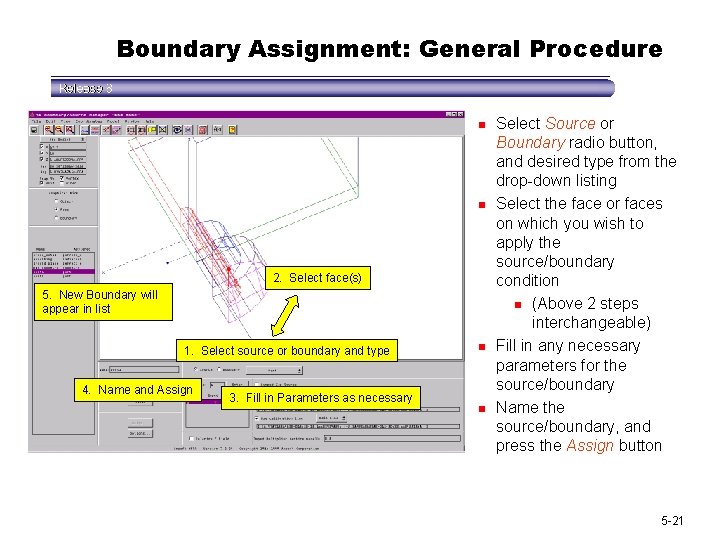
Boundary Assignment: General Procedure n n 2. Select face(s) 5. New Boundary will appear in list 1. Select source or boundary and type 4. Name and Assign 3. Fill in Parameters as necessary n n Select Source or Boundary radio button, and desired type from the drop-down listing Select the face or faces on which you wish to apply the source/boundary condition n (Above 2 steps interchangeable) Fill in any necessary parameters for the source/boundary Name the source/boundary, and press the Assign button 5 -21
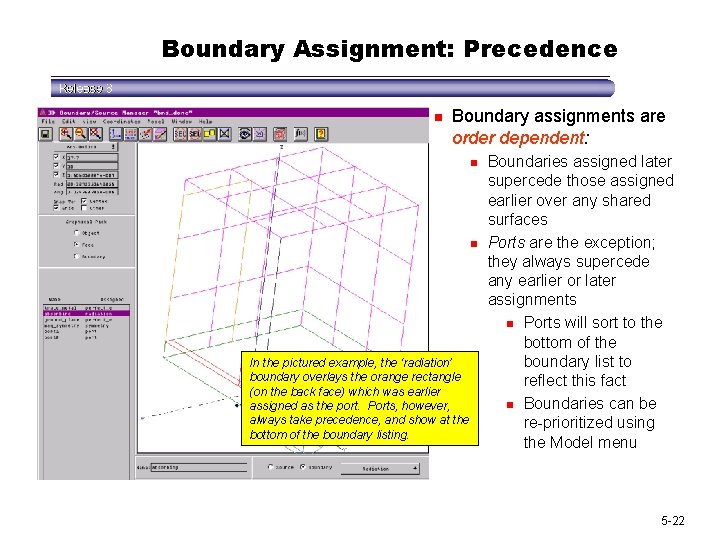
Boundary Assignment: Precedence n Boundary assignments are order dependent: n n In the pictured example, the ‘radiation’ boundary overlays the orange rectangle (on the back face) which was earlier assigned as the port. Ports, however, always take precedence, and show at the bottom of the boundary listing. Boundaries assigned later supercede those assigned earlier over any shared surfaces Ports are the exception; they always supercede any earlier or later assignments n Ports will sort to the bottom of the boundary list to reflect this fact n Boundaries can be re-prioritized using the Model menu 5 -22
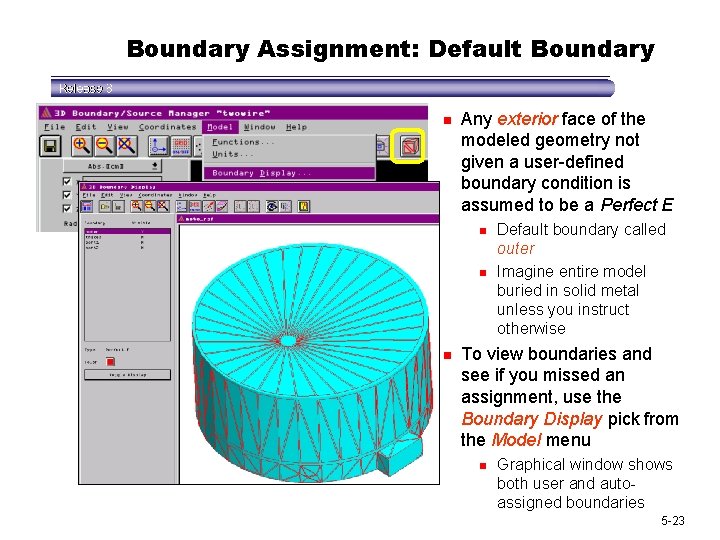
Boundary Assignment: Default Boundary n Any exterior face of the modeled geometry not given a user-defined boundary condition is assumed to be a Perfect E n n n Default boundary called outer Imagine entire model buried in solid metal unless you instruct otherwise To view boundaries and see if you missed an assignment, use the Boundary Display pick from the Model menu n Graphical window shows both user and autoassigned boundaries 5 -23
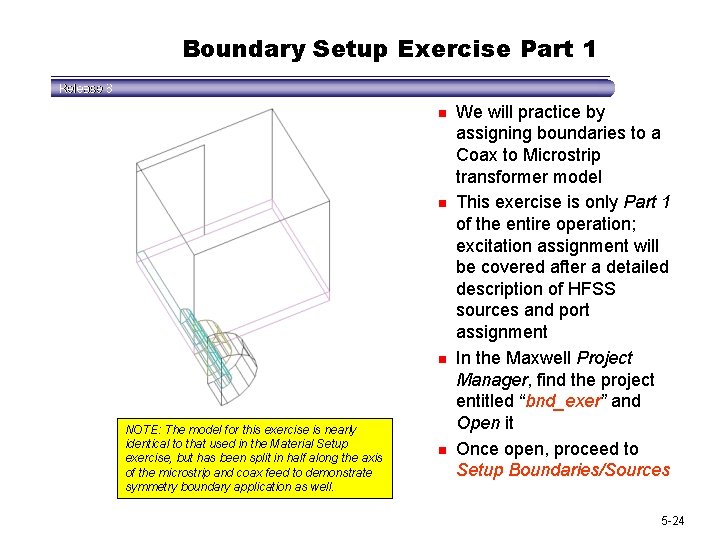
Boundary Setup Exercise Part 1 n n n NOTE: The model for this exercise is nearly identical to that used in the Material Setup exercise, but has been split in half along the axis of the microstrip and coax feed to demonstrate symmetry boundary application as well. n We will practice by assigning boundaries to a Coax to Microstrip transformer model This exercise is only Part 1 of the entire operation; excitation assignment will be covered after a detailed description of HFSS sources and port assignment In the Maxwell Project Manager, find the project entitled “bnd_exer” and Open it Once open, proceed to Setup Boundaries/Sources 5 -24
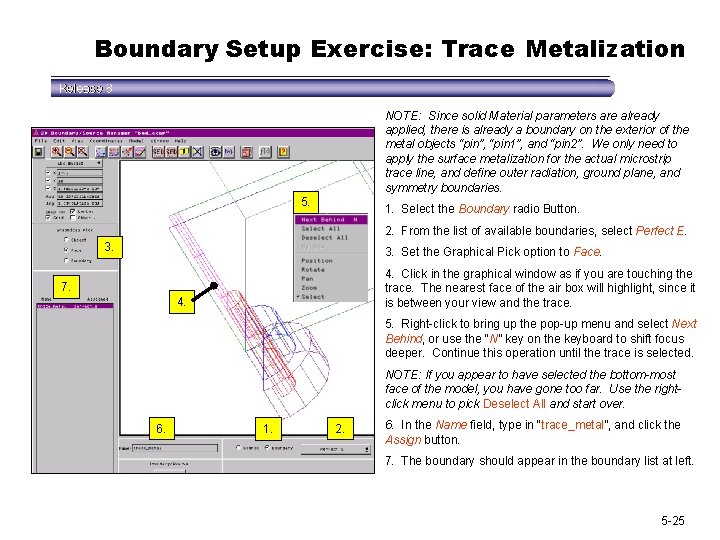
Boundary Setup Exercise: Trace Metalization NOTE: Since solid Material parameters are already applied, there is already a boundary on the exterior of the metal objects “pin”, “pin 1”, and “pin 2”. We only need to apply the surface metalization for the actual microstrip trace line, and define outer radiation, ground plane, and symmetry boundaries. 5. 1. Select the Boundary radio Button. 2. From the list of available boundaries, select Perfect E. 3. Set the Graphical Pick option to Face. 4. Click in the graphical window as if you are touching the trace. The nearest face of the air box will highlight, since it is between your view and the trace. 7. 4. 5. Right-click to bring up the pop-up menu and select Next Behind, or use the “N” key on the keyboard to shift focus deeper. Continue this operation until the trace is selected. NOTE: If you appear to have selected the bottom-most face of the model, you have gone too far. Use the rightclick menu to pick Deselect All and start over. 6. 1. 2. 6. In the Name field, type in “trace_metal”, and click the Assign button. 7. The boundary should appear in the boundary list at left. 5 -25
 The secret of getting ahead is getting started
The secret of getting ahead is getting started Ansoft
Ansoft Hfss master slave boundary
Hfss master slave boundary Ansoft matrix
Ansoft matrix When does elena receive dolls from her family members
When does elena receive dolls from her family members Unix for bioinformatics
Unix for bioinformatics Getting started with eclipse
Getting started with eclipse Perl getting started
Perl getting started Microsoft outlook 2010 training
Microsoft outlook 2010 training Getting started with poll everywhere
Getting started with poll everywhere Unit 1 getting started
Unit 1 getting started Mathematica getting started
Mathematica getting started Education.splunk.com
Education.splunk.com Getting started with ft8
Getting started with ft8 Counter code
Counter code Android development getting started
Android development getting started Linkedin getting started
Linkedin getting started Unit 1 getting started
Unit 1 getting started Rancher slack channel
Rancher slack channel Unit 2 listen and read
Unit 2 listen and read Getting started with lua
Getting started with lua Getting started with vivado
Getting started with vivado Tipos de habilidades del pensamiento
Tipos de habilidades del pensamiento Hi3ms
Hi3ms Getting started with excel
Getting started with excel Unit 1 getting started
Unit 1 getting started