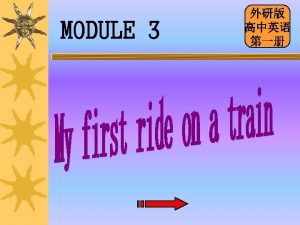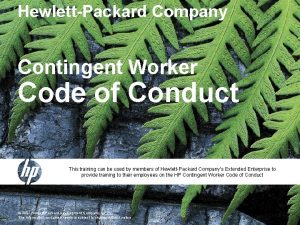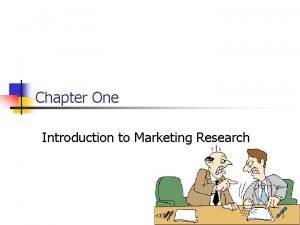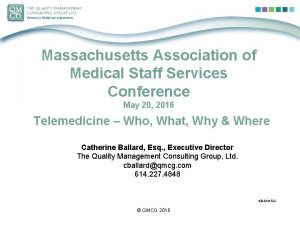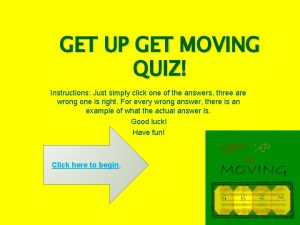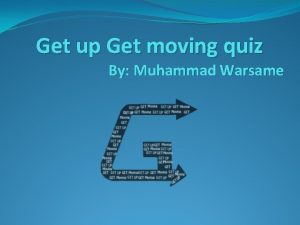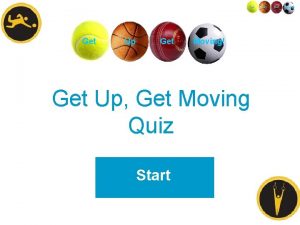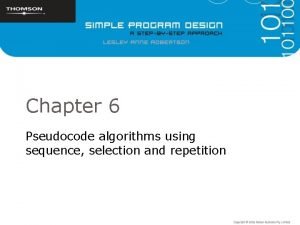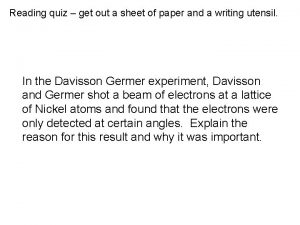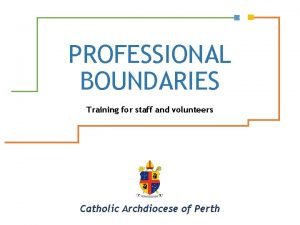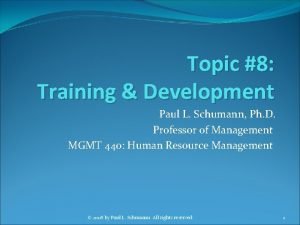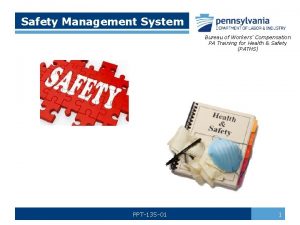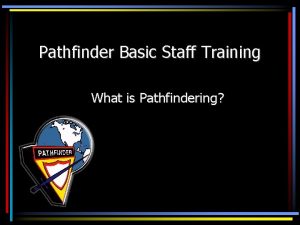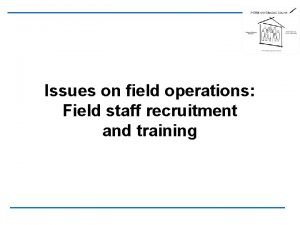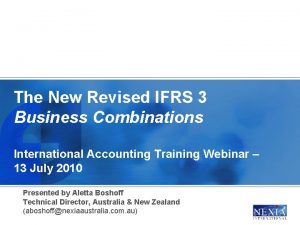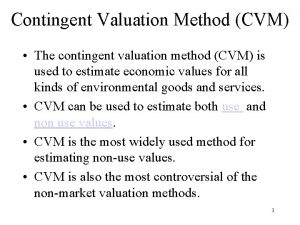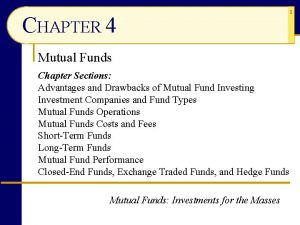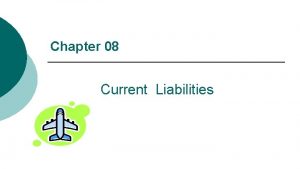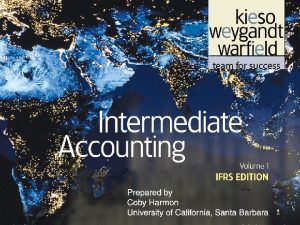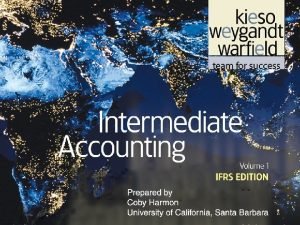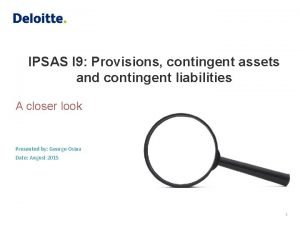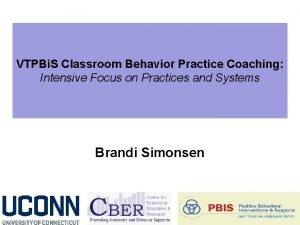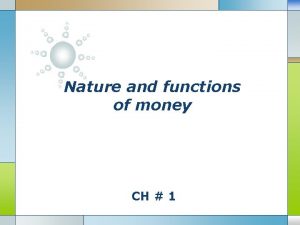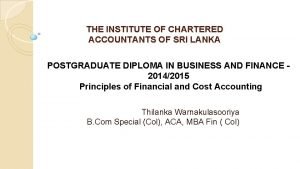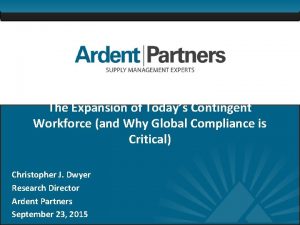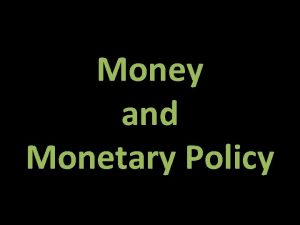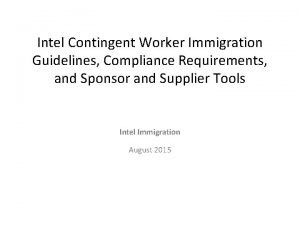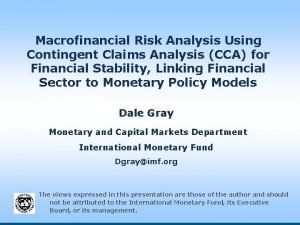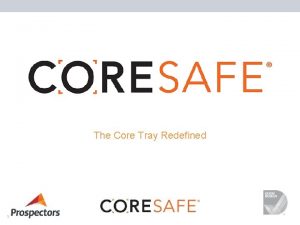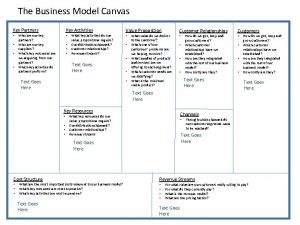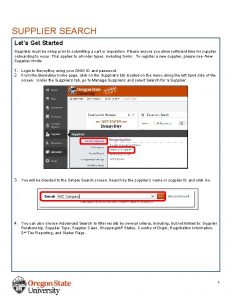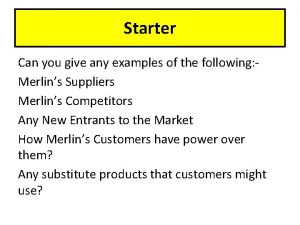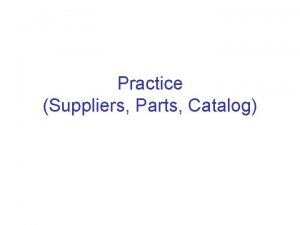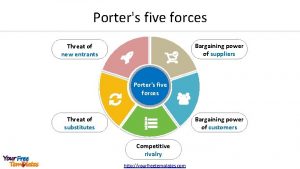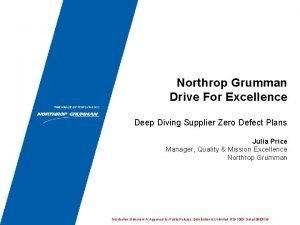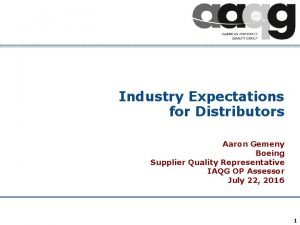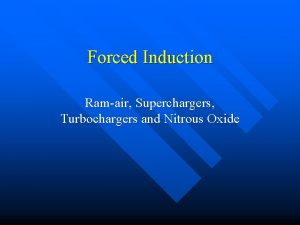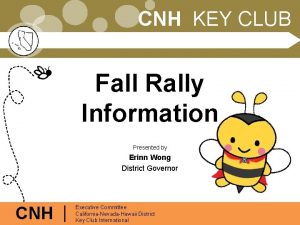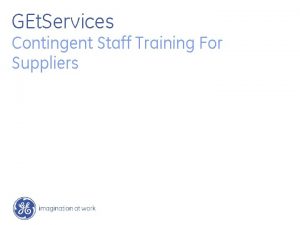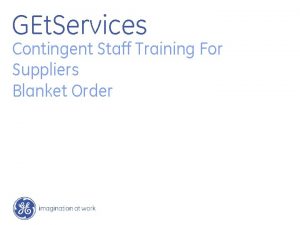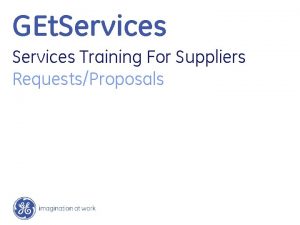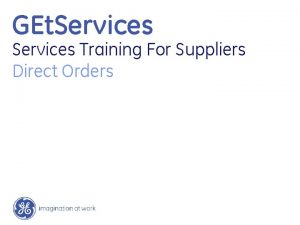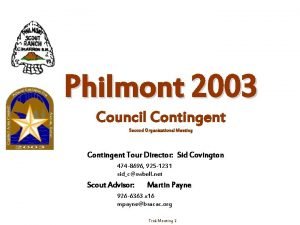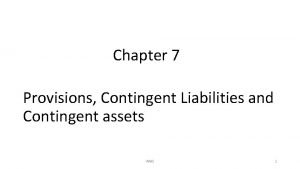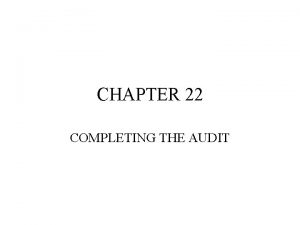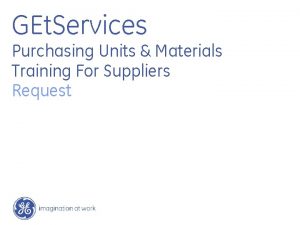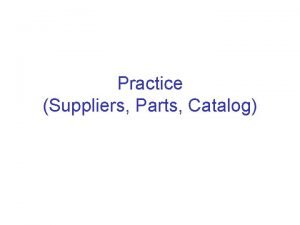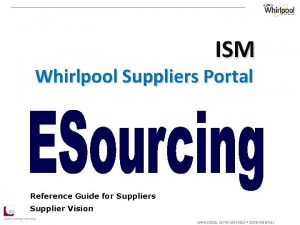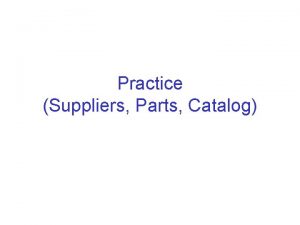GEt Services Contingent Staff Training For Suppliers Overall
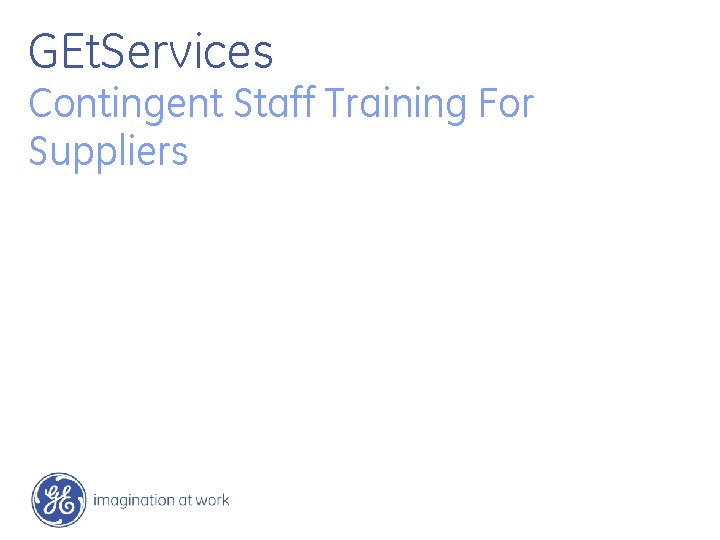
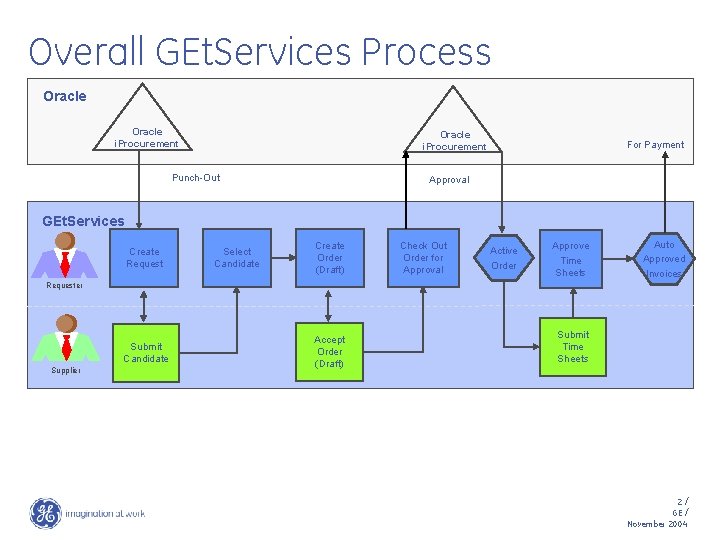
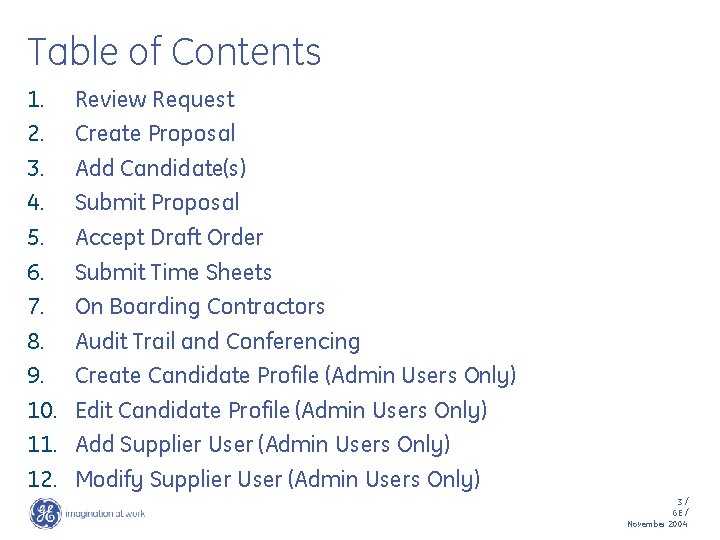
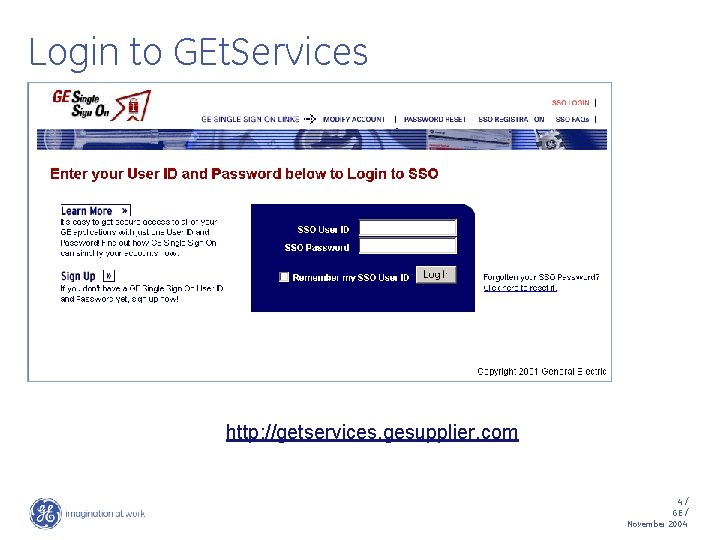
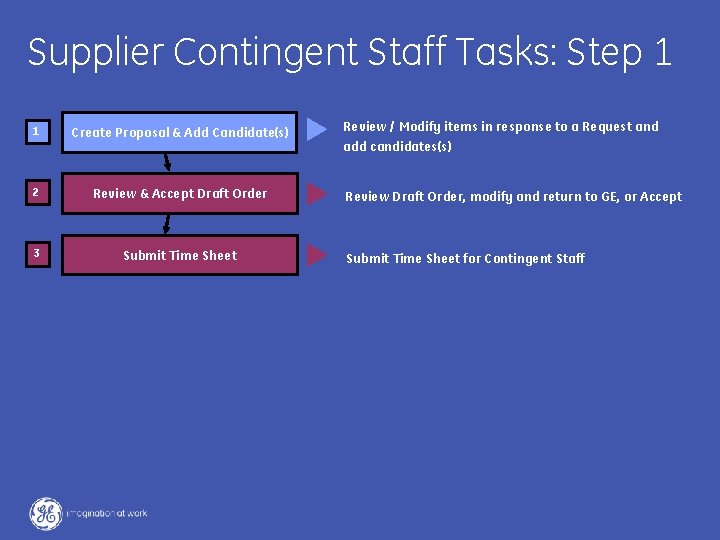
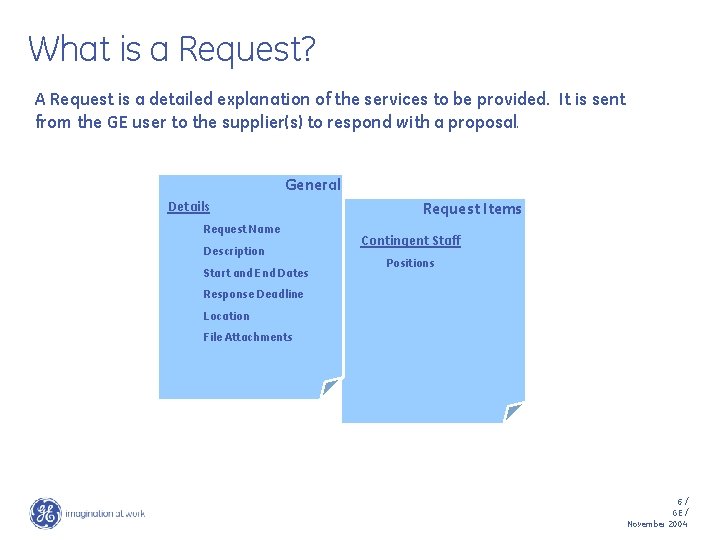
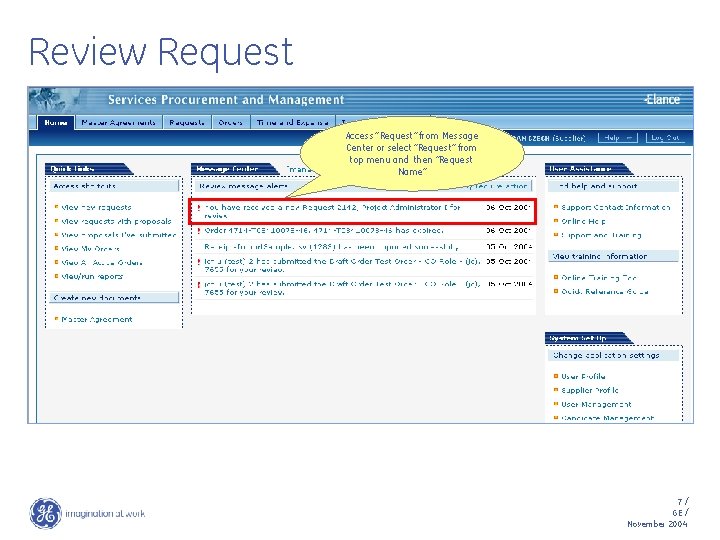
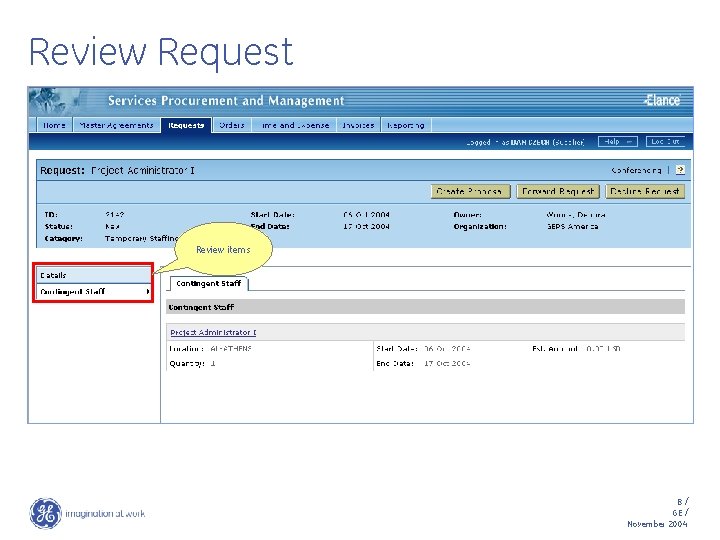
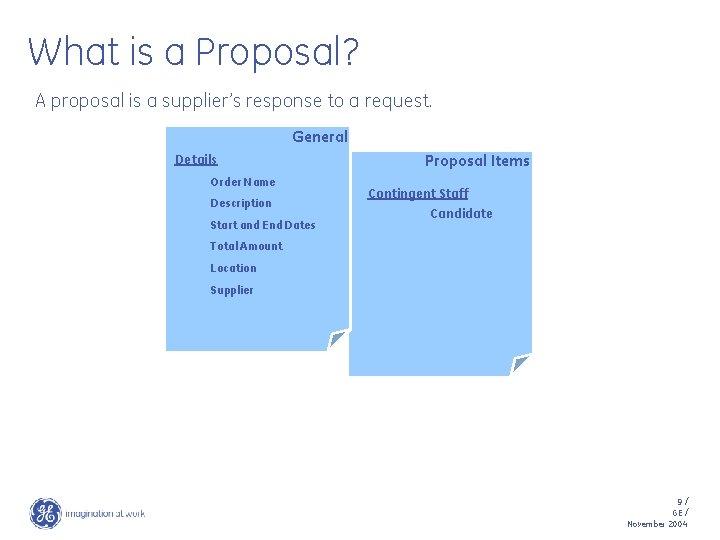
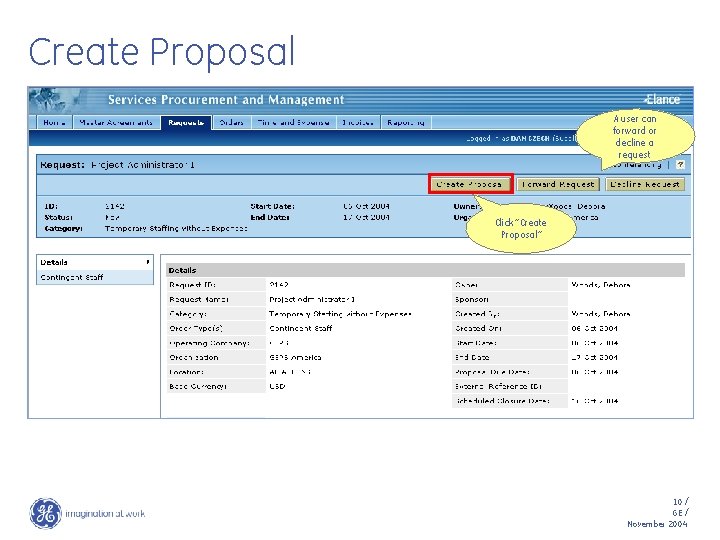
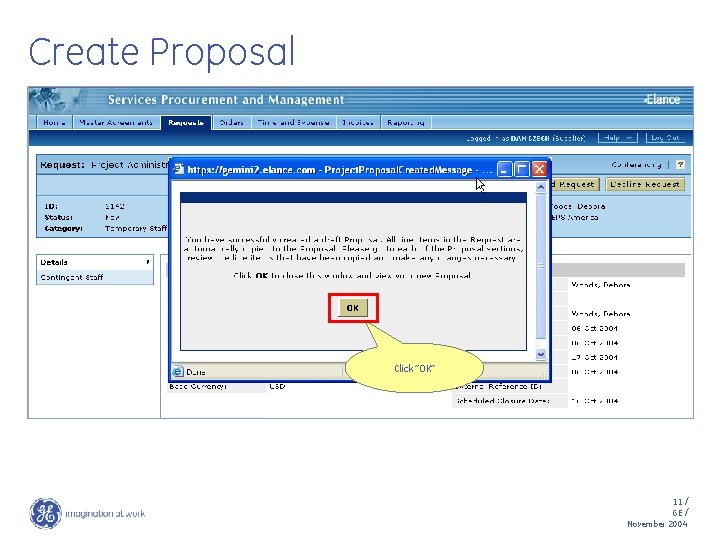
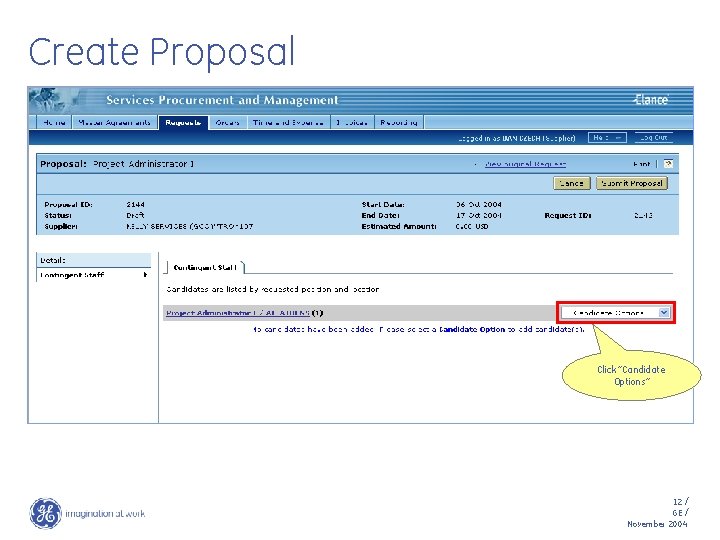
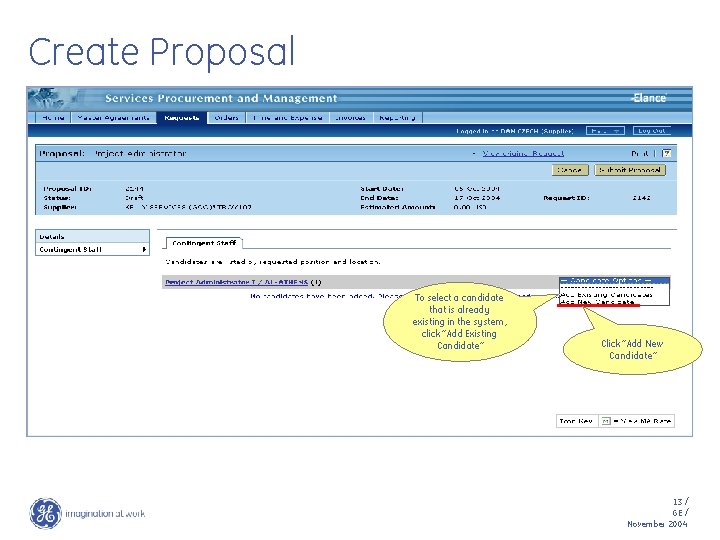
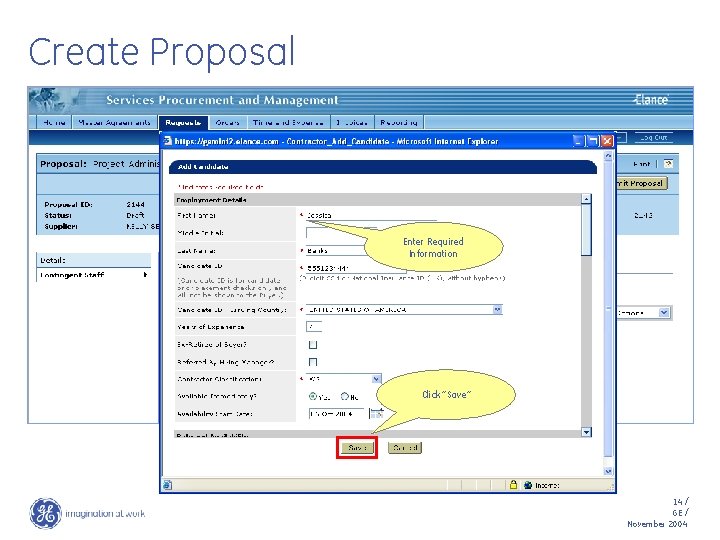
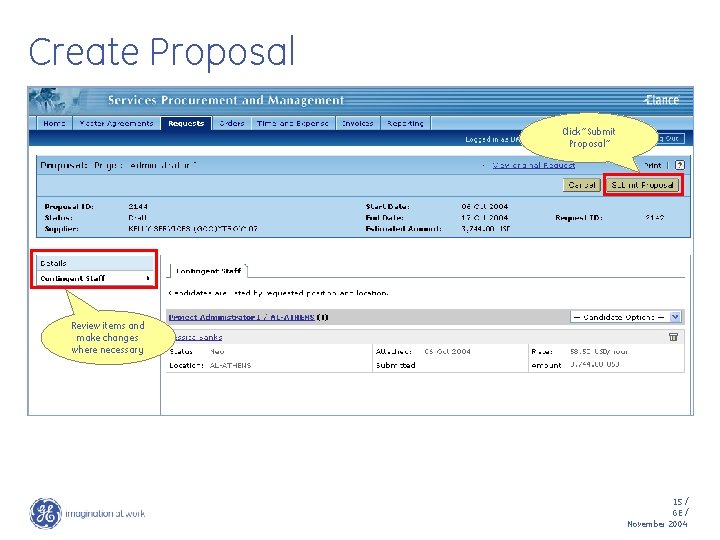
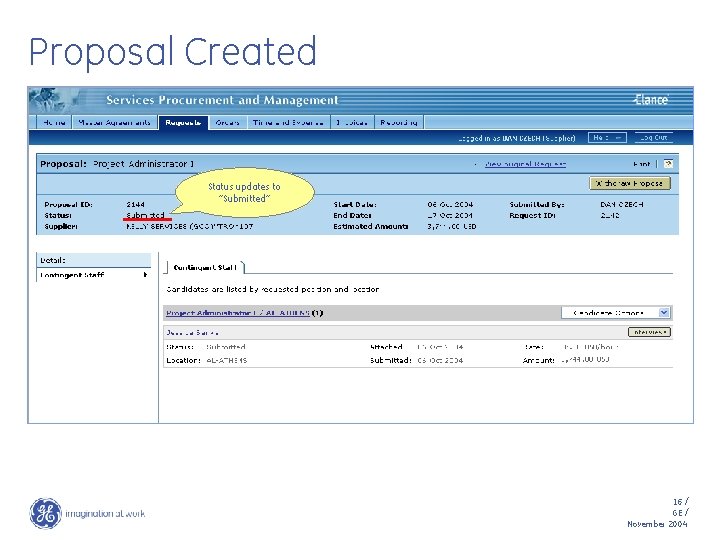
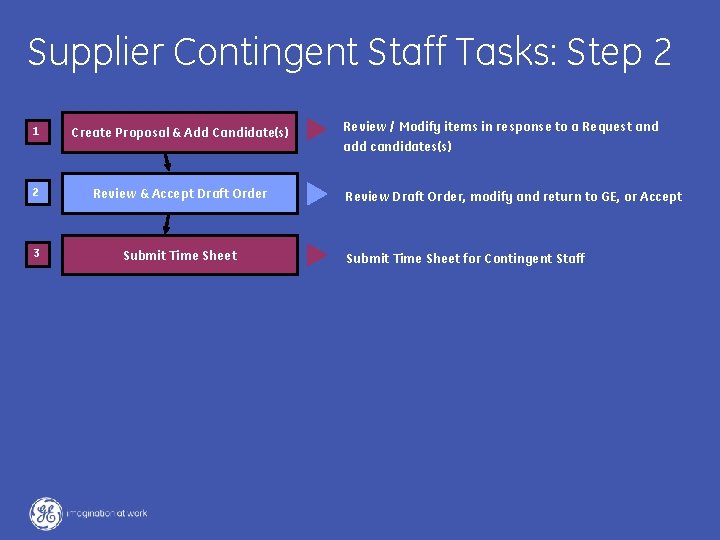
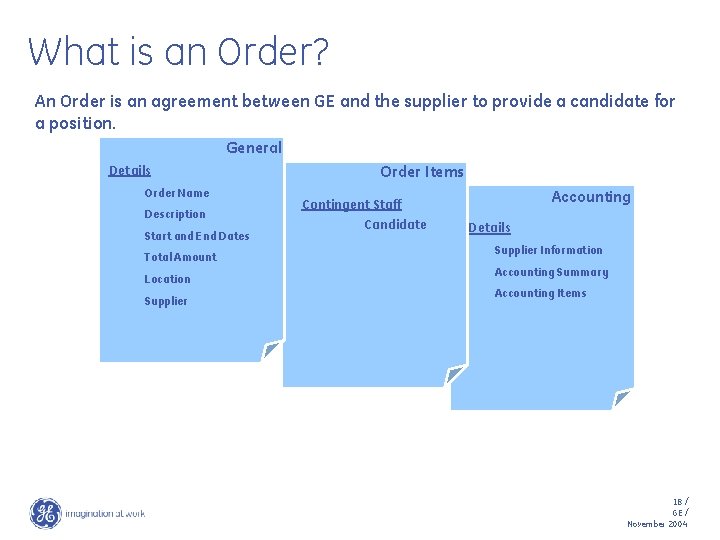
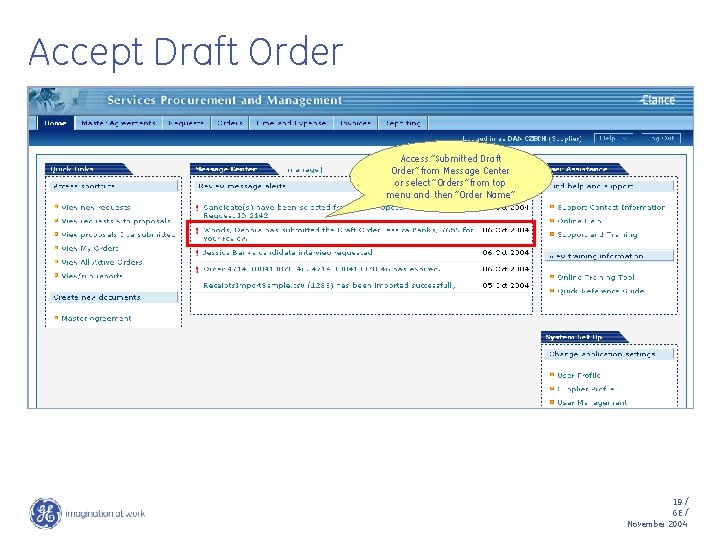
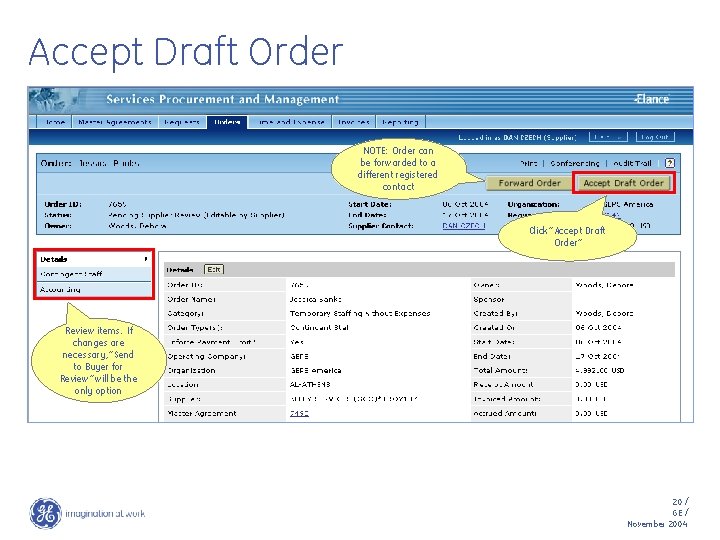
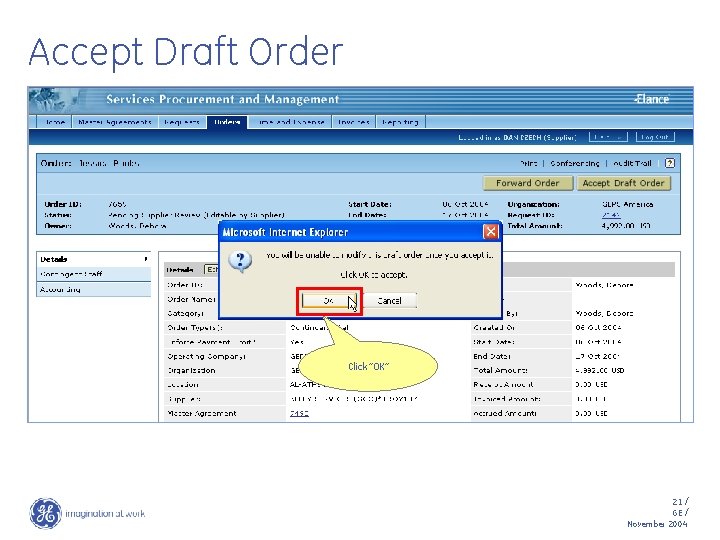
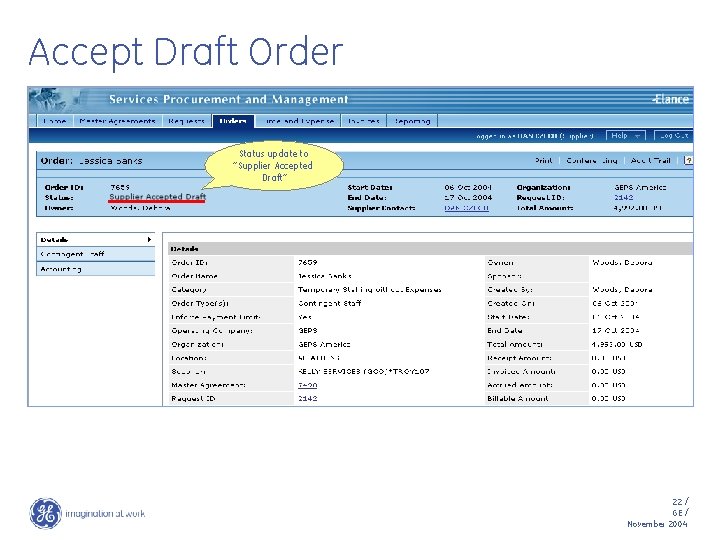
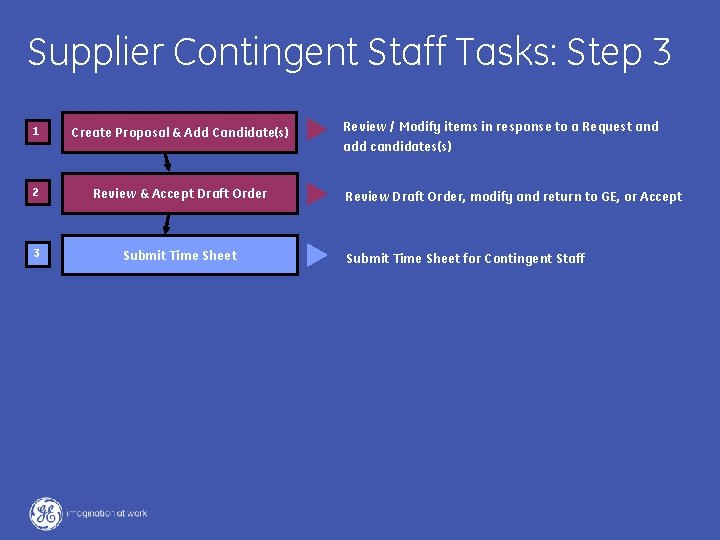
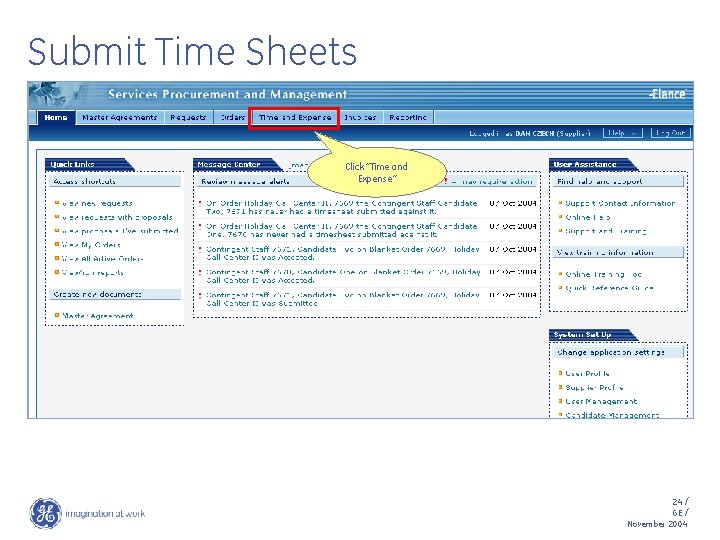
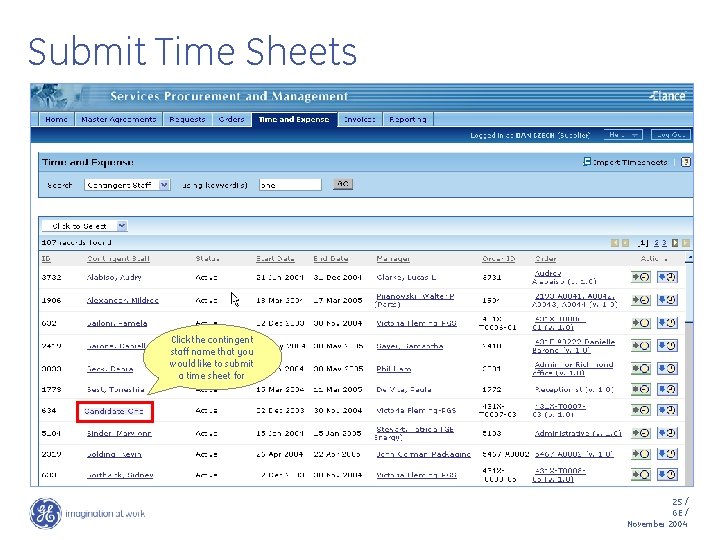
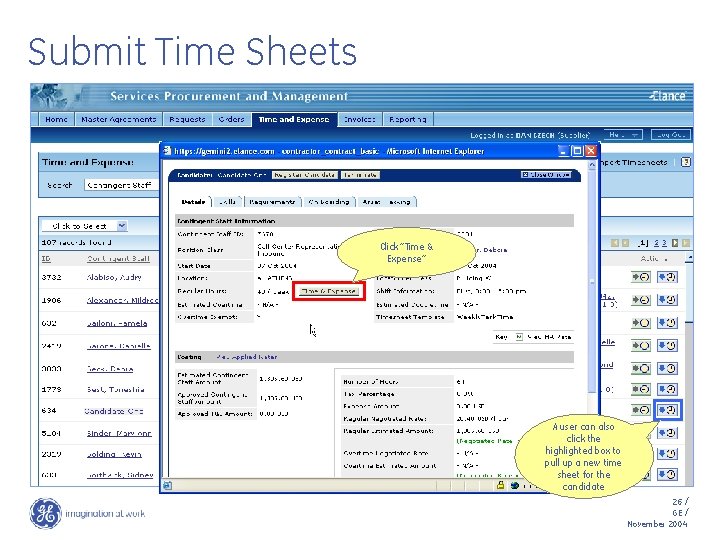
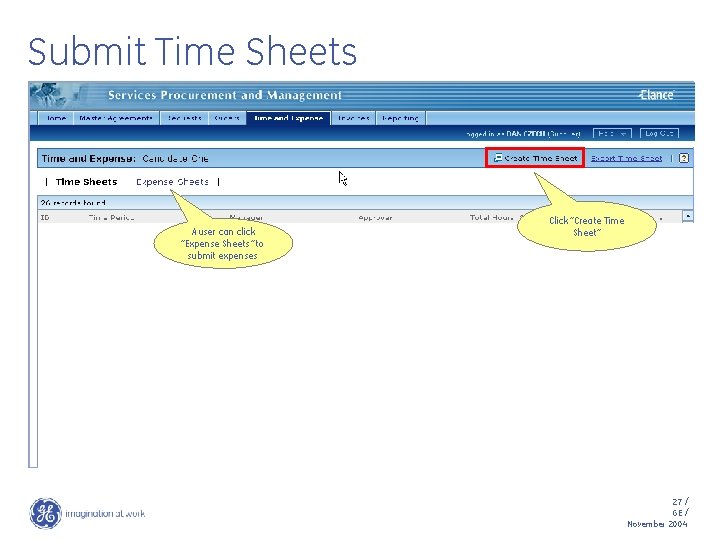

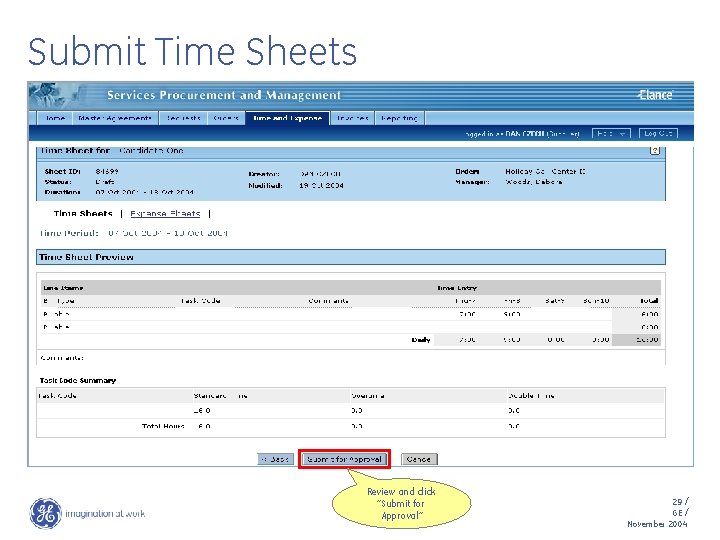
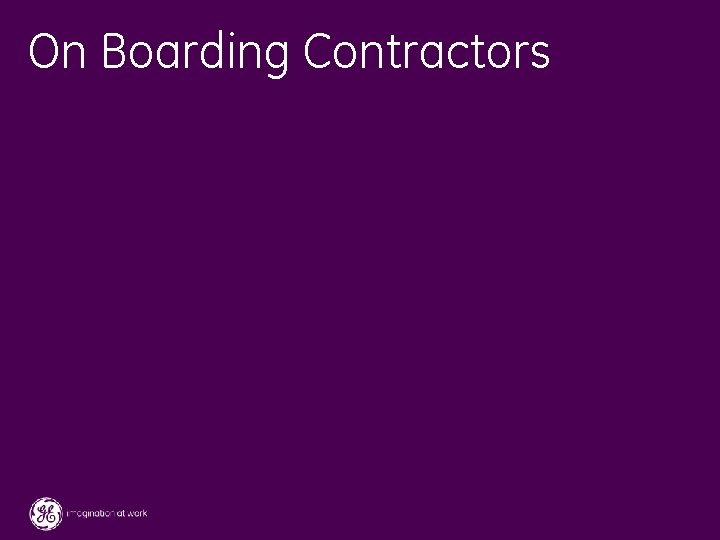
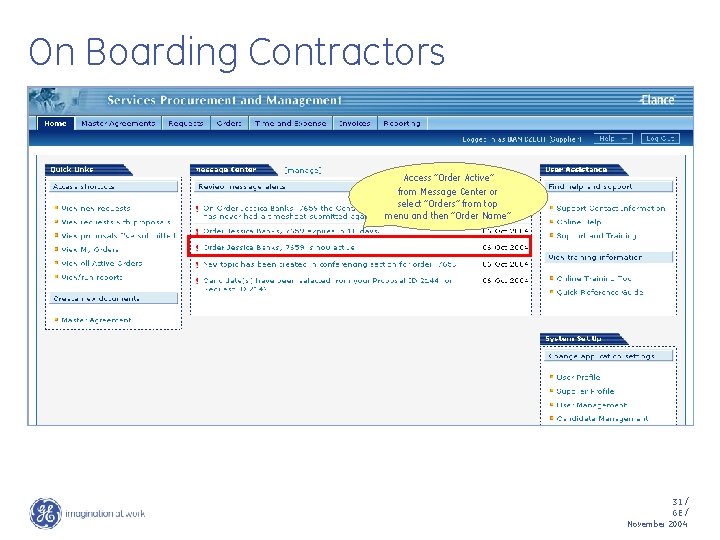
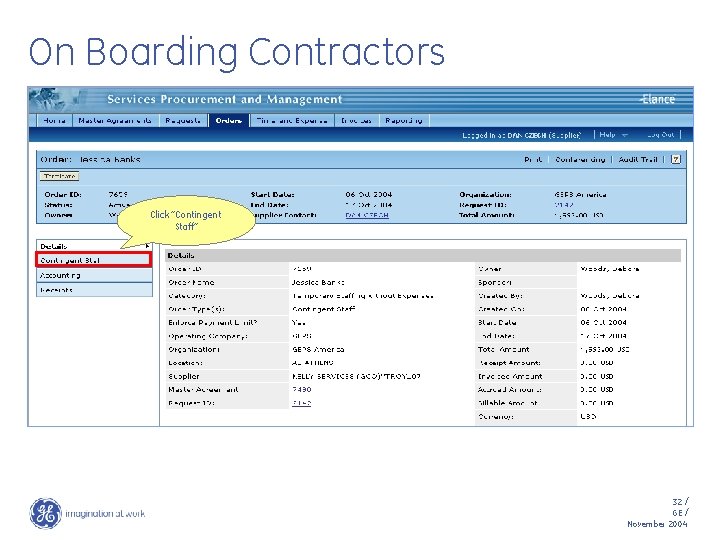
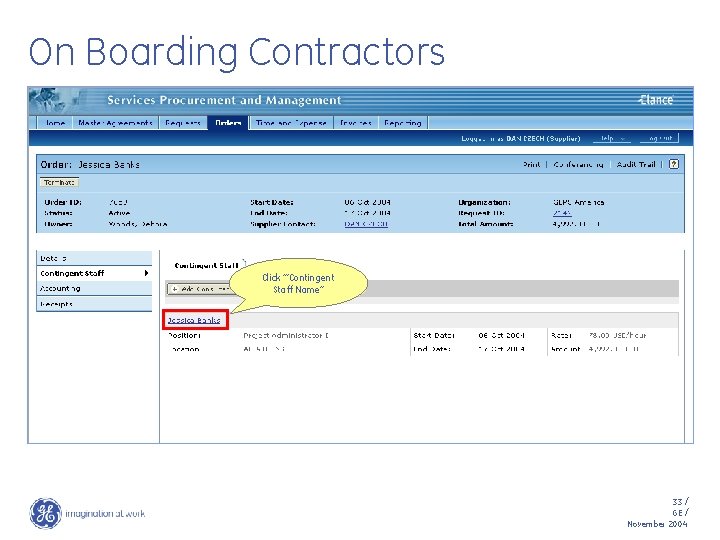
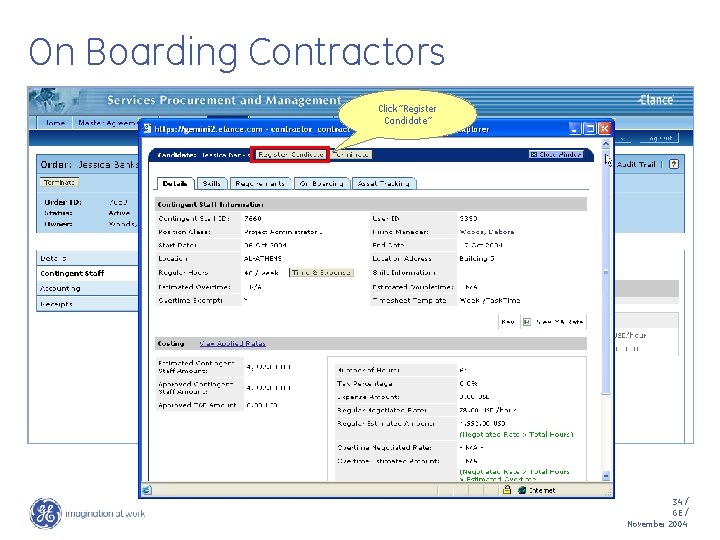
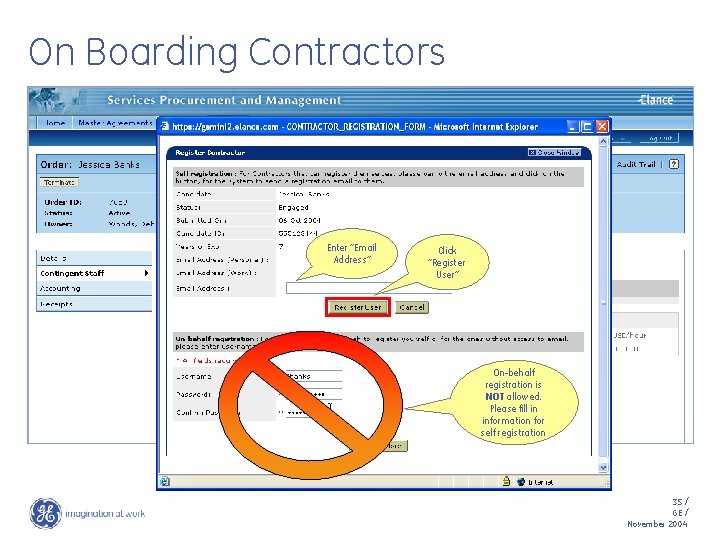
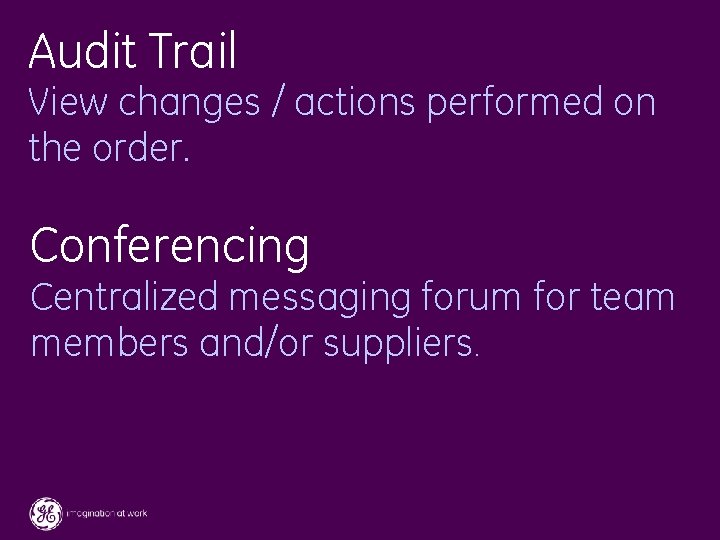
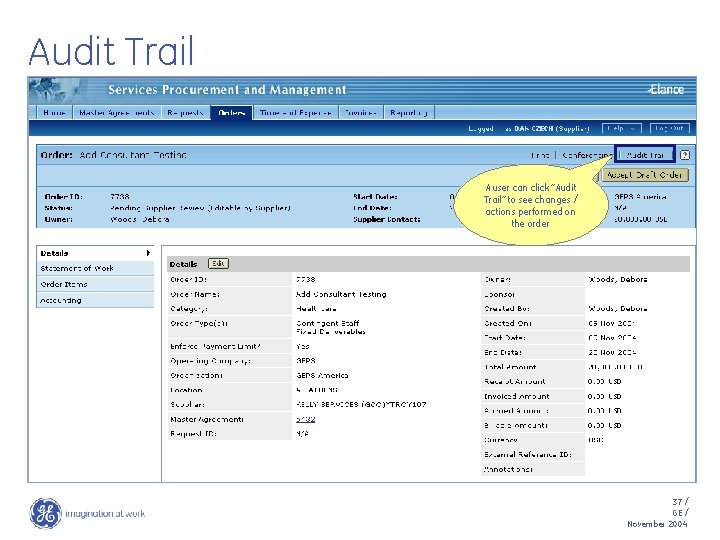
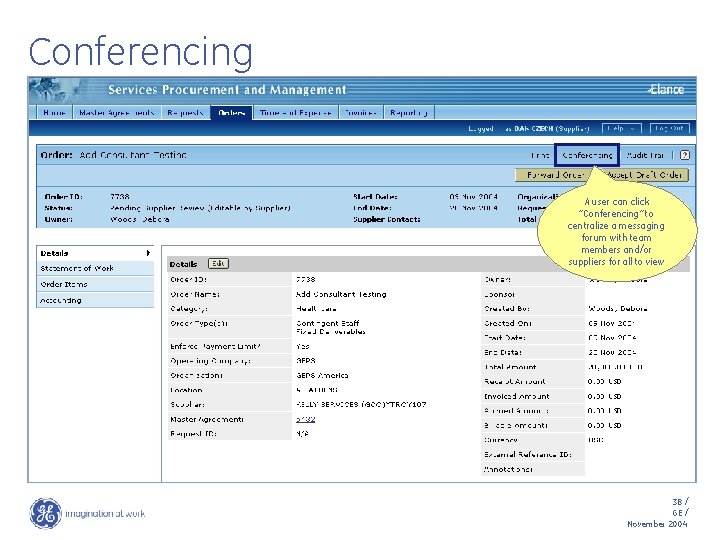
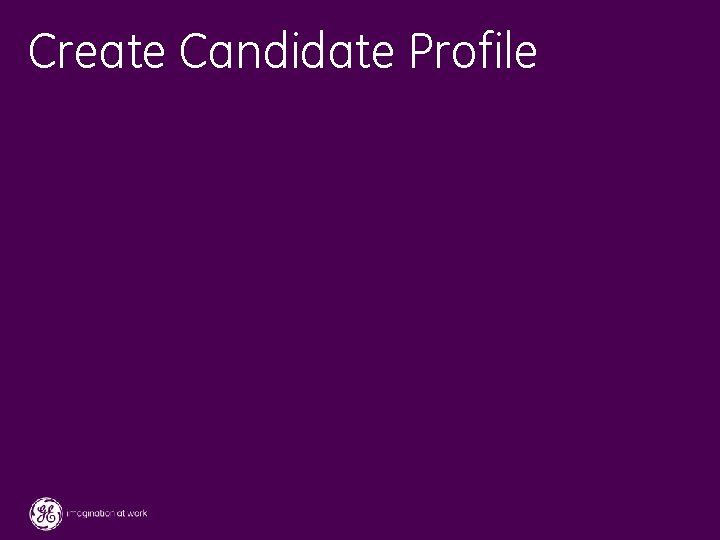
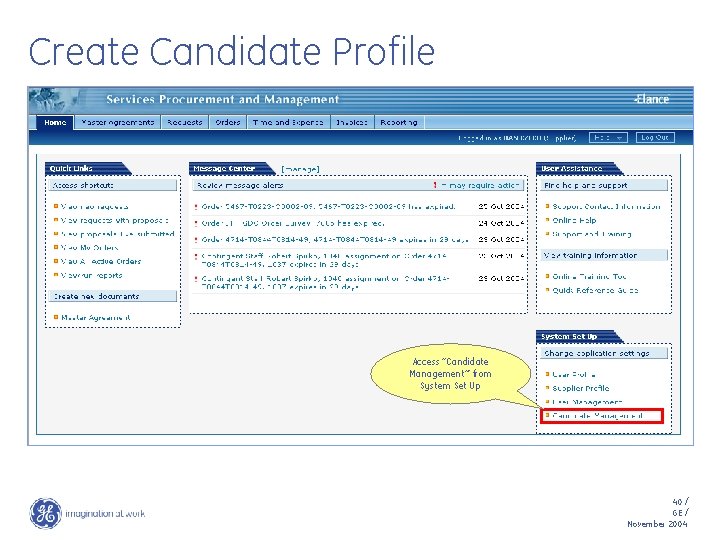

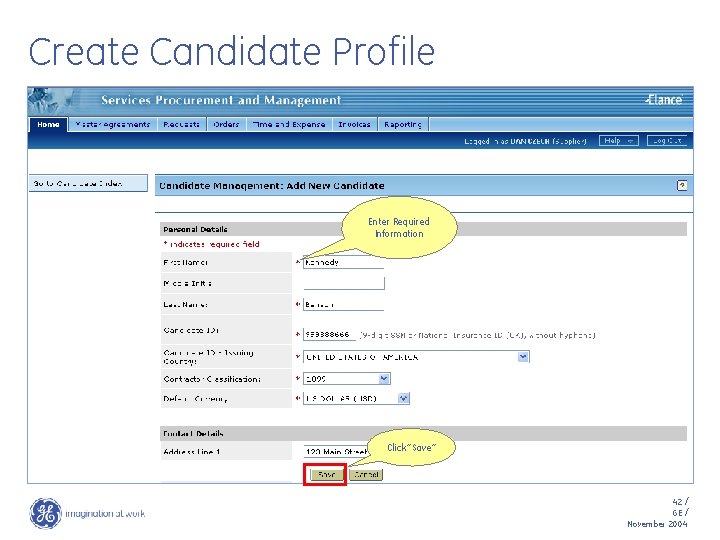
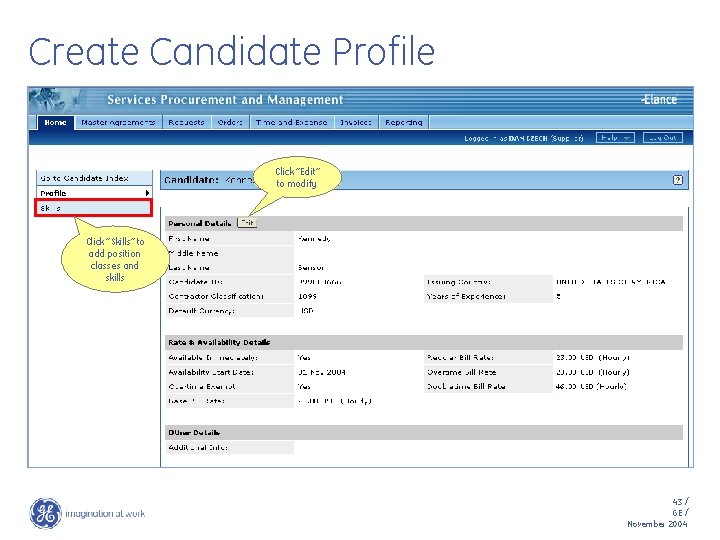
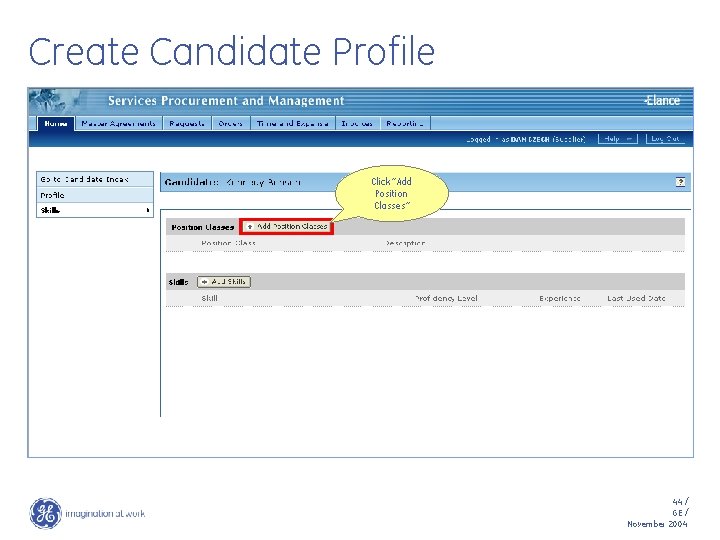
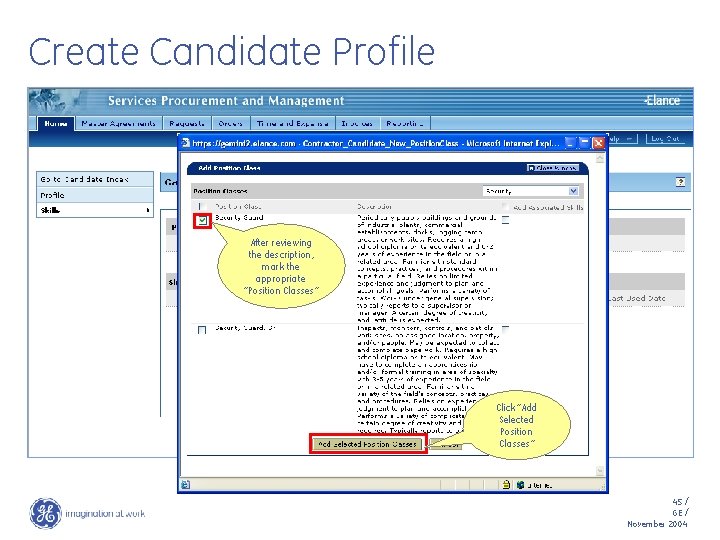
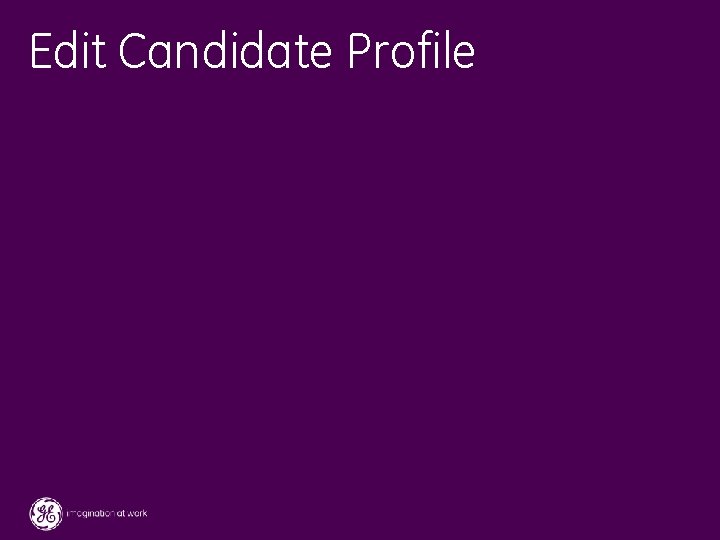

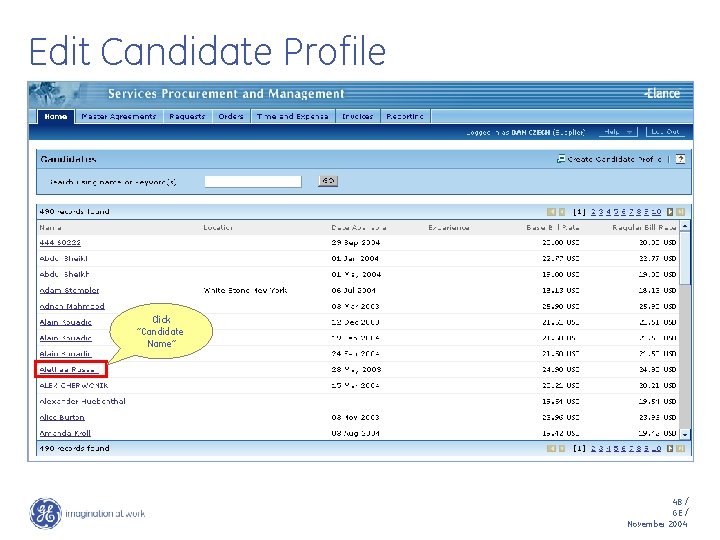
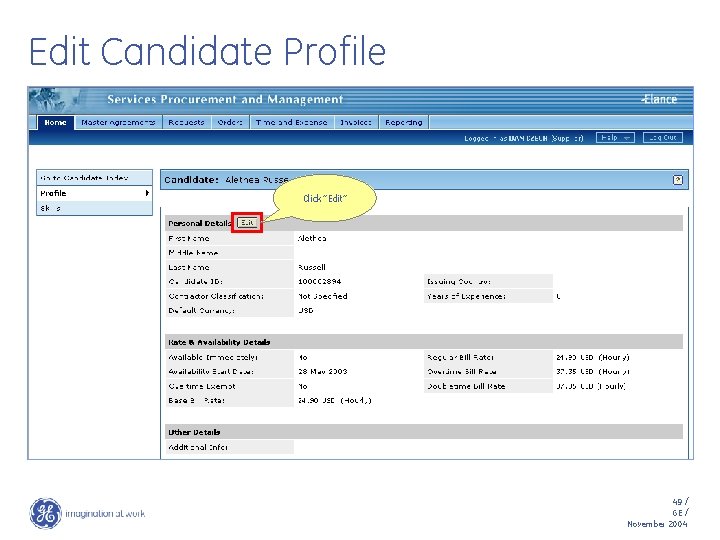
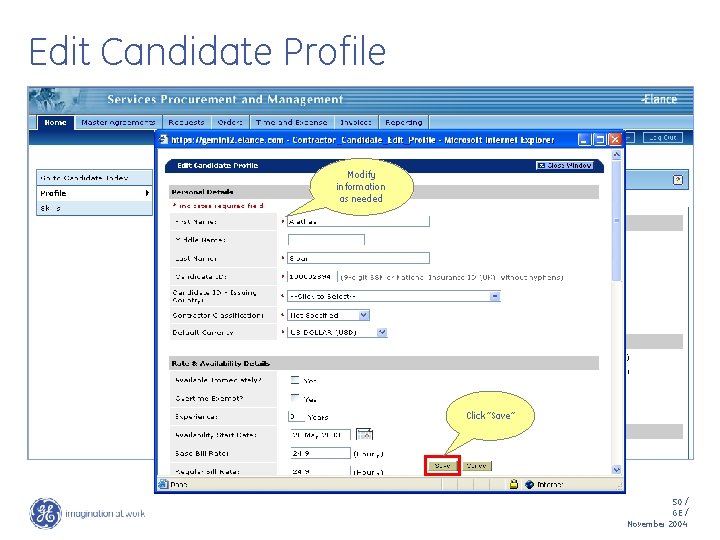
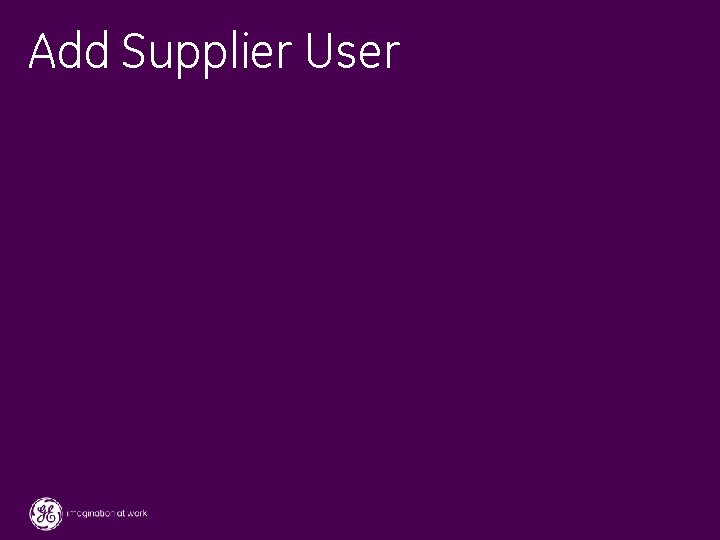
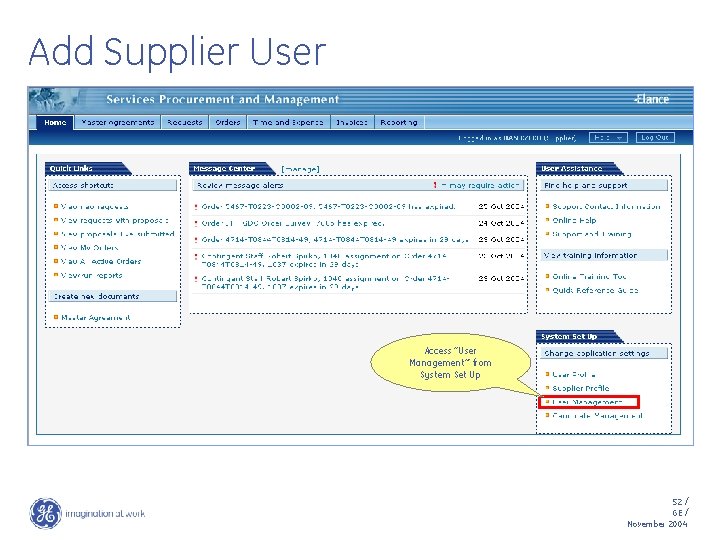
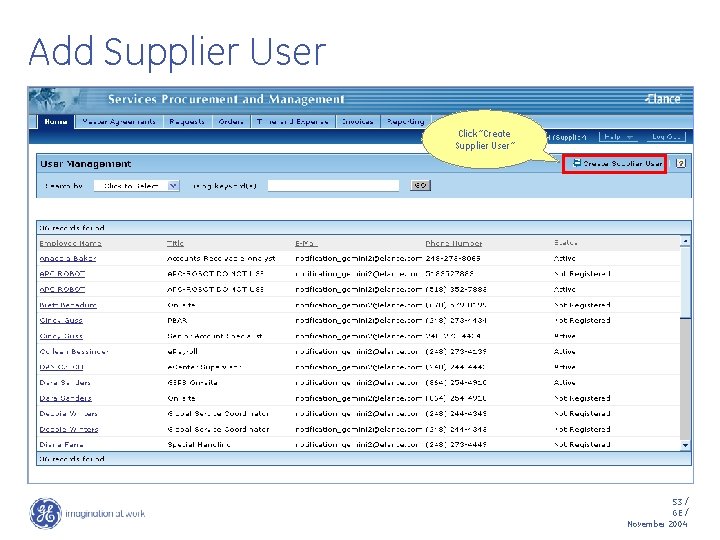
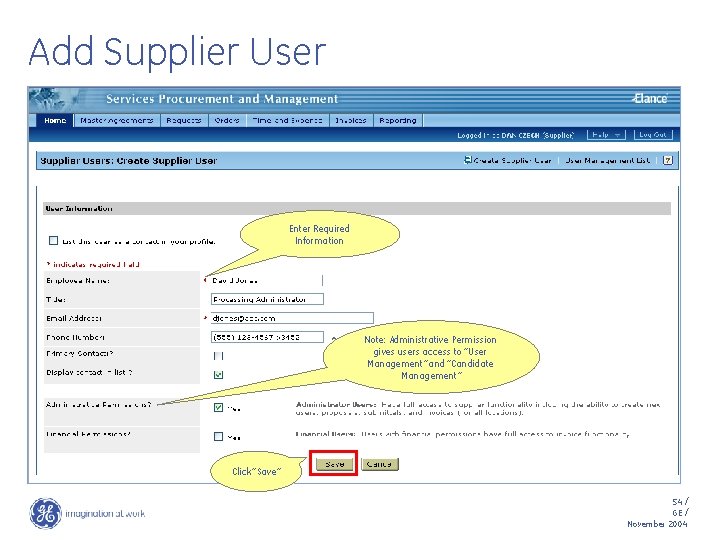
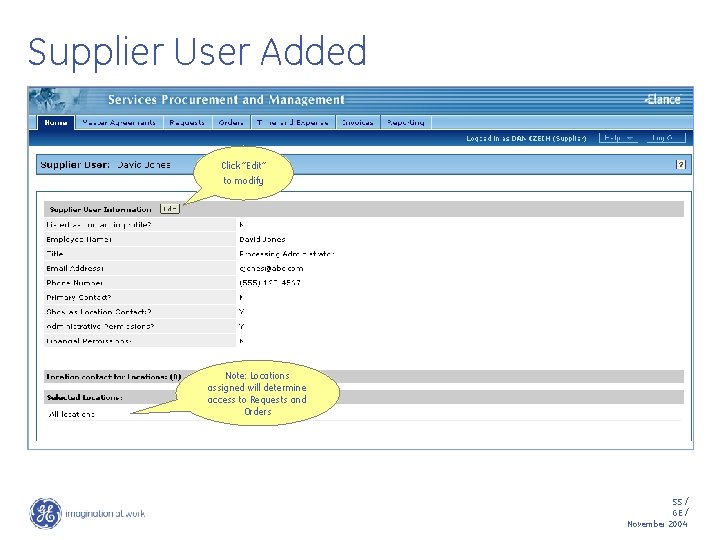
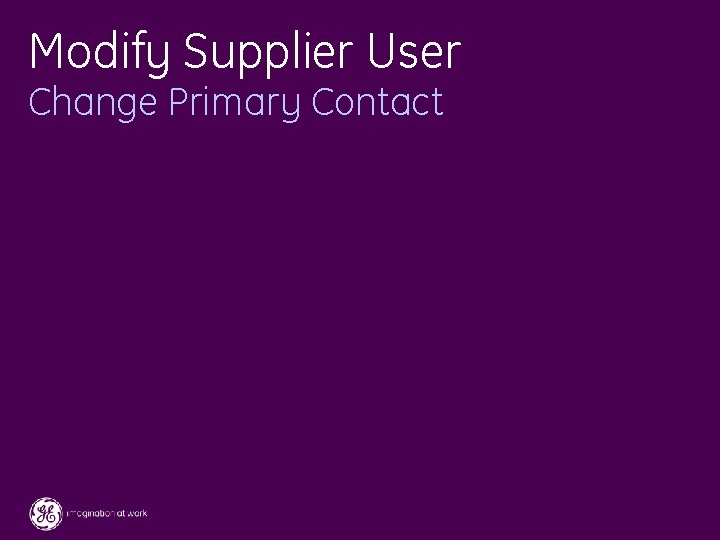
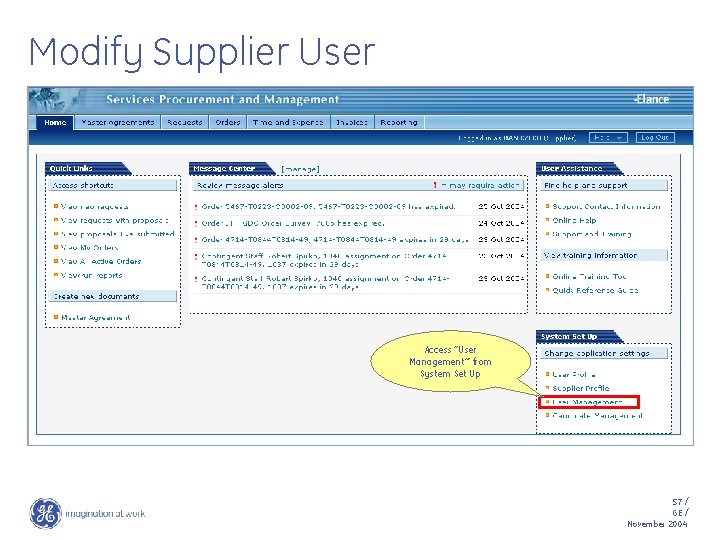
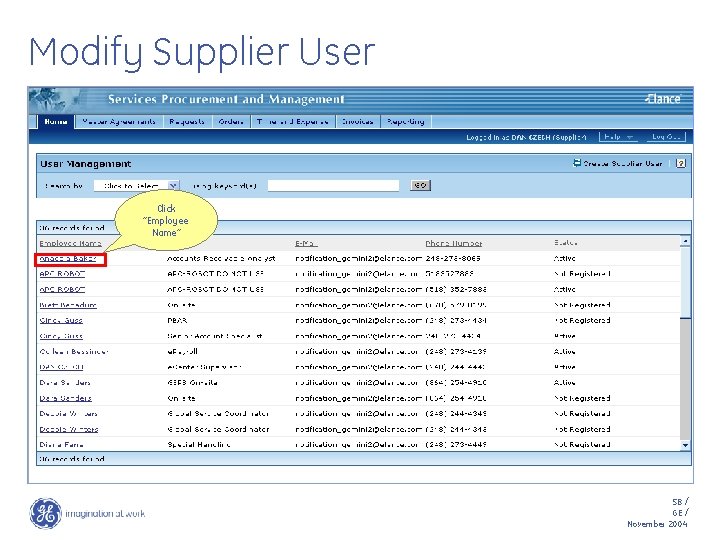
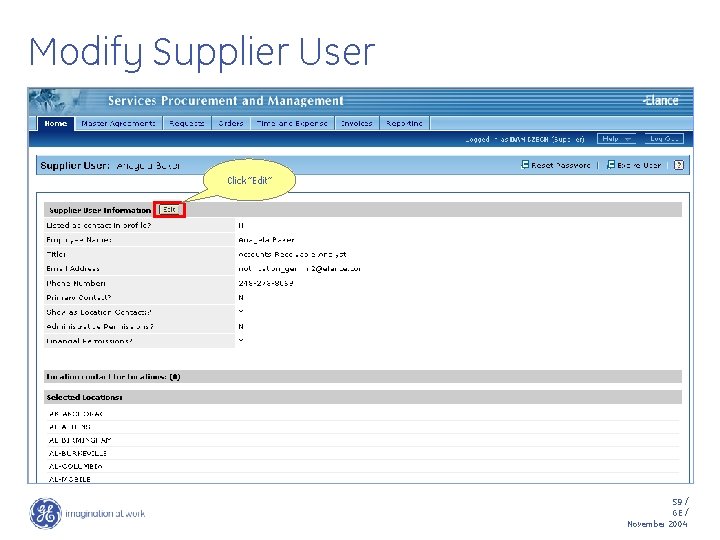
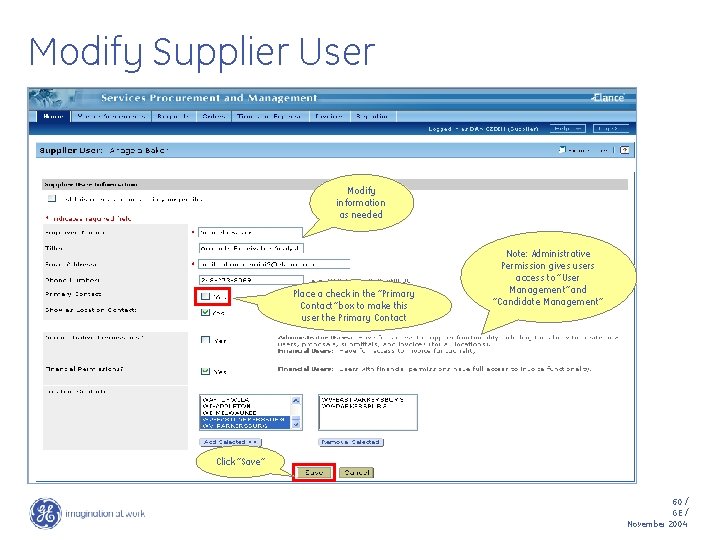
- Slides: 60
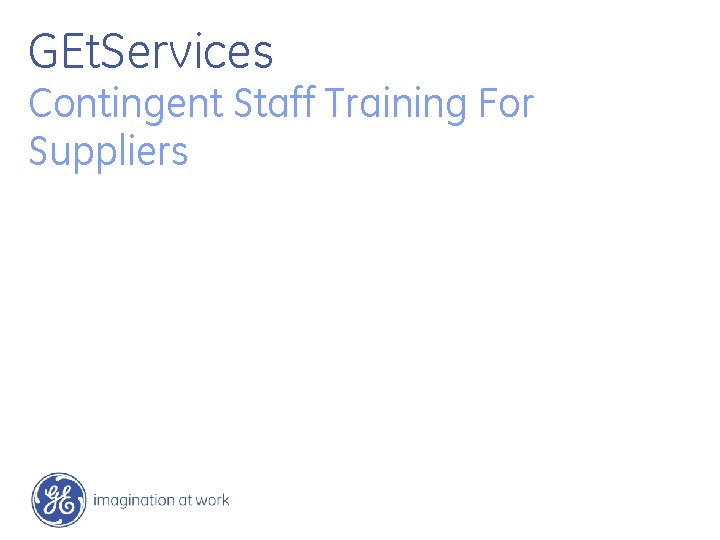
GEt. Services Contingent Staff Training For Suppliers
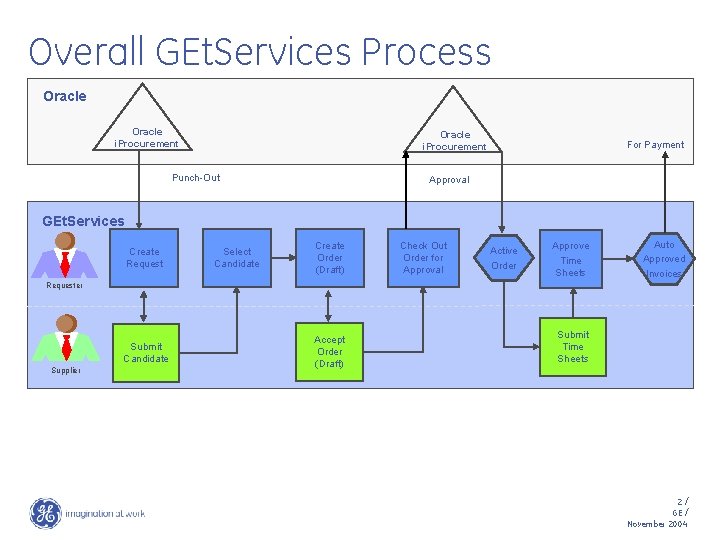
Overall GEt. Services Process Oracle i. Procurement Punch-Out For Payment Approval GEt. Services Create Request Select Candidate Create Order (Draft) Check Out Order for Approval Active Order Approve Time Sheets Auto Approved Invoices Requester Submit Candidate Supplier Accept Order (Draft) Submit Time Sheets 2/ GE / November 2004
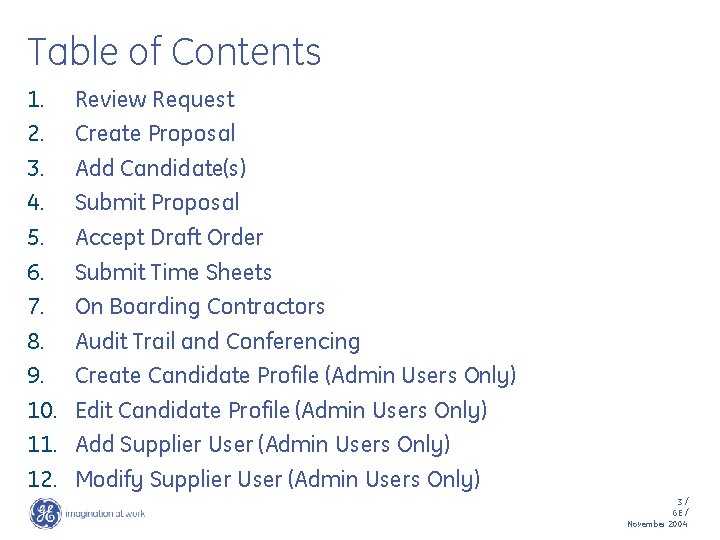
Table of Contents 1. 2. 3. 4. 5. 6. 7. 8. 9. 10. 11. 12. Review Request Create Proposal Add Candidate(s) Submit Proposal Accept Draft Order Submit Time Sheets On Boarding Contractors Audit Trail and Conferencing Create Candidate Profile (Admin Users Only) Edit Candidate Profile (Admin Users Only) Add Supplier User (Admin Users Only) Modify Supplier User (Admin Users Only) 3/ GE / November 2004
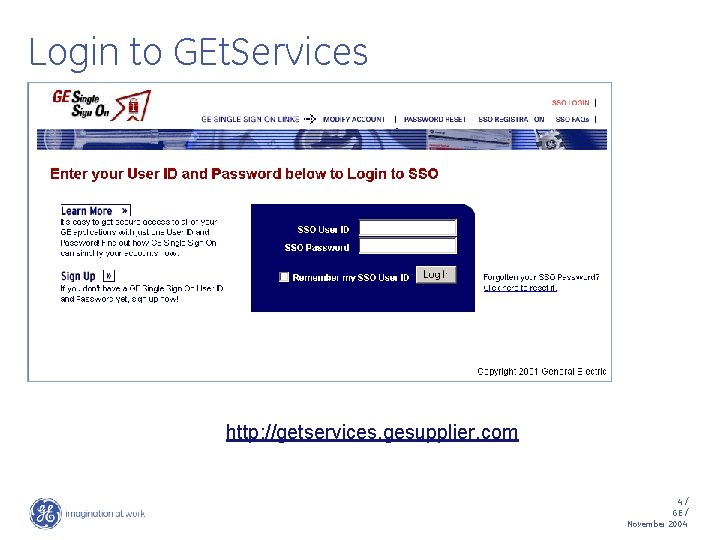
Login to GEt. Services http: //getservices. gesupplier. com 4/ GE / November 2004
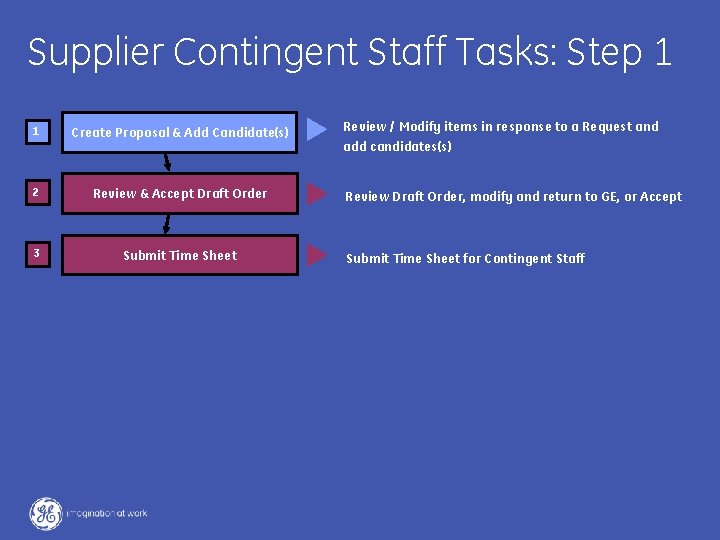
Supplier Contingent Staff Tasks: Step 1 1 Create Proposal & Add Candidate(s) 2 Review & Accept Draft Order 3 Submit Time Sheet Review / Modify items in response to a Request and add candidates(s) Review Draft Order, modify and return to GE, or Accept Submit Time Sheet for Contingent Staff 5/ GE / November 2004
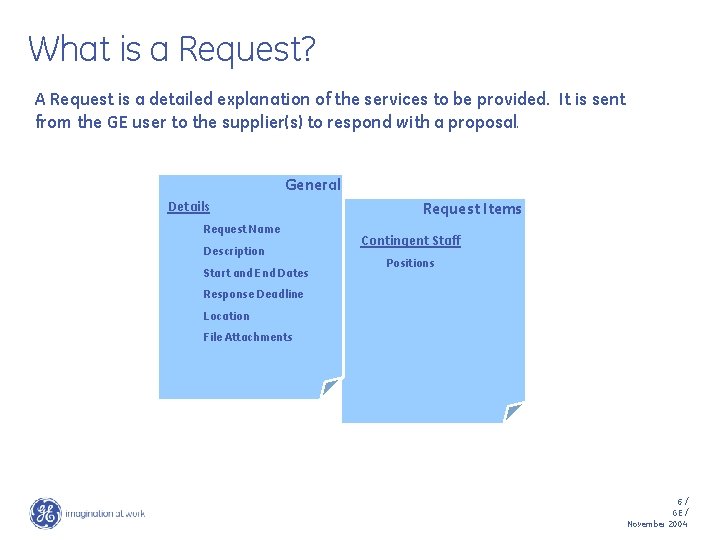
What is a Request? A Request is a detailed explanation of the services to be provided. It is sent from the GE user to the supplier(s) to respond with a proposal. General Details Request Name Description Start and End Dates Request Items Contingent Staff Positions Response Deadline Location File Attachments 6/ GE / November 2004
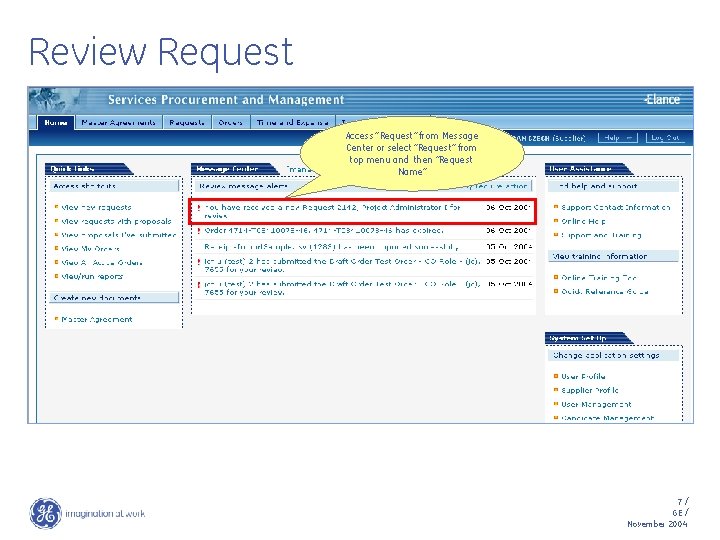
Review Request Access “Request” from Message Center or select “Request” from top menu and then ”Request Name” 7/ GE / November 2004
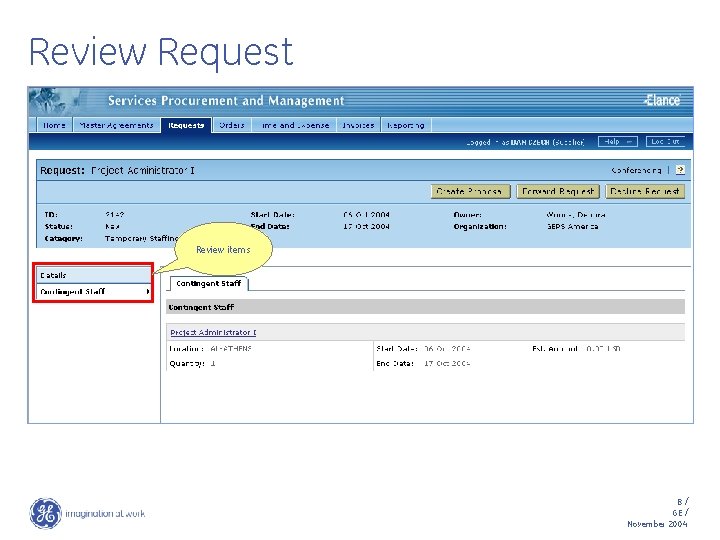
Review Request Review items 8/ GE / November 2004
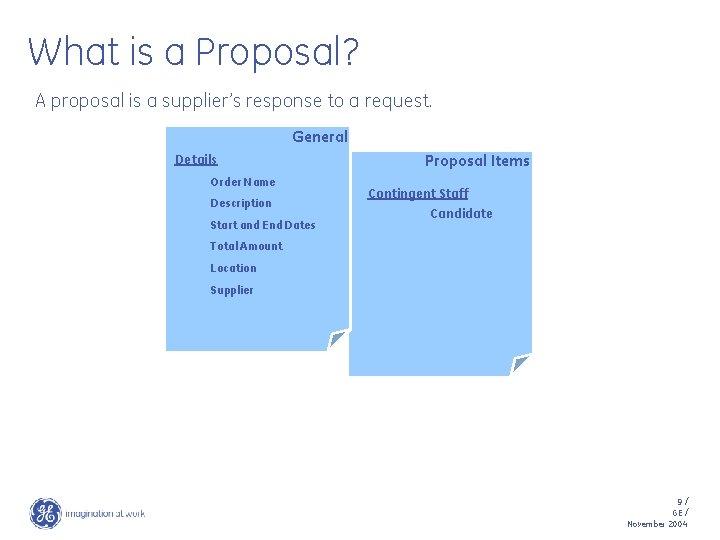
What is a Proposal? A proposal is a supplier’s response to a request. General Details Order Name Description Start and End Dates Proposal Items Contingent Staff Candidate Total Amount Location Supplier 9/ GE / November 2004
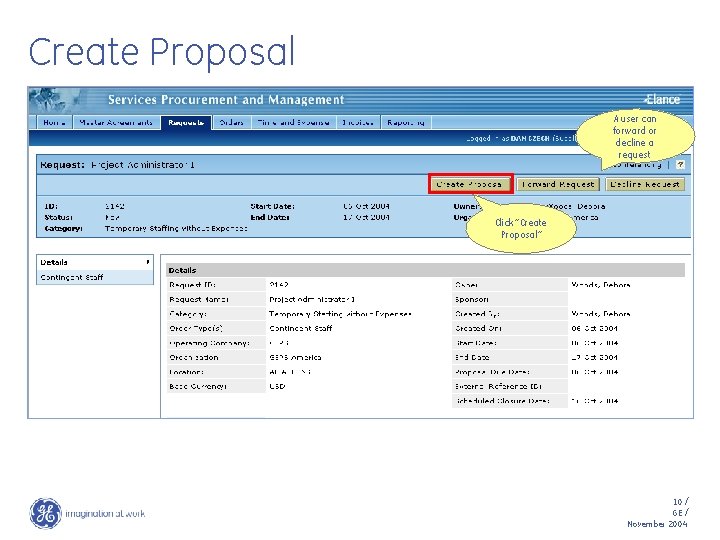
Create Proposal A user can forward or decline a request Click “Create Proposal” 10 / GE / November 2004
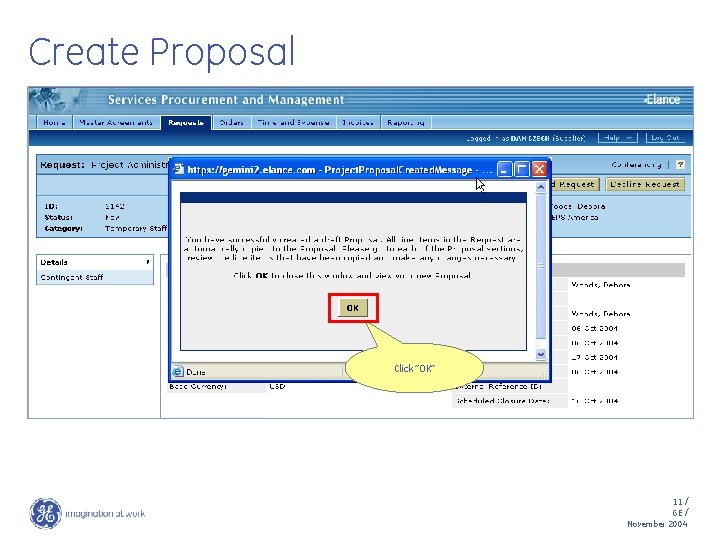
Create Proposal Click “OK” 11 / GE / November 2004
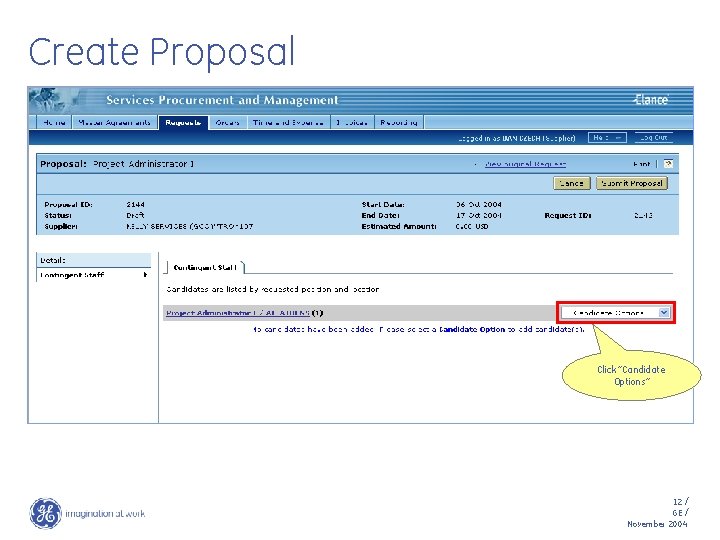
Create Proposal Click “Candidate Options” 12 / GE / November 2004
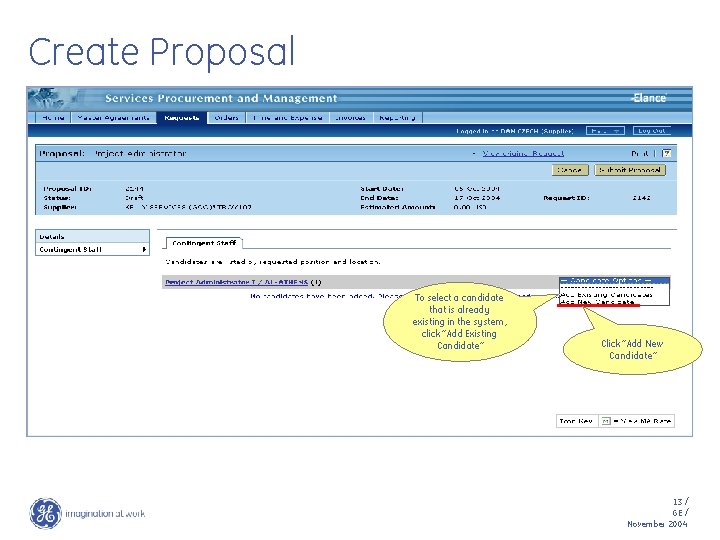
Create Proposal To select a candidate that is already existing in the system, click “Add Existing Candidate” Click “Add New Candidate” 13 / GE / November 2004
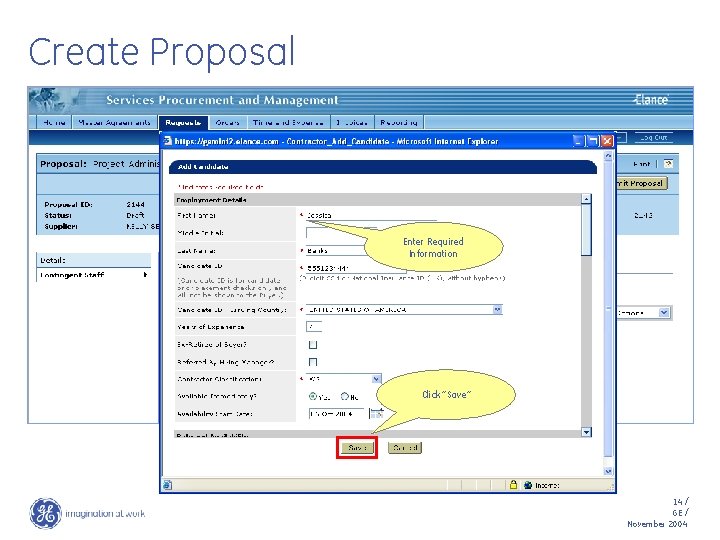
Create Proposal Enter Required Information Click “Save” 14 / GE / November 2004
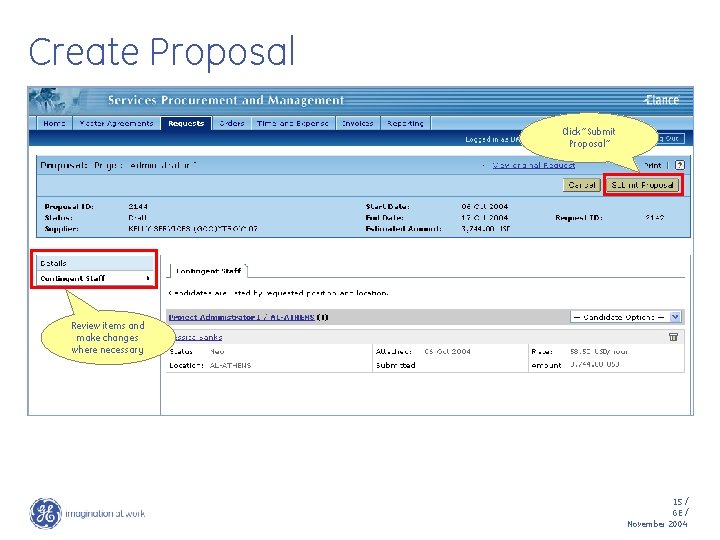
Create Proposal Click “Submit Proposal” Review items and make changes where necessary 15 / GE / November 2004
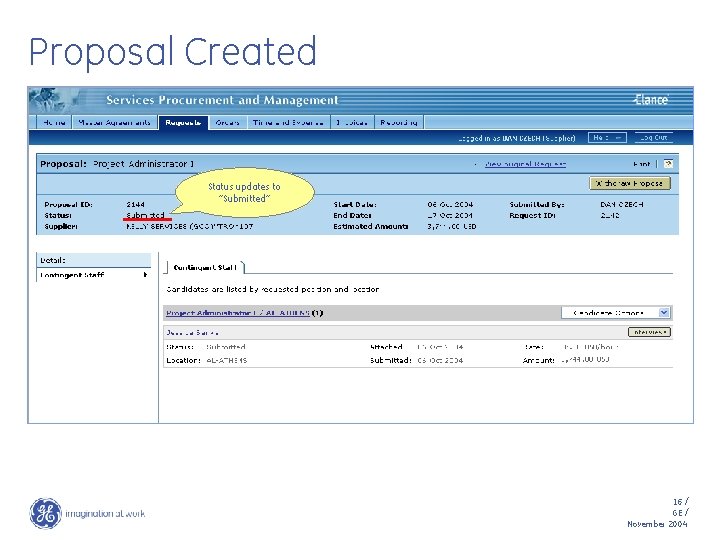
Proposal Created Status updates to “Submitted” 16 / GE / November 2004
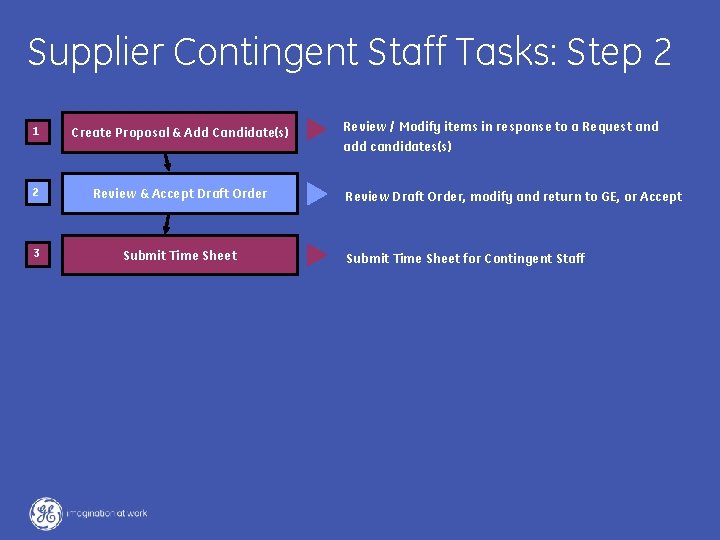
Supplier Contingent Staff Tasks: Step 2 1 Create Proposal & Add Candidate(s) 2 Review & Accept Draft Order 3 Submit Time Sheet Review / Modify items in response to a Request and add candidates(s) Review Draft Order, modify and return to GE, or Accept Submit Time Sheet for Contingent Staff 17 / GE / November 2004
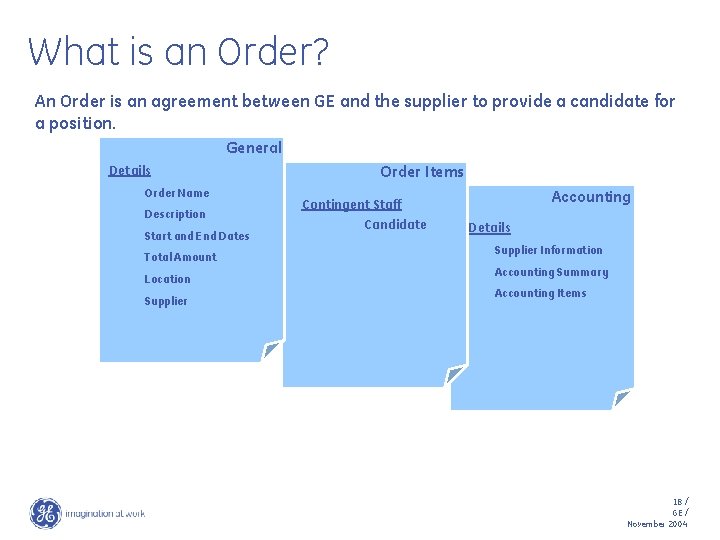
What is an Order? An Order is an agreement between GE and the supplier to provide a candidate for a position. General Details Order Name Description Start and End Dates Total Amount Location Supplier Order Items Contingent Staff Candidate Accounting Details Supplier Information Accounting Summary Accounting Items 18 / GE / November 2004
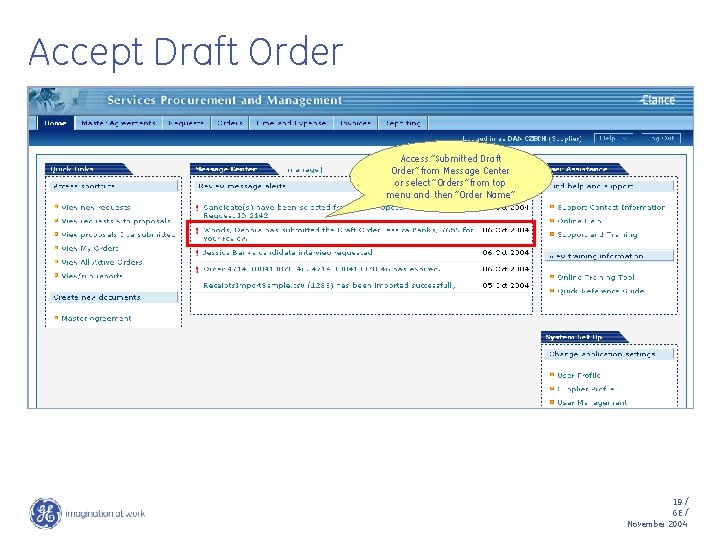
Accept Draft Order Access “Submitted Draft Order” from Message Center or select “Orders” from top menu and then “Order Name” 19 / GE / November 2004
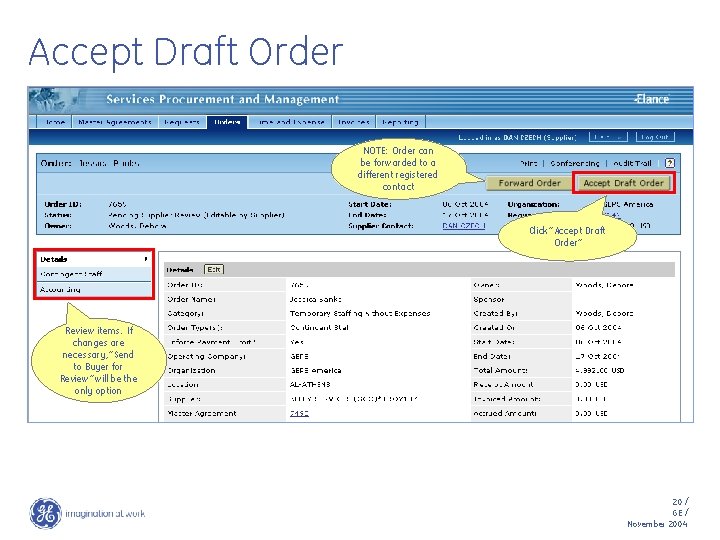
Accept Draft Order NOTE: Order can be forwarded to a different registered contact Click “Accept Draft Order” Review items. If changes are necessary, “Send to Buyer for Review” will be the only option 20 / GE / November 2004
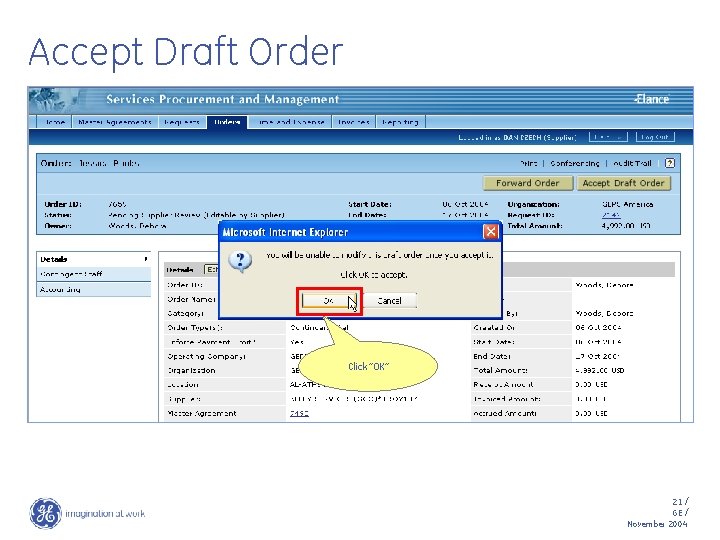
Accept Draft Order Click “OK” 21 / GE / November 2004
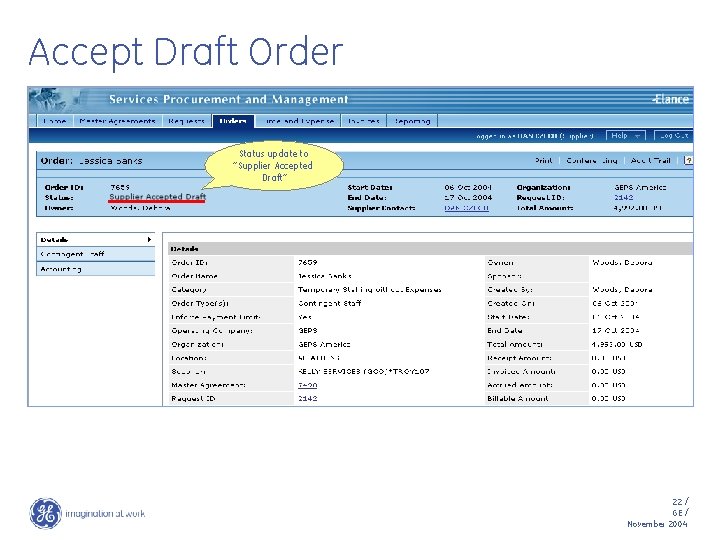
Accept Draft Order Status update to “Supplier Accepted Draft” 22 / GE / November 2004
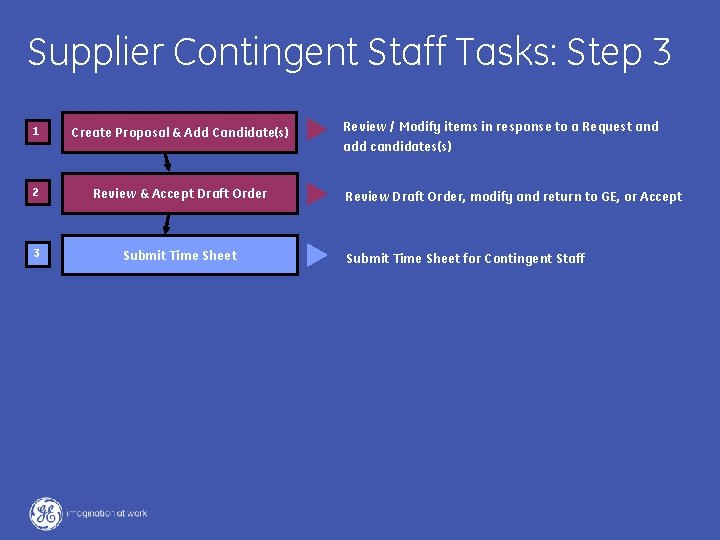
Supplier Contingent Staff Tasks: Step 3 1 Create Proposal & Add Candidate(s) 2 Review & Accept Draft Order 3 Submit Time Sheet Review / Modify items in response to a Request and add candidates(s) Review Draft Order, modify and return to GE, or Accept Submit Time Sheet for Contingent Staff 23 / GE / November 2004
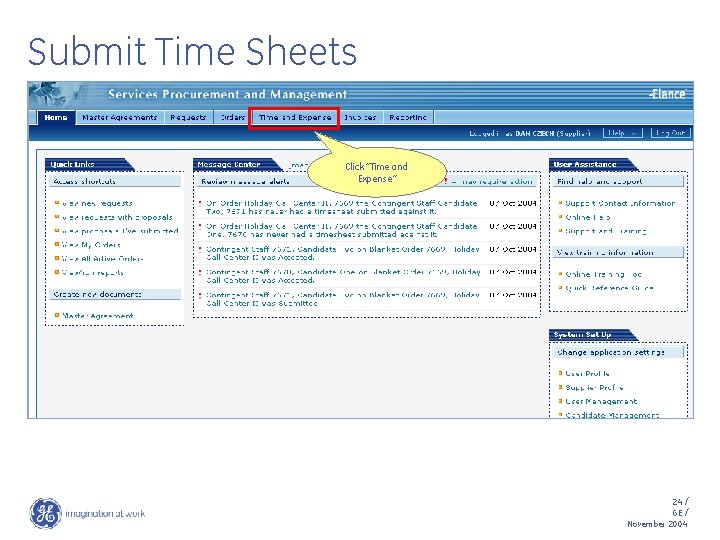
Submit Time Sheets Click “Time and Expense” 24 / GE / November 2004
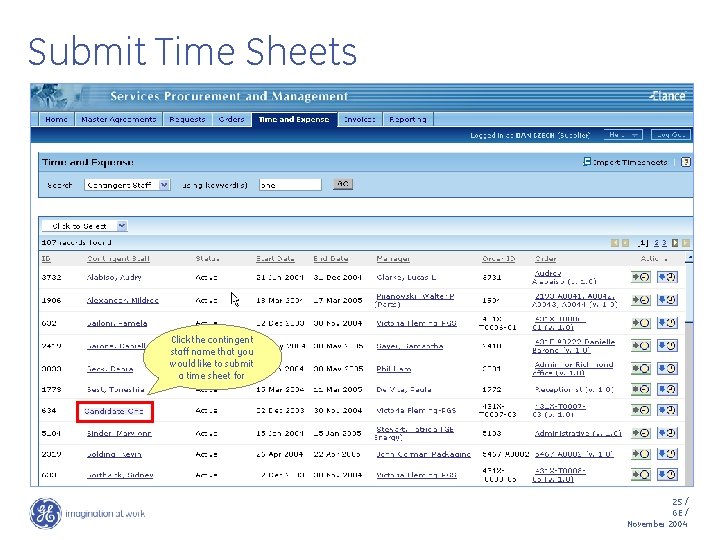
Submit Time Sheets Click the contingent staff name that you would like to submit a time sheet for 25 / GE / November 2004
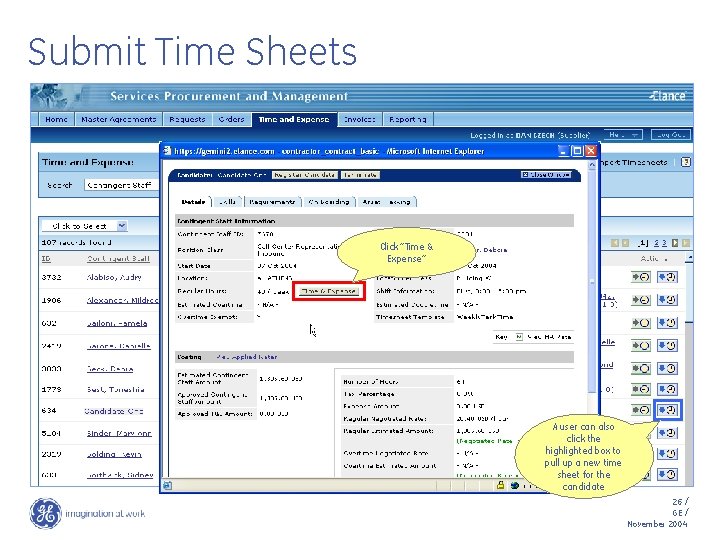
Submit Time Sheets Click “Time & Expense” A user can also click the highlighted box to pull up a new time sheet for the candidate 26 / GE / November 2004
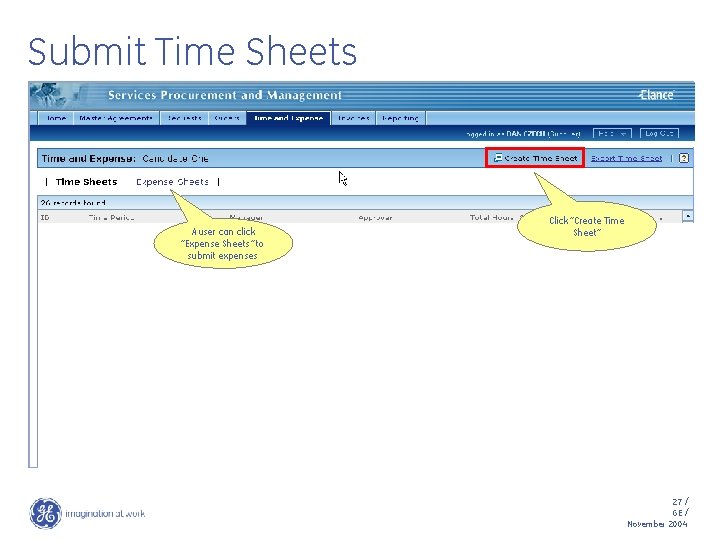
Submit Time Sheets A user can click “Expense Sheets” to submit expenses Click “Create Time Sheet” 27 / GE / November 2004

Submit Time Sheets Enter number of hours worked for each day Click “Next” 28 / GE / November 2004
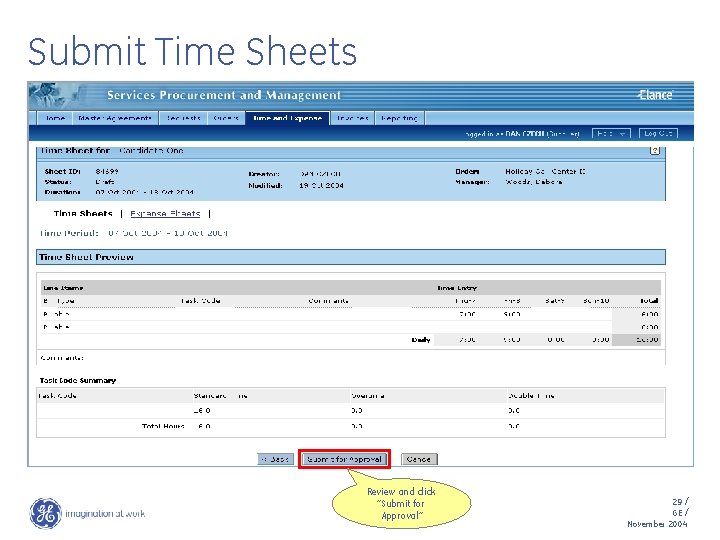
Submit Time Sheets Review and click “Submit for Approval” 29 / GE / November 2004
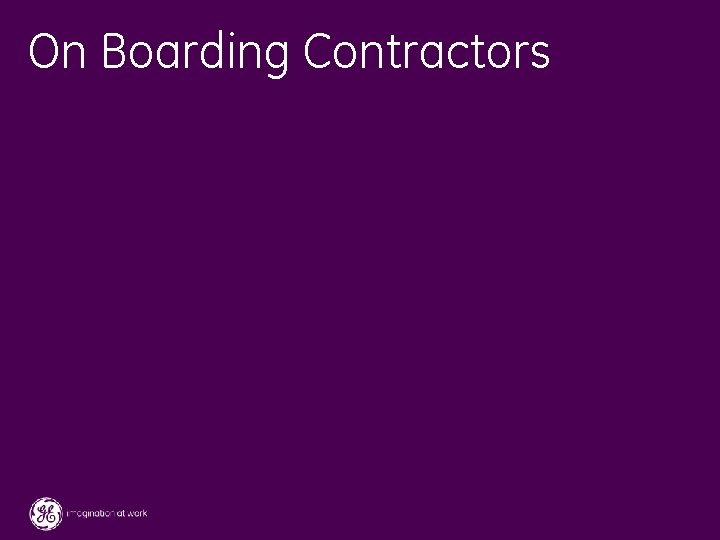
On Boarding Contractors 30 / GE / November 2004
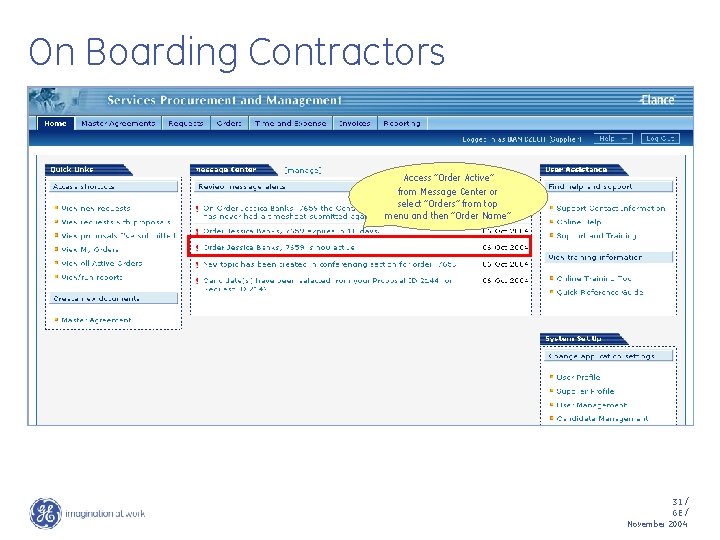
On Boarding Contractors Access “Order Active” from Message Center or select “Orders” from top menu and then “Order Name” 31 / GE / November 2004
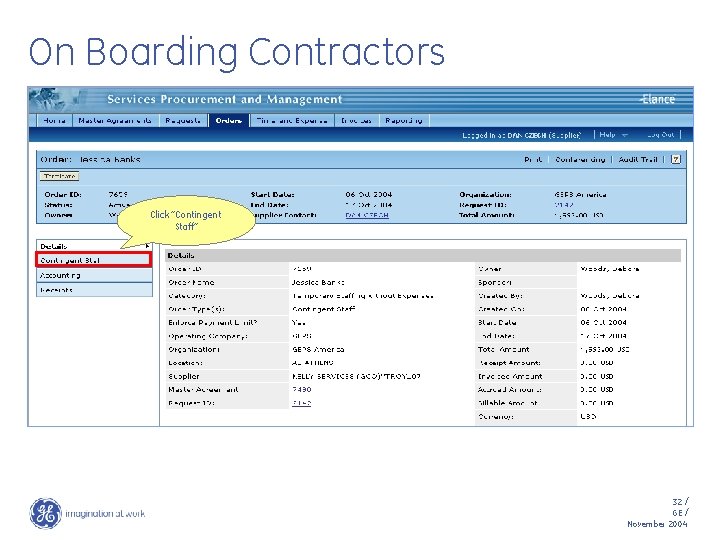
On Boarding Contractors Click “Contingent Staff’’ 32 / GE / November 2004
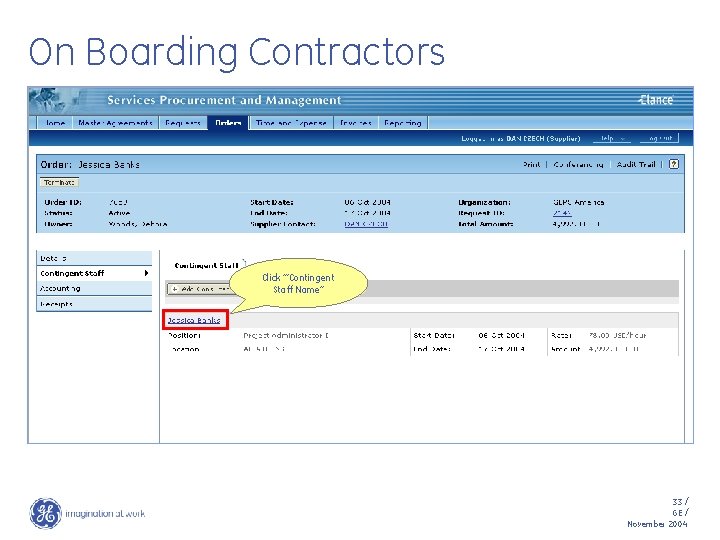
On Boarding Contractors Click ‘”Contingent Staff Name” 33 / GE / November 2004
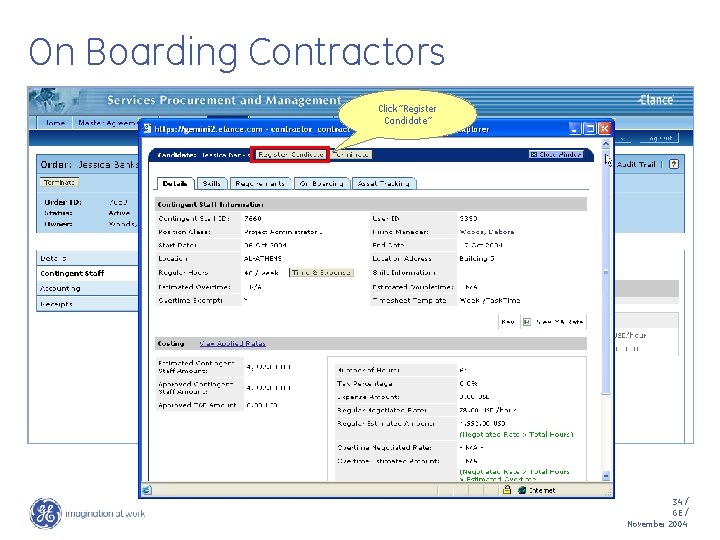
On Boarding Contractors Click “Register Candidate” 34 / GE / November 2004
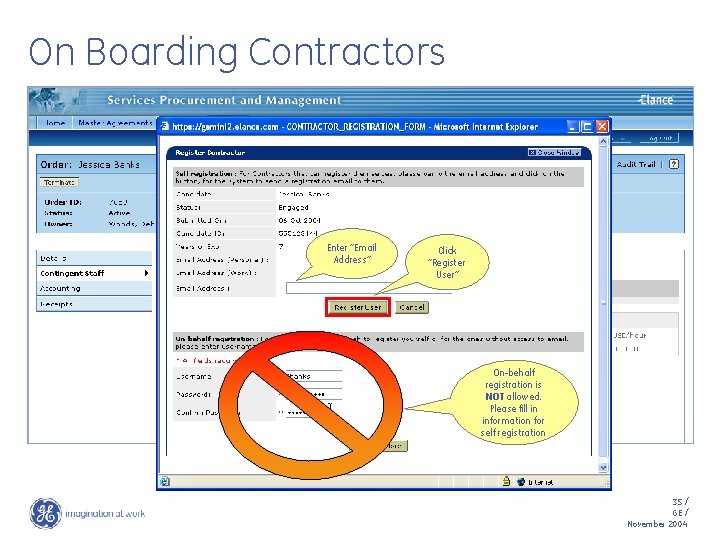
On Boarding Contractors Enter “Email Address” Click “Register User” On-behalf registration is NOT allowed. Please fill in information for self registration 35 / GE / November 2004
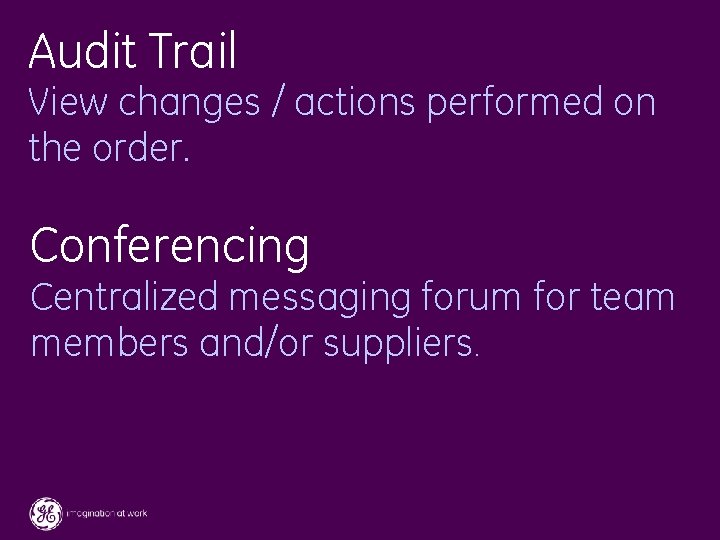
Audit Trail View changes / actions performed on the order. Conferencing Centralized messaging forum for team members and/or suppliers. 36 / GE / November 2004
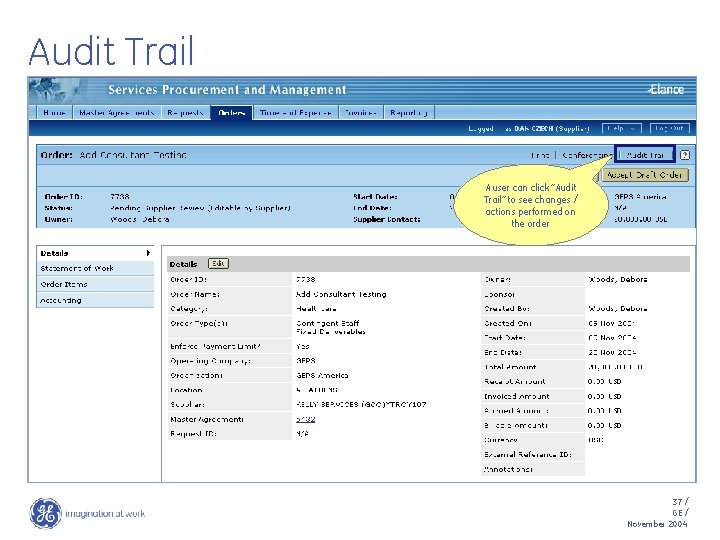
Audit Trail A user can click “Audit Trail” to see changes / actions performed on the order 37 / GE / November 2004
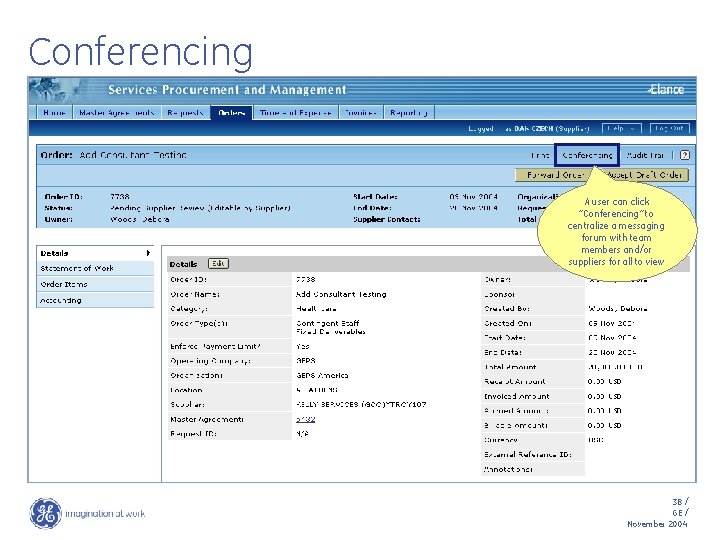
Conferencing A user can click “Conferencing” to centralize a messaging forum with team members and/or suppliers for all to view 38 / GE / November 2004
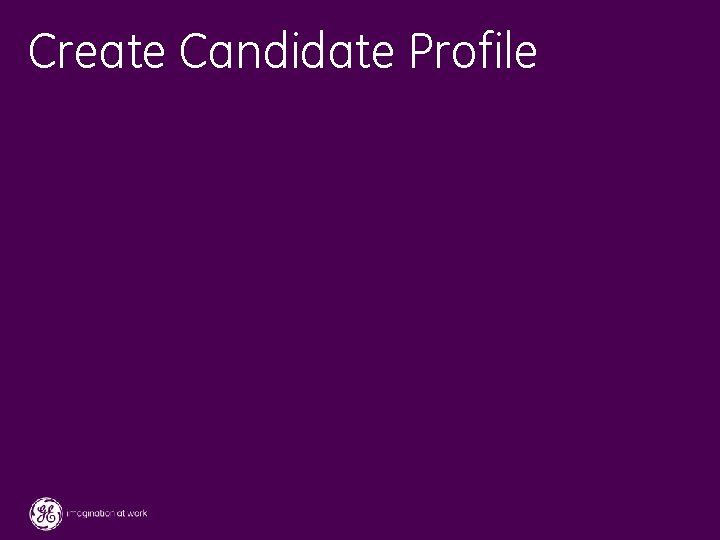
Create Candidate Profile 39 / GE / November 2004
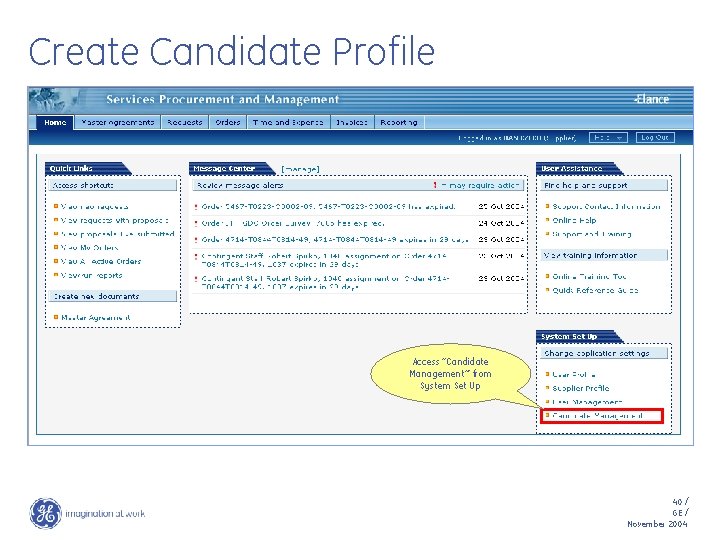
Create Candidate Profile Access “Candidate Management”’ from System Set Up 40 / GE / November 2004

Create Candidate Profile Click “Create Candidate Profile” 41 / GE / November 2004
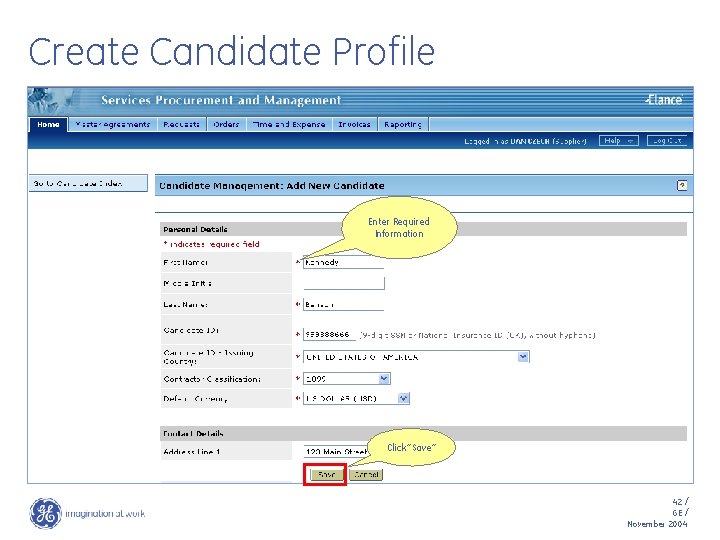
Create Candidate Profile Enter Required Information Click “Save” 42 / GE / November 2004
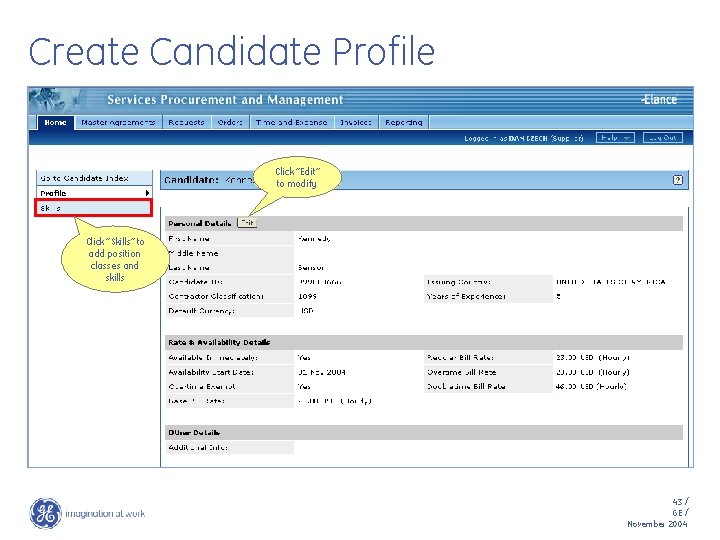
Create Candidate Profile Click “Edit” to modify Click “Skills” to add position classes and skills 43 / GE / November 2004
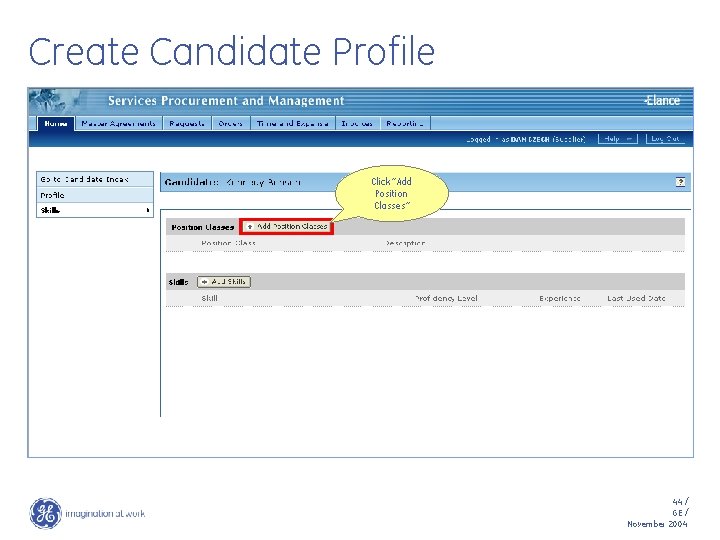
Create Candidate Profile Click “Add Position Classes” 44 / GE / November 2004
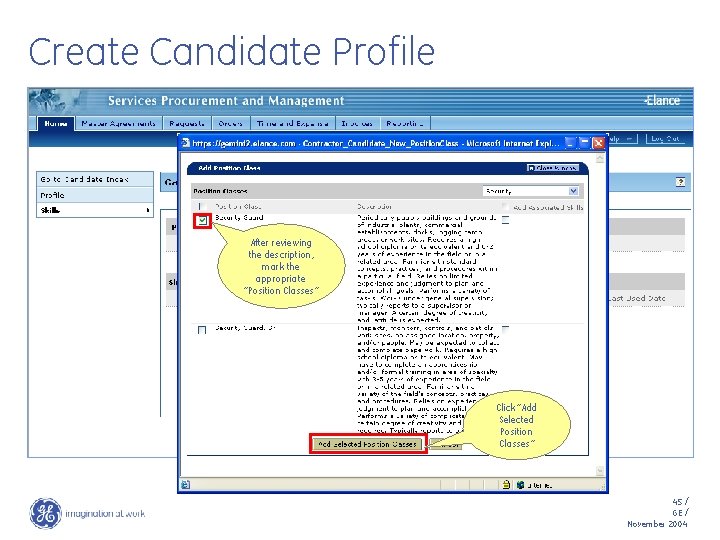
Create Candidate Profile After reviewing the description, mark the appropriate “Position Classes” Click “Add Selected Position Classes” 45 / GE / November 2004
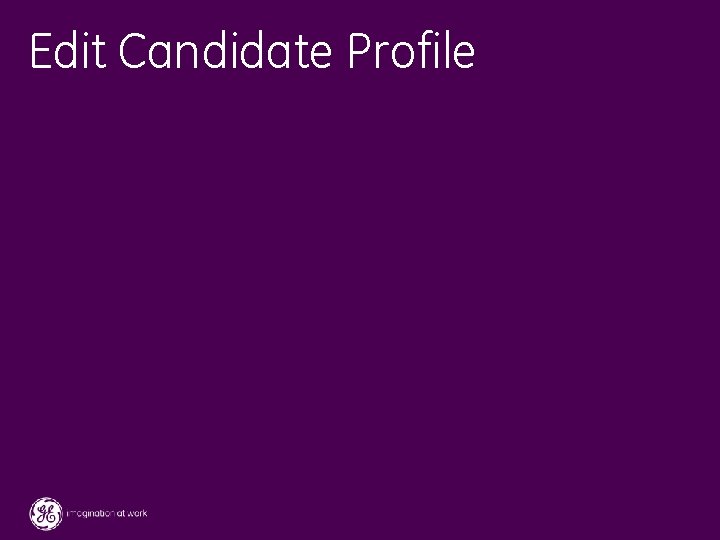
Edit Candidate Profile 46 / GE / November 2004

Edit Candidate Profile Access “Candidate Management”’ from System Set Up 47 / GE / November 2004
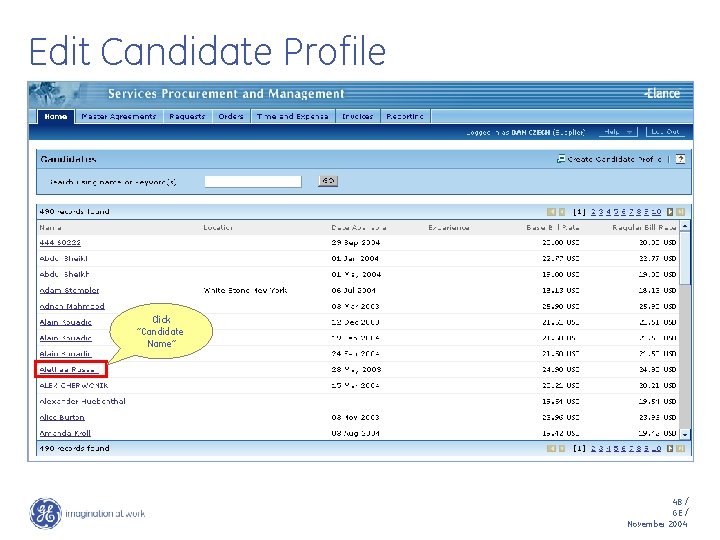
Edit Candidate Profile Click “Candidate Name” 48 / GE / November 2004
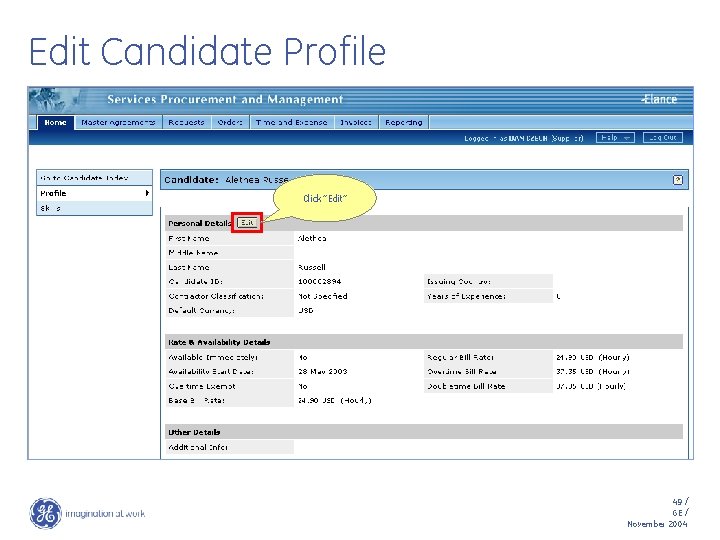
Edit Candidate Profile Click “Edit” 49 / GE / November 2004
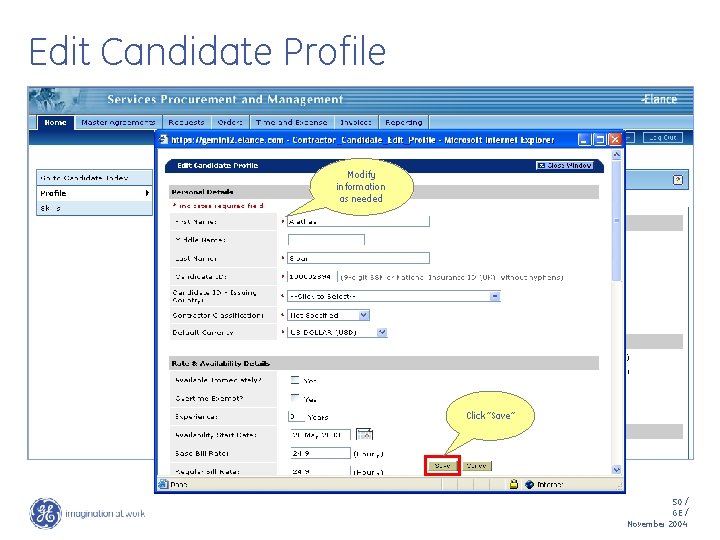
Edit Candidate Profile Modify information as needed Click “Save” 50 / GE / November 2004
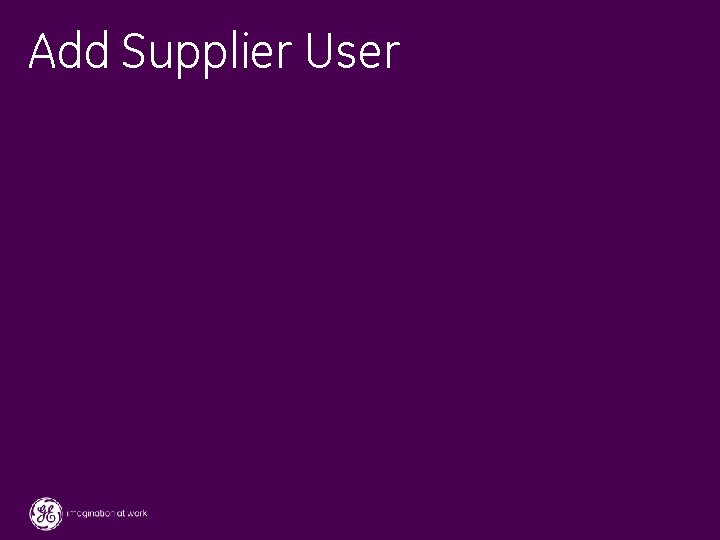
Add Supplier User 51 / GE / November 2004
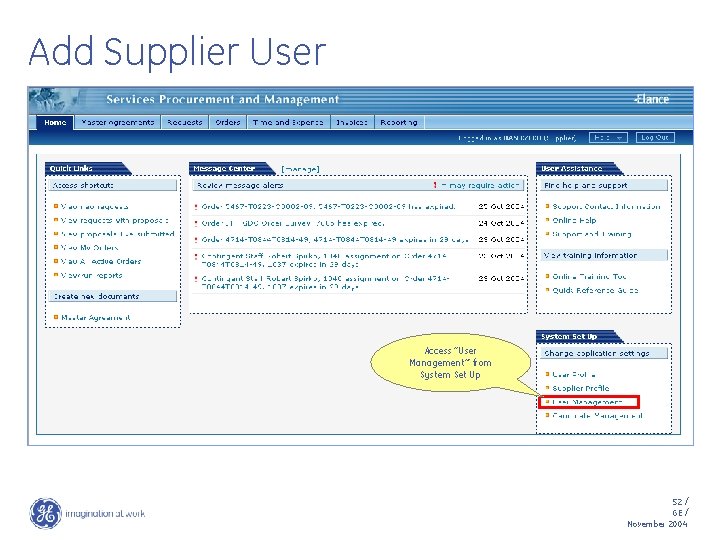
Add Supplier User Access “User Management”’ from System Set Up 52 / GE / November 2004
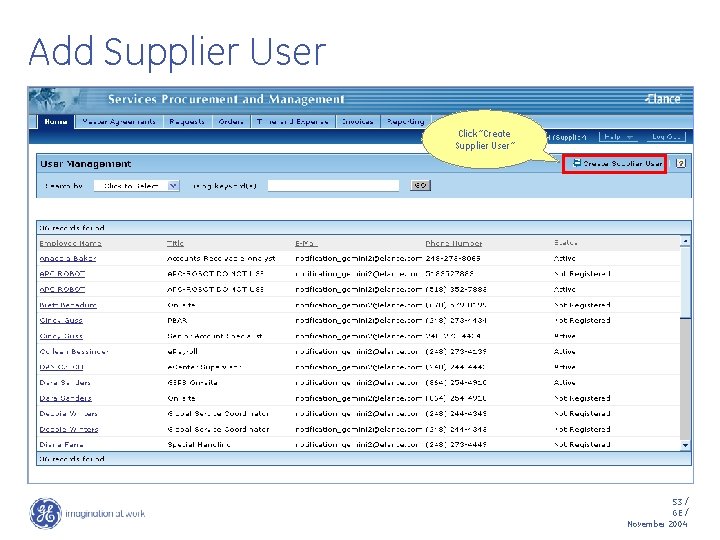
Add Supplier User Click “Create Supplier User” 53 / GE / November 2004
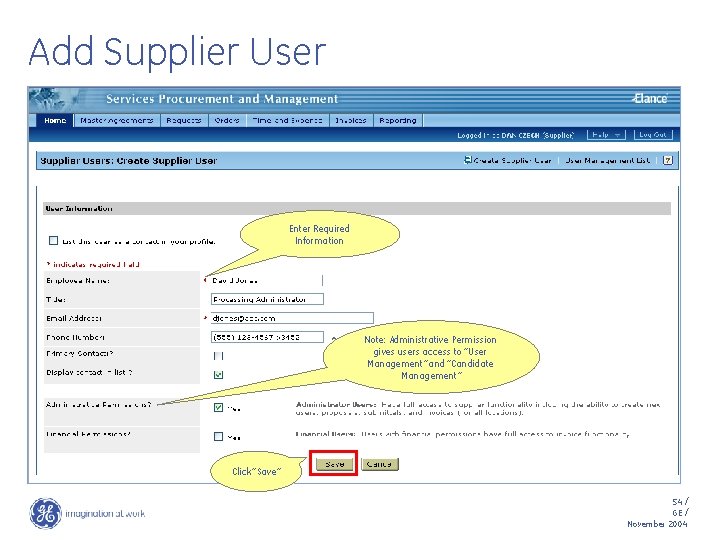
Add Supplier User Enter Required Information Note: Administrative Permission gives users access to “User Management” and “Candidate Management” Click “Save” 54 / GE / November 2004
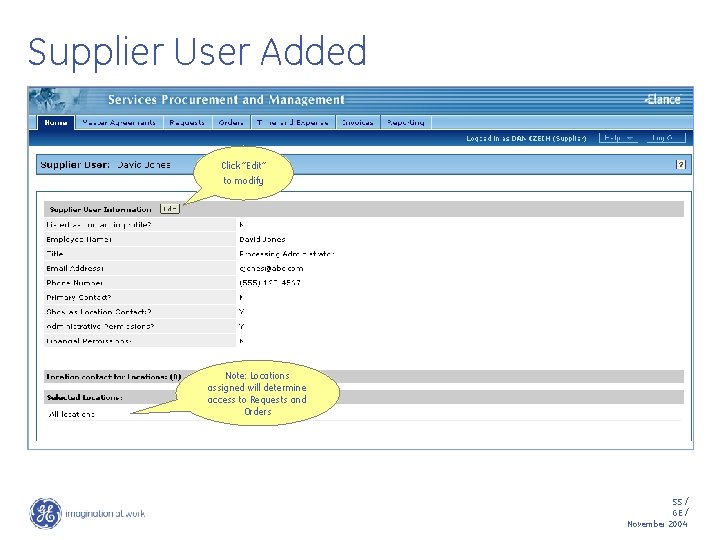
Supplier User Added Click “Edit” to modify Note: Locations assigned will determine access to Requests and Orders 55 / GE / November 2004
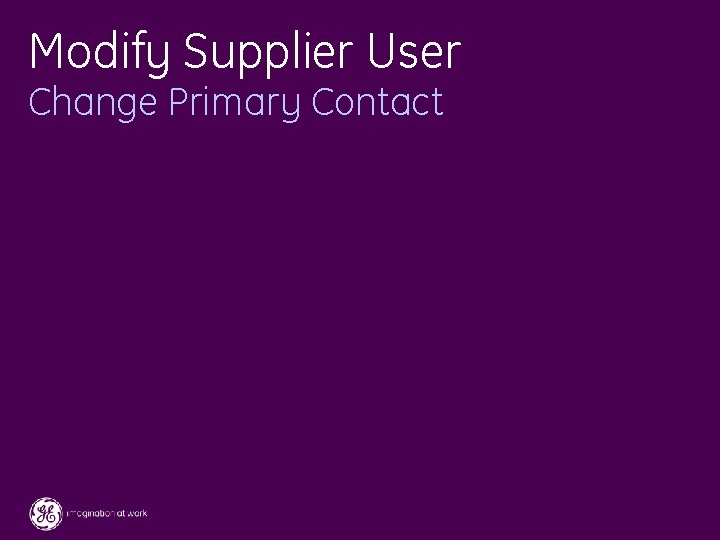
Modify Supplier User Change Primary Contact 56 / GE / November 2004
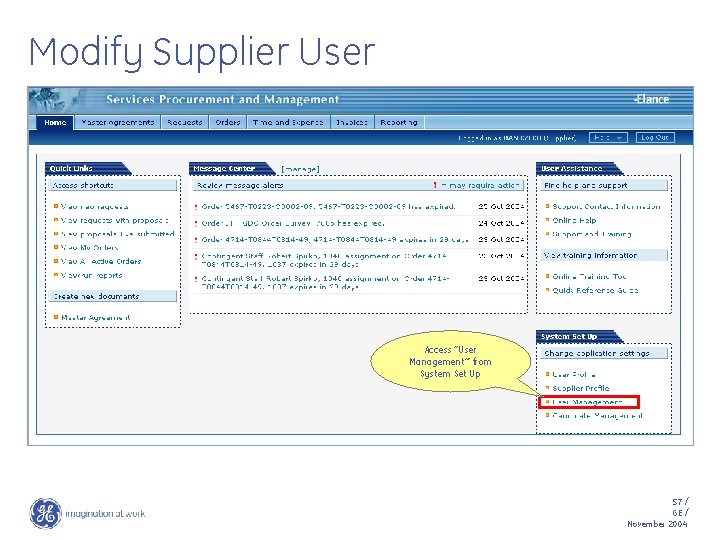
Modify Supplier User Access “User Management”’ from System Set Up 57 / GE / November 2004
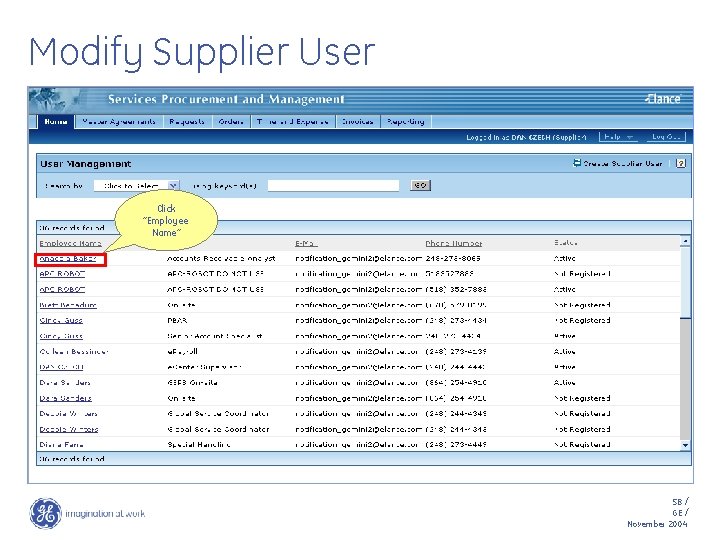
Modify Supplier User Click “Employee Name” 58 / GE / November 2004
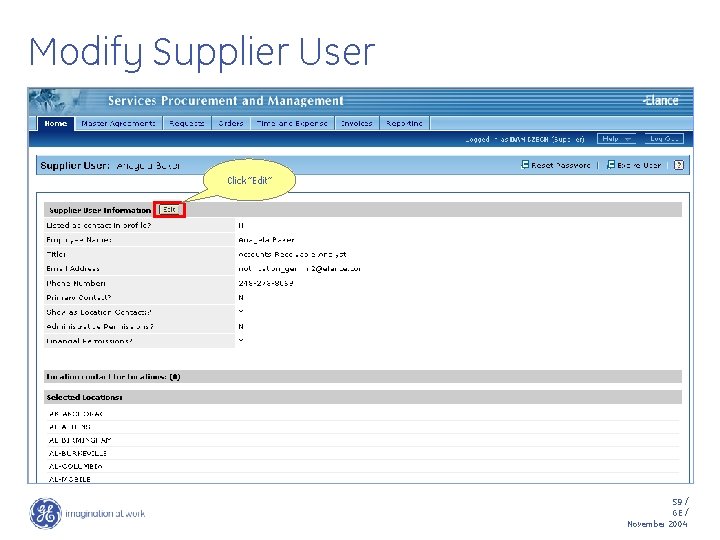
Modify Supplier User Click “Edit” 59 / GE / November 2004
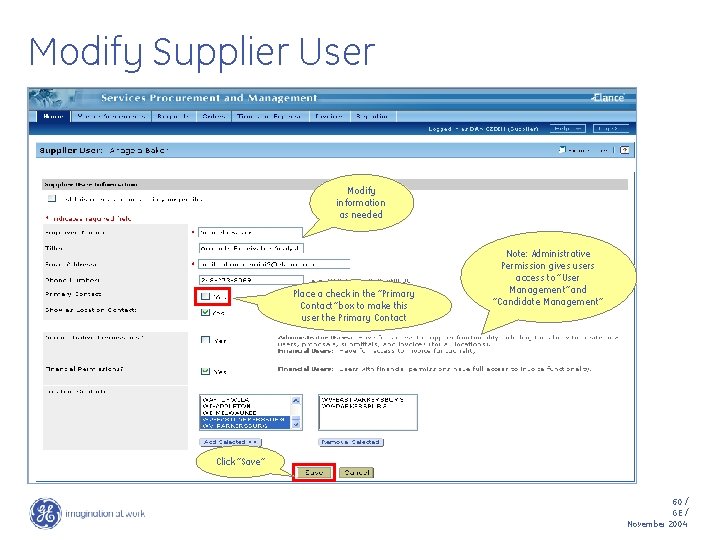
Modify Supplier User Modify information as needed Place a check in the “Primary Contact” box to make this user the Primary Contact Note: Administrative Permission gives users access to “User Management” and “Candidate Management” Click “Save” 60 / GE / November 2004
 Get on get off get into get out of
Get on get off get into get out of One direction one thing
One direction one thing Contingent worker code of conduct
Contingent worker code of conduct Marketing research suppliers and services
Marketing research suppliers and services Chapter 28 marketing research
Chapter 28 marketing research Mauritius meteorological services staff
Mauritius meteorological services staff Florida association of medical staff services
Florida association of medical staff services Get up get moving quiz
Get up get moving quiz Get up get moving quiz
Get up get moving quiz Get up get moving quiz
Get up get moving quiz Pseudocode for repetition
Pseudocode for repetition Get focused get results
Get focused get results Germer
Germer Booth staff training
Booth staff training Adventurers club uniform
Adventurers club uniform Personal boundaries examples
Personal boundaries examples Event staff training
Event staff training Licensed premises staff training
Licensed premises staff training Pa safety committee
Pa safety committee Training cycle steps
Training cycle steps Safety training for housekeeping staff ppt
Safety training for housekeeping staff ppt Pathfindering
Pathfindering Field staff training
Field staff training Contingent liability journal entry
Contingent liability journal entry Contingent valuation method
Contingent valuation method Contingent worker intel
Contingent worker intel Contingent valuation method
Contingent valuation method Contingent valuation method
Contingent valuation method Contingent deferred sales charge
Contingent deferred sales charge How to record contingent liability
How to record contingent liability When to record contingent liabilities
When to record contingent liabilities Chapter 13 current liabilities and contingencies pdf
Chapter 13 current liabilities and contingencies pdf Contingent worker meaning
Contingent worker meaning Contingent assets images
Contingent assets images Difference between absolute and contingent contract
Difference between absolute and contingent contract Contingent praise examples
Contingent praise examples Functions of money
Functions of money Contingent crop planning
Contingent crop planning Contingent contract and wagering contract
Contingent contract and wagering contract Lkas 37
Lkas 37 Contingent workforce orientation
Contingent workforce orientation Contingent crop planning
Contingent crop planning Contingent assets
Contingent assets A contingent contract is
A contingent contract is Demand for money definition
Demand for money definition Contingent worker intel
Contingent worker intel Contingent crop planning slideshare
Contingent crop planning slideshare Contingent claims analysis
Contingent claims analysis Core trays
Core trays Key partners canvas
Key partners canvas 5 suppliers criteria
5 suppliers criteria Merlin entertainment competitors
Merlin entertainment competitors Suppliers(sid sname address)
Suppliers(sid sname address) Bargaining power of buyers
Bargaining power of buyers Northrop grumman suppliers
Northrop grumman suppliers Boeing supplier portal
Boeing supplier portal Mould loading and unloading procedure
Mould loading and unloading procedure Screw type oil -free nitrogen supercharger suppliers
Screw type oil -free nitrogen supercharger suppliers Heat exchanger test ring
Heat exchanger test ring Key club logo
Key club logo Shellstock identification tags
Shellstock identification tags