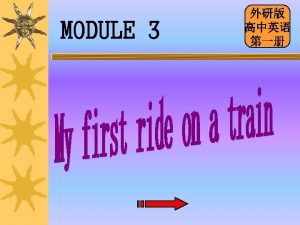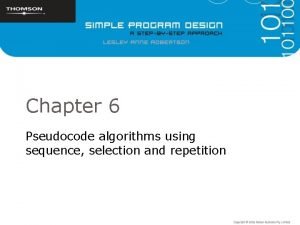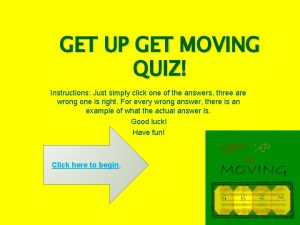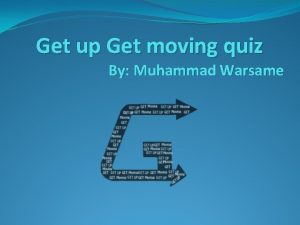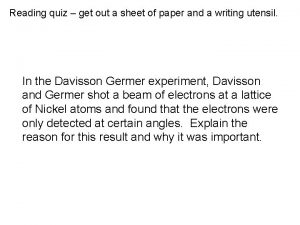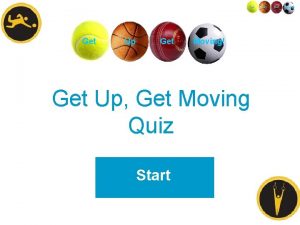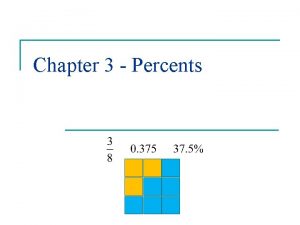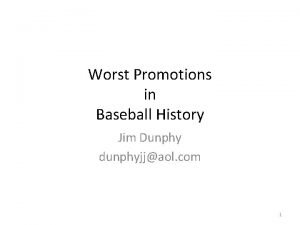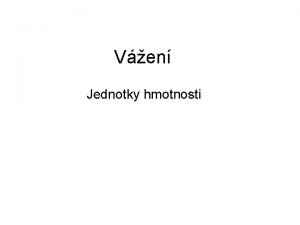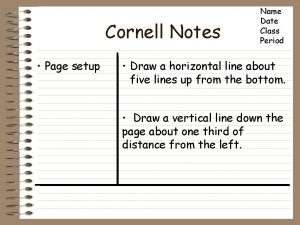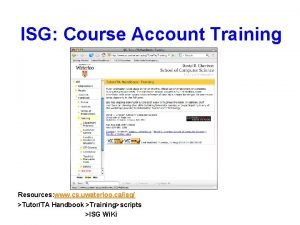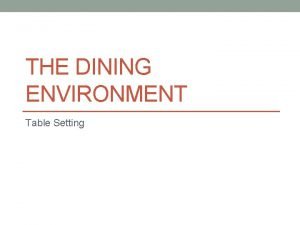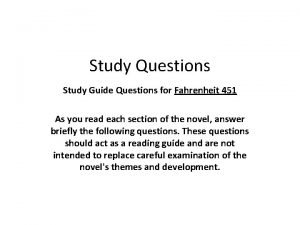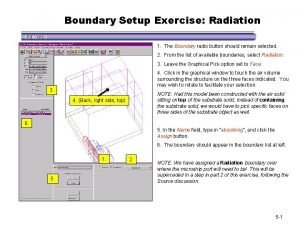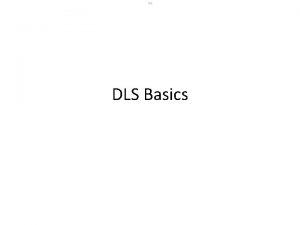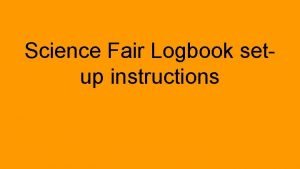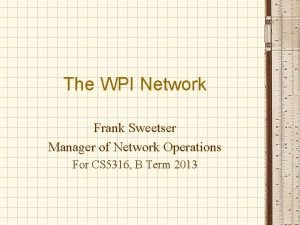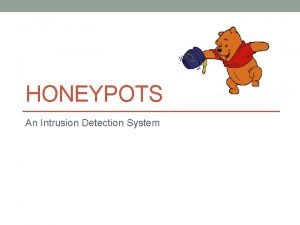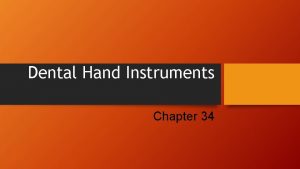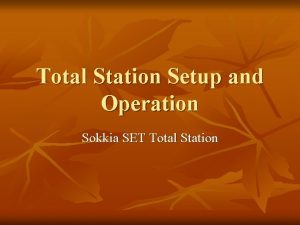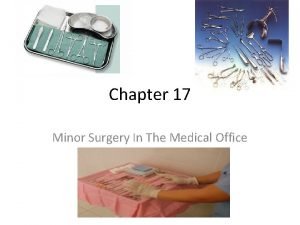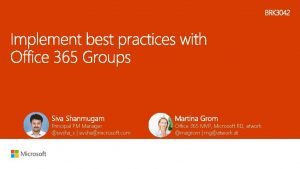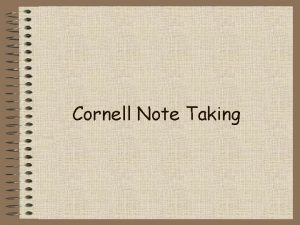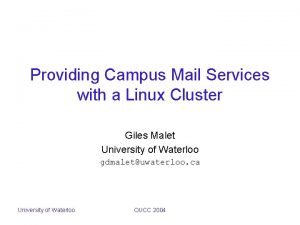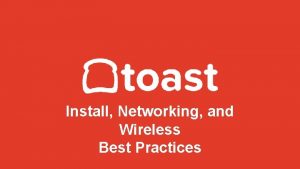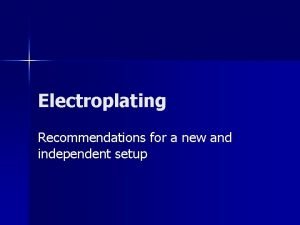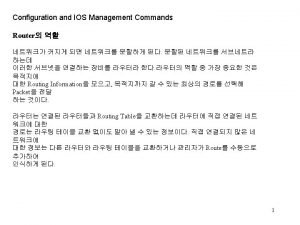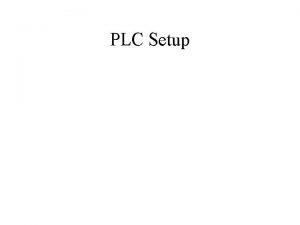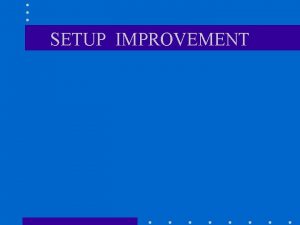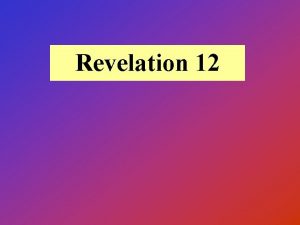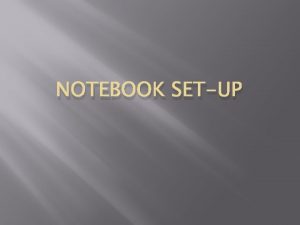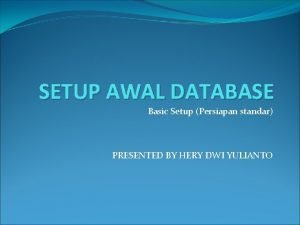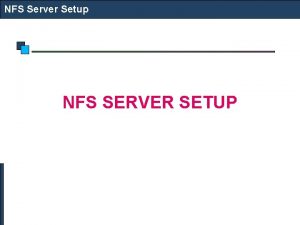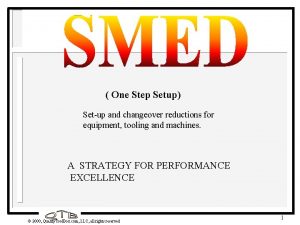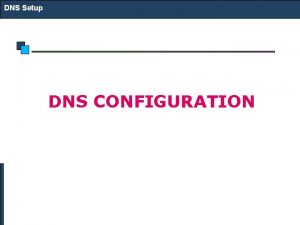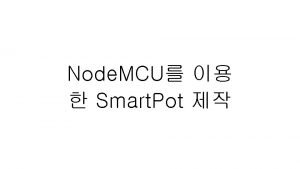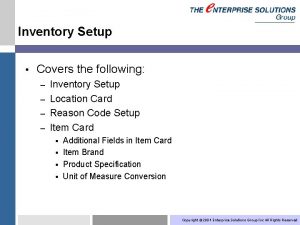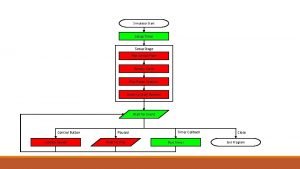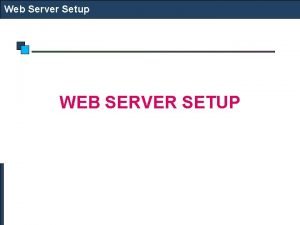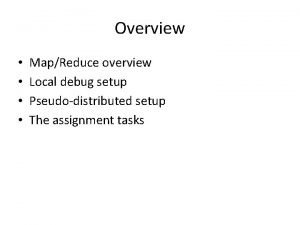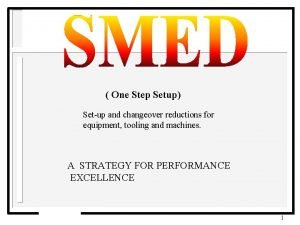Get Cent OS 8 Setup 1 Cent OS
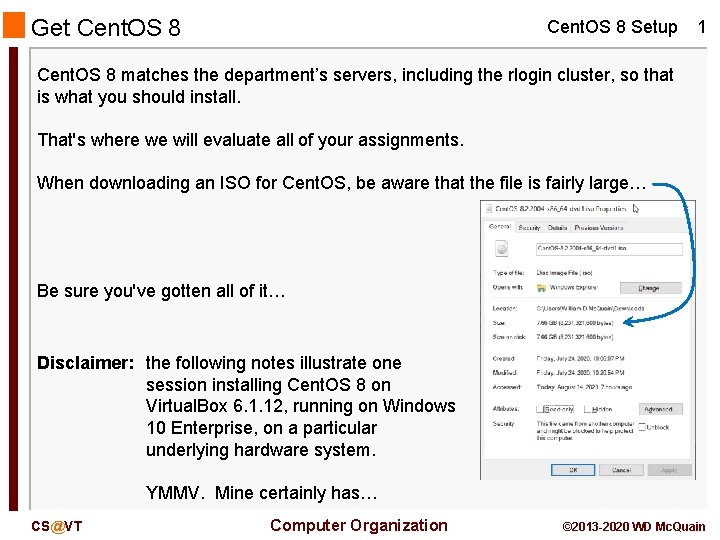
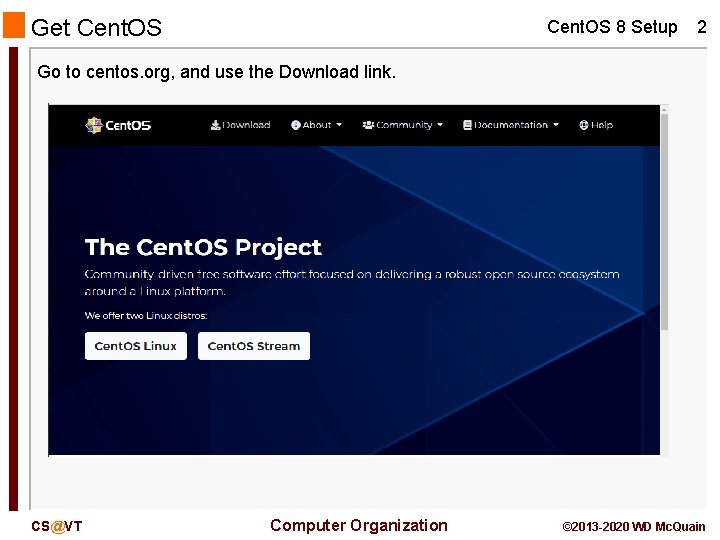
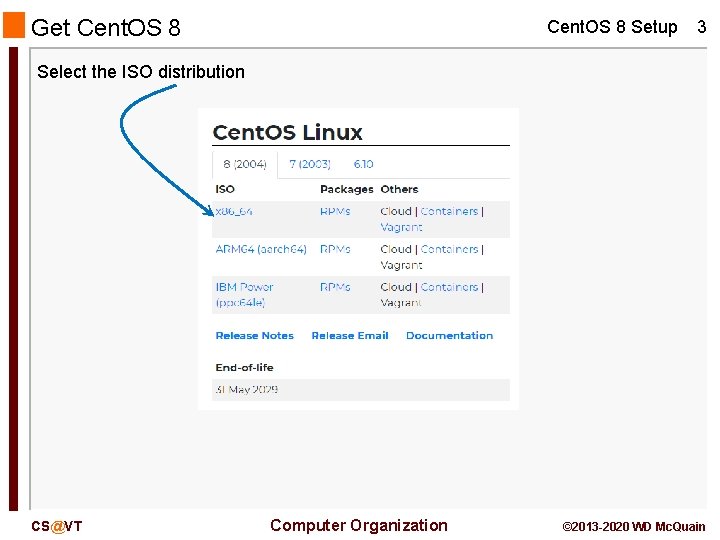
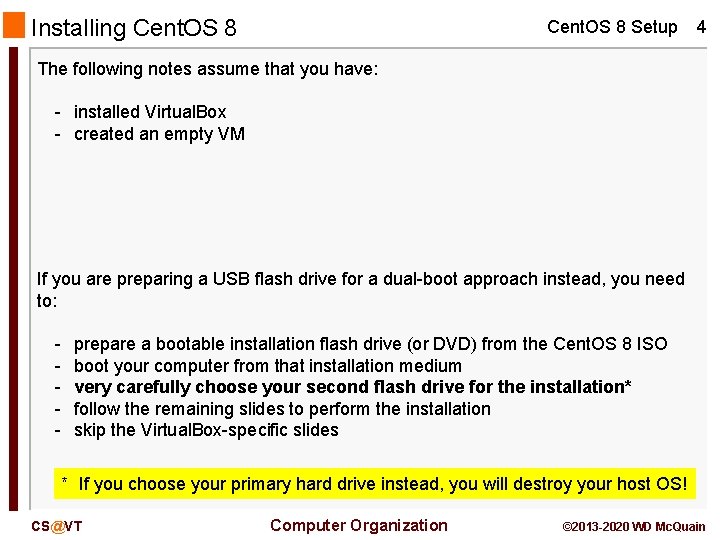
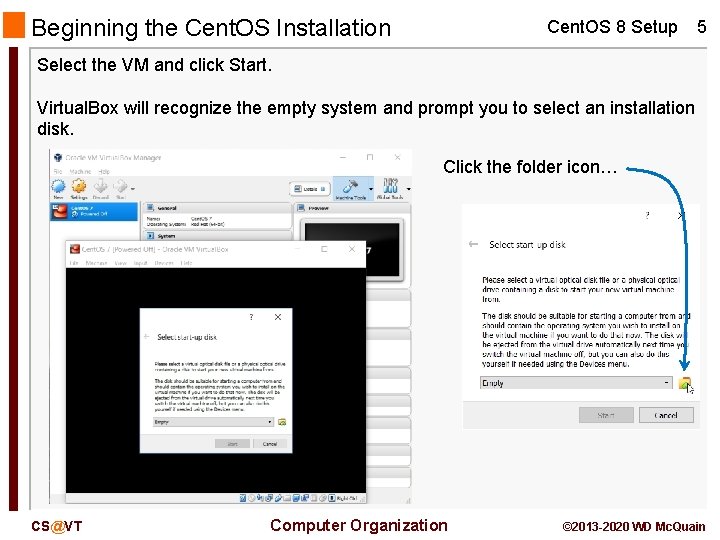
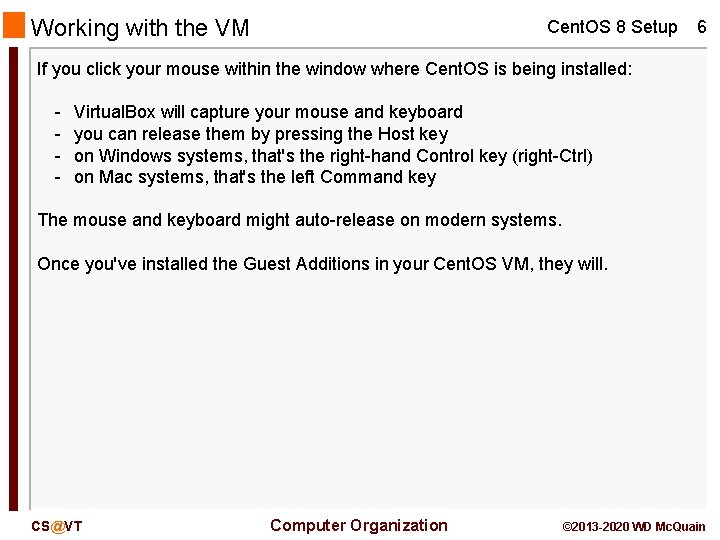
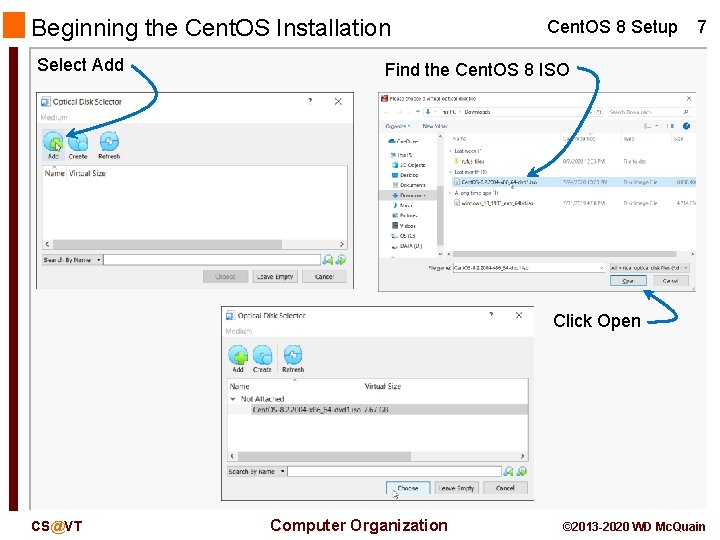
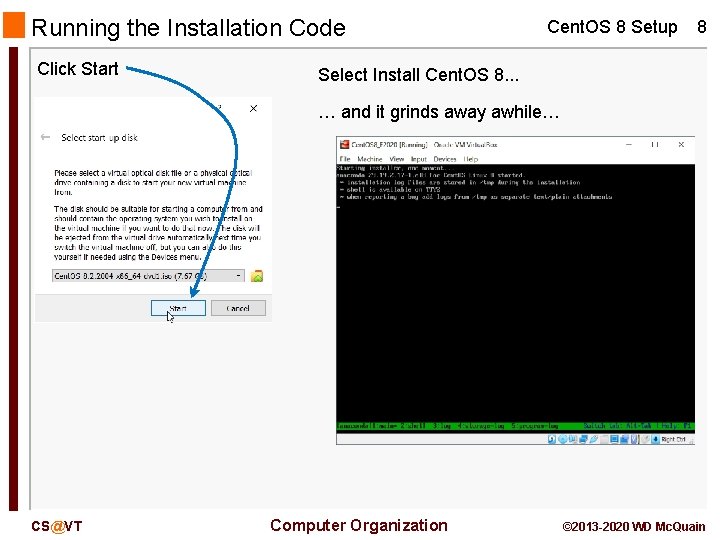
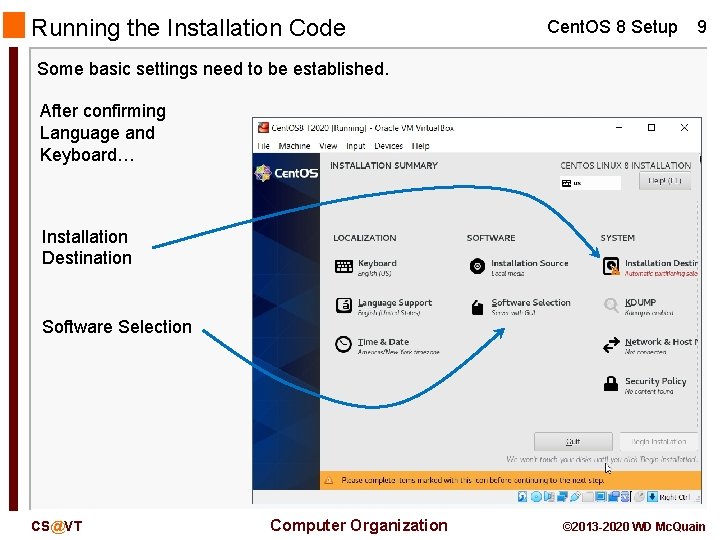
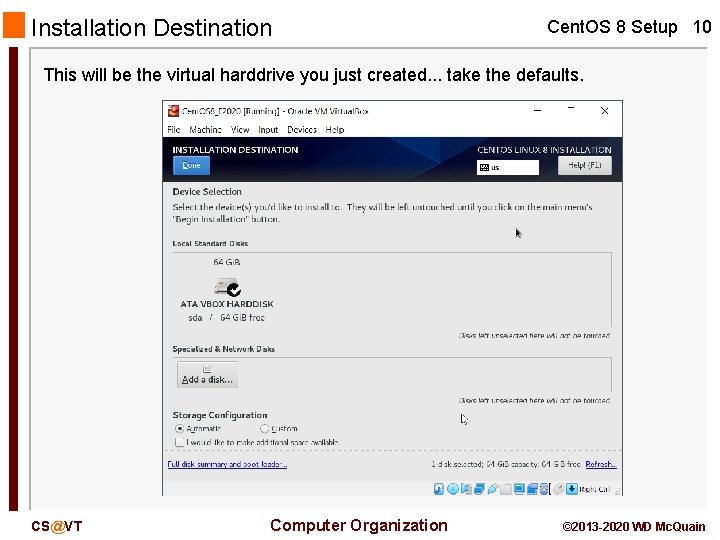
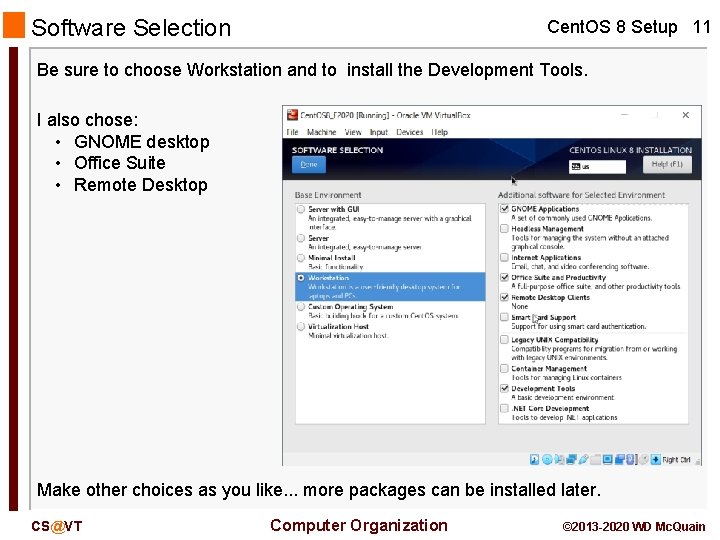
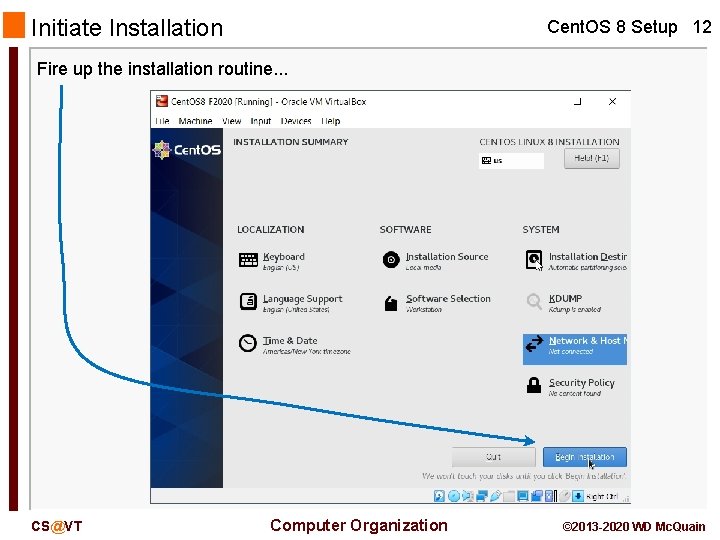
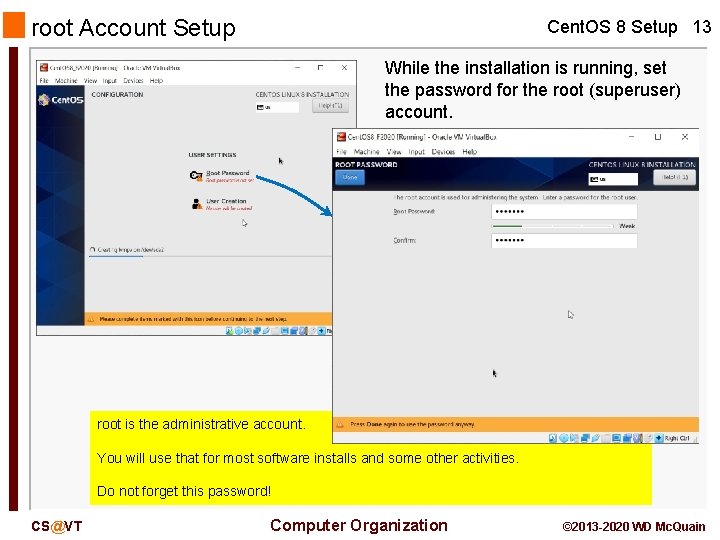
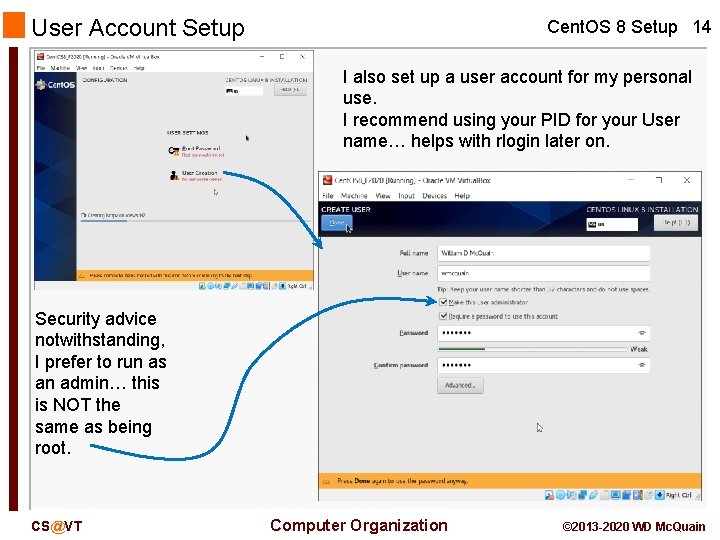
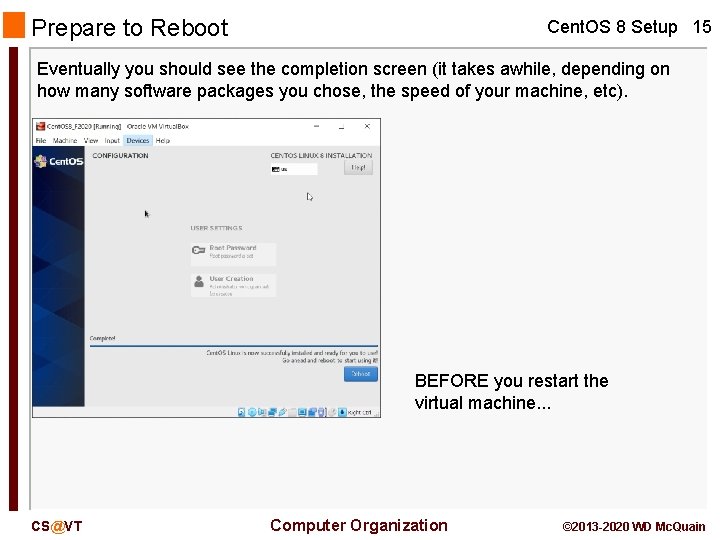
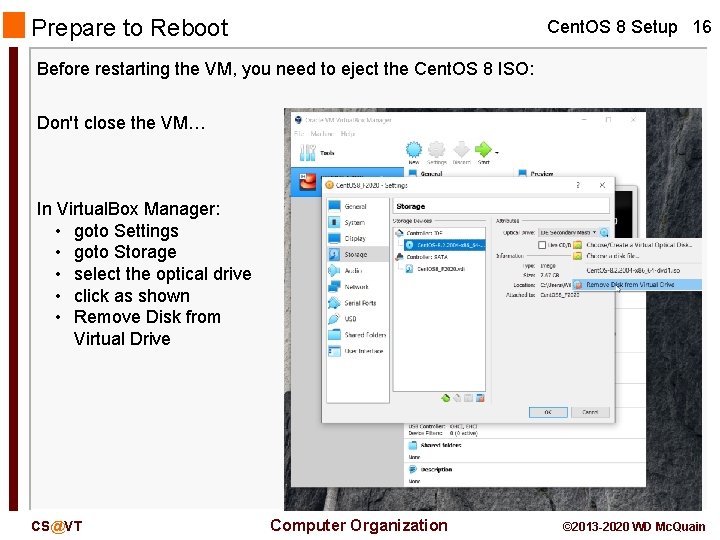
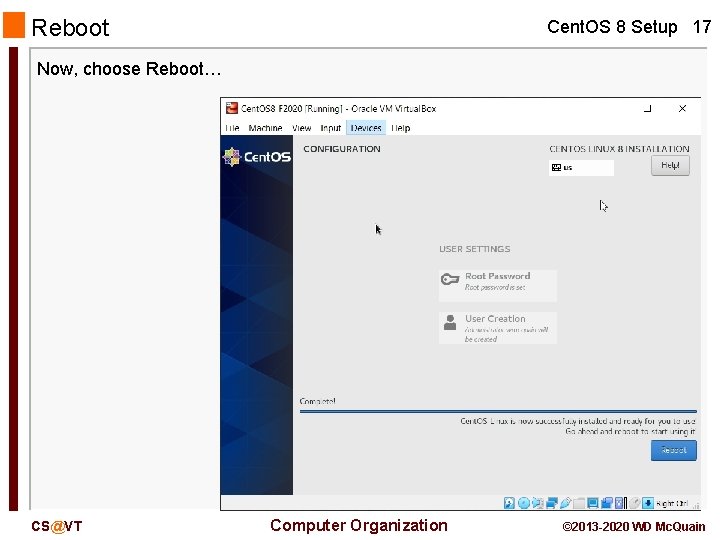
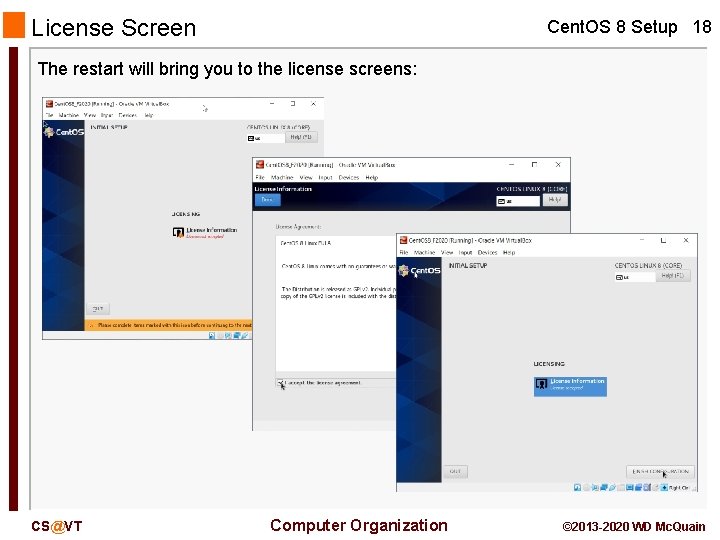
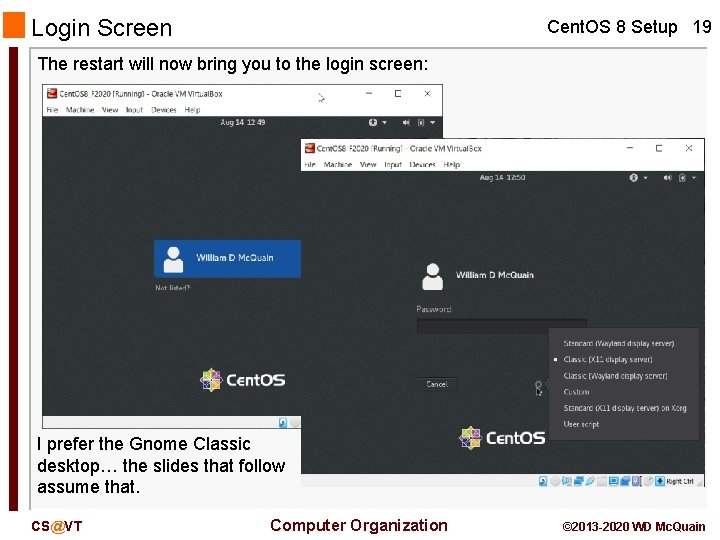
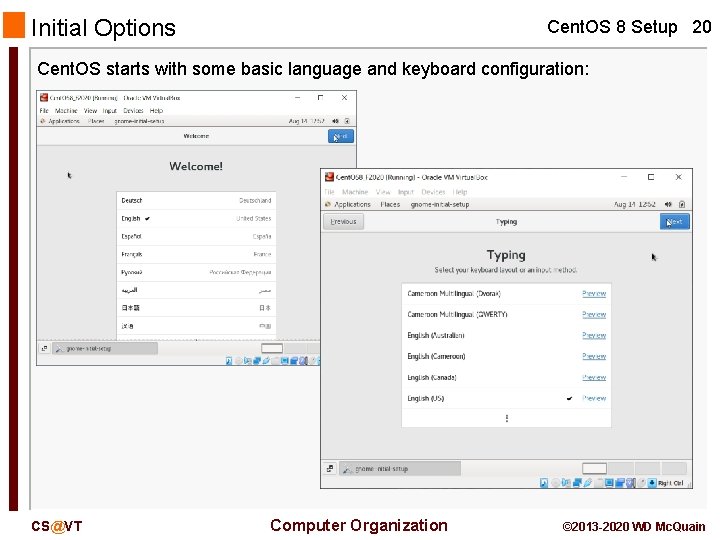
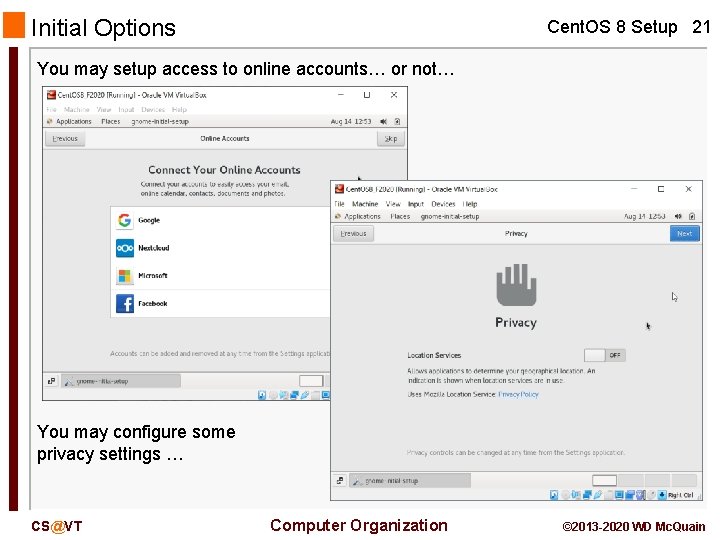
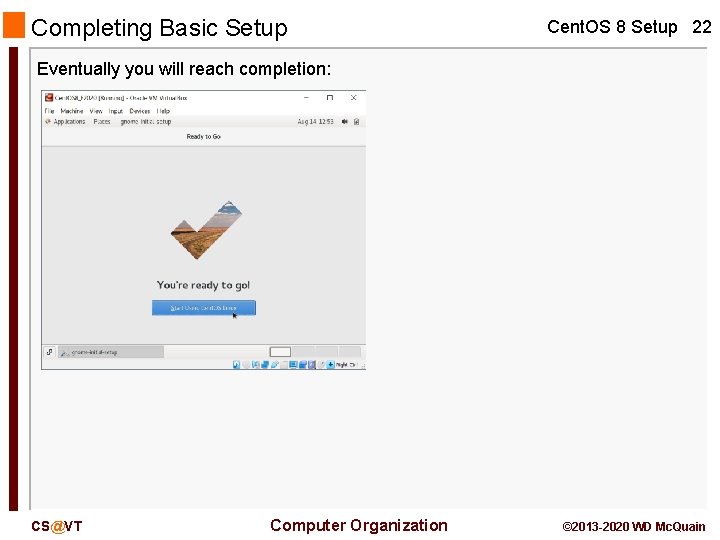
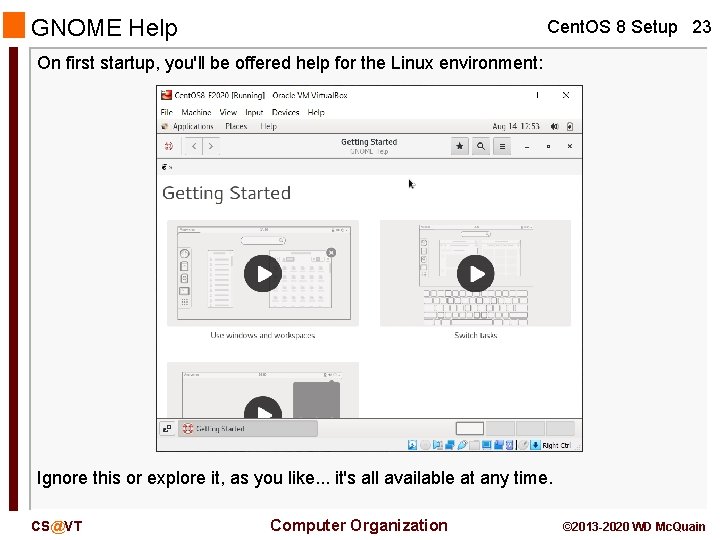
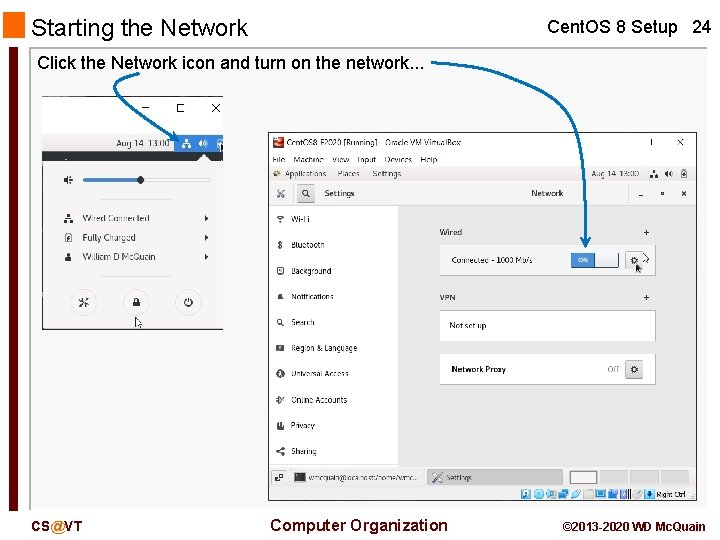
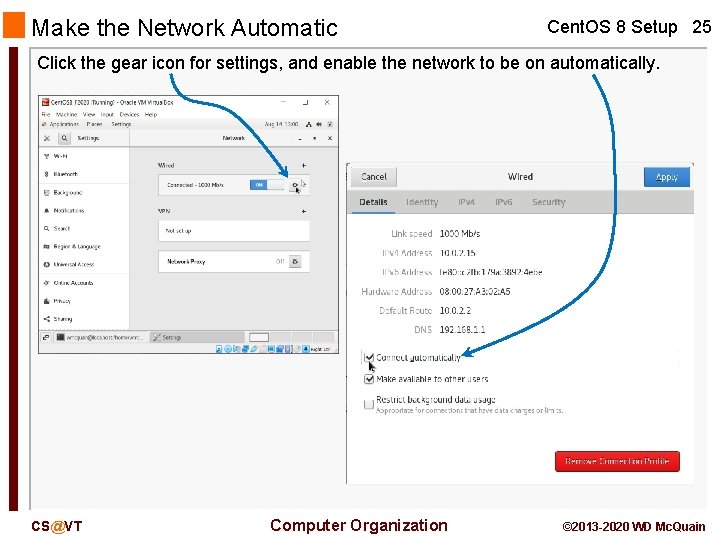
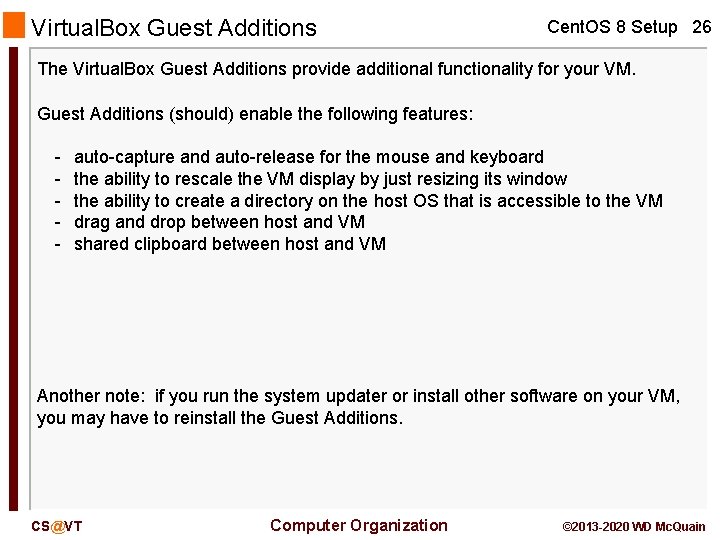
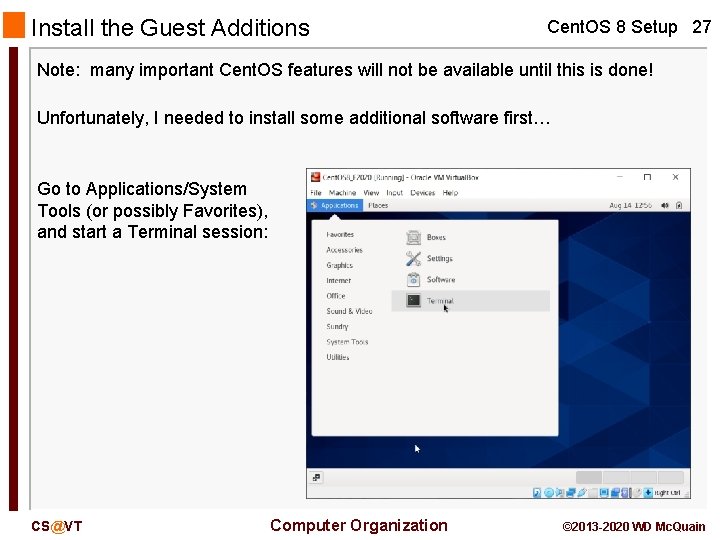
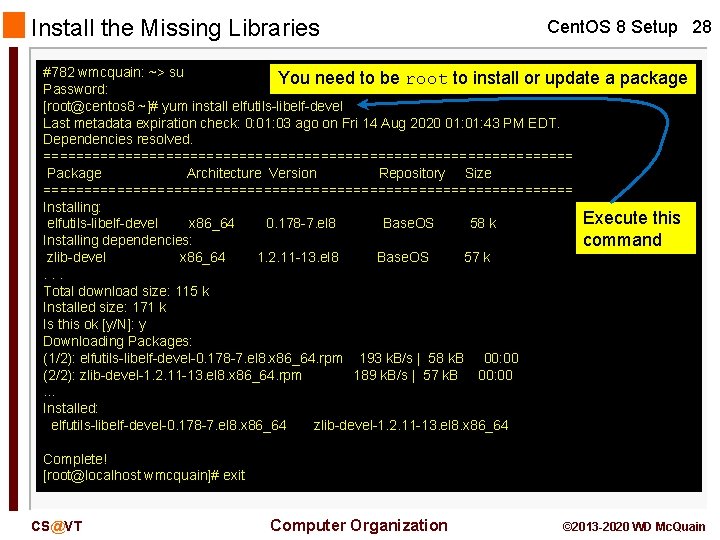
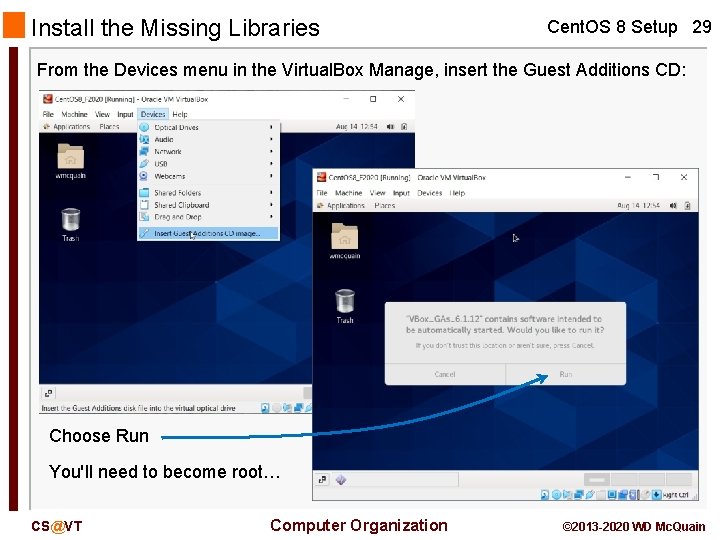
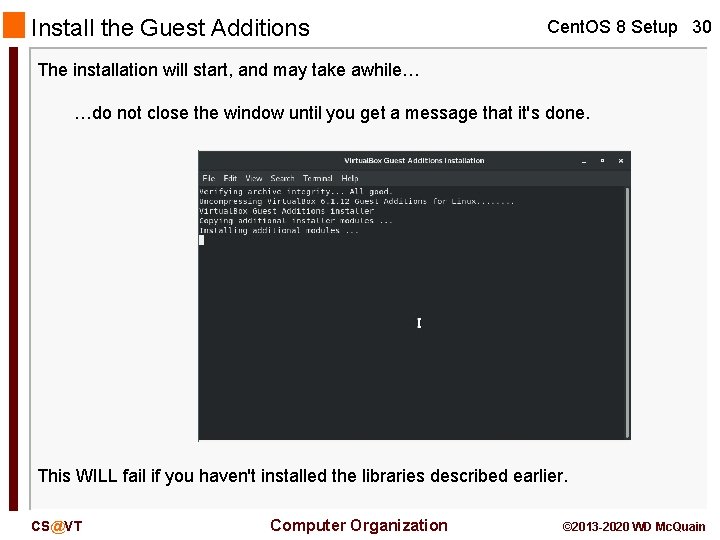
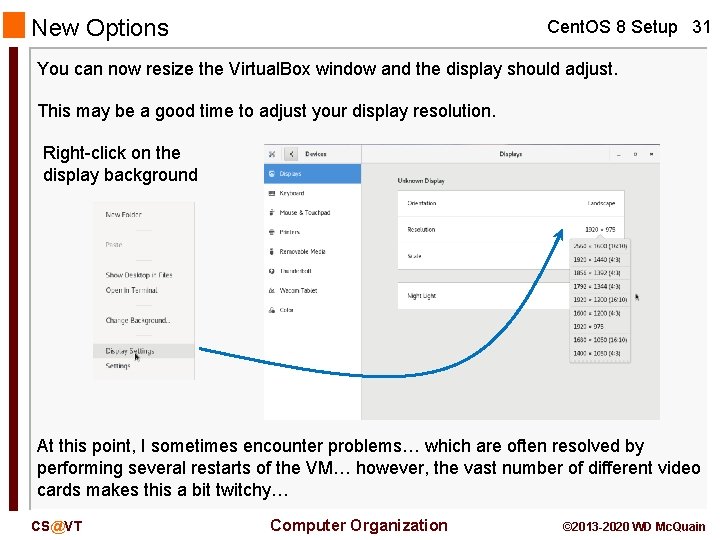
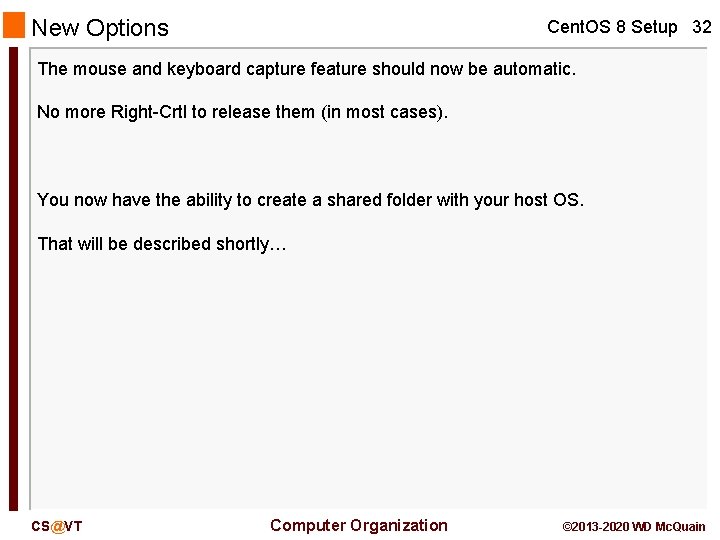
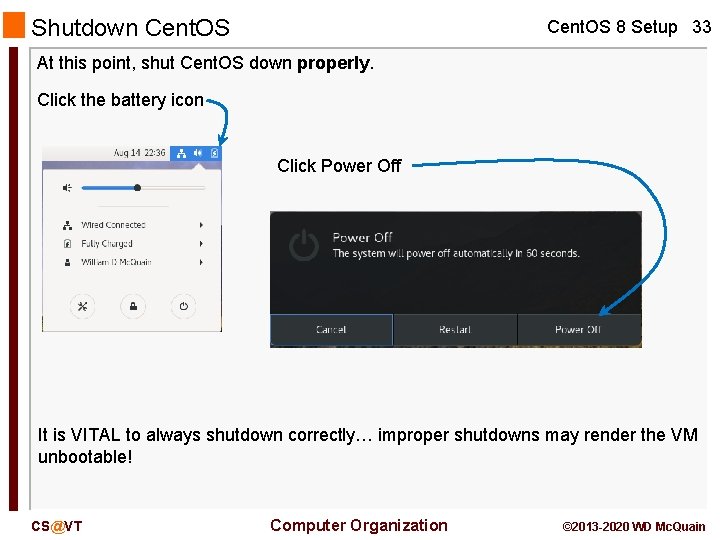
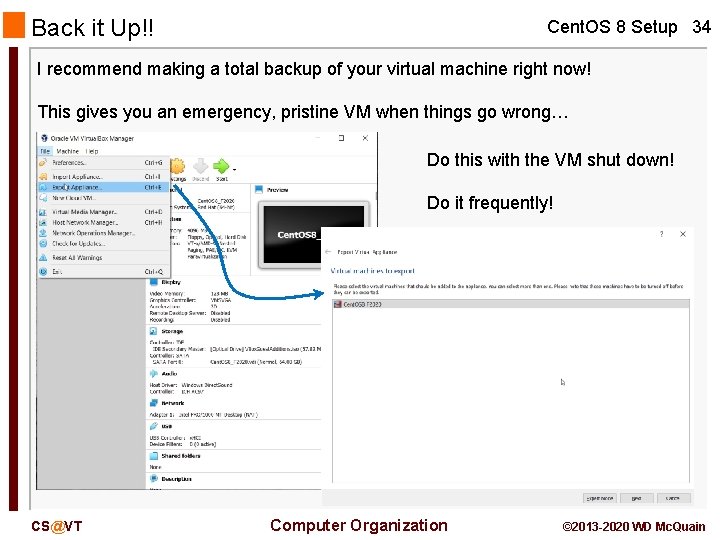
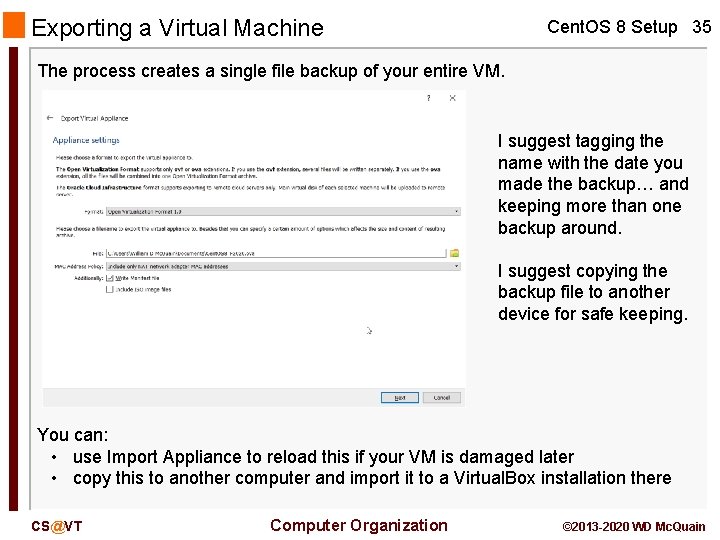
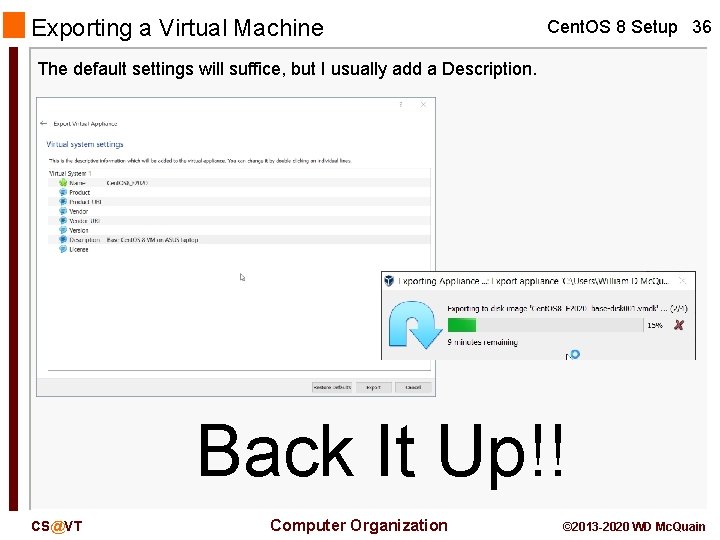

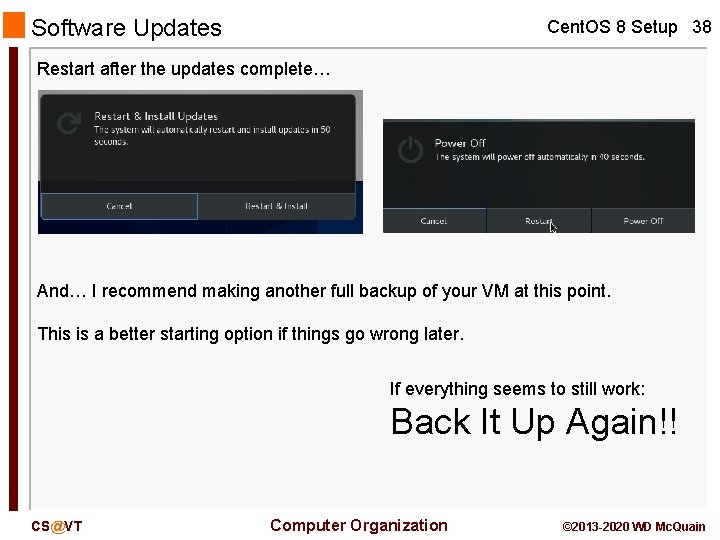

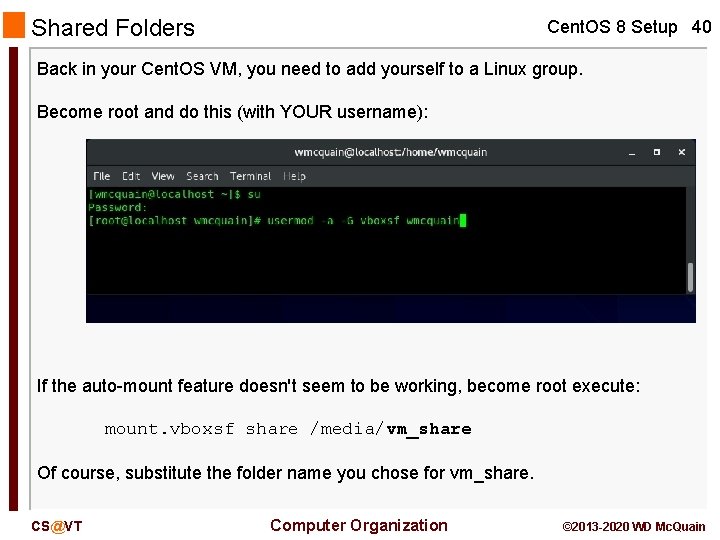
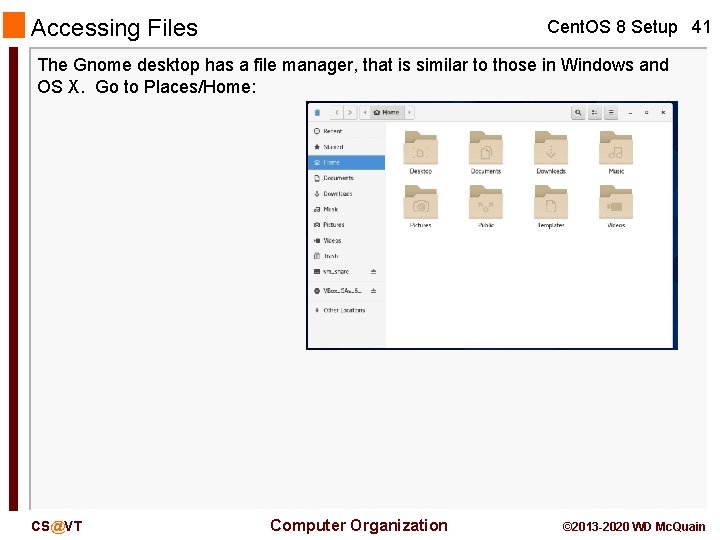
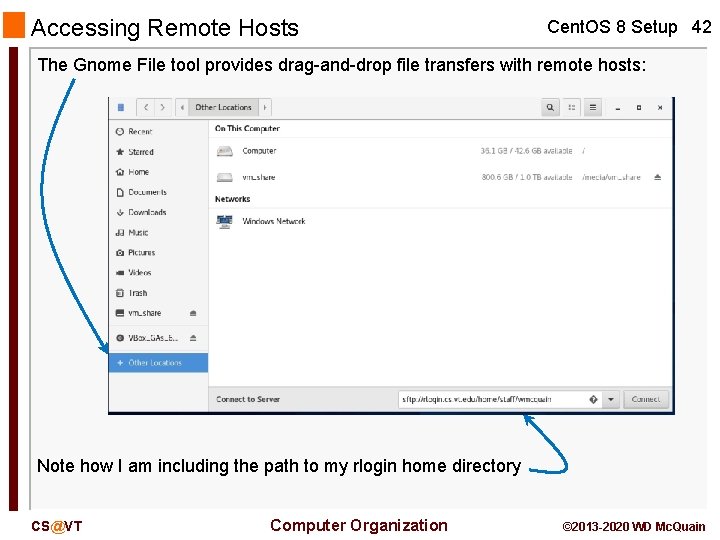
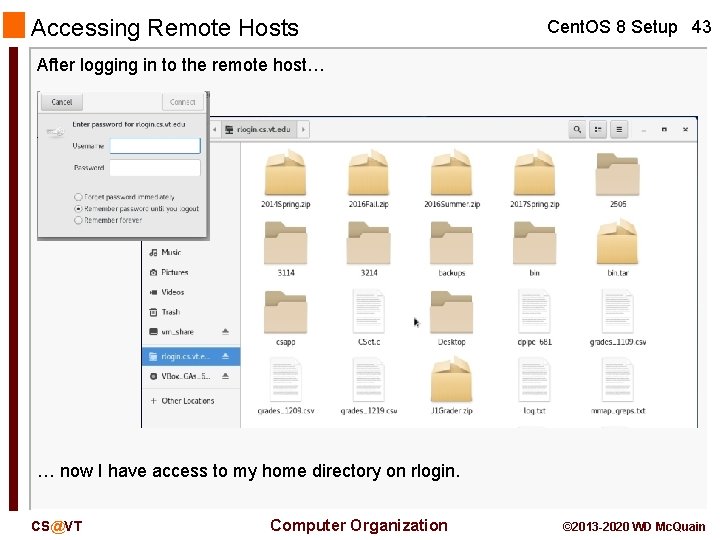
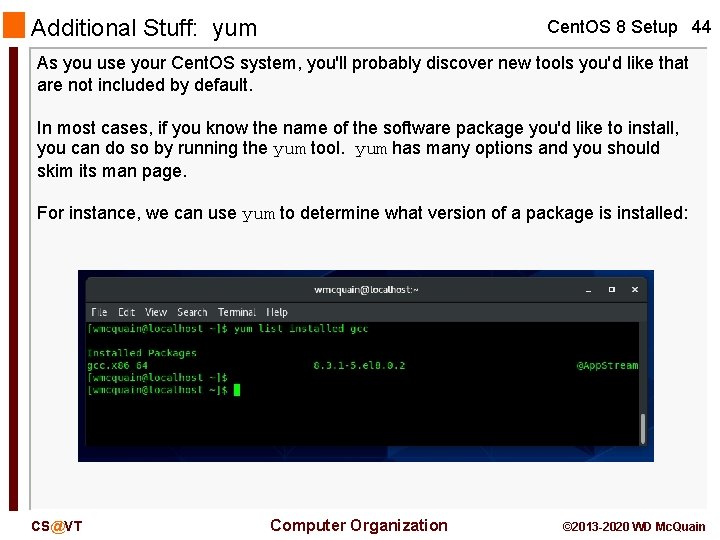
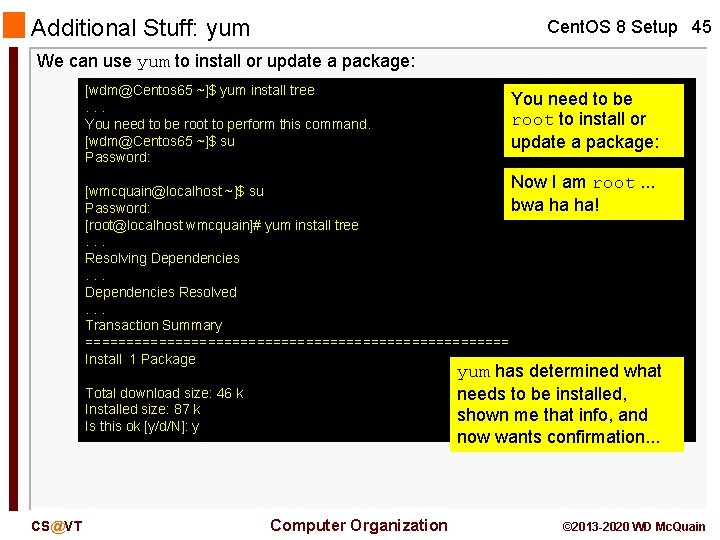
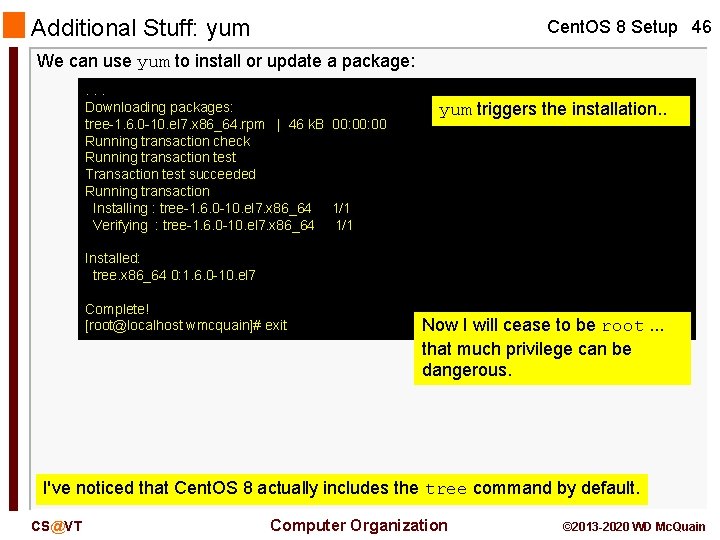
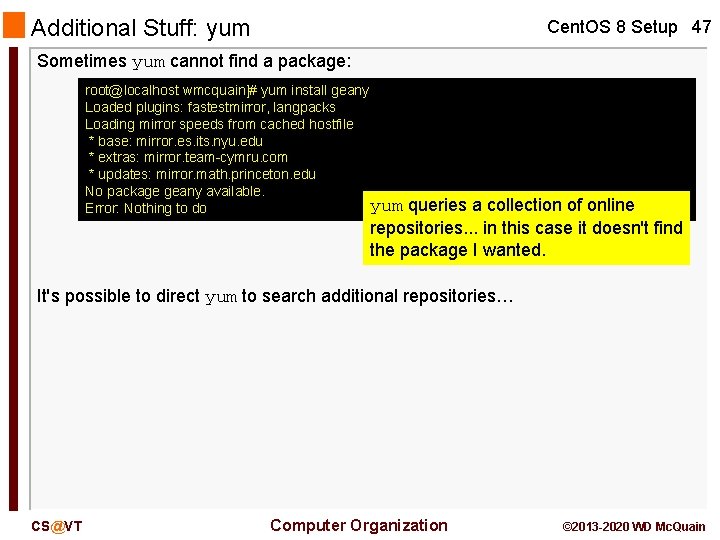
![Adding a Repository Cent. OS 8 Setup 48 [root@localhost wmcquain]# yum install epel-release. . Adding a Repository Cent. OS 8 Setup 48 [root@localhost wmcquain]# yum install epel-release. .](https://slidetodoc.com/presentation_image_h2/5a06c673a9f2337cb7a4cbd3de56f9b3/image-48.jpg)
![Installing Geany Cent. OS 8 Setup 49 root@localhost wmcquain]# yum install geany. . . Installing Geany Cent. OS 8 Setup 49 root@localhost wmcquain]# yum install geany. . .](https://slidetodoc.com/presentation_image_h2/5a06c673a9f2337cb7a4cbd3de56f9b3/image-49.jpg)
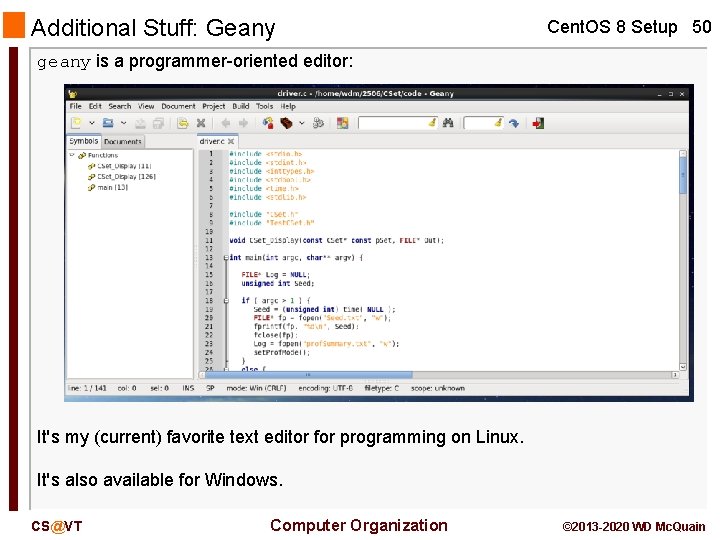
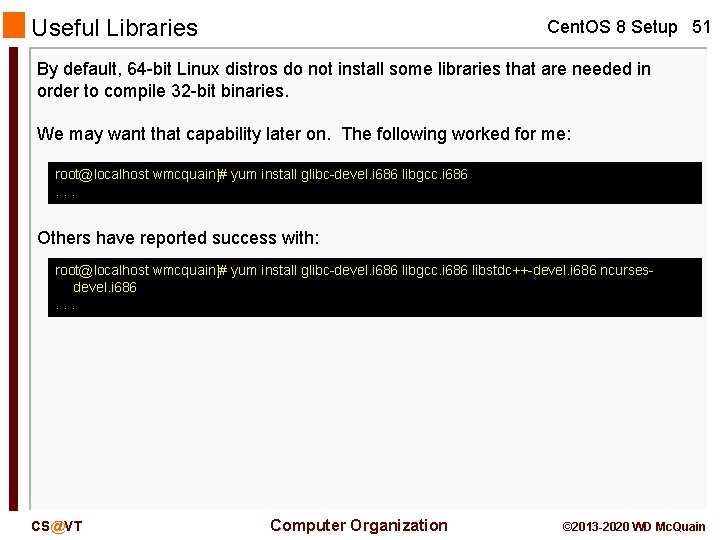
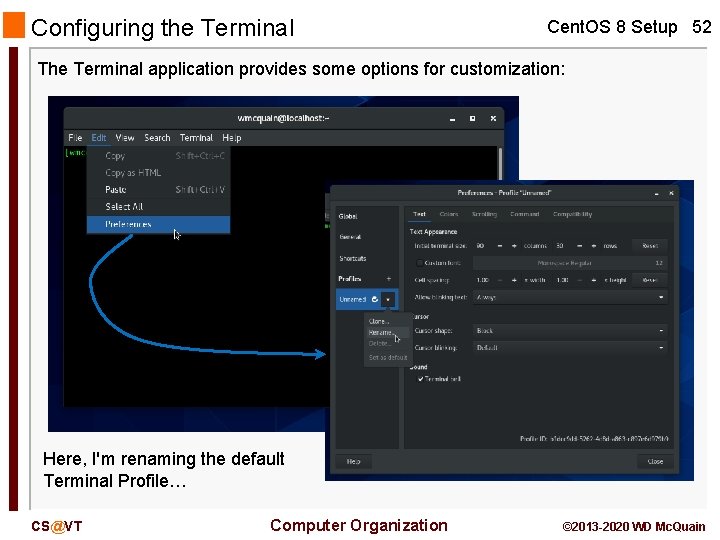
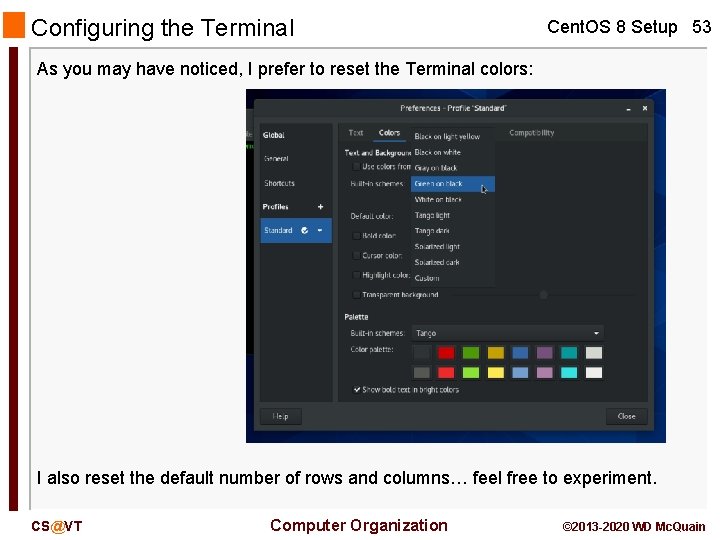
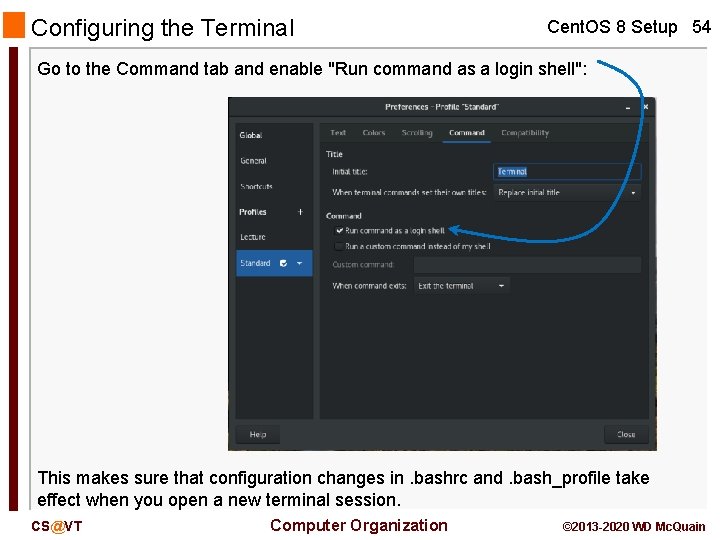
- Slides: 54
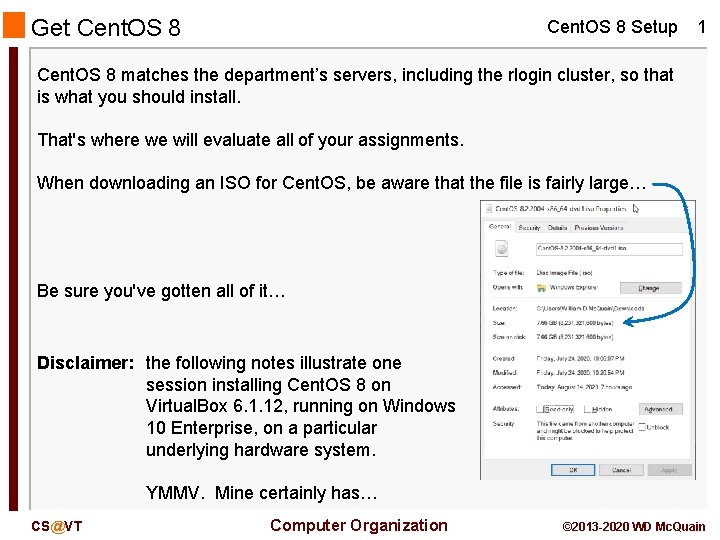
Get Cent. OS 8 Setup 1 Cent. OS 8 matches the department’s servers, including the rlogin cluster, so that is what you should install. That's where we will evaluate all of your assignments. When downloading an ISO for Cent. OS, be aware that the file is fairly large… Be sure you've gotten all of it… Disclaimer: the following notes illustrate one session installing Cent. OS 8 on Virtual. Box 6. 1. 12, running on Windows 10 Enterprise, on a particular underlying hardware system. YMMV. Mine certainly has… CS@VT Computer Organization © 2013 -2020 WD Mc. Quain
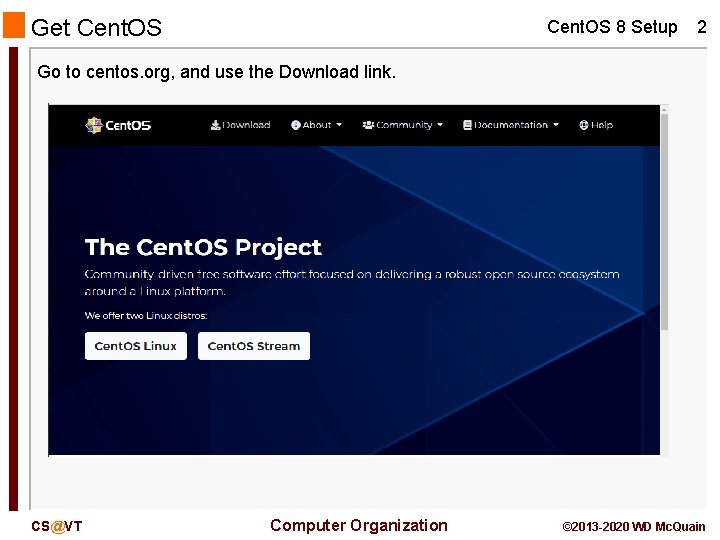
Get Cent. OS 8 Setup 2 Go to centos. org, and use the Download link. CS@VT Computer Organization © 2013 -2020 WD Mc. Quain
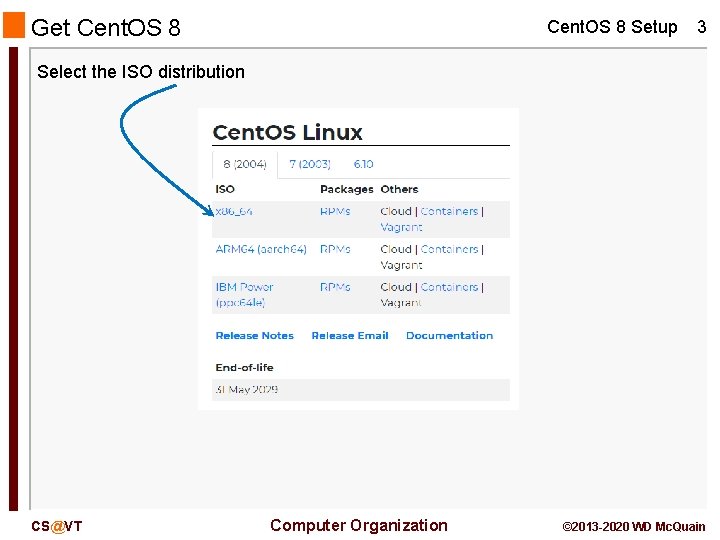
Get Cent. OS 8 Setup 3 Select the ISO distribution CS@VT Computer Organization © 2013 -2020 WD Mc. Quain
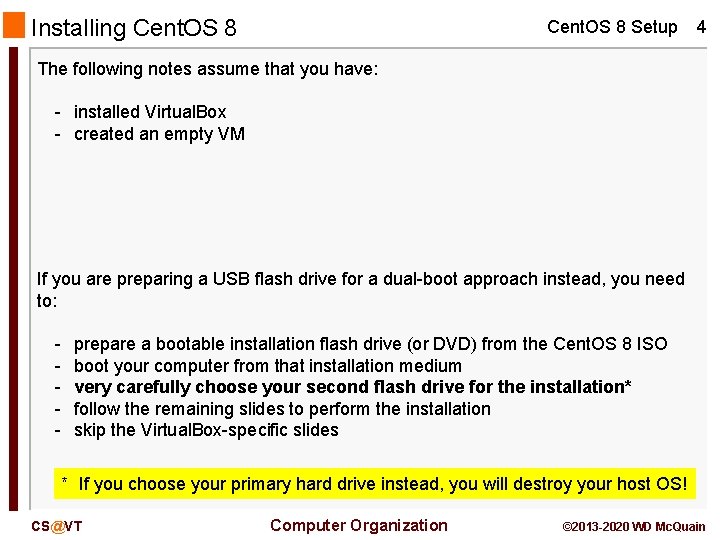
Installing Cent. OS 8 Setup 4 The following notes assume that you have: - installed Virtual. Box - created an empty VM If you are preparing a USB flash drive for a dual-boot approach instead, you need to: - prepare a bootable installation flash drive (or DVD) from the Cent. OS 8 ISO boot your computer from that installation medium very carefully choose your second flash drive for the installation* follow the remaining slides to perform the installation skip the Virtual. Box-specific slides * If you choose your primary hard drive instead, you will destroy your host OS! CS@VT Computer Organization © 2013 -2020 WD Mc. Quain
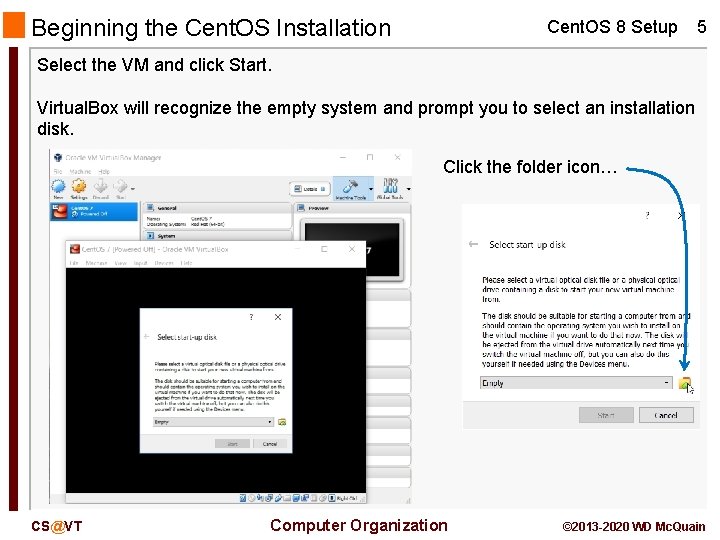
Beginning the Cent. OS Installation Cent. OS 8 Setup 5 Select the VM and click Start. Virtual. Box will recognize the empty system and prompt you to select an installation disk. Click the folder icon… CS@VT Computer Organization © 2013 -2020 WD Mc. Quain
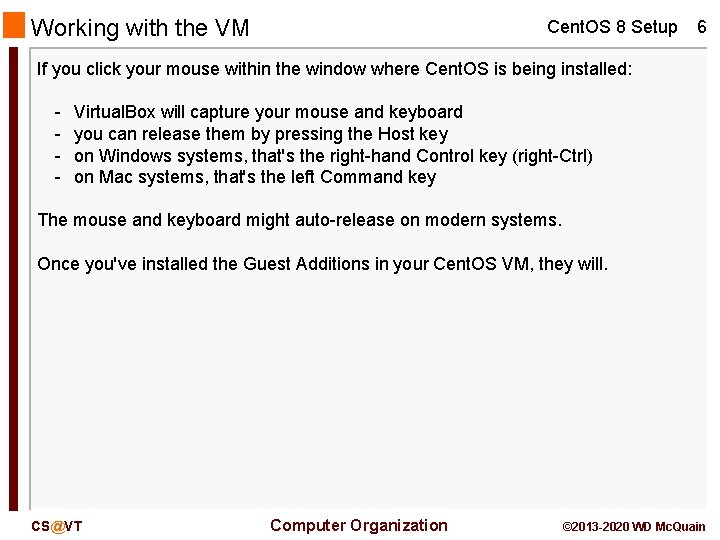
Working with the VM Cent. OS 8 Setup 6 If you click your mouse within the window where Cent. OS is being installed: - Virtual. Box will capture your mouse and keyboard you can release them by pressing the Host key on Windows systems, that's the right-hand Control key (right-Ctrl) on Mac systems, that's the left Command key The mouse and keyboard might auto-release on modern systems. Once you've installed the Guest Additions in your Cent. OS VM, they will. CS@VT Computer Organization © 2013 -2020 WD Mc. Quain
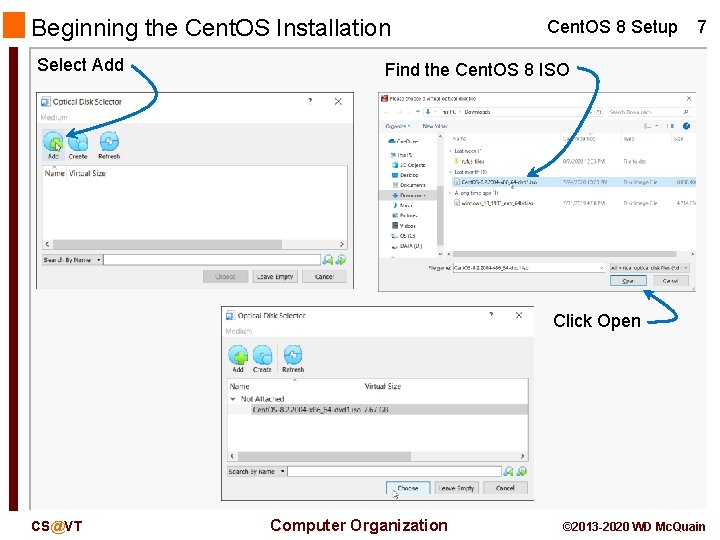
Beginning the Cent. OS Installation Select Add Cent. OS 8 Setup 7 Find the Cent. OS 8 ISO Click Open CS@VT Computer Organization © 2013 -2020 WD Mc. Quain
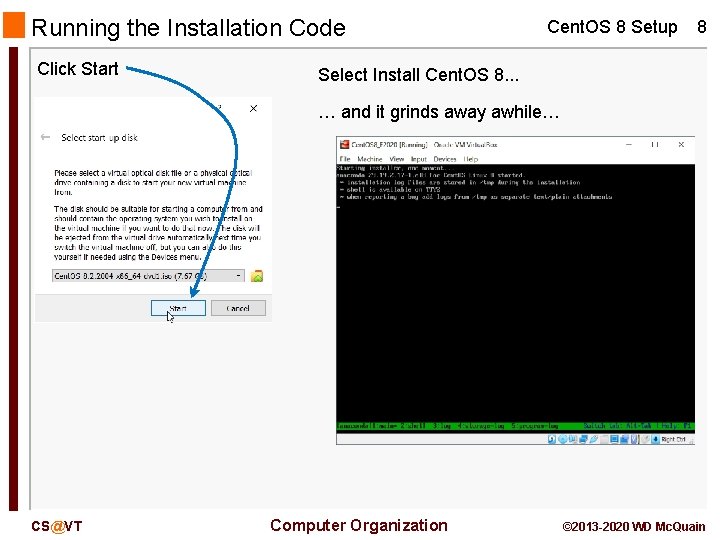
Running the Installation Code Click Start Cent. OS 8 Setup 8 Select Install Cent. OS 8. . . … and it grinds away awhile… CS@VT Computer Organization © 2013 -2020 WD Mc. Quain
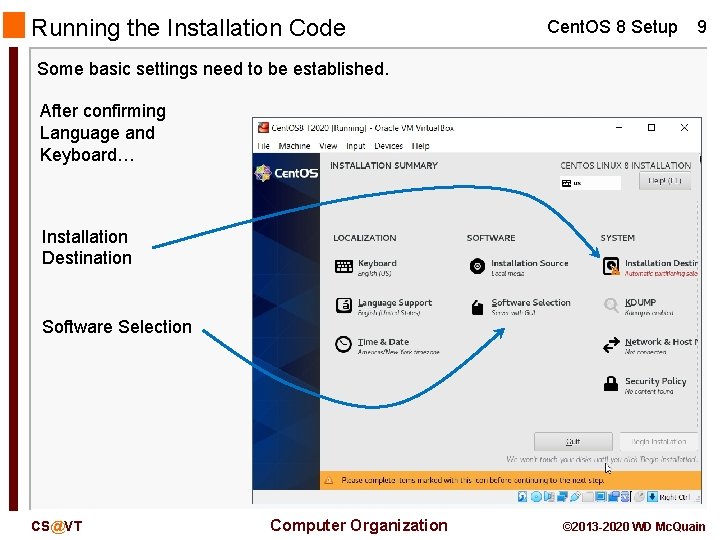
Running the Installation Code Cent. OS 8 Setup 9 Some basic settings need to be established. After confirming Language and Keyboard… Installation Destination Software Selection CS@VT Computer Organization © 2013 -2020 WD Mc. Quain
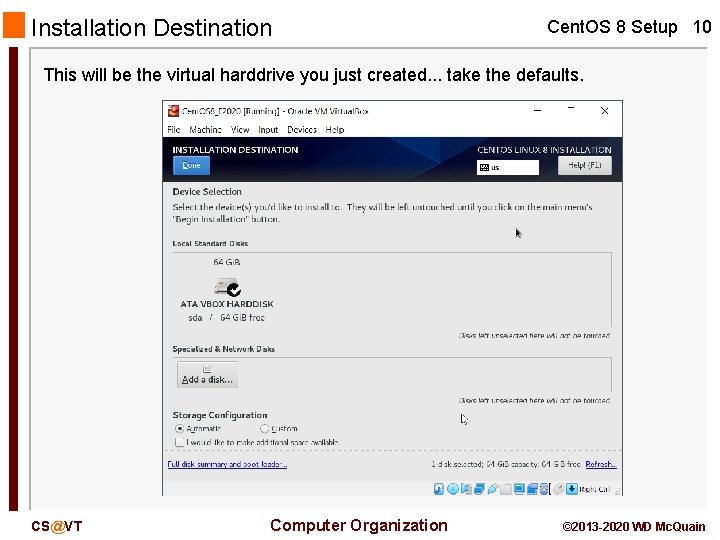
Installation Destination Cent. OS 8 Setup 10 This will be the virtual harddrive you just created. . . take the defaults. CS@VT Computer Organization © 2013 -2020 WD Mc. Quain
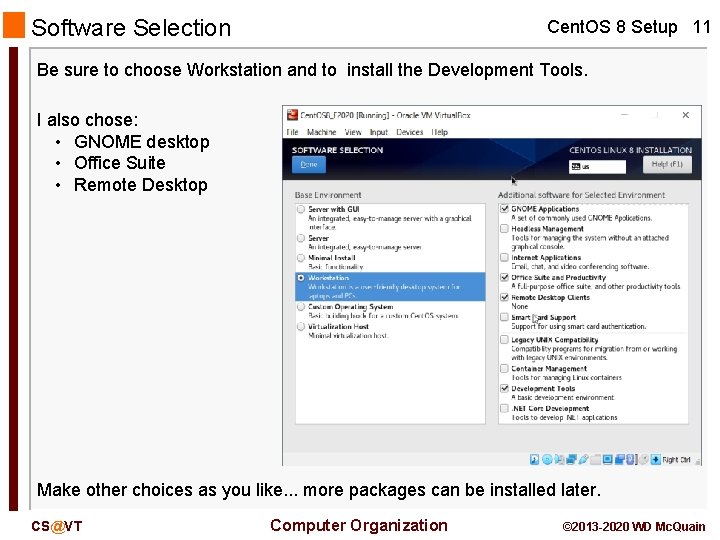
Software Selection Cent. OS 8 Setup 11 Be sure to choose Workstation and to install the Development Tools. I also chose: • GNOME desktop • Office Suite • Remote Desktop Make other choices as you like. . . more packages can be installed later. CS@VT Computer Organization © 2013 -2020 WD Mc. Quain
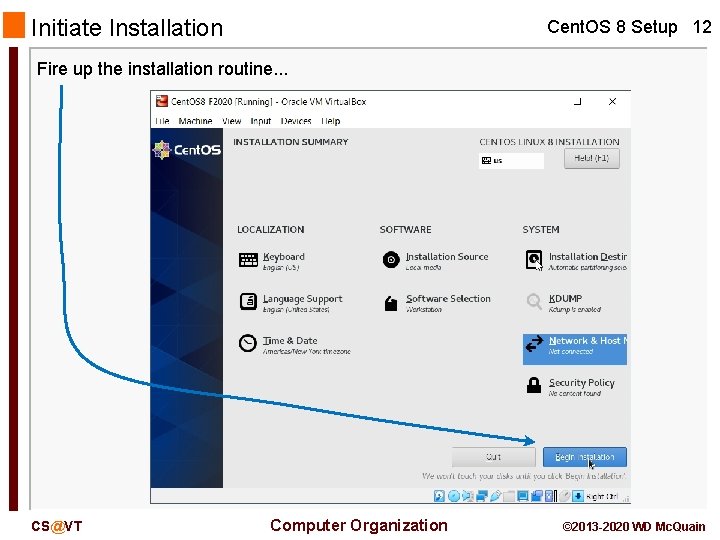
Initiate Installation Cent. OS 8 Setup 12 Fire up the installation routine. . . CS@VT Computer Organization © 2013 -2020 WD Mc. Quain
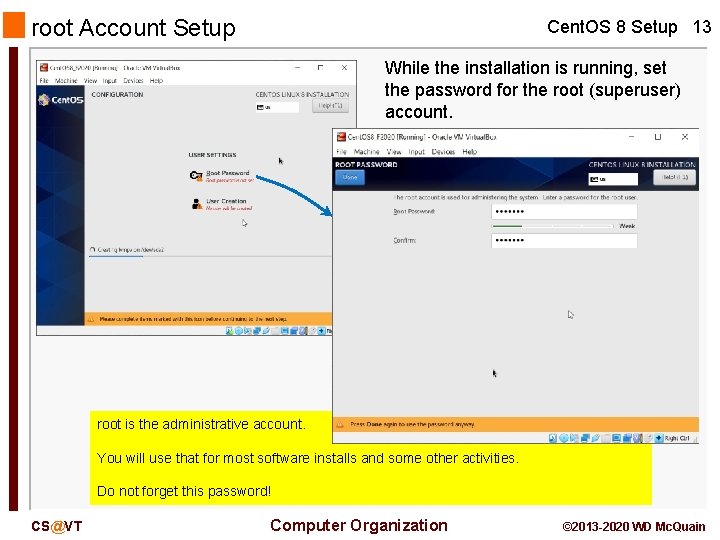
root Account Setup Cent. OS 8 Setup 13 While the installation is running, set the password for the root (superuser) account. root is the administrative account. You will use that for most software installs and some other activities. Do not forget this password! CS@VT Computer Organization © 2013 -2020 WD Mc. Quain
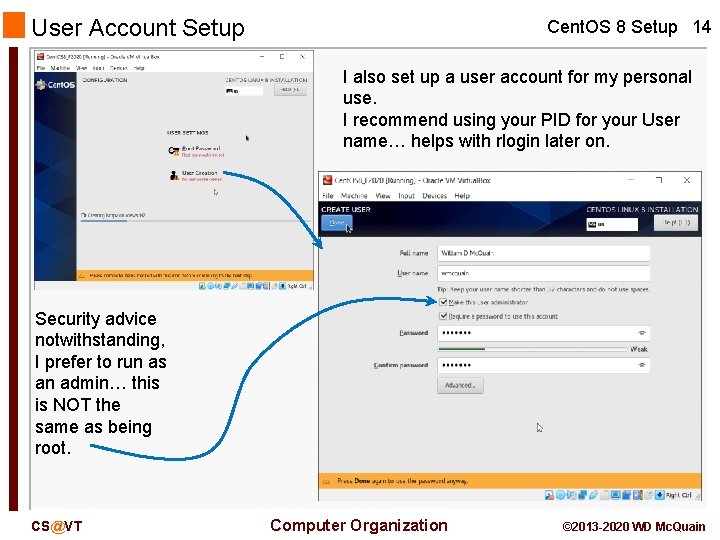
User Account Setup Cent. OS 8 Setup 14 I also set up a user account for my personal use. I recommend using your PID for your User name… helps with rlogin later on. Security advice notwithstanding, I prefer to run as an admin… this is NOT the same as being root. CS@VT Computer Organization © 2013 -2020 WD Mc. Quain
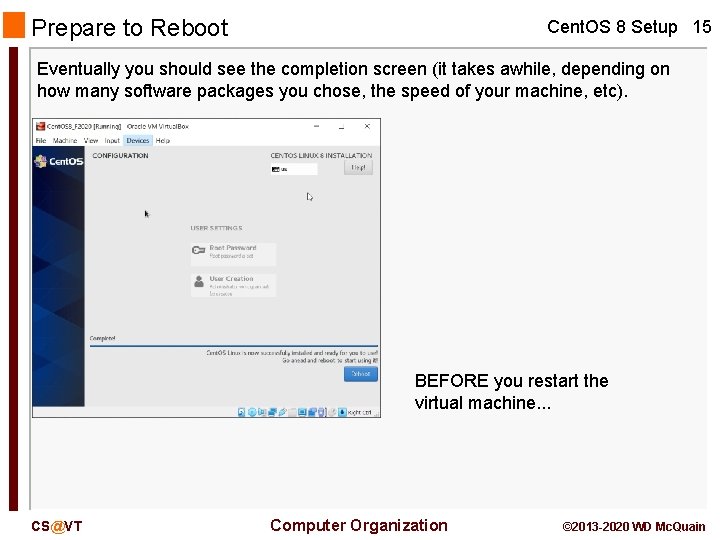
Prepare to Reboot Cent. OS 8 Setup 15 Eventually you should see the completion screen (it takes awhile, depending on how many software packages you chose, the speed of your machine, etc). BEFORE you restart the virtual machine. . . CS@VT Computer Organization © 2013 -2020 WD Mc. Quain
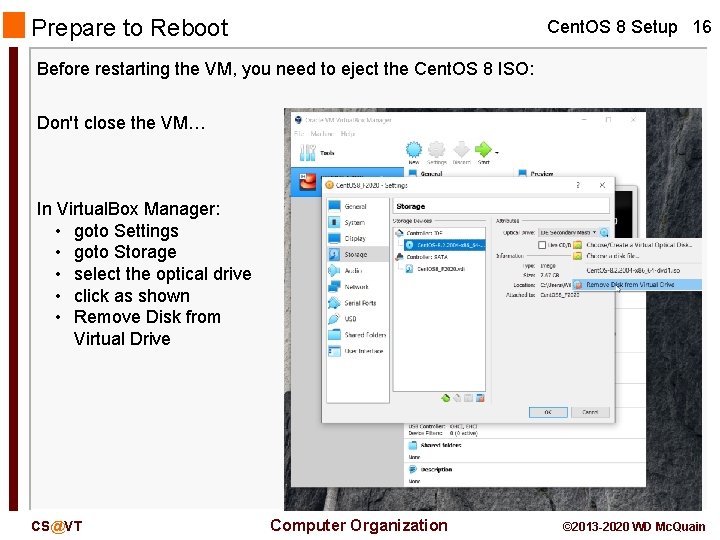
Prepare to Reboot Cent. OS 8 Setup 16 Before restarting the VM, you need to eject the Cent. OS 8 ISO: Don't close the VM… In Virtual. Box Manager: • goto Settings • goto Storage • select the optical drive • click as shown • Remove Disk from Virtual Drive CS@VT Computer Organization © 2013 -2020 WD Mc. Quain
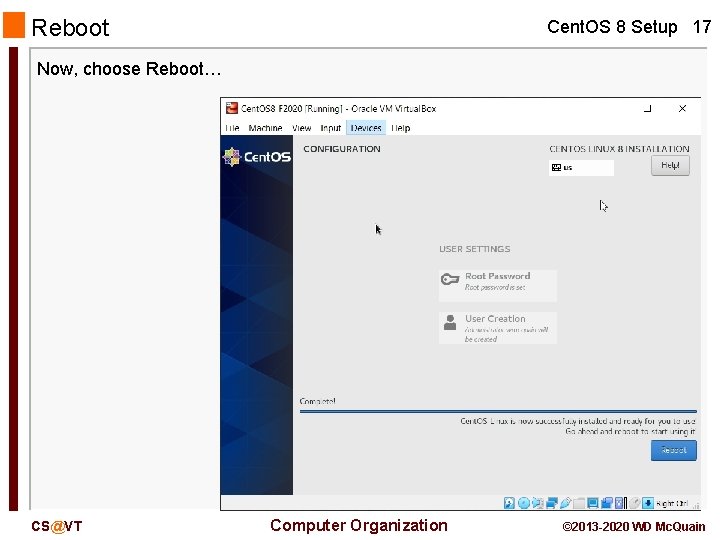
Reboot Cent. OS 8 Setup 17 Now, choose Reboot… CS@VT Computer Organization © 2013 -2020 WD Mc. Quain
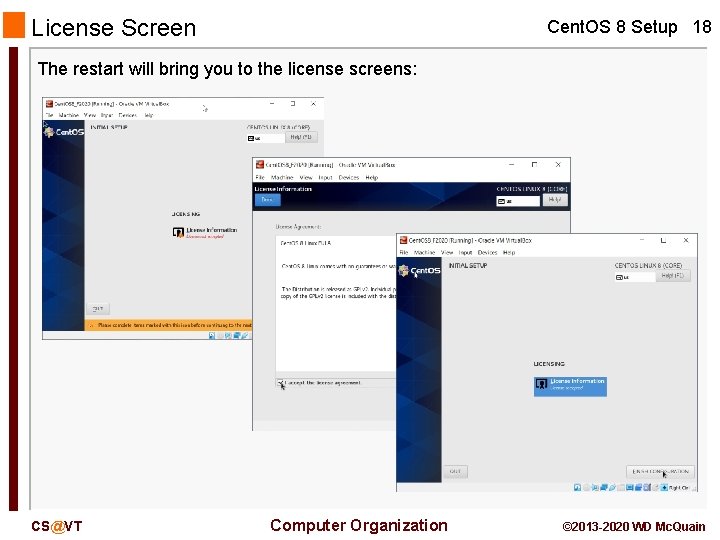
License Screen Cent. OS 8 Setup 18 The restart will bring you to the license screens: CS@VT Computer Organization © 2013 -2020 WD Mc. Quain
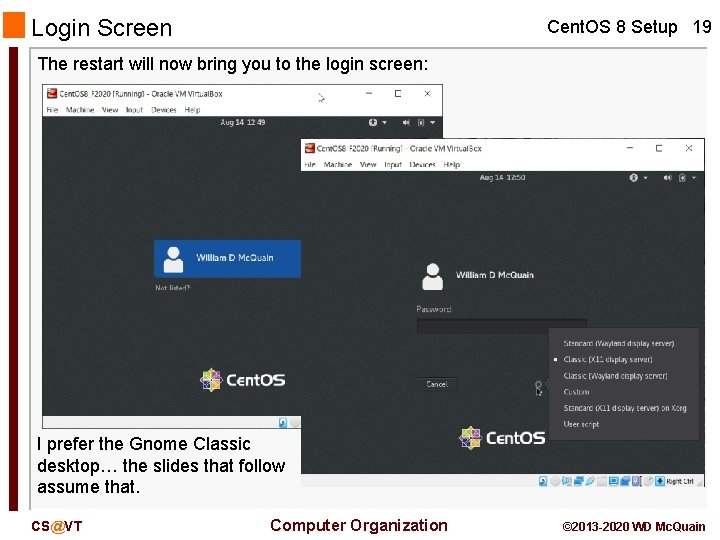
Login Screen Cent. OS 8 Setup 19 The restart will now bring you to the login screen: I prefer the Gnome Classic desktop… the slides that follow assume that. CS@VT Computer Organization © 2013 -2020 WD Mc. Quain
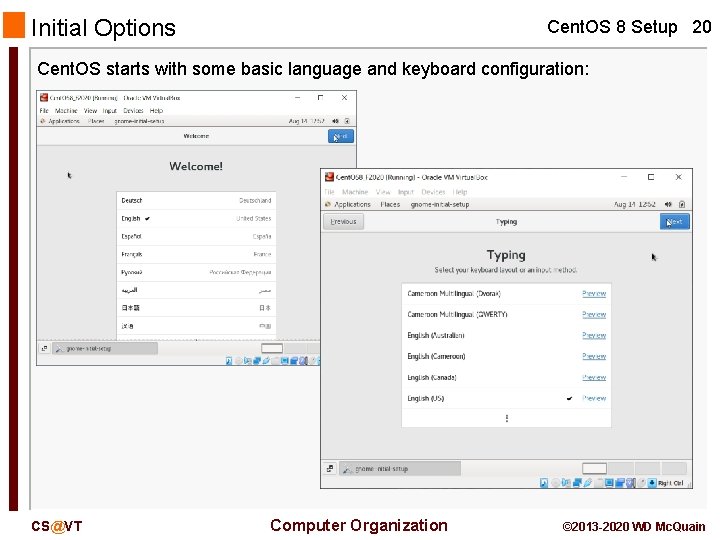
Initial Options Cent. OS 8 Setup 20 Cent. OS starts with some basic language and keyboard configuration: CS@VT Computer Organization © 2013 -2020 WD Mc. Quain
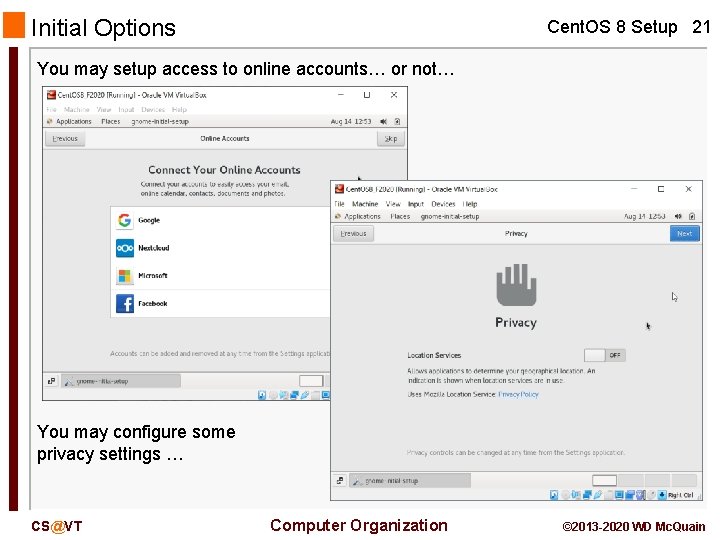
Initial Options Cent. OS 8 Setup 21 You may setup access to online accounts… or not… You may configure some privacy settings … CS@VT Computer Organization © 2013 -2020 WD Mc. Quain
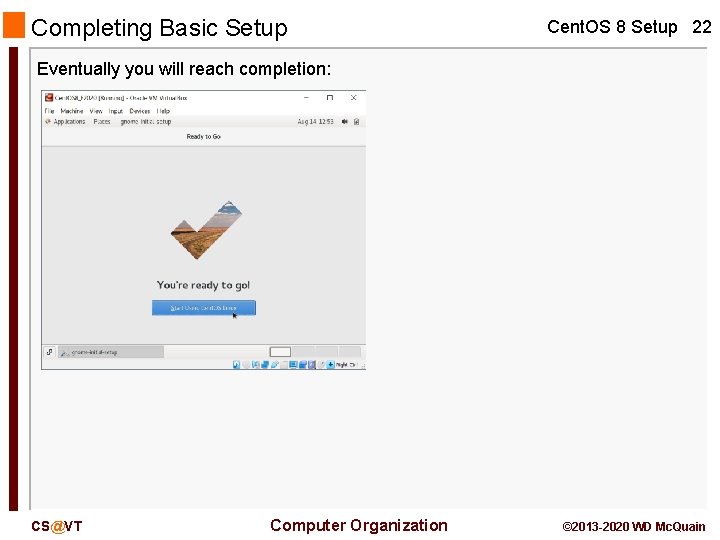
Completing Basic Setup Cent. OS 8 Setup 22 Eventually you will reach completion: CS@VT Computer Organization © 2013 -2020 WD Mc. Quain
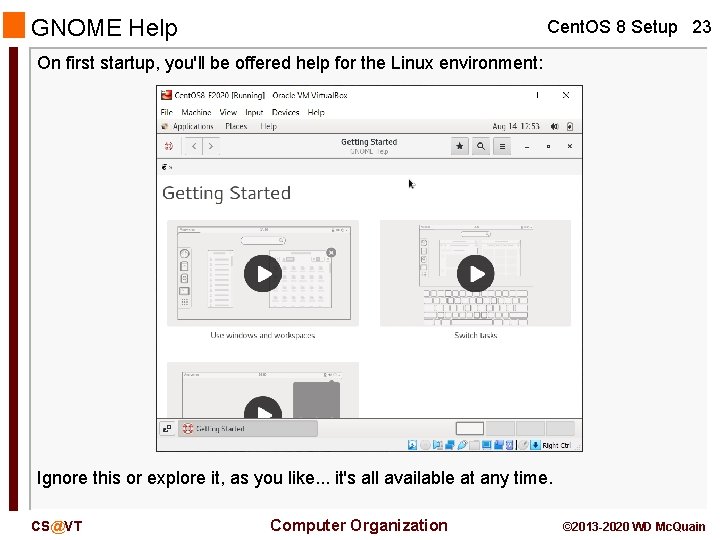
GNOME Help Cent. OS 8 Setup 23 On first startup, you'll be offered help for the Linux environment: Ignore this or explore it, as you like. . . it's all available at any time. CS@VT Computer Organization © 2013 -2020 WD Mc. Quain
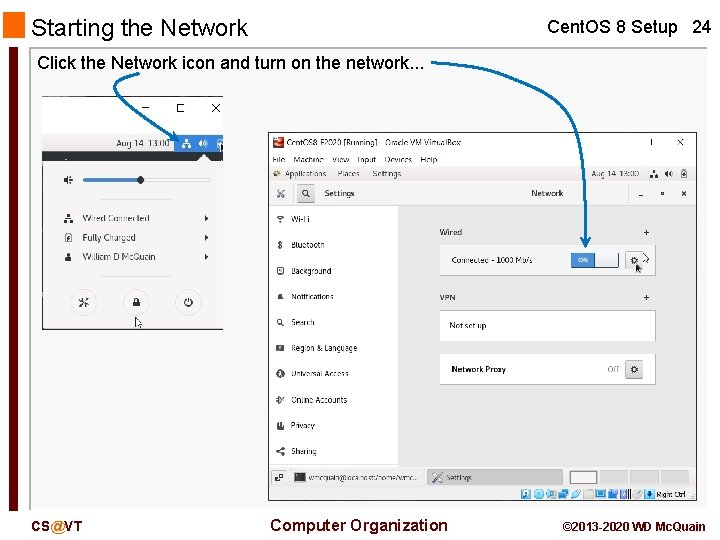
Starting the Network Cent. OS 8 Setup 24 Click the Network icon and turn on the network. . . CS@VT Computer Organization © 2013 -2020 WD Mc. Quain
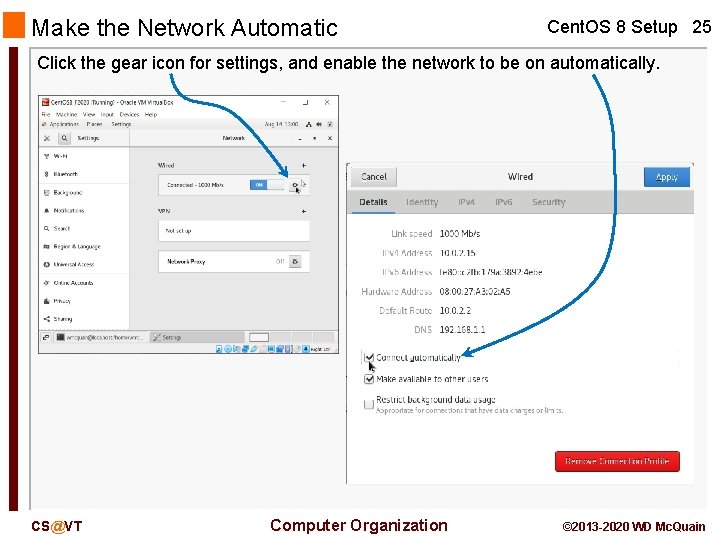
Make the Network Automatic Cent. OS 8 Setup 25 Click the gear icon for settings, and enable the network to be on automatically. CS@VT Computer Organization © 2013 -2020 WD Mc. Quain
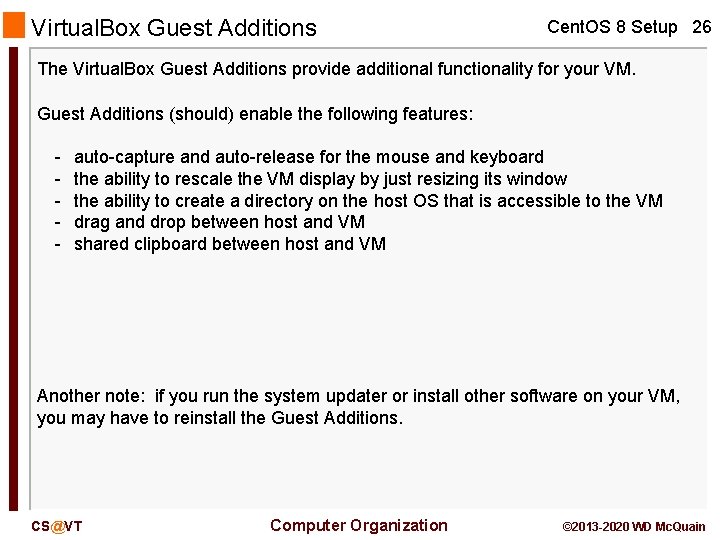
Virtual. Box Guest Additions Cent. OS 8 Setup 26 The Virtual. Box Guest Additions provide additional functionality for your VM. Guest Additions (should) enable the following features: - auto-capture and auto-release for the mouse and keyboard the ability to rescale the VM display by just resizing its window the ability to create a directory on the host OS that is accessible to the VM drag and drop between host and VM shared clipboard between host and VM Another note: if you run the system updater or install other software on your VM, you may have to reinstall the Guest Additions. CS@VT Computer Organization © 2013 -2020 WD Mc. Quain
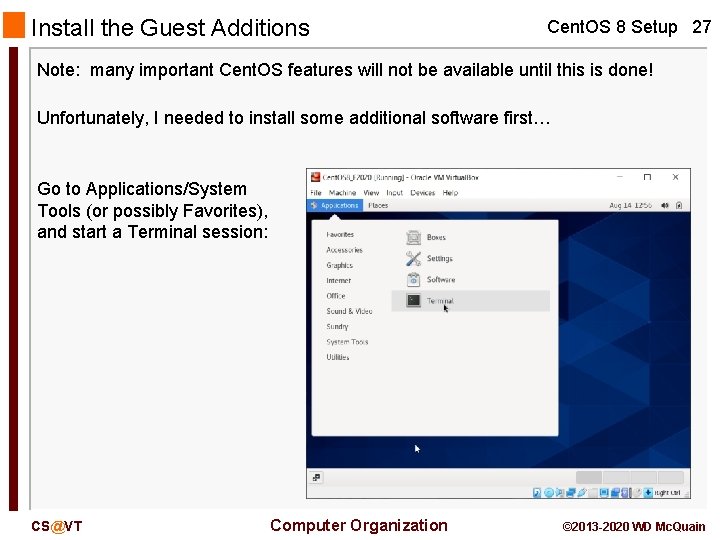
Install the Guest Additions Cent. OS 8 Setup 27 Note: many important Cent. OS features will not be available until this is done! Unfortunately, I needed to install some additional software first… Go to Applications/System Tools (or possibly Favorites), and start a Terminal session: CS@VT Computer Organization © 2013 -2020 WD Mc. Quain
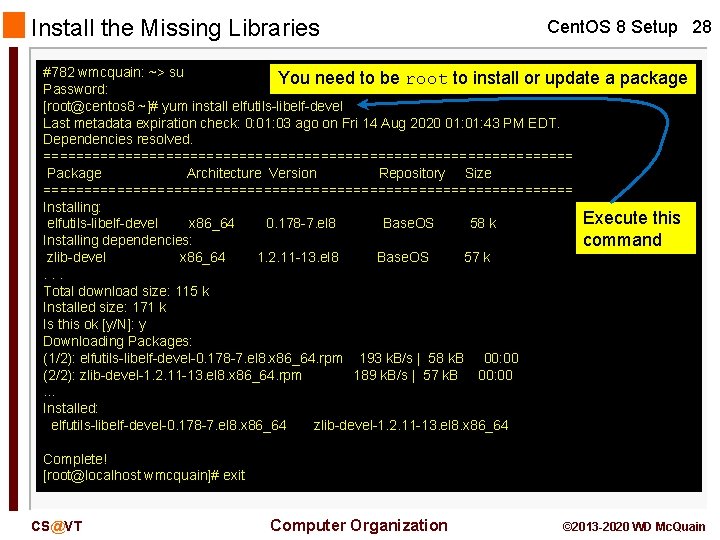
Install the Missing Libraries Cent. OS 8 Setup 28 #782 wmcquain: ~> su You need to be root to install or update a package Password: [root@centos 8 ~]# yum install elfutils-libelf-devel Last metadata expiration check: 0: 01: 03 ago on Fri 14 Aug 2020 01: 43 PM EDT. Dependencies resolved. ================================= Package Architecture Version Repository Size ================================= Installing: Execute this elfutils-libelf-devel x 86_64 0. 178 -7. el 8 Base. OS 58 k Installing dependencies: command zlib-devel x 86_64 1. 2. 11 -13. el 8 Base. OS 57 k. . . Total download size: 115 k Installed size: 171 k Is this ok [y/N]: y Downloading Packages: (1/2): elfutils-libelf-devel-0. 178 -7. el 8. x 86_64. rpm 193 k. B/s | 58 k. B 00: 00 (2/2): zlib-devel-1. 2. 11 -13. el 8. x 86_64. rpm 189 k. B/s | 57 k. B 00: 00 … Installed: elfutils-libelf-devel-0. 178 -7. el 8. x 86_64 zlib-devel-1. 2. 11 -13. el 8. x 86_64 Complete! [root@localhost wmcquain]# exit CS@VT Computer Organization © 2013 -2020 WD Mc. Quain
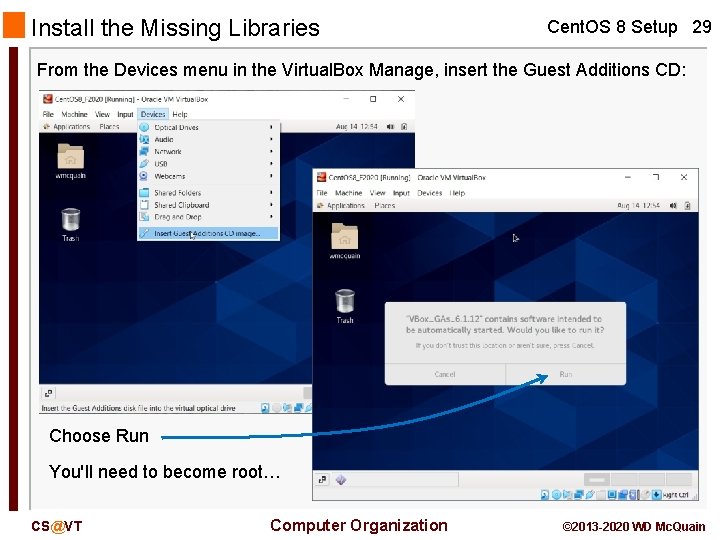
Install the Missing Libraries Cent. OS 8 Setup 29 From the Devices menu in the Virtual. Box Manage, insert the Guest Additions CD: Choose Run You'll need to become root… CS@VT Computer Organization © 2013 -2020 WD Mc. Quain
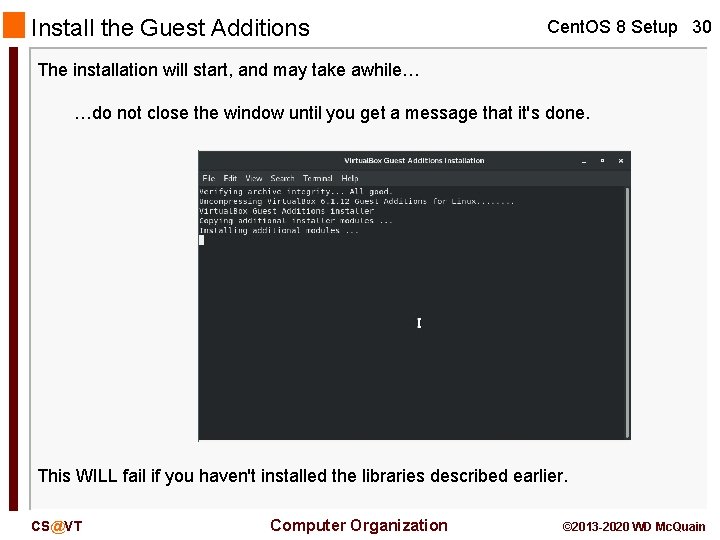
Install the Guest Additions Cent. OS 8 Setup 30 The installation will start, and may take awhile… …do not close the window until you get a message that it's done. This WILL fail if you haven't installed the libraries described earlier. CS@VT Computer Organization © 2013 -2020 WD Mc. Quain
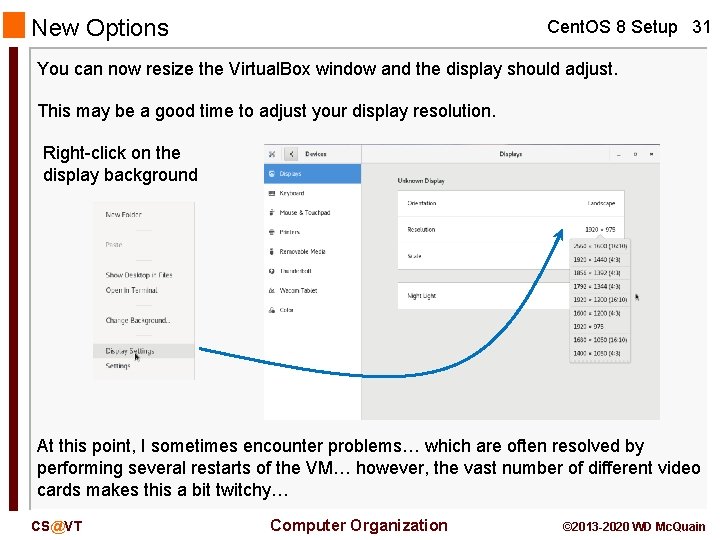
New Options Cent. OS 8 Setup 31 You can now resize the Virtual. Box window and the display should adjust. This may be a good time to adjust your display resolution. Right-click on the display background At this point, I sometimes encounter problems… which are often resolved by performing several restarts of the VM… however, the vast number of different video cards makes this a bit twitchy… CS@VT Computer Organization © 2013 -2020 WD Mc. Quain
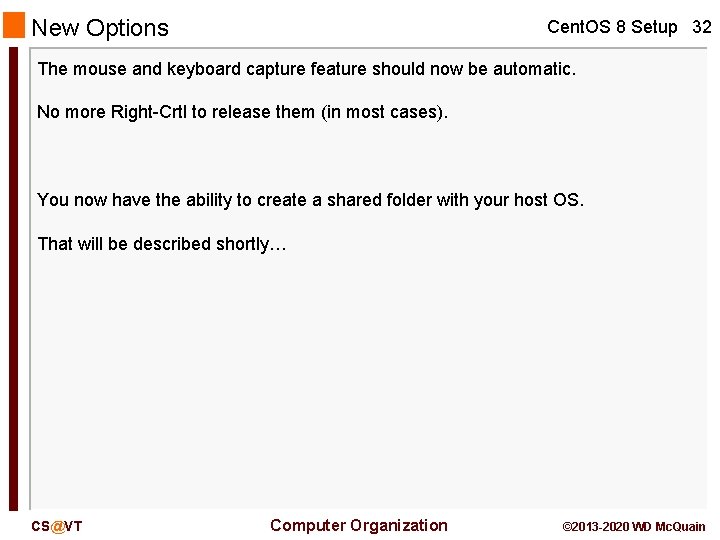
New Options Cent. OS 8 Setup 32 The mouse and keyboard capture feature should now be automatic. No more Right-Crtl to release them (in most cases). You now have the ability to create a shared folder with your host OS. That will be described shortly… CS@VT Computer Organization © 2013 -2020 WD Mc. Quain
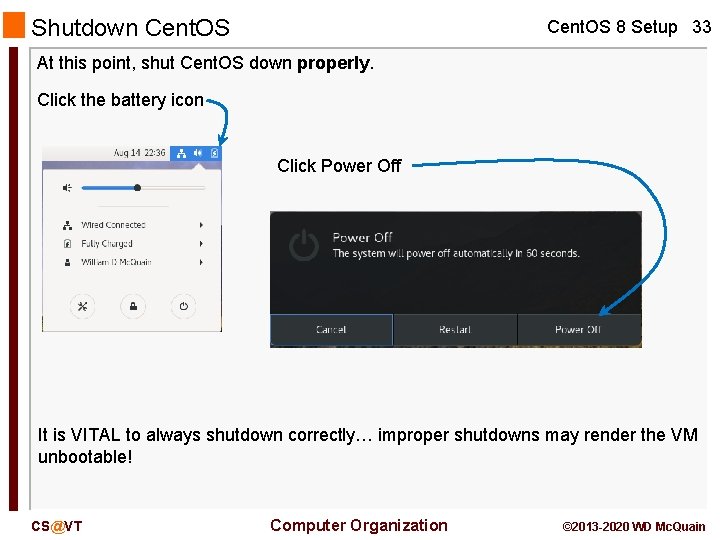
Shutdown Cent. OS 8 Setup 33 At this point, shut Cent. OS down properly. Click the battery icon Click Power Off It is VITAL to always shutdown correctly… improper shutdowns may render the VM unbootable! CS@VT Computer Organization © 2013 -2020 WD Mc. Quain
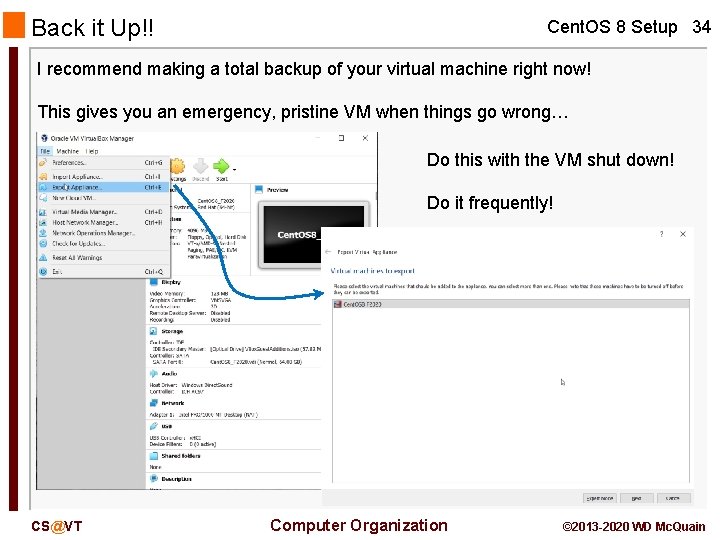
Back it Up!! Cent. OS 8 Setup 34 I recommend making a total backup of your virtual machine right now! This gives you an emergency, pristine VM when things go wrong… Do this with the VM shut down! Do it frequently! CS@VT Computer Organization © 2013 -2020 WD Mc. Quain
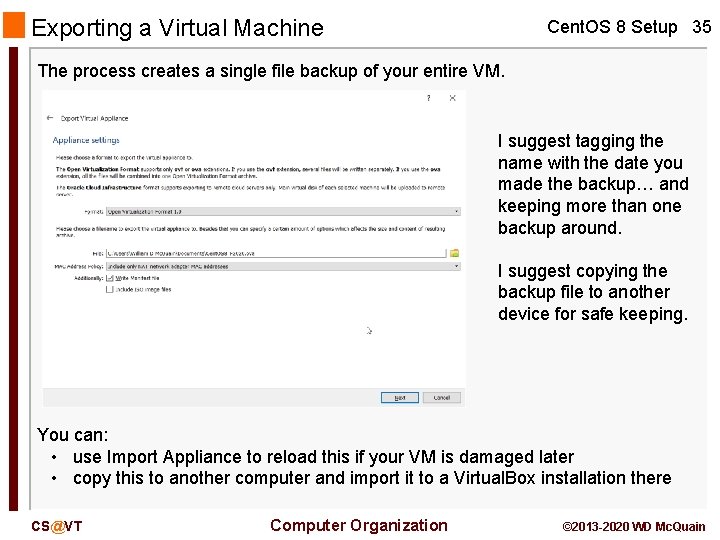
Exporting a Virtual Machine Cent. OS 8 Setup 35 The process creates a single file backup of your entire VM. I suggest tagging the name with the date you made the backup… and keeping more than one backup around. I suggest copying the backup file to another device for safe keeping. You can: • use Import Appliance to reload this if your VM is damaged later • copy this to another computer and import it to a Virtual. Box installation there CS@VT Computer Organization © 2013 -2020 WD Mc. Quain
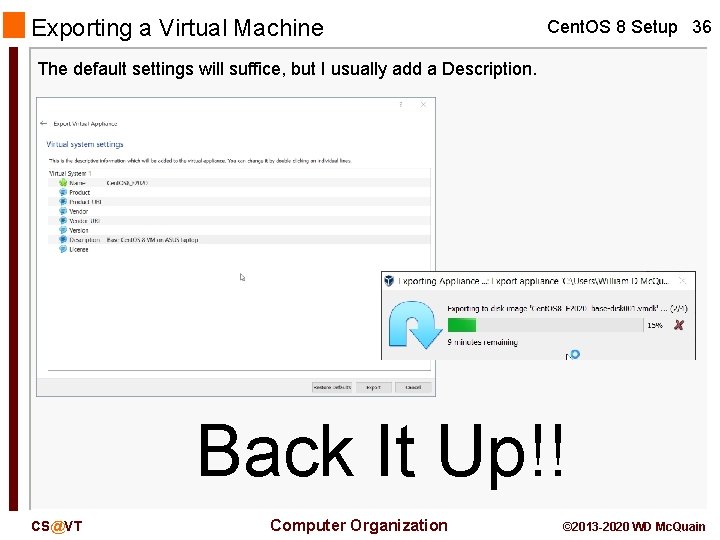
Exporting a Virtual Machine Cent. OS 8 Setup 36 The default settings will suffice, but I usually add a Description. Back It Up!! CS@VT Computer Organization © 2013 -2020 WD Mc. Quain

Software Updates Cent. OS 8 Setup 37 I recommend running a general software update at this point. Go to the Application/System Tools menu and pick Software. . . CS@VT Computer Organization © 2013 -2020 WD Mc. Quain
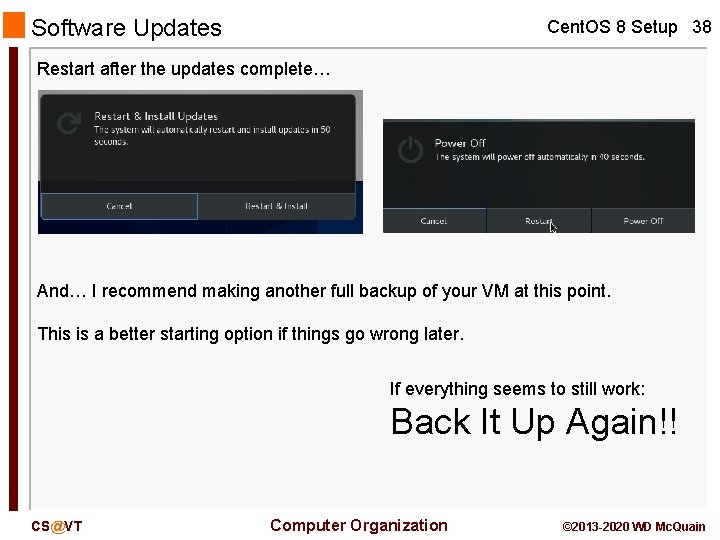
Software Updates Cent. OS 8 Setup 38 Restart after the updates complete… And… I recommend making another full backup of your VM at this point. This is a better starting option if things go wrong later. If everything seems to still work: Back It Up Again!! CS@VT Computer Organization © 2013 -2020 WD Mc. Quain

Shared Folders Cent. OS 8 Setup 39 The most efficient way to transfer files between your VM and the host OS is to set up a shared folder that both OSes can see. Pick the folder you want to share; I'll use D: vm_share on my Windows 10 host. In the Virtual. Box Manager, click on Shared Folders and select the Add Folder button, then enter the path to the shared folder and make it permanent: For the mount point, specify it's in the directory /media… CS@VT Computer Organization © 2013 -2020 WD Mc. Quain
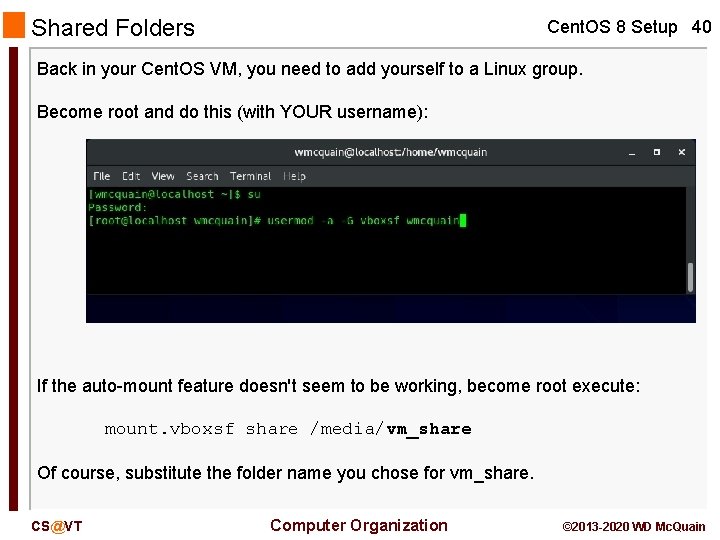
Shared Folders Cent. OS 8 Setup 40 Back in your Cent. OS VM, you need to add yourself to a Linux group. Become root and do this (with YOUR username): If the auto-mount feature doesn't seem to be working, become root execute: mount. vboxsf share /media/vm_share Of course, substitute the folder name you chose for vm_share. CS@VT Computer Organization © 2013 -2020 WD Mc. Quain
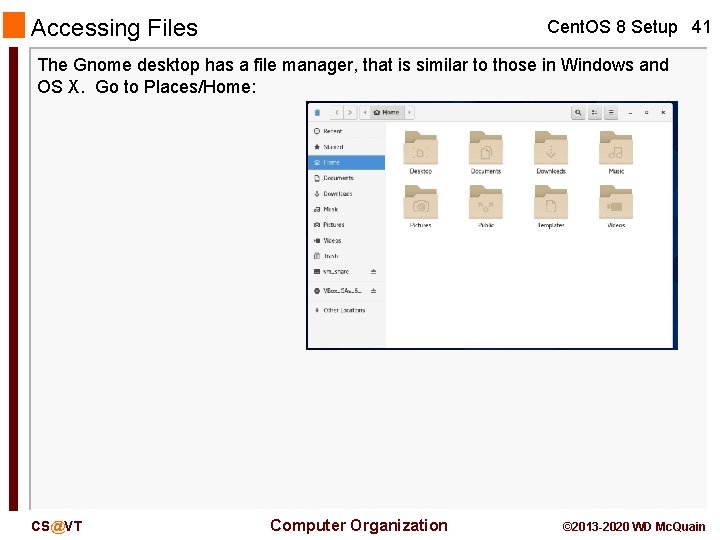
Accessing Files Cent. OS 8 Setup 41 The Gnome desktop has a file manager, that is similar to those in Windows and OS X. Go to Places/Home: CS@VT Computer Organization © 2013 -2020 WD Mc. Quain
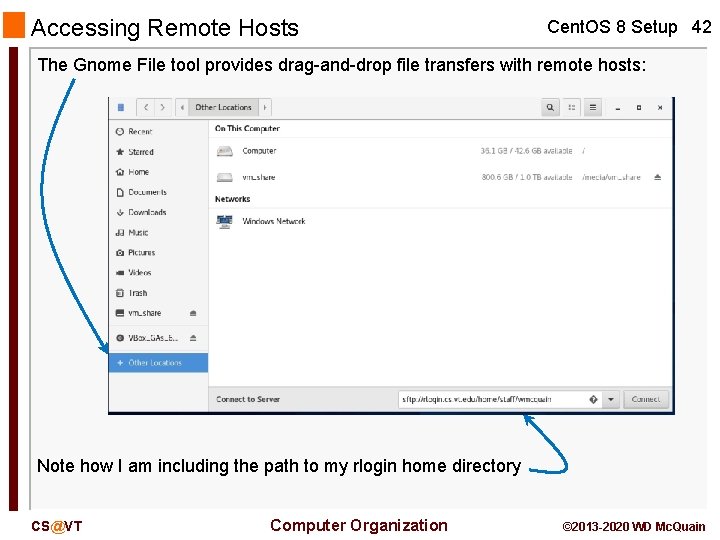
Accessing Remote Hosts Cent. OS 8 Setup 42 The Gnome File tool provides drag-and-drop file transfers with remote hosts: Note how I am including the path to my rlogin home directory CS@VT Computer Organization © 2013 -2020 WD Mc. Quain
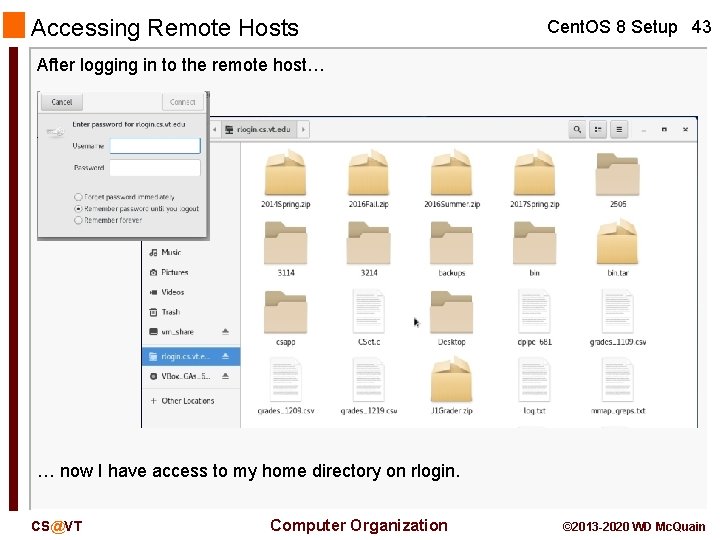
Accessing Remote Hosts Cent. OS 8 Setup 43 After logging in to the remote host… … now I have access to my home directory on rlogin. CS@VT Computer Organization © 2013 -2020 WD Mc. Quain
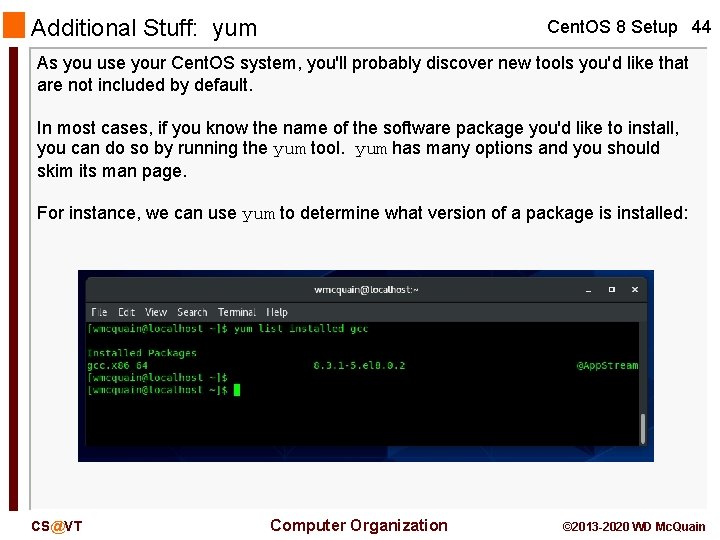
Additional Stuff: yum Cent. OS 8 Setup 44 As you use your Cent. OS system, you'll probably discover new tools you'd like that are not included by default. In most cases, if you know the name of the software package you'd like to install, you can do so by running the yum tool. yum has many options and you should skim its man page. For instance, we can use yum to determine what version of a package is installed: CS@VT Computer Organization © 2013 -2020 WD Mc. Quain
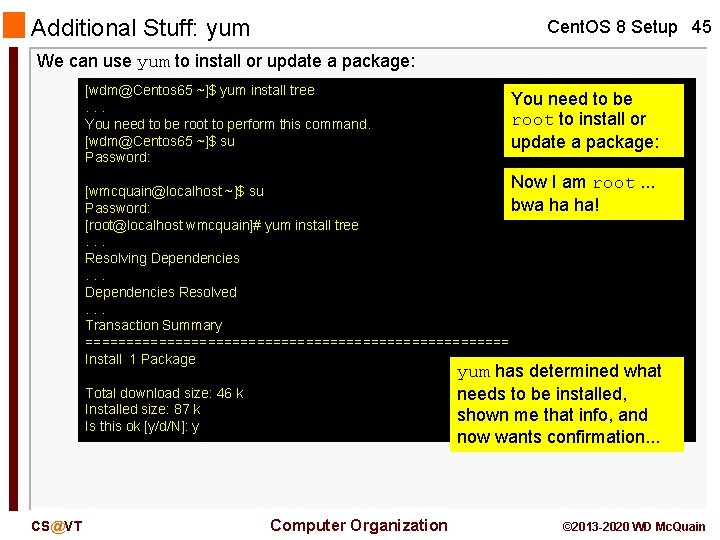
Additional Stuff: yum Cent. OS 8 Setup 45 We can use yum to install or update a package: [wdm@Centos 65 ~]$ yum install tree. . . You need to be root to perform this command. [wdm@Centos 65 ~]$ su Password: You need to be root to install or update a package: Now I am root. . . ha ha! [wmcquain@localhost ~]$ su bwa Password: [root@localhost wmcquain]# yum install tree. . . Resolving Dependencies. . . Dependencies Resolved. . . Transaction Summary ========================== Install 1 Package yum has determined what needs to be installed, shown me that info, and now wants confirmation. . . Total download size: 46 k Installed size: 87 k Is this ok [y/d/N]: y CS@VT Computer Organization © 2013 -2020 WD Mc. Quain
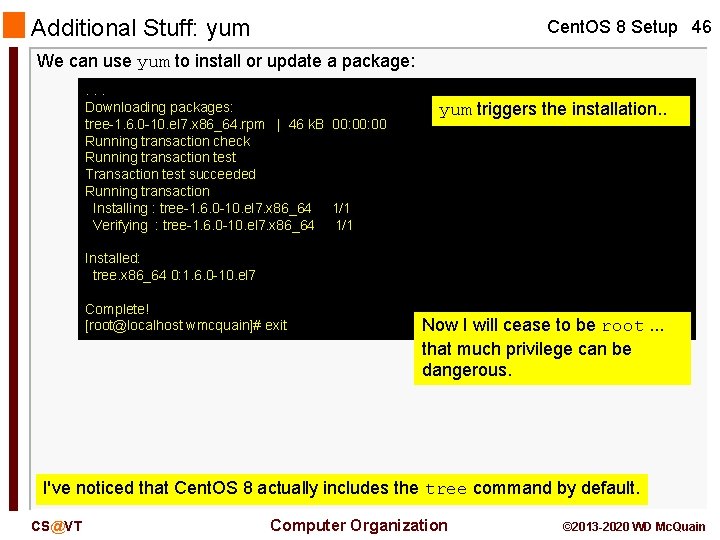
Additional Stuff: yum Cent. OS 8 Setup 46 We can use yum to install or update a package: . . . Downloading packages: tree-1. 6. 0 -10. el 7. x 86_64. rpm | 46 k. B 00: 00 Running transaction check Running transaction test Transaction test succeeded Running transaction Installing : tree-1. 6. 0 -10. el 7. x 86_64 1/1 Verifying : tree-1. 6. 0 -10. el 7. x 86_64 1/1 yum triggers the installation. . Installed: tree. x 86_64 0: 1. 6. 0 -10. el 7 Complete! [root@localhost wmcquain]# exit Now I will cease to be root. . . that much privilege can be dangerous. I've noticed that Cent. OS 8 actually includes the tree command by default. CS@VT Computer Organization © 2013 -2020 WD Mc. Quain
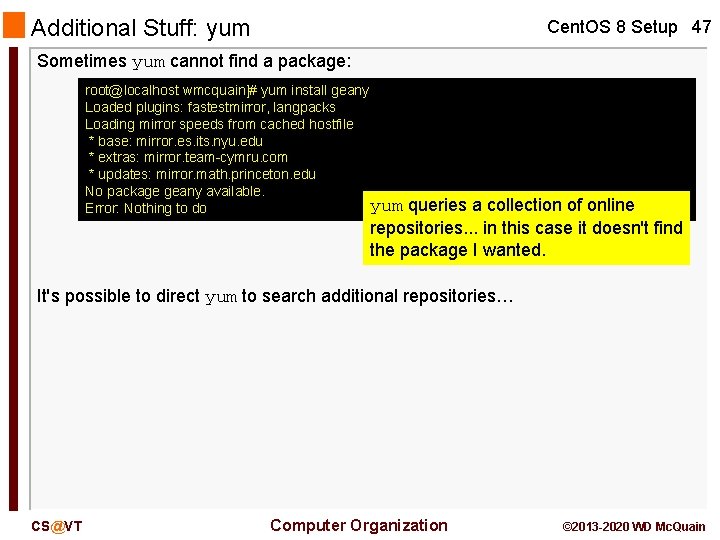
Additional Stuff: yum Cent. OS 8 Setup 47 Sometimes yum cannot find a package: root@localhost wmcquain]# yum install geany Loaded plugins: fastestmirror, langpacks Loading mirror speeds from cached hostfile * base: mirror. es. its. nyu. edu * extras: mirror. team-cymru. com * updates: mirror. math. princeton. edu No package geany available. yum Error: Nothing to do queries a collection of online repositories. . . in this case it doesn't find the package I wanted. It's possible to direct yum to search additional repositories… CS@VT Computer Organization © 2013 -2020 WD Mc. Quain
![Adding a Repository Cent OS 8 Setup 48 rootlocalhost wmcquain yum install epelrelease Adding a Repository Cent. OS 8 Setup 48 [root@localhost wmcquain]# yum install epel-release. .](https://slidetodoc.com/presentation_image_h2/5a06c673a9f2337cb7a4cbd3de56f9b3/image-48.jpg)
Adding a Repository Cent. OS 8 Setup 48 [root@localhost wmcquain]# yum install epel-release. . . Resolving Dependencies. . . Dependencies Resolved =============================== Package Arch Version Repository Size =============================== Installing: epel-release noarch 7 -11 extras 15 k Transaction Summary =============================== Install 1 Package Total download size: 15 k Installed size: 24 k Is this ok [y/d/N]: y Downloading packages: . . . CS@VT Here, I'm adding another common repository to those yum queries by default. Computer Organization © 2013 -2020 WD Mc. Quain
![Installing Geany Cent OS 8 Setup 49 rootlocalhost wmcquain yum install geany Installing Geany Cent. OS 8 Setup 49 root@localhost wmcquain]# yum install geany. . .](https://slidetodoc.com/presentation_image_h2/5a06c673a9f2337cb7a4cbd3de56f9b3/image-49.jpg)
Installing Geany Cent. OS 8 Setup 49 root@localhost wmcquain]# yum install geany. . . Dependencies Resolved Here, I'm installing a programmer's editor, geany. ===================================== Package Arch Version Repository Size ===================================== Installing: geany x 86_64 1. 31 -3. el 7 epel 2. 5 M Installing for dependencies: geany-libgeany x 86_64 1. 31 -3. el 7 epel 1. 0 M vte 3 x 86_64 0. 36. 5 -1. el 7 base 337 k Transaction Summary ====================================== Install 1 Package (+2 Dependent packages) Total download size: 3. 8 M Installed size: 13 M Is this ok [y/d/N]: y. . . CS@VT Computer Organization © 2013 -2020 WD Mc. Quain
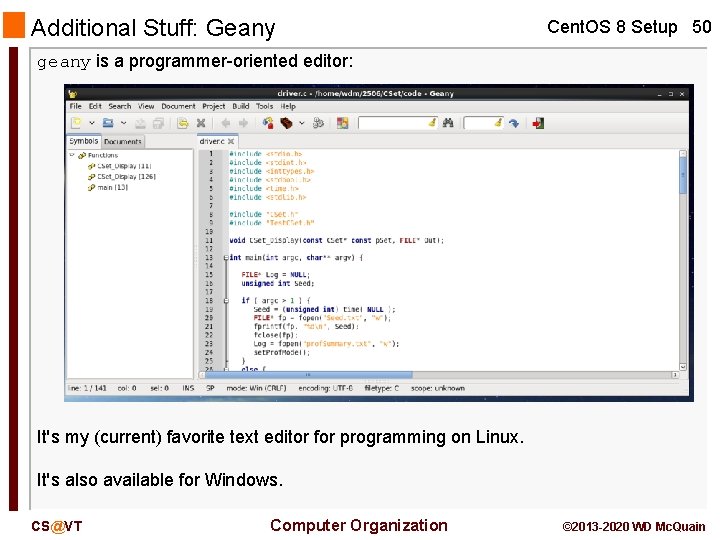
Additional Stuff: Geany Cent. OS 8 Setup 50 geany is a programmer-oriented editor: It's my (current) favorite text editor for programming on Linux. It's also available for Windows. CS@VT Computer Organization © 2013 -2020 WD Mc. Quain
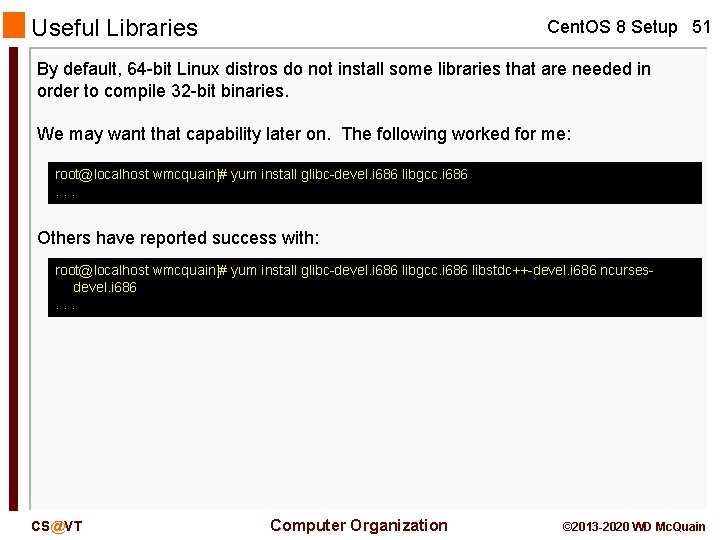
Useful Libraries Cent. OS 8 Setup 51 By default, 64 -bit Linux distros do not install some libraries that are needed in order to compile 32 -bit binaries. We may want that capability later on. The following worked for me: root@localhost wmcquain]# yum install glibc-devel. i 686 libgcc. i 686. . . Others have reported success with: root@localhost wmcquain]# yum install glibc-devel. i 686 libgcc. i 686 libstdc++-devel. i 686 ncursesdevel. i 686. . . CS@VT Computer Organization © 2013 -2020 WD Mc. Quain
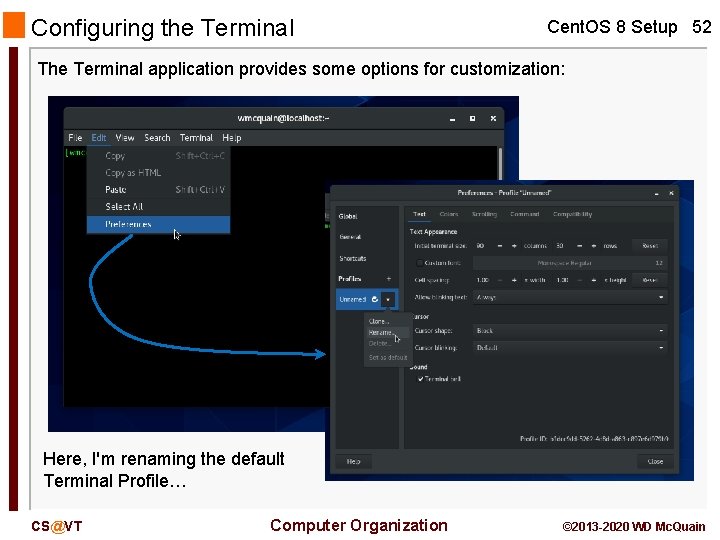
Configuring the Terminal Cent. OS 8 Setup 52 The Terminal application provides some options for customization: Here, I'm renaming the default Terminal Profile… CS@VT Computer Organization © 2013 -2020 WD Mc. Quain
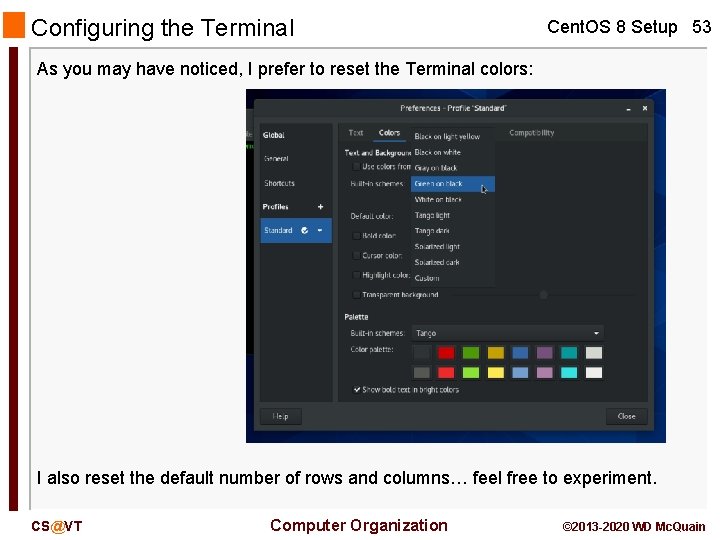
Configuring the Terminal Cent. OS 8 Setup 53 As you may have noticed, I prefer to reset the Terminal colors: I also reset the default number of rows and columns… feel free to experiment. CS@VT Computer Organization © 2013 -2020 WD Mc. Quain
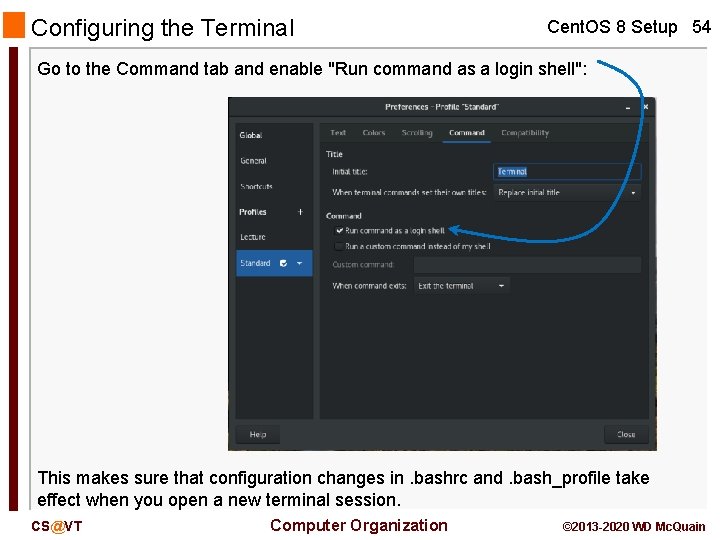
Configuring the Terminal Cent. OS 8 Setup 54 Go to the Command tab and enable "Run command as a login shell": This makes sure that configuration changes in. bashrc and. bash_profile take effect when you open a new terminal session. CS@VT Computer Organization © 2013 -2020 WD Mc. Quain
 Get on get off
Get on get off You're my kryptonite what figurative language
You're my kryptonite what figurative language Example of selection in pseudocode
Example of selection in pseudocode Get up get moving quiz
Get up get moving quiz Get focused get results
Get focused get results Get up get moving quiz
Get up get moving quiz Germer
Germer Get up get moving quiz
Get up get moving quiz Sens sent s'en sans cent sang
Sens sent s'en sans cent sang 4 1/2 cent white house stamp
4 1/2 cent white house stamp Jednotky hmotnosti od nejmenší po největší
Jednotky hmotnosti od nejmenší po největší Albero genealogico cent'anni di solitudine
Albero genealogico cent'anni di solitudine Cent percent means
Cent percent means Guerra dei cent'anni cartina
Guerra dei cent'anni cartina Cent kfupm
Cent kfupm Dash.cashandgo
Dash.cashandgo Busget energy
Busget energy One dime one cent
One dime one cent Metrický cent
Metrický cent Cornell notes setup
Cornell notes setup Glance guest setup.exe
Glance guest setup.exe Marmoset uwaterloo
Marmoset uwaterloo New guitar setup
New guitar setup Breakfast setting table
Breakfast setting table Describe the setup of montag's tv room
Describe the setup of montag's tv room Void setup()
Void setup() Setup exercise
Setup exercise Dls setup
Dls setup Logbook examples for science project
Logbook examples for science project Wpi wifi setup
Wpi wifi setup Go to connect jive
Go to connect jive Hdl-mbus01ip.431
Hdl-mbus01ip.431 Cub scout archery range layout
Cub scout archery range layout Mivoice 6867 ip
Mivoice 6867 ip Setup time and hold time in digital electronics
Setup time and hold time in digital electronics Leukopak processing
Leukopak processing Removing room service equipment description
Removing room service equipment description Butterfly lighting diagram
Butterfly lighting diagram Honeypot setup
Honeypot setup Dental accessory instruments
Dental accessory instruments Raspberry pi stellarium
Raspberry pi stellarium Sokkia total station resection method
Sokkia total station resection method Components of gmaw
Components of gmaw Minor surgery tray setup
Minor surgery tray setup Microsoft 365 setup windermere
Microsoft 365 setup windermere Fujitsu alexa
Fujitsu alexa Hdl buspro setup tool 2 download
Hdl buspro setup tool 2 download Autocad drawing setup
Autocad drawing setup Airmail pactor
Airmail pactor Cornell notes setup
Cornell notes setup Uwaterloo mail services
Uwaterloo mail services Toast
Toast Electroplating setup
Electroplating setup Schlenk line
Schlenk line Realsoft 11.6 default password
Realsoft 11.6 default password