Gephi An interactive network analysis and visualization tool
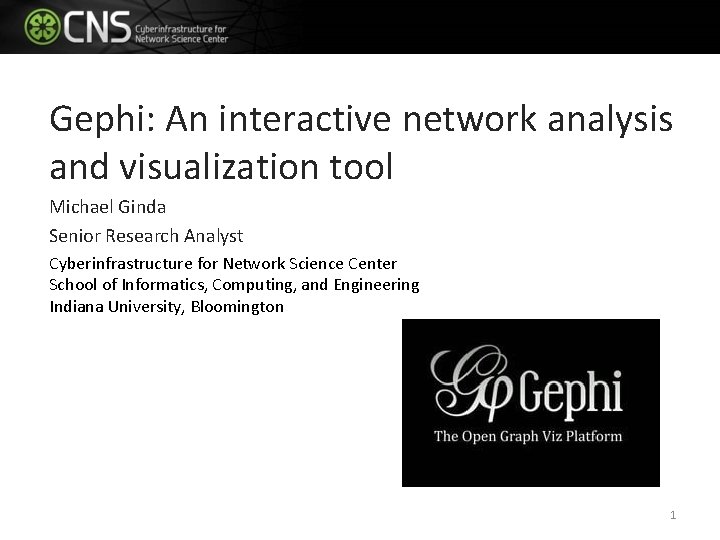
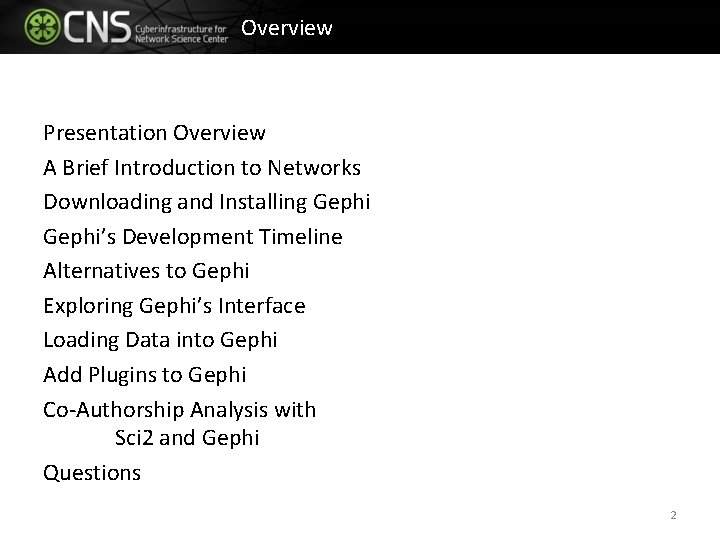

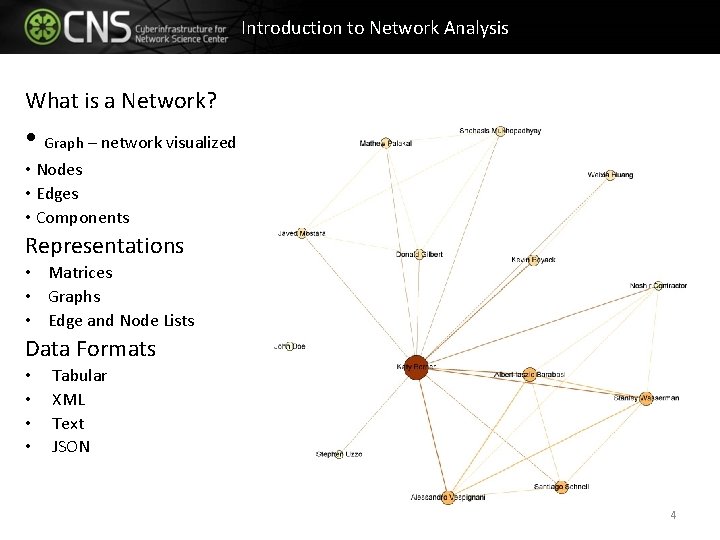
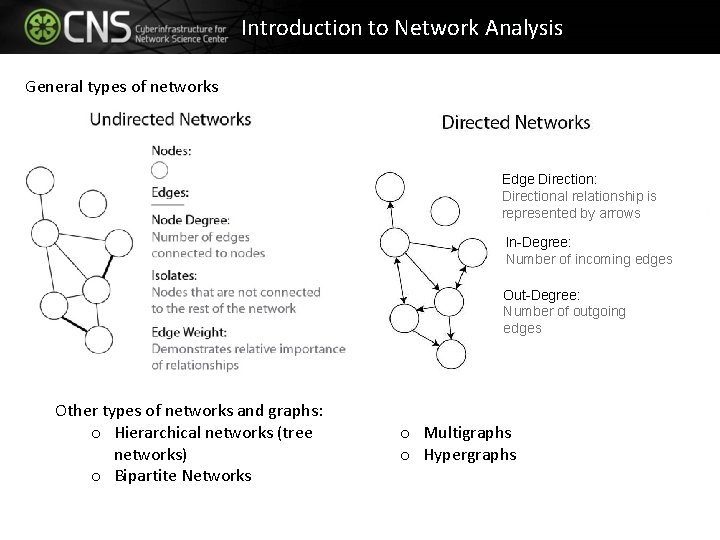
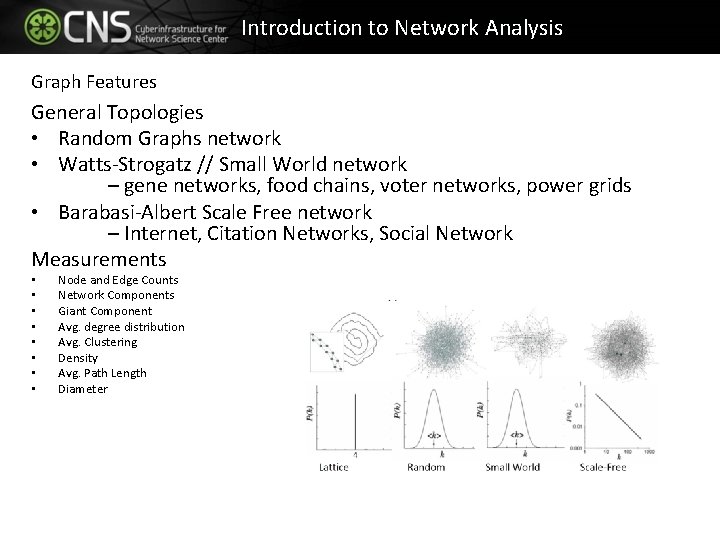
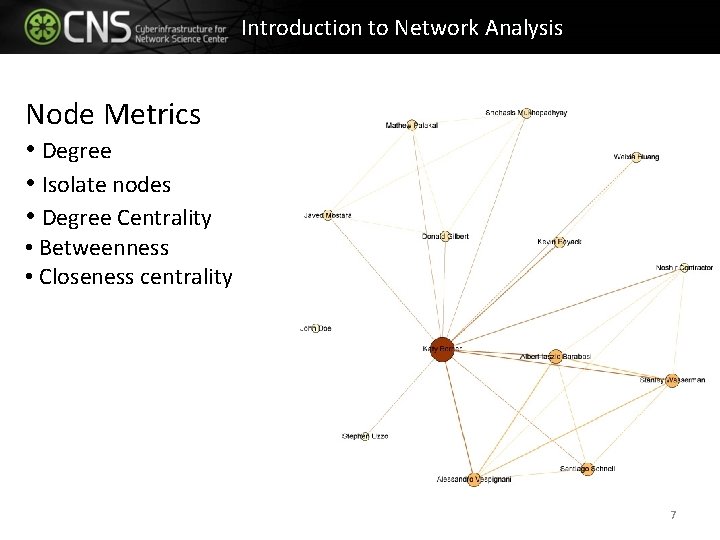
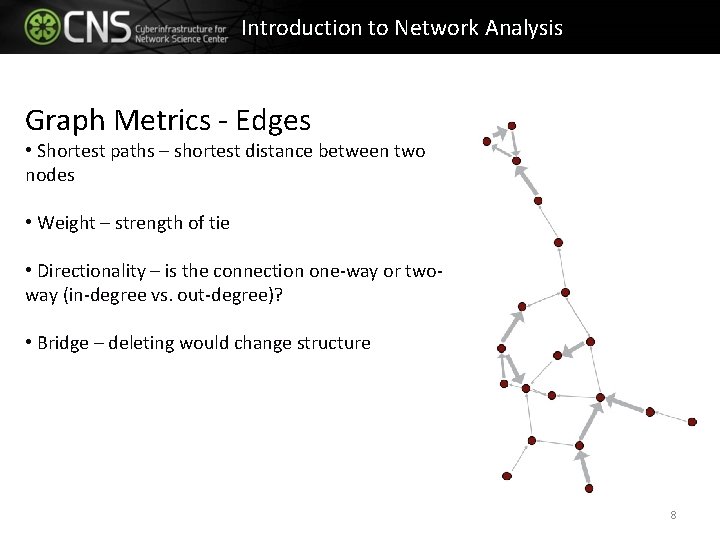
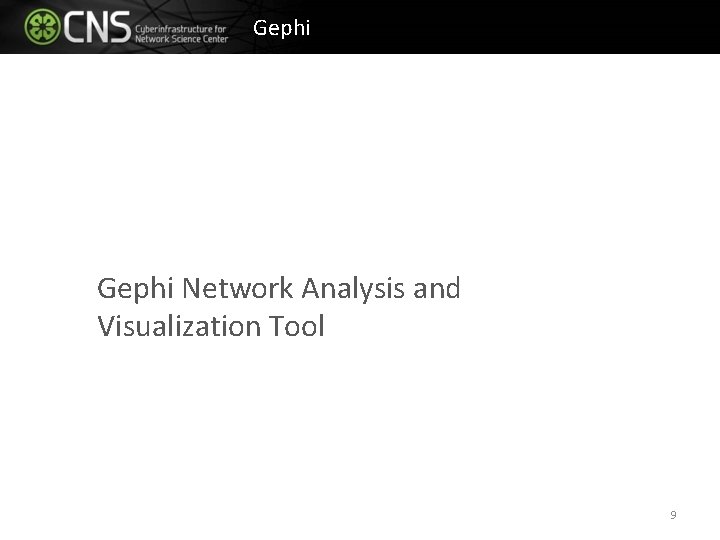
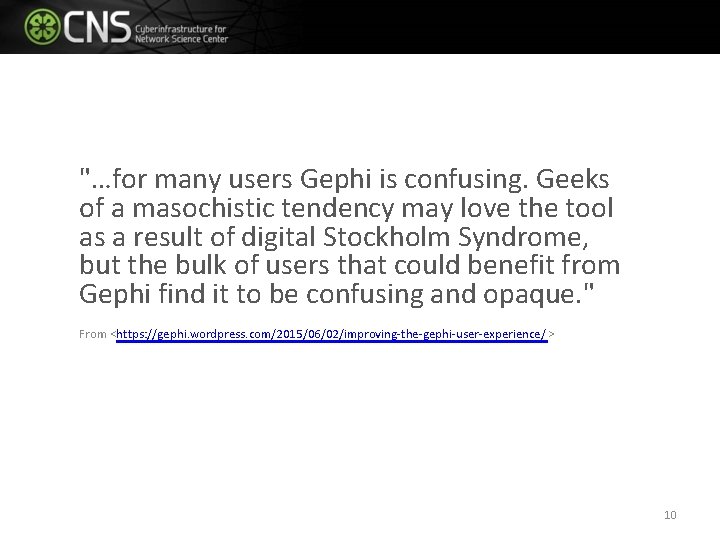
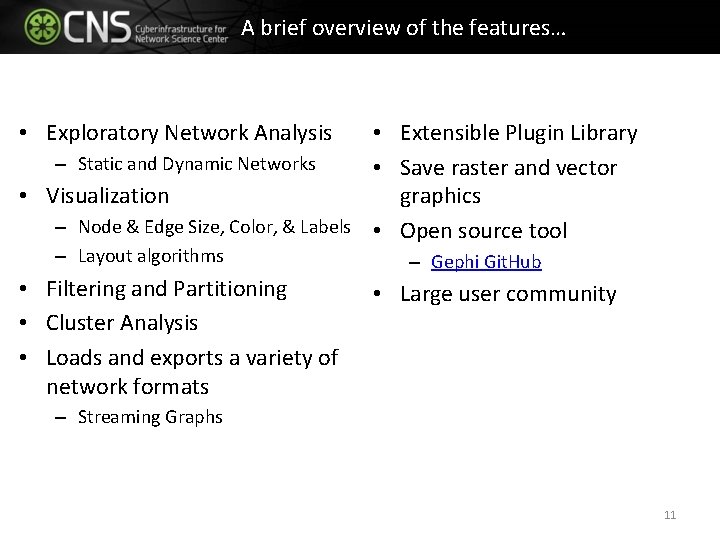
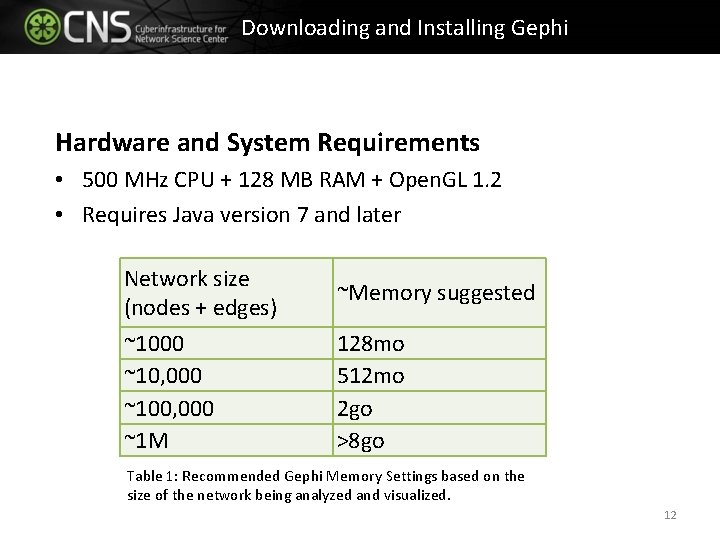
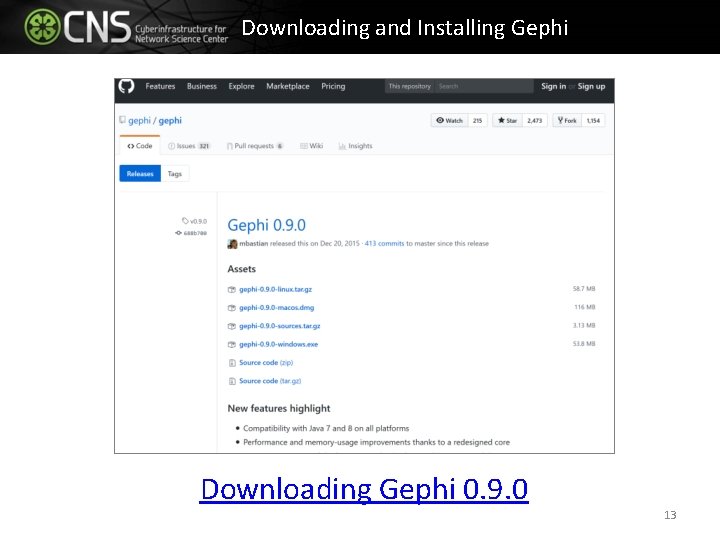
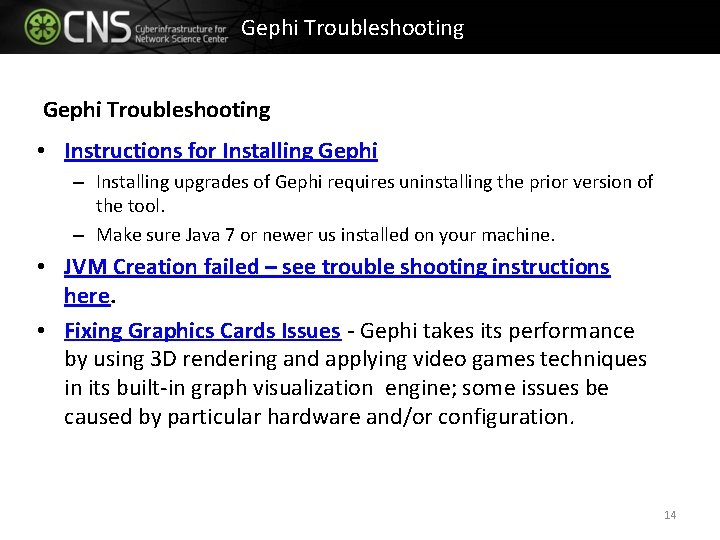
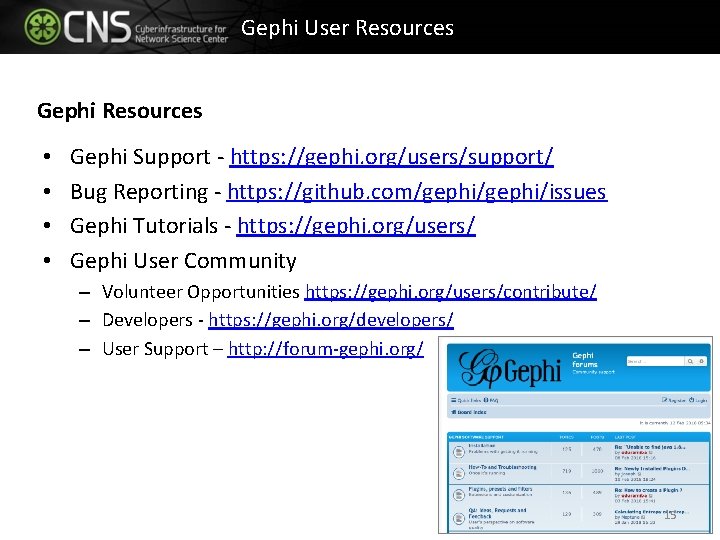
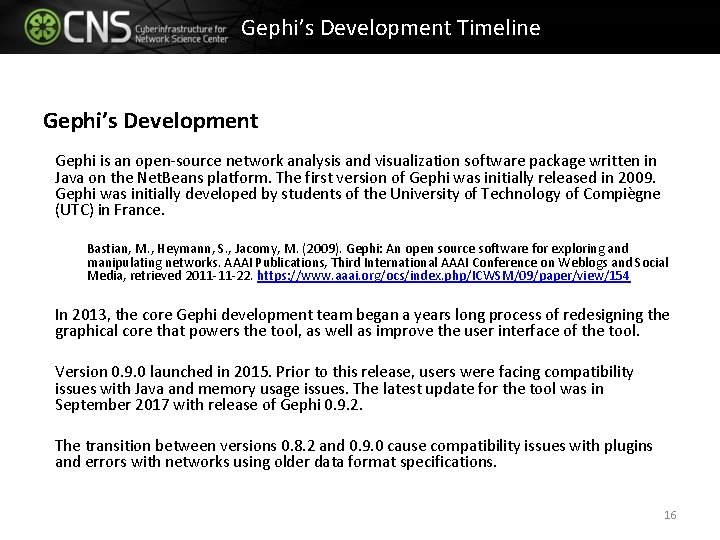
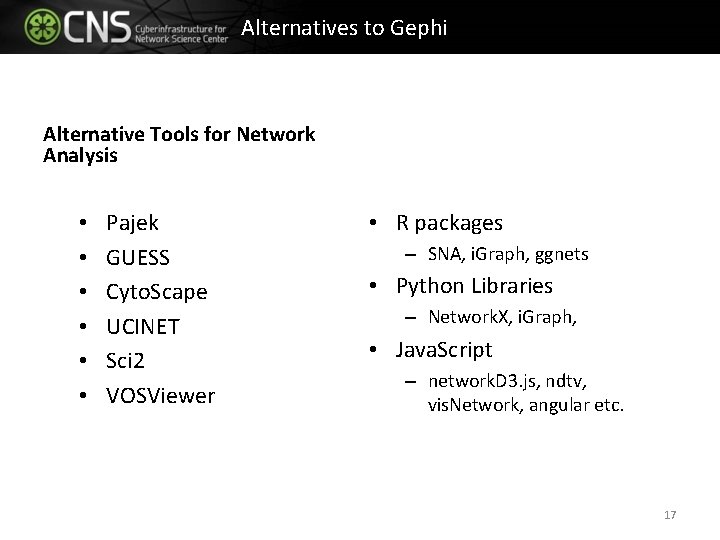
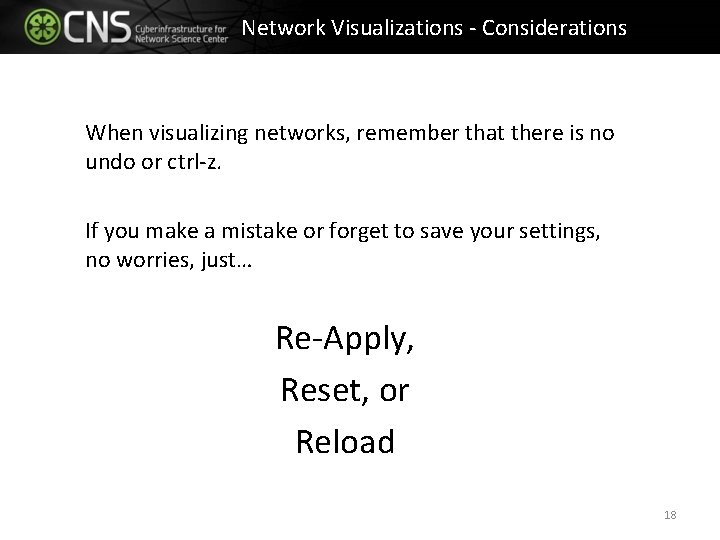
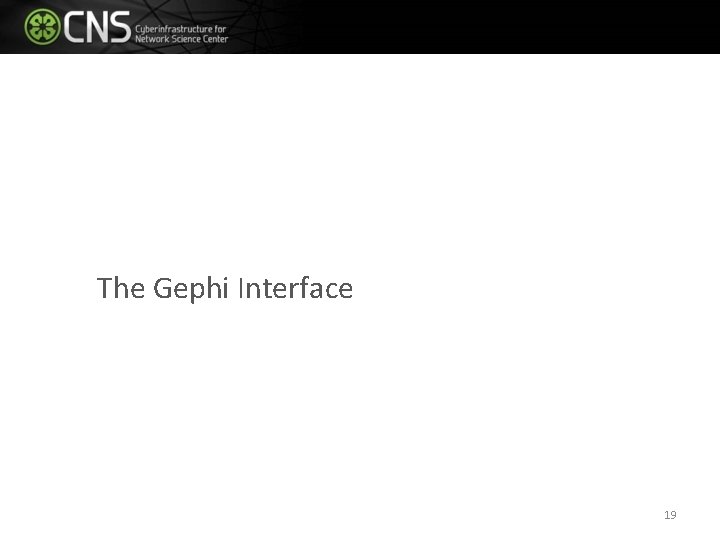
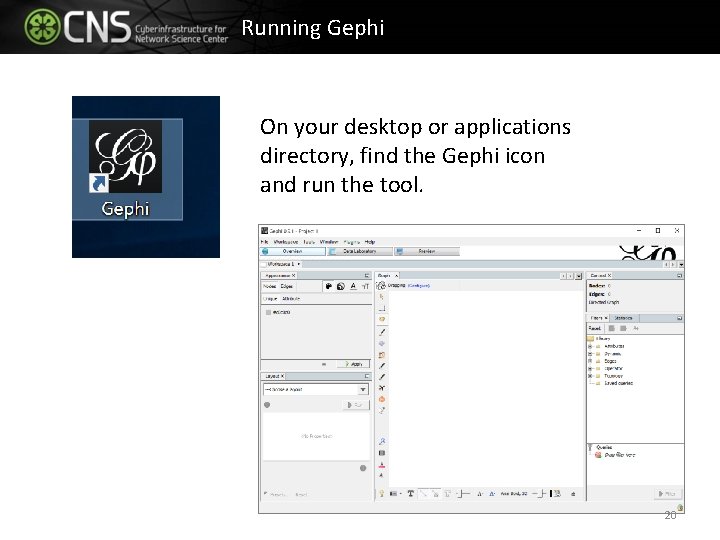
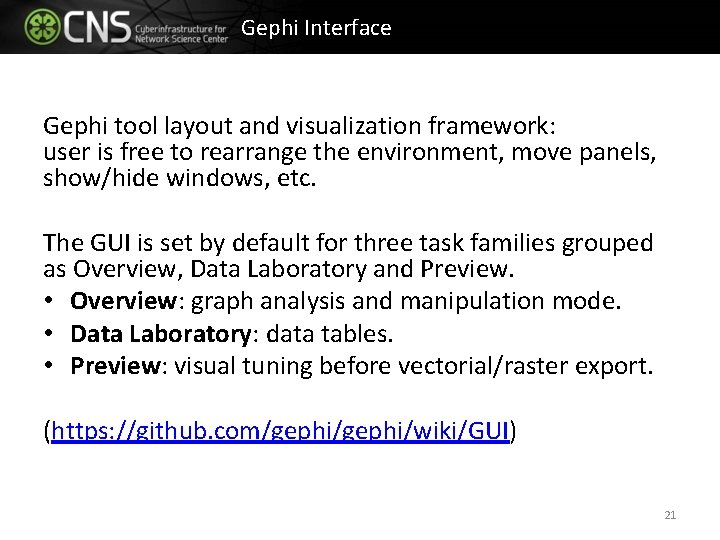
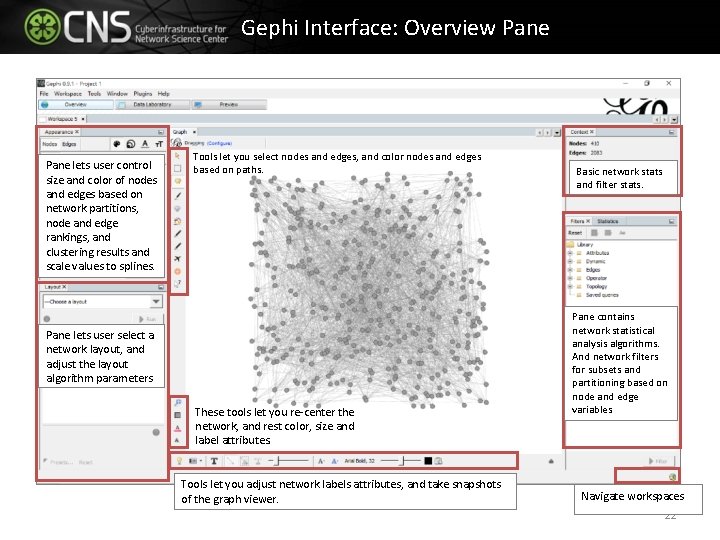
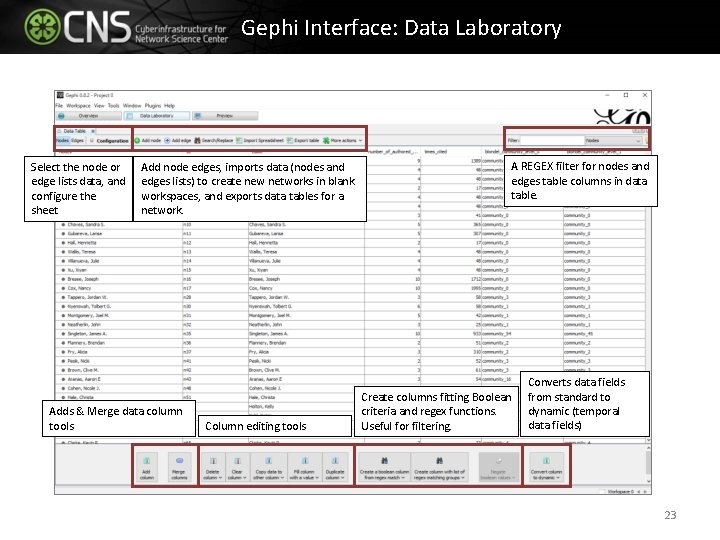
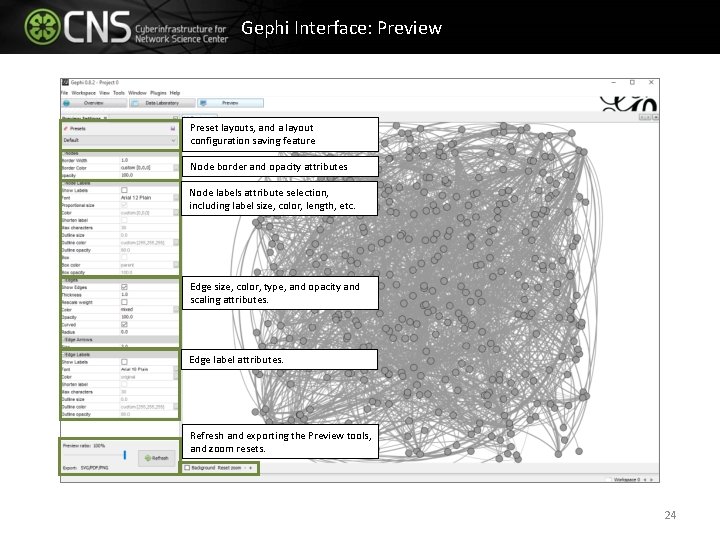
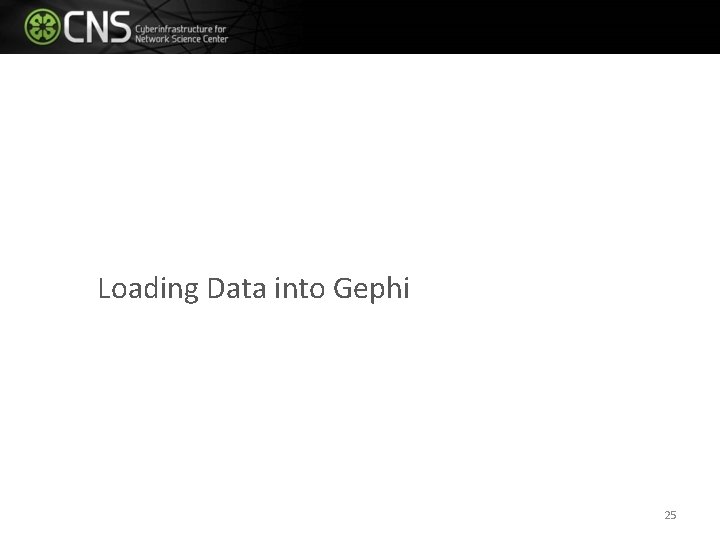
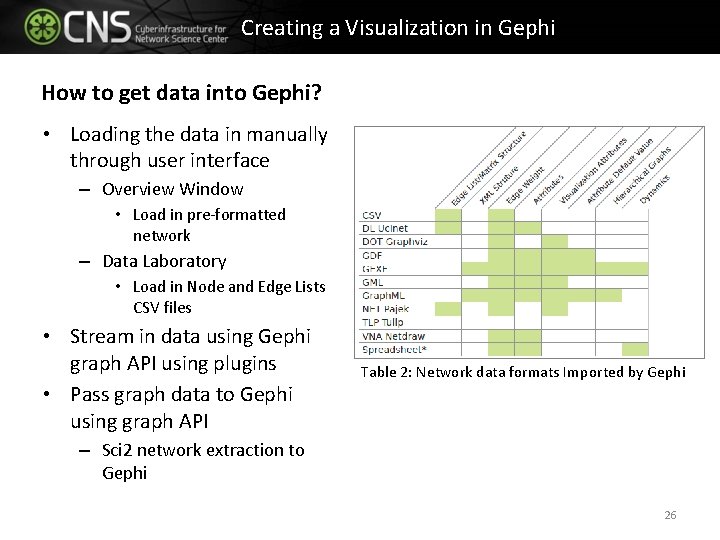
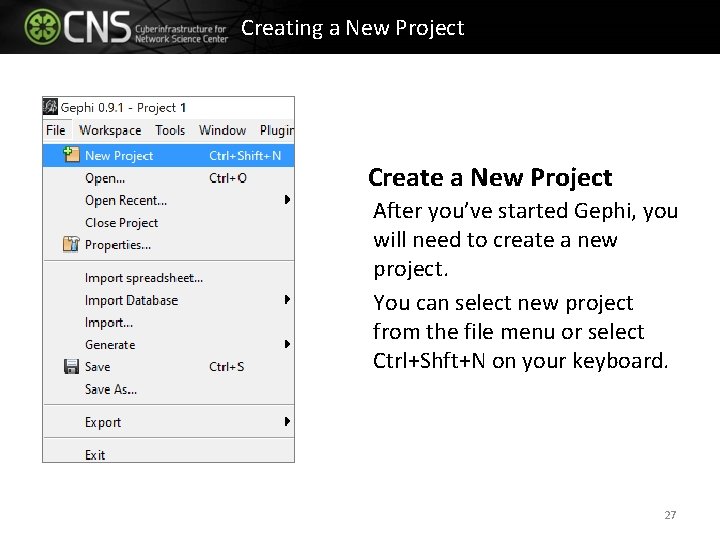
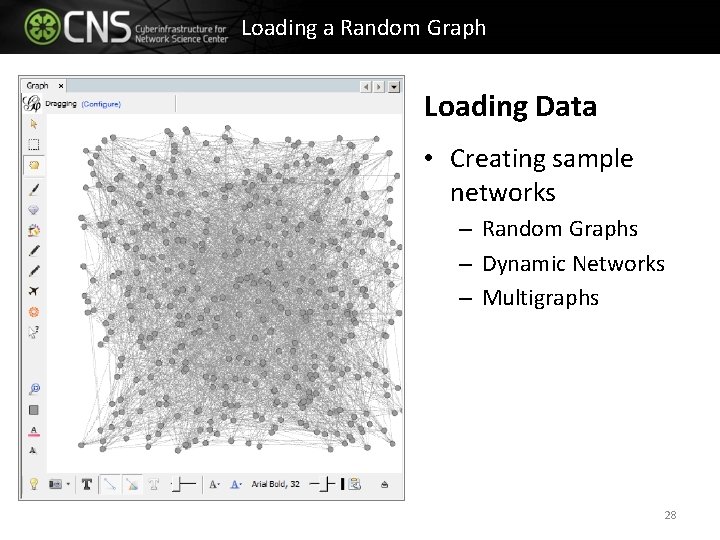
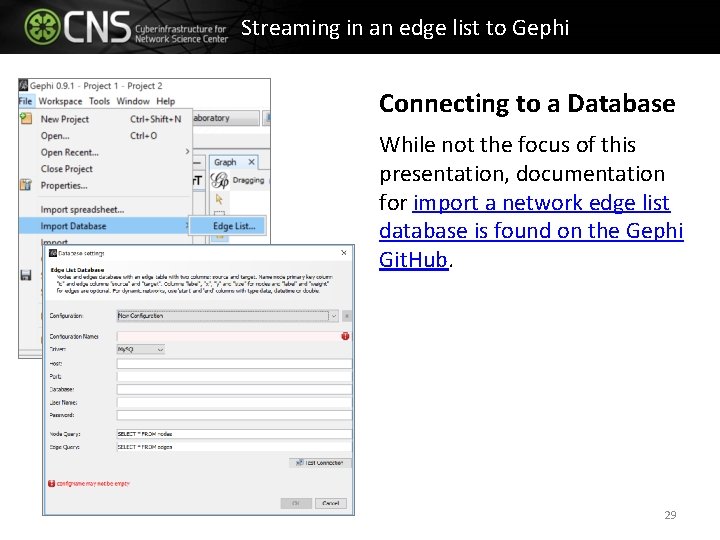
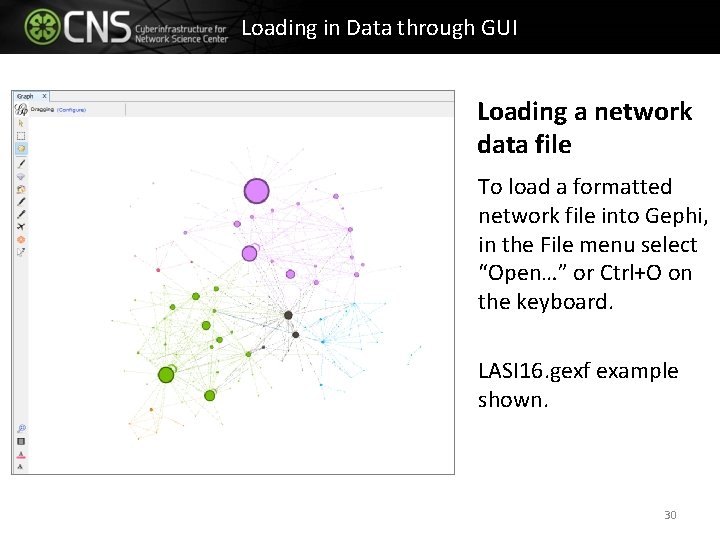
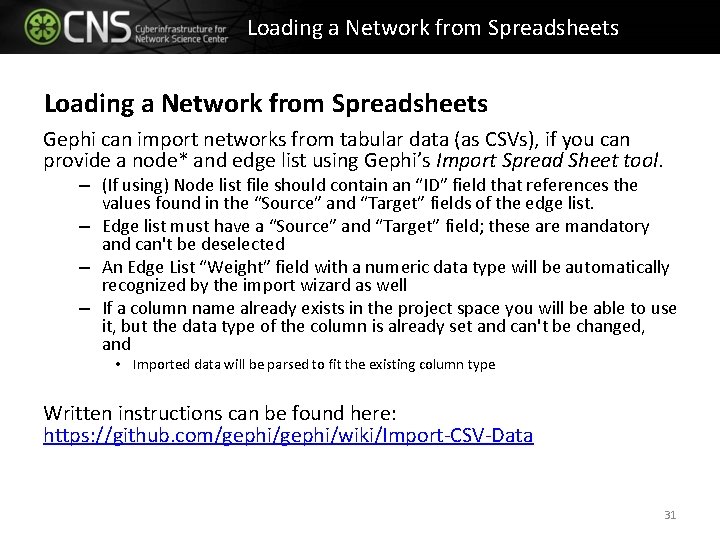
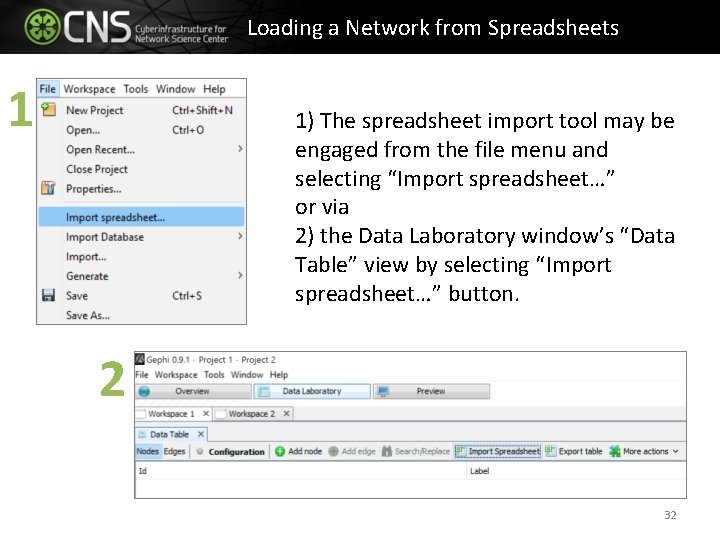
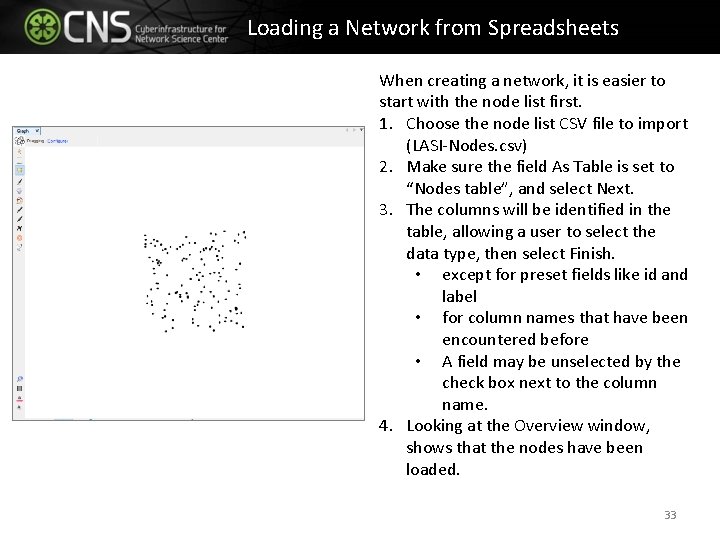
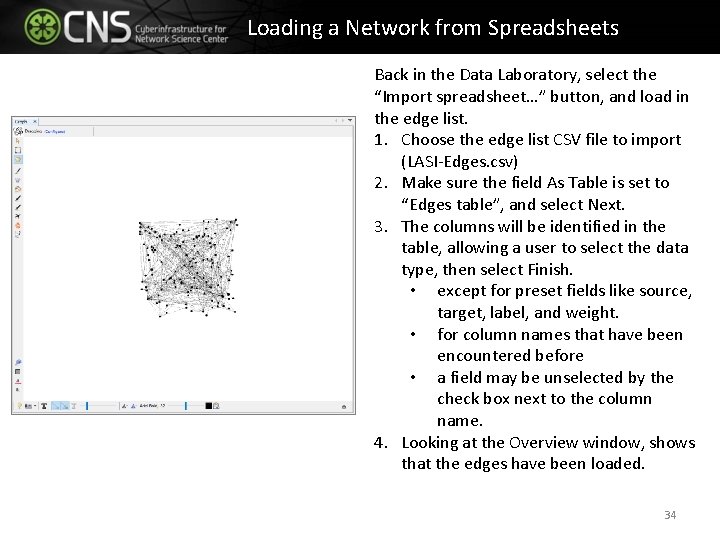
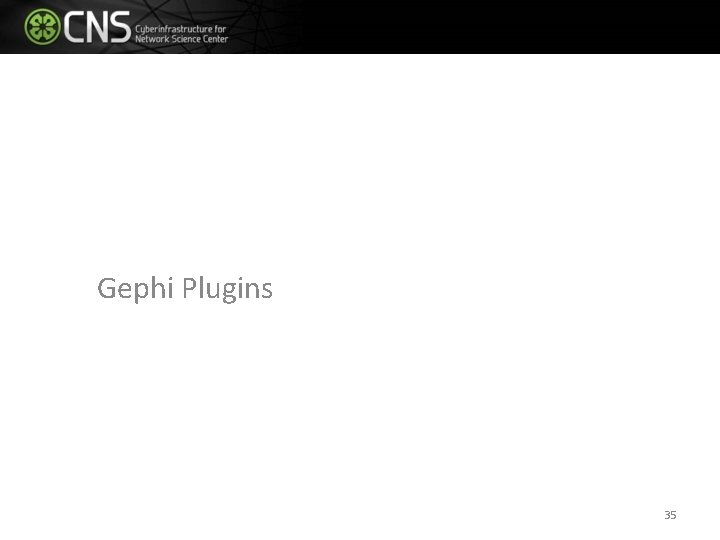
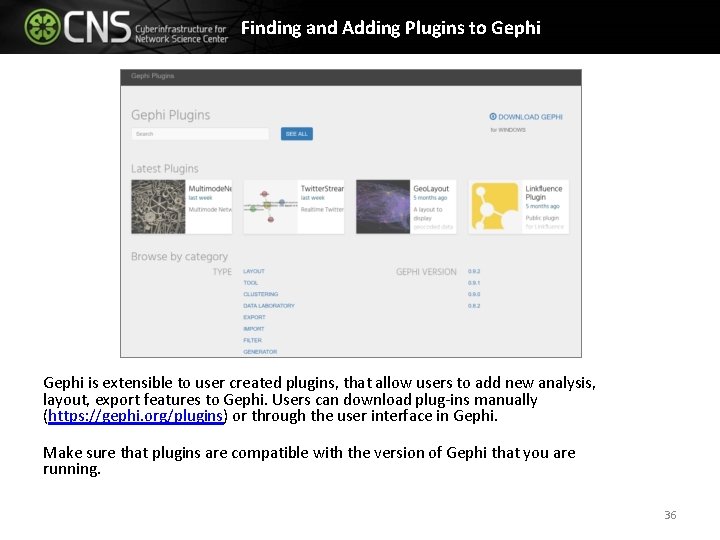
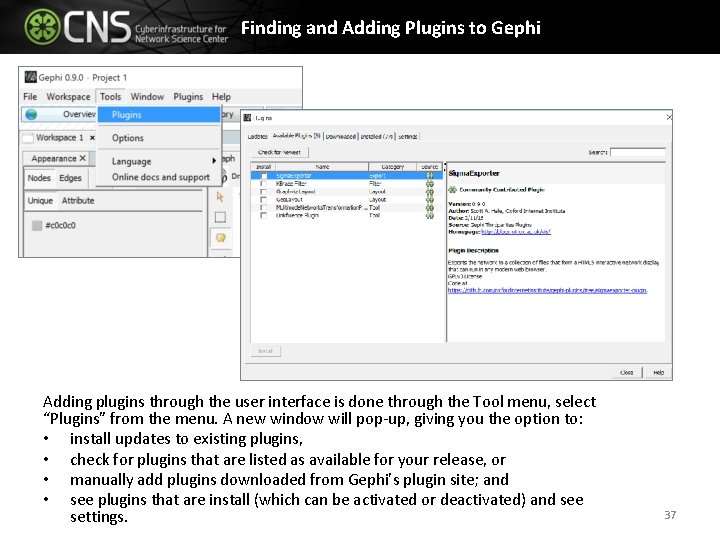
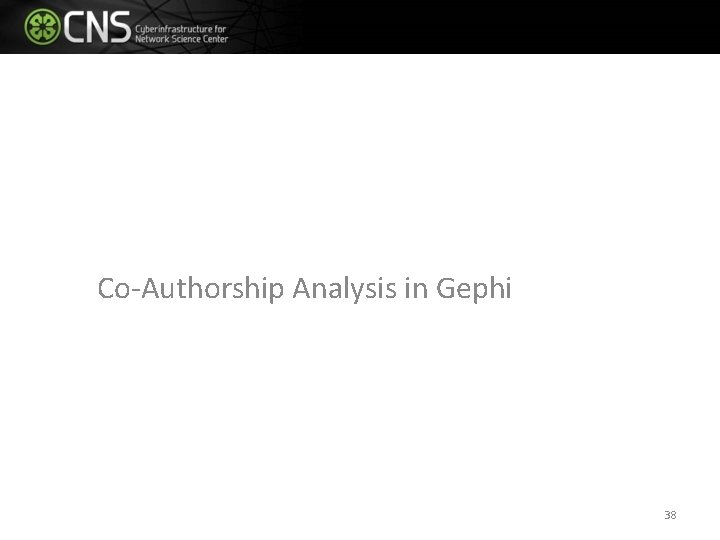
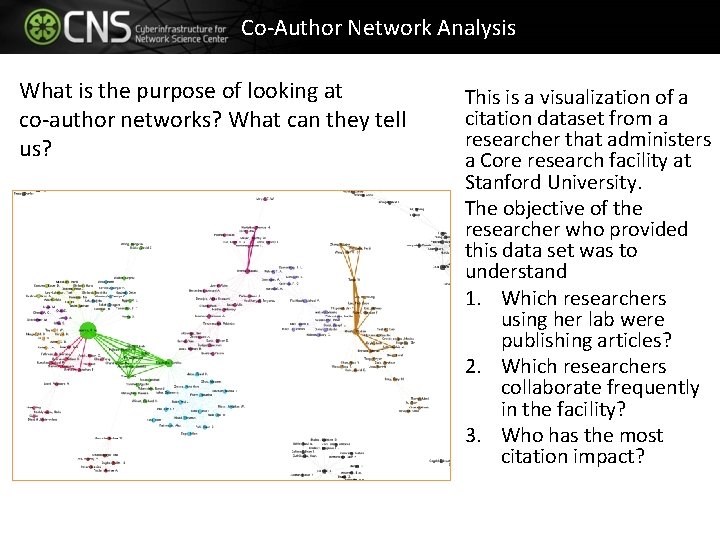
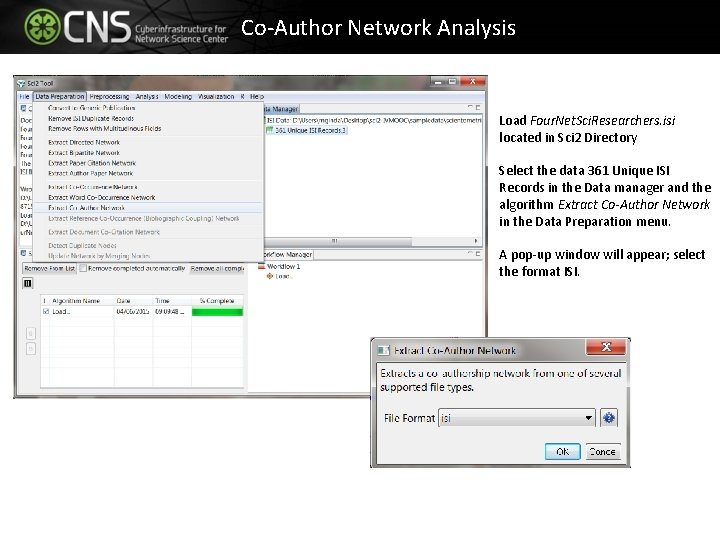
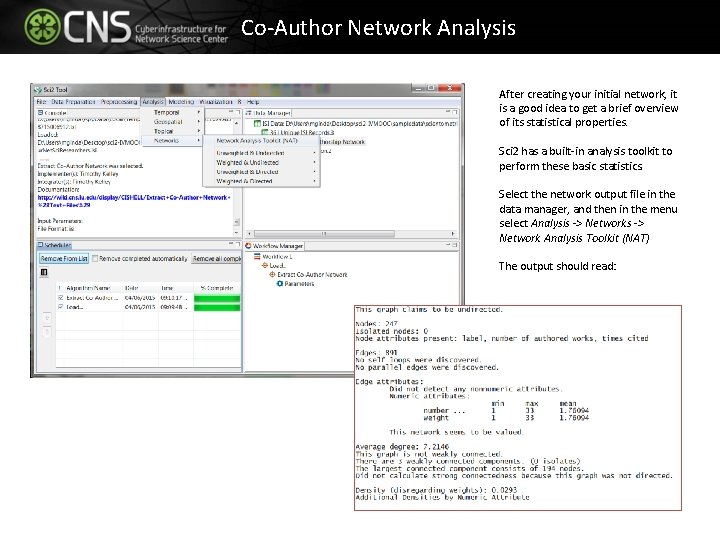
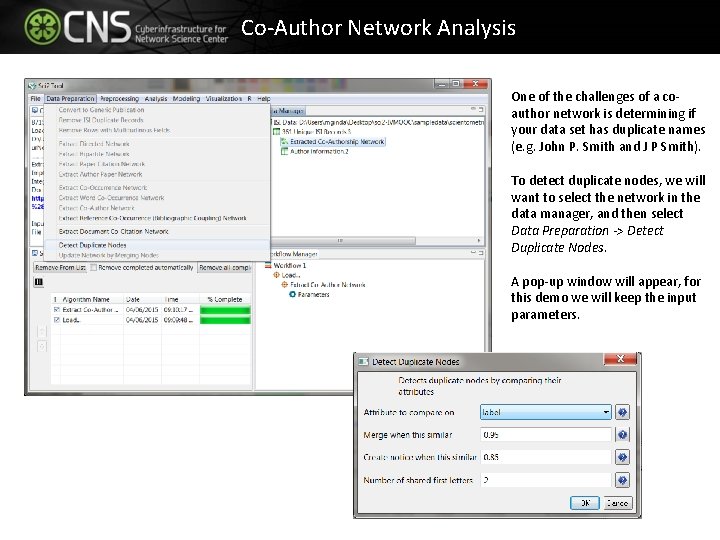
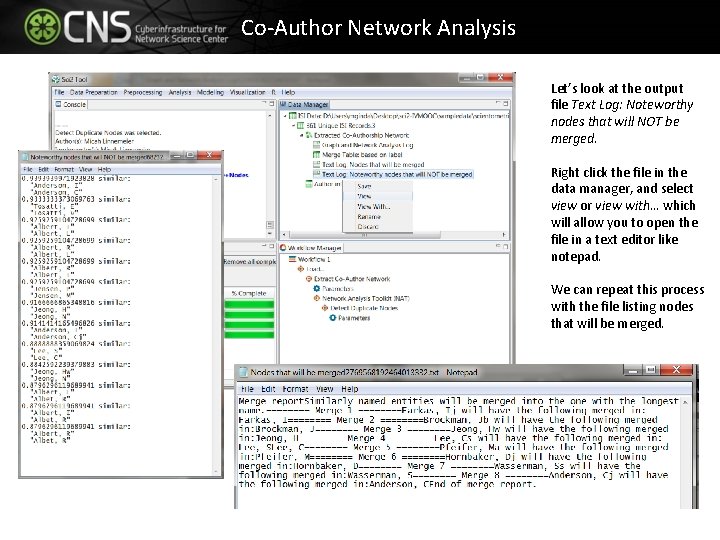
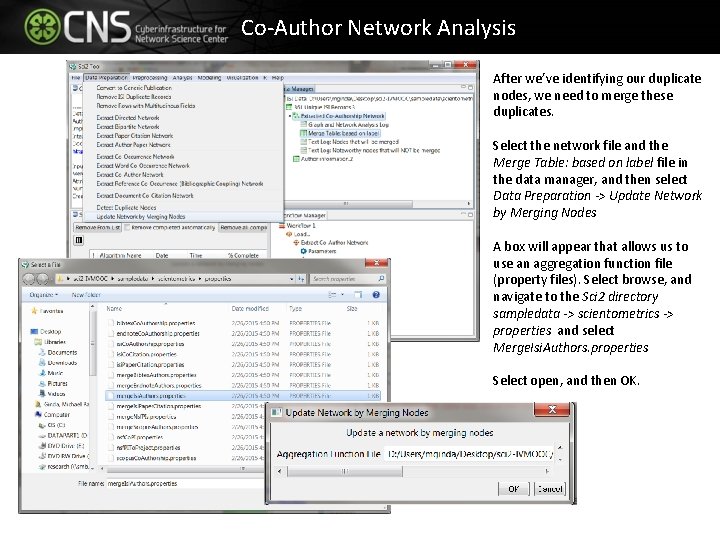
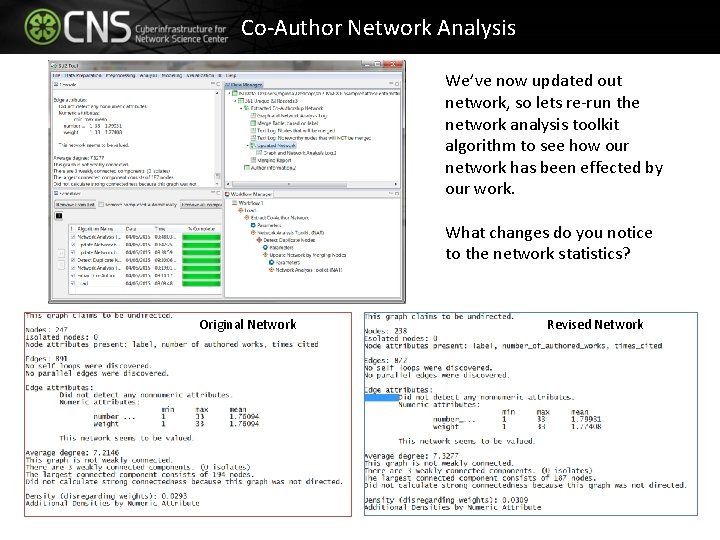
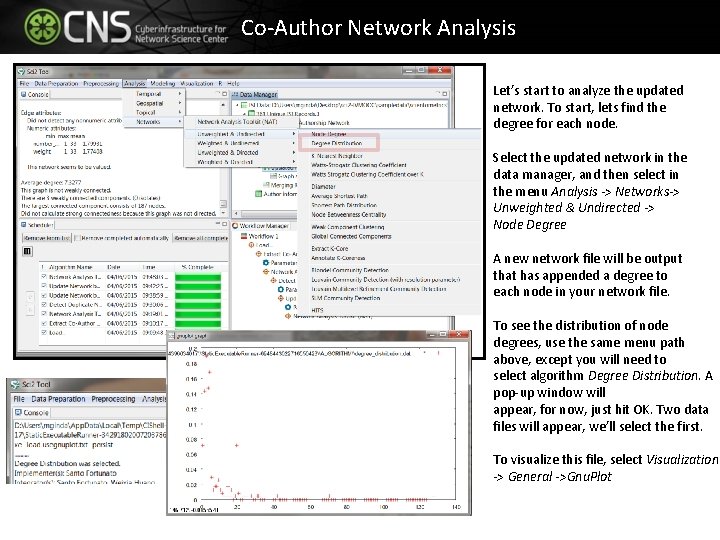
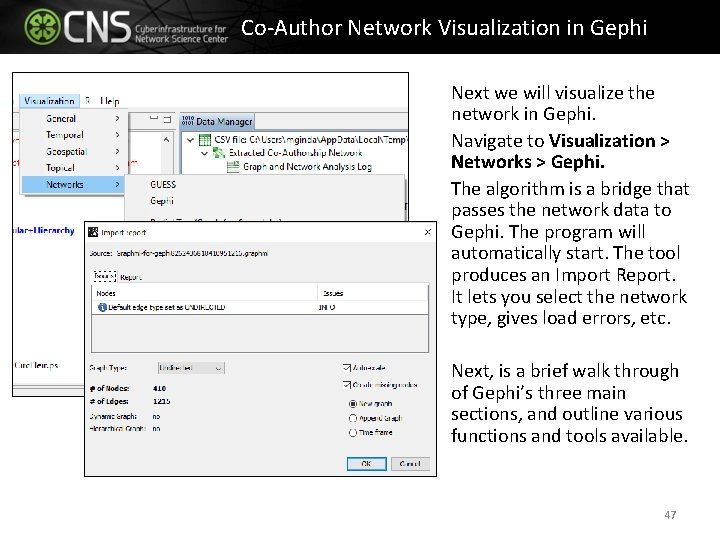
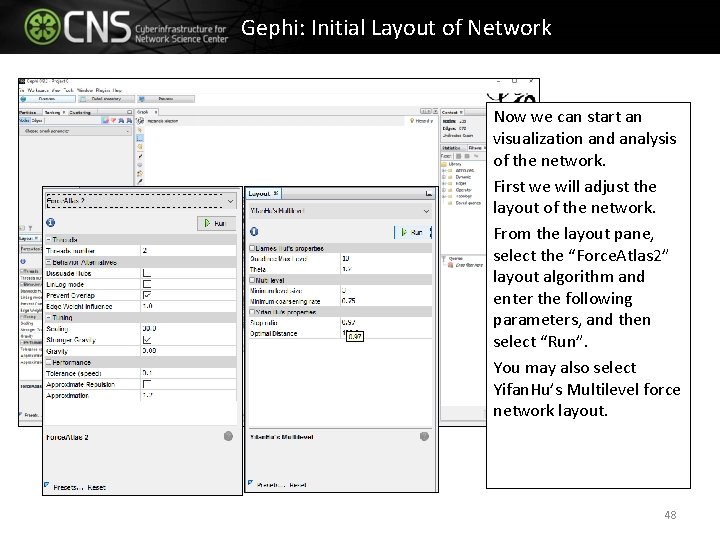
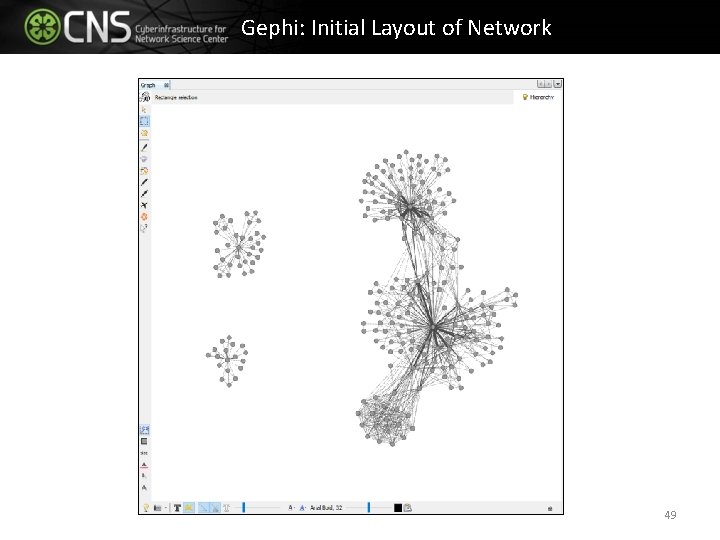
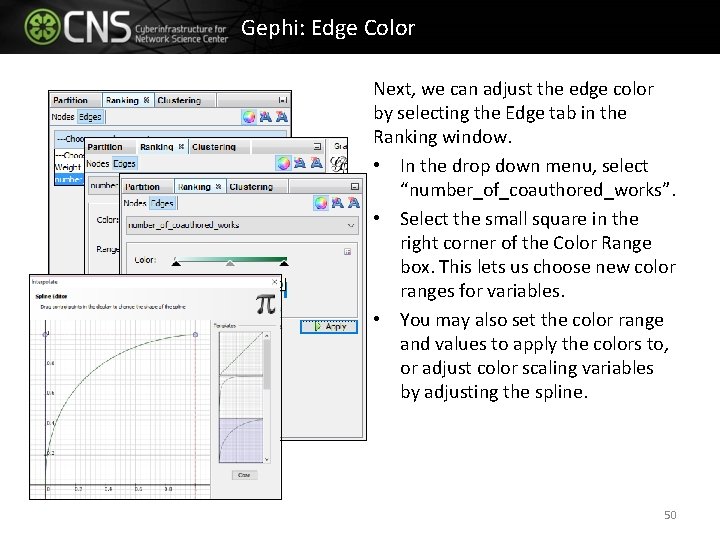
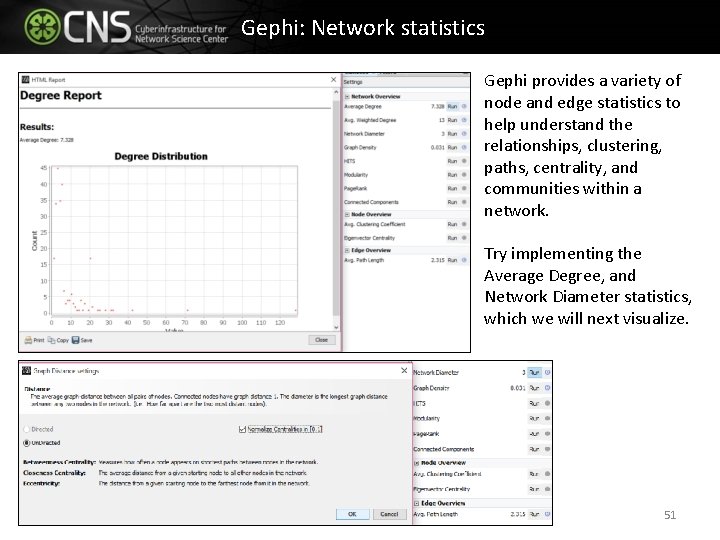
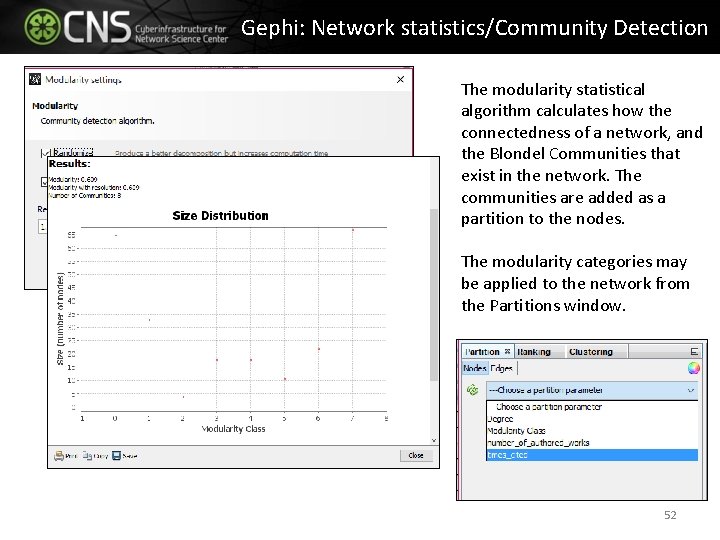
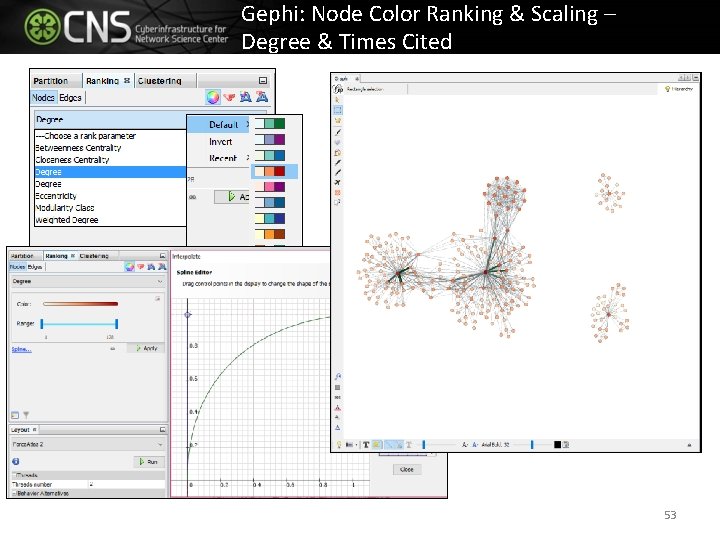
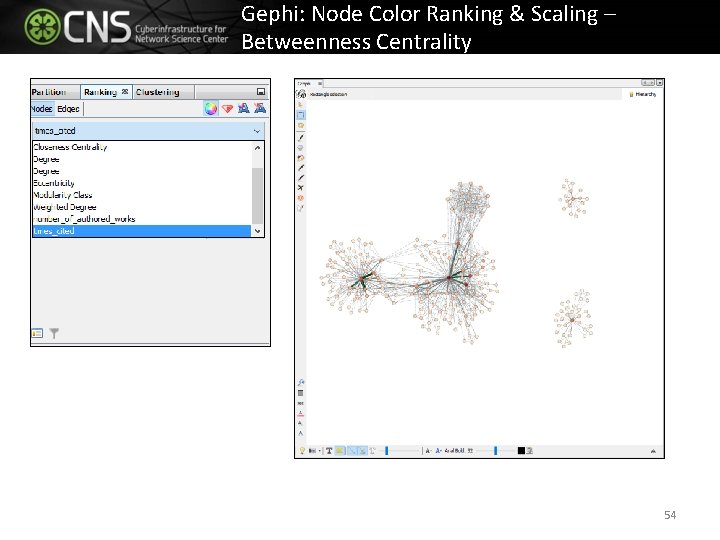
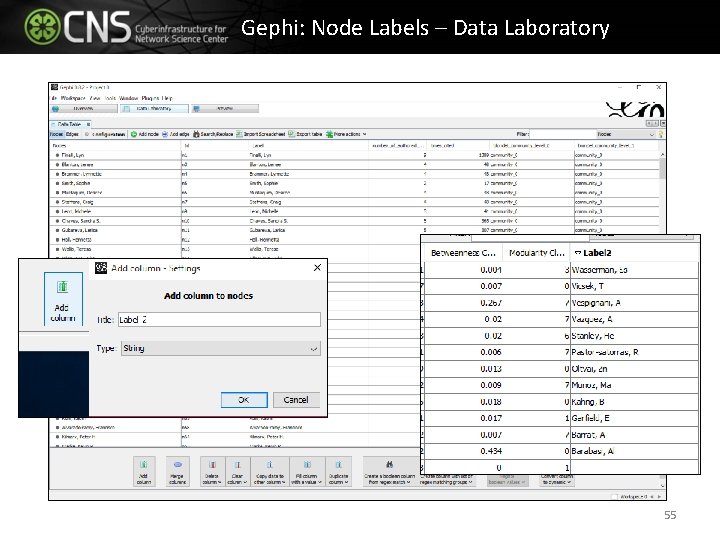
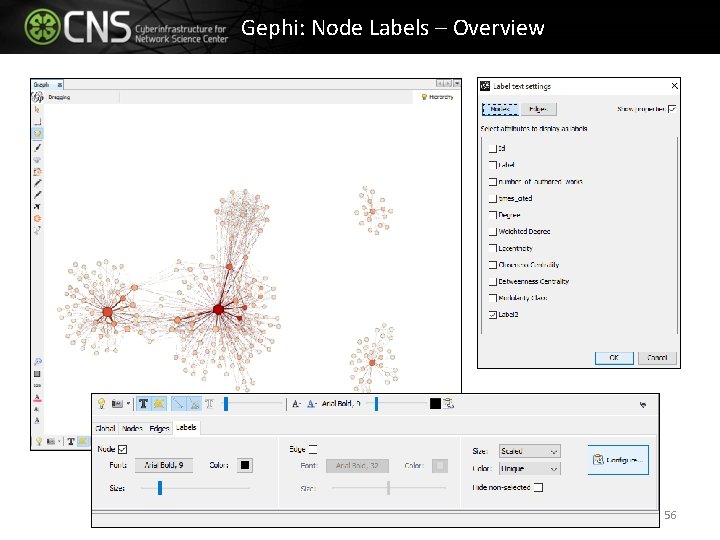
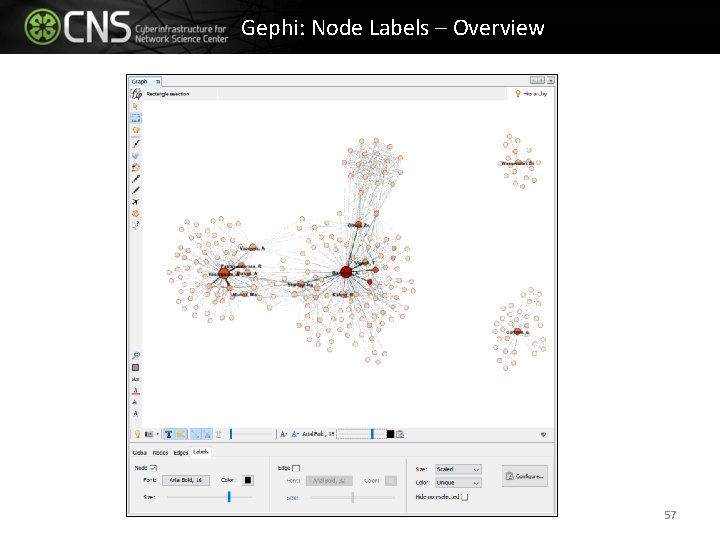
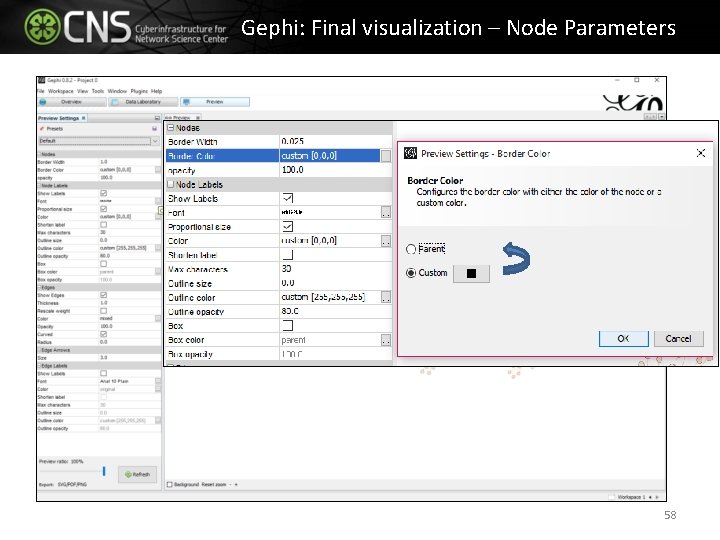
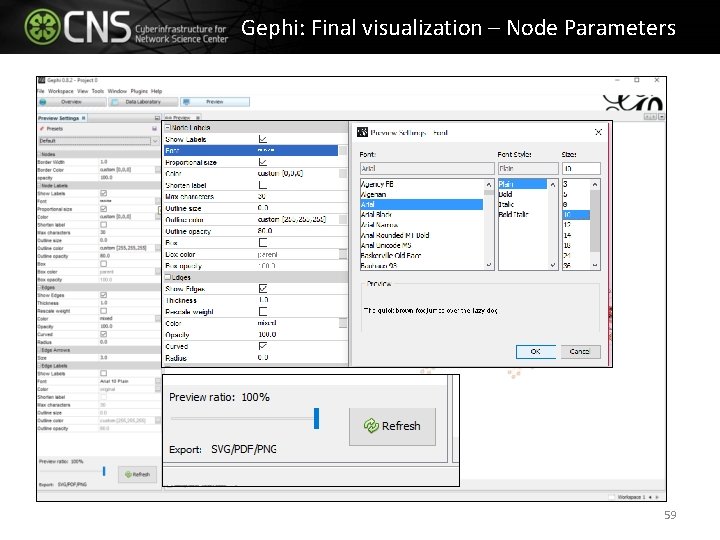
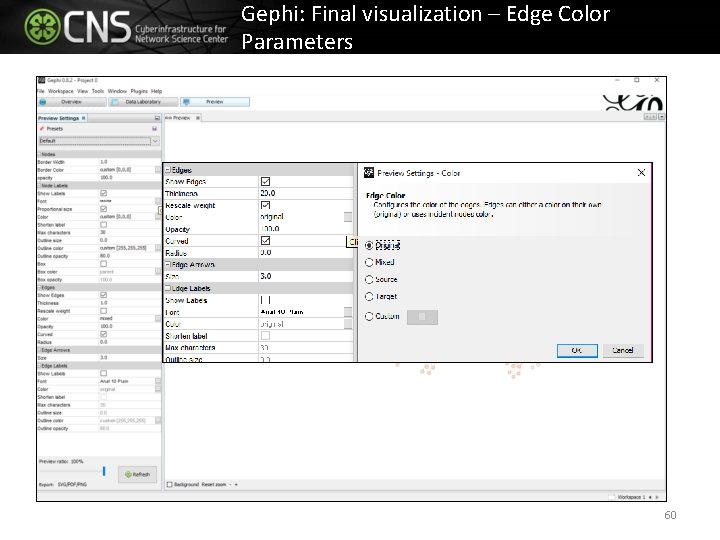
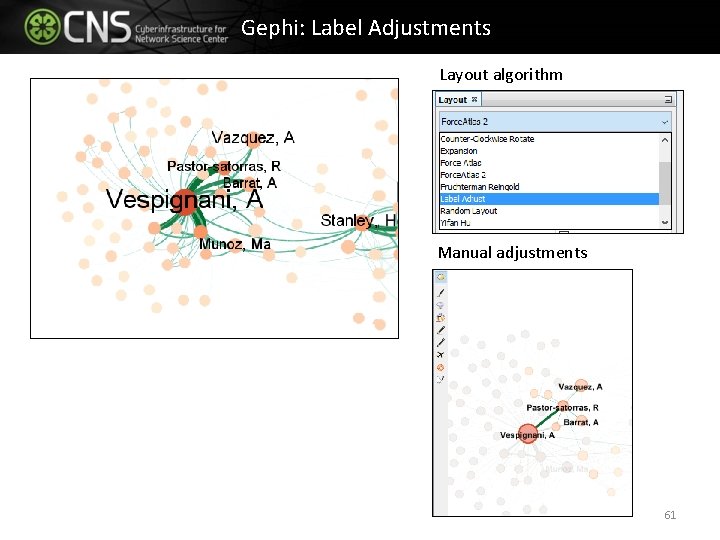
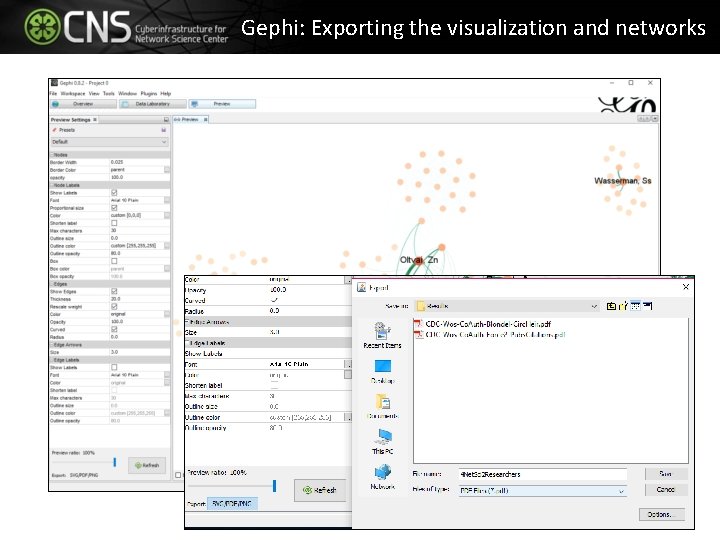
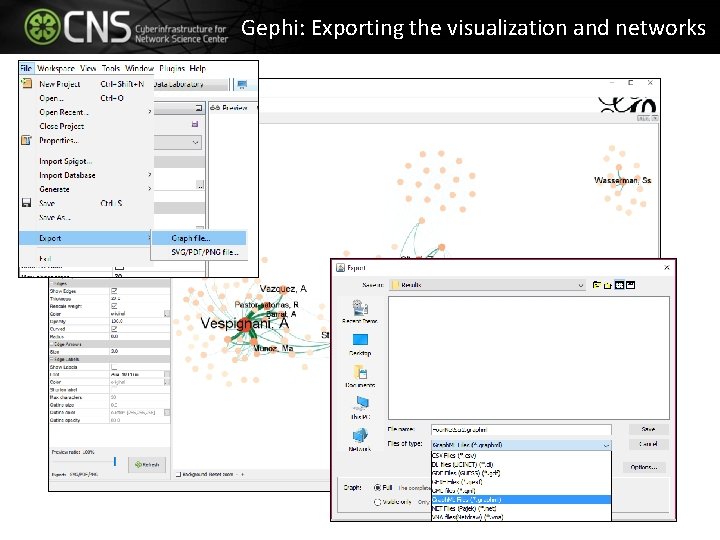
- Slides: 63
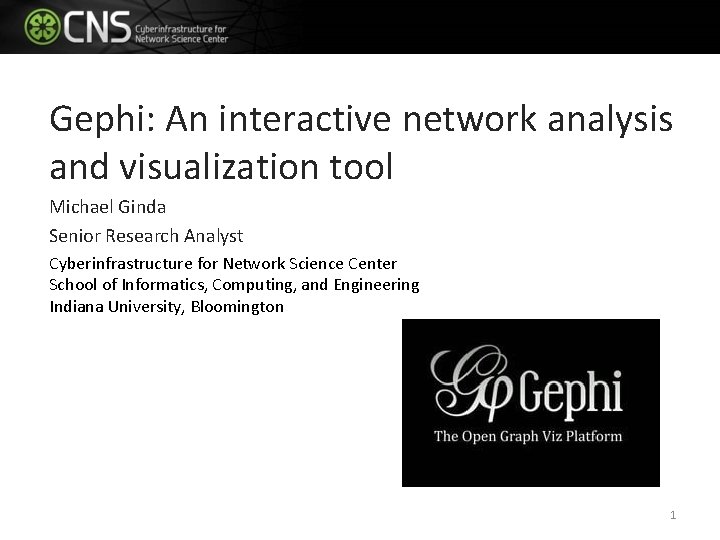
Gephi: An interactive network analysis and visualization tool Michael Ginda Senior Research Analyst Cyberinfrastructure for Network Science Center School of Informatics, Computing, and Engineering Indiana University, Bloomington 1
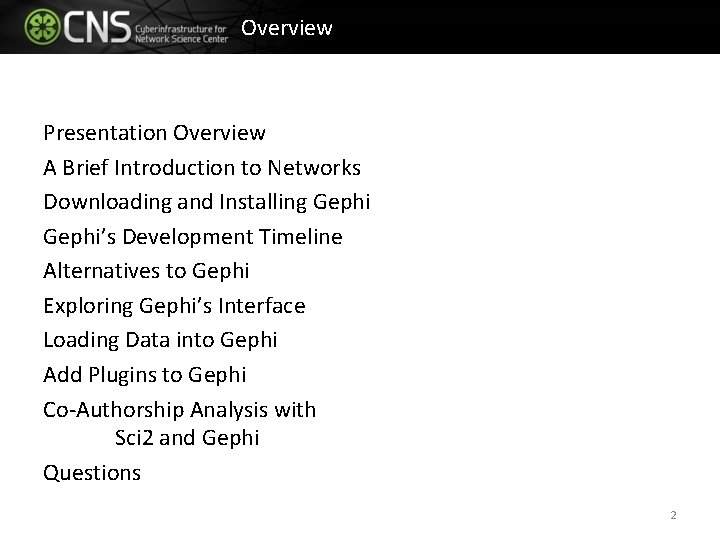
Overview Presentation Overview A Brief Introduction to Networks Downloading and Installing Gephi’s Development Timeline Alternatives to Gephi Exploring Gephi’s Interface Loading Data into Gephi Add Plugins to Gephi Co-Authorship Analysis with Sci 2 and Gephi Questions 2

Networks 3
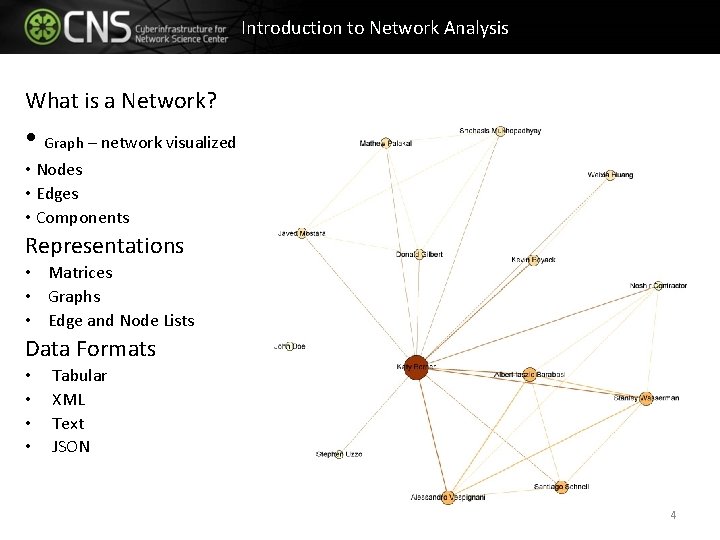
Introduction to Network Analysis What is a Network? • Graph – network visualized • Nodes • Edges • Components Representations • Matrices • Graphs • Edge and Node Lists Data Formats • • Tabular XML Text JSON 4
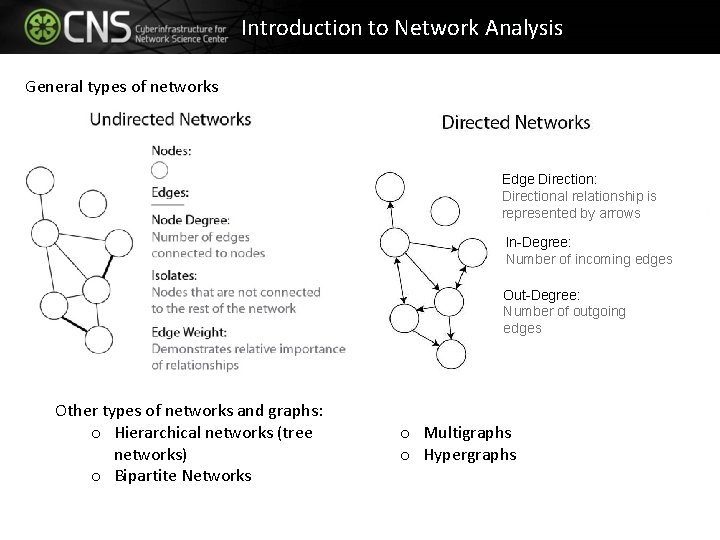
Introduction to Network Analysis General types of networks Edge Direction: Directional relationship is represented by arrows In-Degree: Number of incoming edges Out-Degree: Number of outgoing edges Other types of networks and graphs: o Hierarchical networks (tree networks) o Bipartite Networks o Multigraphs o Hypergraphs
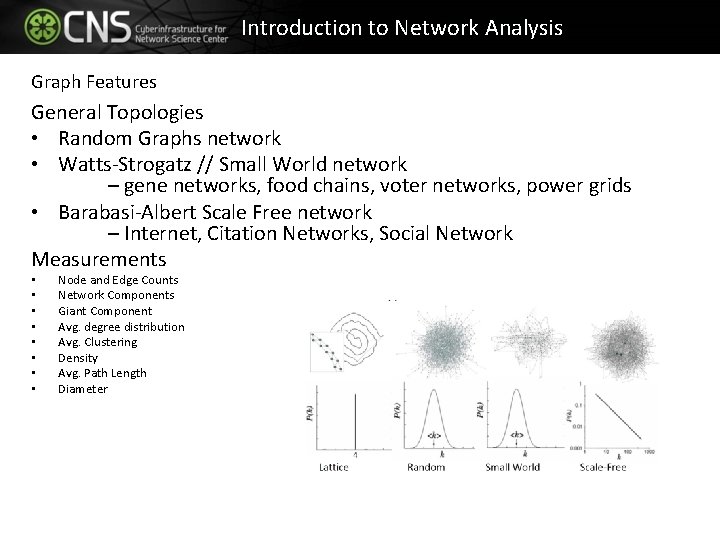
Introduction to Network Analysis Graph Features General Topologies • Random Graphs network • Watts-Strogatz // Small World network – gene networks, food chains, voter networks, power grids • Barabasi-Albert Scale Free network – Internet, Citation Networks, Social Network Measurements • • Node and Edge Counts Network Components Giant Component Avg. degree distribution Avg. Clustering Density Avg. Path Length Diameter
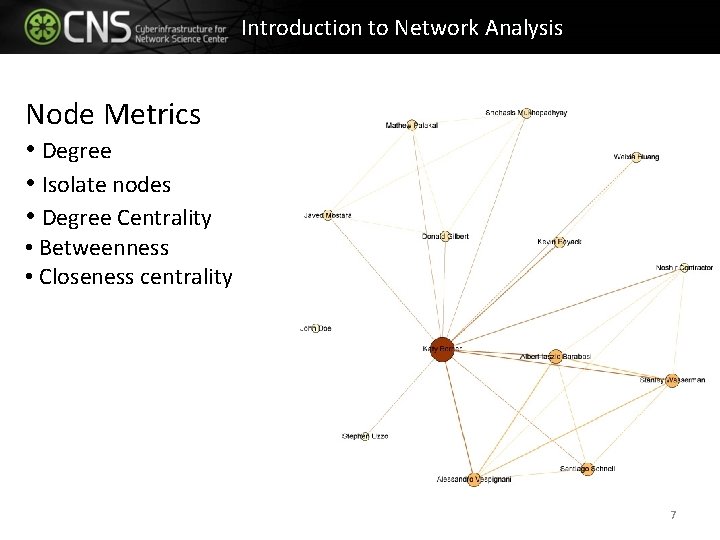
Introduction to Network Analysis Node Metrics • Degree • Isolate nodes • Degree Centrality • Betweenness • Closeness centrality 7
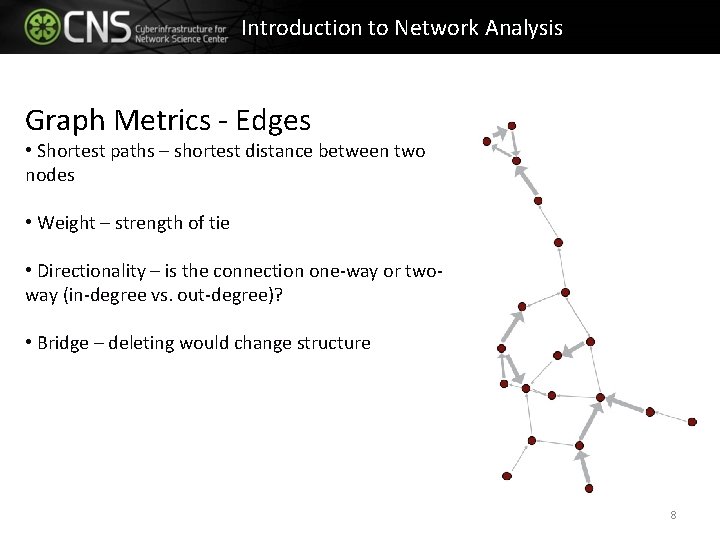
Introduction to Network Analysis Graph Metrics - Edges • Shortest paths – shortest distance between two nodes • Weight – strength of tie • Directionality – is the connection one-way or twoway (in-degree vs. out-degree)? • Bridge – deleting would change structure 8
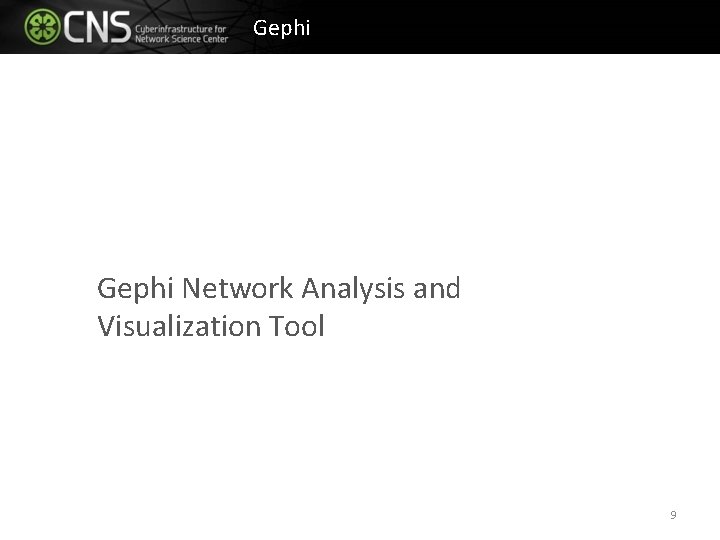
Gephi Network Analysis and Visualization Tool 9
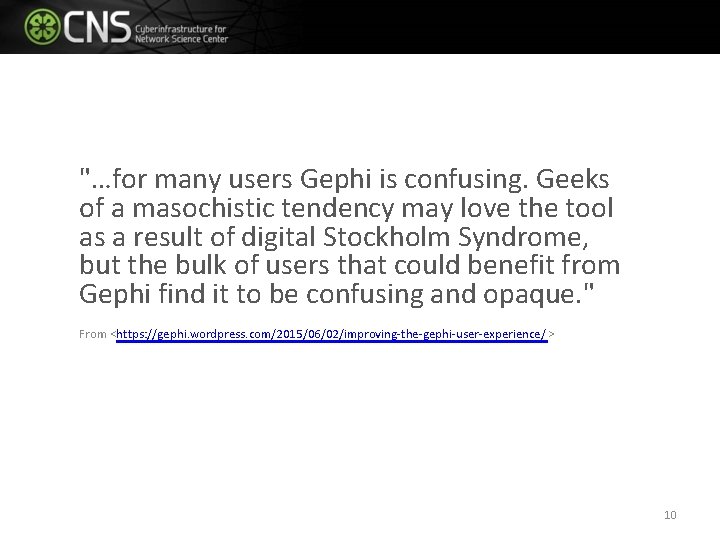
"…for many users Gephi is confusing. Geeks of a masochistic tendency may love the tool as a result of digital Stockholm Syndrome, but the bulk of users that could benefit from Gephi find it to be confusing and opaque. " From <https: //gephi. wordpress. com/2015/06/02/improving-the-gephi-user-experience/ > 10
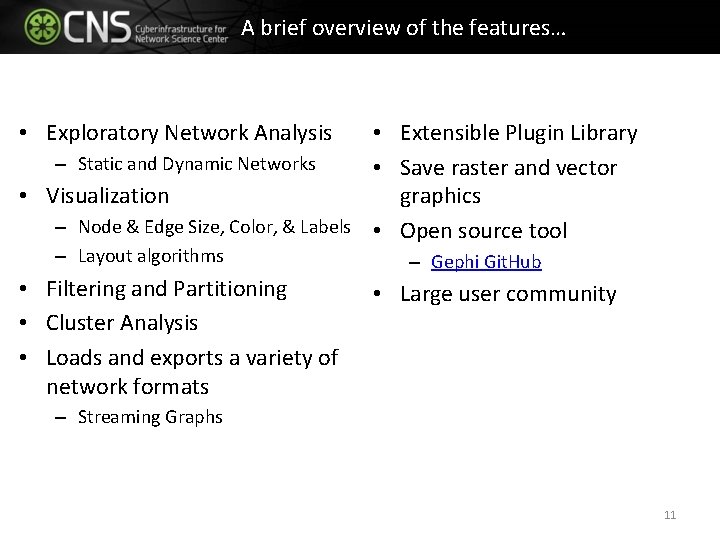
A brief overview of the features… • Extensible Plugin Library – Static and Dynamic Networks • Save raster and vector graphics • Visualization – Node & Edge Size, Color, & Labels • Open source tool • Exploratory Network Analysis – Layout algorithms • Filtering and Partitioning • Cluster Analysis • Loads and exports a variety of network formats – Gephi Git. Hub • Large user community – Streaming Graphs 11
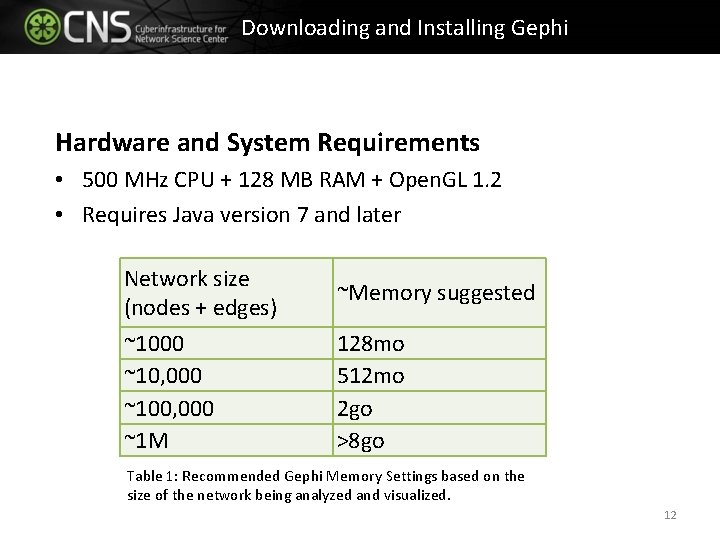
Downloading and Installing Gephi Hardware and System Requirements • 500 MHz CPU + 128 MB RAM + Open. GL 1. 2 • Requires Java version 7 and later Network size (nodes + edges) ~Memory suggested ~1000 ~10, 000 ~100, 000 ~1 M 128 mo 512 mo 2 go >8 go Table 1: Recommended Gephi Memory Settings based on the size of the network being analyzed and visualized. 12
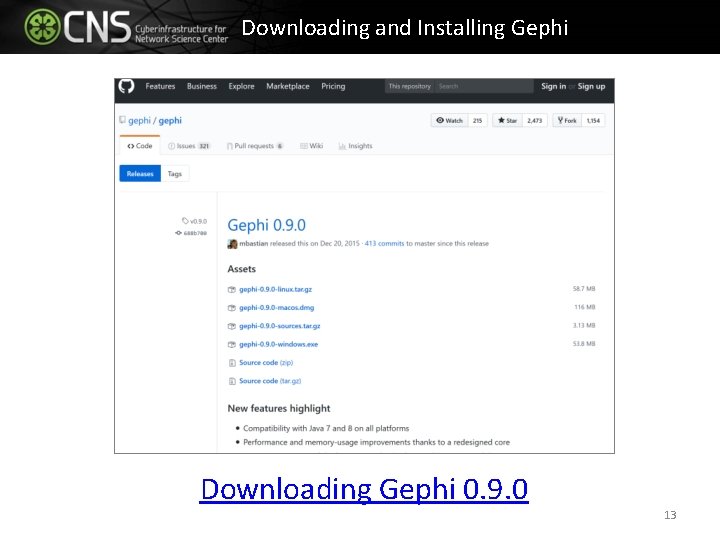
Downloading and Installing Gephi Downloading Gephi 0. 9. 0 13
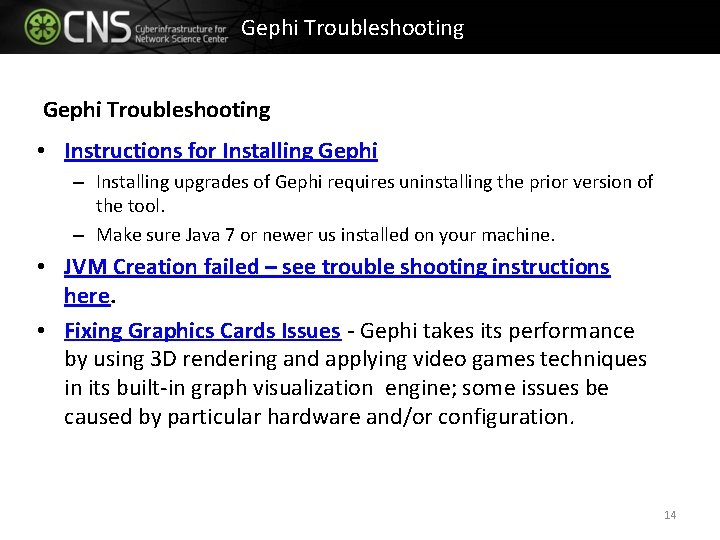
Gephi Troubleshooting • Instructions for Installing Gephi – Installing upgrades of Gephi requires uninstalling the prior version of the tool. – Make sure Java 7 or newer us installed on your machine. • JVM Creation failed – see trouble shooting instructions here. • Fixing Graphics Cards Issues - Gephi takes its performance by using 3 D rendering and applying video games techniques in its built-in graph visualization engine; some issues be caused by particular hardware and/or configuration. 14
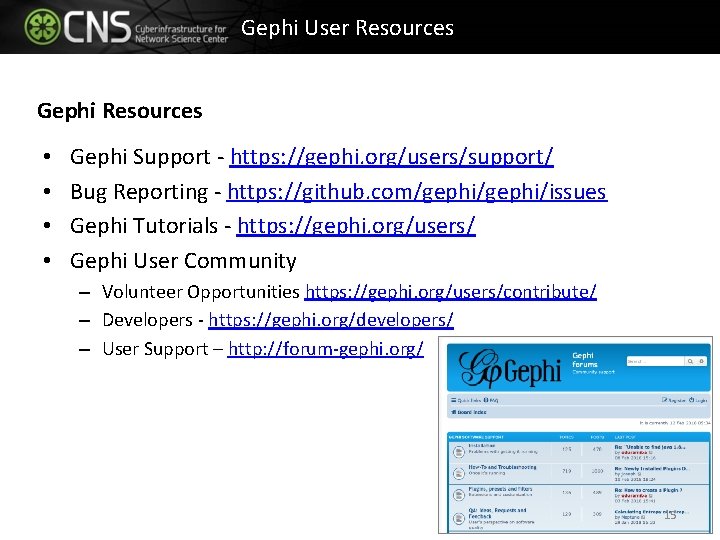
Gephi User Resources Gephi Resources • • Gephi Support - https: //gephi. org/users/support/ Bug Reporting - https: //github. com/gephi/issues Gephi Tutorials - https: //gephi. org/users/ Gephi User Community – Volunteer Opportunities https: //gephi. org/users/contribute/ – Developers - https: //gephi. org/developers/ – User Support – http: //forum-gephi. org/ 15
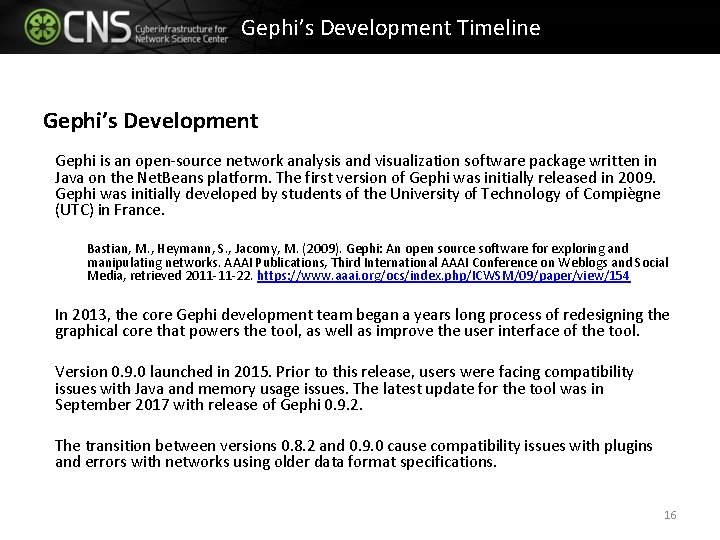
Gephi’s Development Timeline Gephi’s Development Gephi is an open-source network analysis and visualization software package written in Java on the Net. Beans platform. The first version of Gephi was initially released in 2009. Gephi was initially developed by students of the University of Technology of Compiègne (UTC) in France. Bastian, M. , Heymann, S. , Jacomy, M. (2009). Gephi: An open source software for exploring and manipulating networks. AAAI Publications, Third International AAAI Conference on Weblogs and Social Media, retrieved 2011 -11 -22. https: //www. aaai. org/ocs/index. php/ICWSM/09/paper/view/154 In 2013, the core Gephi development team began a years long process of redesigning the graphical core that powers the tool, as well as improve the user interface of the tool. Version 0. 9. 0 launched in 2015. Prior to this release, users were facing compatibility issues with Java and memory usage issues. The latest update for the tool was in September 2017 with release of Gephi 0. 9. 2. The transition between versions 0. 8. 2 and 0. 9. 0 cause compatibility issues with plugins and errors with networks using older data format specifications. 16
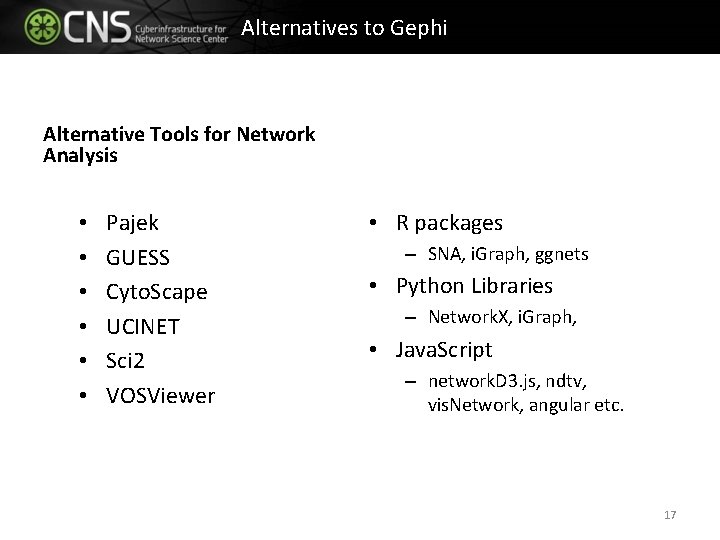
Alternatives to Gephi Alternative Tools for Network Analysis • • • Pajek GUESS Cyto. Scape UCINET Sci 2 VOSViewer • R packages – SNA, i. Graph, ggnets • Python Libraries – Network. X, i. Graph, • Java. Script – network. D 3. js, ndtv, vis. Network, angular etc. 17
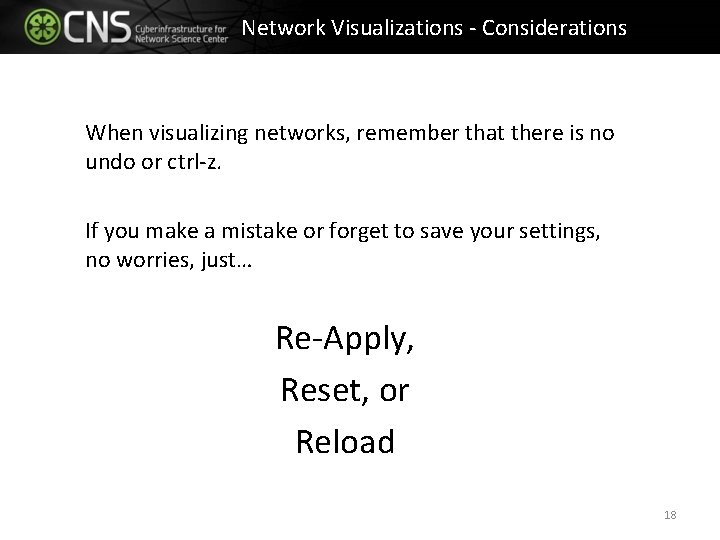
Network Visualizations - Considerations When visualizing networks, remember that there is no undo or ctrl-z. If you make a mistake or forget to save your settings, no worries, just… Re-Apply, Reset, or Reload 18
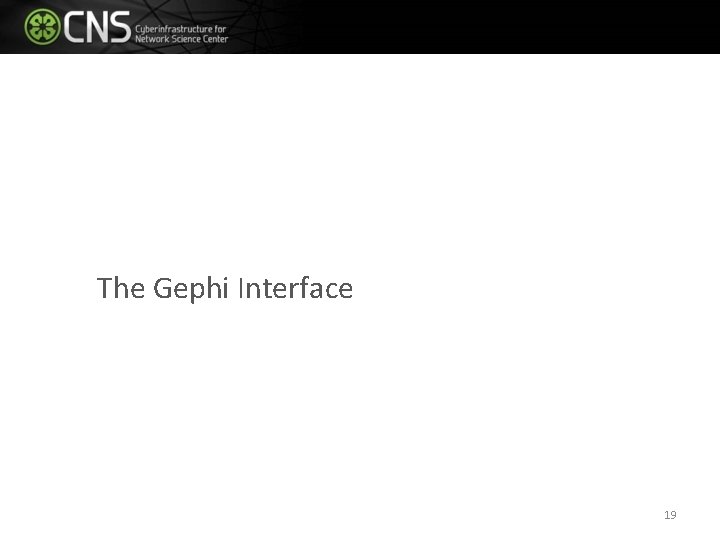
The Gephi Interface 19
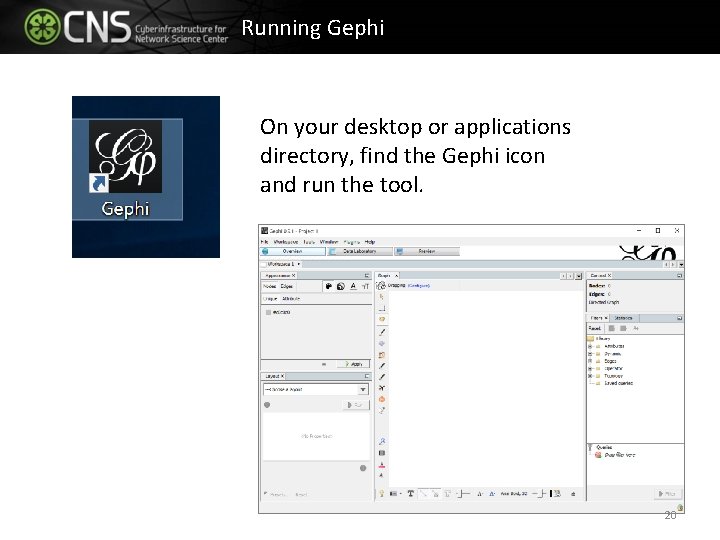
Running Gephi On your desktop or applications directory, find the Gephi icon and run the tool. 20
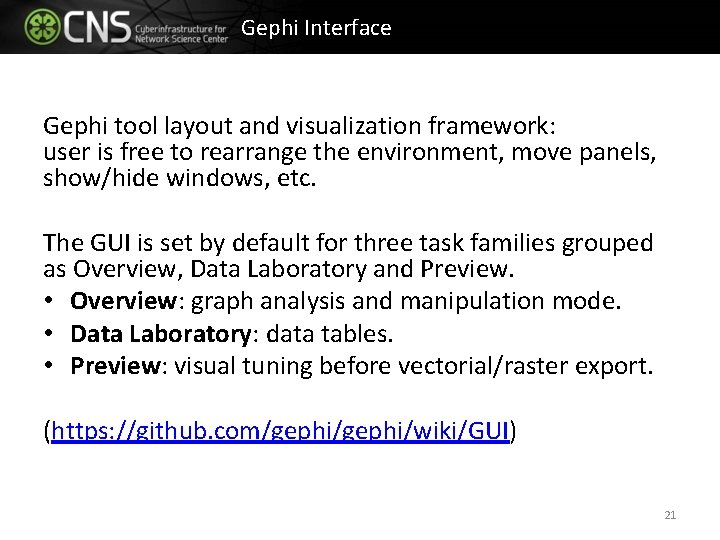
Gephi Interface Gephi tool layout and visualization framework: user is free to rearrange the environment, move panels, show/hide windows, etc. The GUI is set by default for three task families grouped as Overview, Data Laboratory and Preview. • Overview: graph analysis and manipulation mode. • Data Laboratory: data tables. • Preview: visual tuning before vectorial/raster export. (https: //github. com/gephi/wiki/GUI) 21
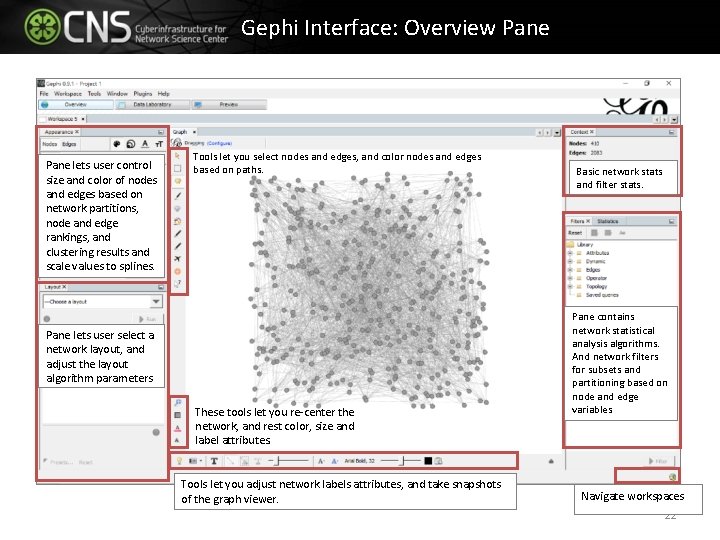
Gephi Interface: Overview Pane lets user control size and color of nodes and edges based on network partitions, node and edge rankings, and clustering results and scale values to splines. Tools let you select nodes and edges, and color nodes and edges based on paths. Pane lets user select a network layout, and adjust the layout algorithm parameters These tools let you re-center the network, and rest color, size and label attributes. Tools let you adjust network labels attributes, and take snapshots of the graph viewer. Basic network stats and filter stats. Pane contains network statistical analysis algorithms. And network filters for subsets and partitioning based on node and edge variables Navigate workspaces 22
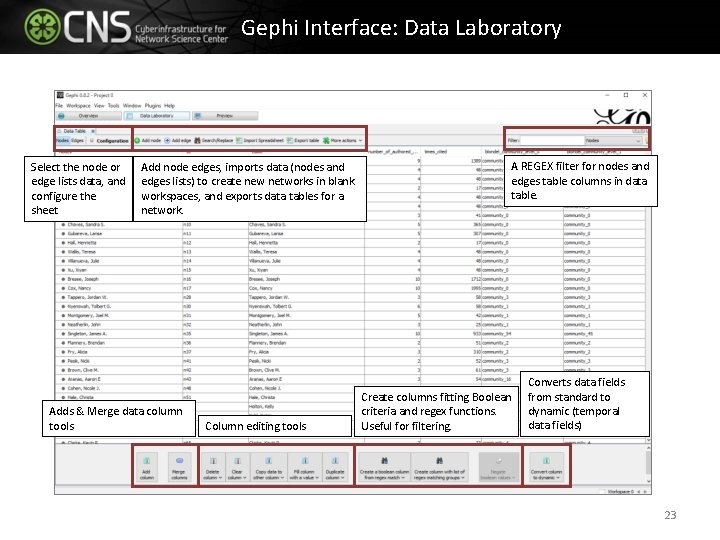
Gephi Interface: Data Laboratory Select the node or edge lists data, and configure the sheet Add node edges, imports data (nodes and edges lists) to create new networks in blank workspaces, and exports data tables for a network. Adds & Merge data column tools Column editing tools A REGEX filter for nodes and edges table columns in data table. Create columns fitting Boolean criteria and regex functions. Useful for filtering. Converts data fields from standard to dynamic (temporal data fields) 23
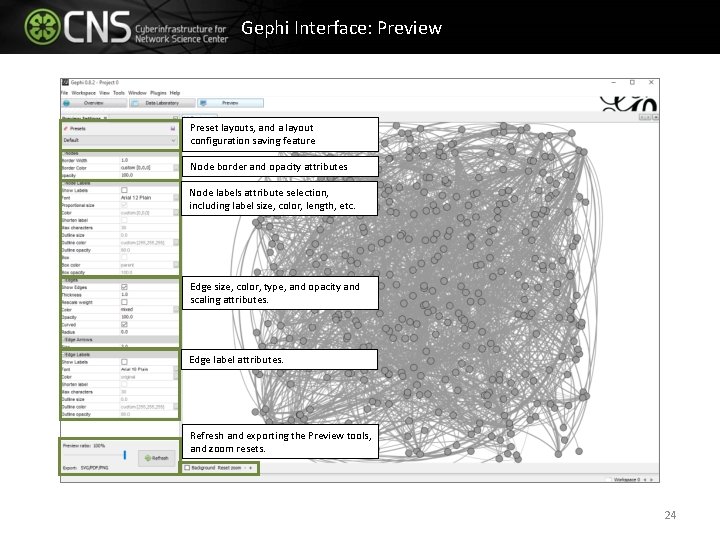
Gephi Interface: Preview Preset layouts, and a layout configuration saving feature Node border and opacity attributes Node labels attribute selection, including label size, color, length, etc. Edge size, color, type, and opacity and scaling attributes. Edge label attributes. Refresh and exporting the Preview tools, and zoom resets. 24
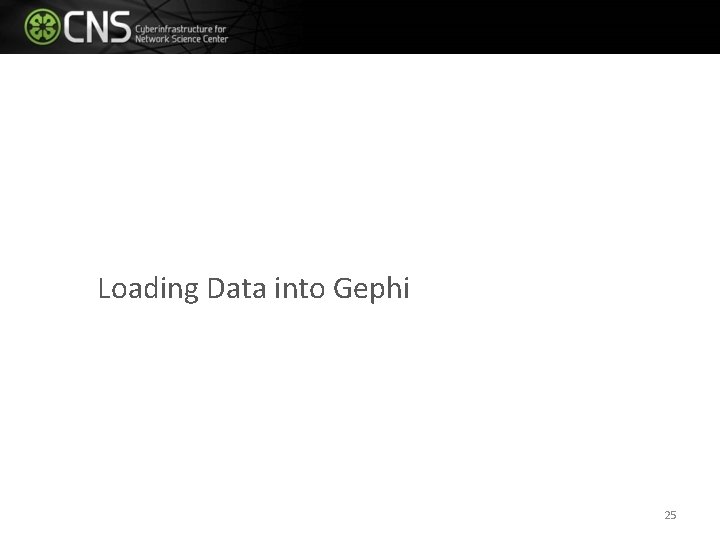
Loading Data into Gephi 25
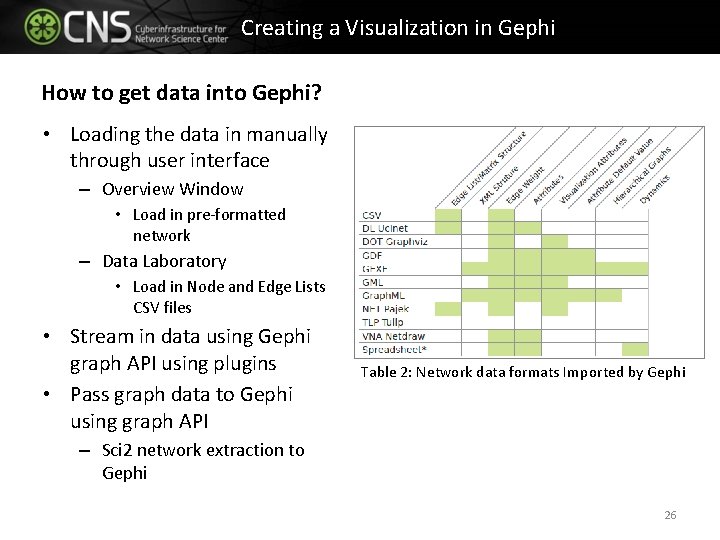
Creating a Visualization in Gephi How to get data into Gephi? • Loading the data in manually through user interface – Overview Window • Load in pre-formatted network – Data Laboratory • Load in Node and Edge Lists CSV files • Stream in data using Gephi graph API using plugins • Pass graph data to Gephi using graph API Table 2: Network data formats Imported by Gephi – Sci 2 network extraction to Gephi 26
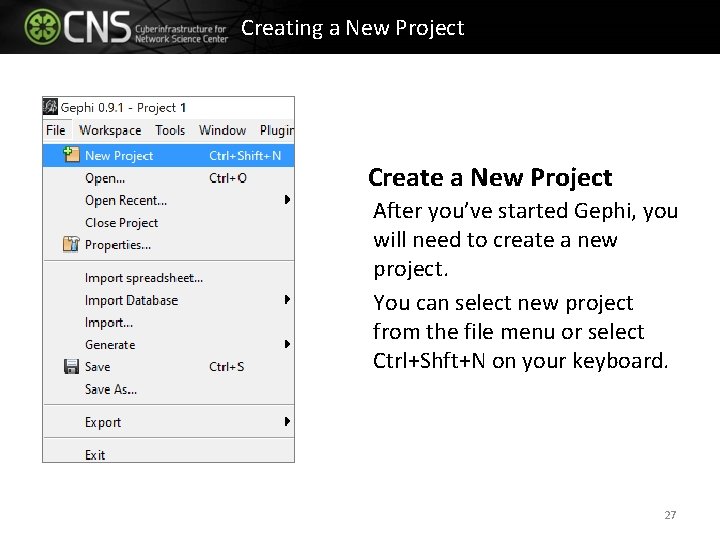
Creating a New Project Create a New Project After you’ve started Gephi, you will need to create a new project. You can select new project from the file menu or select Ctrl+Shft+N on your keyboard. 27
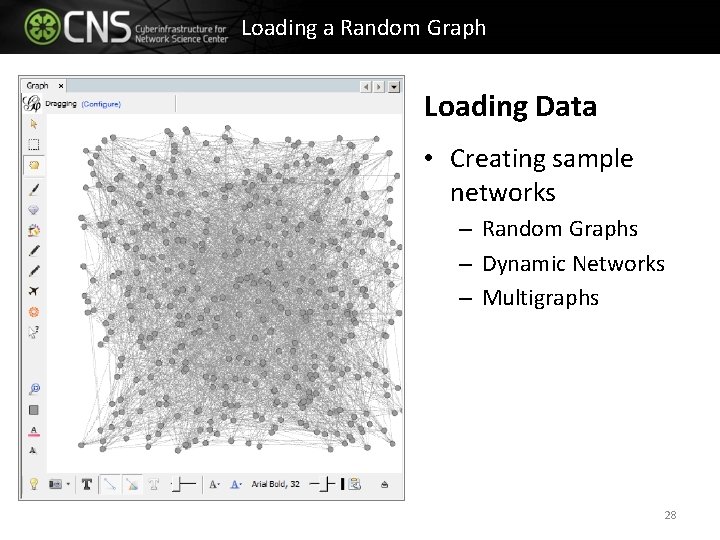
Loading a Random Graph Loading Data • Creating sample networks – Random Graphs – Dynamic Networks – Multigraphs 28
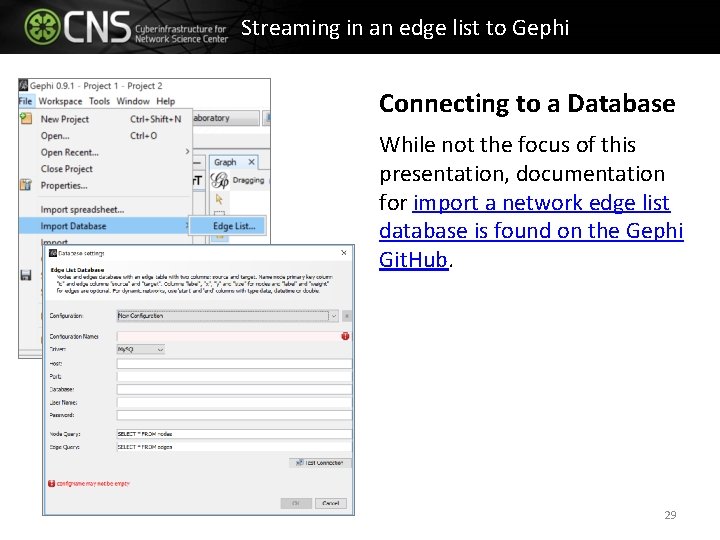
Streaming in an edge list to Gephi Connecting to a Database While not the focus of this presentation, documentation for import a network edge list database is found on the Gephi Git. Hub. 29
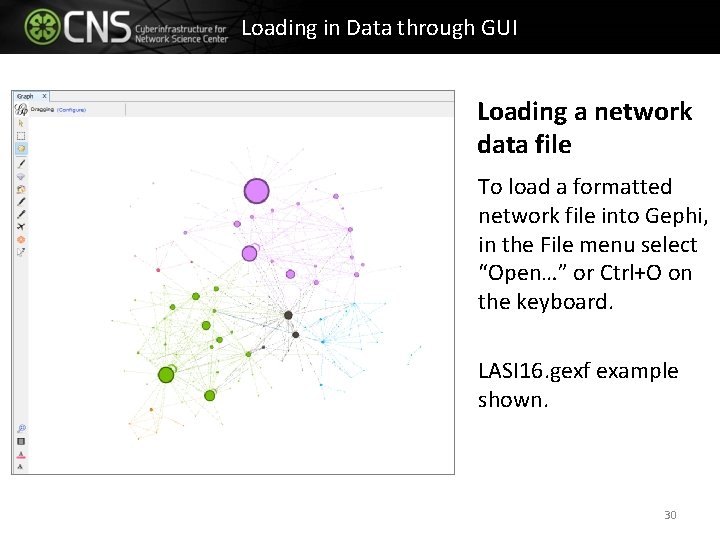
Loading in Data through GUI Loading a network data file To load a formatted network file into Gephi, in the File menu select “Open…” or Ctrl+O on the keyboard. LASI 16. gexf example shown. 30
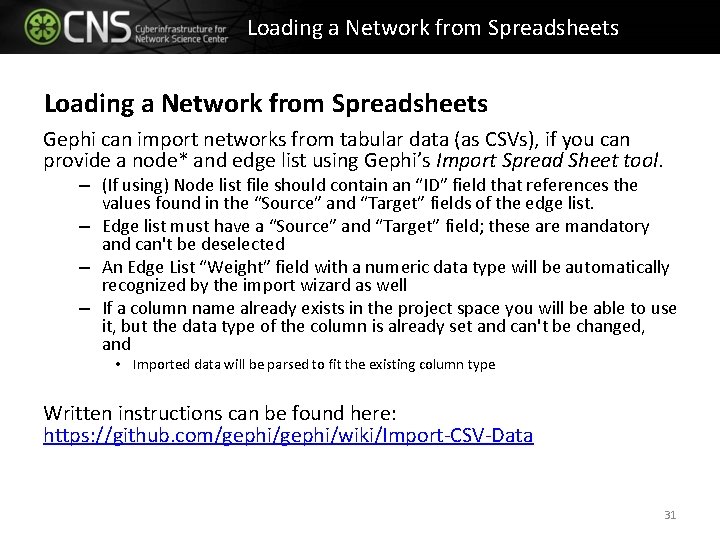
Loading a Network from Spreadsheets Gephi can import networks from tabular data (as CSVs), if you can provide a node* and edge list using Gephi’s Import Spread Sheet tool. – (If using) Node list file should contain an “ID” field that references the values found in the “Source” and “Target” fields of the edge list. – Edge list must have a “Source” and “Target” field; these are mandatory and can't be deselected – An Edge List “Weight” field with a numeric data type will be automatically recognized by the import wizard as well – If a column name already exists in the project space you will be able to use it, but the data type of the column is already set and can't be changed, and • Imported data will be parsed to fit the existing column type Written instructions can be found here: https: //github. com/gephi/wiki/Import-CSV-Data 31
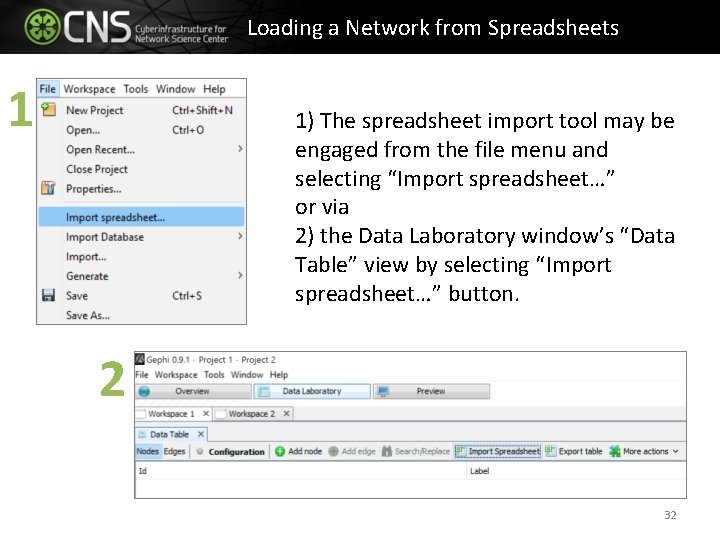
Loading a Network from Spreadsheets 1 1) The spreadsheet import tool may be engaged from the file menu and selecting “Import spreadsheet…” or via 2) the Data Laboratory window’s “Data Table” view by selecting “Import spreadsheet…” button. 2 32
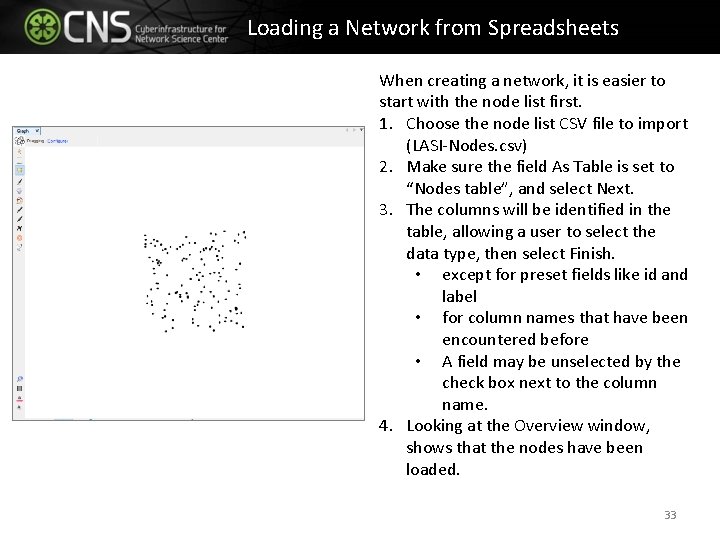
Loading a Network from Spreadsheets When creating a network, it is easier to start with the node list first. 1. Choose the node list CSV file to import (LASI-Nodes. csv) 2. Make sure the field As Table is set to “Nodes table”, and select Next. 3. The columns will be identified in the table, allowing a user to select the data type, then select Finish. • except for preset fields like id and label • for column names that have been encountered before • A field may be unselected by the check box next to the column name. 4. Looking at the Overview window, shows that the nodes have been loaded. 33
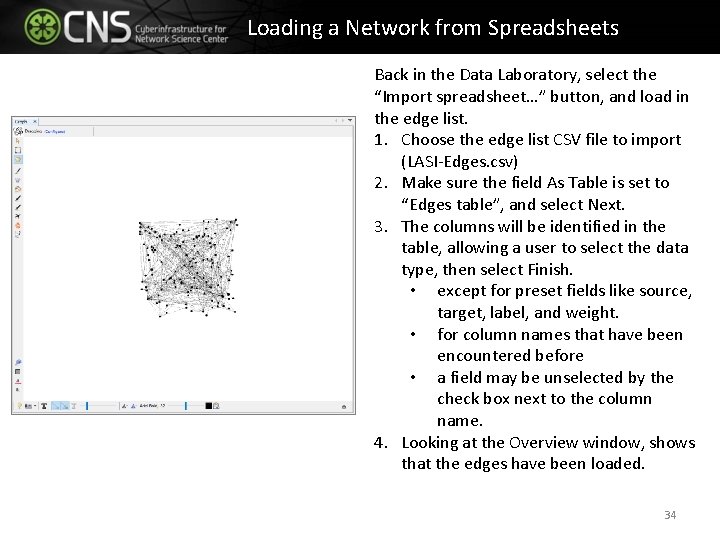
Loading a Network from Spreadsheets Back in the Data Laboratory, select the “Import spreadsheet…” button, and load in the edge list. 1. Choose the edge list CSV file to import (LASI-Edges. csv) 2. Make sure the field As Table is set to “Edges table”, and select Next. 3. The columns will be identified in the table, allowing a user to select the data type, then select Finish. • except for preset fields like source, target, label, and weight. • for column names that have been encountered before • a field may be unselected by the check box next to the column name. 4. Looking at the Overview window, shows that the edges have been loaded. 34
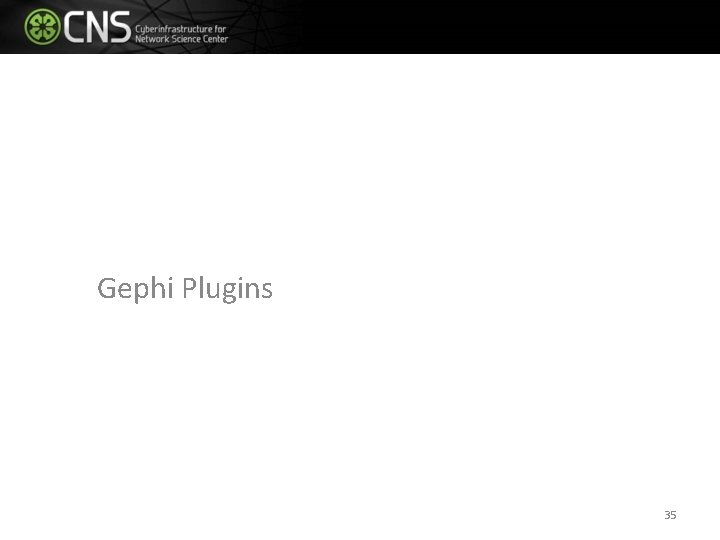
Gephi Plugins 35
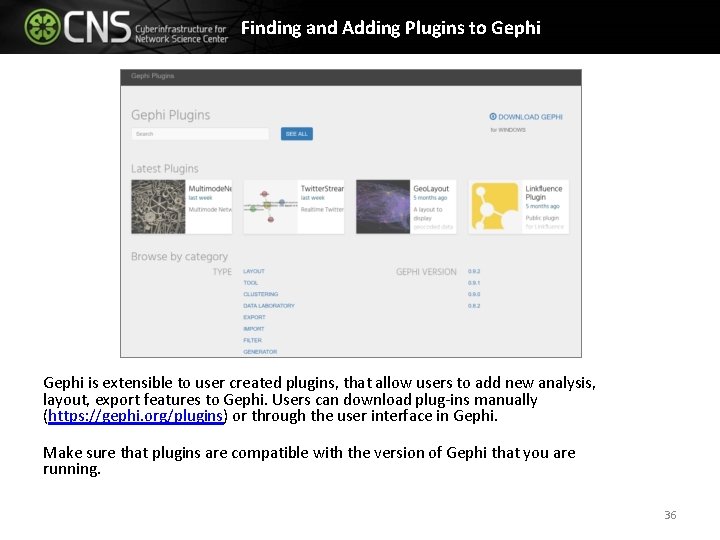
Finding and Adding Plugins to Gephi is extensible to user created plugins, that allow users to add new analysis, layout, export features to Gephi. Users can download plug-ins manually (https: //gephi. org/plugins) or through the user interface in Gephi. Make sure that plugins are compatible with the version of Gephi that you are running. 36
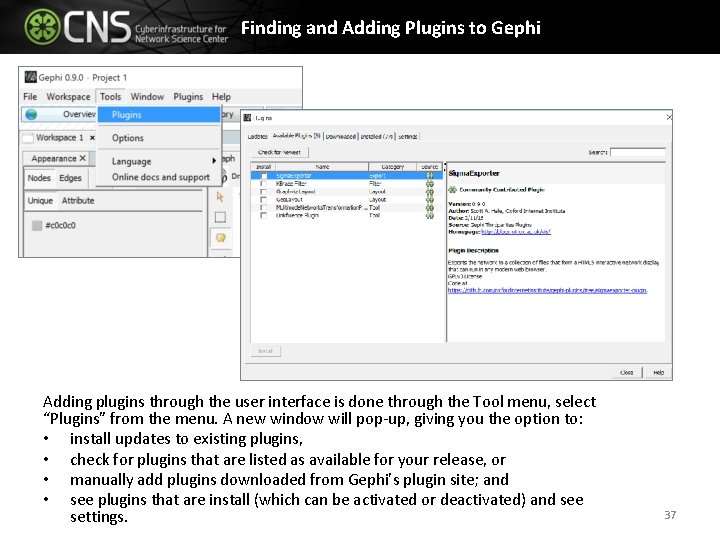
Finding and Adding Plugins to Gephi Adding plugins through the user interface is done through the Tool menu, select “Plugins” from the menu. A new window will pop-up, giving you the option to: • install updates to existing plugins, • check for plugins that are listed as available for your release, or • manually add plugins downloaded from Gephi’s plugin site; and • see plugins that are install (which can be activated or deactivated) and see settings. 37
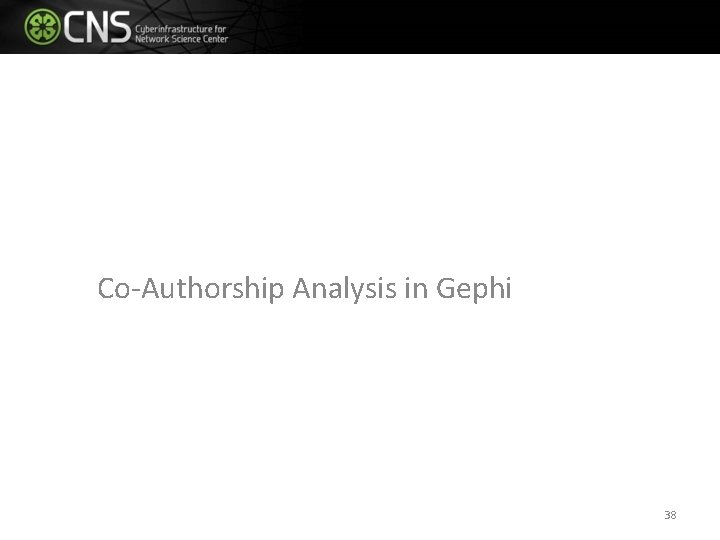
Co-Authorship Analysis in Gephi 38
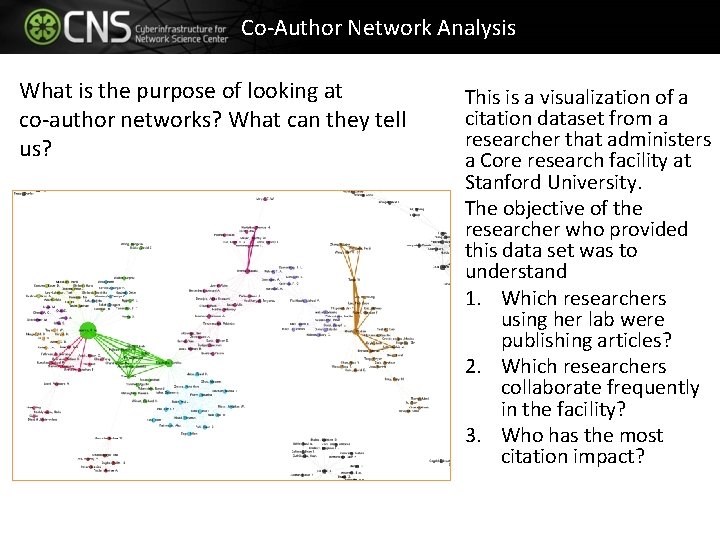
Co-Author Network Analysis What is the purpose of looking at co-author networks? What can they tell us? This is a visualization of a citation dataset from a researcher that administers a Core research facility at Stanford University. The objective of the researcher who provided this data set was to understand 1. Which researchers using her lab were publishing articles? 2. Which researchers collaborate frequently in the facility? 3. Who has the most citation impact?
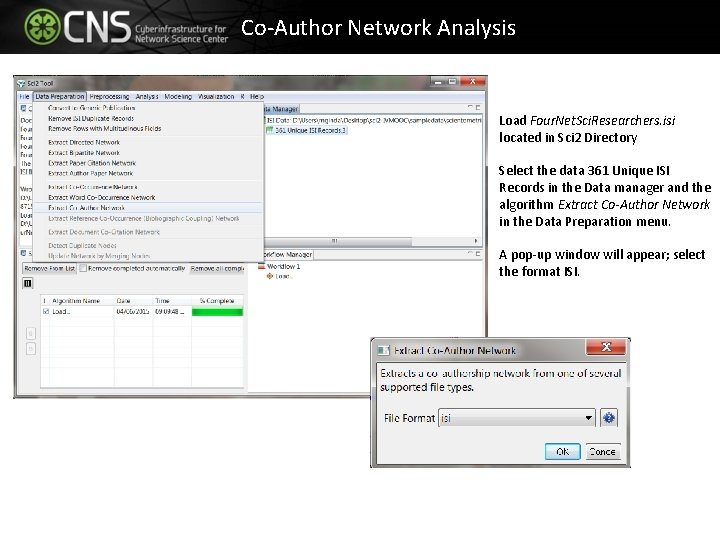
Co-Author Network Analysis Load Four. Net. Sci. Researchers. isi located in Sci 2 Directory Select the data 361 Unique ISI Records in the Data manager and the algorithm Extract Co-Author Network in the Data Preparation menu. A pop-up window will appear; select the format ISI.
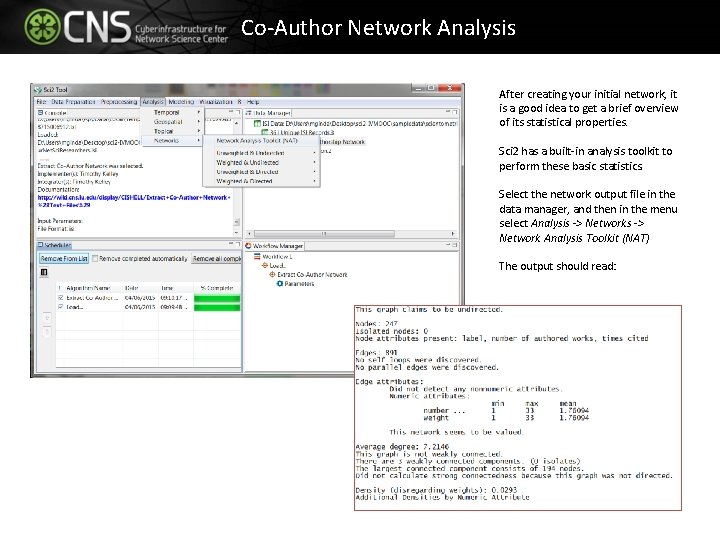
Co-Author Network Analysis After creating your initial network, it is a good idea to get a brief overview of its statistical properties. Sci 2 has a built-in analysis toolkit to perform these basic statistics. Select the network output file in the data manager, and then in the menu select Analysis -> Network Analysis Toolkit (NAT) The output should read:
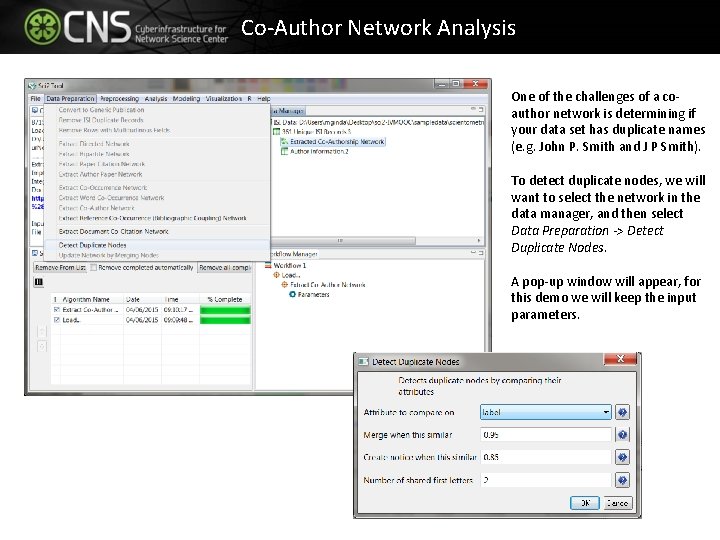
Co-Author Network Analysis One of the challenges of a coauthor network is determining if your data set has duplicate names (e. g. John P. Smith and J P Smith). To detect duplicate nodes, we will want to select the network in the data manager, and then select Data Preparation -> Detect Duplicate Nodes. A pop-up window will appear, for this demo we will keep the input parameters.
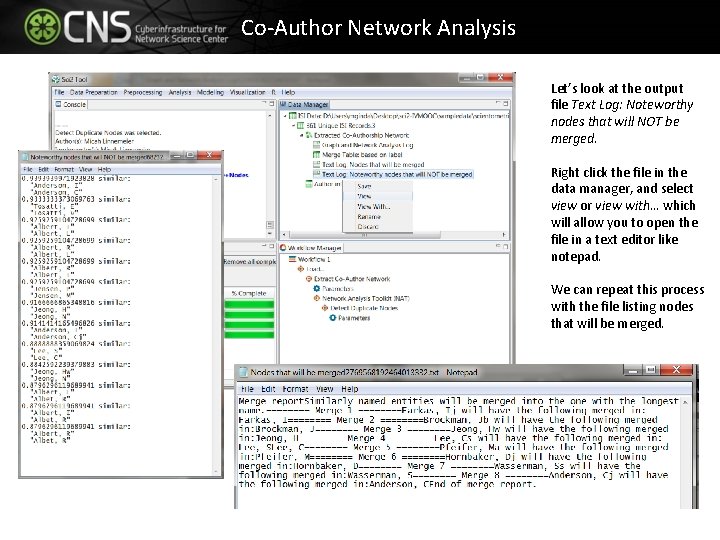
Co-Author Network Analysis Let’s look at the output file Text Log: Noteworthy nodes that will NOT be merged. Right click the file in the data manager, and select view or view with… which will allow you to open the file in a text editor like notepad. We can repeat this process with the file listing nodes that will be merged.
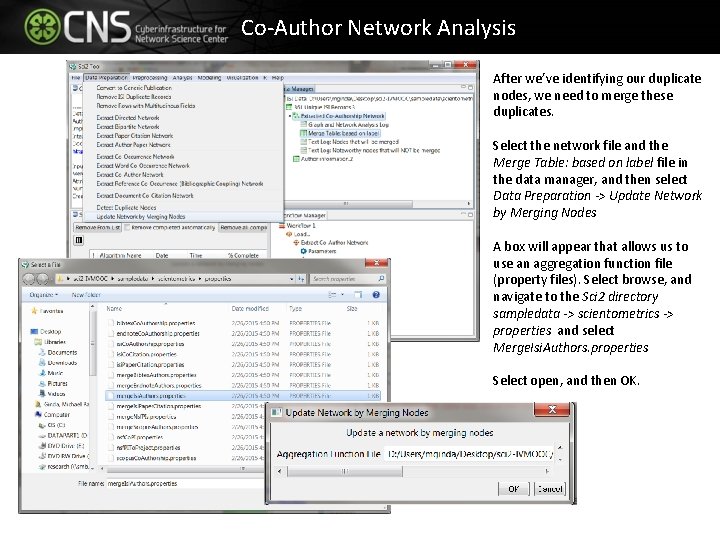
Co-Author Network Analysis After we’ve identifying our duplicate nodes, we need to merge these duplicates. Select the network file and the Merge Table: based on label file in the data manager, and then select Data Preparation -> Update Network by Merging Nodes A box will appear that allows us to use an aggregation function file (property files). Select browse, and navigate to the Sci 2 directory sampledata -> scientometrics -> properties and select Merge. Isi. Authors. properties Select open, and then OK.
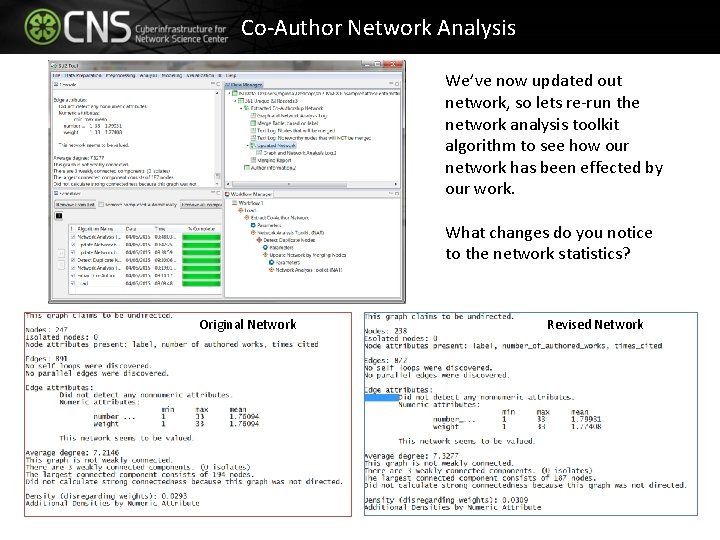
Co-Author Network Analysis We’ve now updated out network, so lets re-run the network analysis toolkit algorithm to see how our network has been effected by our work. What changes do you notice to the network statistics? Original Network Revised Network
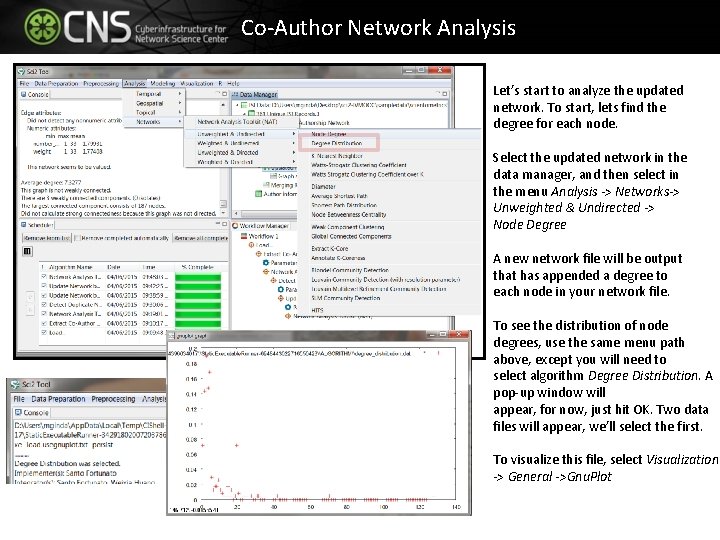
Co-Author Network Analysis Let’s start to analyze the updated network. To start, lets find the degree for each node. Select the updated network in the data manager, and then select in the menu Analysis -> Networks-> Unweighted & Undirected -> Node Degree A new network file will be output that has appended a degree to each node in your network file. To see the distribution of node degrees, use the same menu path above, except you will need to select algorithm Degree Distribution. A pop-up window will appear, for now, just hit OK. Two data files will appear, we’ll select the first. To visualize this file, select Visualization -> General ->Gnu. Plot
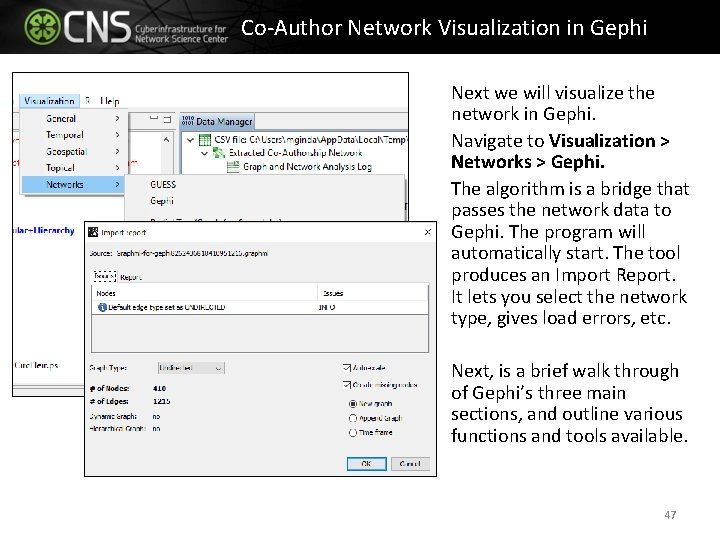
Co-Author Network Visualization in Gephi Next we will visualize the network in Gephi. Navigate to Visualization > Networks > Gephi. The algorithm is a bridge that passes the network data to Gephi. The program will automatically start. The tool produces an Import Report. It lets you select the network type, gives load errors, etc. Next, is a brief walk through of Gephi’s three main sections, and outline various functions and tools available. 47
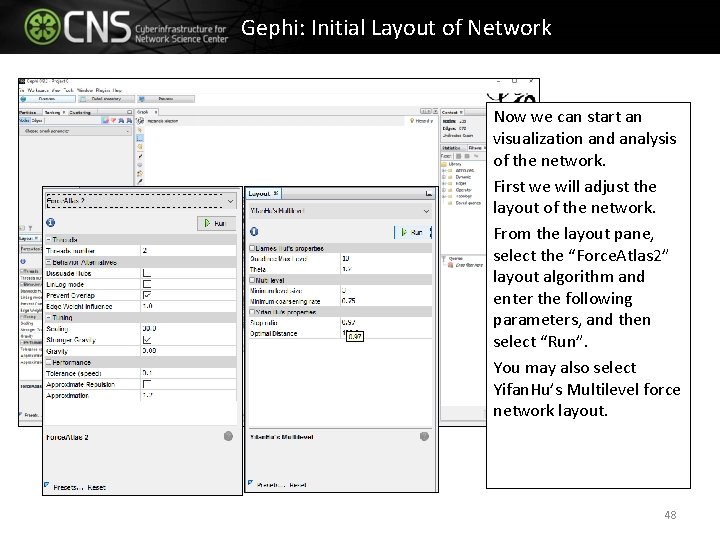
Gephi: Initial Layout of Network Now we can start an visualization and analysis of the network. First we will adjust the layout of the network. From the layout pane, select the “Force. Atlas 2” layout algorithm and enter the following parameters, and then select “Run”. You may also select Yifan. Hu’s Multilevel force network layout. 48
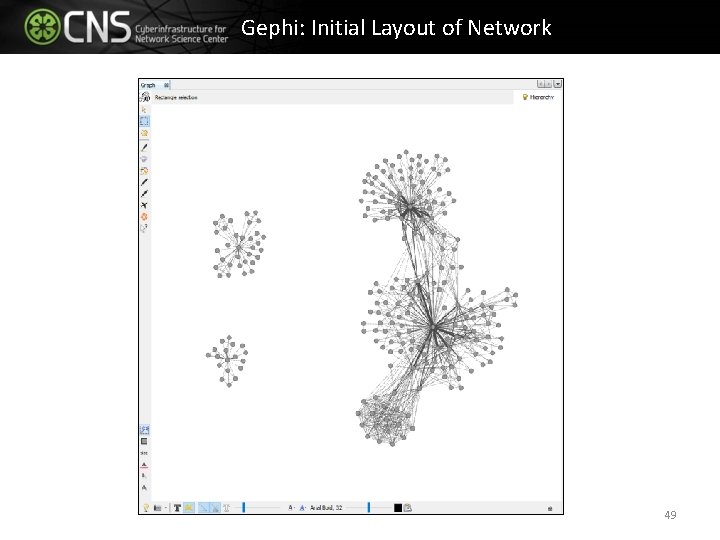
Gephi: Initial Layout of Network 49
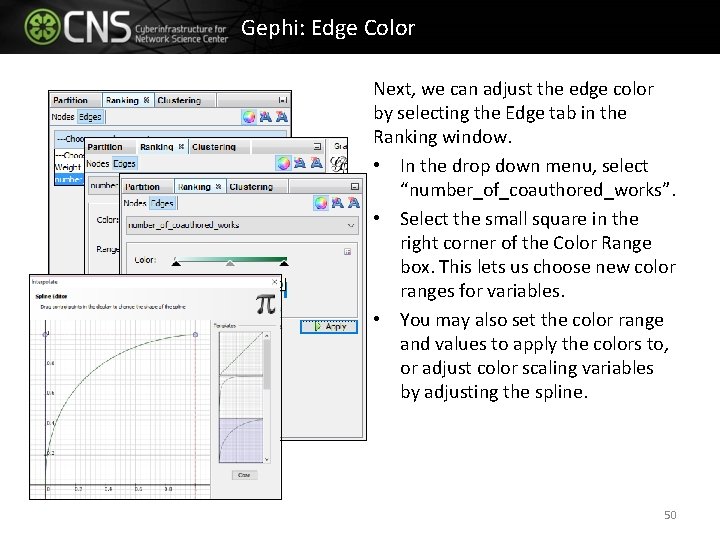
Gephi: Edge Color Next, we can adjust the edge color by selecting the Edge tab in the Ranking window. • In the drop down menu, select “number_of_coauthored_works”. • Select the small square in the right corner of the Color Range box. This lets us choose new color ranges for variables. • You may also set the color range and values to apply the colors to, or adjust color scaling variables by adjusting the spline. 50
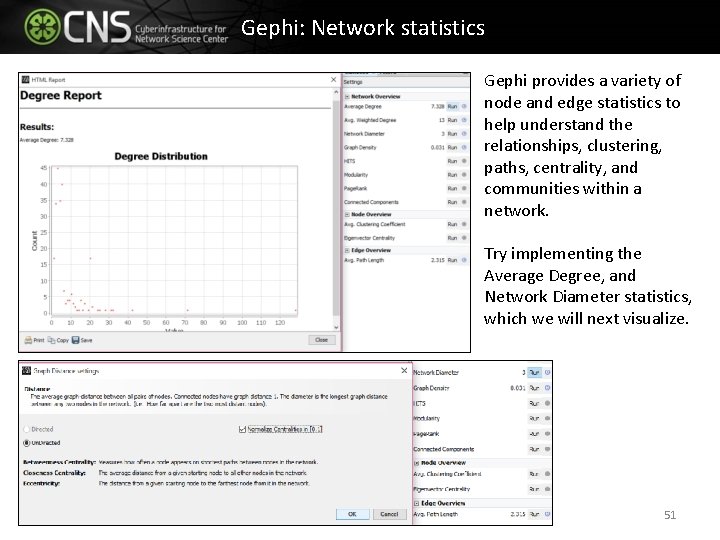
Gephi: Network statistics Gephi provides a variety of node and edge statistics to help understand the relationships, clustering, paths, centrality, and communities within a network. Try implementing the Average Degree, and Network Diameter statistics, which we will next visualize. 51
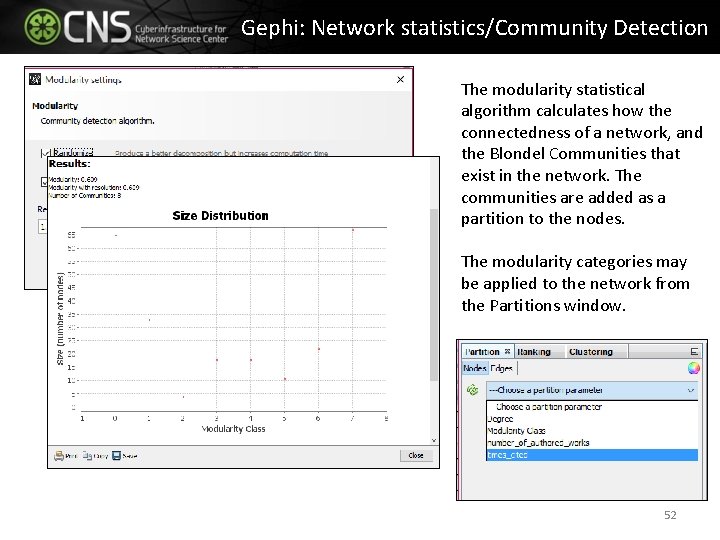
Gephi: Network statistics/Community Detection The modularity statistical algorithm calculates how the connectedness of a network, and the Blondel Communities that exist in the network. The communities are added as a partition to the nodes. The modularity categories may be applied to the network from the Partitions window. 52
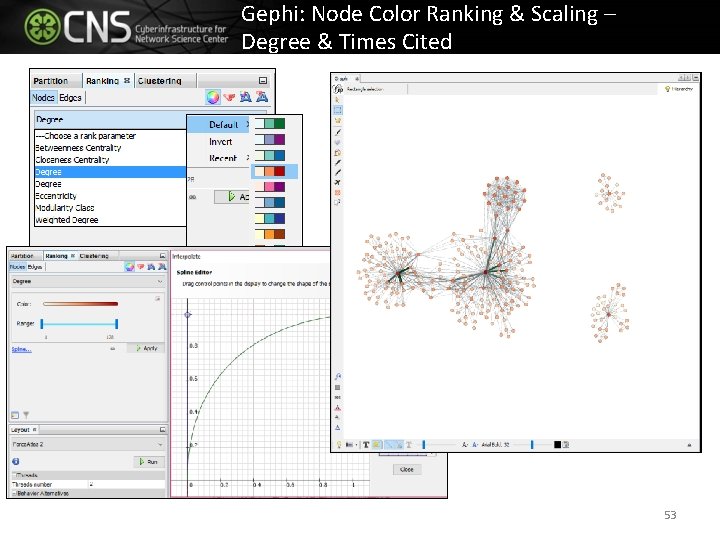
Gephi: Node Color Ranking & Scaling – Degree & Times Cited 53
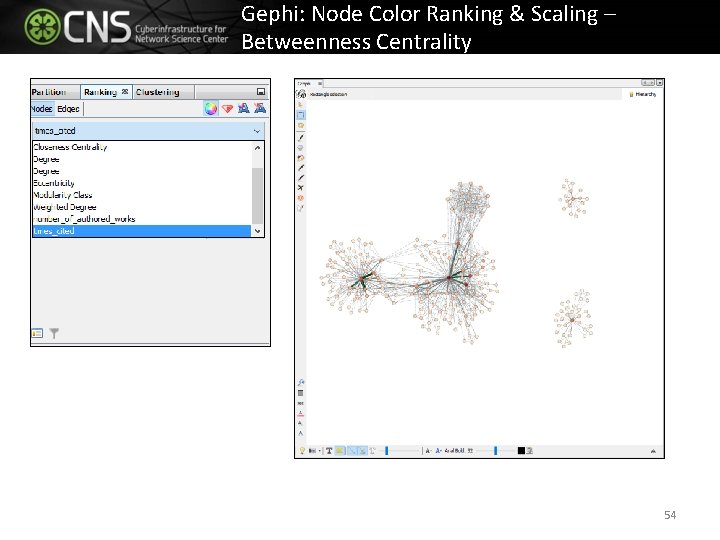
Gephi: Node Color Ranking & Scaling – Betweenness Centrality 54
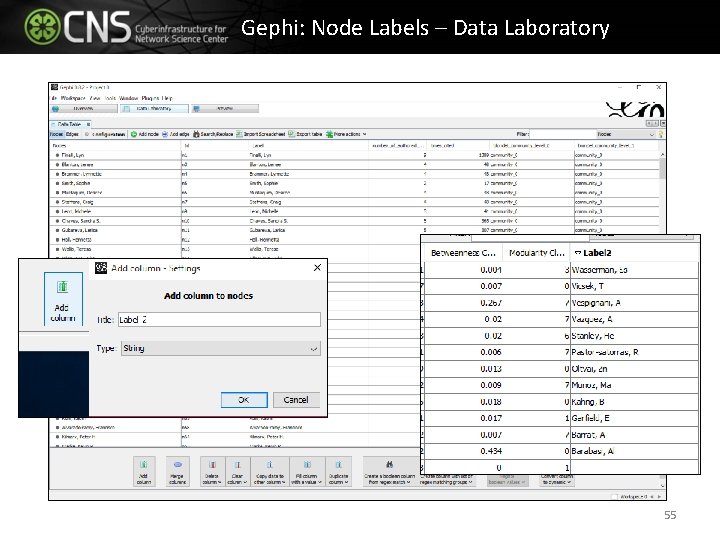
Gephi: Node Labels – Data Laboratory 55
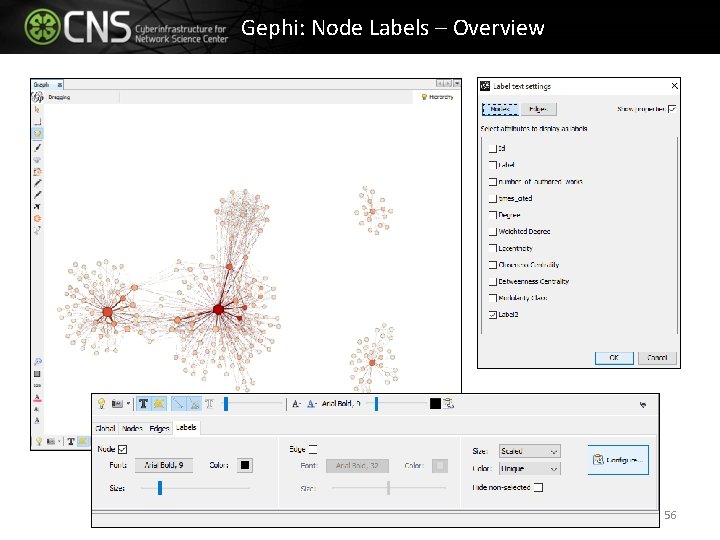
Gephi: Node Labels – Overview 56
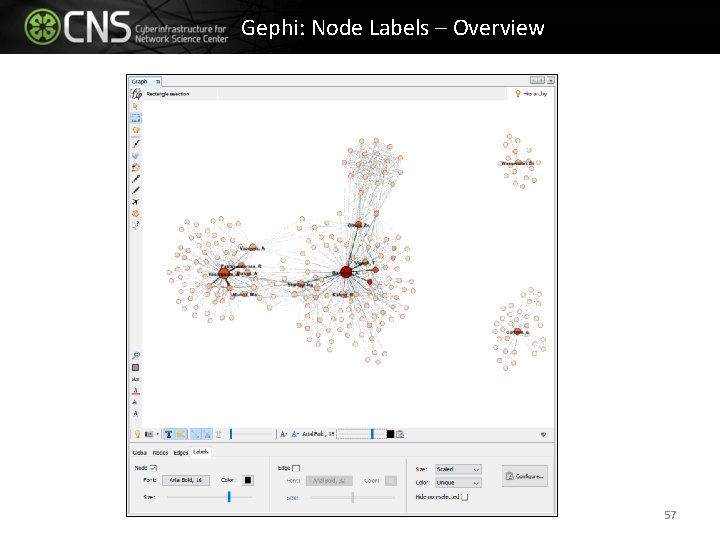
Gephi: Node Labels – Overview 57
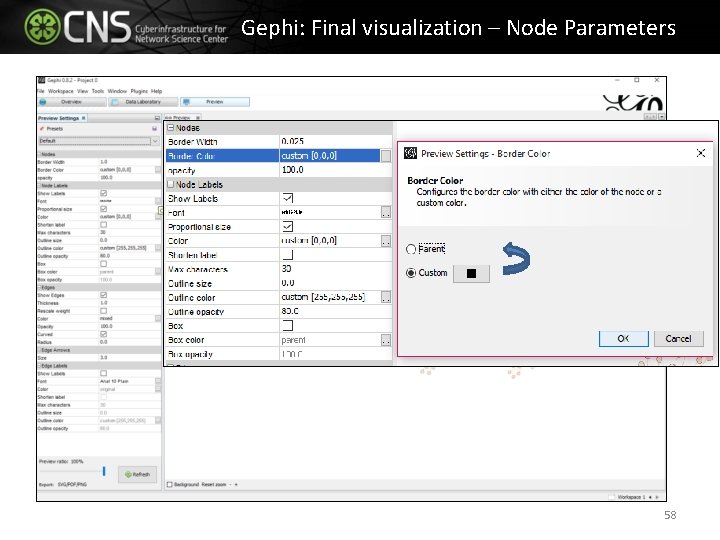
Gephi: Final visualization – Node Parameters 58
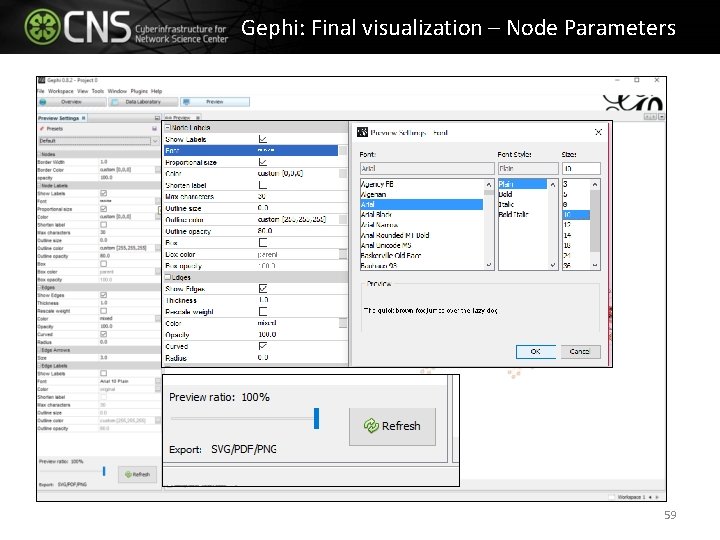
Gephi: Final visualization – Node Parameters 59
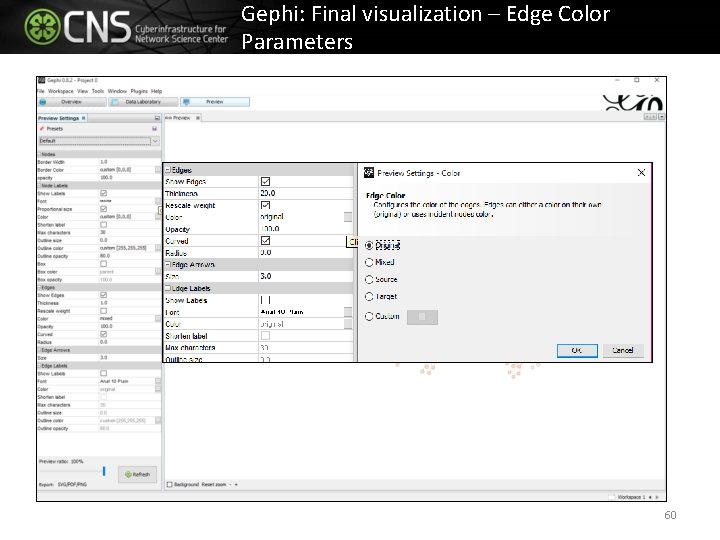
Gephi: Final visualization – Edge Color Parameters 60
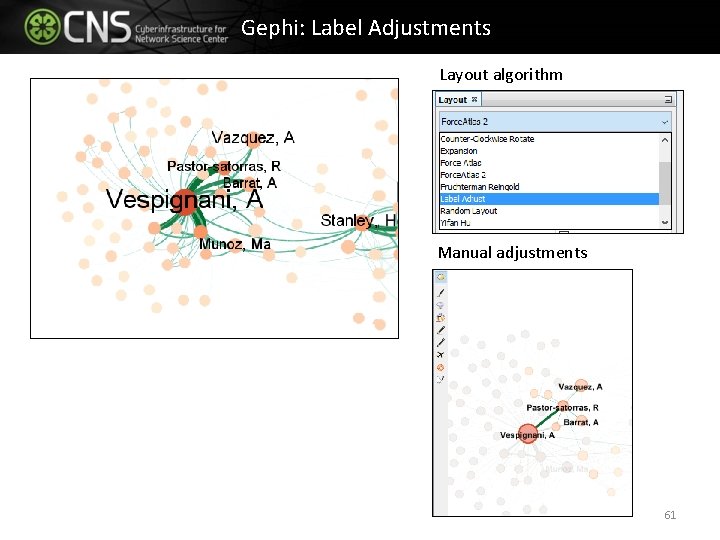
Gephi: Label Adjustments Layout algorithm Manual adjustments 61
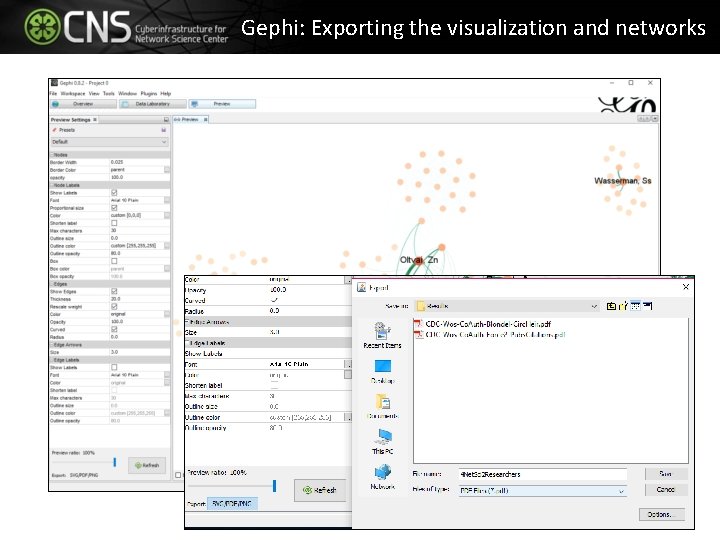
Gephi: Exporting the visualization and networks 62
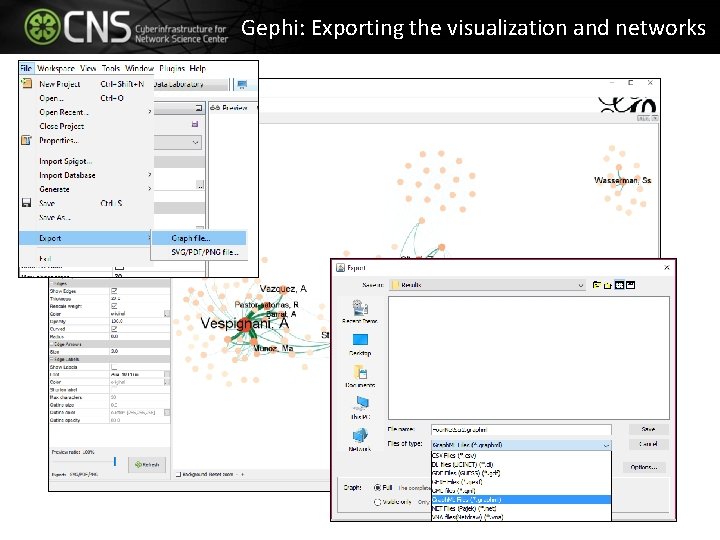
Gephi: Exporting the visualization and networks 63