Genetec CCTV EndUser Training Security Desk Overview Presented

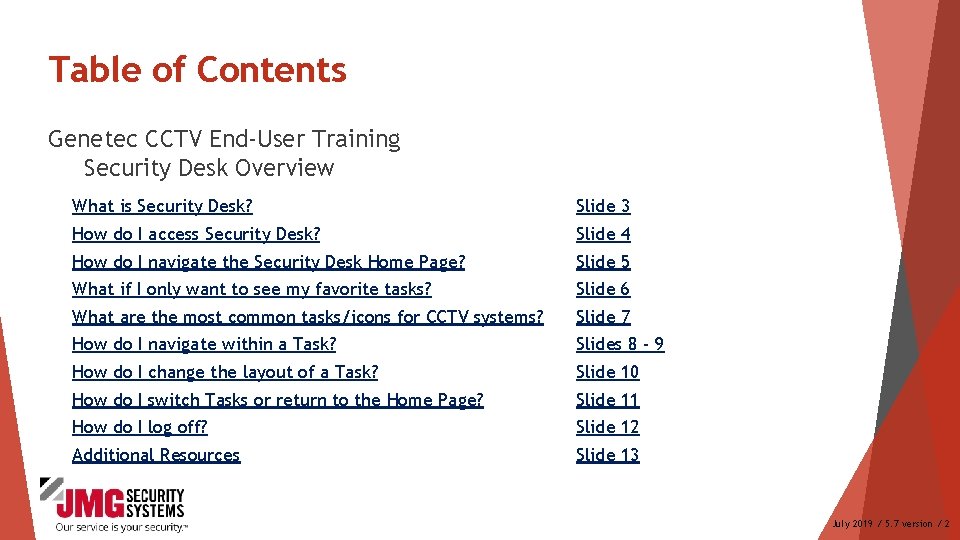
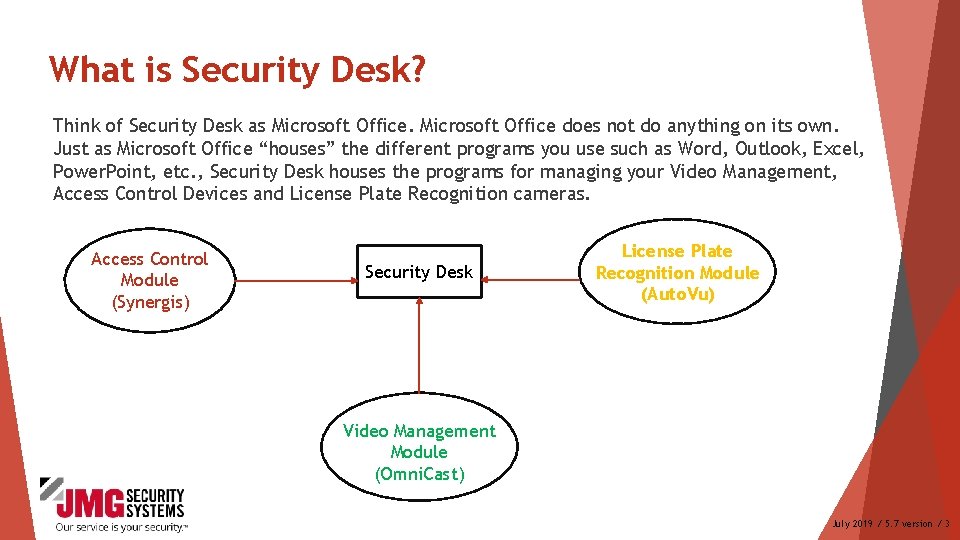
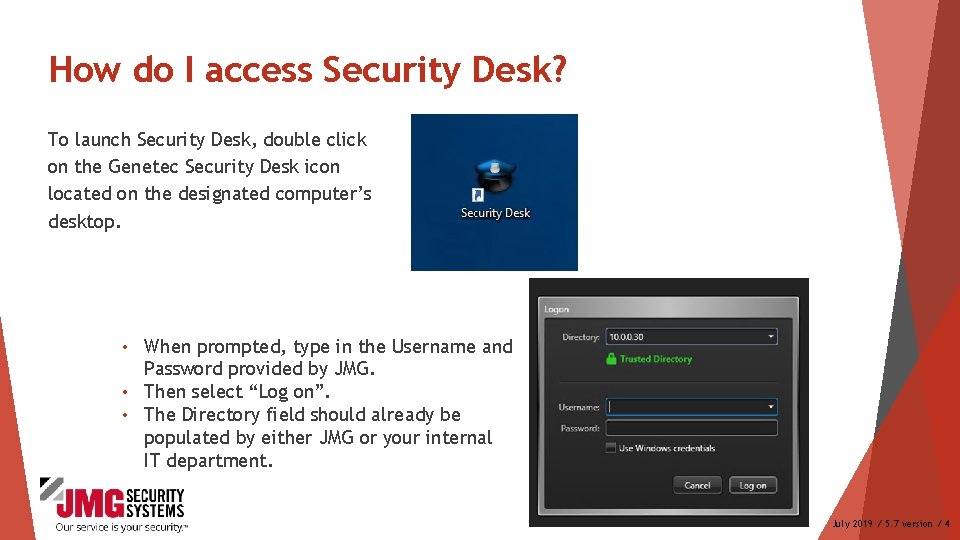
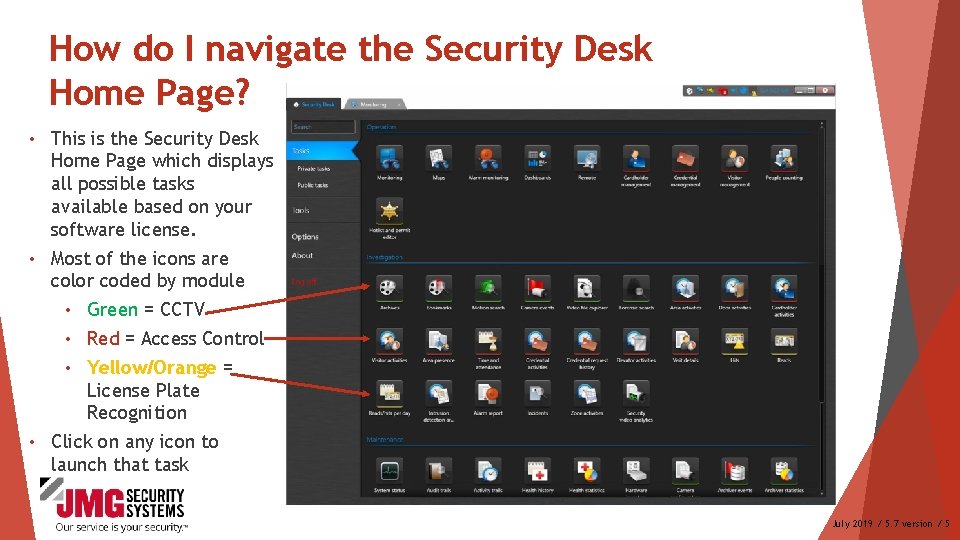
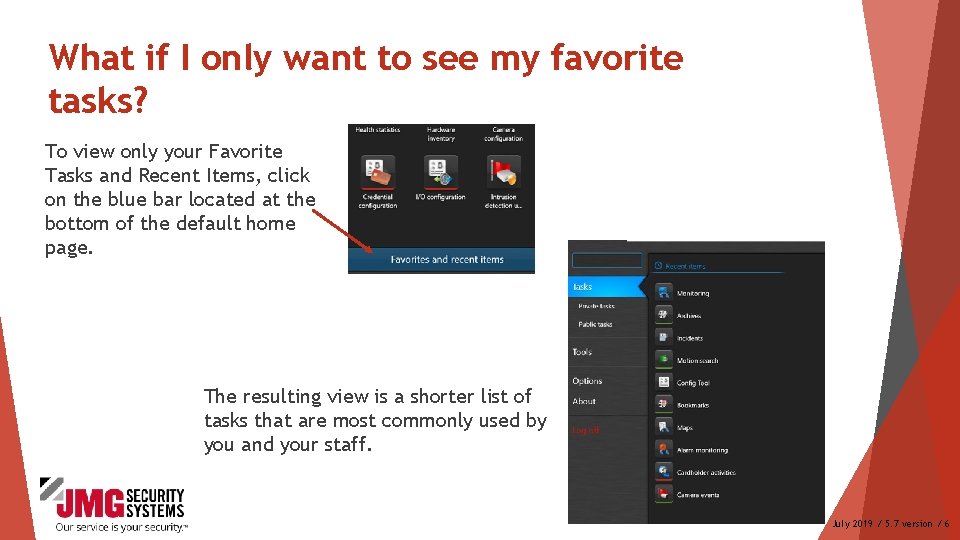
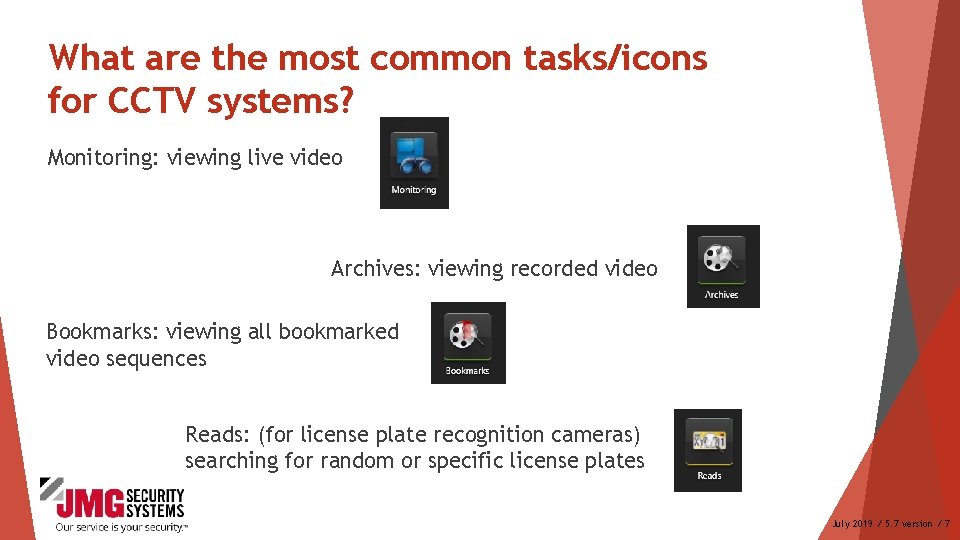
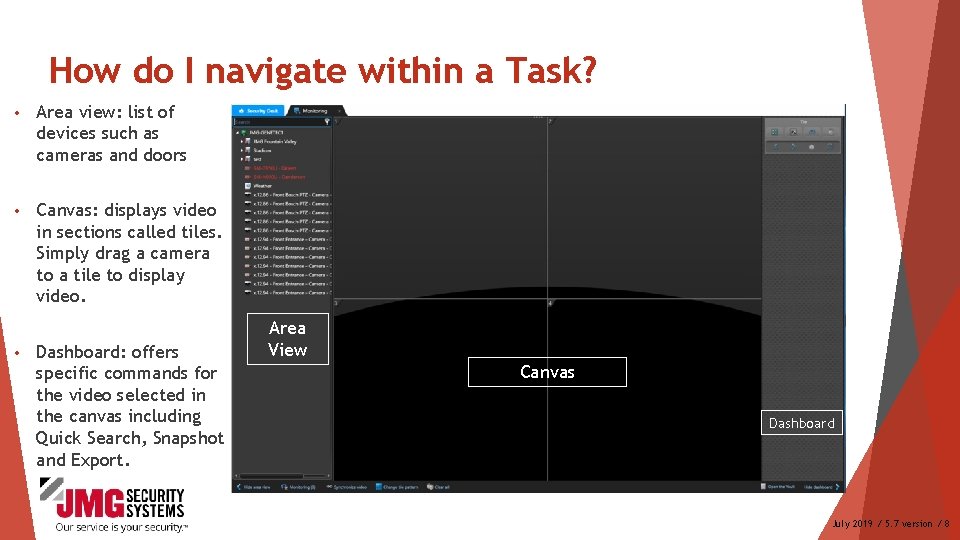
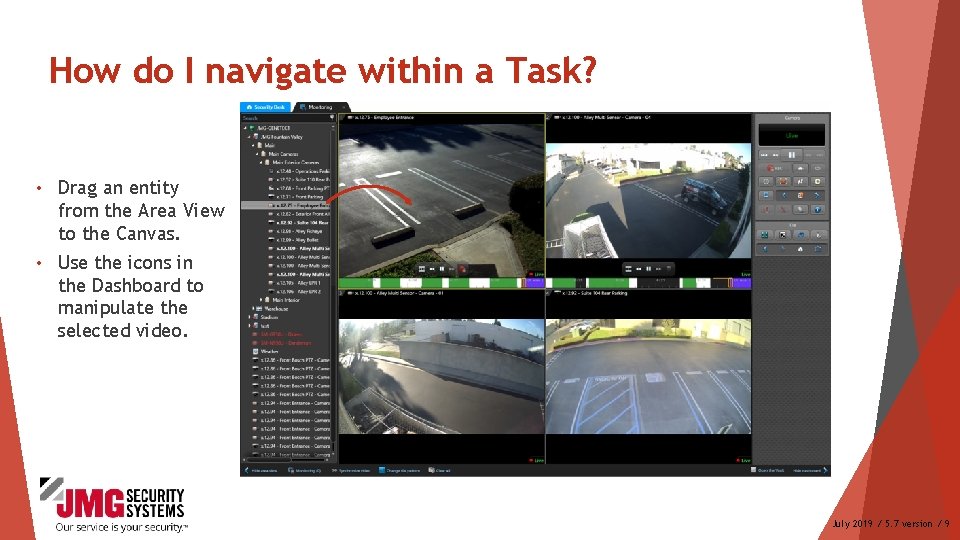
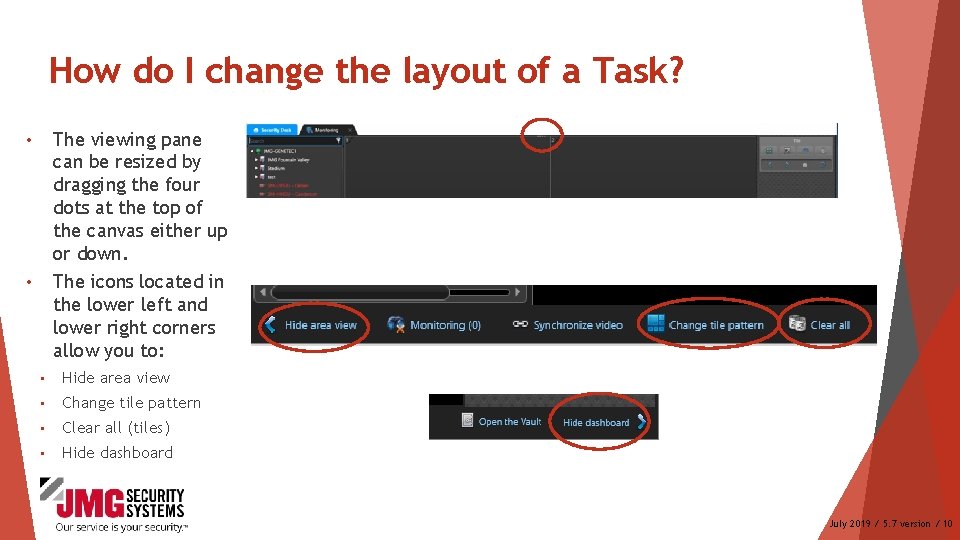
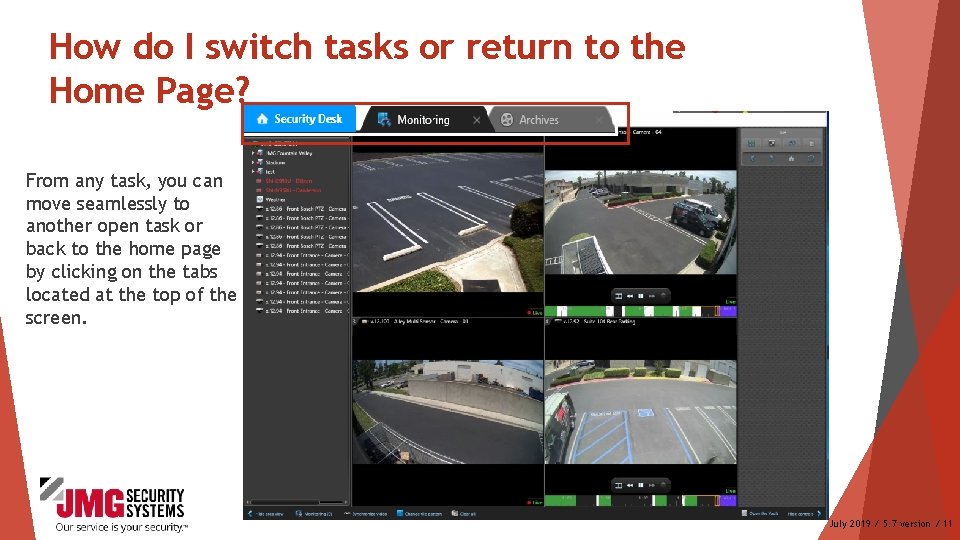
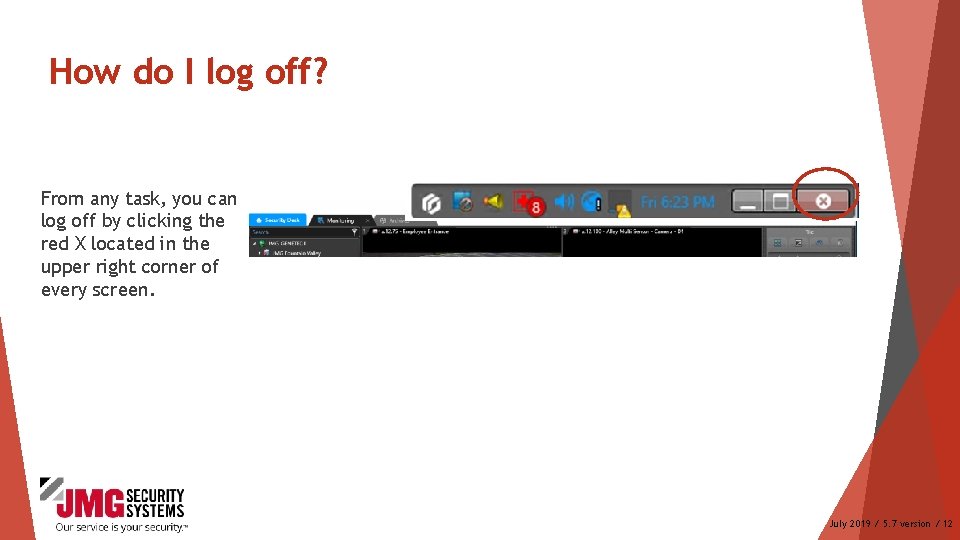
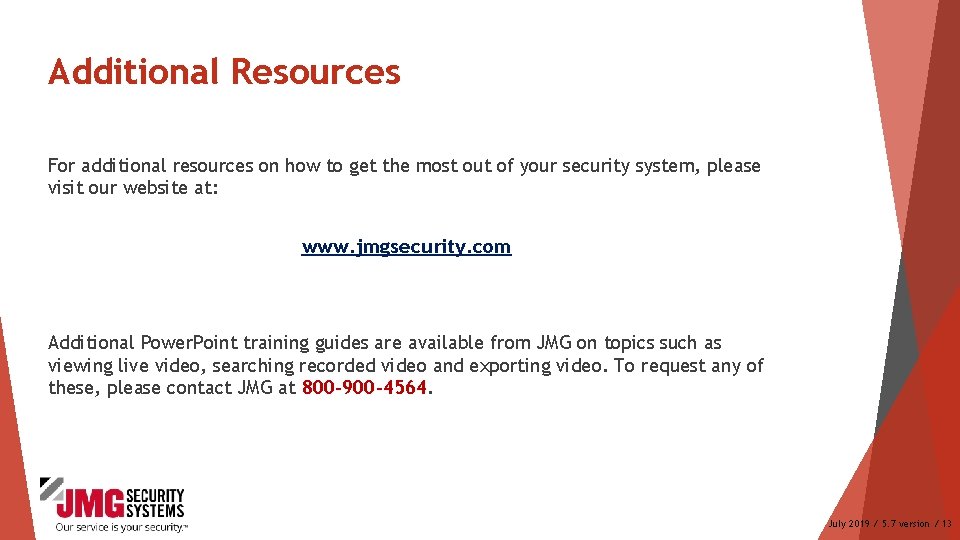
- Slides: 13

Genetec CCTV End-User Training Security Desk Overview Presented by:
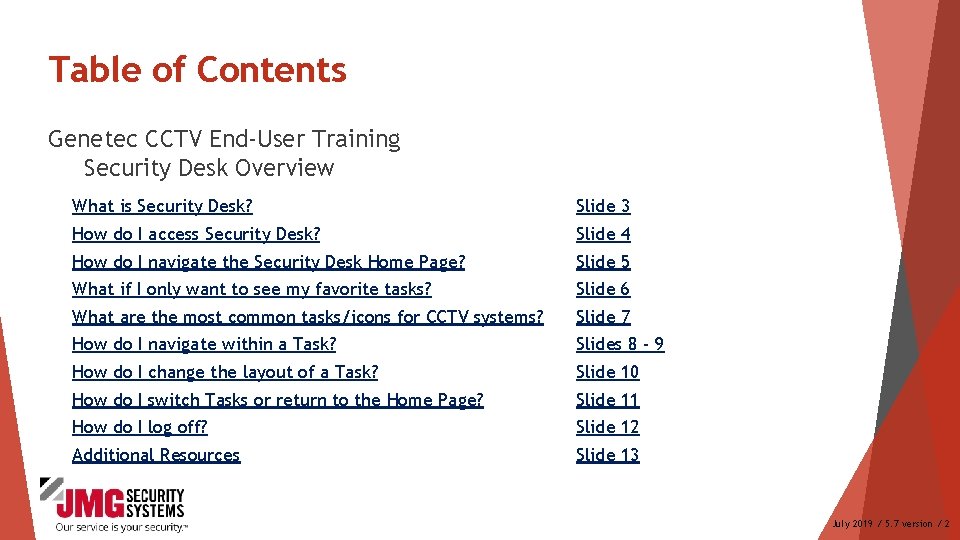
Table of Contents Genetec CCTV End-User Training Security Desk Overview What is Security Desk? Slide 3 How do I access Security Desk? Slide 4 How do I navigate the Security Desk Home Page? Slide 5 What if I only want to see my favorite tasks? Slide 6 What are the most common tasks/icons for CCTV systems? Slide 7 How do I navigate within a Task? Slides 8 - 9 How do I change the layout of a Task? Slide 10 How do I switch Tasks or return to the Home Page? Slide 11 How do I log off? Slide 12 Additional Resources Slide 13 July 2019 / 5. 7 version / 2
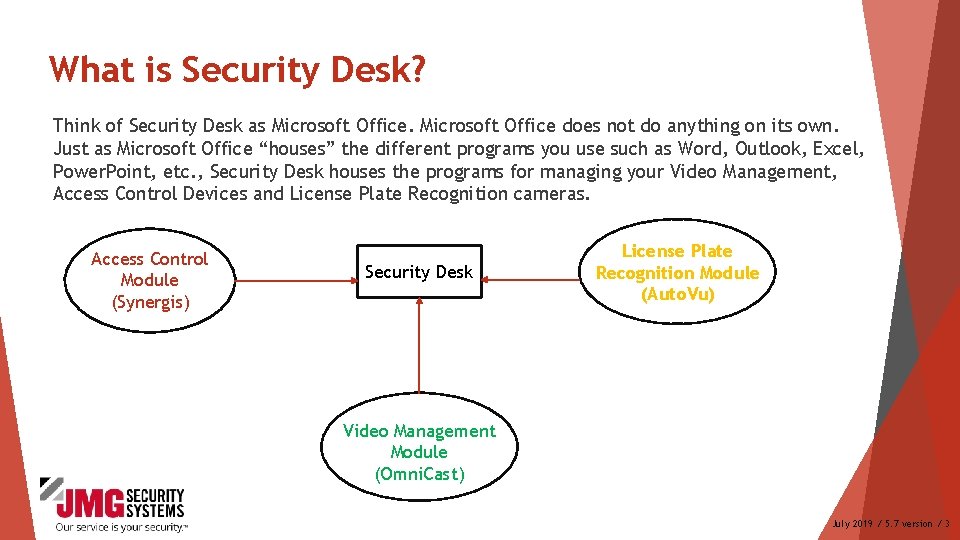
What is Security Desk? Think of Security Desk as Microsoft Office does not do anything on its own. Just as Microsoft Office “houses” the different programs you use such as Word, Outlook, Excel, Power. Point, etc. , Security Desk houses the programs for managing your Video Management, Access Control Devices and License Plate Recognition cameras. Access Control Module (Synergis) Security Desk License Plate Recognition Module (Auto. Vu) Video Management Module (Omni. Cast) July 2019 / 5. 7 version / 3
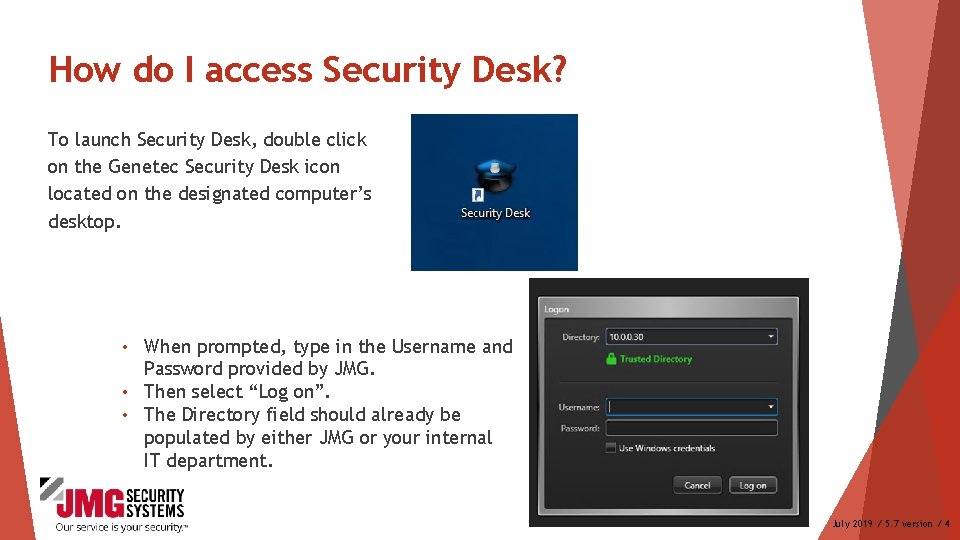
How do I access Security Desk? To launch Security Desk, double click on the Genetec Security Desk icon located on the designated computer’s desktop. When prompted, type in the Username and Password provided by JMG. • Then select “Log on”. • The Directory field should already be populated by either JMG or your internal IT department. • July 2019 / 5. 7 version / 4
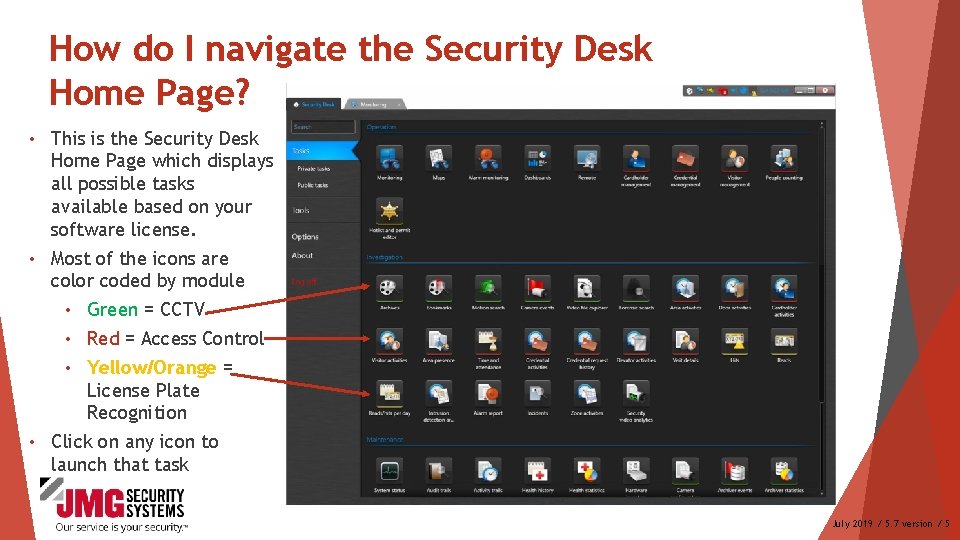
How do I navigate the Security Desk Home Page? • This is the Security Desk Home Page which displays all possible tasks available based on your software license. • Most of the icons are color coded by module • • Green = CCTV • Red = Access Control • Yellow/Orange = License Plate Recognition Click on any icon to launch that task July 2019 / 5. 7 version / 5
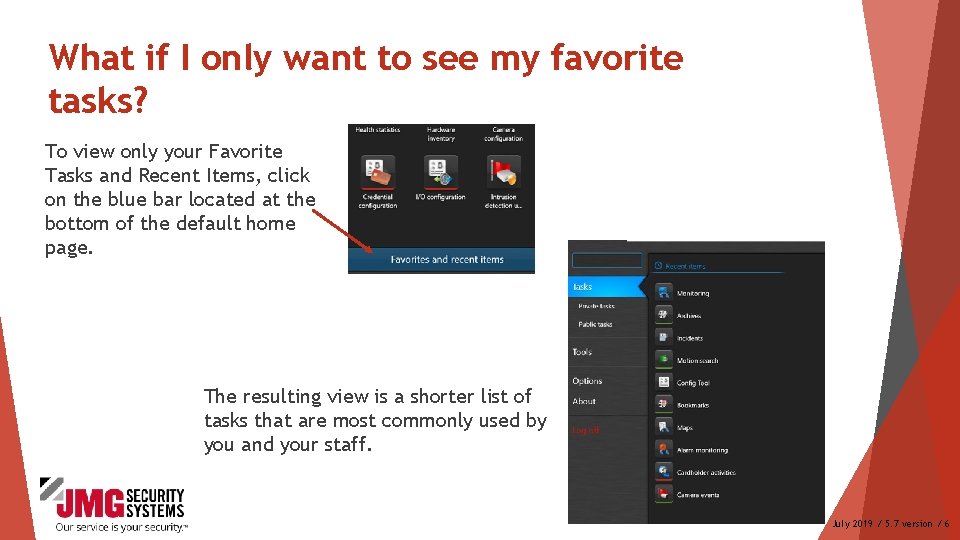
What if I only want to see my favorite tasks? To view only your Favorite Tasks and Recent Items, click on the blue bar located at the bottom of the default home page. The resulting view is a shorter list of tasks that are most commonly used by you and your staff. July 2019 / 5. 7 version / 6
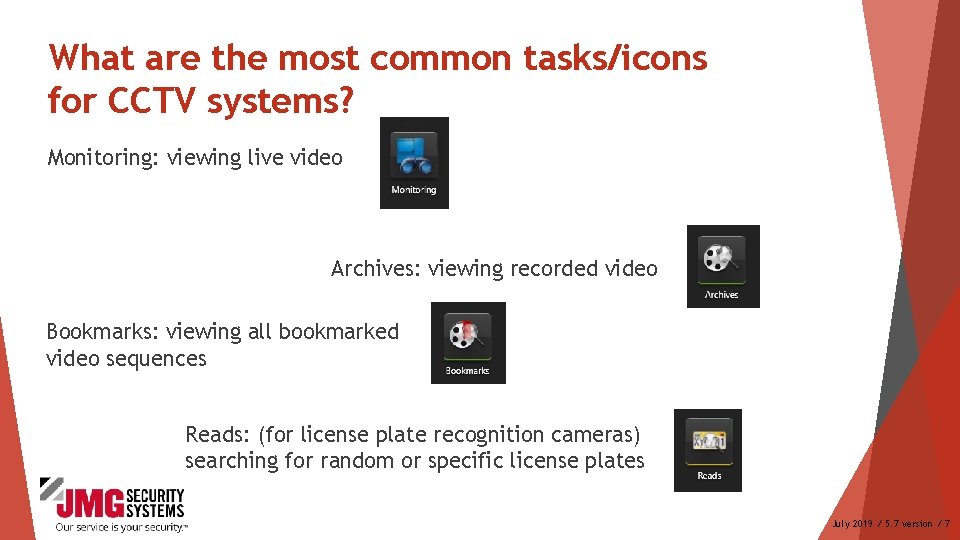
What are the most common tasks/icons for CCTV systems? Monitoring: viewing live video Archives: viewing recorded video Bookmarks: viewing all bookmarked video sequences Reads: (for license plate recognition cameras) searching for random or specific license plates July 2019 / 5. 7 version / 7
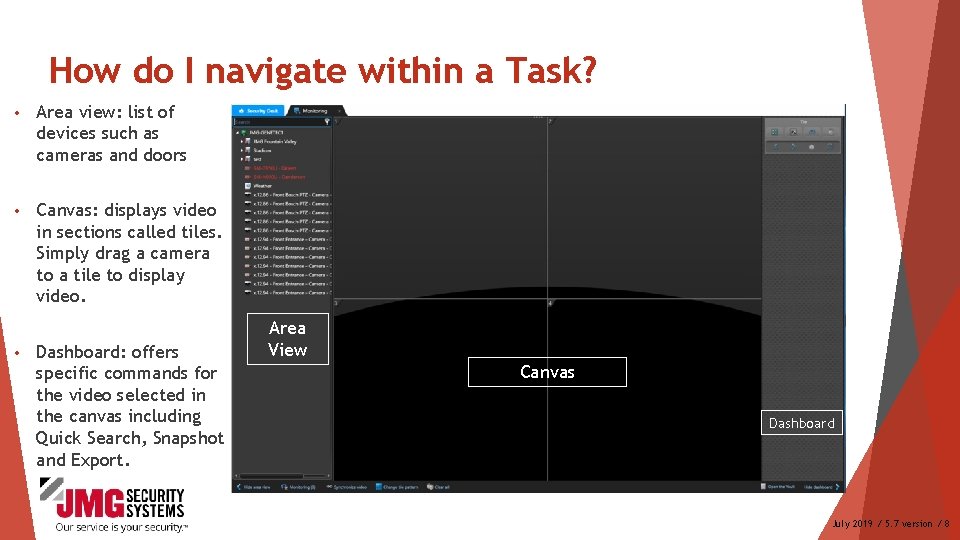
How do I navigate within a Task? • Area view: list of devices such as cameras and doors • Canvas: displays video in sections called tiles. Simply drag a camera to a tile to display video. • Dashboard: offers specific commands for the video selected in the canvas including Quick Search, Snapshot and Export. Area View Canvas Dashboard July 2019 / 5. 7 version / 8
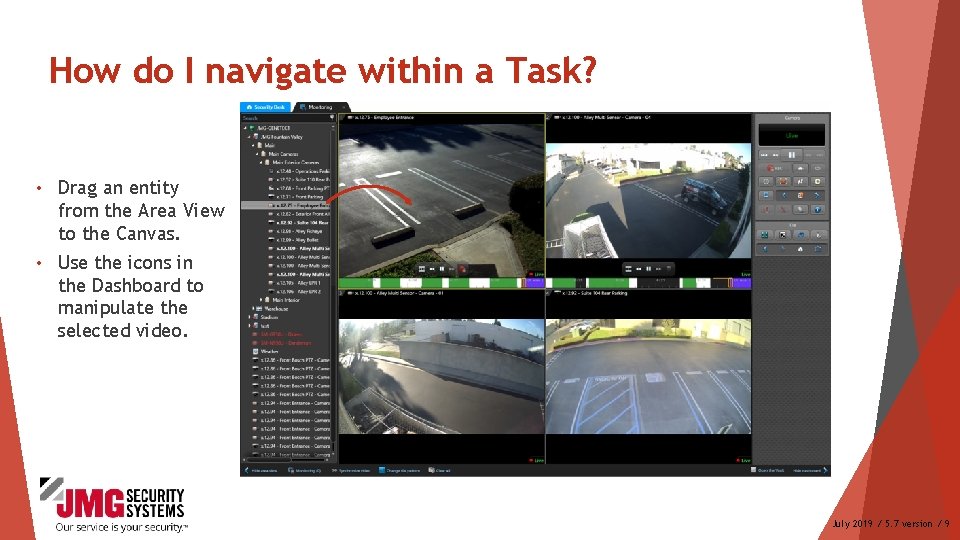
How do I navigate within a Task? • Drag an entity from the Area View to the Canvas. • Use the icons in the Dashboard to manipulate the selected video. July 2019 / 5. 7 version / 9
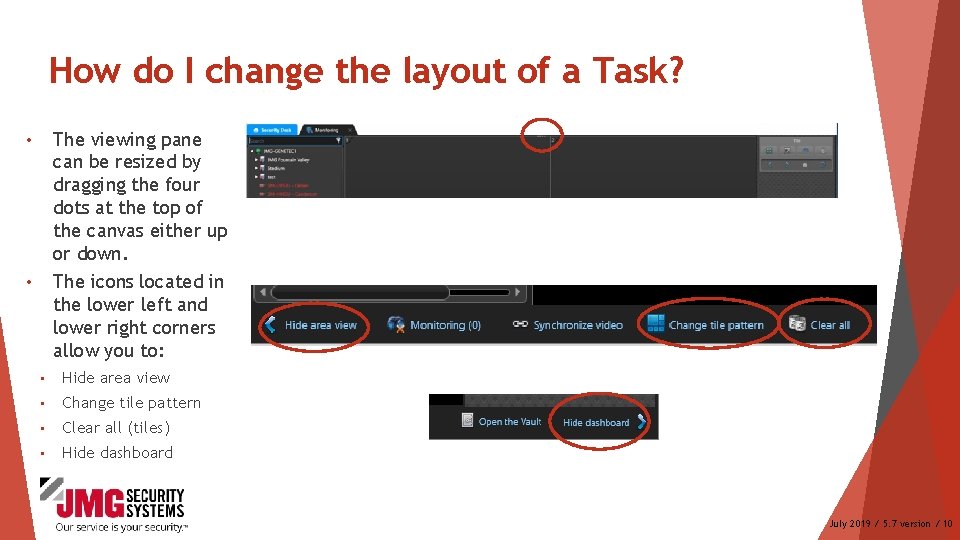
How do I change the layout of a Task? • The viewing pane can be resized by dragging the four dots at the top of the canvas either up or down. • The icons located in the lower left and lower right corners allow you to: • Hide area view • Change tile pattern • Clear all (tiles) • Hide dashboard July 2019 / 5. 7 version / 10
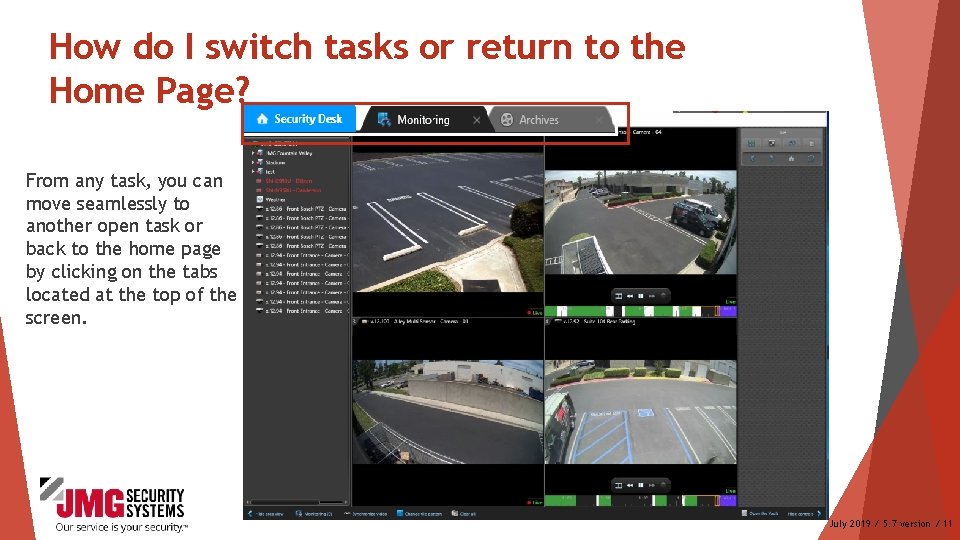
How do I switch tasks or return to the Home Page? From any task, you can move seamlessly to another open task or back to the home page by clicking on the tabs located at the top of the screen. July 2019 / 5. 7 version / 11
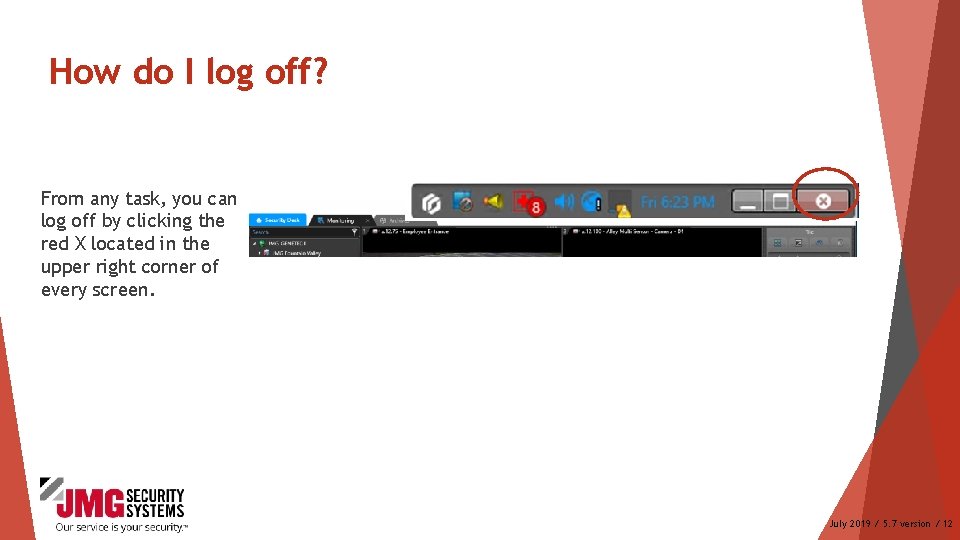
How do I log off? From any task, you can log off by clicking the red X located in the upper right corner of every screen. July 2019 / 5. 7 version / 12
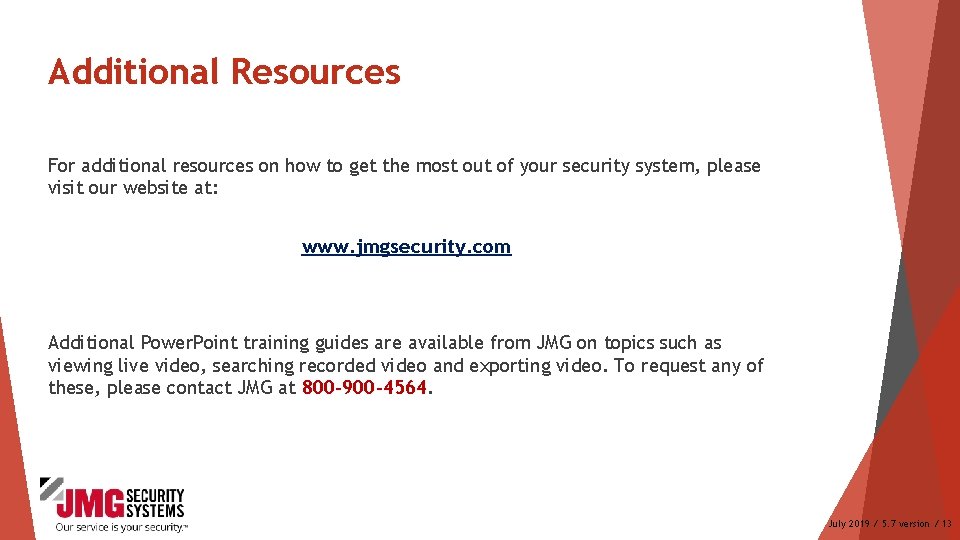
Additional Resources For additional resources on how to get the most out of your security system, please visit our website at: www. jmgsecurity. com Additional Power. Point training guides are available from JMG on topics such as viewing live video, searching recorded video and exporting video. To request any of these, please contact JMG at 800 -900 -4564. July 2019 / 5. 7 version / 13