GCCU LITE SLOVENIA Global Contact Center Upgrade Avaya

GCCU LITE SLOVENIA Global Contact Center Upgrade Avaya Phones and Agent Training October 2018 DHL Express
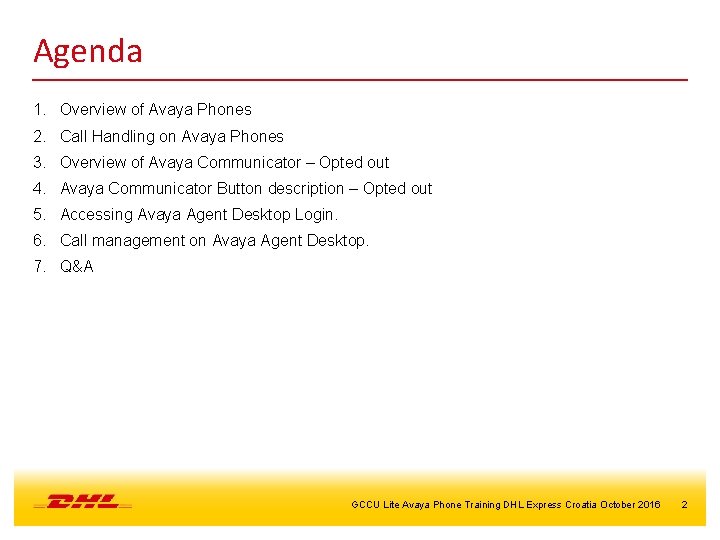
Agenda 1. Overview of Avaya Phones 2. Call Handling on Avaya Phones 3. Overview of Avaya Communicator – Opted out 4. Avaya Communicator Button description – Opted out 5. Accessing Avaya Agent Desktop Login. 6. Call management on Avaya Agent Desktop. 7. Q&A GCCU Lite Avaya Phone Training DHL Express Croatia October 2016 2
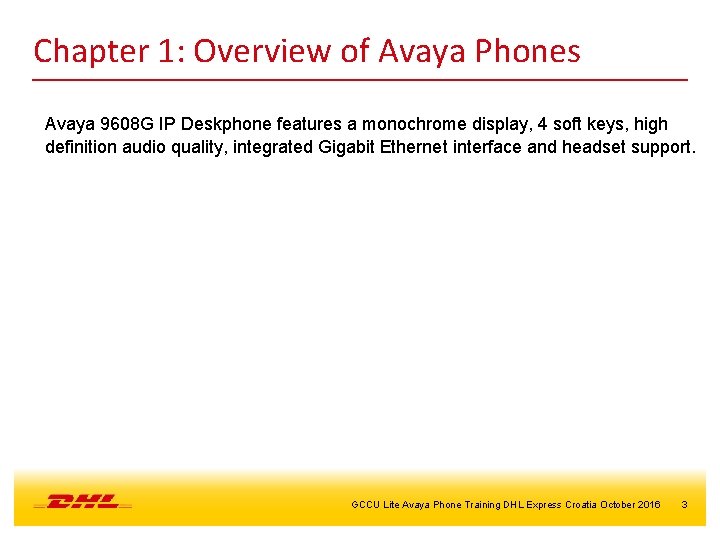
Chapter 1: Overview of Avaya Phones Avaya 9608 G IP Deskphone features a monochrome display, 4 soft keys, high definition audio quality, integrated Gigabit Ethernet interface and headset support. GCCU Lite Avaya Phone Training DHL Express Croatia October 2016 3
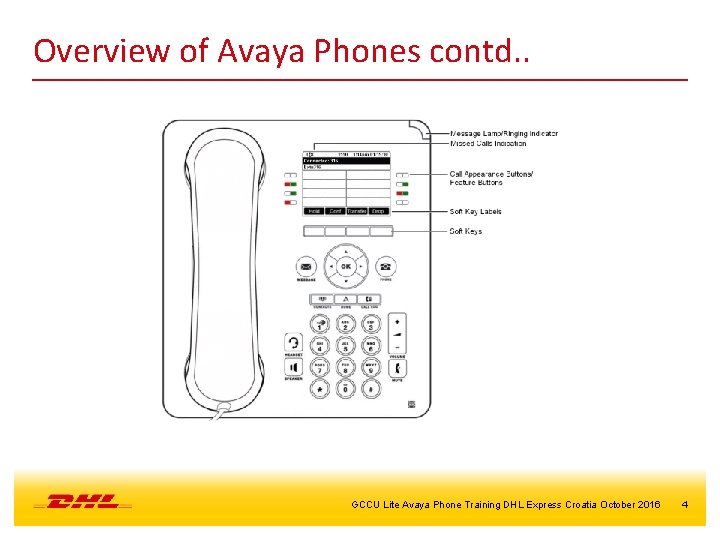
Overview of Avaya Phones contd. . GCCU Lite Avaya Phone Training DHL Express Croatia October 2016 4
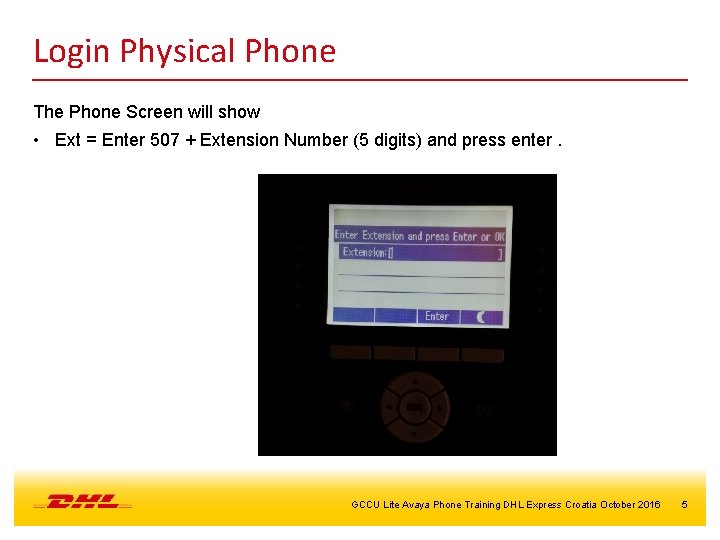
Login Physical Phone The Phone Screen will show • Ext = Enter 507 + Extension Number (5 digits) and press enter. GCCU Lite Avaya Phone Training DHL Express Croatia October 2016 5
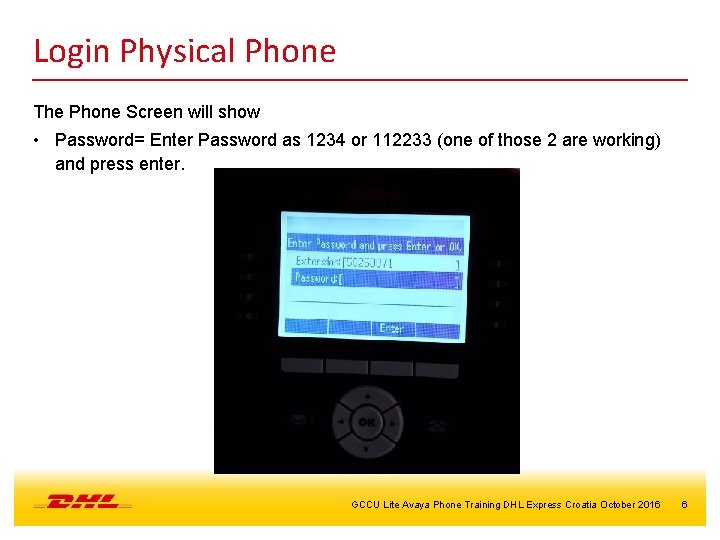
Login Physical Phone The Phone Screen will show • Password= Enter Password as 1234 or 112233 (one of those 2 are working) and press enter. GCCU Lite Avaya Phone Training DHL Express Croatia October 2016 6
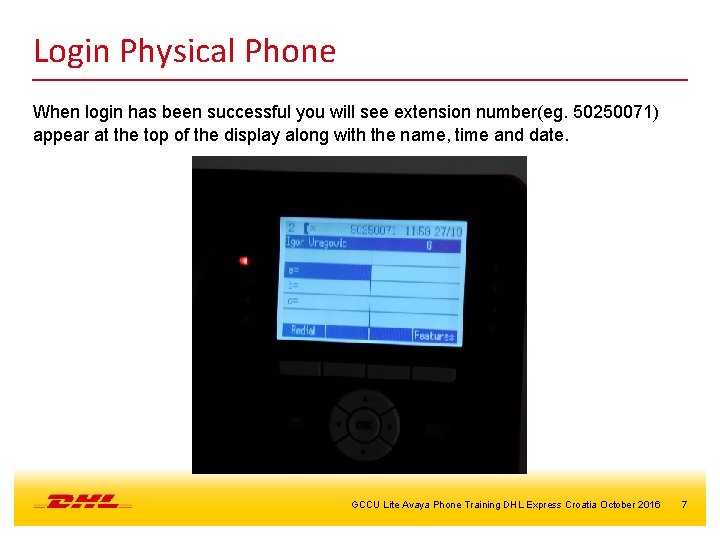
Login Physical Phone When login has been successful you will see extension number(eg. 50250071) appear at the top of the display along with the name, time and date. GCCU Lite Avaya Phone Training DHL Express Croatia October 2016 7
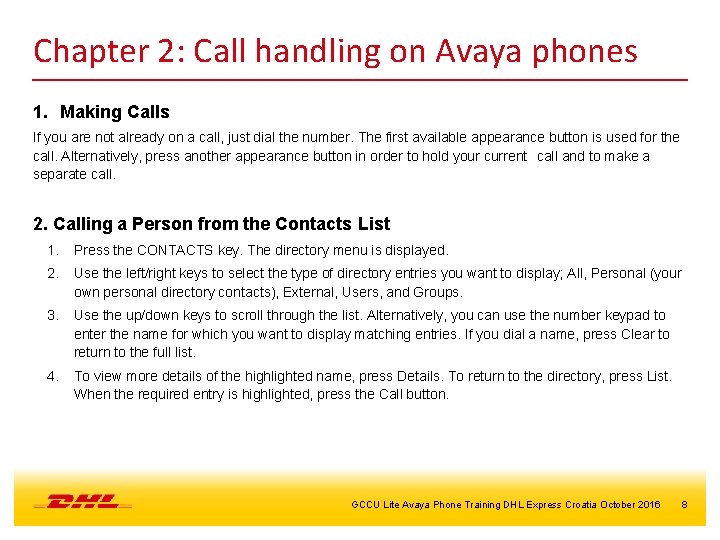
Chapter 2: Call handling on Avaya phones 1. Making Calls If you are not already on a call, just dial the number. The first available appearance button is used for the call. Alternatively, press another appearance button in order to hold your current call and to make a separate call. 2. Calling a Person from the Contacts List 1. Press the CONTACTS key. The directory menu is displayed. 2. Use the left/right keys to select the type of directory entries you want to display; All, Personal (your own personal directory contacts), External, Users, and Groups. 3. Use the up/down keys to scroll through the list. Alternatively, you can use the number keypad to enter the name for which you want to display matching entries. If you dial a name, press Clear to return to the full list. 4. To view more details of the highlighted name, press Details. To return to the directory, press List. When the required entry is highlighted, press the Call button. GCCU Lite Avaya Phone Training DHL Express Croatia October 2016 8
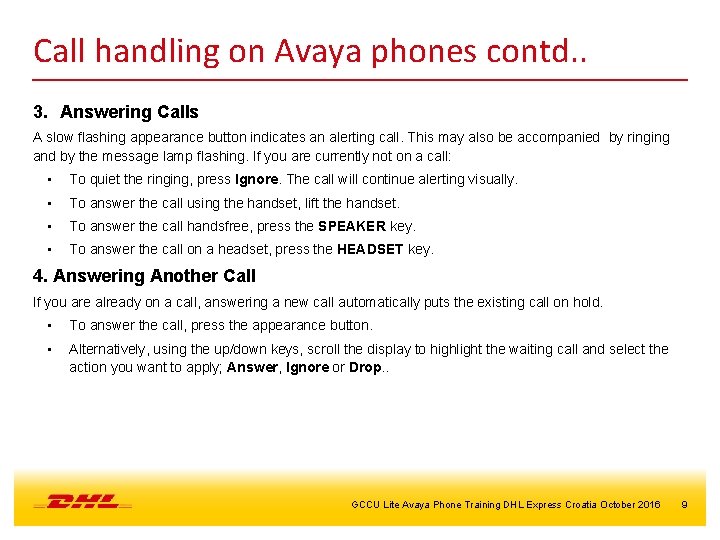
Call handling on Avaya phones contd. . 3. Answering Calls A slow flashing appearance button indicates an alerting call. This may also be accompanied by ringing and by the message lamp flashing. If you are currently not on a call: • To quiet the ringing, press Ignore. The call will continue alerting visually. • To answer the call using the handset, lift the handset. • To answer the call handsfree, press the SPEAKER key. • To answer the call on a headset, press the HEADSET key. 4. Answering Another Call If you are already on a call, answering a new call automatically puts the existing call on hold. • To answer the call, press the appearance button. • Alternatively, using the up/down keys, scroll the display to highlight the waiting call and select the action you want to apply; Answer, Ignore or Drop. . GCCU Lite Avaya Phone Training DHL Express Croatia October 2016 9
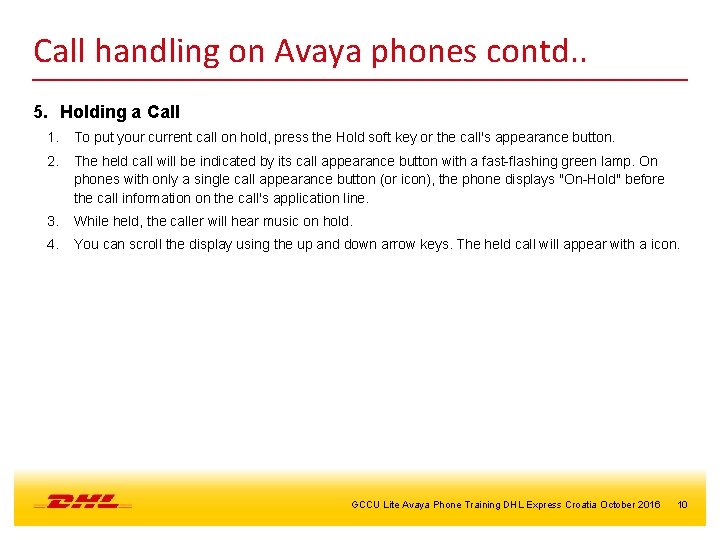
Call handling on Avaya phones contd. . 5. Holding a Call 1. To put your current call on hold, press the Hold soft key or the call's appearance button. 2. The held call will be indicated by its call appearance button with a fast-flashing green lamp. On phones with only a single call appearance button (or icon), the phone displays "On-Hold" before the call information on the call's application line. 3. While held, the caller will hear music on hold. 4. You can scroll the display using the up and down arrow keys. The held call will appear with a icon. GCCU Lite Avaya Phone Training DHL Express Croatia October 2016 10
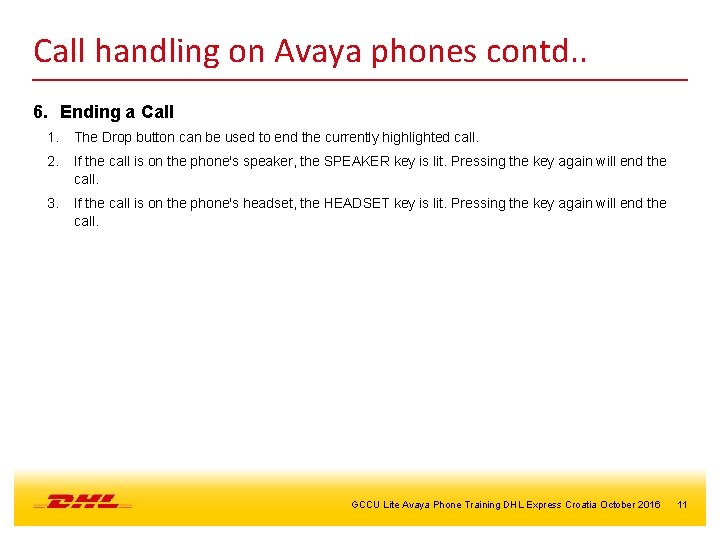
Call handling on Avaya phones contd. . 6. Ending a Call 1. The Drop button can be used to end the currently highlighted call. 2. If the call is on the phone's speaker, the SPEAKER key is lit. Pressing the key again will end the call. 3. If the call is on the phone's headset, the HEADSET key is lit. Pressing the key again will end the call. GCCU Lite Avaya Phone Training DHL Express Croatia October 2016 11
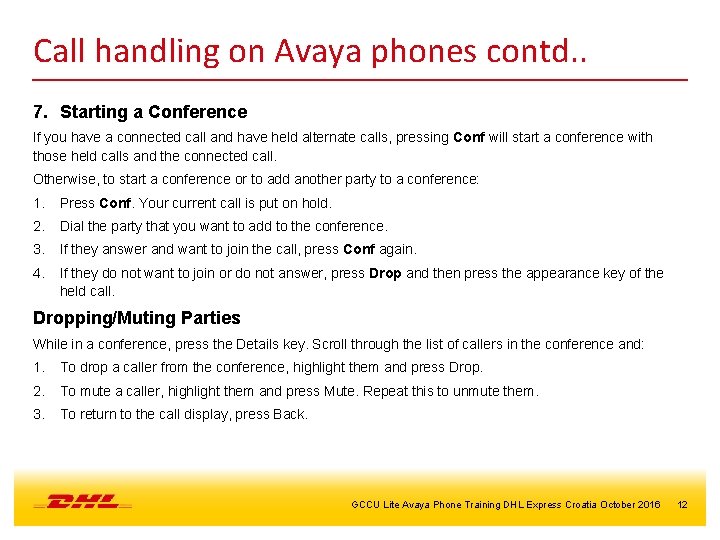
Call handling on Avaya phones contd. . 7. Starting a Conference If you have a connected call and have held alternate calls, pressing Conf will start a conference with those held calls and the connected call. Otherwise, to start a conference or to add another party to a conference: 1. Press Conf. Your current call is put on hold. 2. Dial the party that you want to add to the conference. 3. If they answer and want to join the call, press Conf again. 4. If they do not want to join or do not answer, press Drop and then press the appearance key of the held call. Dropping/Muting Parties While in a conference, press the Details key. Scroll through the list of callers in the conference and: 1. To drop a caller from the conference, highlight them and press Drop. 2. To mute a caller, highlight them and press Mute. Repeat this to unmute them. 3. To return to the call display, press Back. GCCU Lite Avaya Phone Training DHL Express Croatia October 2016 12
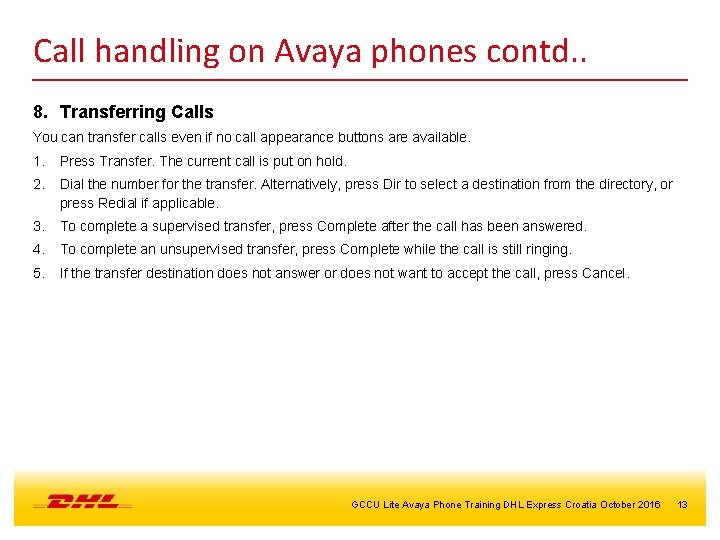
Call handling on Avaya phones contd. . 8. Transferring Calls You can transfer calls even if no call appearance buttons are available. 1. Press Transfer. The current call is put on hold. 2. Dial the number for the transfer. Alternatively, press Dir to select a destination from the directory, or press Redial if applicable. 3. To complete a supervised transfer, press Complete after the call has been answered. 4. To complete an unsupervised transfer, press Complete while the call is still ringing. 5. If the transfer destination does not answer or does not want to accept the call, press Cancel. GCCU Lite Avaya Phone Training DHL Express Croatia October 2016 13
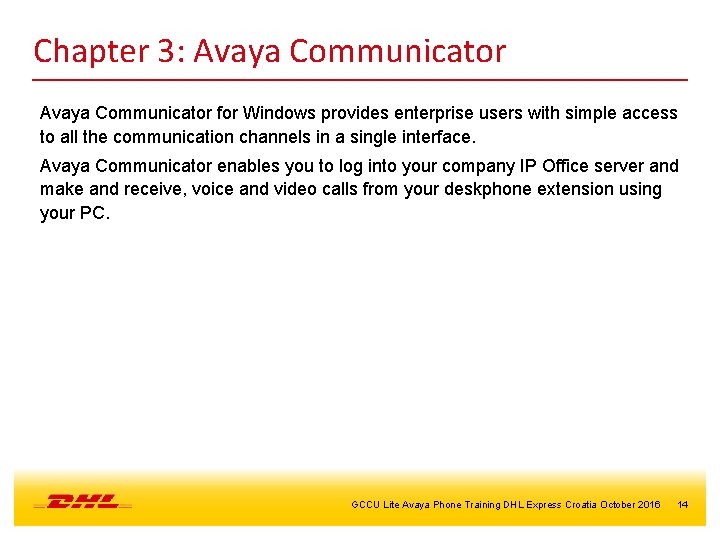
Chapter 3: Avaya Communicator for Windows provides enterprise users with simple access to all the communication channels in a single interface. Avaya Communicator enables you to log into your company IP Office server and make and receive, voice and video calls from your deskphone extension using your PC. GCCU Lite Avaya Phone Training DHL Express Croatia October 2016 14
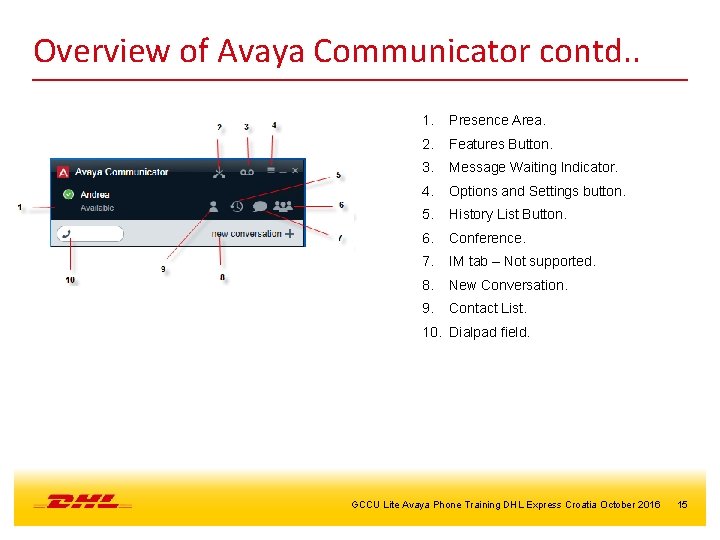
Overview of Avaya Communicator contd. . 1. Presence Area. 2. Features Button. 3. Message Waiting Indicator. 4. Options and Settings button. 5. History List Button. 6. Conference. 7. IM tab – Not supported. 8. New Conversation. 9. Contact List. 10. Dialpad field. GCCU Lite Avaya Phone Training DHL Express Croatia October 2016 15
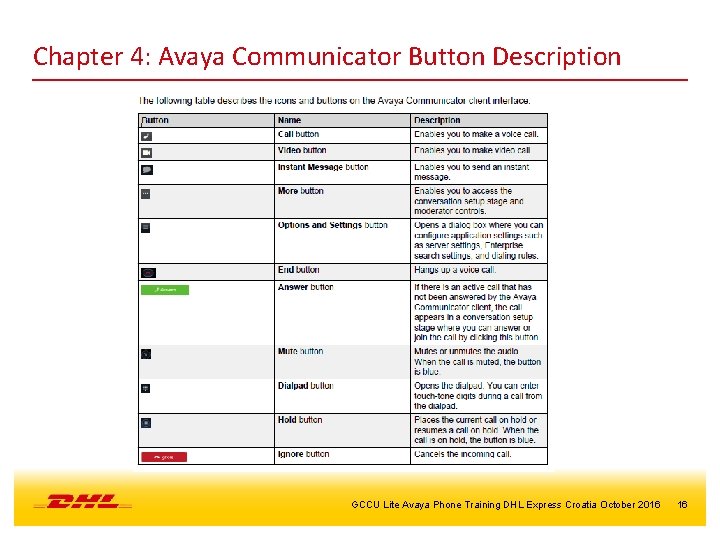
Chapter 4: Avaya Communicator Button Description GCCU Lite Avaya Phone Training DHL Express Croatia October 2016 16
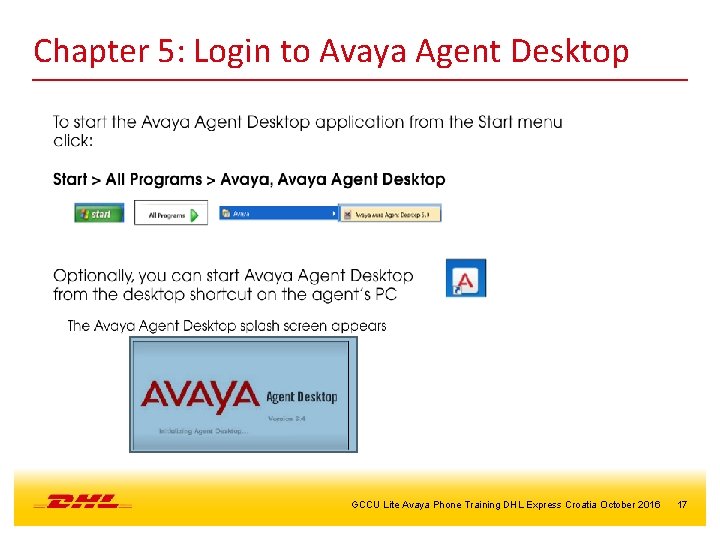
Chapter 5: Login to Avaya Agent Desktop GCCU Lite Avaya Phone Training DHL Express Croatia October 2016 17
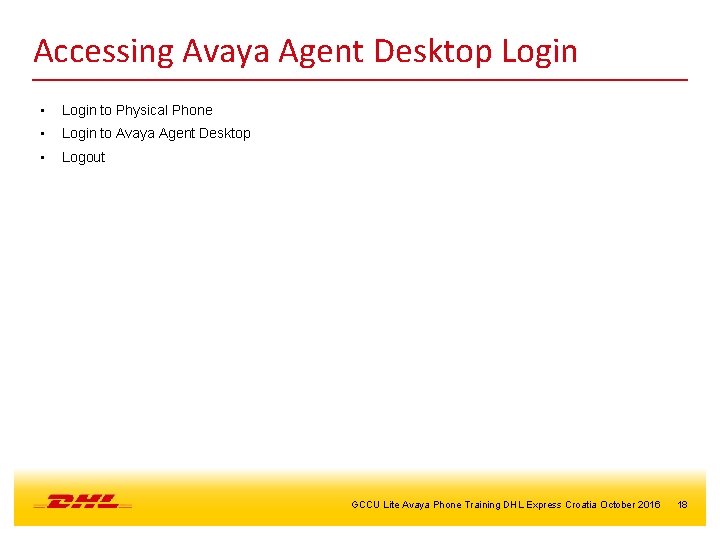
Accessing Avaya Agent Desktop Login • Login to Physical Phone • Login to Avaya Agent Desktop • Logout GCCU Lite Avaya Phone Training DHL Express Croatia October 2016 18
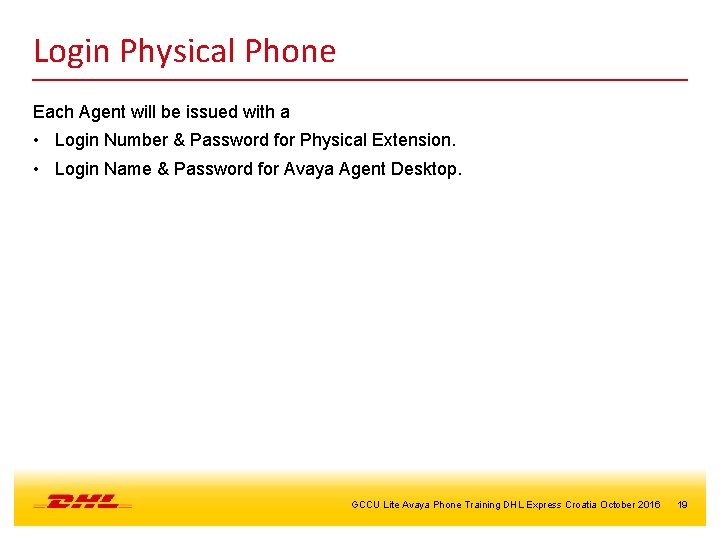
Login Physical Phone Each Agent will be issued with a • Login Number & Password for Physical Extension. • Login Name & Password for Avaya Agent Desktop. GCCU Lite Avaya Phone Training DHL Express Croatia October 2016 19
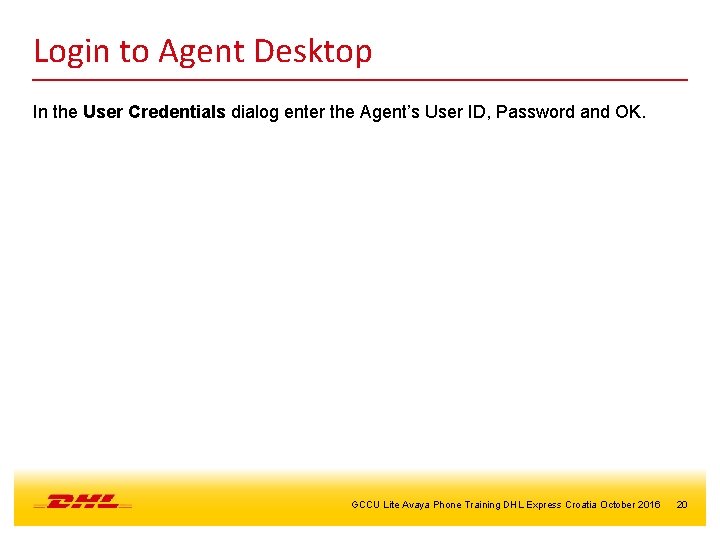
Login to Agent Desktop In the User Credentials dialog enter the Agent’s User ID, Password and OK. GCCU Lite Avaya Phone Training DHL Express Croatia October 2016 20
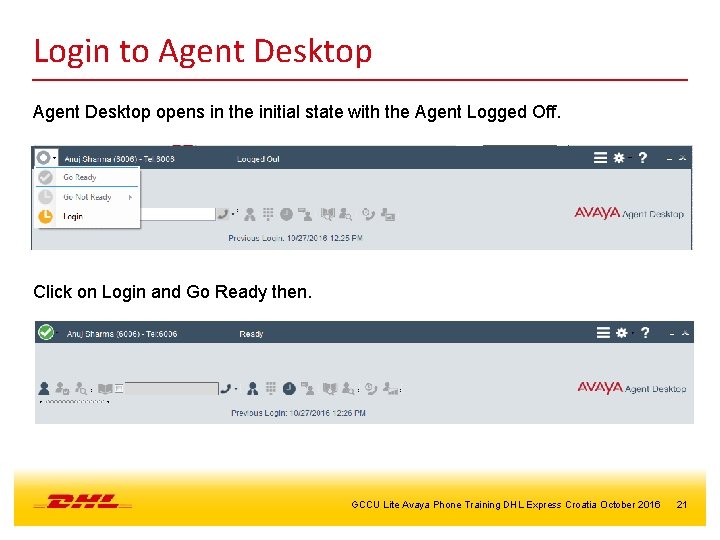
Login to Agent Desktop opens in the initial state with the Agent Logged Off. Click on Login and Go Ready then. GCCU Lite Avaya Phone Training DHL Express Croatia October 2016 21

Logout from Agent Desktop In order to logout from Agent desktop, click on logout button on. GCCU Lite Avaya Phone Training DHL Express Croatia October 2016 22
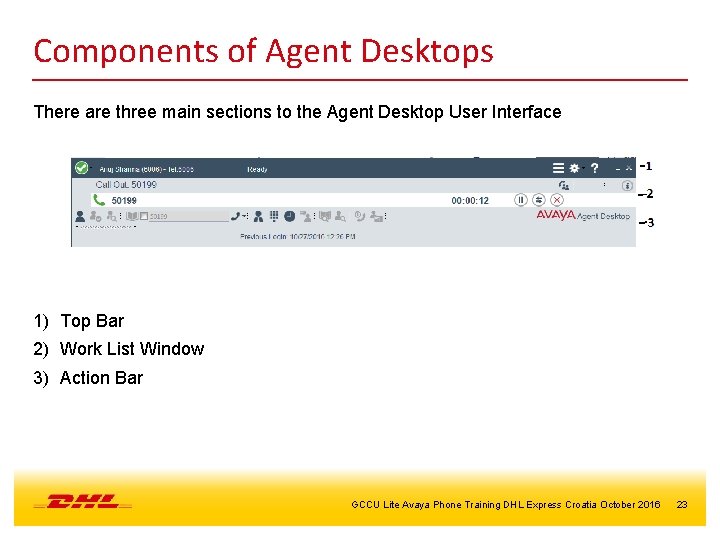
Components of Agent Desktops There are three main sections to the Agent Desktop User Interface 1) Top Bar 2) Work List Window 3) Action Bar GCCU Lite Avaya Phone Training DHL Express Croatia October 2016 23
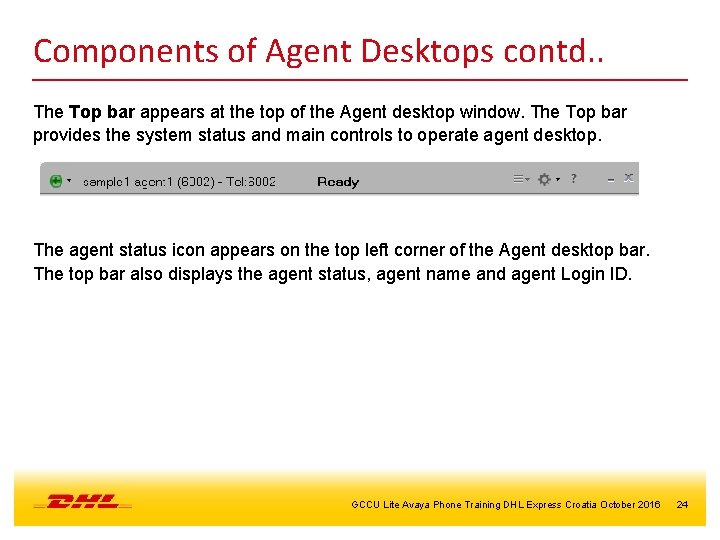
Components of Agent Desktops contd. . The Top bar appears at the top of the Agent desktop window. The Top bar provides the system status and main controls to operate agent desktop. The agent status icon appears on the top left corner of the Agent desktop bar. The top bar also displays the agent status, agent name and agent Login ID. GCCU Lite Avaya Phone Training DHL Express Croatia October 2016 24
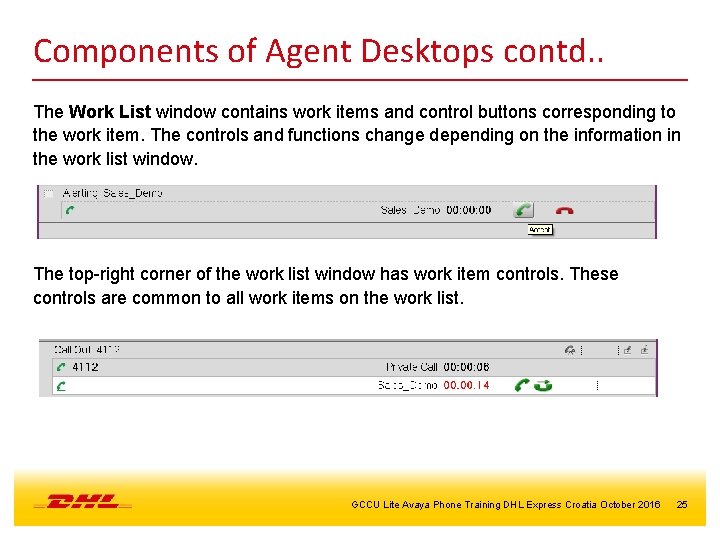
Components of Agent Desktops contd. . The Work List window contains work items and control buttons corresponding to the work item. The controls and functions change depending on the information in the work list window. The top-right corner of the work list window has work item controls. These controls are common to all work items on the work list. GCCU Lite Avaya Phone Training DHL Express Croatia October 2016 25
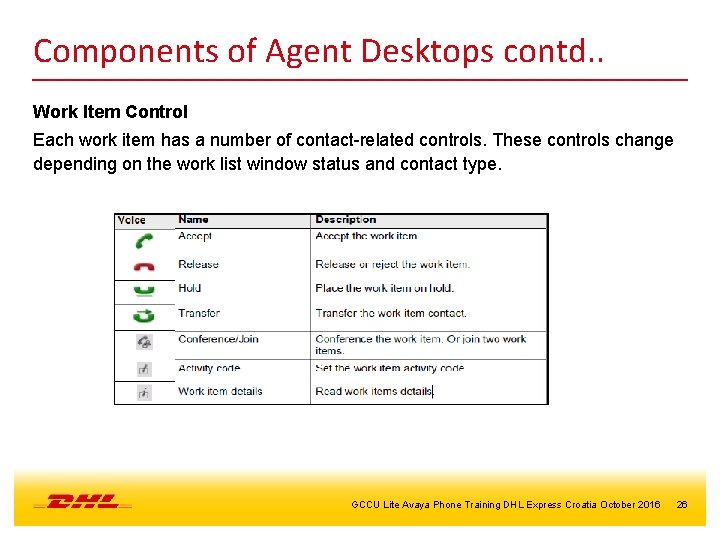
Components of Agent Desktops contd. . Work Item Control Each work item has a number of contact-related controls. These controls change depending on the work list window status and contact type. GCCU Lite Avaya Phone Training DHL Express Croatia October 2016 26
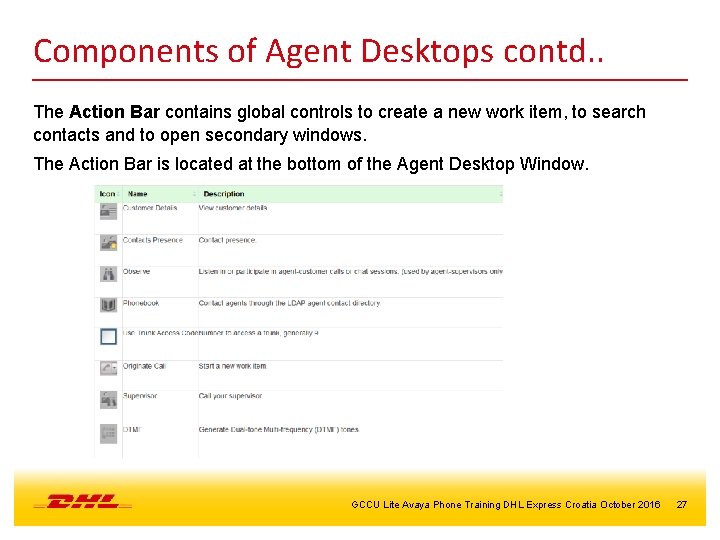
Components of Agent Desktops contd. . The Action Bar contains global controls to create a new work item, to search contacts and to open secondary windows. The Action Bar is located at the bottom of the Agent Desktop Window. GCCU Lite Avaya Phone Training DHL Express Croatia October 2016 27
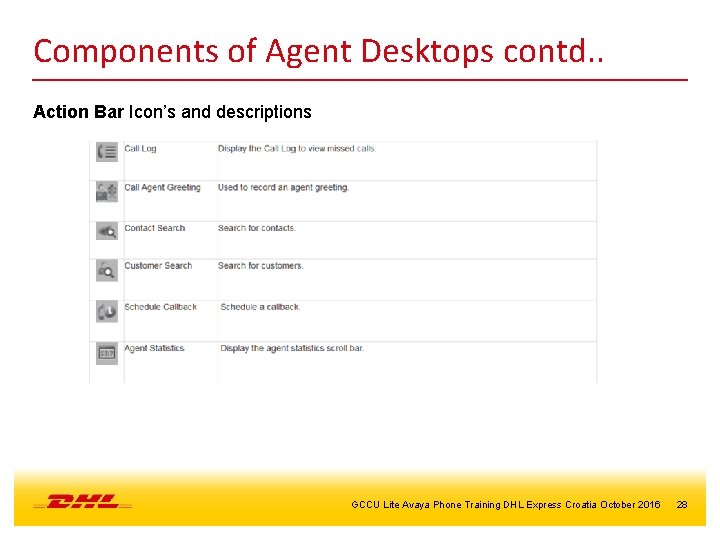
Components of Agent Desktops contd. . Action Bar Icon’s and descriptions GCCU Lite Avaya Phone Training DHL Express Croatia October 2016 28
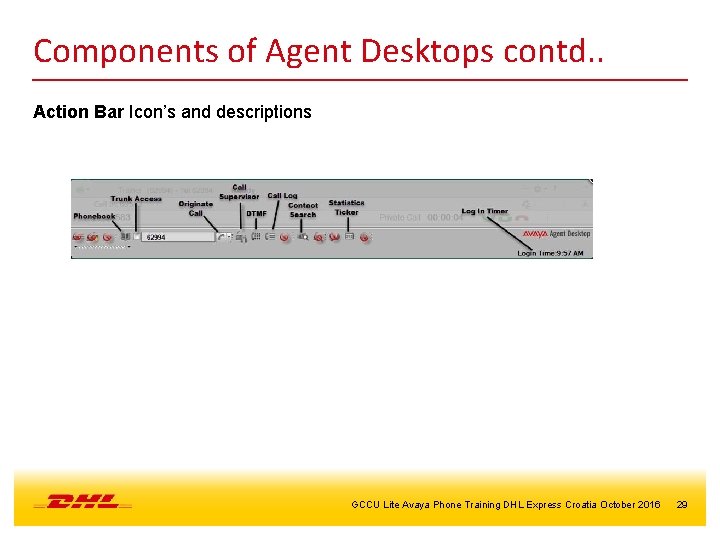
Components of Agent Desktops contd. . Action Bar Icon’s and descriptions GCCU Lite Avaya Phone Training DHL Express Croatia October 2016 29
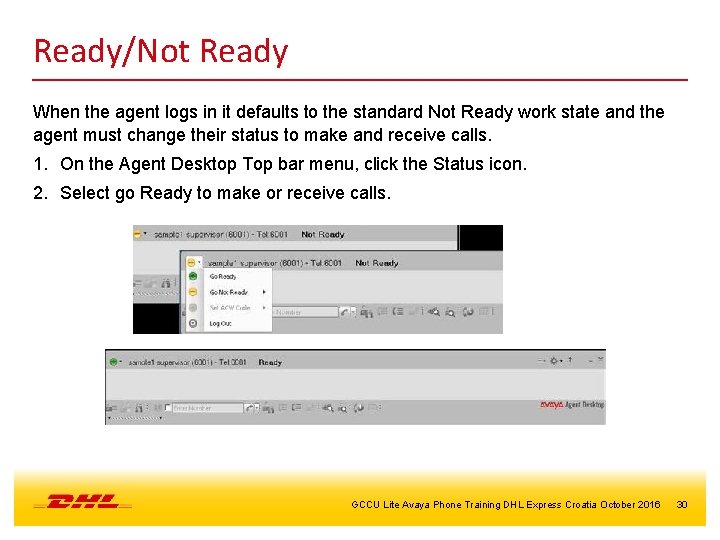
Ready/Not Ready When the agent logs in it defaults to the standard Not Ready work state and the agent must change their status to make and receive calls. 1. On the Agent Desktop Top bar menu, click the Status icon. 2. Select go Ready to make or receive calls. GCCU Lite Avaya Phone Training DHL Express Croatia October 2016 30
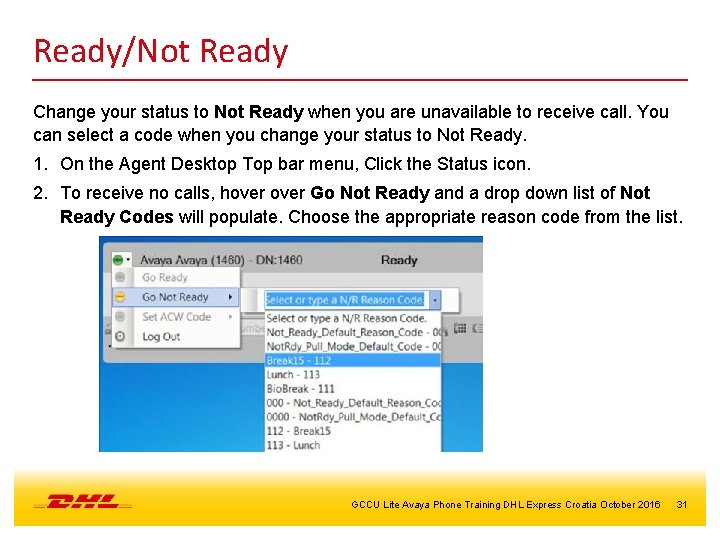
Ready/Not Ready Change your status to Not Ready when you are unavailable to receive call. You can select a code when you change your status to Not Ready. 1. On the Agent Desktop Top bar menu, Click the Status icon. 2. To receive no calls, hover Go Not Ready and a drop down list of Not Ready Codes will populate. Choose the appropriate reason code from the list. GCCU Lite Avaya Phone Training DHL Express Croatia October 2016 31
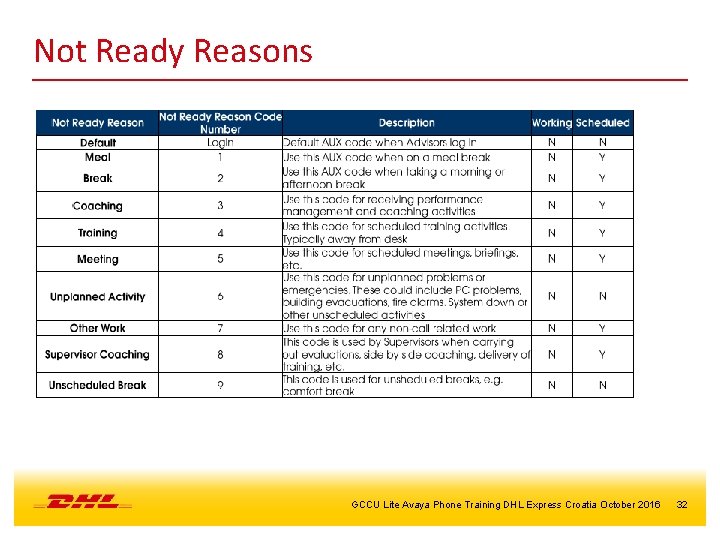
Not Ready Reasons GCCU Lite Avaya Phone Training DHL Express Croatia October 2016 32
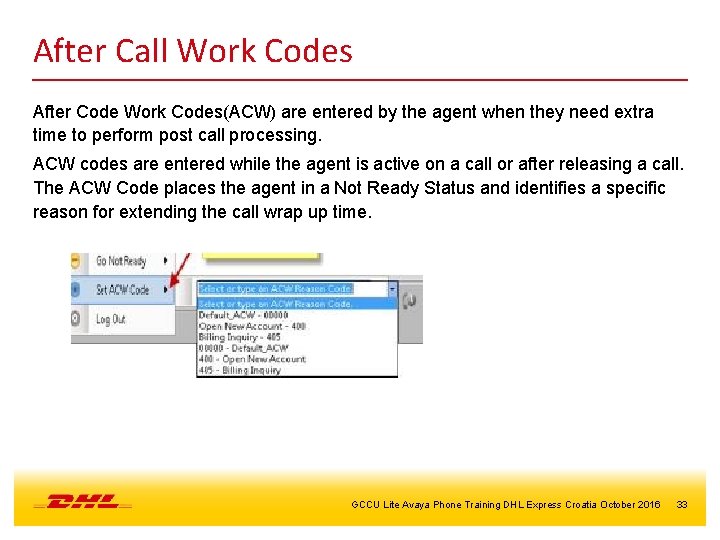
After Call Work Codes After Code Work Codes(ACW) are entered by the agent when they need extra time to perform post call processing. ACW codes are entered while the agent is active on a call or after releasing a call. The ACW Code places the agent in a Not Ready Status and identifies a specific reason for extending the call wrap up time. GCCU Lite Avaya Phone Training DHL Express Croatia October 2016 33
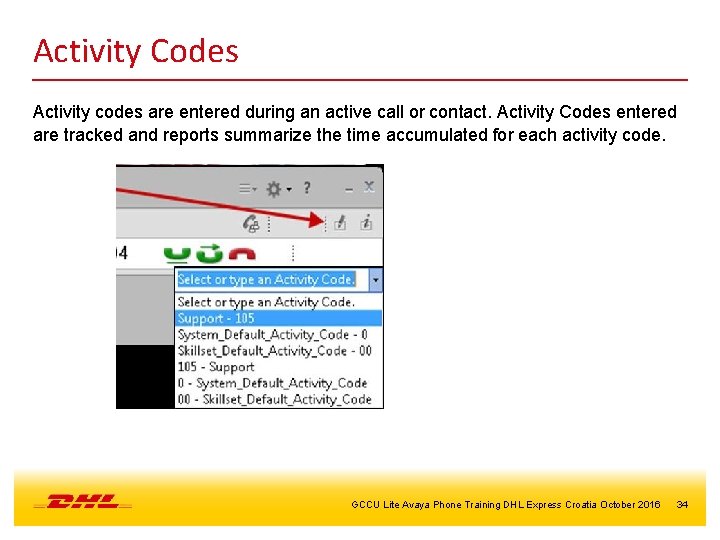
Activity Codes Activity codes are entered during an active call or contact. Activity Codes entered are tracked and reports summarize the time accumulated for each activity code. GCCU Lite Avaya Phone Training DHL Express Croatia October 2016 34
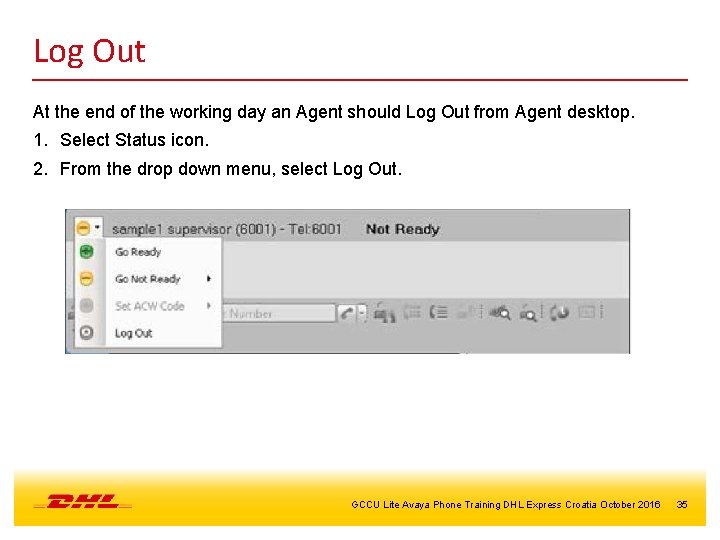
Log Out At the end of the working day an Agent should Log Out from Agent desktop. 1. Select Status icon. 2. From the drop down menu, select Log Out. GCCU Lite Avaya Phone Training DHL Express Croatia October 2016 35
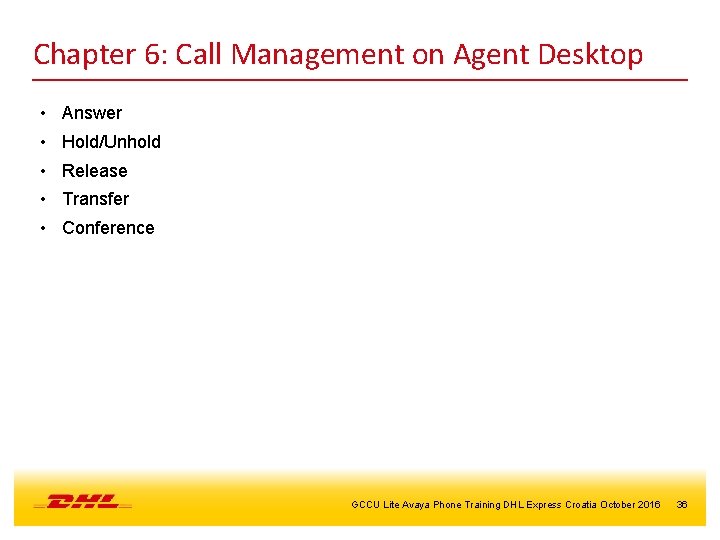
Chapter 6: Call Management on Agent Desktop • Answer • Hold/Unhold • Release • Transfer • Conference GCCU Lite Avaya Phone Training DHL Express Croatia October 2016 36
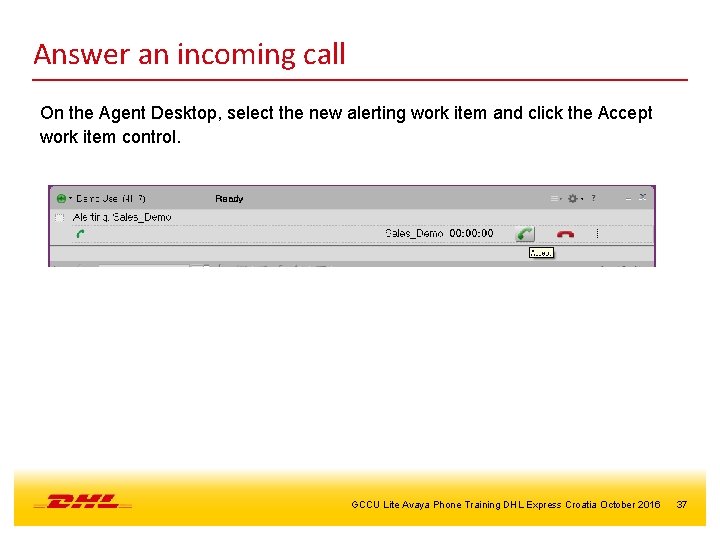
Answer an incoming call On the Agent Desktop, select the new alerting work item and click the Accept work item control. GCCU Lite Avaya Phone Training DHL Express Croatia October 2016 37
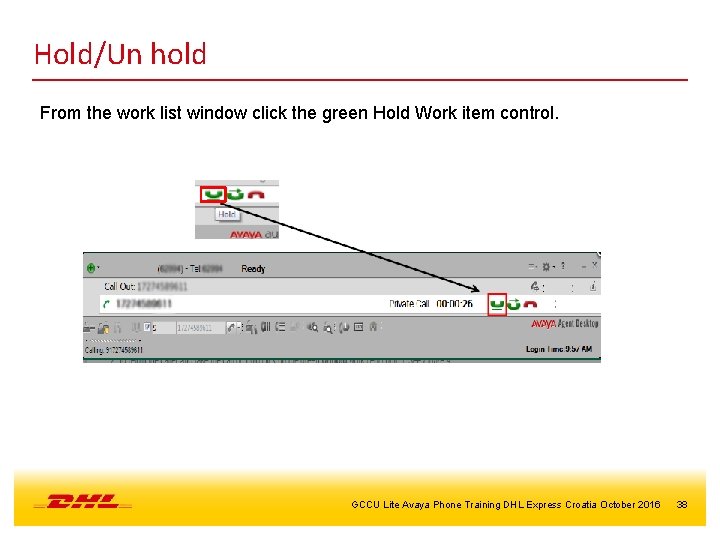
Hold/Un hold From the work list window click the green Hold Work item control. GCCU Lite Avaya Phone Training DHL Express Croatia October 2016 38
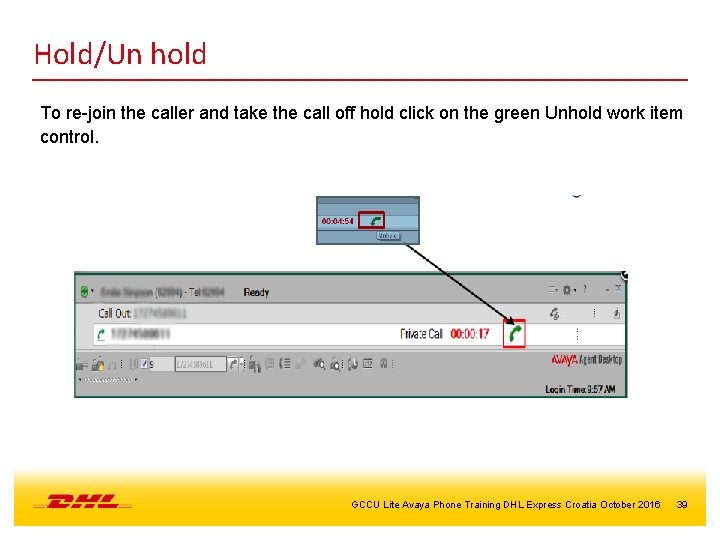
Hold/Un hold To re-join the caller and take the call off hold click on the green Unhold work item control. GCCU Lite Avaya Phone Training DHL Express Croatia October 2016 39
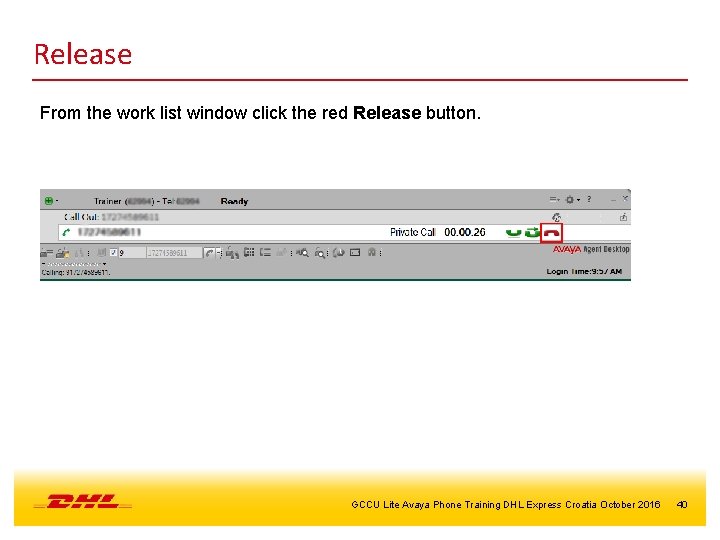
Release From the work list window click the red Release button. GCCU Lite Avaya Phone Training DHL Express Croatia October 2016 40
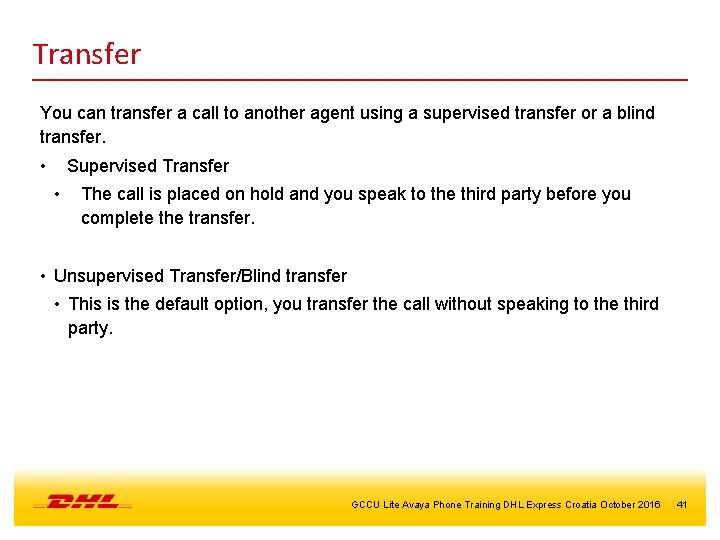
Transfer You can transfer a call to another agent using a supervised transfer or a blind transfer. • Supervised Transfer • The call is placed on hold and you speak to the third party before you complete the transfer. • Unsupervised Transfer/Blind transfer • This is the default option, you transfer the call without speaking to the third party. GCCU Lite Avaya Phone Training DHL Express Croatia October 2016 41
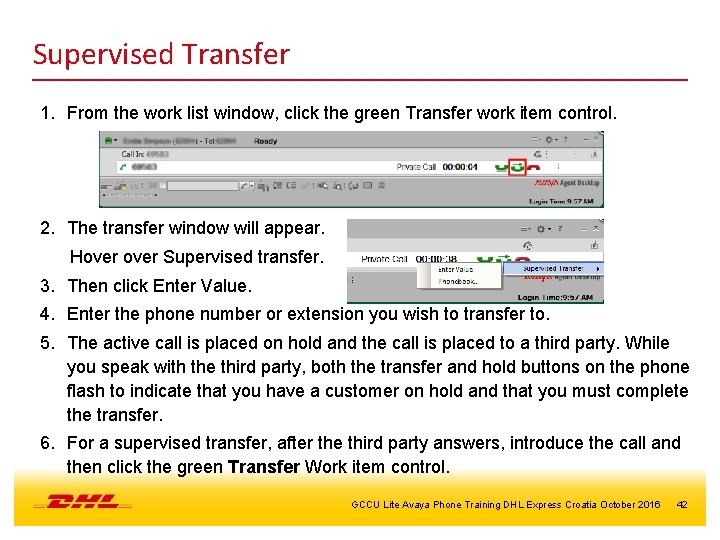
Supervised Transfer 1. From the work list window, click the green Transfer work item control. 2. The transfer window will appear. Hover Supervised transfer. 3. Then click Enter Value. 4. Enter the phone number or extension you wish to transfer to. 5. The active call is placed on hold and the call is placed to a third party. While you speak with the third party, both the transfer and hold buttons on the phone flash to indicate that you have a customer on hold and that you must complete the transfer. 6. For a supervised transfer, after the third party answers, introduce the call and then click the green Transfer Work item control. GCCU Lite Avaya Phone Training DHL Express Croatia October 2016 42
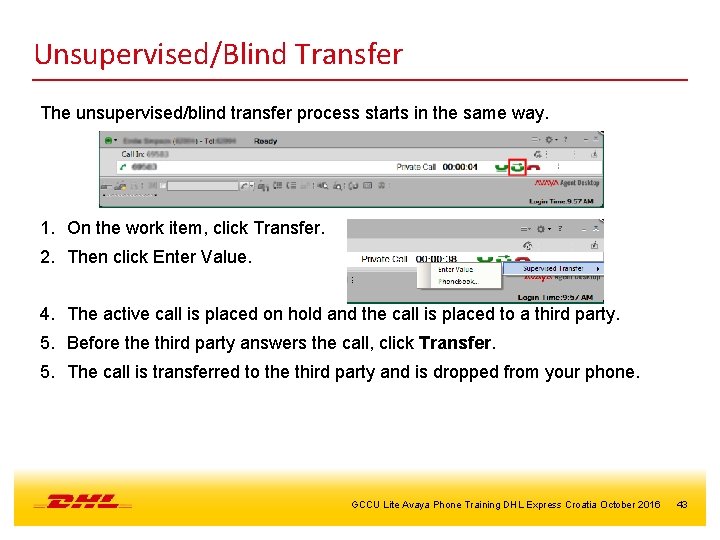
Unsupervised/Blind Transfer The unsupervised/blind transfer process starts in the same way. 1. On the work item, click Transfer. 2. Then click Enter Value. 4. The active call is placed on hold and the call is placed to a third party. 5. Before third party answers the call, click Transfer. 5. The call is transferred to the third party and is dropped from your phone. GCCU Lite Avaya Phone Training DHL Express Croatia October 2016 43
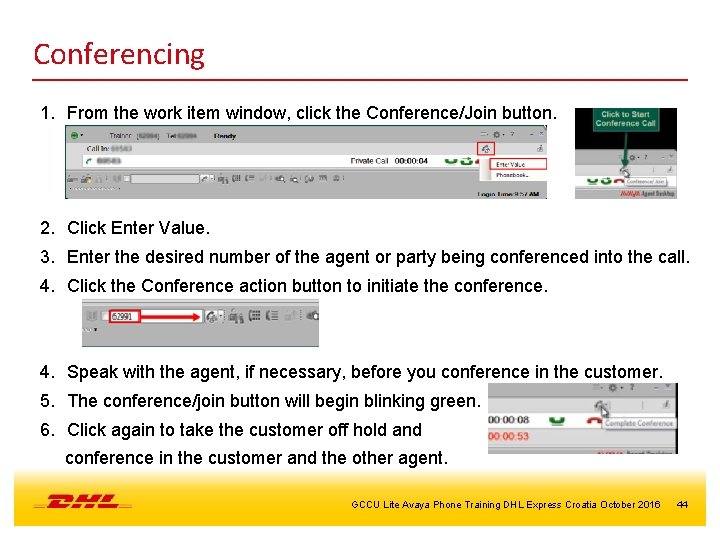
Conferencing 1. From the work item window, click the Conference/Join button. 2. Click Enter Value. 3. Enter the desired number of the agent or party being conferenced into the call. 4. Click the Conference action button to initiate the conference. 4. Speak with the agent, if necessary, before you conference in the customer. 5. The conference/join button will begin blinking green. 6. Click again to take the customer off hold and conference in the customer and the other agent. GCCU Lite Avaya Phone Training DHL Express Croatia October 2016 44
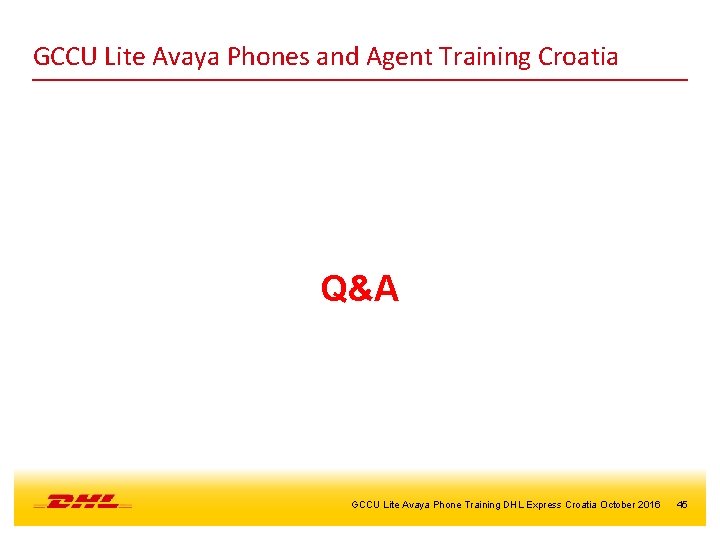
GCCU Lite Avaya Phones and Agent Training Croatia Q&A GCCU Lite Avaya Phone Training DHL Express Croatia October 2016 45
- Slides: 45