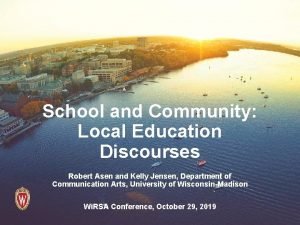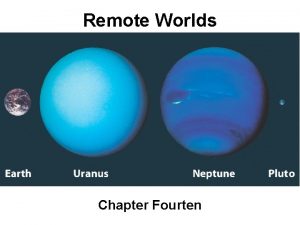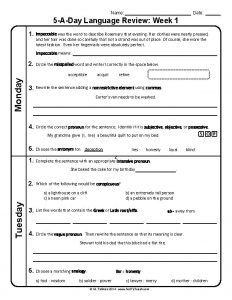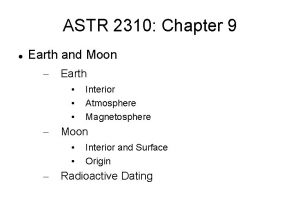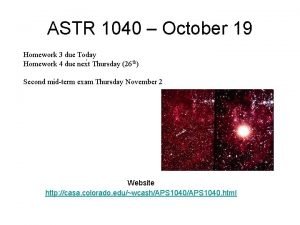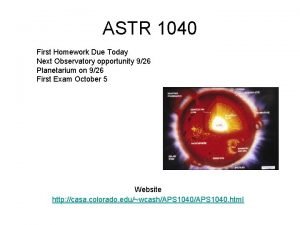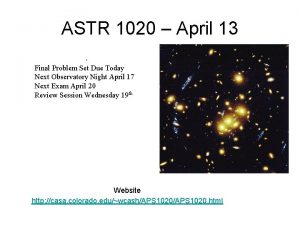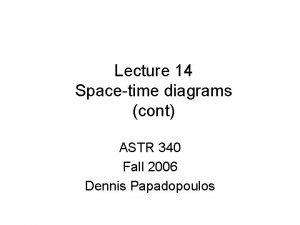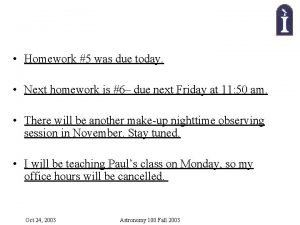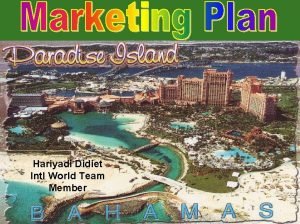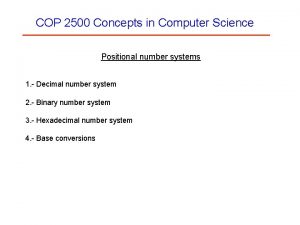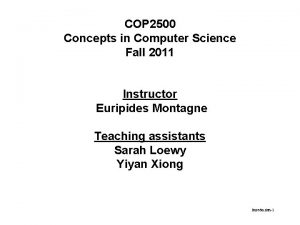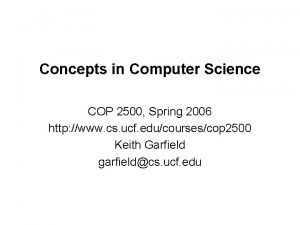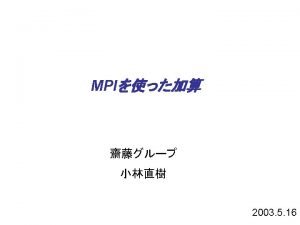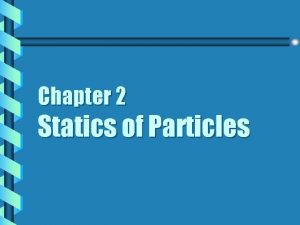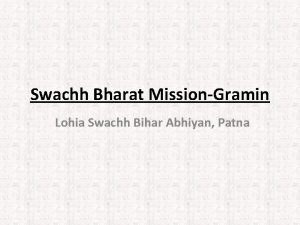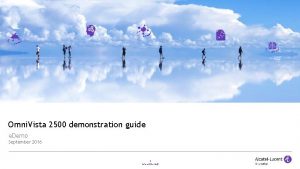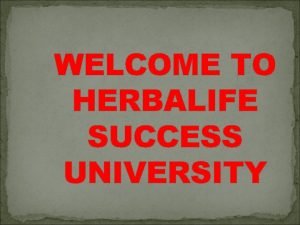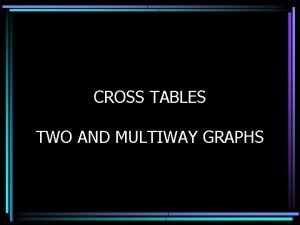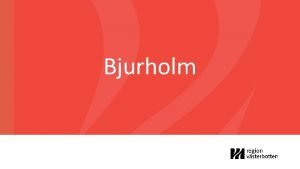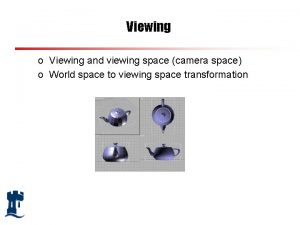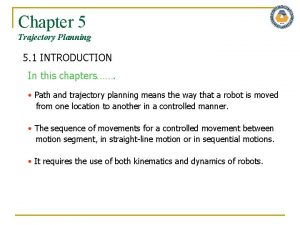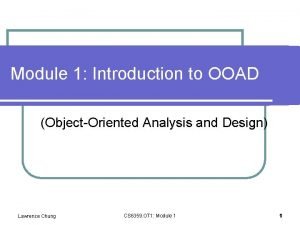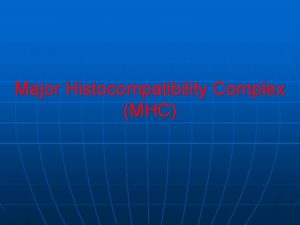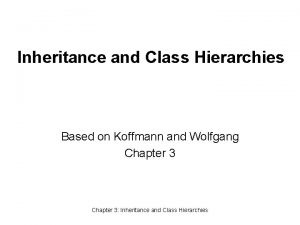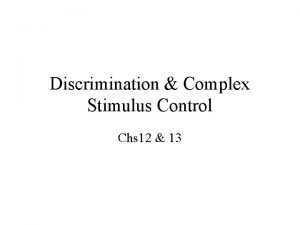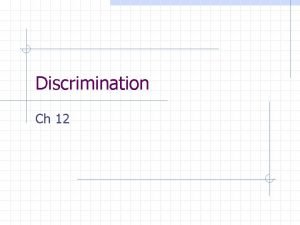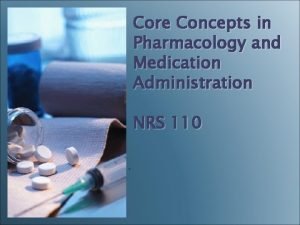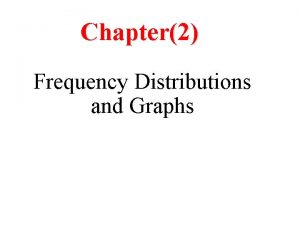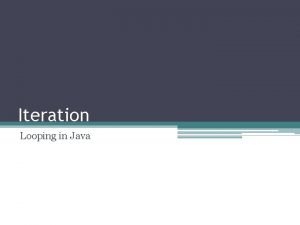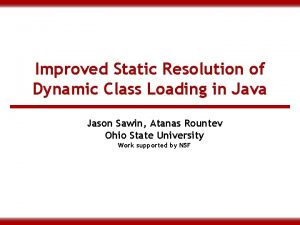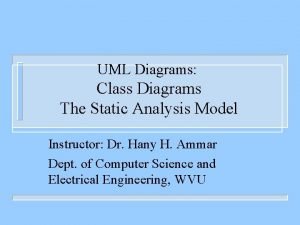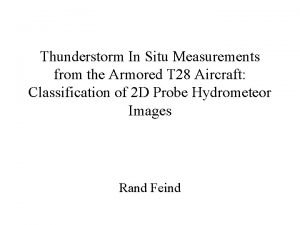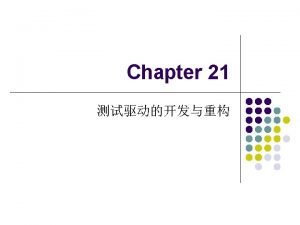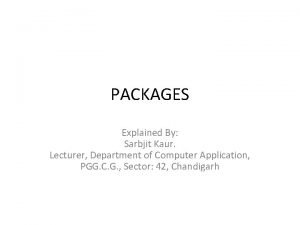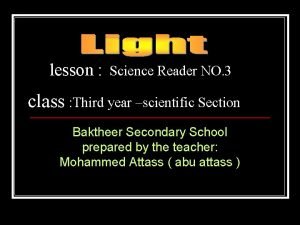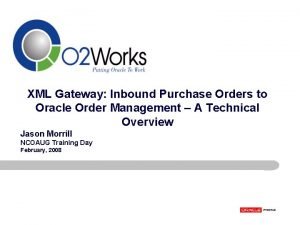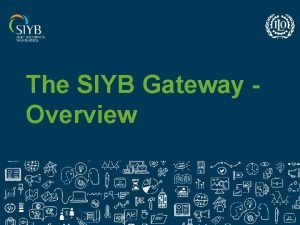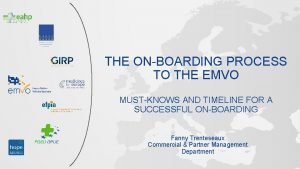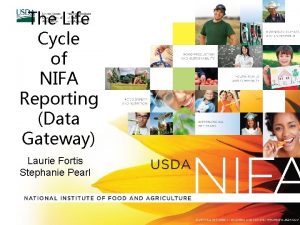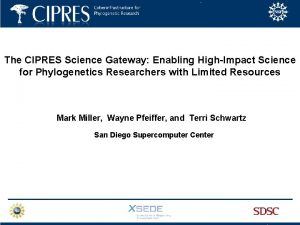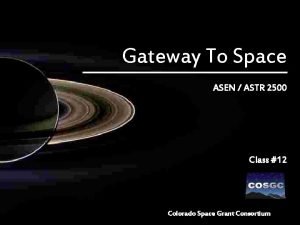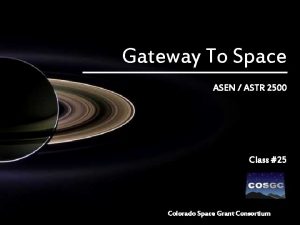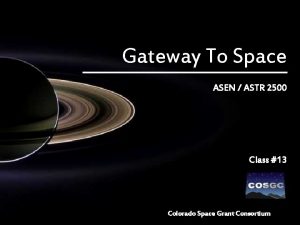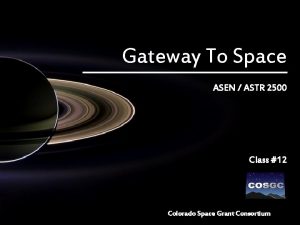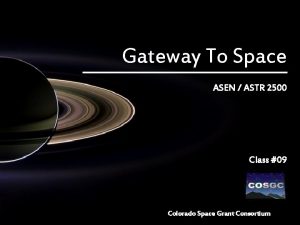Gateway To Space ASEN ASTR 2500 Class 16



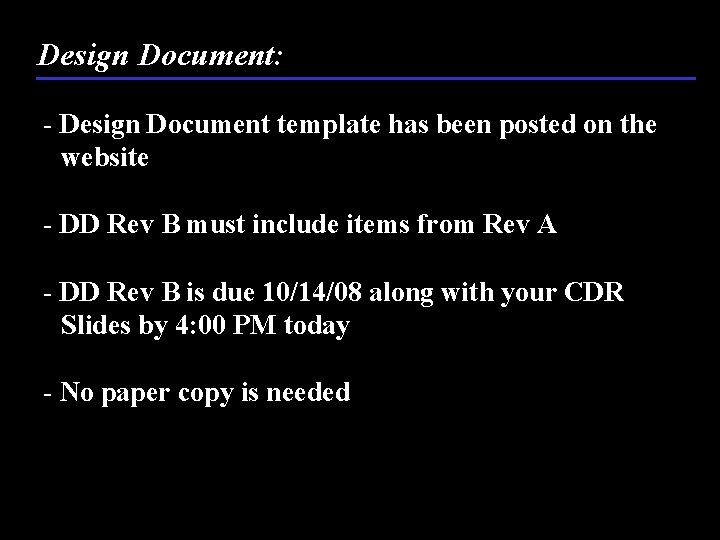

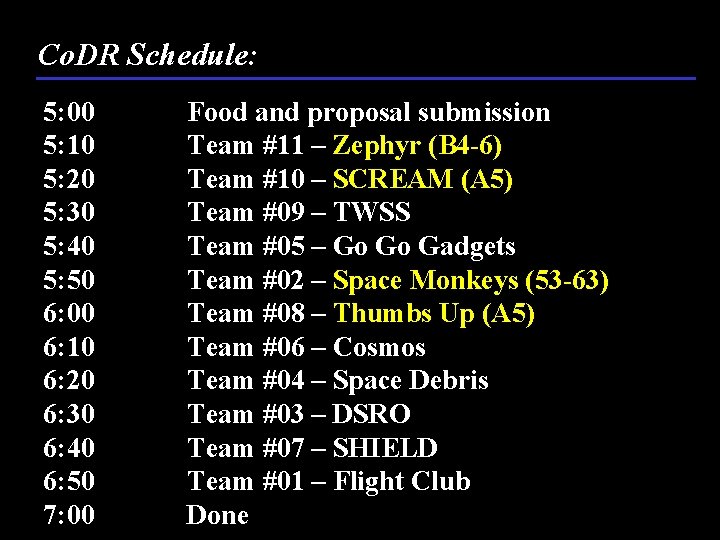


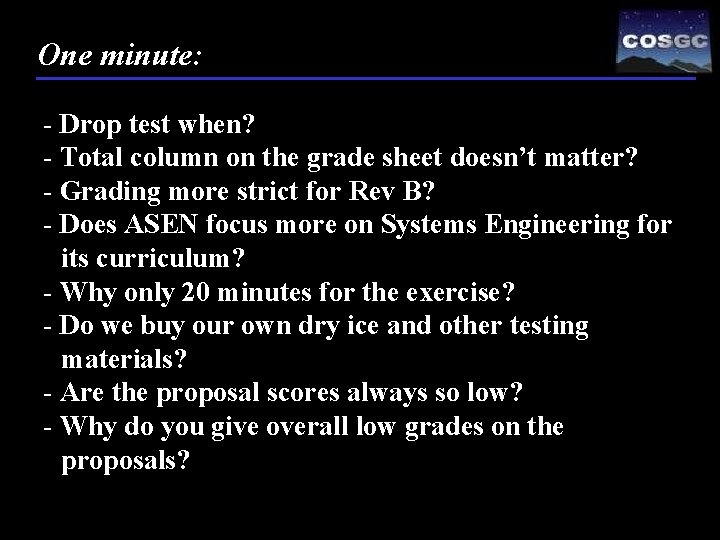
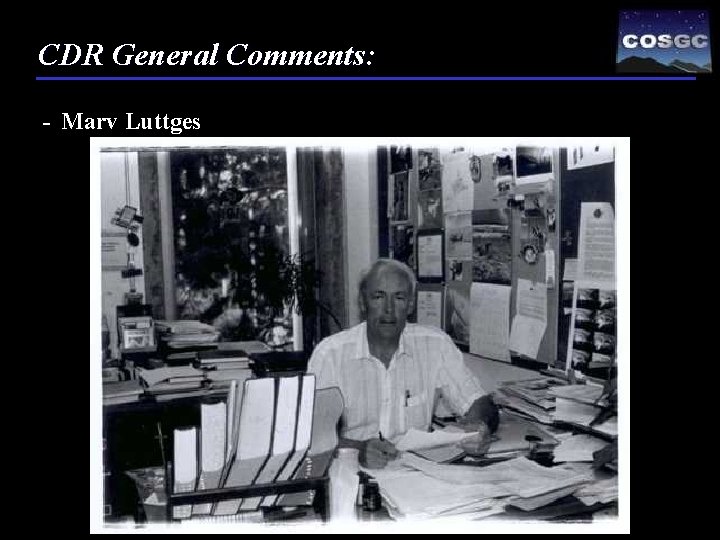



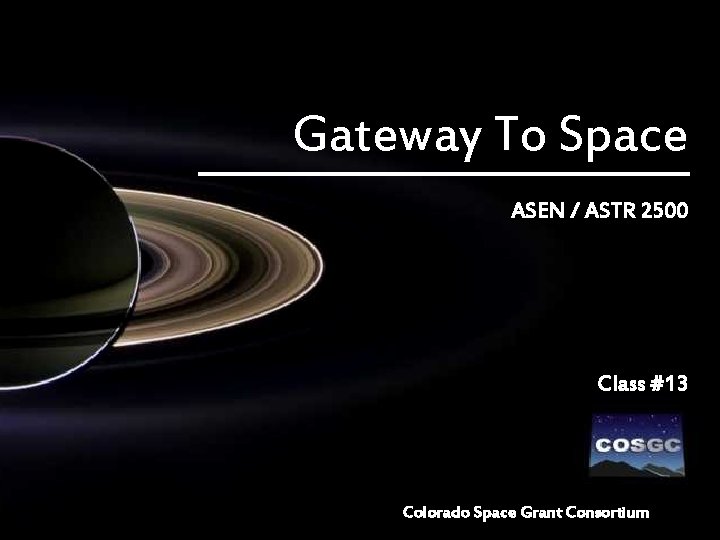






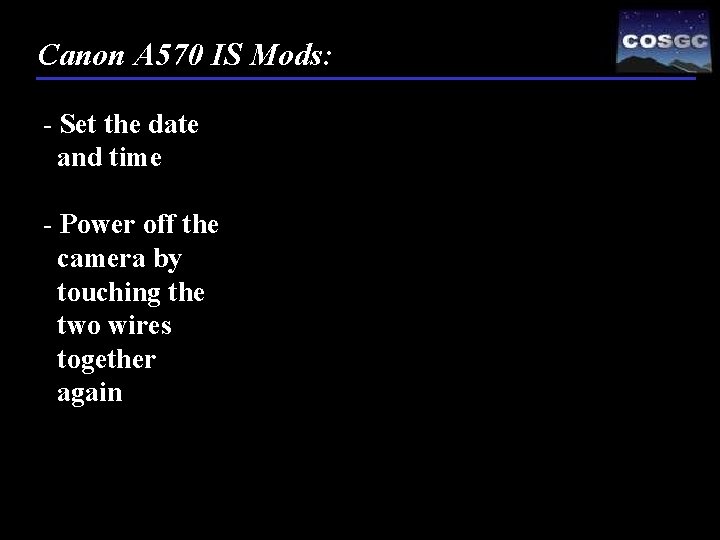

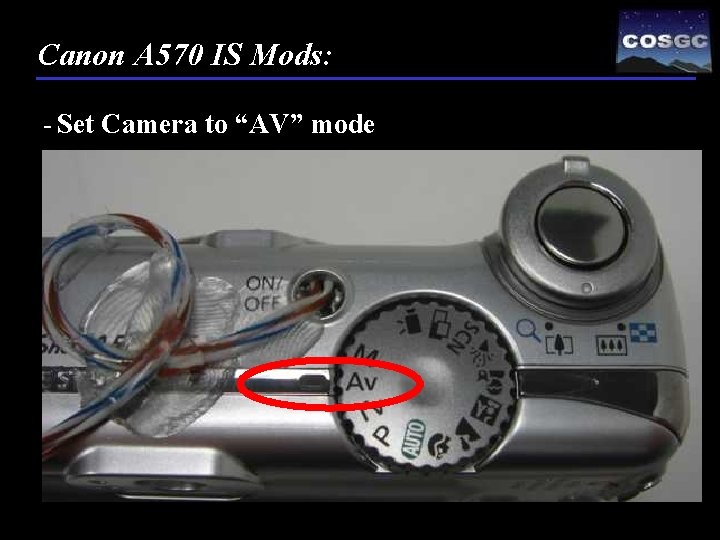



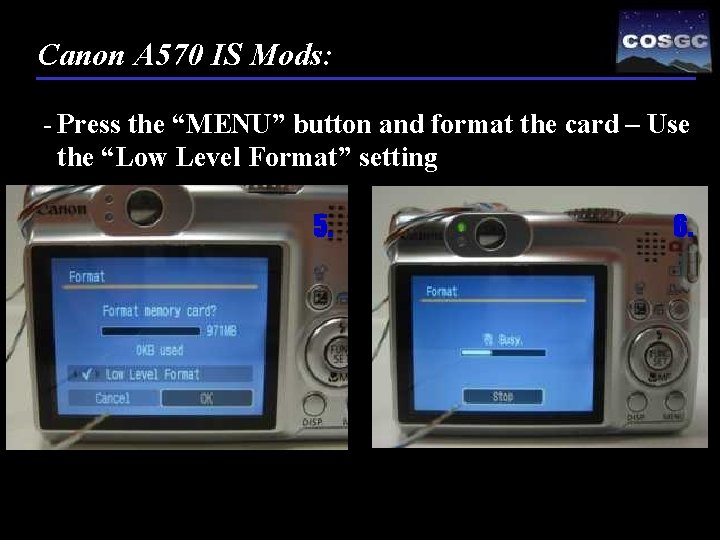


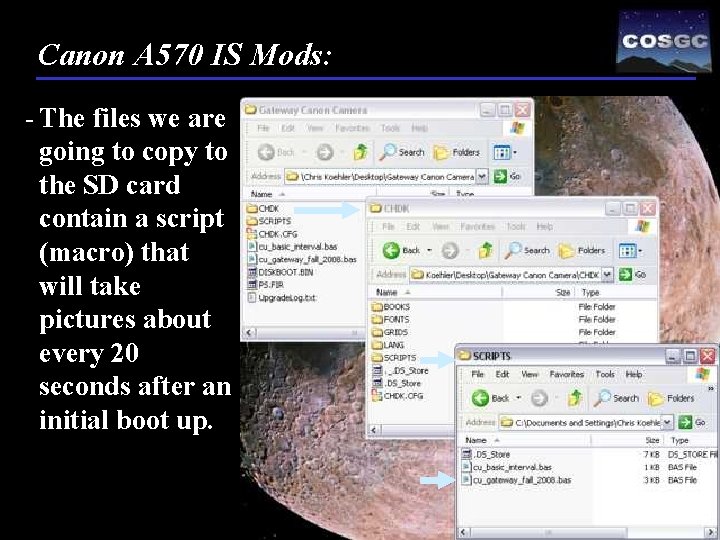
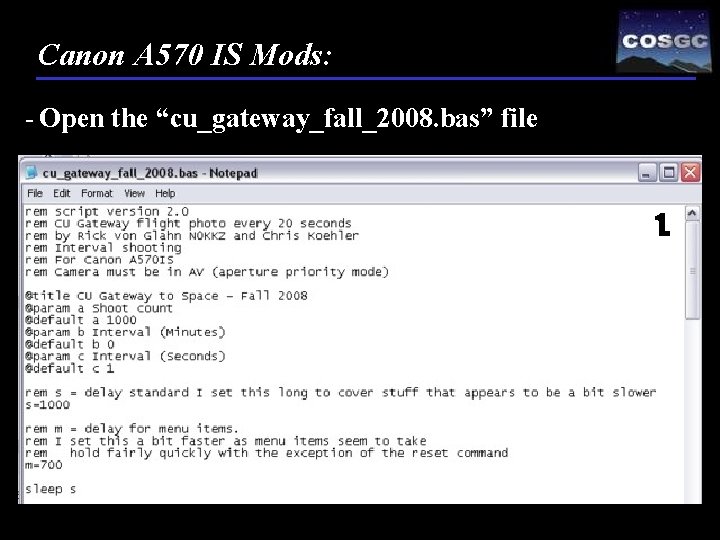
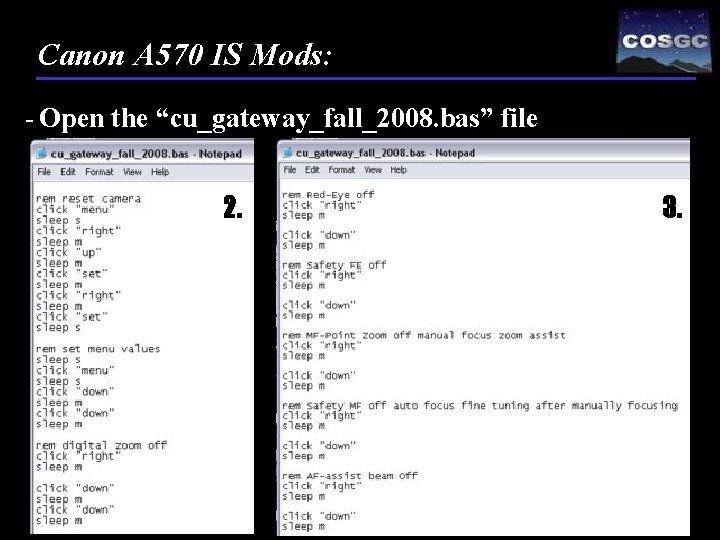
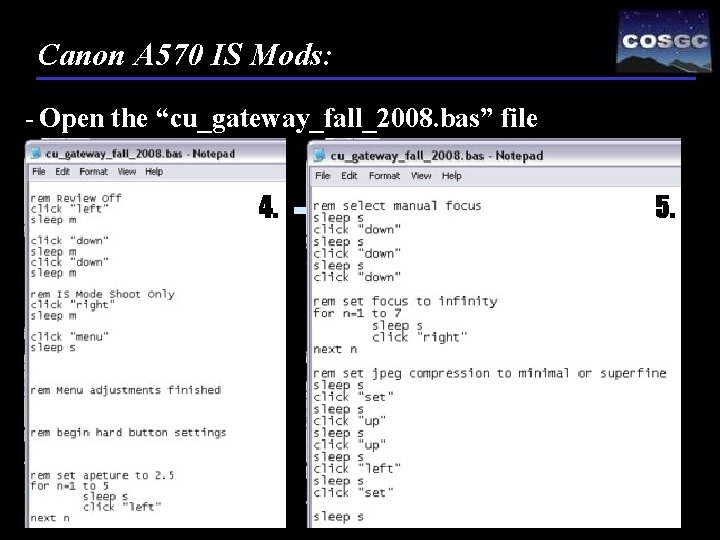
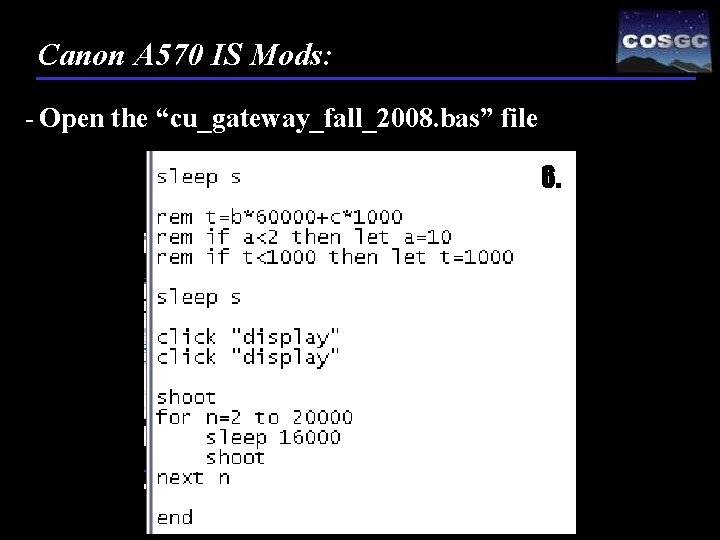

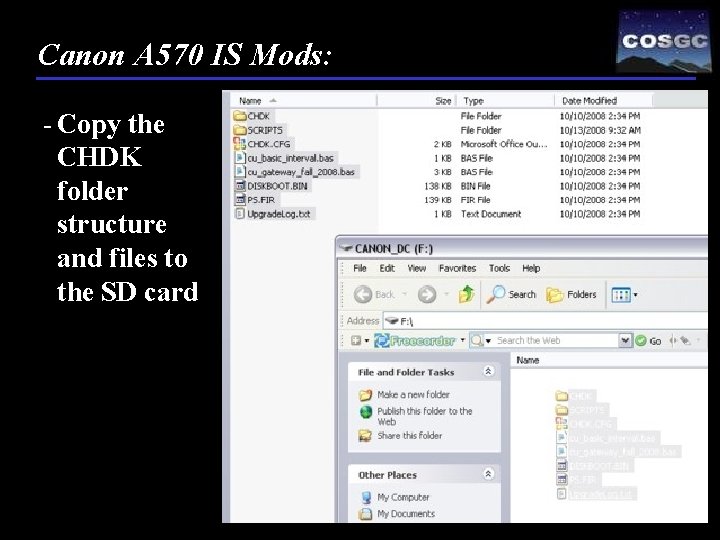
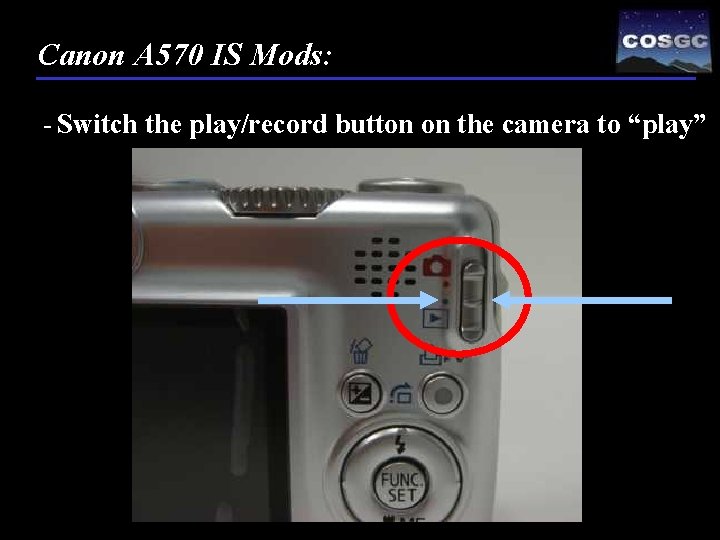
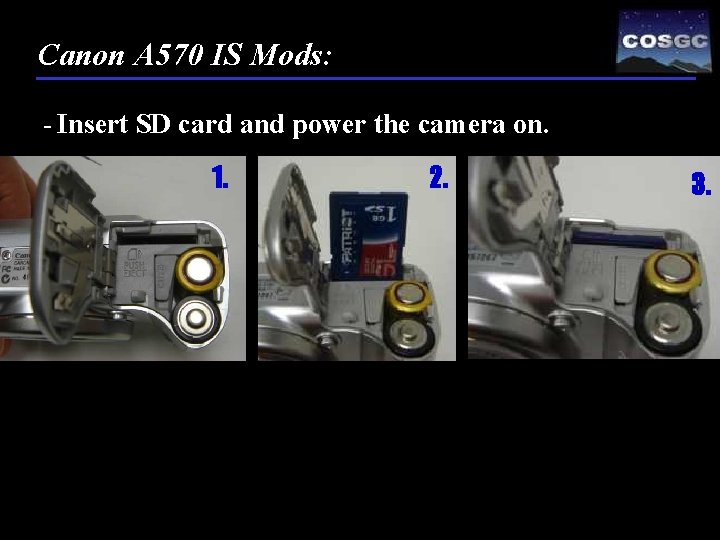



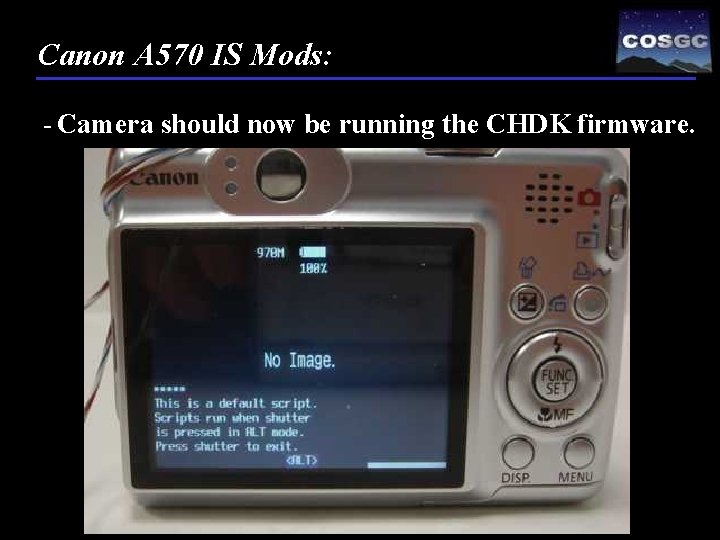
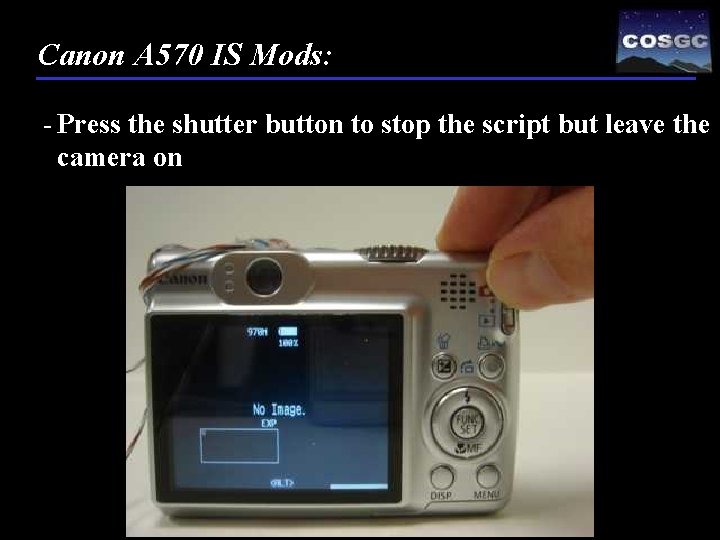
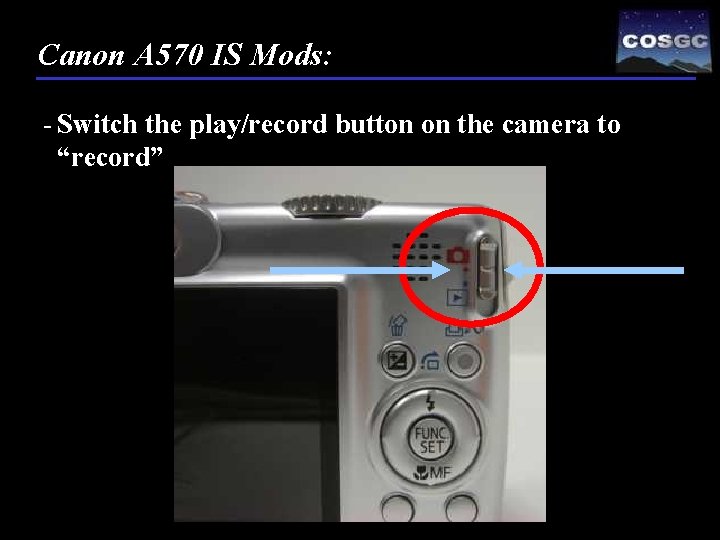
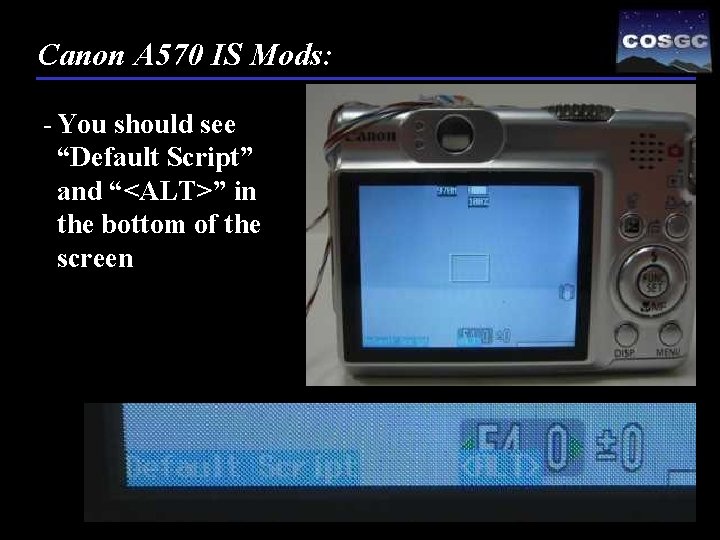

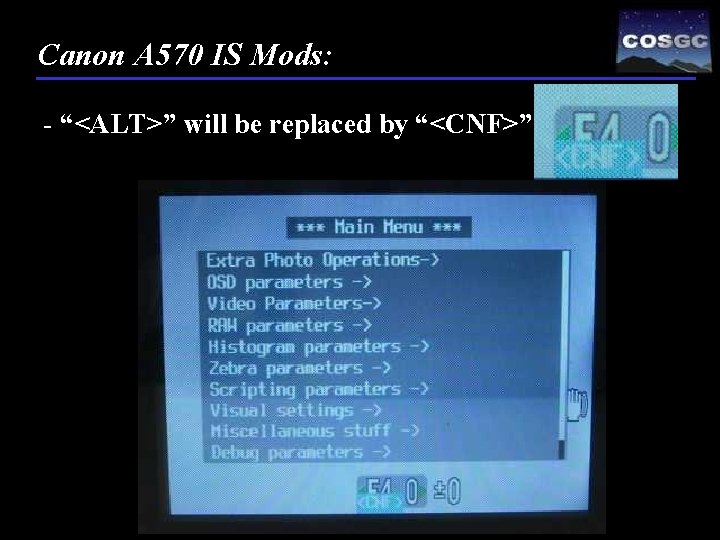
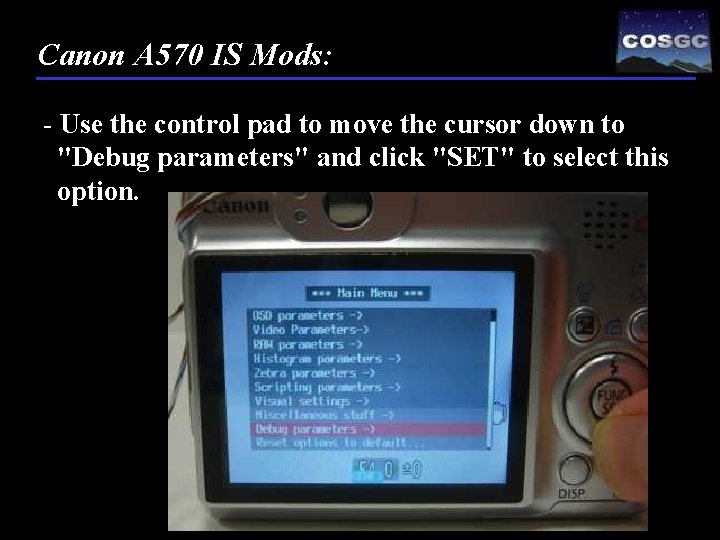
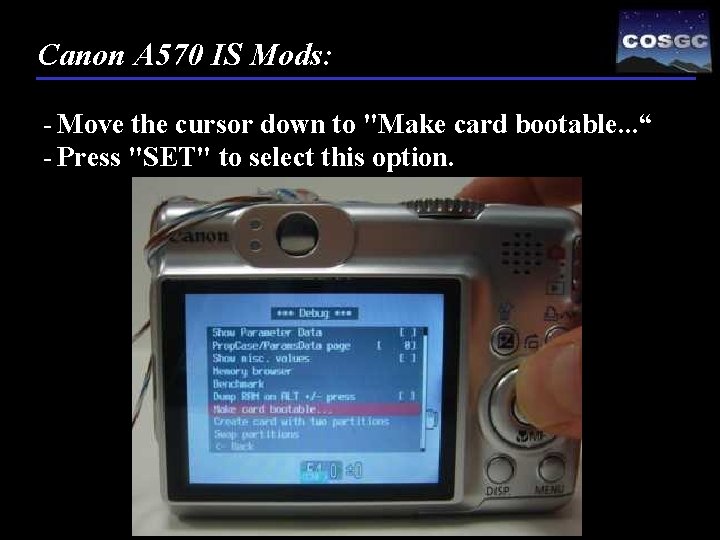
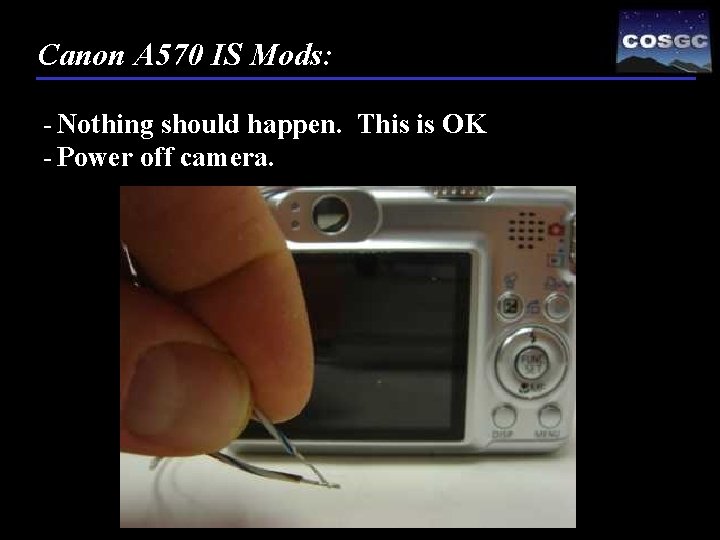
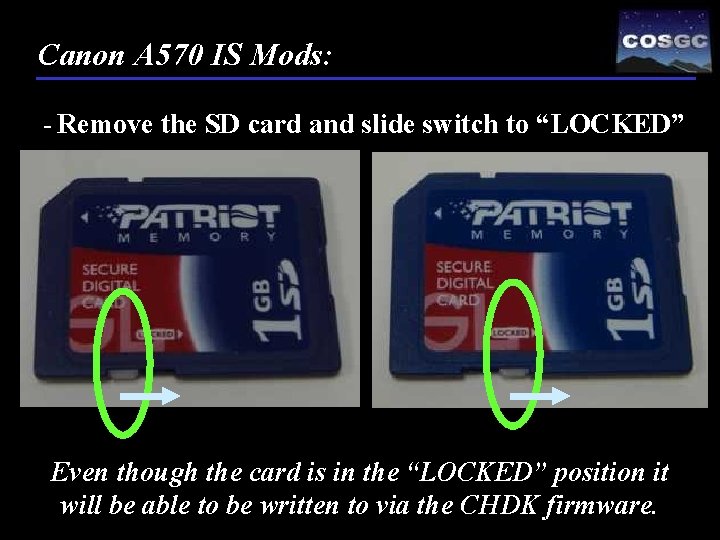


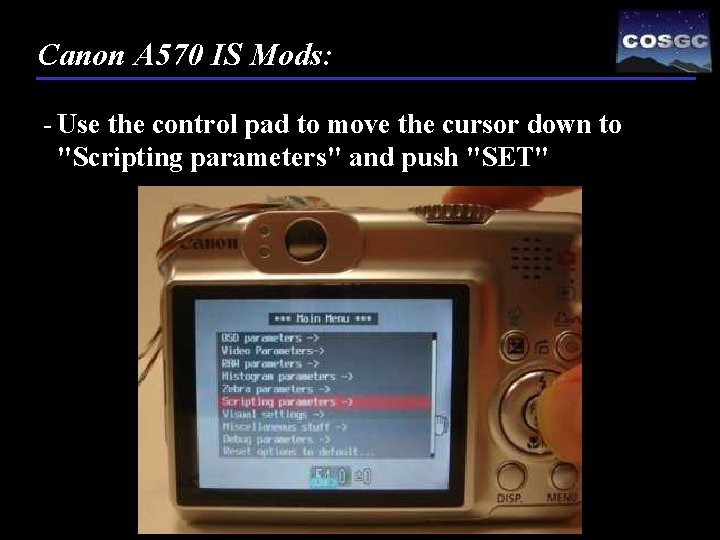

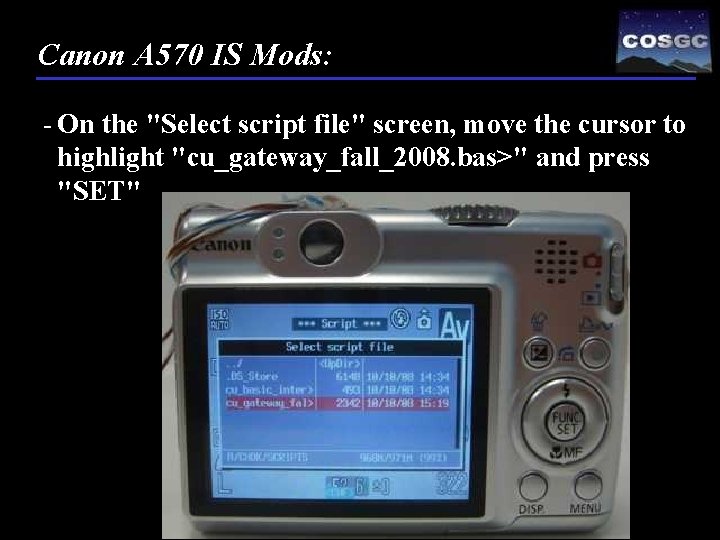
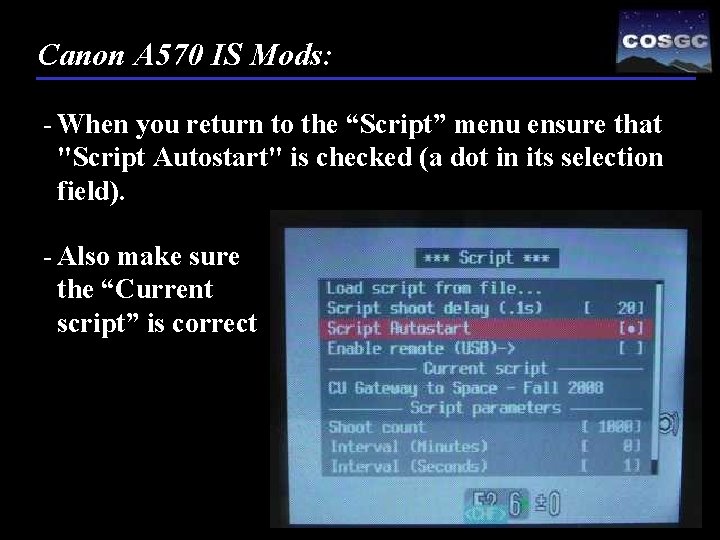

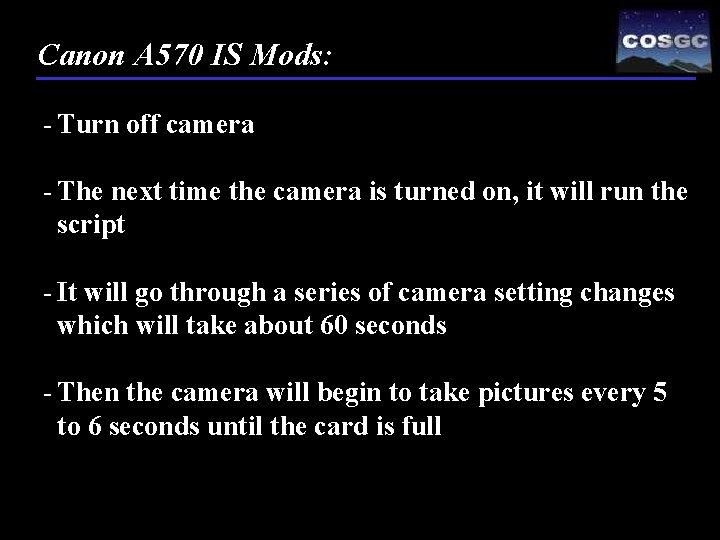



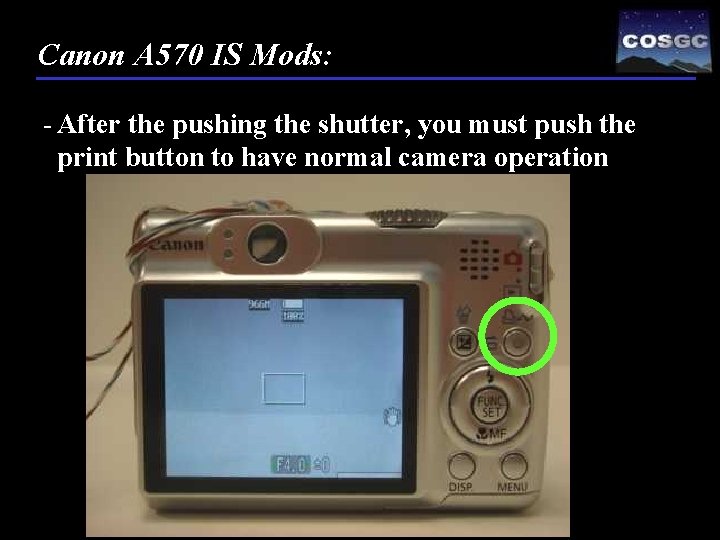
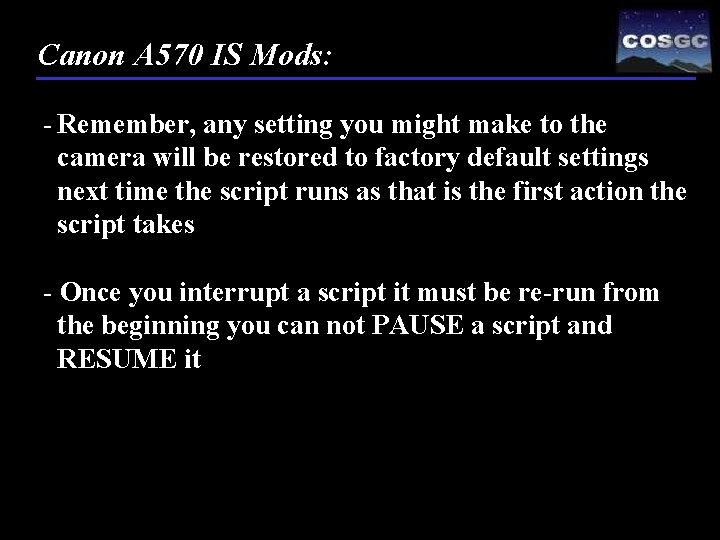
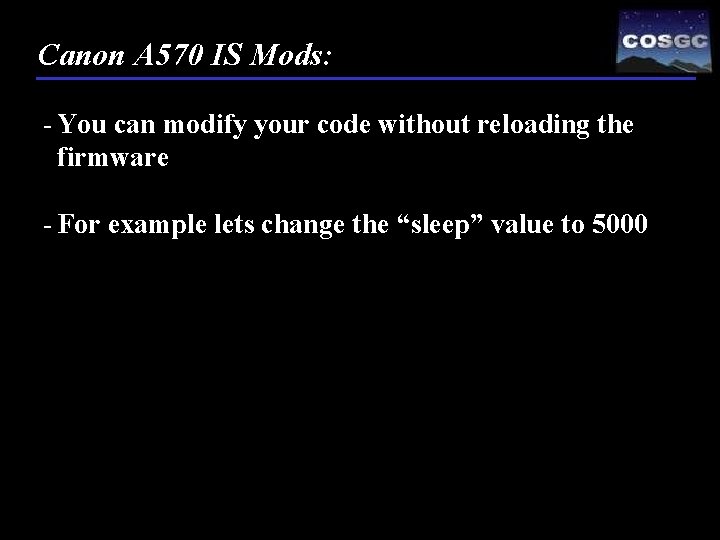


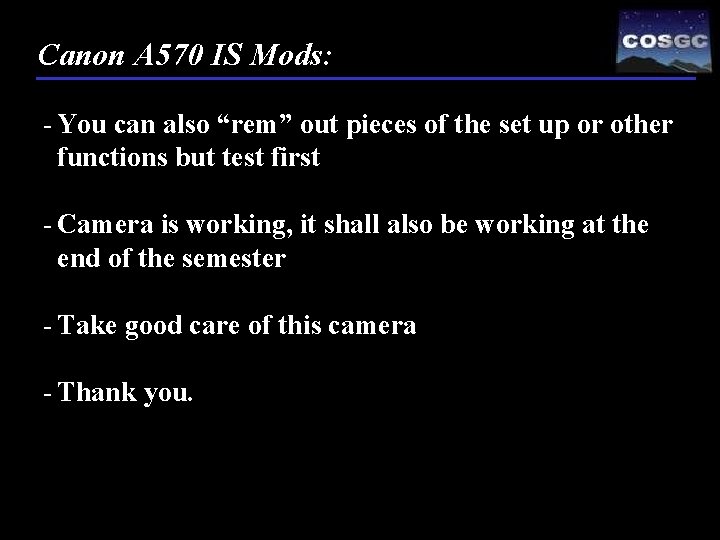
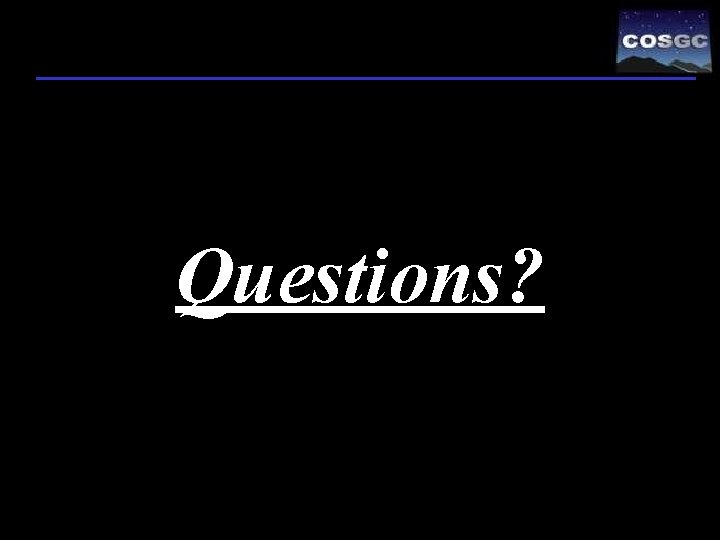
- Slides: 69

Gateway To Space ASEN / ASTR 2500 Class #16 Colorado Space Grant Consortium

Design Document:

Design Document:
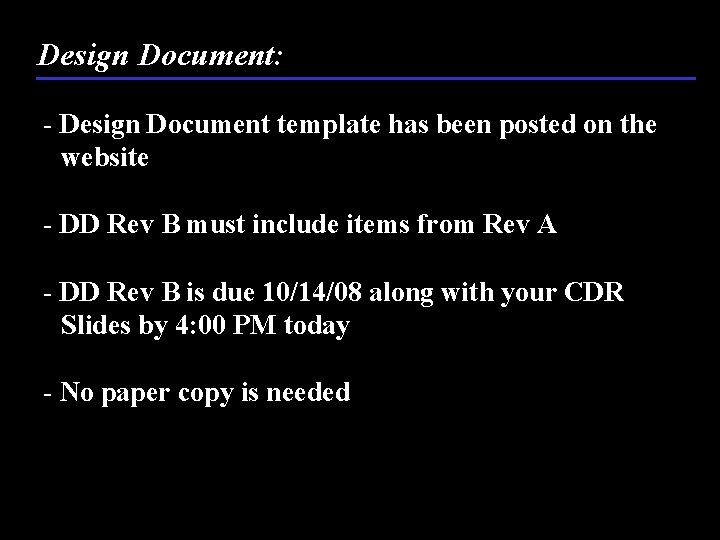
Design Document: - Design Document template has been posted on the website - DD Rev B must include items from Rev A - DD Rev B is due 10/14/08 along with your CDR Slides by 4: 00 PM today - No paper copy is needed

CDR: - Conflicts with review time if at… 1. 5: 00 – 7: 00 PM - Template is on-line - All presentations are due at 4: 00 PM via email or in person if larger than 15 MB - CDR will be held in the Discovery Learning Center, same place as Soldering
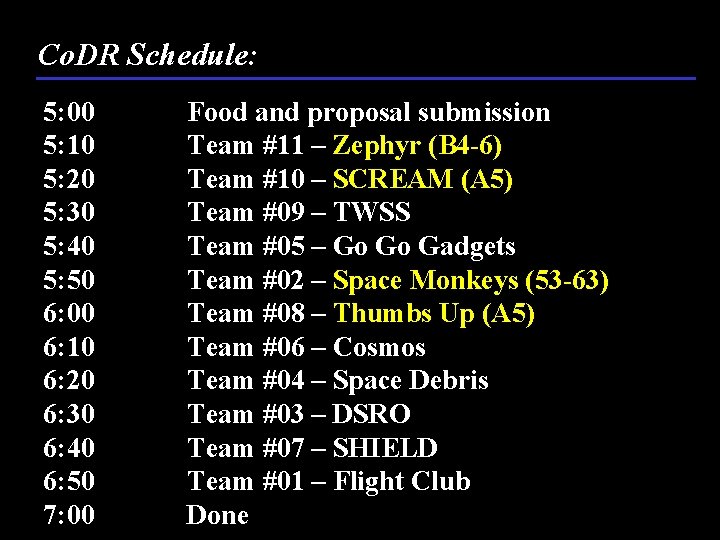
Co. DR Schedule: 5: 00 5: 10 5: 20 5: 30 5: 40 5: 50 6: 00 6: 10 6: 20 6: 30 6: 40 6: 50 7: 00 Food and proposal submission Team #11 – Zephyr (B 4 -6) Team #10 – SCREAM (A 5) Team #09 – TWSS Team #05 – Go Go Gadgets Team #02 – Space Monkeys (53 -63) Team #08 – Thumbs Up (A 5) Team #06 – Cosmos Team #04 – Space Debris Team #03 – DSRO Team #07 – SHIELD Team #01 – Flight Club Done

Today… - Who didn’t get there password last time? - 32 days to launch - Camera Modifications and checkout - Launch Vehicle In-class exercise - World’s fastest launch vehicle lecture

One minute: - Let us know if you are going to change class, nothing to do - Where does extra credit factor in? - One minute for attendance and full score for 1 minute and not attendance? - What does a Org Chart look like? - Did you say community service had to be space related? - Why paint it black (baffling)? - How to connect things to basic stamp? - Light filters for photometers? - How should we bevel edges cleanly?
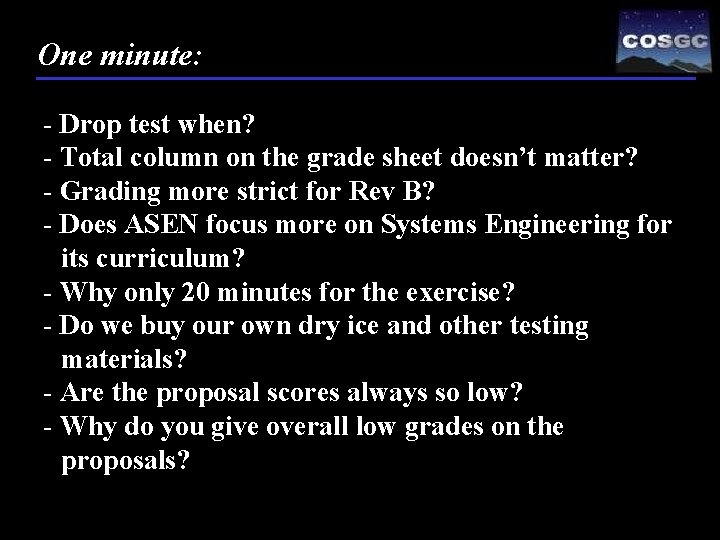
One minute: - Drop test when? - Total column on the grade sheet doesn’t matter? - Grading more strict for Rev B? - Does ASEN focus more on Systems Engineering for its curriculum? - Why only 20 minutes for the exercise? - Do we buy our own dry ice and other testing materials? - Are the proposal scores always so low? - Why do you give overall low grades on the proposals?
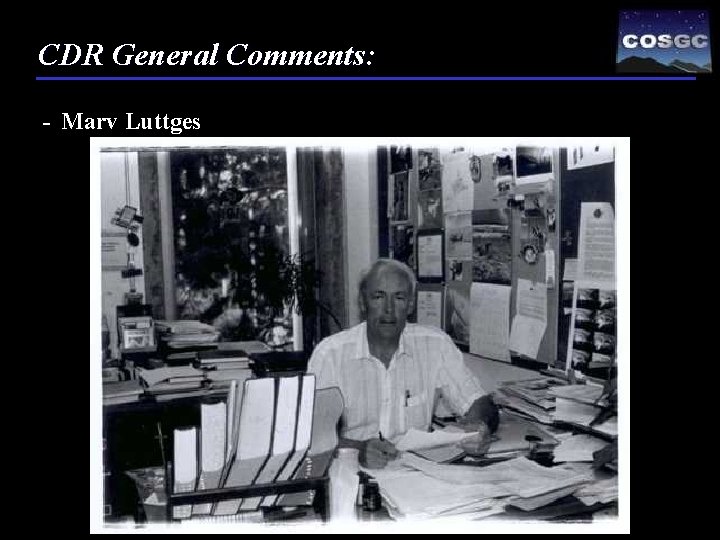
CDR General Comments: - Marv Luttges

One minute: - What sports do you like to watch if any? - What should I expect to be on the final exam? - Have you been in space or on the vomit comet? - Kirk or Picard? - How many licks? - Who would win a fight: Darth Vader or Chuck Norris? - Would size matter vs. weight on string? - Will gas be paid if you go on the chase? - Are we graded on the looks of our Balloon. Sats? - Do you believe in ghosts? - Do you believe in miracles? - Guidelines for team video?

One minute:

Announcements: Camera Modification Steps…
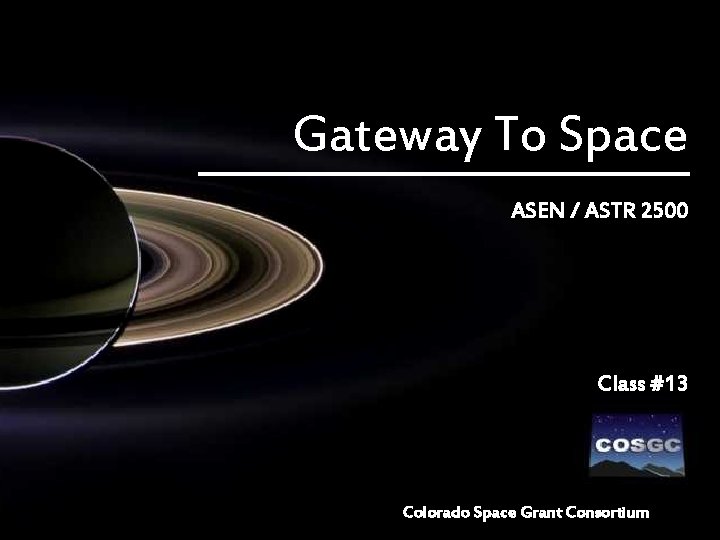
Gateway To Space ASEN / ASTR 2500 Class #13 Colorado Space Grant Consortium

Canon A 570 IS Mods: - The following instructions will walk you through the steps needed to change the firmware on this camera to take picture every 20 seconds

Canon A 570 IS Mods: - The CHDK code was originally written by Rick von Glahn from Edge of Space Sciences (EOSS) - These steps are performed with the camera modified to turn on and off with a external switch - The steps to modify the hardware of the camera are contained in a different presentation

Canon A 570 IS Mods: - This mod uses CHDK to add autonomy to a digital camera without the use of a timing circuit or further modifications to the camera - CHDK is firmware enhancement - It only works with Canon digital cameras - Please see the following website for much more information http: //chdk. wikia. com/wiki/CHDK

Canon A 570 IS Mods: - Take your camera out of the box

Canon A 570 IS Mods: - Insert the batteries

Canon A 570 IS Mods: - Turn on camera by touching two wires together
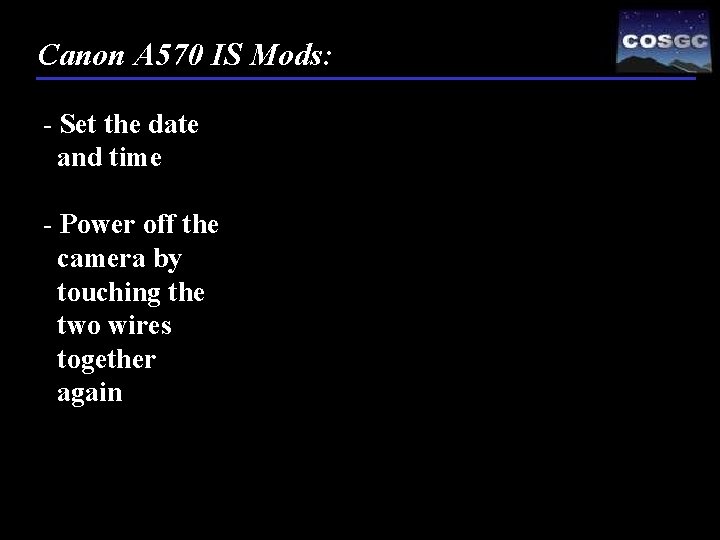
Canon A 570 IS Mods: - Set the date and time - Power off the camera by touching the two wires together again

Canon A 570 IS Mods: - Insert SD card and close battery cover 1. 2. (not all SD cards support this mod) 3. 4. 5.
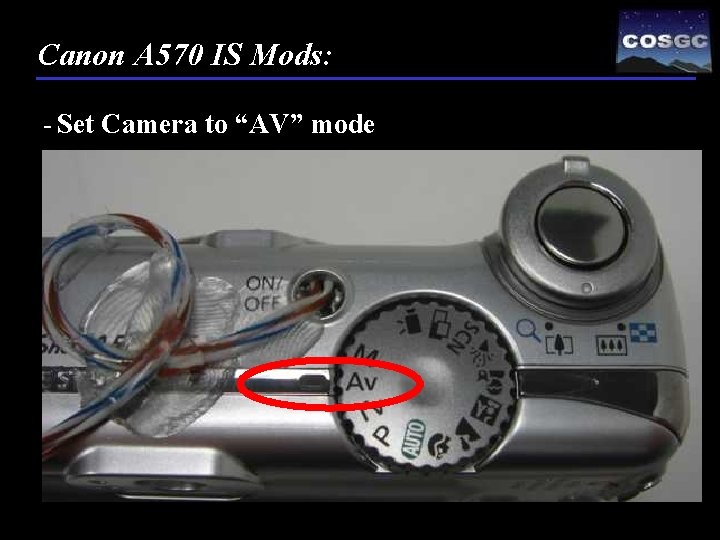
Canon A 570 IS Mods: - Set Camera to “AV” mode

Canon A 570 IS Mods: - Turn on camera by touching two wires together

Canon A 570 IS Mods: - Press the “MENU” button and format the card – Use the “Low Level Format” setting 1. 2.

Canon A 570 IS Mods: - Press the “MENU” button and format the card – Use the “Low Level Format” setting 3. 4.
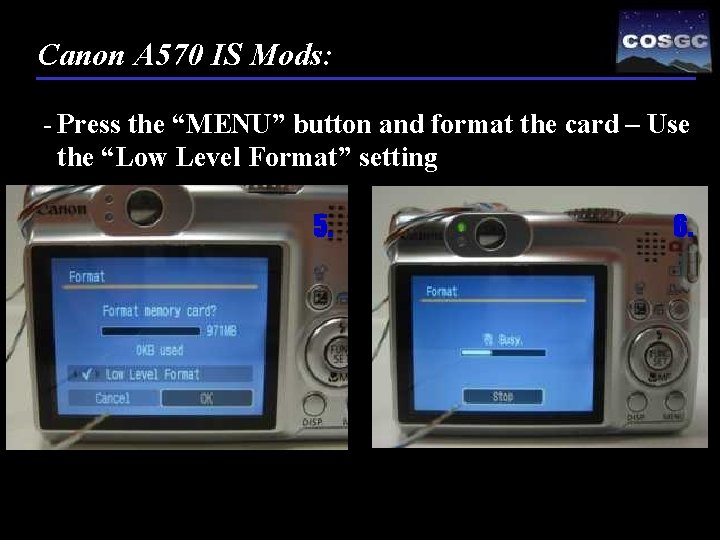
Canon A 570 IS Mods: - Press the “MENU” button and format the card – Use the “Low Level Format” setting 5. 6.

Canon A 570 IS Mods: - Power off camera and remove the SD Card 1. 2.

Canon A 570 IS Mods: - Connect the SD card to your computer 1. 2.
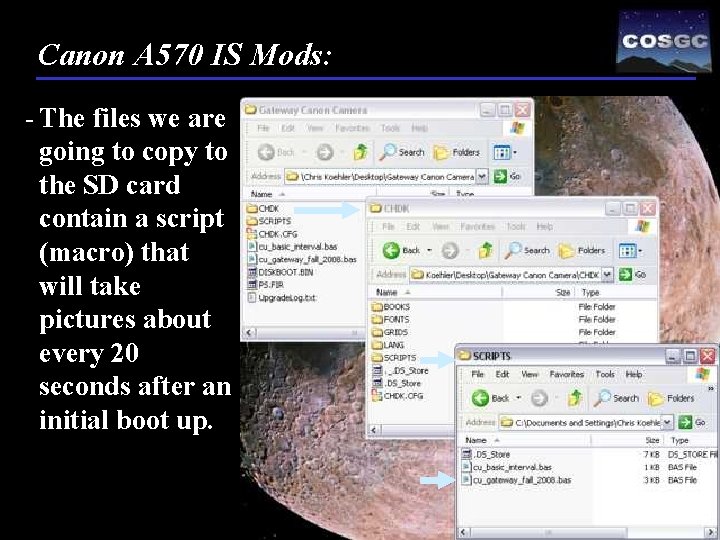
Canon A 570 IS Mods: - The files we are going to copy to the SD card contain a script (macro) that will take pictures about every 20 seconds after an initial boot up.
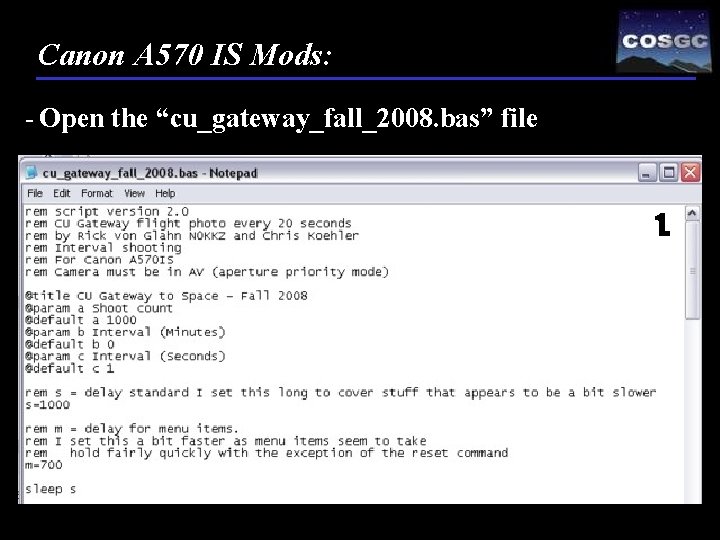
Canon A 570 IS Mods: - Open the “cu_gateway_fall_2008. bas” file 1.
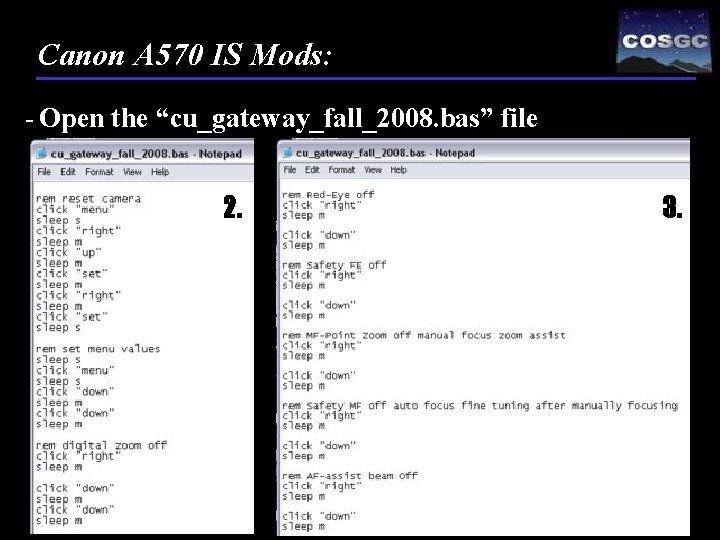
Canon A 570 IS Mods: - Open the “cu_gateway_fall_2008. bas” file 2. 3.
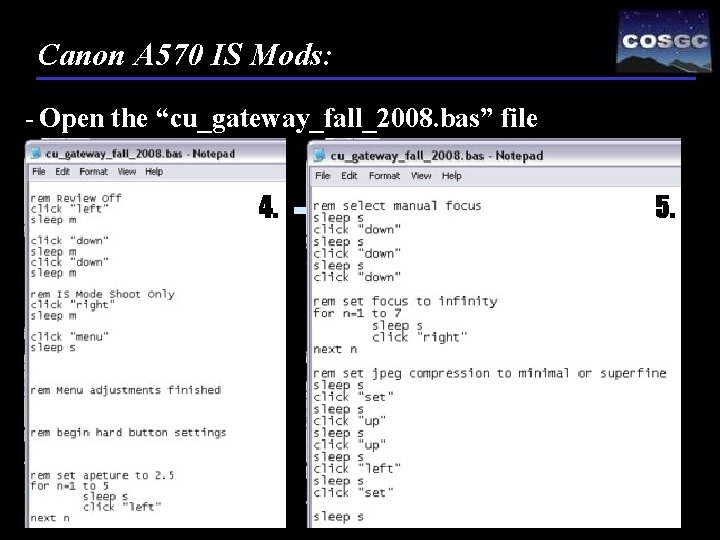
Canon A 570 IS Mods: - Open the “cu_gateway_fall_2008. bas” file 4. 5.
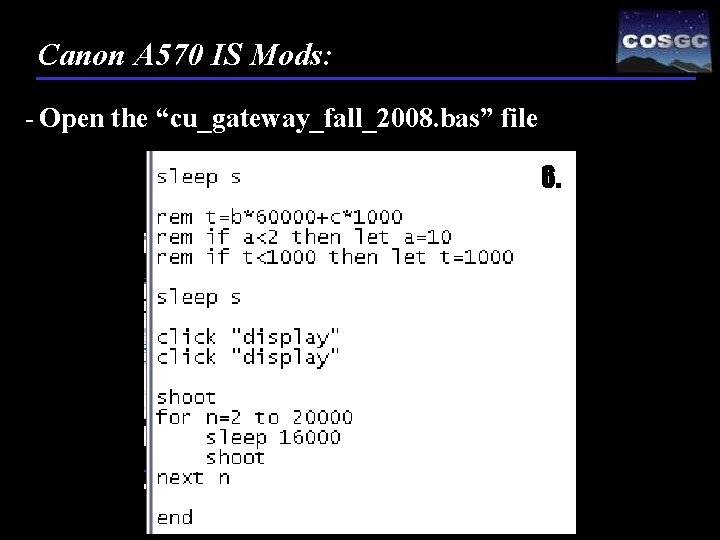
Canon A 570 IS Mods: - Open the “cu_gateway_fall_2008. bas” file 6.

Canon A 570 IS Mods: - Save the “cu_gateway_fall_2008. bas” file
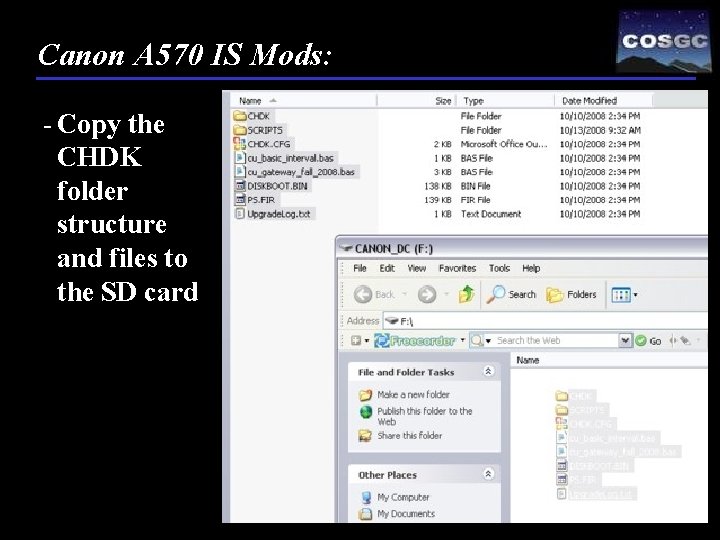
Canon A 570 IS Mods: - Copy the CHDK folder structure and files to the SD card
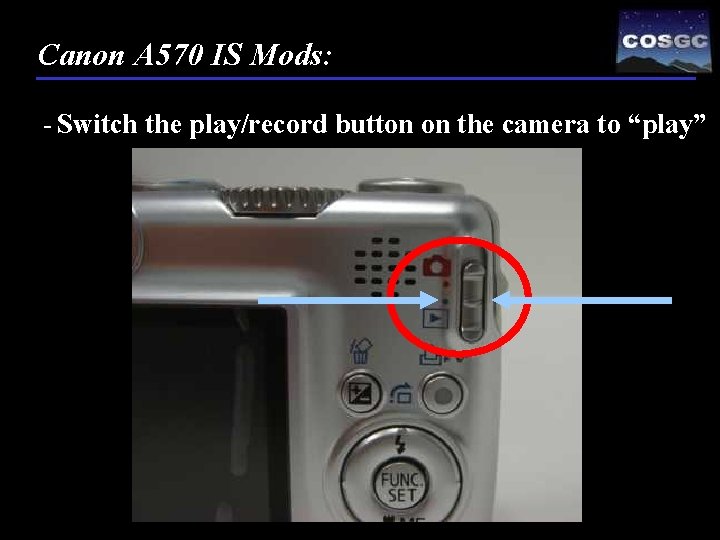
Canon A 570 IS Mods: - Switch the play/record button on the camera to “play”
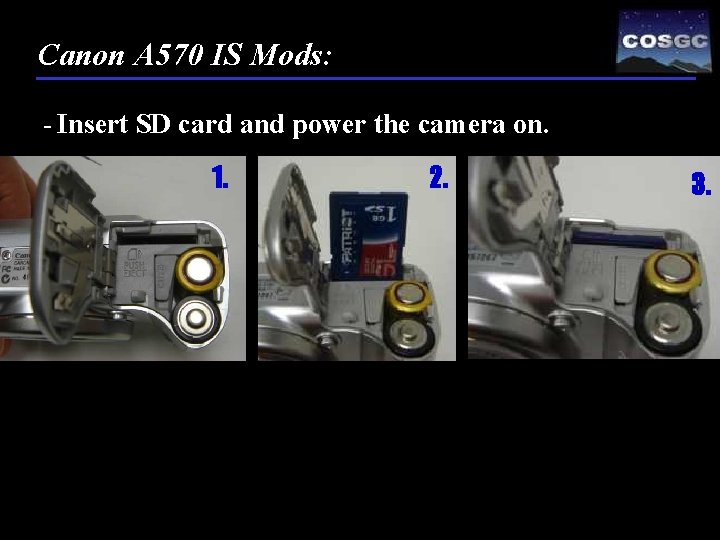
Canon A 570 IS Mods: - Insert SD card and power the camera on. 1. 2. 3.

Canon A 570 IS Mods: - Press the “MENU” button and press the left on the circle button until the “play” symbol is highlighted 1. 3. 2.

Canon A 570 IS Mods: - Press up on the circle button and highlight “Firm Update” 1. 2.

Canon A 570 IS Mods: - Select “OK” and press “SET” 1. 2.
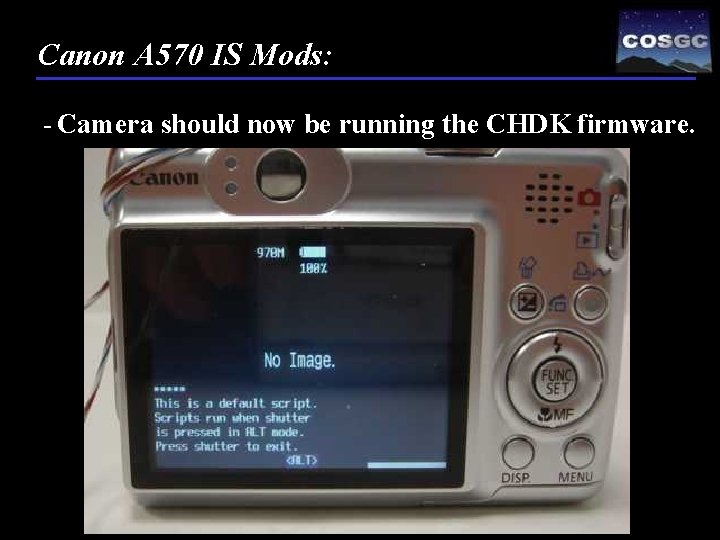
Canon A 570 IS Mods: - Camera should now be running the CHDK firmware.
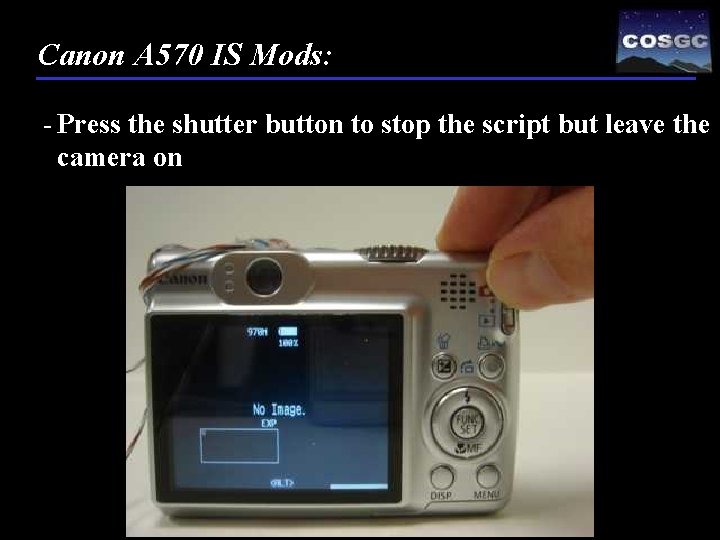
Canon A 570 IS Mods: - Press the shutter button to stop the script but leave the camera on
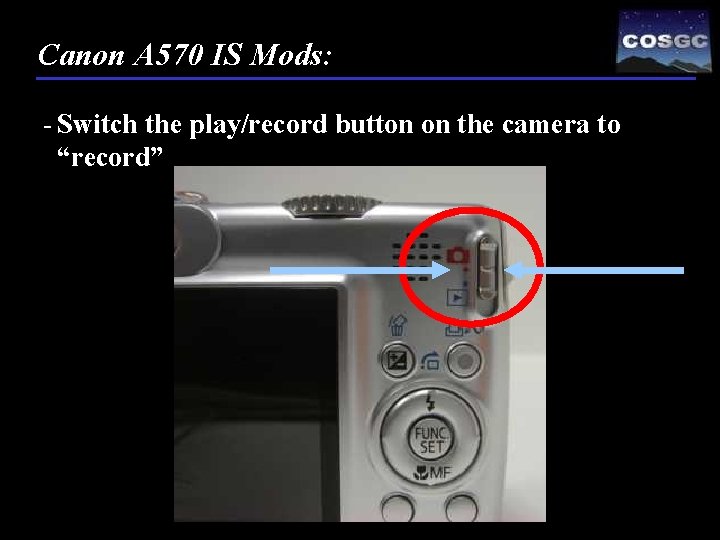
Canon A 570 IS Mods: - Switch the play/record button on the camera to “record”
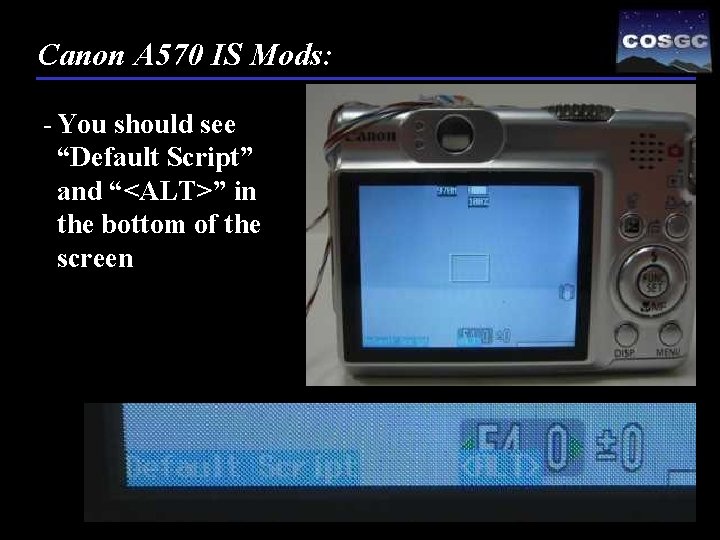
Canon A 570 IS Mods: - You should see “Default Script” and “<ALT>” in the bottom of the screen

Canon A 570 IS Mods: - With “<ALT>” showing, press the “MENU” button
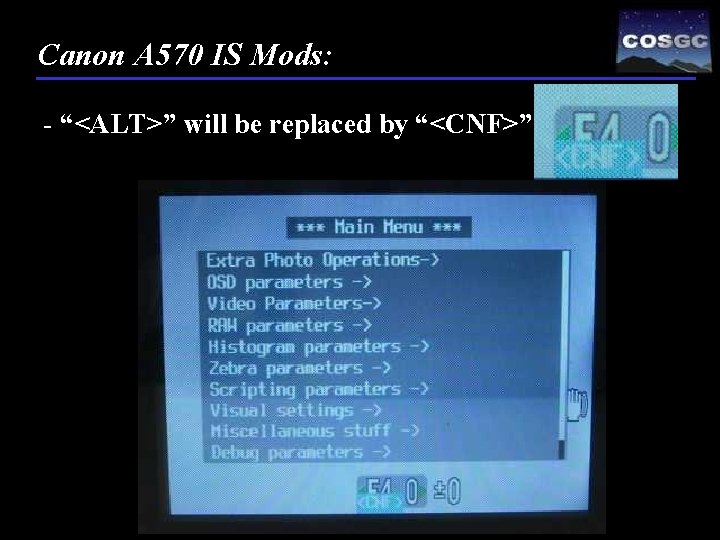
Canon A 570 IS Mods: - “<ALT>” will be replaced by “<CNF>”
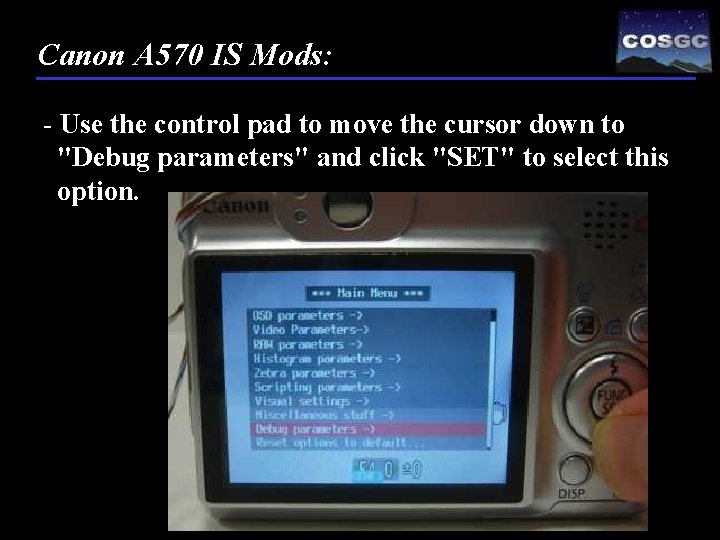
Canon A 570 IS Mods: - Use the control pad to move the cursor down to "Debug parameters" and click "SET" to select this option.
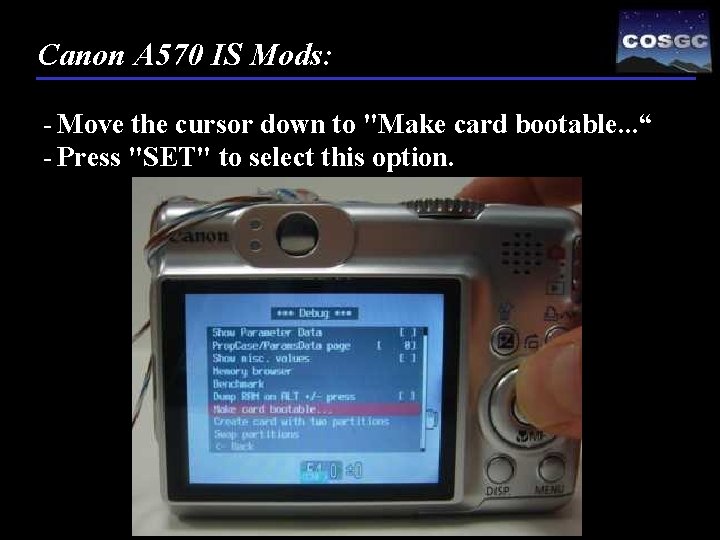
Canon A 570 IS Mods: - Move the cursor down to "Make card bootable. . . “ - Press "SET" to select this option.
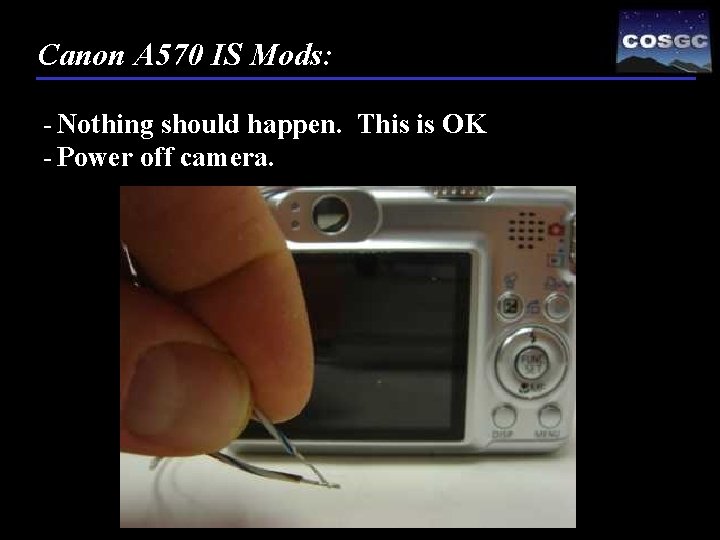
Canon A 570 IS Mods: - Nothing should happen. This is OK - Power off camera.
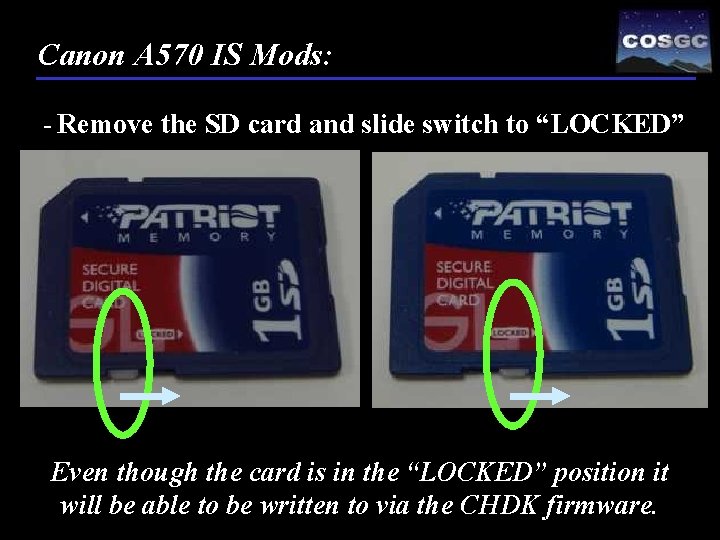
Canon A 570 IS Mods: - Remove the SD card and slide switch to “LOCKED” Even though the card is in the “LOCKED” position it will be able to be written to via the CHDK firmware.

Canon A 570 IS Mods: - Insert locked SD card and make sure the camera is in “RECORD” mode - Power on the camera - “Default Script” and the “<ALT>” should be visible - Press the shutter button to stop script

Canon A 570 IS Mods: - With “<ALT>” showing, click on the menu to get to the “<CNF>” screen.
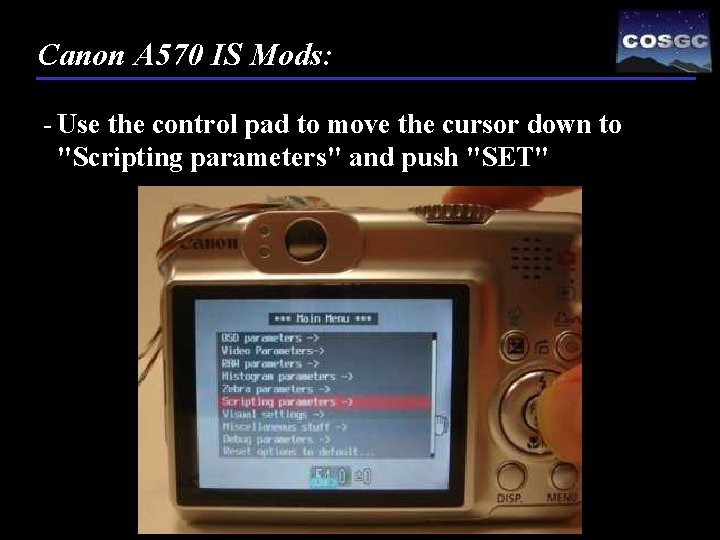
Canon A 570 IS Mods: - Use the control pad to move the cursor down to "Scripting parameters" and push "SET"

Canon A 570 IS Mods: - On the “Script” menu select "Load script from file. . . "
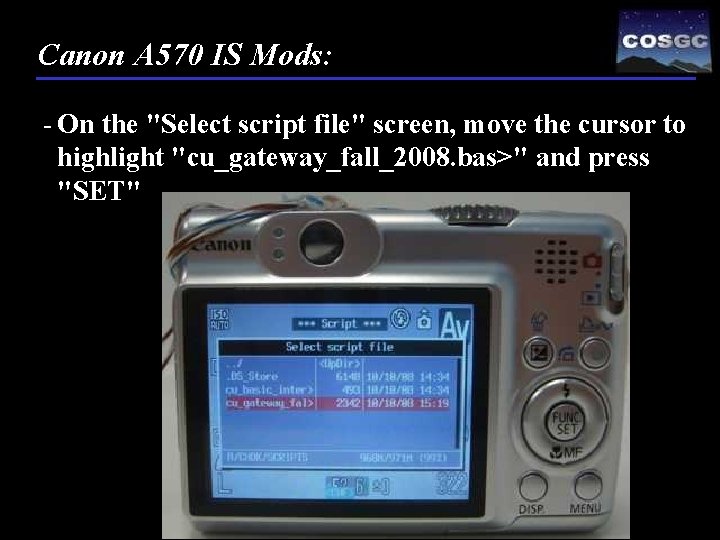
Canon A 570 IS Mods: - On the "Select script file" screen, move the cursor to highlight "cu_gateway_fall_2008. bas>" and press "SET"
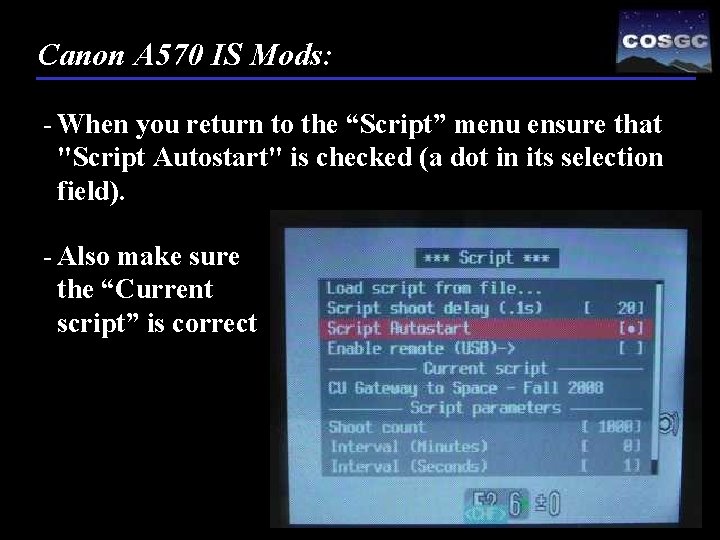
Canon A 570 IS Mods: - When you return to the “Script” menu ensure that "Script Autostart" is checked (a dot in its selection field). - Also make sure the “Current script” is correct

Canon A 570 IS Mods: - Now click "MENU” to save these changes to the configuration file
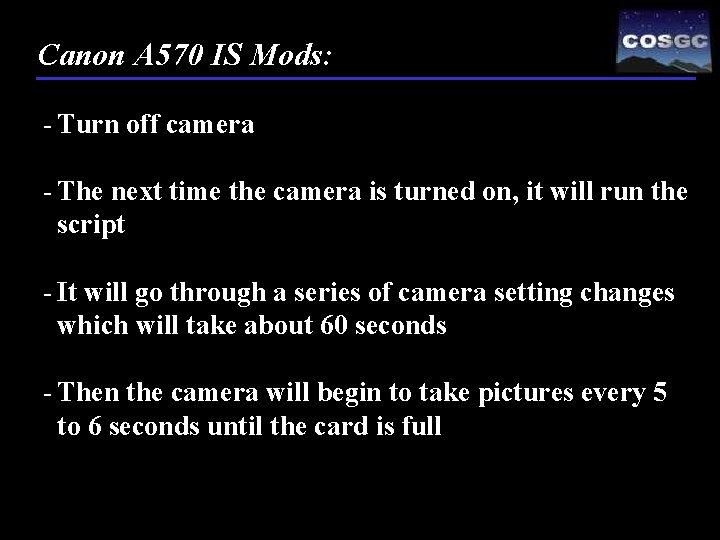
Canon A 570 IS Mods: - Turn off camera - The next time the camera is turned on, it will run the script - It will go through a series of camera setting changes which will take about 60 seconds - Then the camera will begin to take pictures every 5 to 6 seconds until the card is full

Canon A 570 IS Mods: - Sometimes the script doesn't execute properly the first time it runs. - If this happens, let it run it's course for around a minute or so then turn the camera off then on again and it should work fine - It should continue to work just fine on every subsequent power up

Canon A 570 IS Mods: - Turn on the camera

Canon A 570 IS Mods: - You can turn the camera off anytime. - If you wish to stop the script during execution just press the shutter release button and that will interrupt the execution of the script - In this way you can gain control of the camera without having to remove the card - This is handy if you want to review photos, or do something else without the script running.
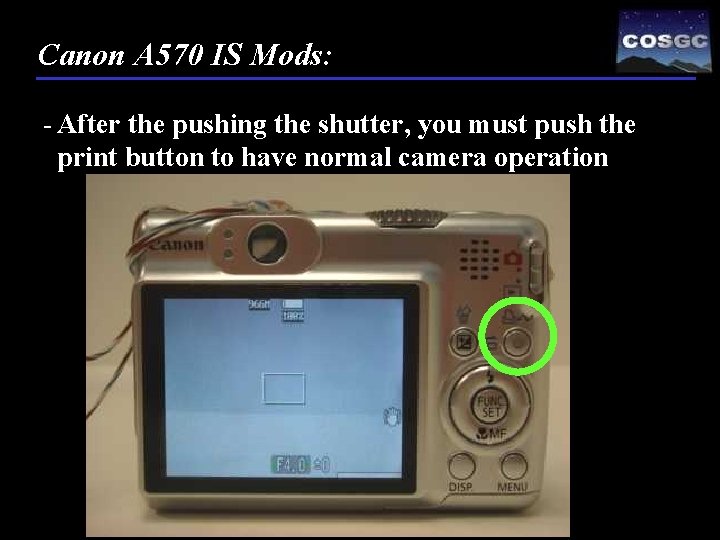
Canon A 570 IS Mods: - After the pushing the shutter, you must push the print button to have normal camera operation
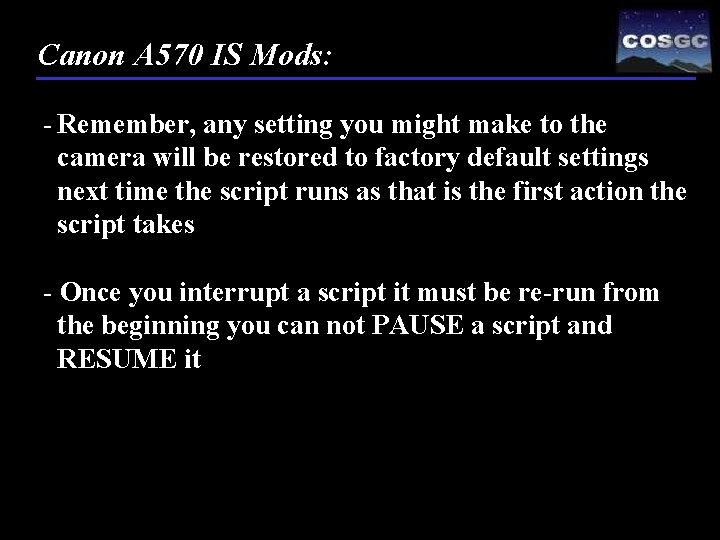
Canon A 570 IS Mods: - Remember, any setting you might make to the camera will be restored to factory default settings next time the script runs as that is the first action the script takes - Once you interrupt a script it must be re-run from the beginning you can not PAUSE a script and RESUME it
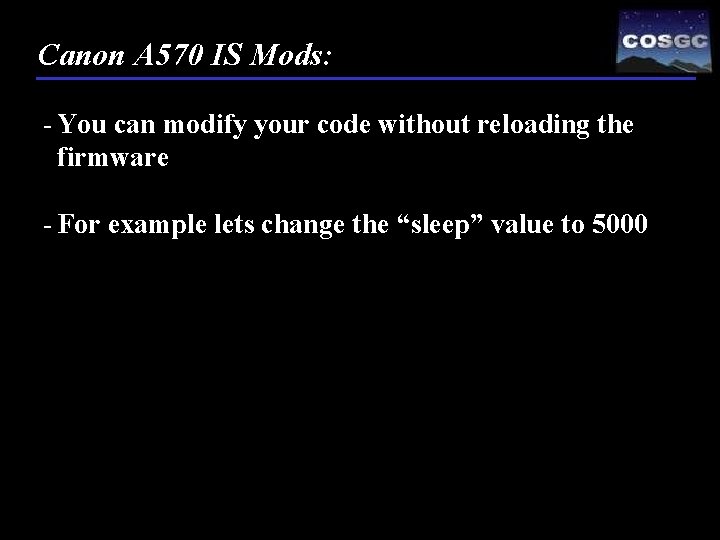
Canon A 570 IS Mods: - You can modify your code without reloading the firmware - For example lets change the “sleep” value to 5000

Canon A 570 IS Mods: - Power off camera - Remove SD Card - Unlock SD Card - Open CHDK/Scripts/cu_gateway_fall_2008. bas - Scroll down to end of code and change sleep = 5000 - Save

Canon A 570 IS Mods: - Remove SD card and lock - Insert SD card into the camera and power on - Pictures should be taken every 8 to 10 seconds now - I would suggest a 20 second (sleep = 16000) for 135 minute flight time
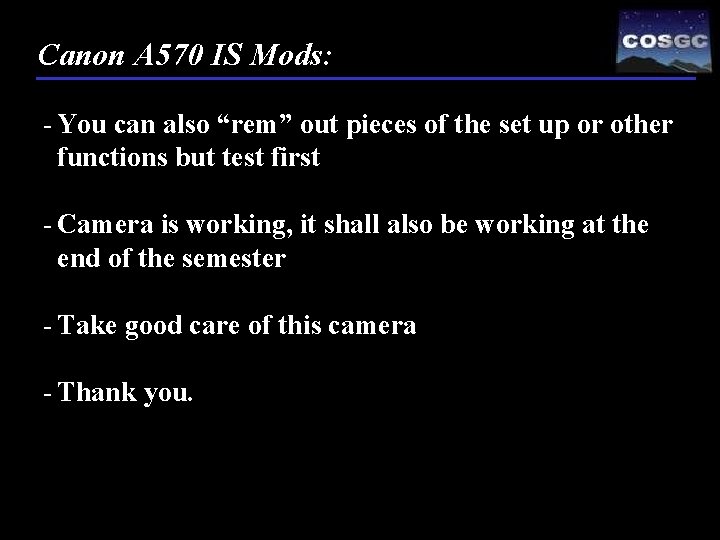
Canon A 570 IS Mods: - You can also “rem” out pieces of the set up or other functions but test first - Camera is working, it shall also be working at the end of the semester - Take good care of this camera - Thank you.
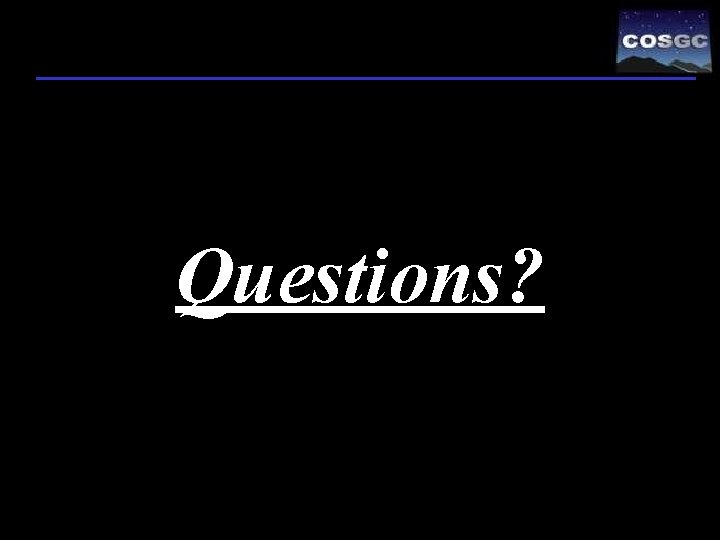
Questions?
 Robert asen
Robert asen Astr greek or latin
Astr greek or latin Astr
Astr Greek or latin root/affix ortho
Greek or latin root/affix ortho Astr
Astr Astr
Astr Astr
Astr Astr
Astr Twin paradox
Twin paradox James webb nasa space telescope launch
James webb nasa space telescope launch Astr ioi
Astr ioi Herbalife 2500 vp
Herbalife 2500 vp Taski swingo 4000 error codes
Taski swingo 4000 error codes Cuanto gana un president team de herbalife
Cuanto gana un president team de herbalife Computer science
Computer science Cop 2500
Cop 2500 What is computer memory
What is computer memory 2500*5001
2500*5001 The tension in the guy wire is 2500 n
The tension in the guy wire is 2500 n 350000/2500
350000/2500 Questions on density mass and volume
Questions on density mass and volume Vists 2500
Vists 2500 Cti 2500
Cti 2500 20000000/2500
20000000/2500 3000+2500+2000
3000+2500+2000 A crate is being lifted into a truck
A crate is being lifted into a truck 2500000/7000
2500000/7000 Herbalife 2500 vp
Herbalife 2500 vp Sebuah mesin bila dioperasikan selama 4 jam
Sebuah mesin bila dioperasikan selama 4 jam 40000/2500
40000/2500 2500/4/40
2500/4/40 2500/200000
2500/200000 Cartesian space trajectory planning
Cartesian space trajectory planning Space junk the space age began
Space junk the space age began Camera space to world space
Camera space to world space Cartesian space vs joint space
Cartesian space vs joint space World space to screen space
World space to screen space In todays class
In todays class Putting a package together
Putting a package together Abstract class vs concrete class
Abstract class vs concrete class Lower boundary of modal class
Lower boundary of modal class Class i vs class ii mhc
Class i vs class ii mhc Abstract concrete class relationship
Abstract concrete class relationship Class interval
Class interval Stimulus
Stimulus Stimulus class vs response class
Stimulus class vs response class Therapeutic class and pharmacologic class
Therapeutic class and pharmacologic class Class maths student student1 class student string name
Class maths student student1 class student string name Site:slidetodoc.com
Site:slidetodoc.com In greenfoot, you can cast an actor class to a world class?
In greenfoot, you can cast an actor class to a world class? Java dynamic class loading
Java dynamic class loading Esd class 0
Esd class 0 Class diagram example
Class diagram example Class 2 class 3
Class 2 class 3 Extends testcase
Extends testcase Package mypackage class first class body
Package mypackage class first class body Class third class
Class third class Protected in uml
Protected in uml Component class has composite class as collaborator
Component class has composite class as collaborator Oracle xml gateway white paper
Oracle xml gateway white paper Usps business customer gateway
Usps business customer gateway Robocall captcha gateway
Robocall captcha gateway Togo - a gateway to africa
Togo - a gateway to africa Siyb gateway
Siyb gateway Emvs master data guide
Emvs master data guide Nifa data gateway
Nifa data gateway Cipres science gateway
Cipres science gateway Ata lightweight gateway
Ata lightweight gateway Proximus mms
Proximus mms Gtw lonate pozzolo
Gtw lonate pozzolo