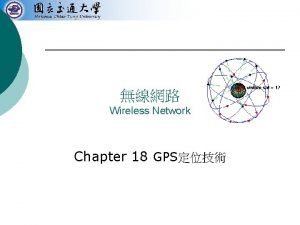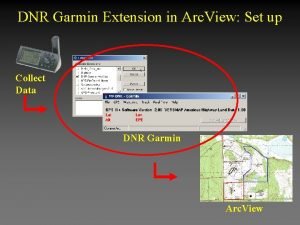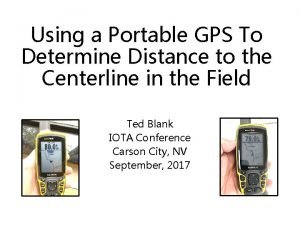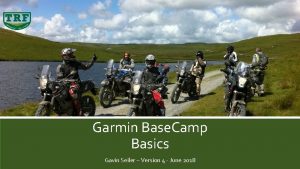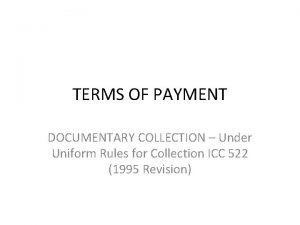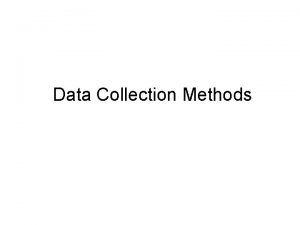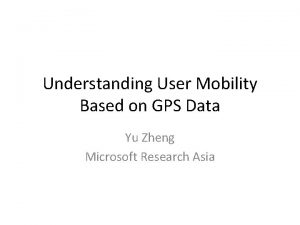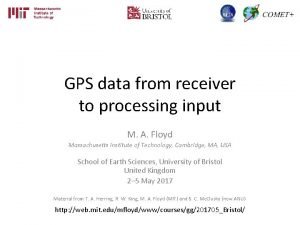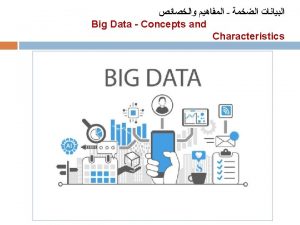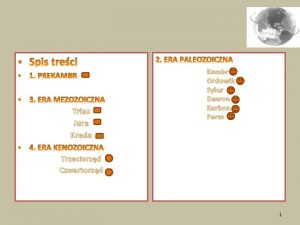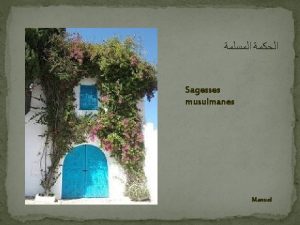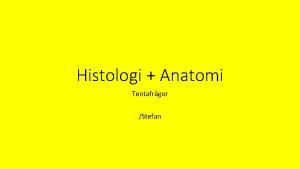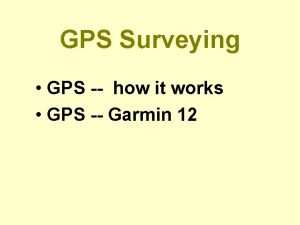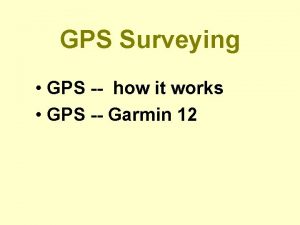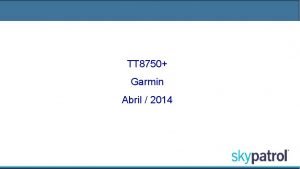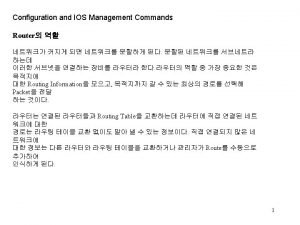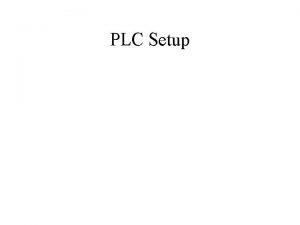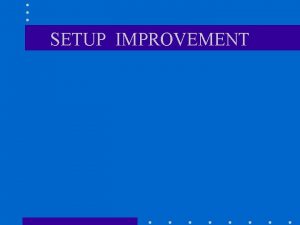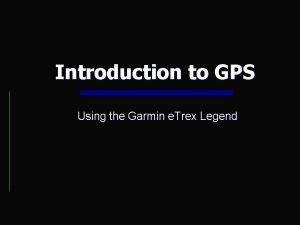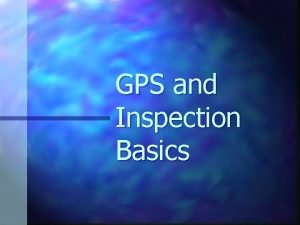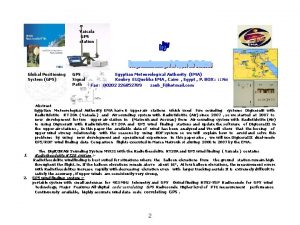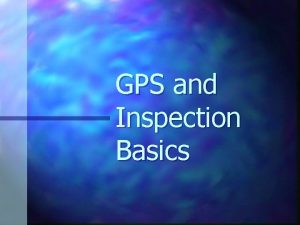Garmin GPS III Plus Setup for Data Collection
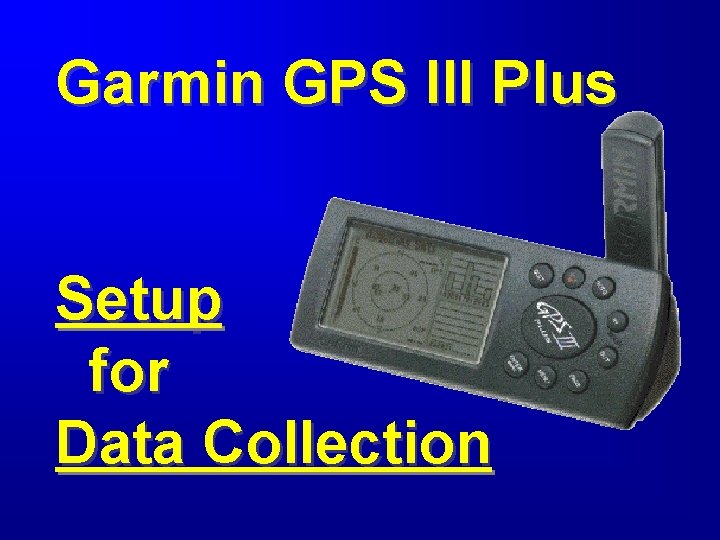
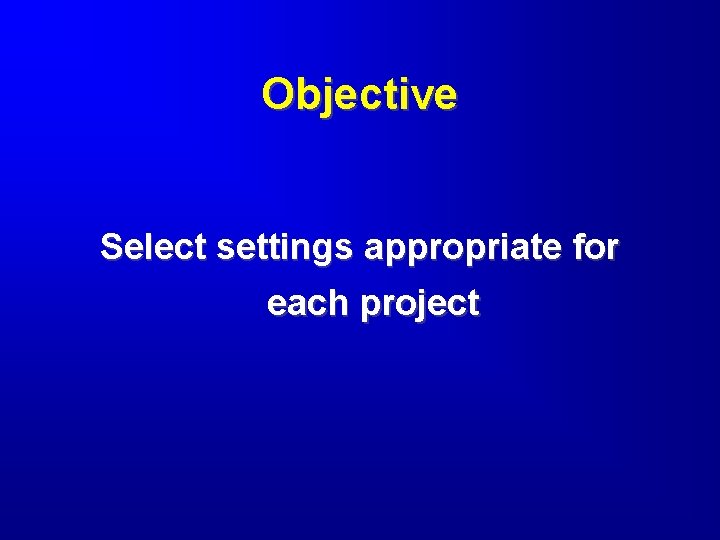
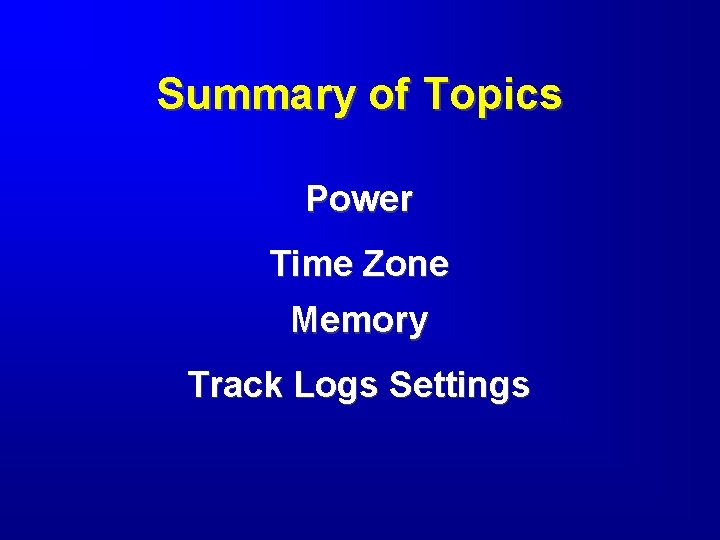
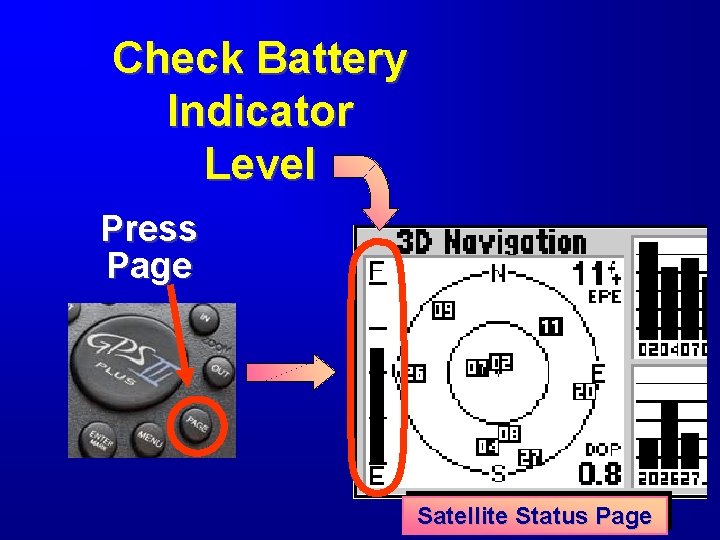
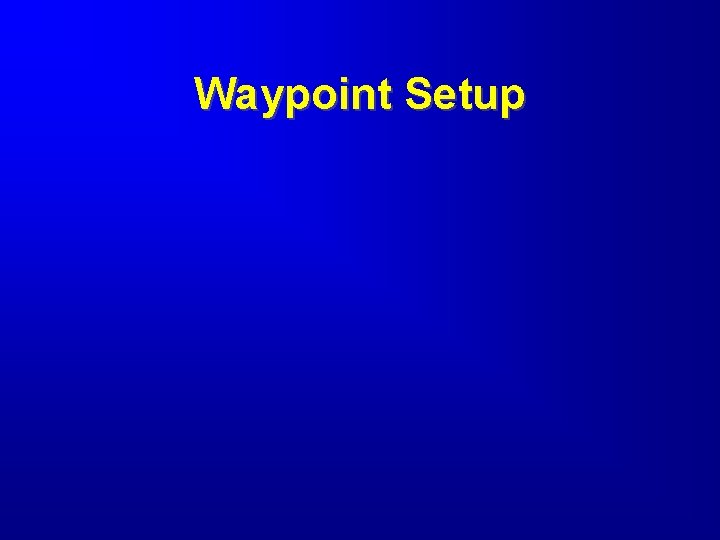
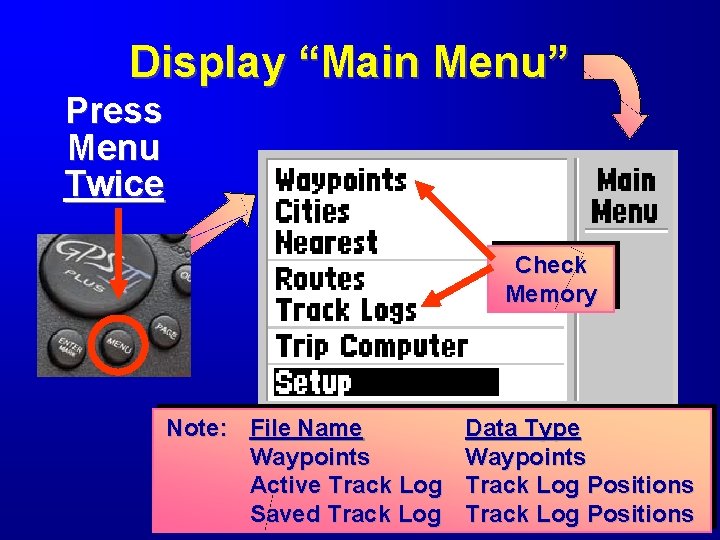
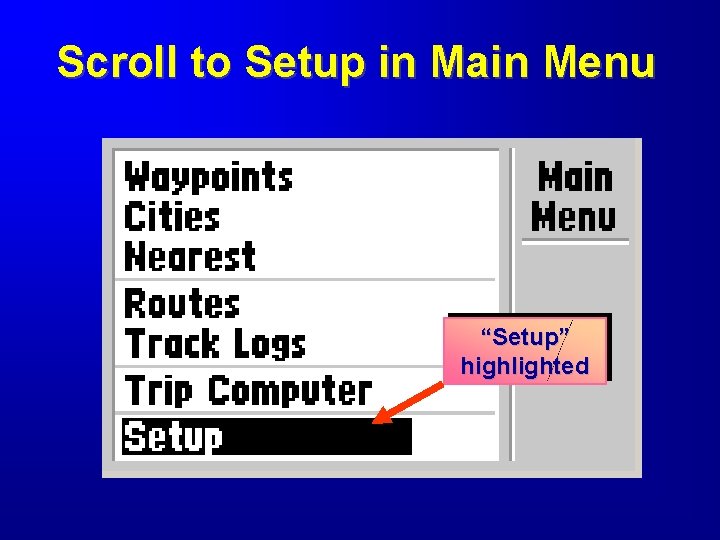
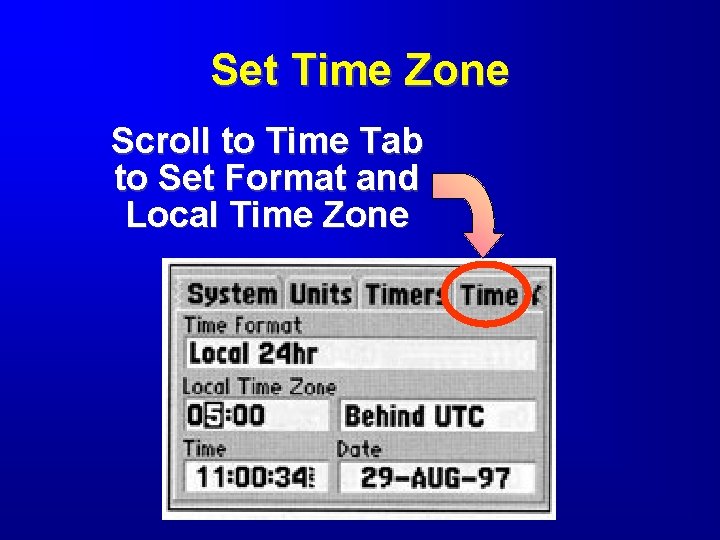
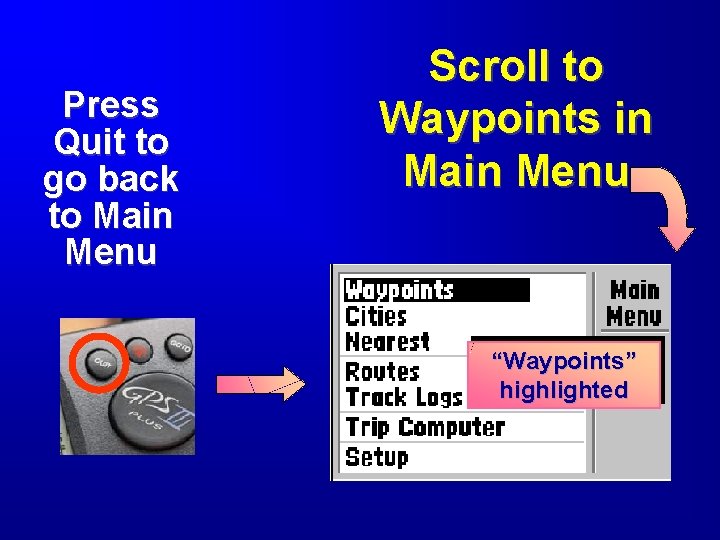
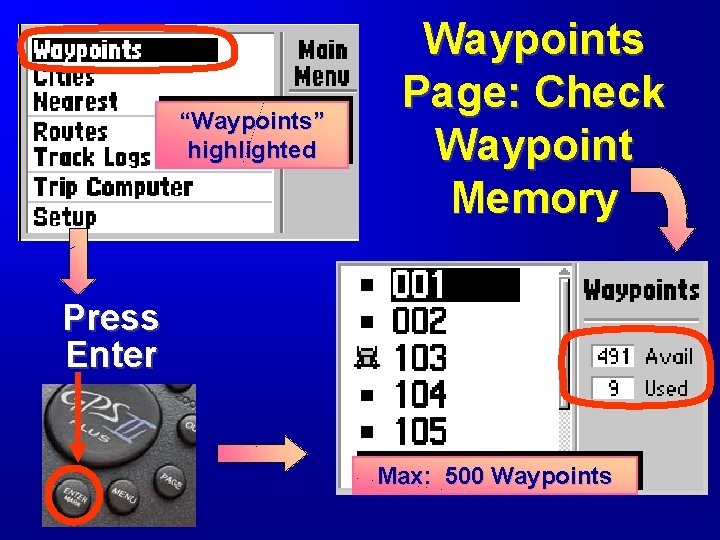
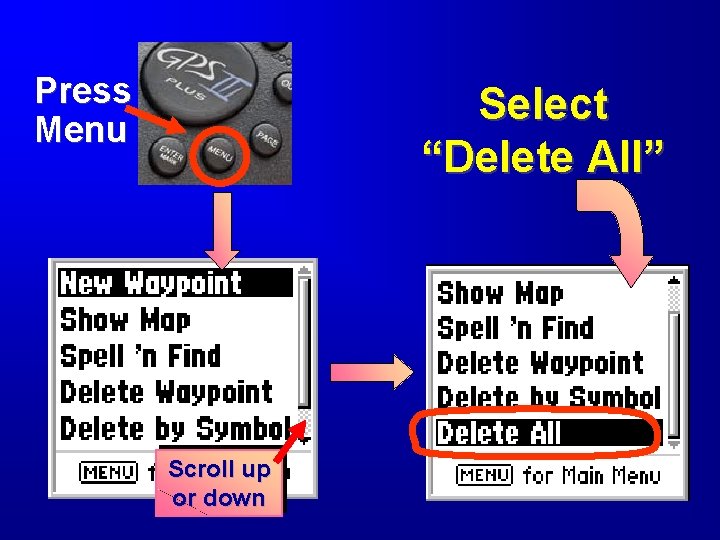
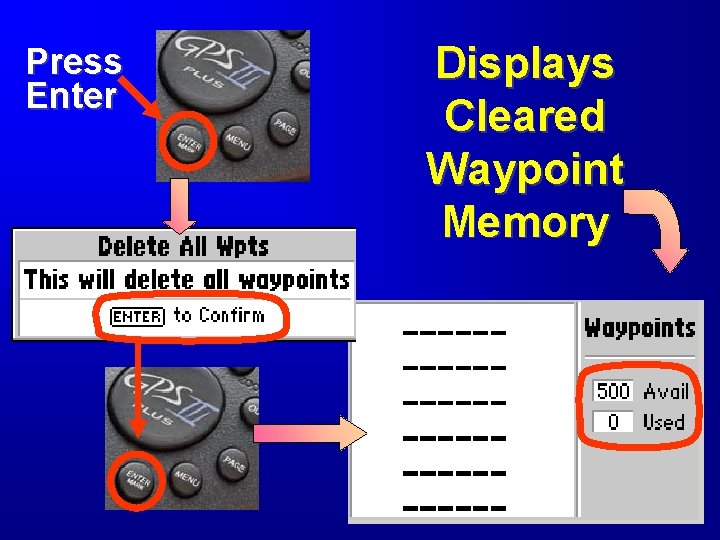
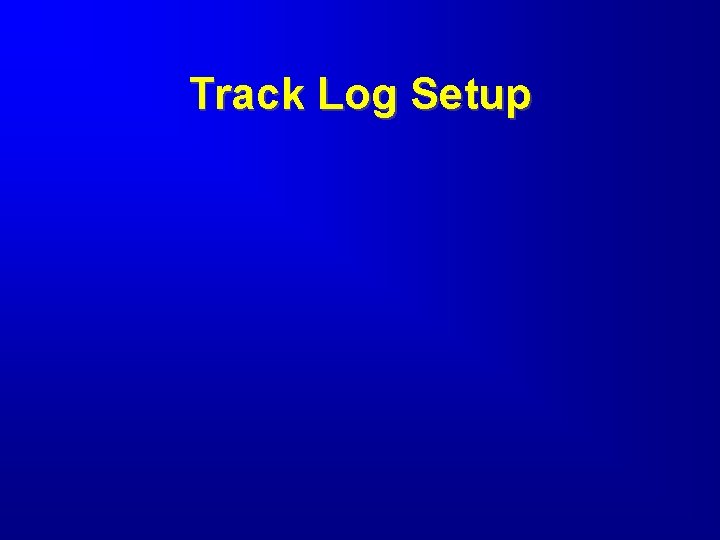
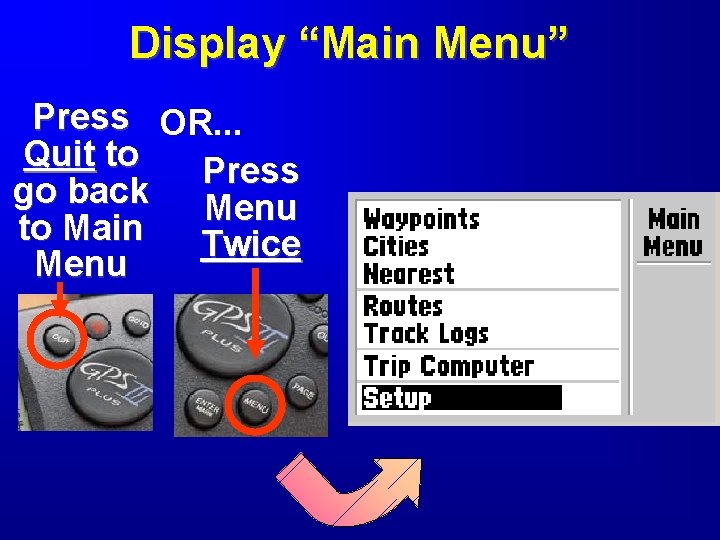
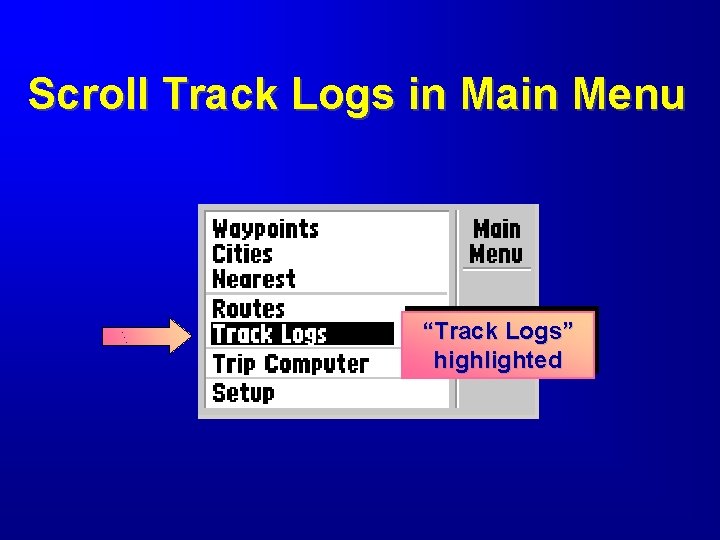
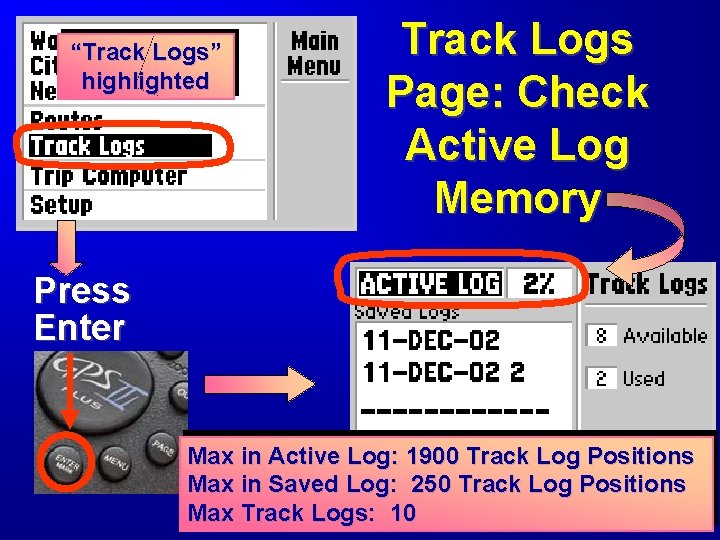
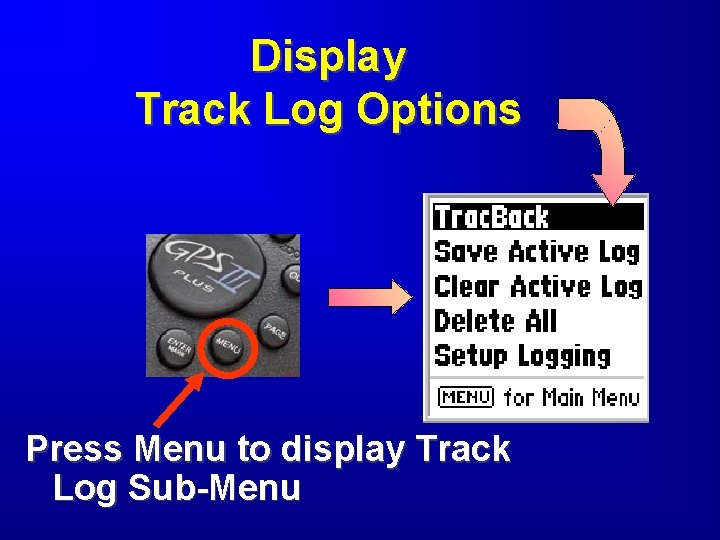
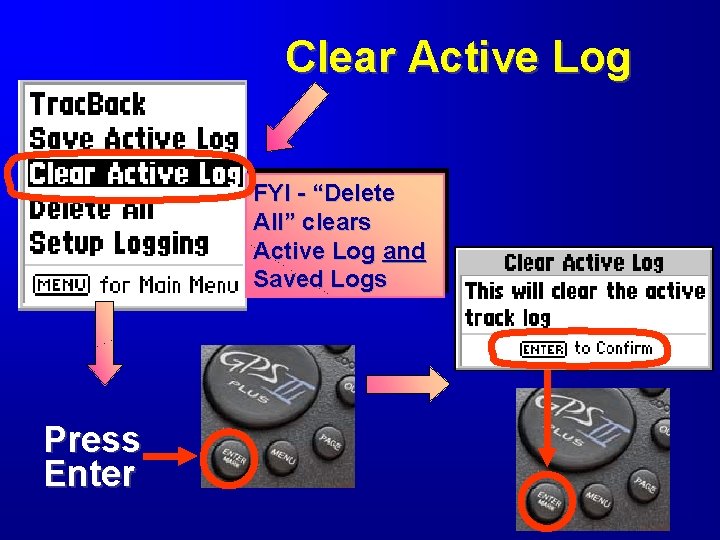
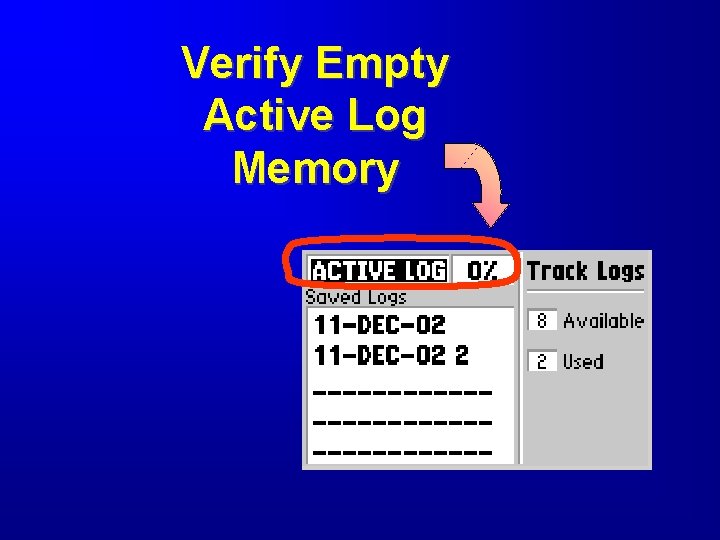
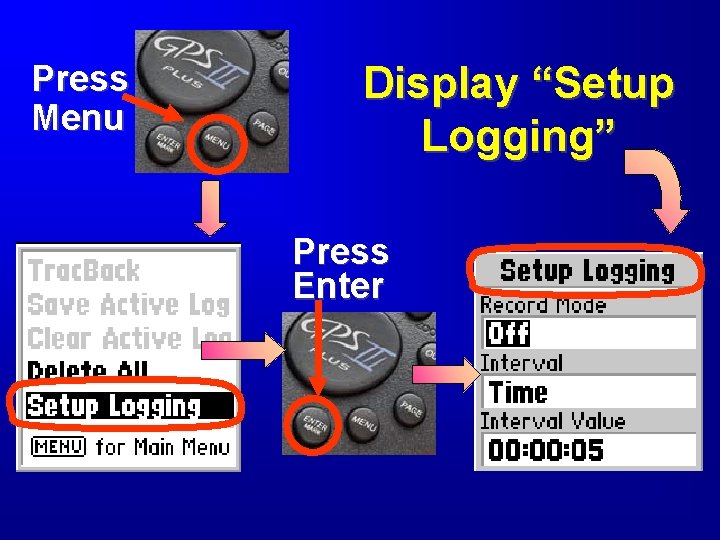

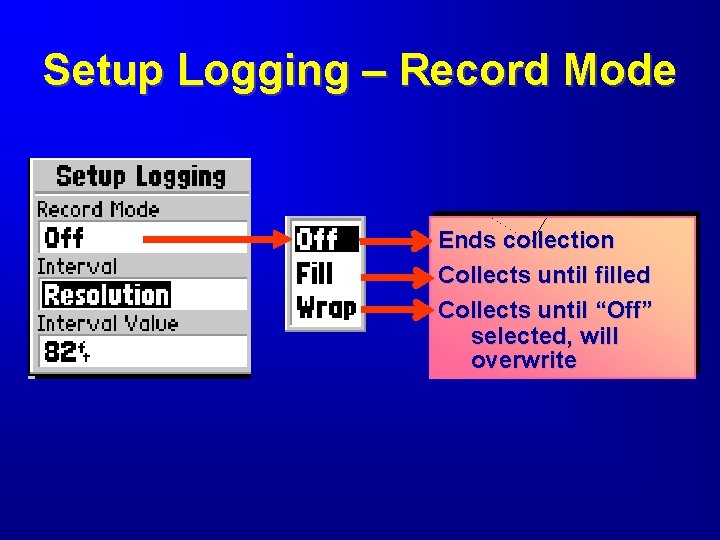
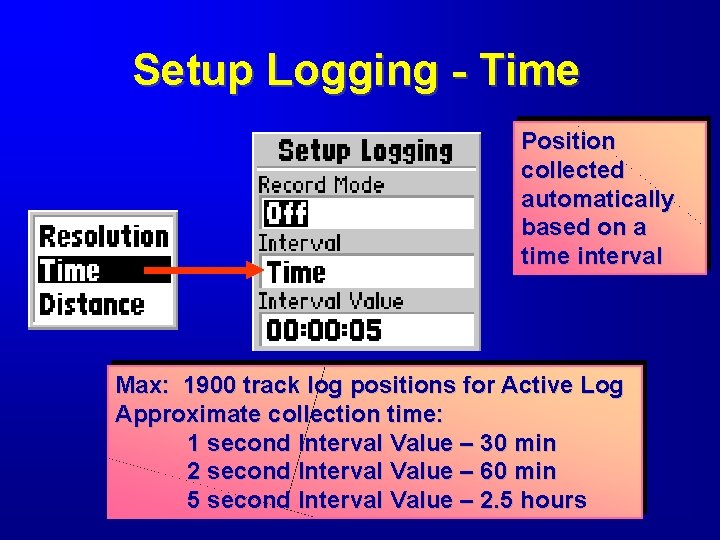
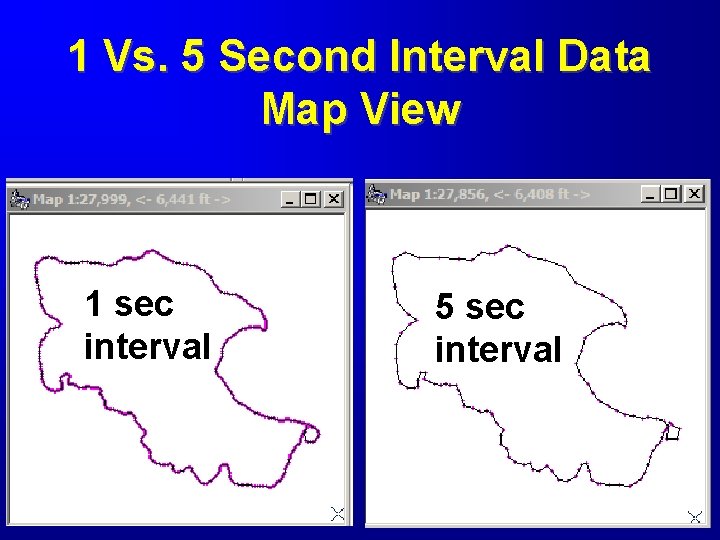
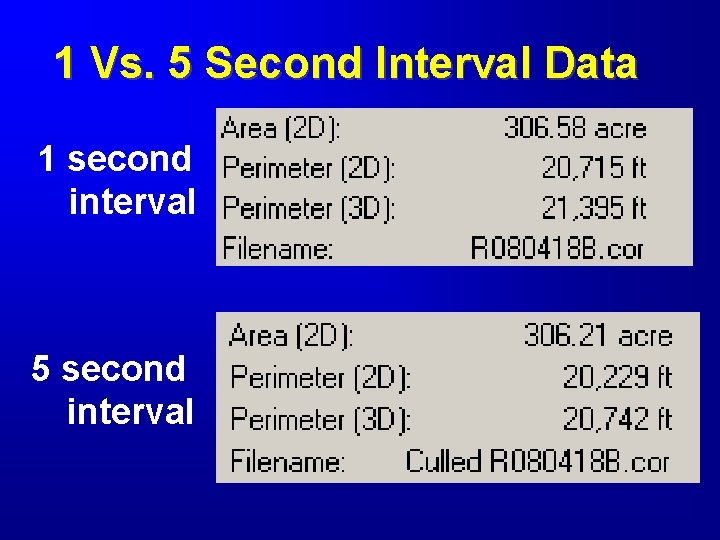
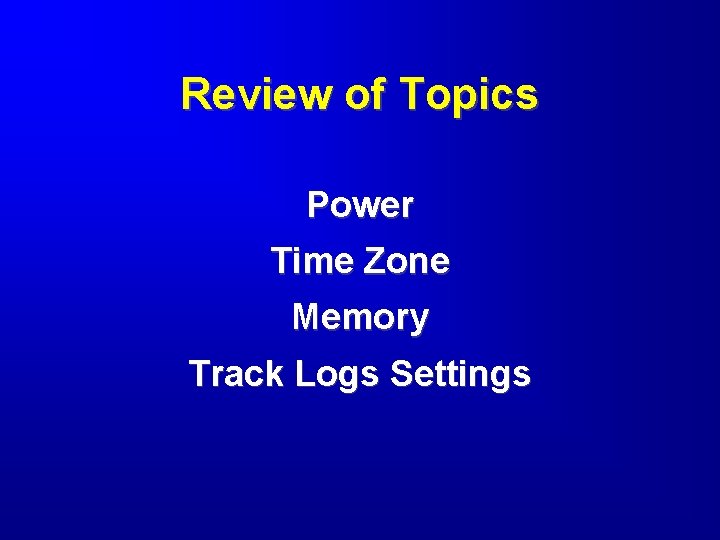
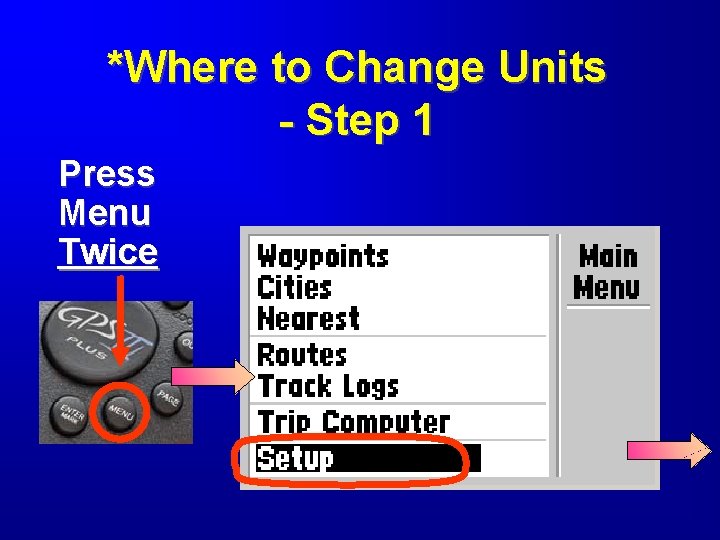
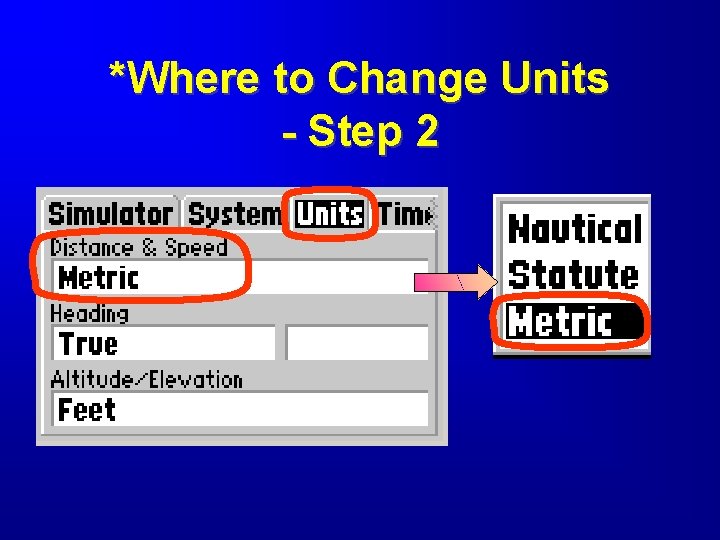
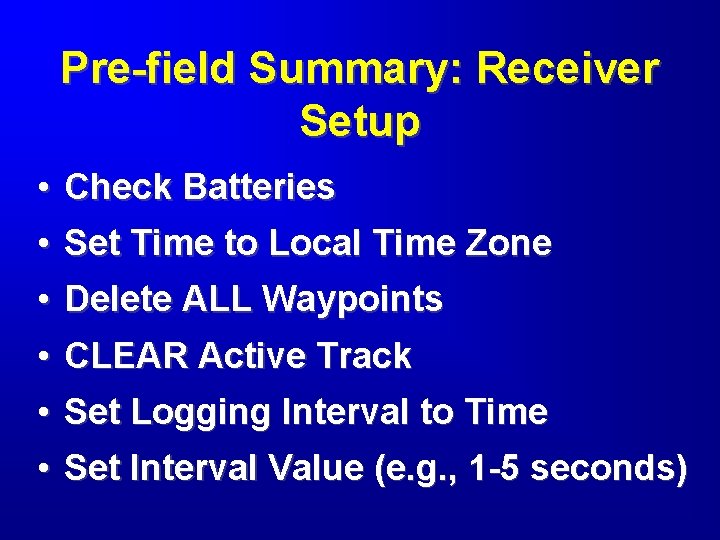
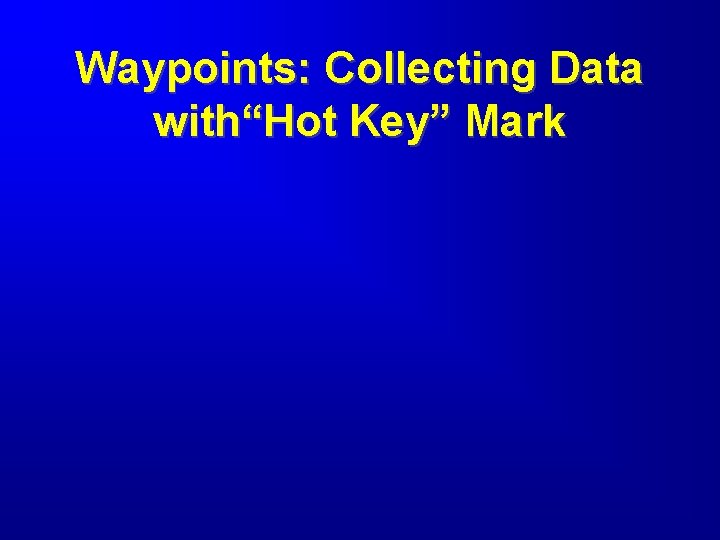
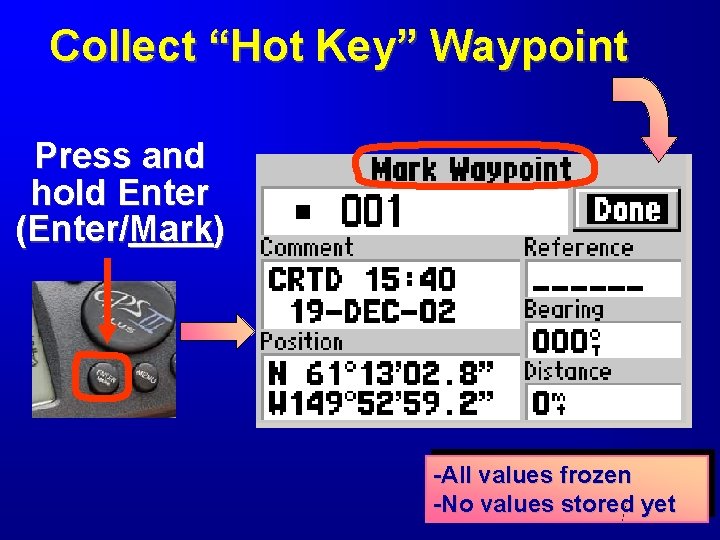
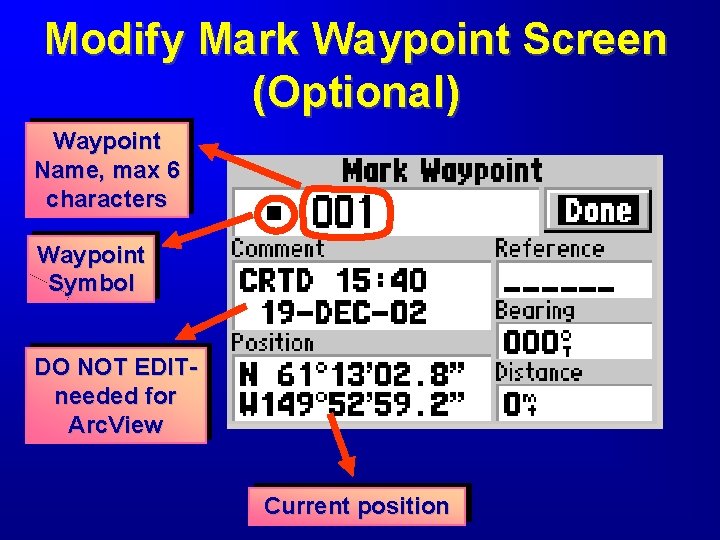
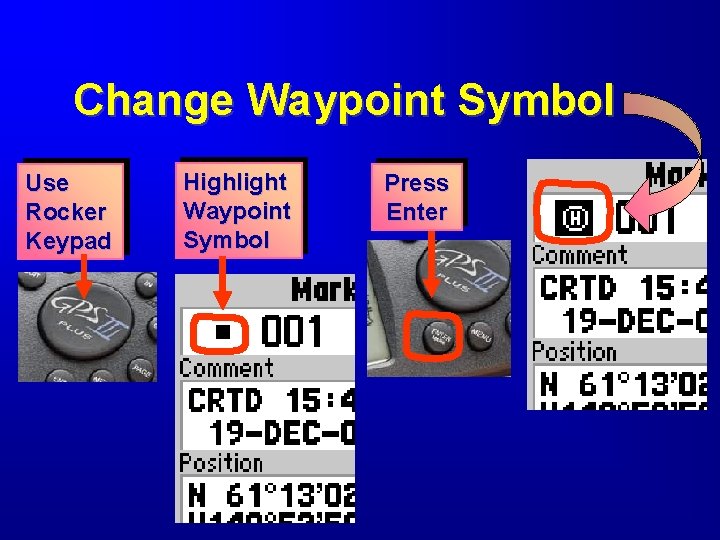
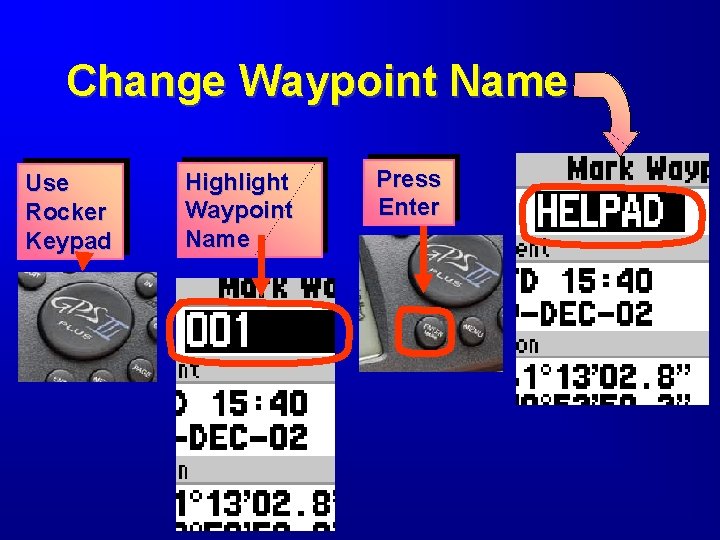
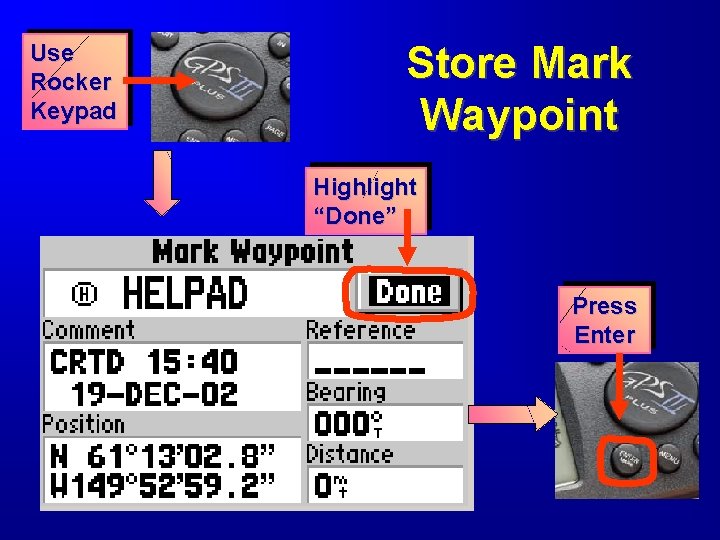
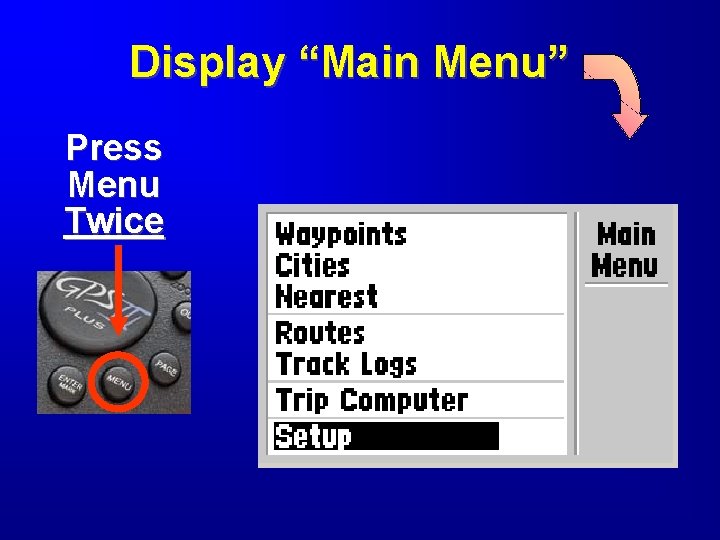
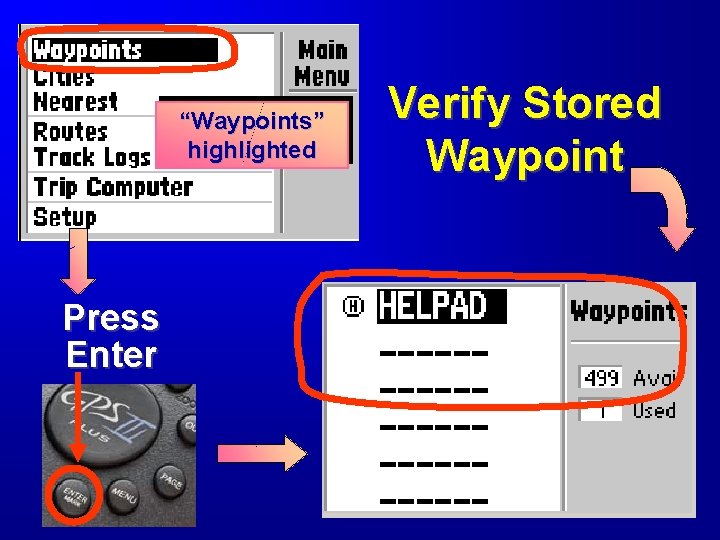
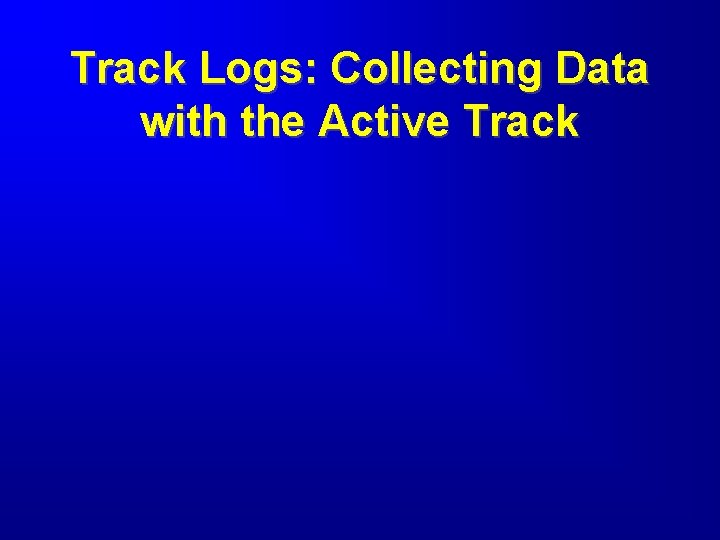
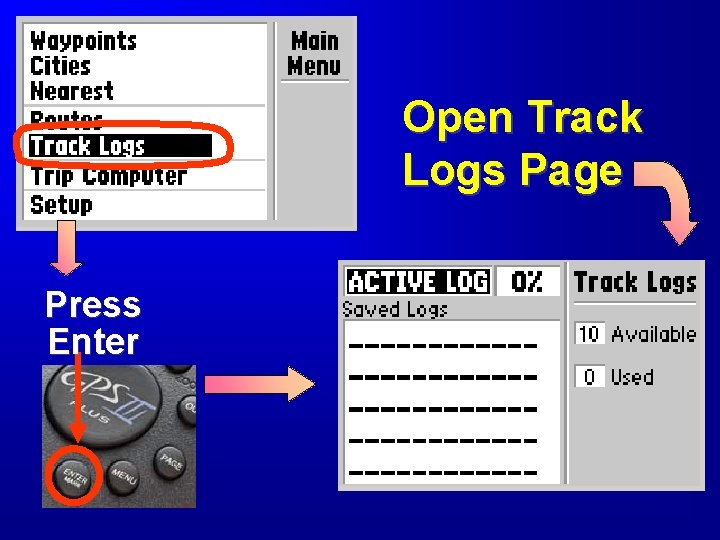
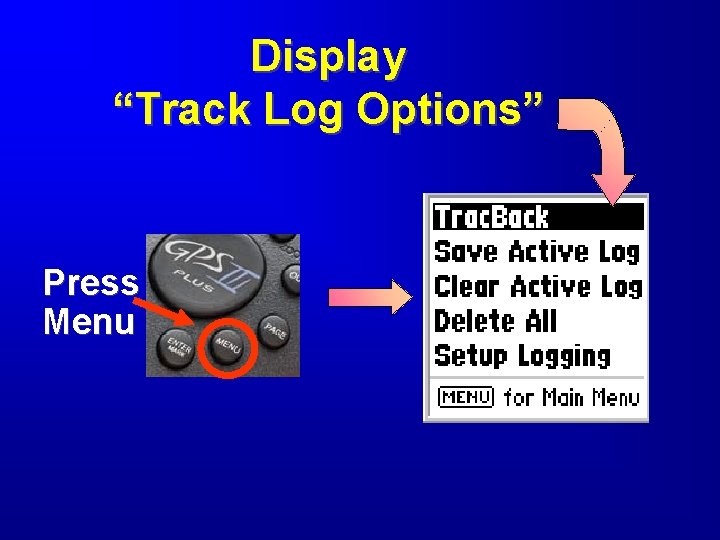
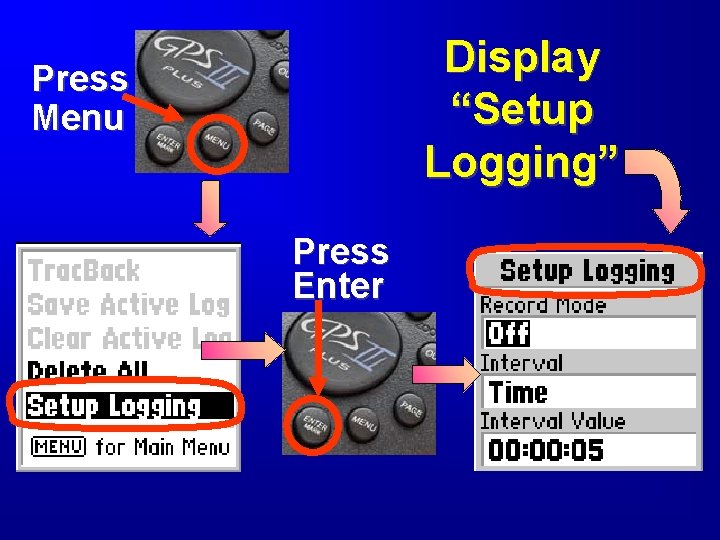
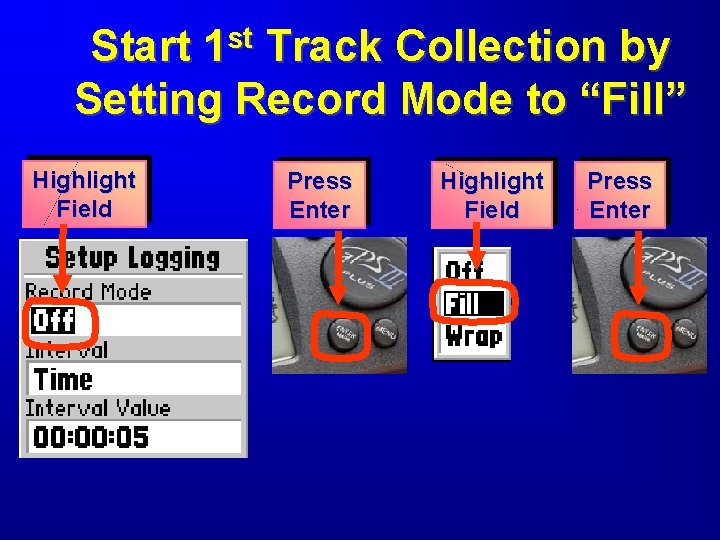
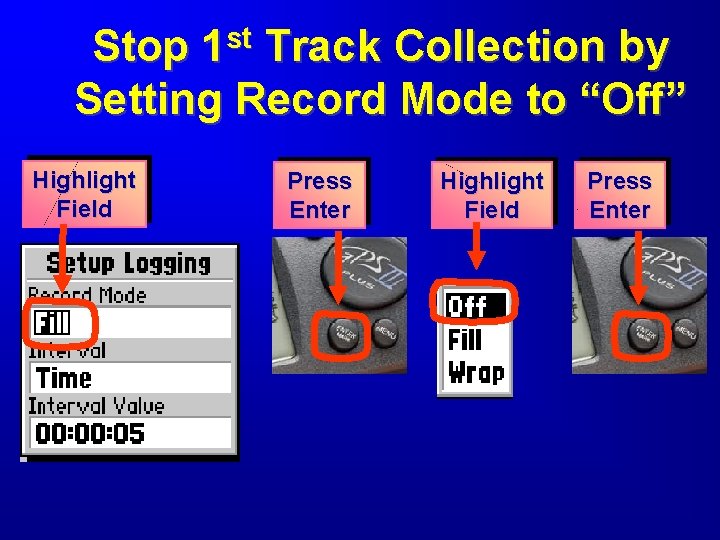
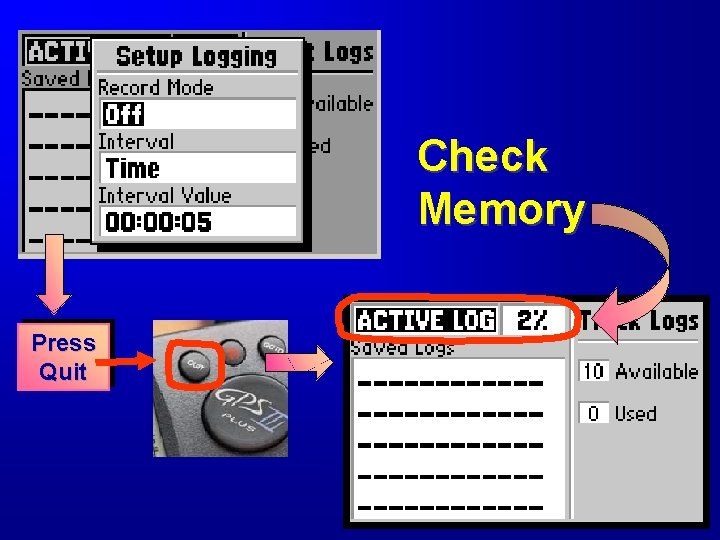
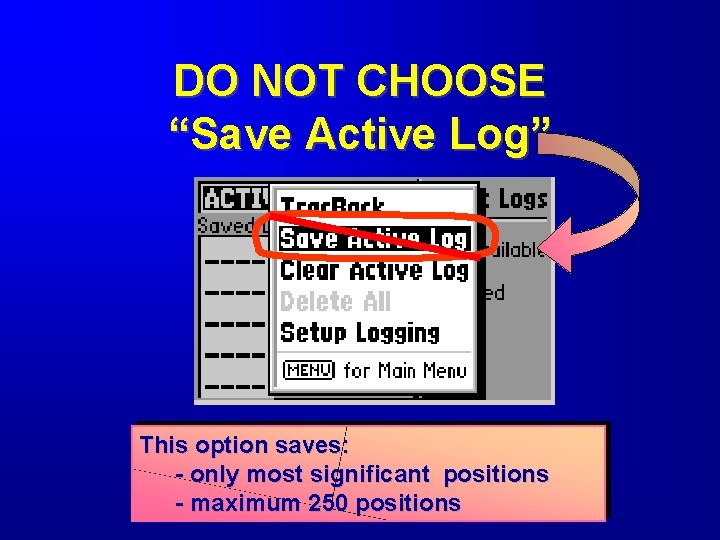
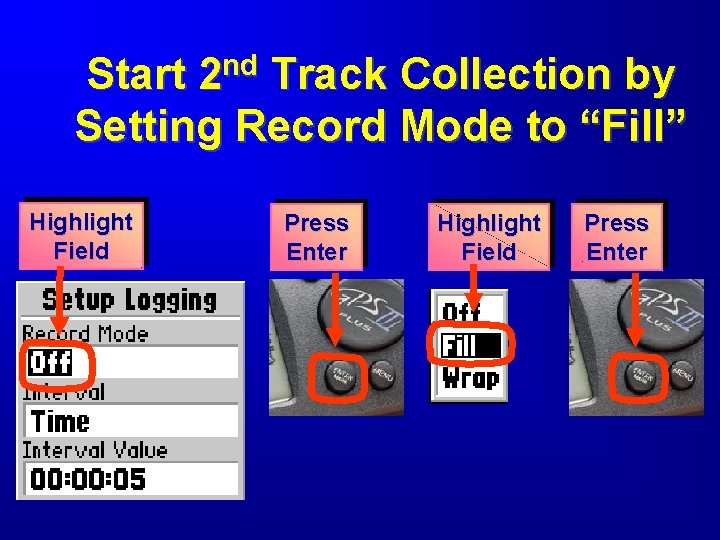
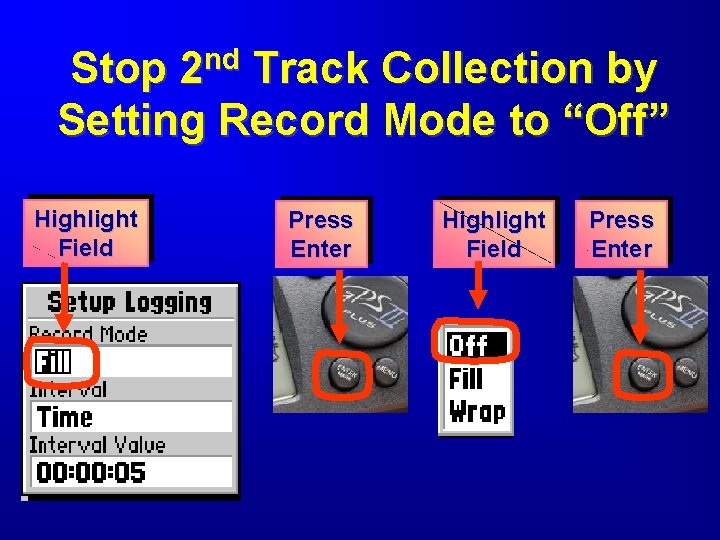
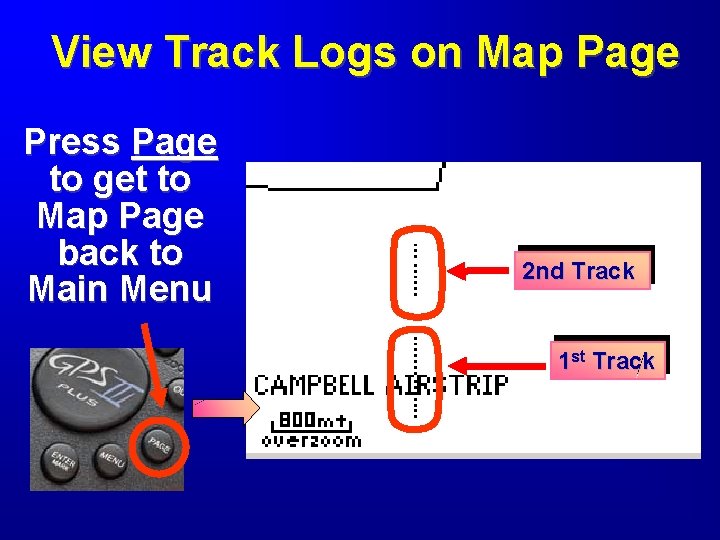
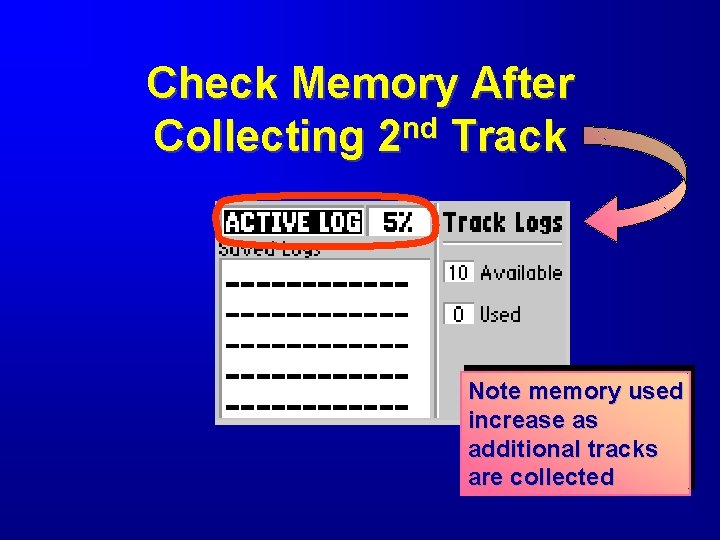
- Slides: 49
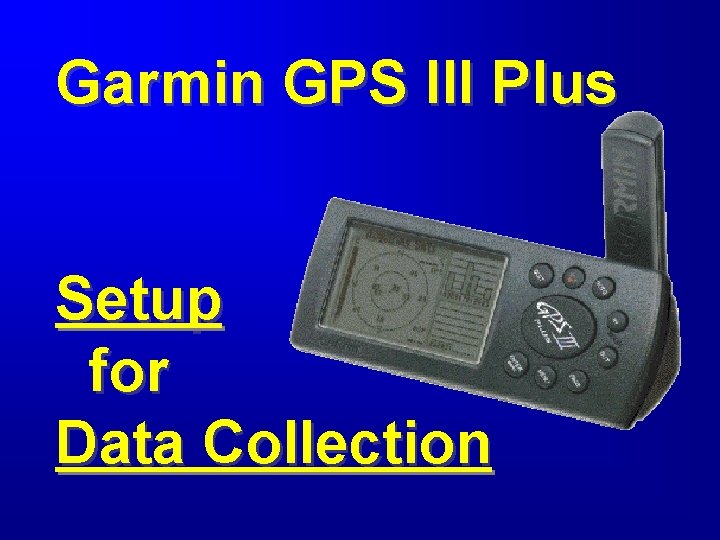
Garmin GPS III Plus Setup for Data Collection
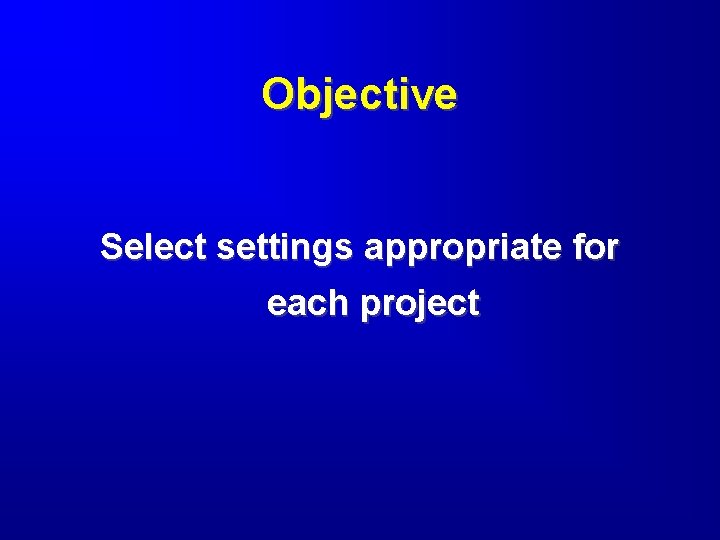
Objective Select settings appropriate for each project
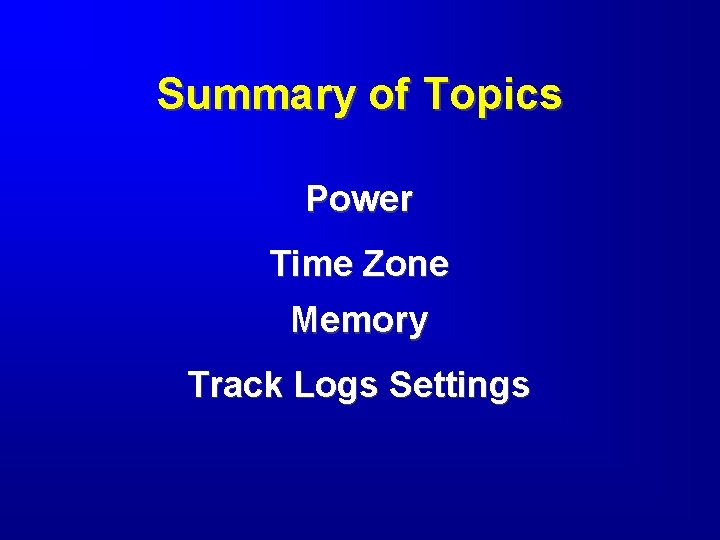
Summary of Topics Power Time Zone Memory Track Logs Settings
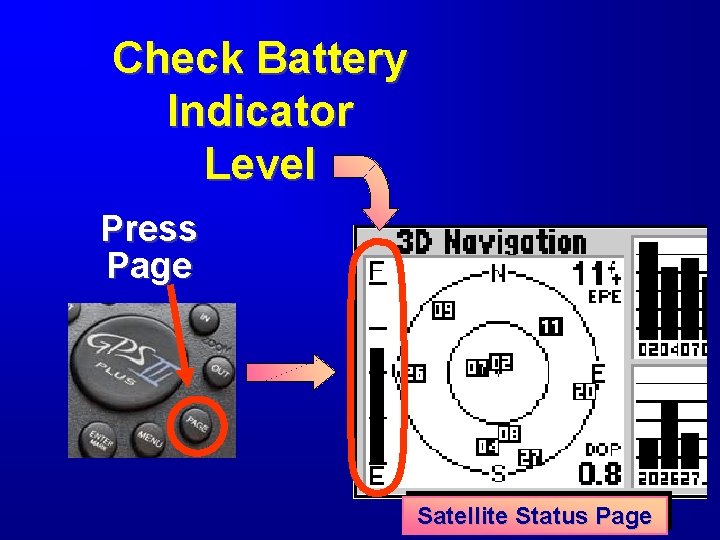
Check Battery Indicator Level Press Page Satellite Status Page
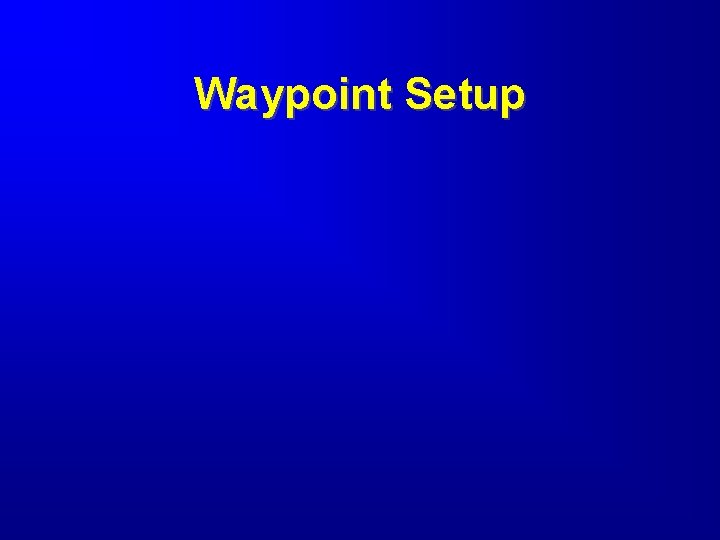
Waypoint Setup
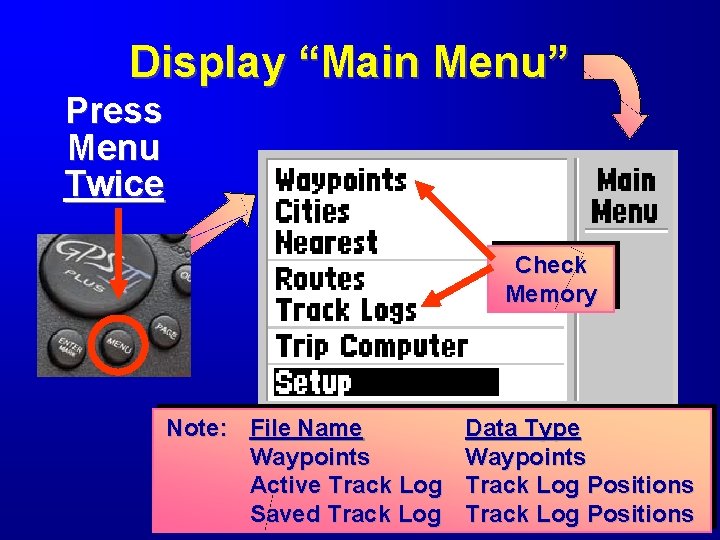
Display “Main Menu” Press Menu Twice Check Memory Note: File Name Waypoints Active Track Log Saved Track Log Data Type Waypoints Track Log Positions
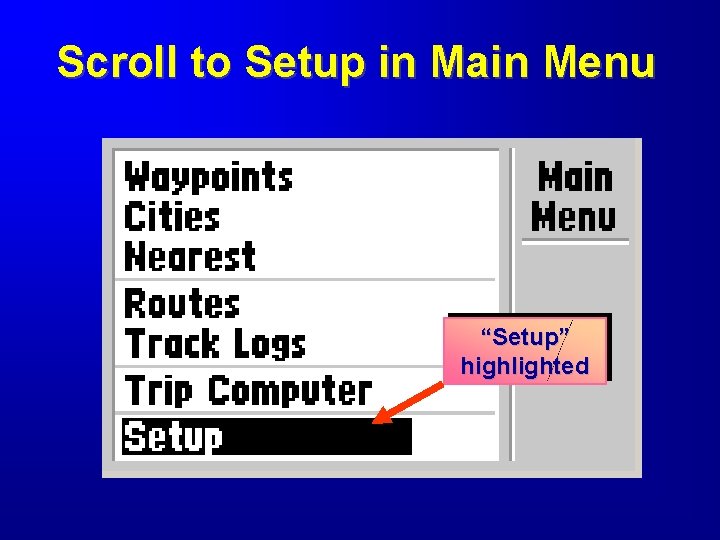
Scroll to Setup in Main Menu “Setup” highlighted
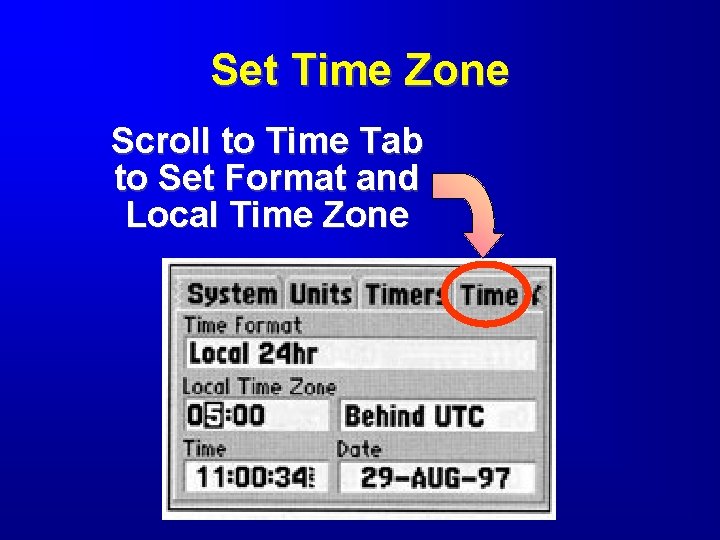
Set Time Zone Scroll to Time Tab to Set Format and Local Time Zone
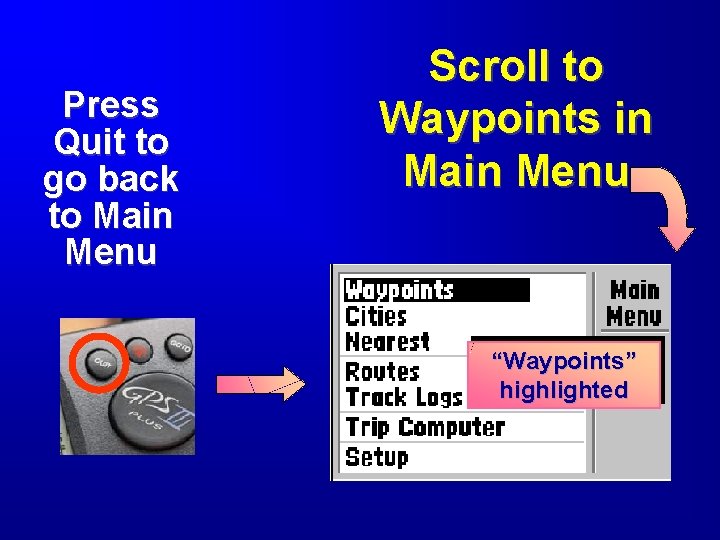
Press Quit to go back to Main Menu Scroll to Waypoints in Main Menu “Waypoints” highlighted
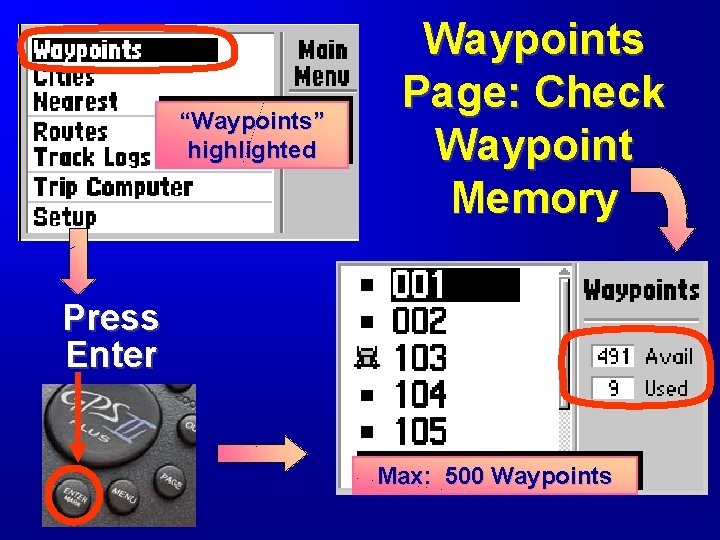
“Waypoints” highlighted Waypoints Page: Check Waypoint Memory Press Enter Max: 500 Waypoints
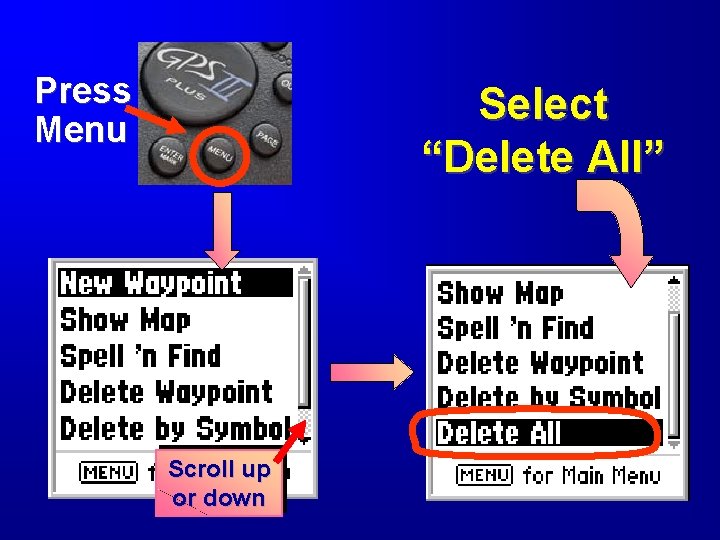
Press Menu Select “Delete All” Scroll up or down
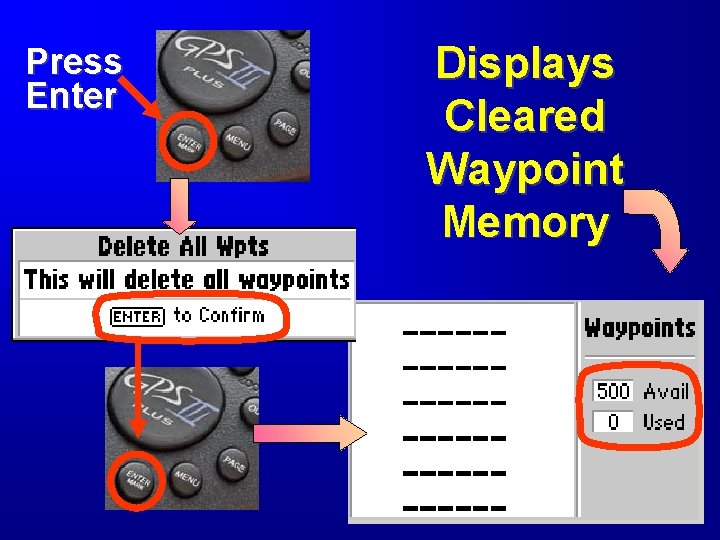
Press Enter Displays Cleared Waypoint Memory
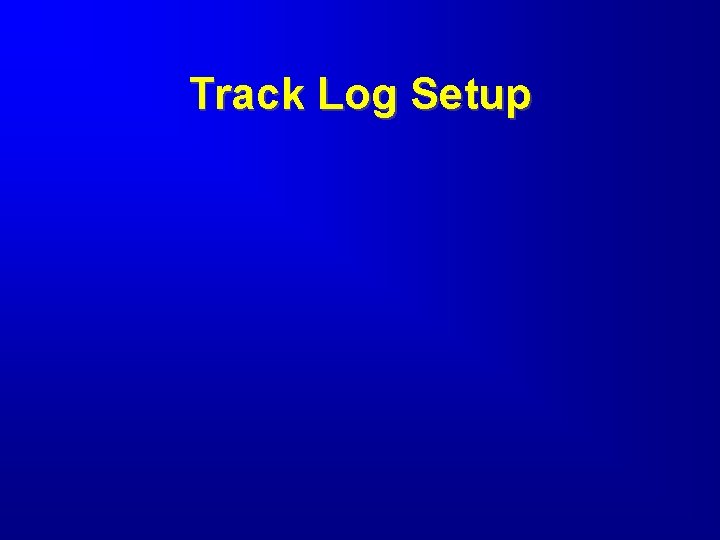
Track Log Setup
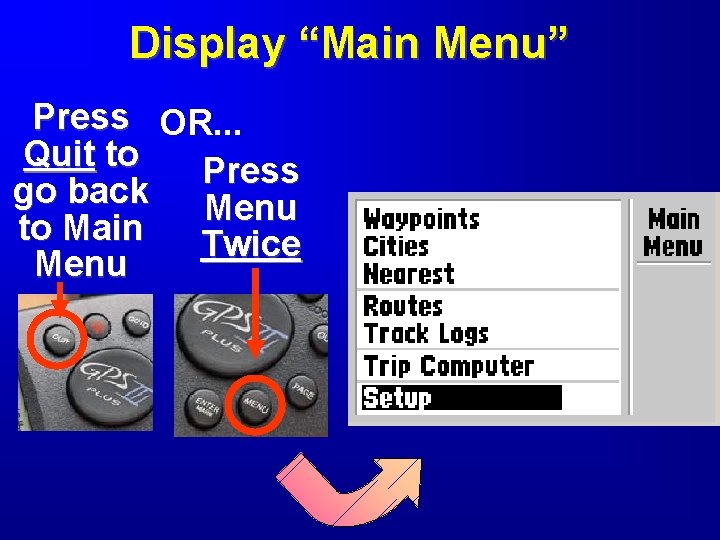
Display “Main Menu” Press OR. . . Quit to Press go back Menu to Main Twice Menu
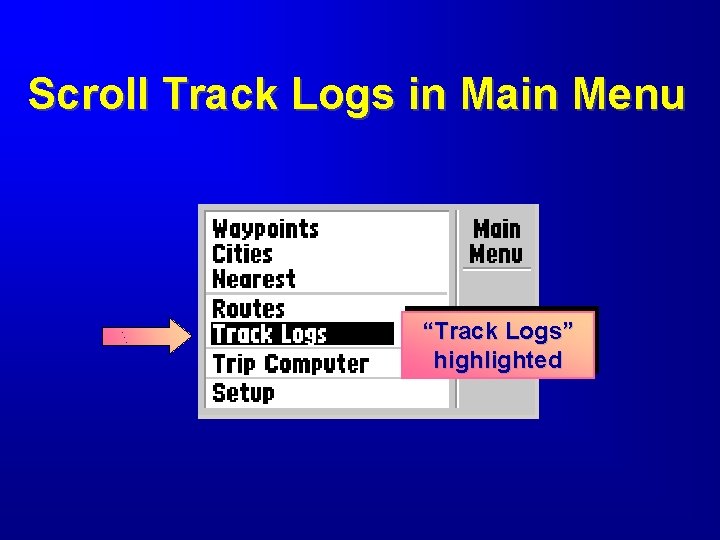
Scroll Track Logs in Main Menu “Track Logs” highlighted
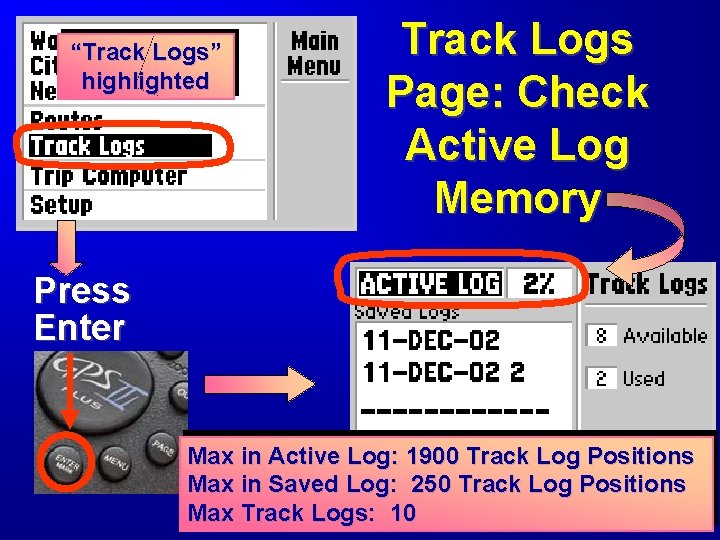
“Track Logs” highlighted Track Logs Page: Check Active Log Memory Press Enter Max in Active Log: 1900 Track Log Positions Max in Saved Log: 250 Track Log Positions Max Track Logs: 10
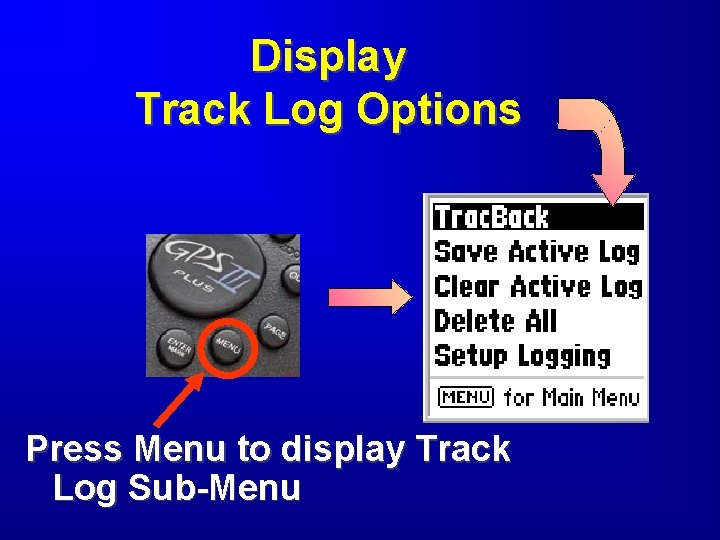
Display Track Log Options Press Menu to display Track Log Sub-Menu
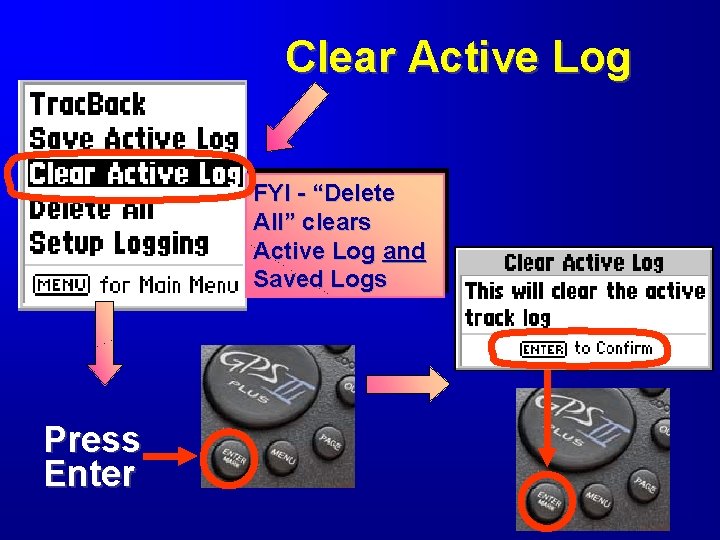
Clear Active Log FYI - “Delete All” clears Active Log and Saved Logs Press Enter
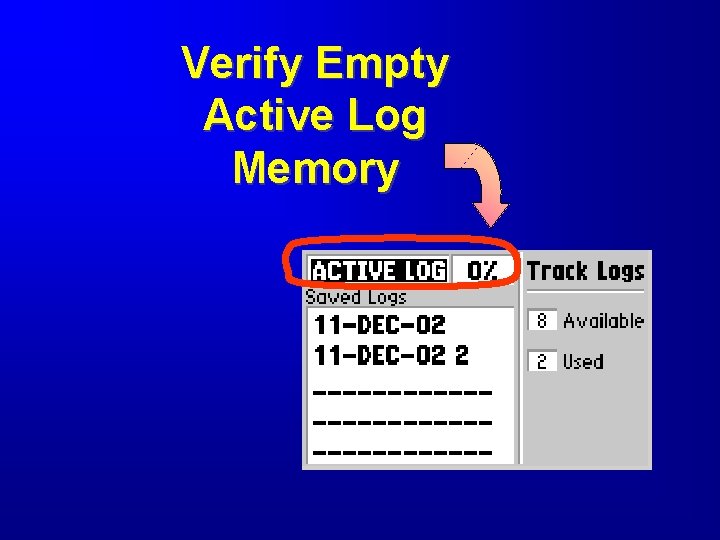
Verify Empty Active Log Memory
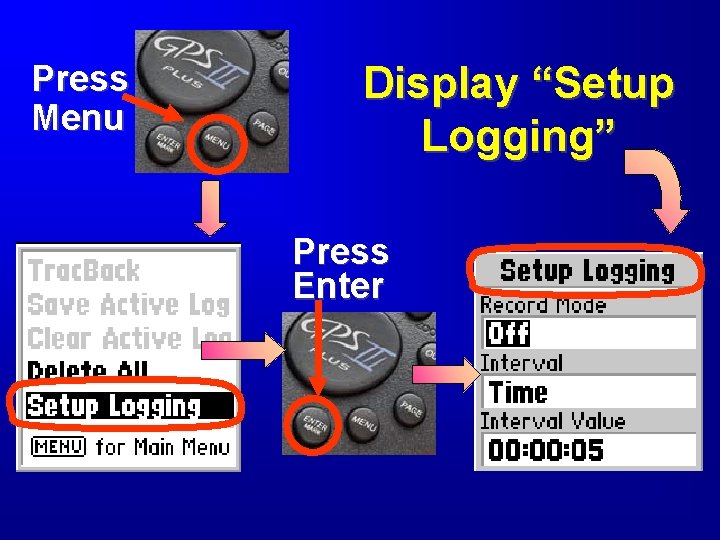
Press Menu Display “Setup Logging” Press Enter

To Modify a Field in “Setup Logging” Highlight Field Press Enter
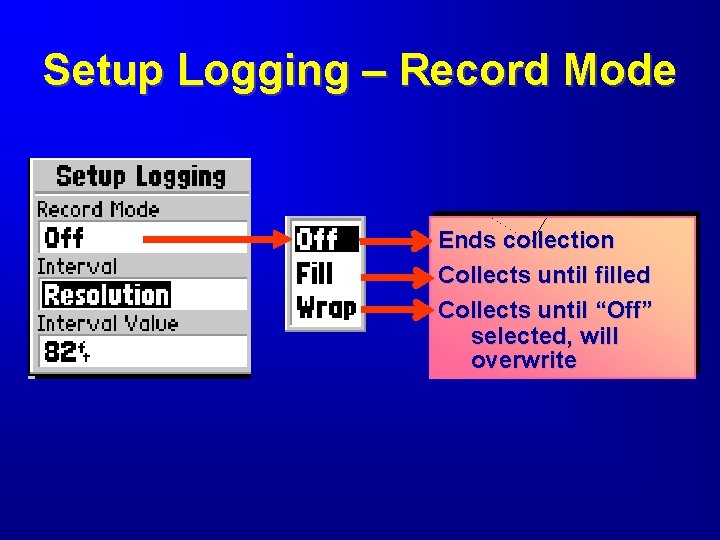
Setup Logging – Record Mode Ends collection Collects until filled Collects until “Off” selected, will overwrite
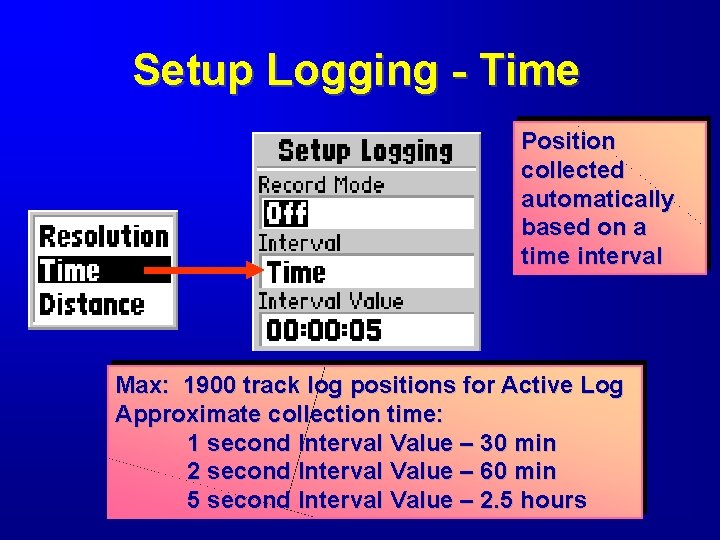
Setup Logging - Time Position collected automatically based on a time interval Max: 1900 track log positions for Active Log Approximate collection time: 1 second Interval Value – 30 min 2 second Interval Value – 60 min 5 second Interval Value – 2. 5 hours
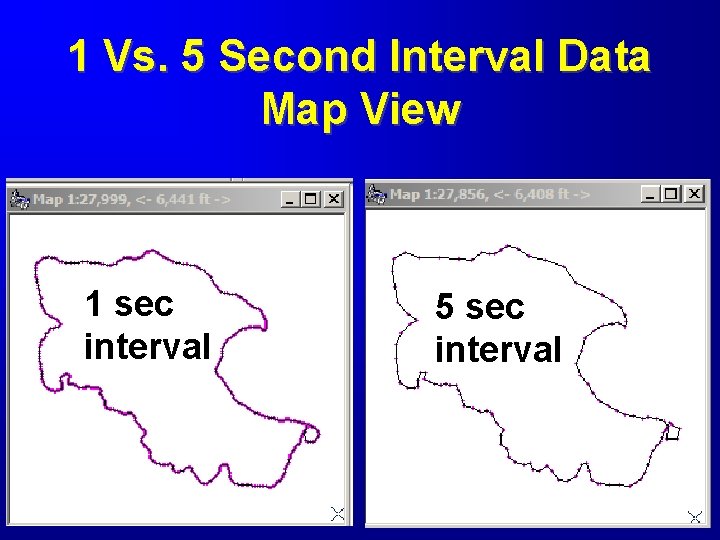
1 Vs. 5 Second Interval Data Map View 1 sec interval 5 sec interval
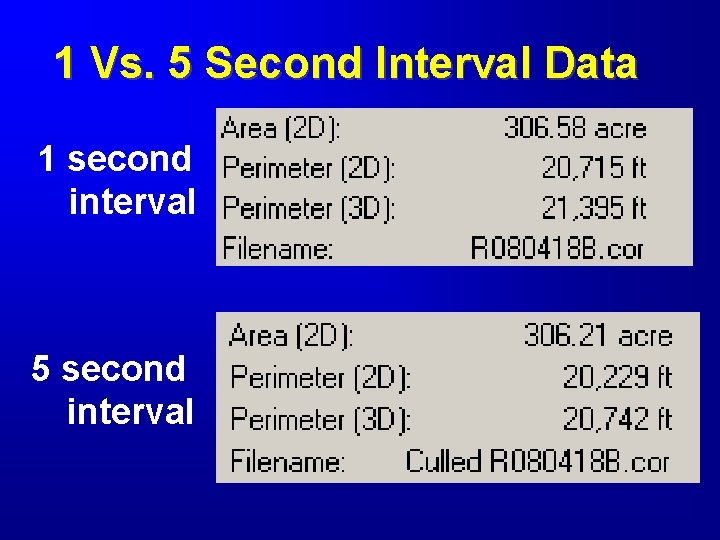
1 Vs. 5 Second Interval Data 1 second interval 5 second interval
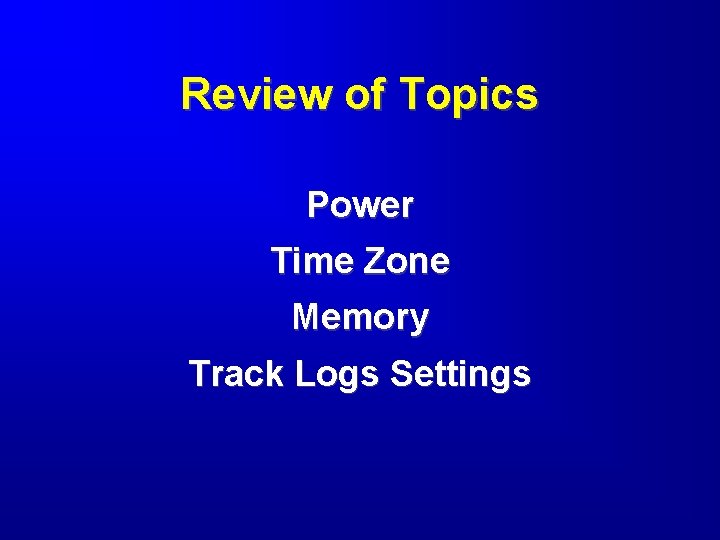
Review of Topics Power Time Zone Memory Track Logs Settings
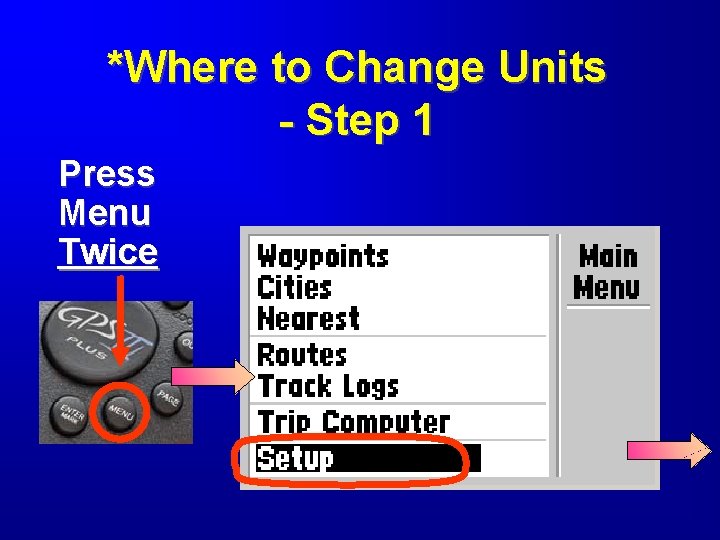
*Where to Change Units - Step 1 Press Menu Twice
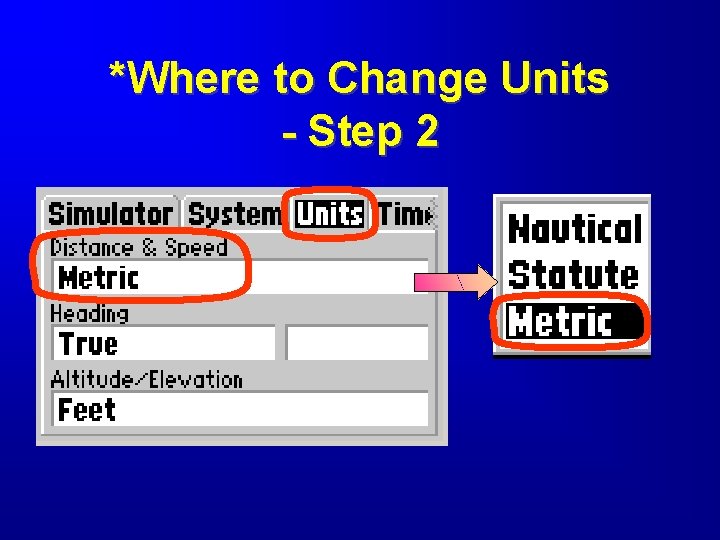
*Where to Change Units - Step 2
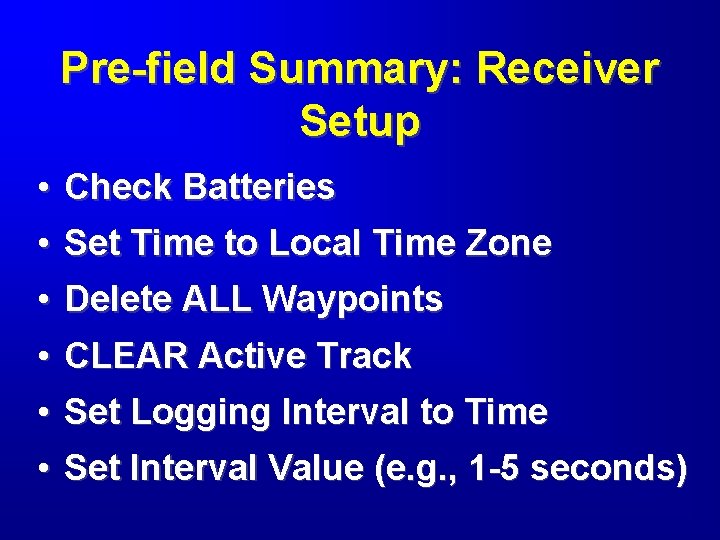
Pre-field Summary: Receiver Setup • • Check Batteries • • Delete ALL Waypoints • • Set Logging Interval to Time Set Time to Local Time Zone CLEAR Active Track Set Interval Value (e. g. , 1 -5 seconds)
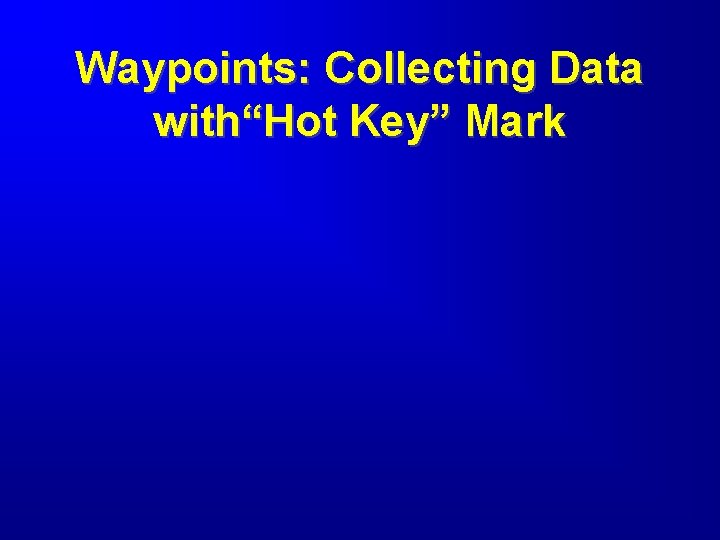
Waypoints: Collecting Data with“Hot Key” Mark
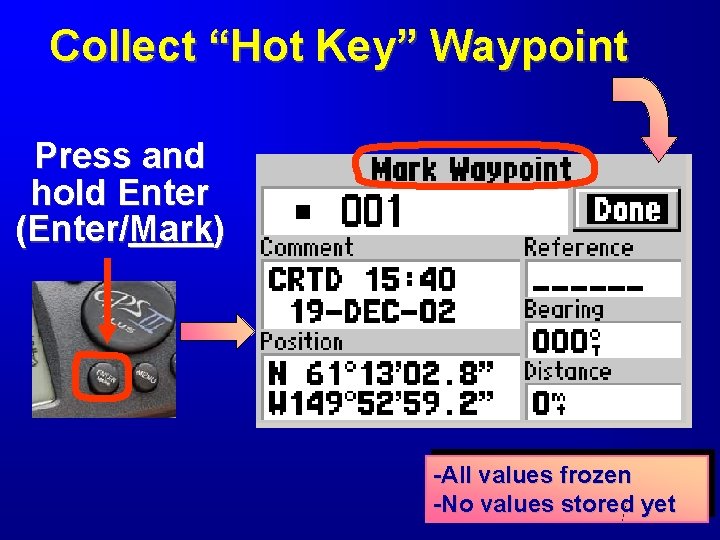
Collect “Hot Key” Waypoint Press and hold Enter (Enter/Mark) -All values frozen -No values stored yet
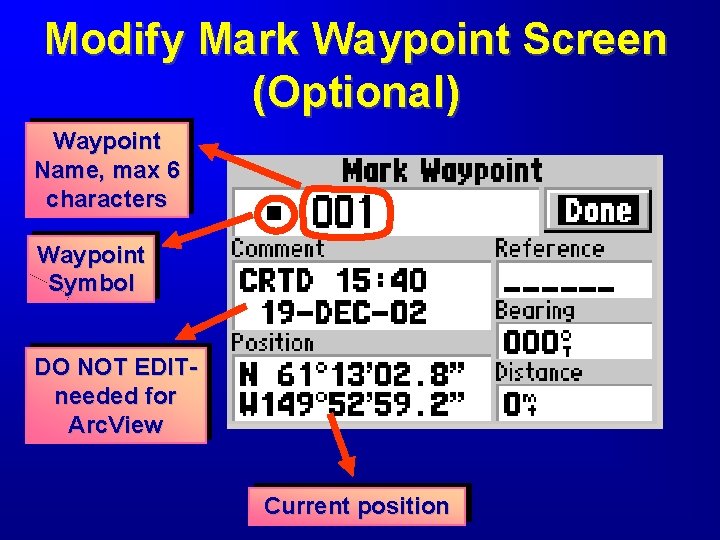
Modify Mark Waypoint Screen (Optional) Waypoint Name, max 6 characters Waypoint Symbol DO NOT EDITneeded for Arc. View Current position
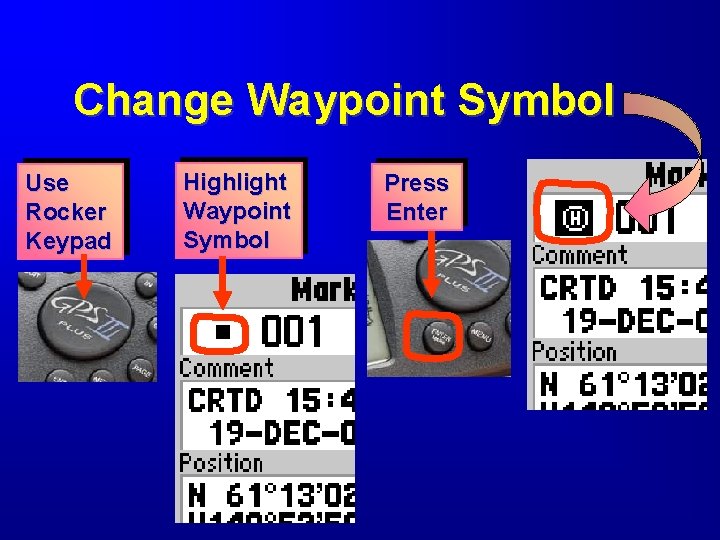
Change Waypoint Symbol Use Rocker Keypad Highlight Waypoint Symbol Press Enter
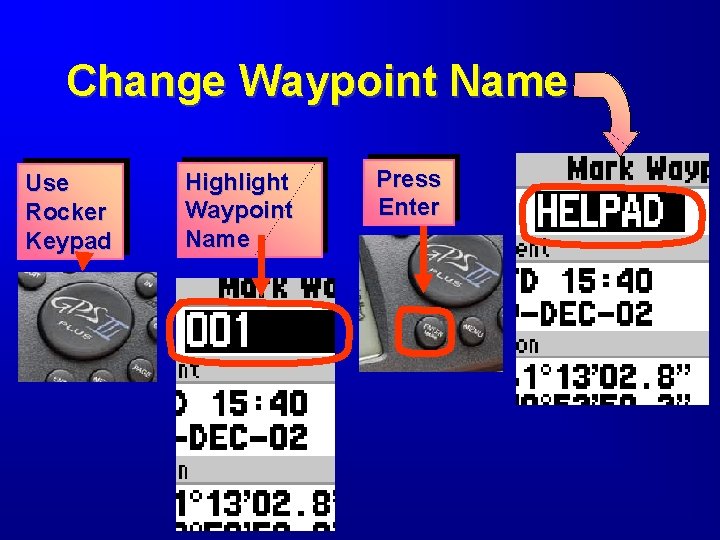
Change Waypoint Name Use Rocker Keypad Highlight Waypoint Name Press Enter
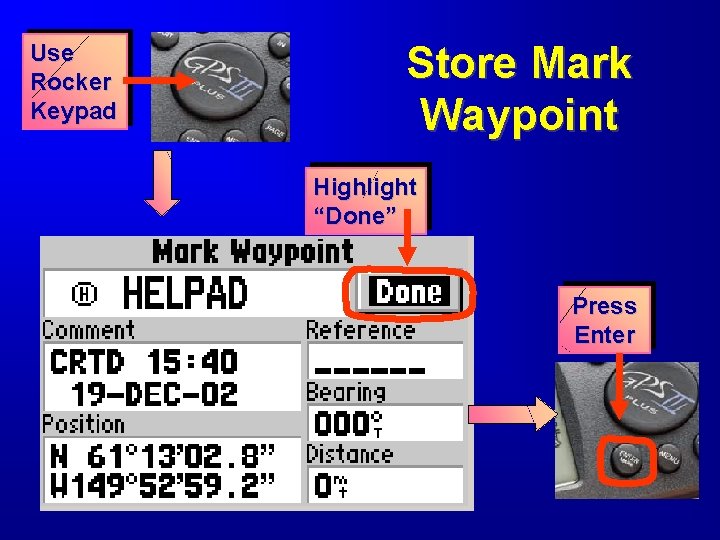
Use Rocker Keypad Store Mark Waypoint Highlight “Done” Press Enter
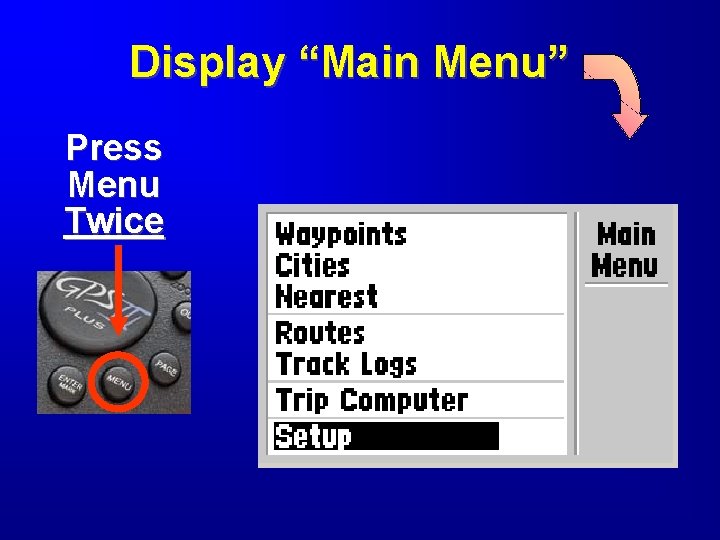
Display “Main Menu” Press Menu Twice
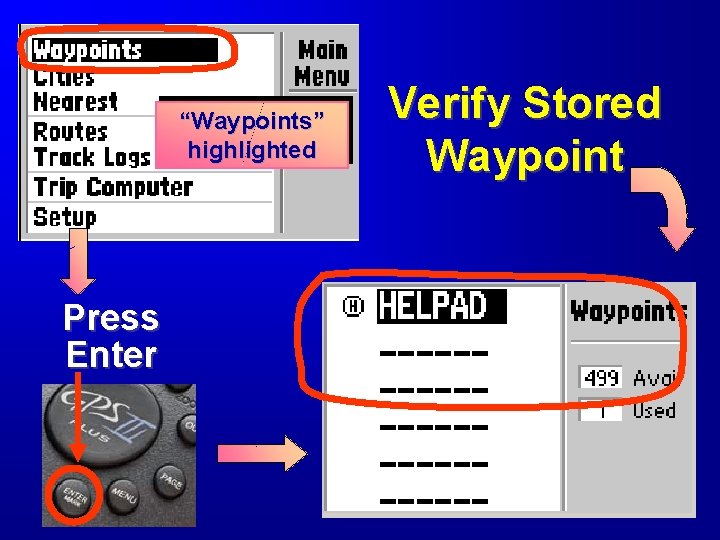
“Waypoints” highlighted Press Enter Verify Stored Waypoint
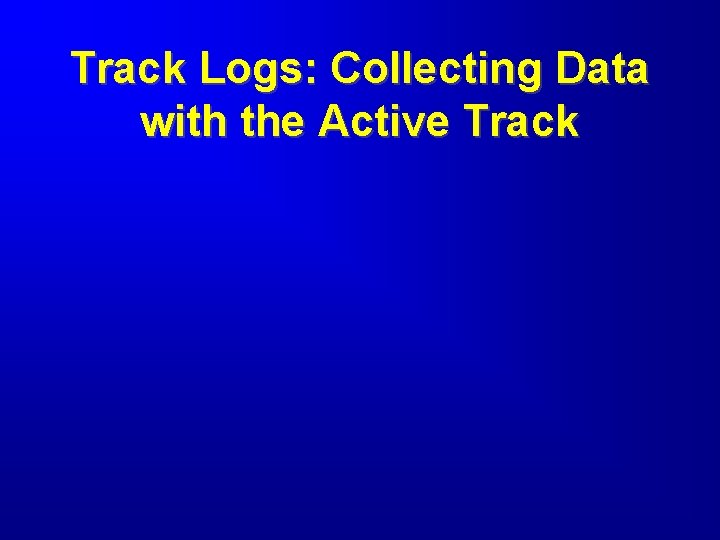
Track Logs: Collecting Data with the Active Track
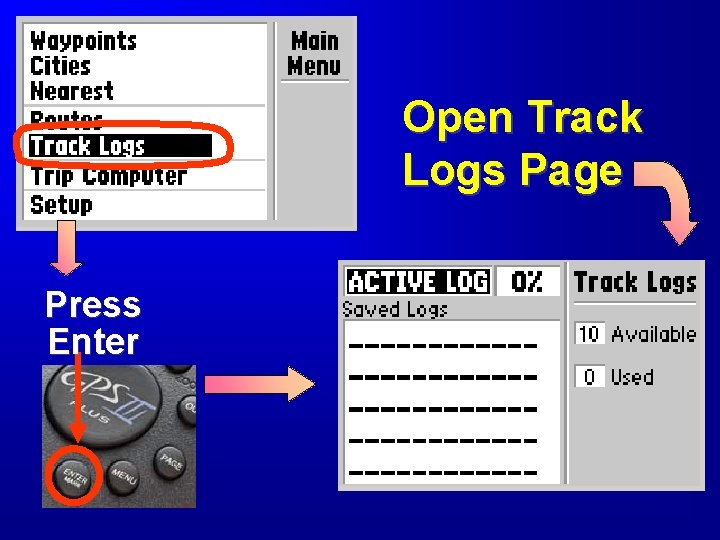
Open Track Logs Page Press Enter
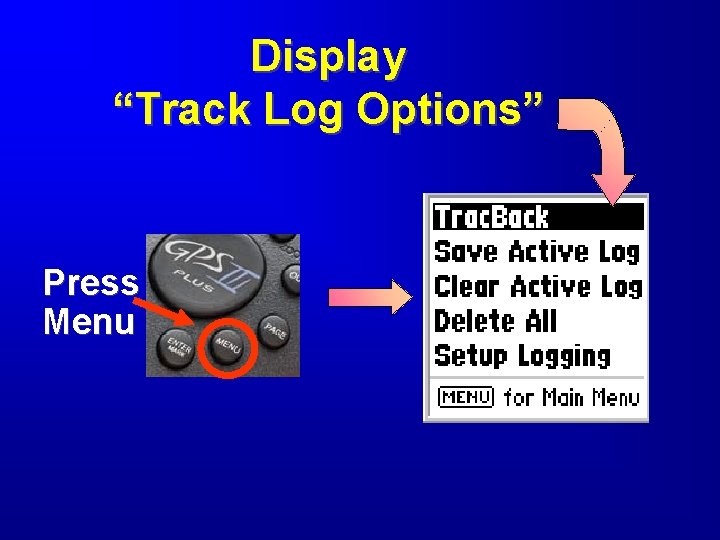
Display “Track Log Options” Press Menu
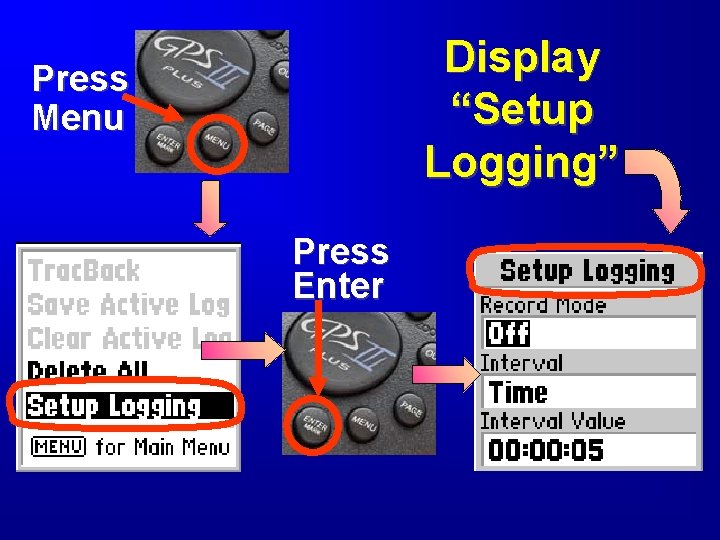
Display “Setup Logging” Press Menu Press Enter
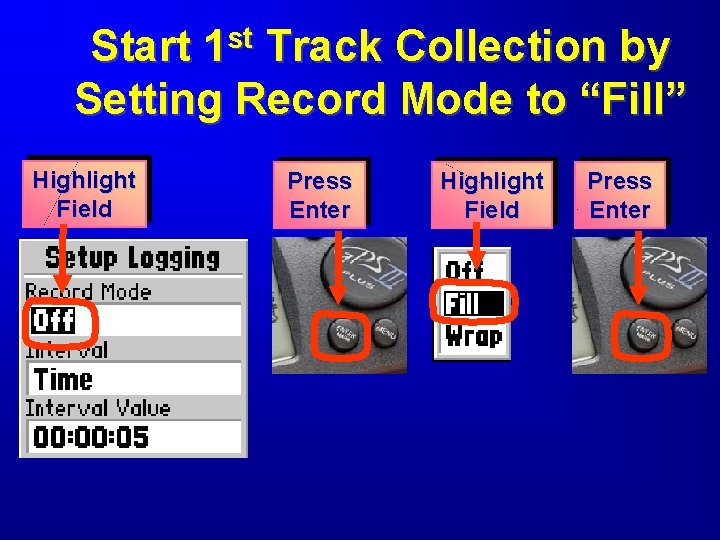
st 1 Start Track Collection by Setting Record Mode to “Fill” Highlight Field Press Enter
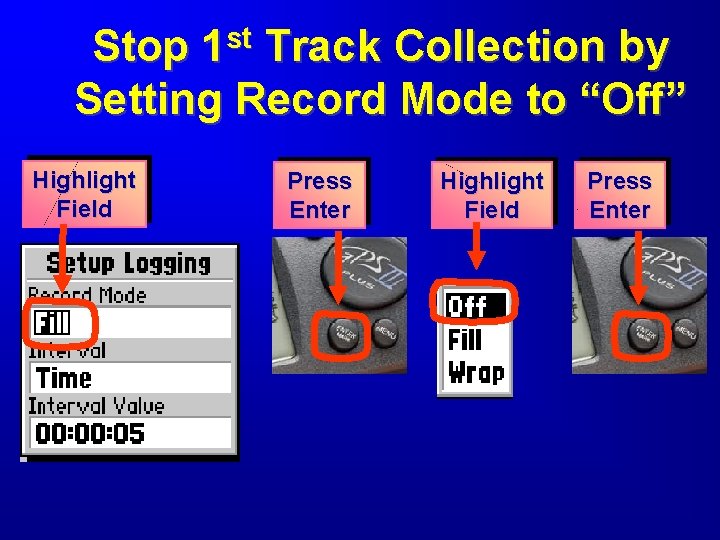
st 1 Stop Track Collection by Setting Record Mode to “Off” Highlight Field Press Enter
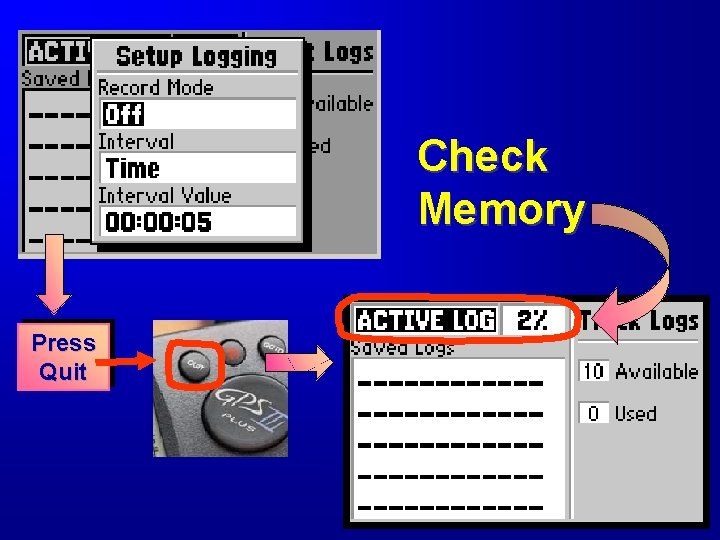
Check Memory Press Quit
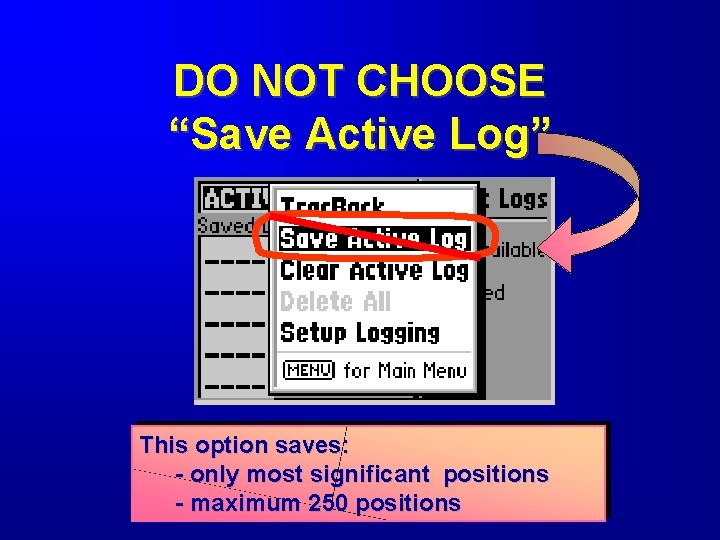
DO NOT CHOOSE “Save Active Log” This option saves: - only most significant positions - maximum 250 positions
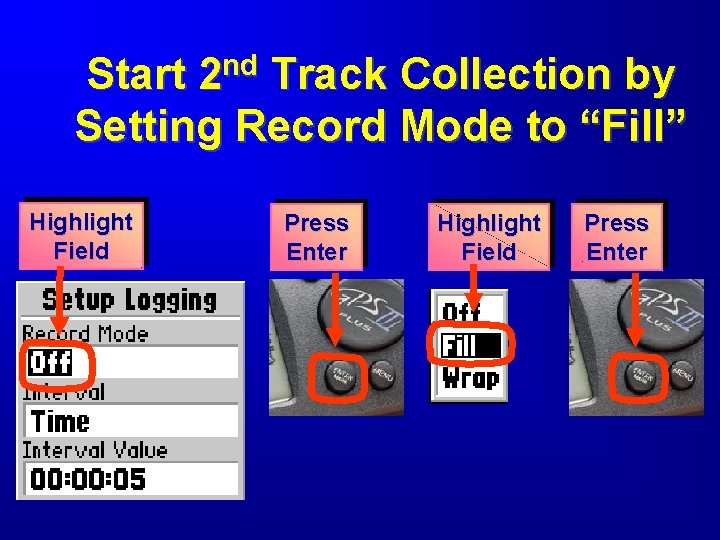
nd 2 Start Track Collection by Setting Record Mode to “Fill” Highlight Field Press Enter
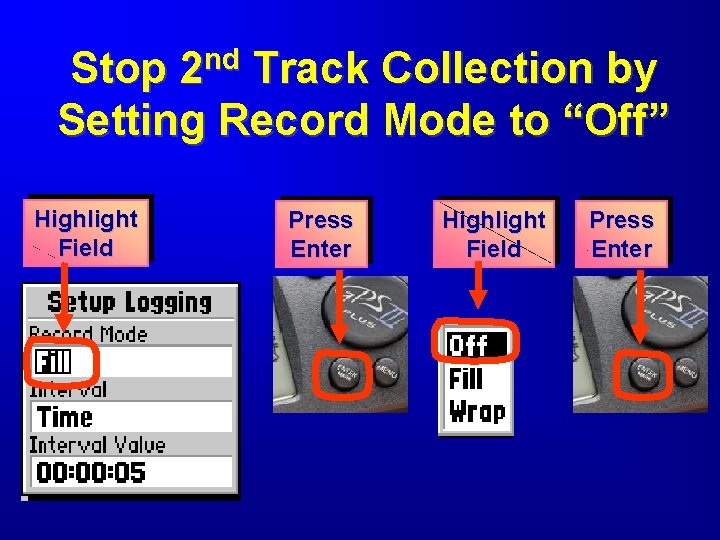
Stop 2 nd Track Collection by Setting Record Mode to “Off” Highlight Field Press Enter
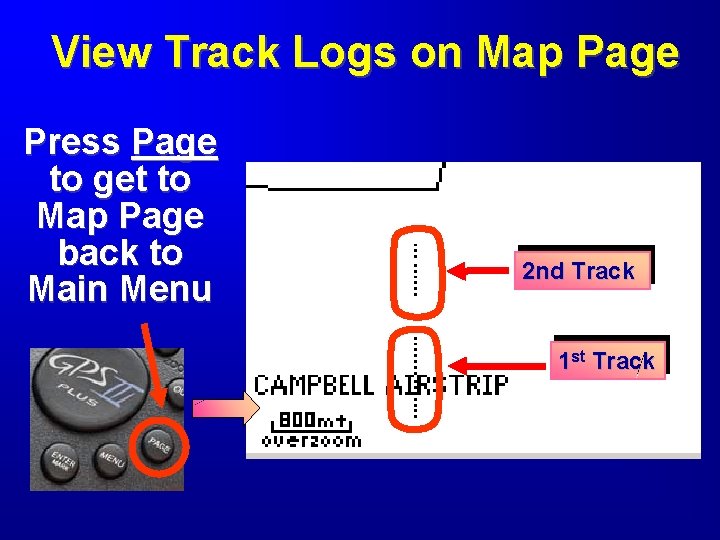
View Track Logs on Map Page Press Page to get to Map Page back to Main Menu 2 nd Track 1 st Track
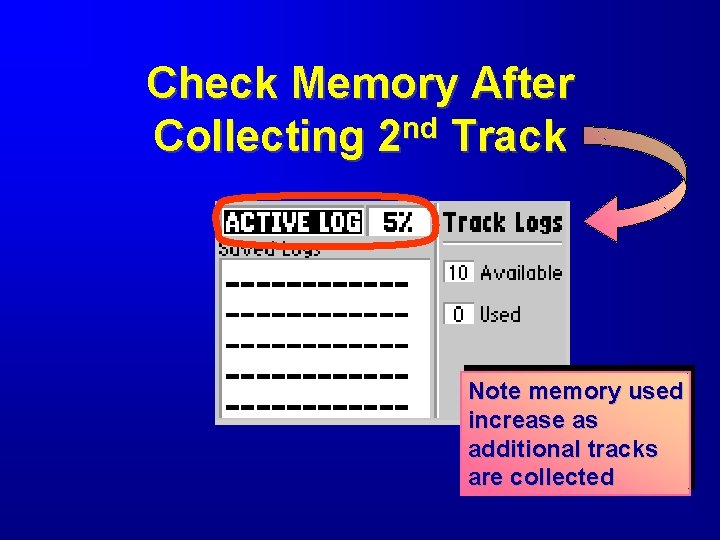
Check Memory After Collecting 2 nd Track Note memory used increase as additional tracks are collected
 Garmin gps iii plus
Garmin gps iii plus Gps gps gps
Gps gps gps How does gps work
How does gps work Garmin gps 12
Garmin gps 12 Hamlet act iii scene iii
Hamlet act iii scene iii Pgft garmin
Pgft garmin Arc view download
Arc view download Garmin basecamp portable
Garmin basecamp portable Les ailes tourangelles
Les ailes tourangelles Garmin 96
Garmin 96 Garmin boot camp
Garmin boot camp Garmin 330
Garmin 330 Landsat collection 1 vs collection 2
Landsat collection 1 vs collection 2 Types of documentary collection
Types of documentary collection Procedures of data collection
Procedures of data collection Data collection secondary data sources
Data collection secondary data sources Understanding mobility based on gps data
Understanding mobility based on gps data Crx to rinex
Crx to rinex البيانات الضخمة doc
البيانات الضخمة doc Jerusalem cite de dieu chant
Jerusalem cite de dieu chant Je contiens du sucre sans être sucré
Je contiens du sucre sans être sucré Kambr ordowik sylur dewon karbon perm
Kambr ordowik sylur dewon karbon perm Plus j'apprends plus je me rends compte de mon ignorance
Plus j'apprends plus je me rends compte de mon ignorance Kontinuitetshantering i praktiken
Kontinuitetshantering i praktiken Novell typiska drag
Novell typiska drag Tack för att ni lyssnade bild
Tack för att ni lyssnade bild Returpilarna
Returpilarna Varför kallas perioden 1918-1939 för mellankrigstiden
Varför kallas perioden 1918-1939 för mellankrigstiden En lathund för arbete med kontinuitetshantering
En lathund för arbete med kontinuitetshantering Underlag för särskild löneskatt på pensionskostnader
Underlag för särskild löneskatt på pensionskostnader Tidbok för yrkesförare
Tidbok för yrkesförare Sura för anatom
Sura för anatom Vad är densitet
Vad är densitet Datorkunskap för nybörjare
Datorkunskap för nybörjare Tack för att ni lyssnade bild
Tack för att ni lyssnade bild Att skriva debattartikel
Att skriva debattartikel För och nackdelar med firo
För och nackdelar med firo Nyckelkompetenser för livslångt lärande
Nyckelkompetenser för livslångt lärande Påbyggnader för flakfordon
Påbyggnader för flakfordon Tryck formel
Tryck formel Svenskt ramverk för digital samverkan
Svenskt ramverk för digital samverkan I gullregnens månad
I gullregnens månad Presentera för publik crossboss
Presentera för publik crossboss Teckenspråk minoritetsspråk argument
Teckenspråk minoritetsspråk argument Kanaans land
Kanaans land Treserva lathund
Treserva lathund Mjälthilus
Mjälthilus Claes martinsson
Claes martinsson Cks
Cks Lågenergihus nyproduktion
Lågenergihus nyproduktion