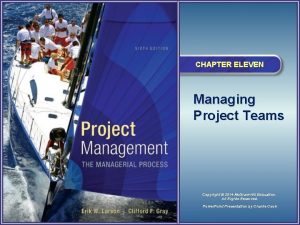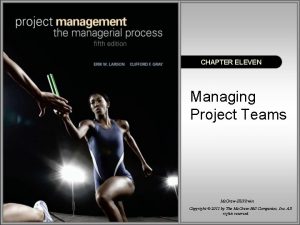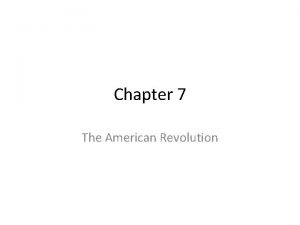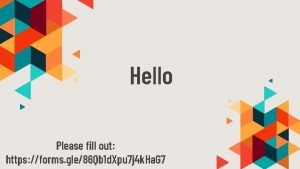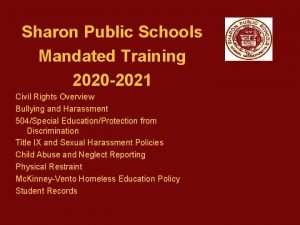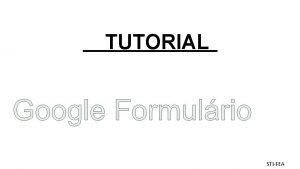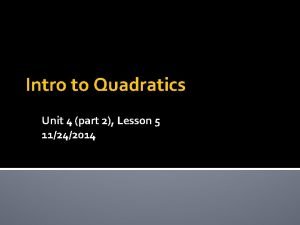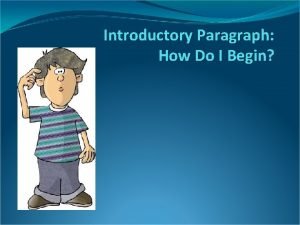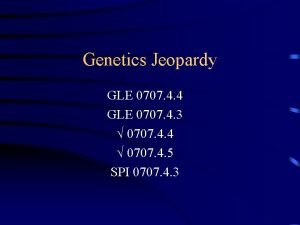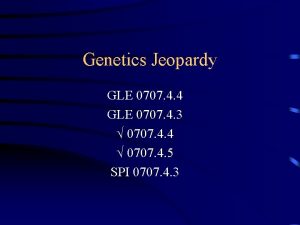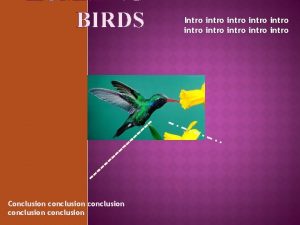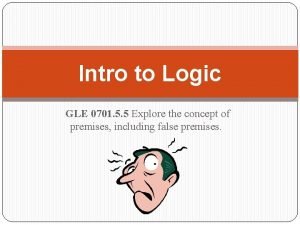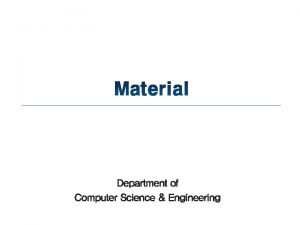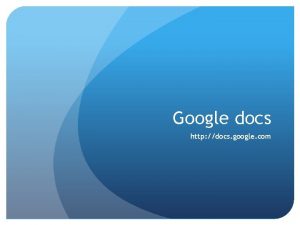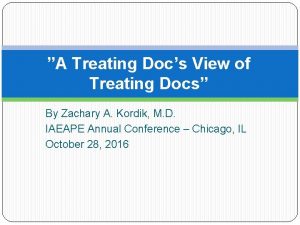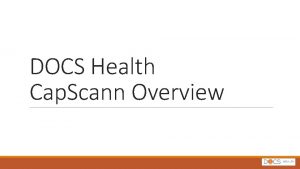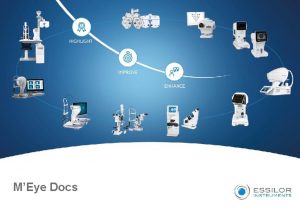G GLE DOCS INTRO OF DOCS TEAM 1
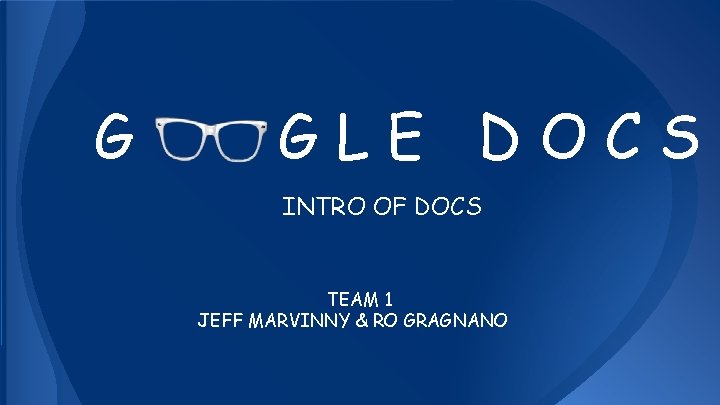
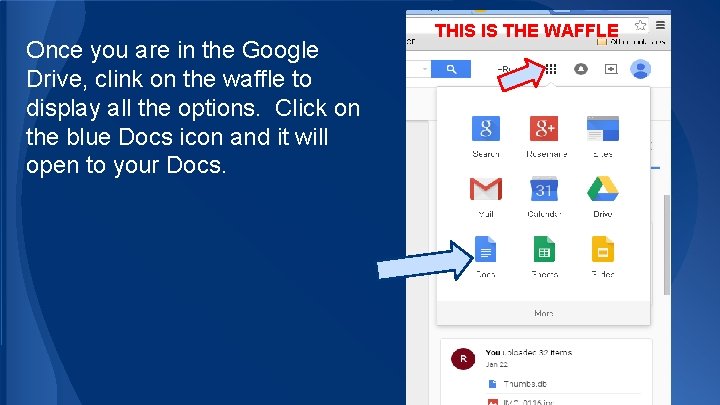
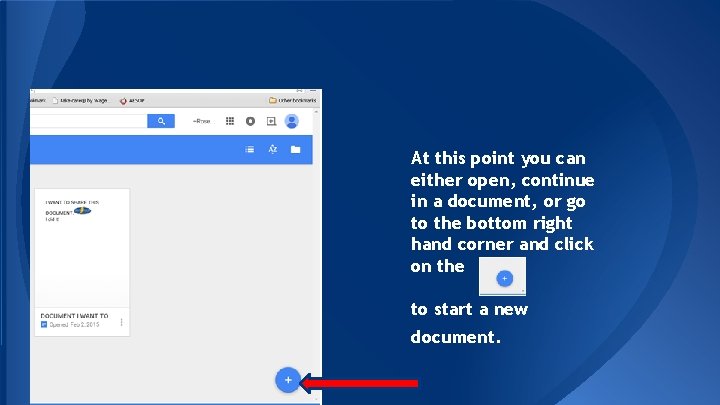
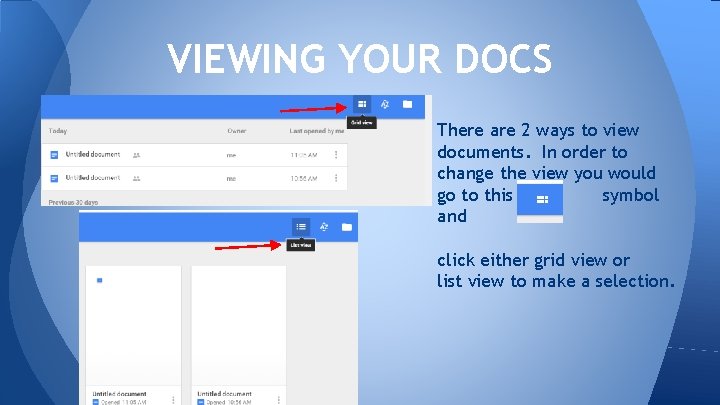
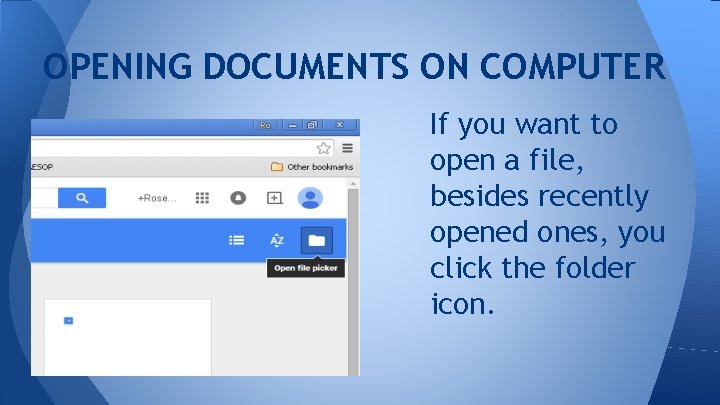
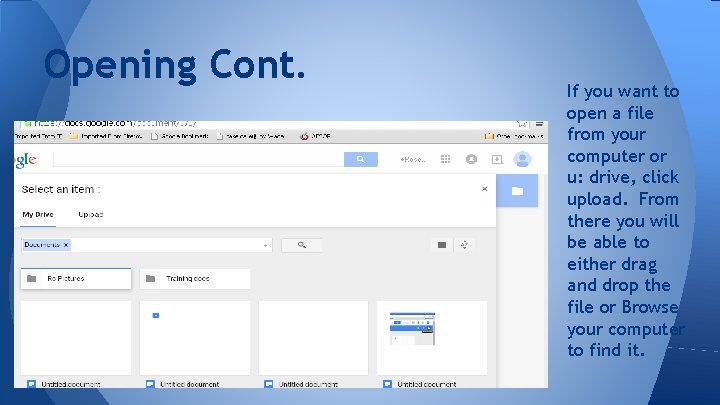
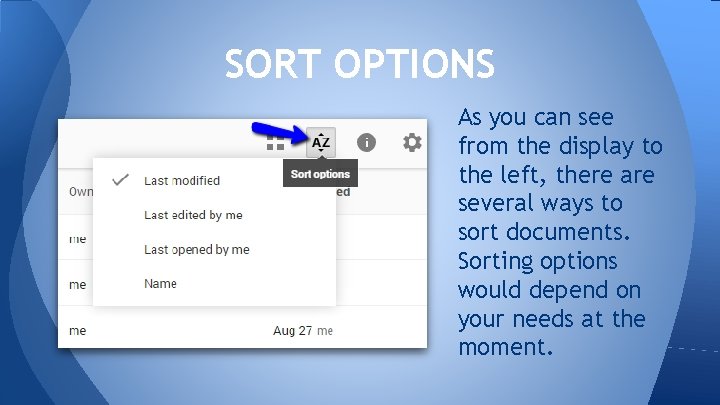
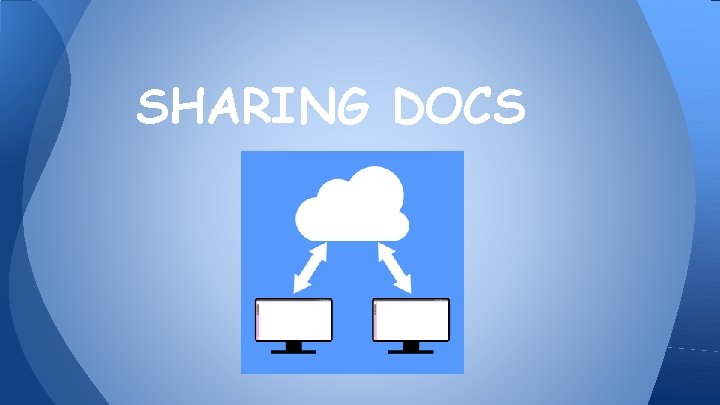
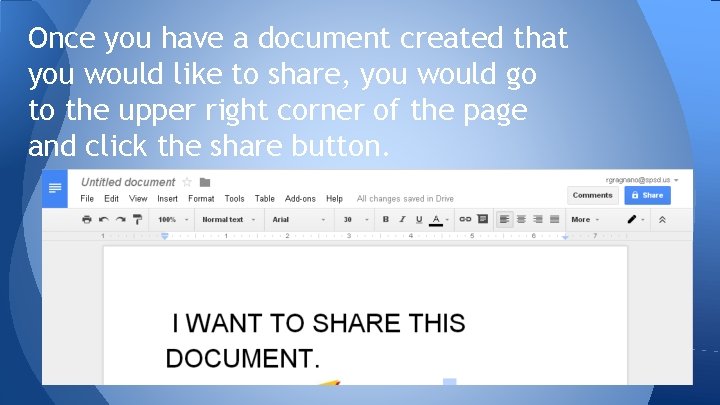
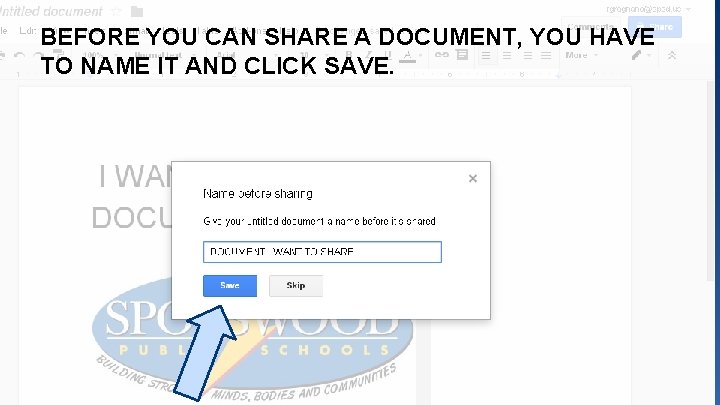
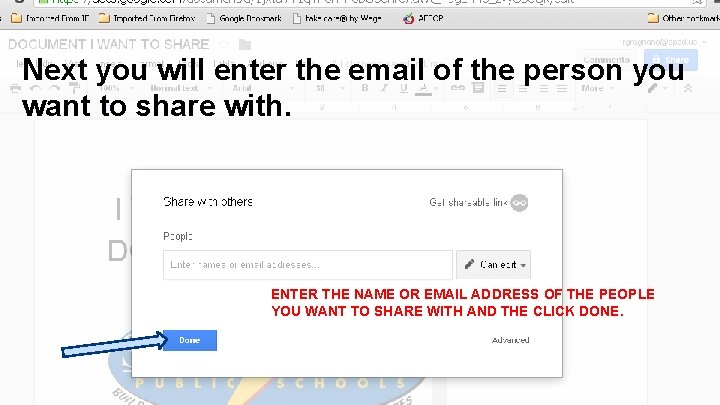
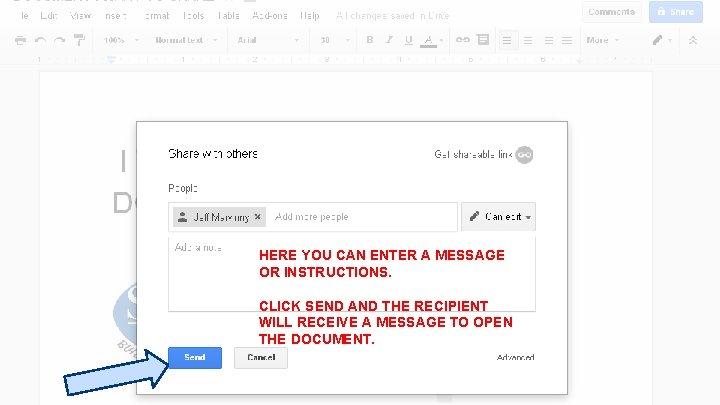
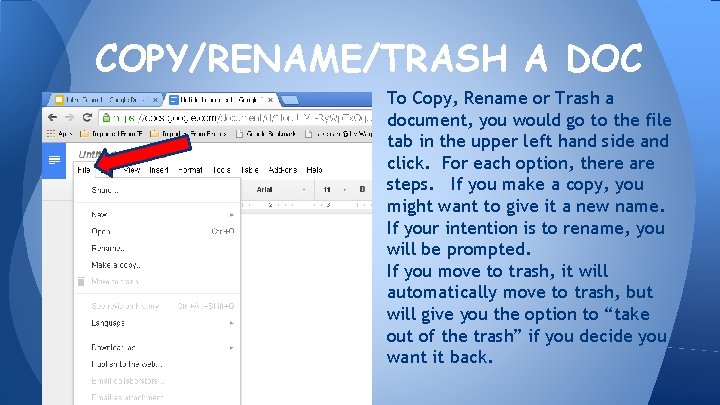
- Slides: 13
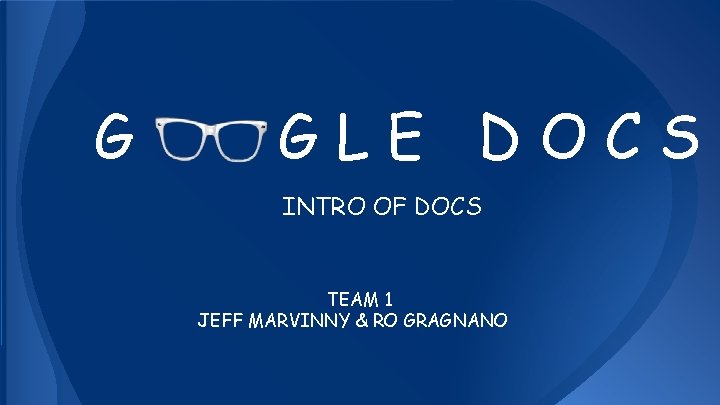
G GLE DOCS INTRO OF DOCS TEAM 1 JEFF MARVINNY & RO GRAGNANO
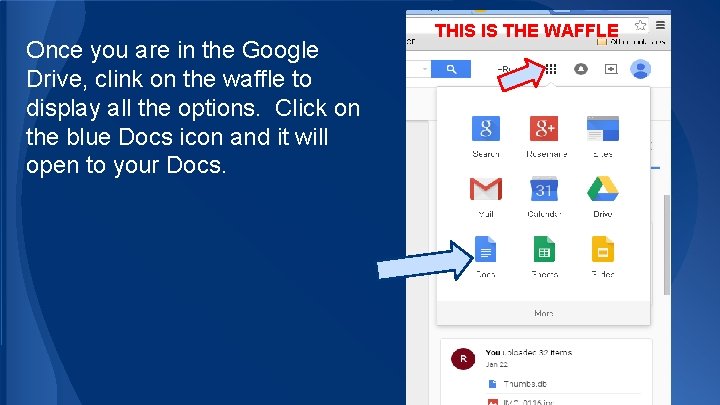
Once you are in the Google Drive, clink on the waffle to display all the options. Click on the blue Docs icon and it will open to your Docs. THIS IS THE WAFFLE
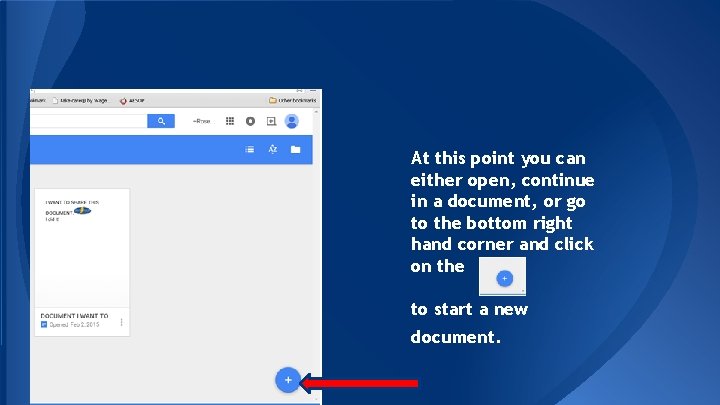
At this point you can either open, continue in a document, or go to the bottom right hand corner and click on the to start a new document.
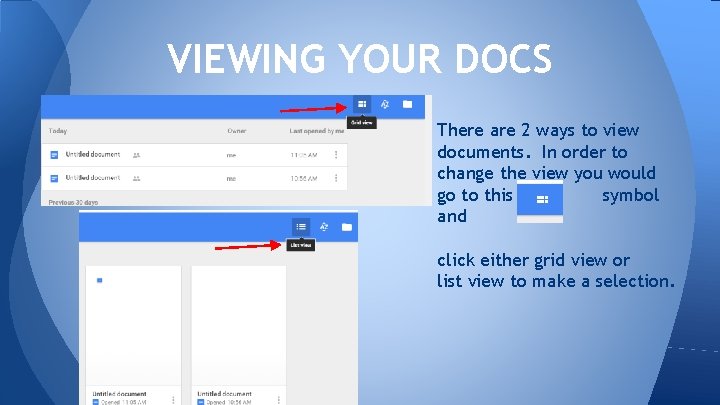
VIEWING YOUR DOCS There are 2 ways to view documents. In order to change the view you would go to this symbol and click either grid view or list view to make a selection.
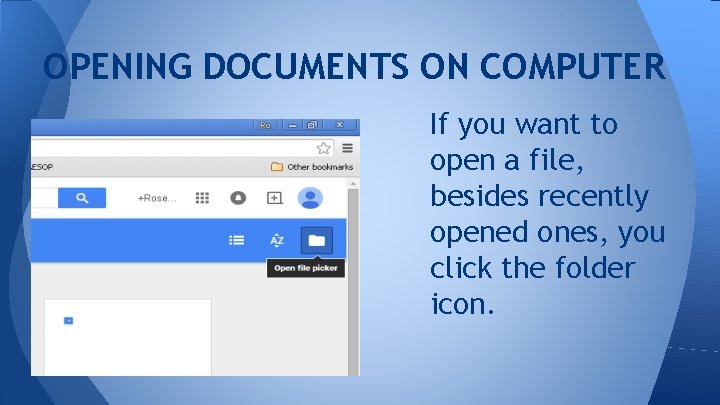
OPENING DOCUMENTS ON COMPUTER If you want to open a file, besides recently opened ones, you click the folder icon.
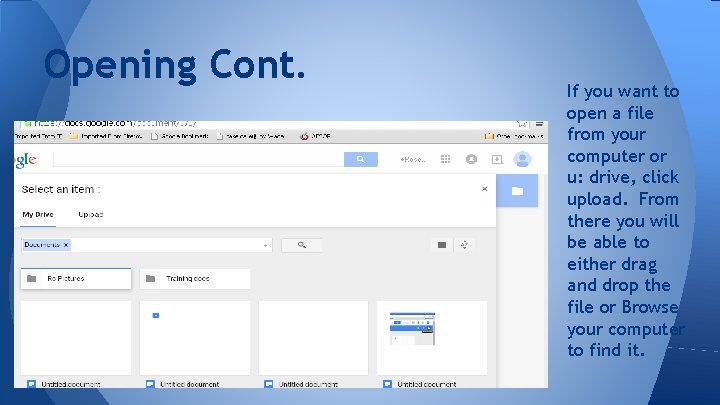
Opening Cont. If you want to open a file from your computer or u: drive, click upload. From there you will be able to either drag and drop the file or Browse your computer to find it.
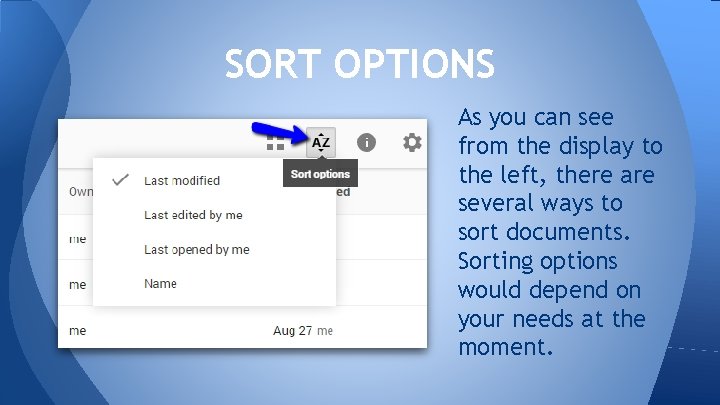
SORT OPTIONS As you can see from the display to the left, there are several ways to sort documents. Sorting options would depend on your needs at the moment.
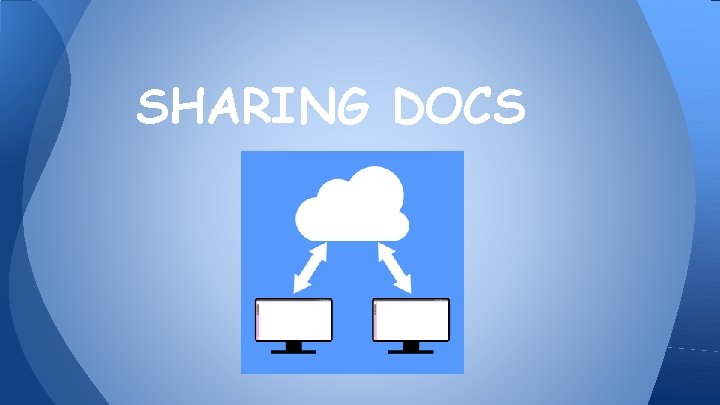
SHARING DOCS
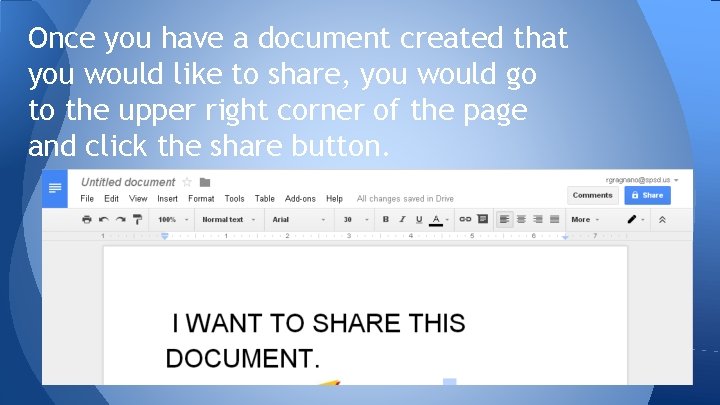
Once you have a document created that you would like to share, you would go to the upper right corner of the page and click the share button.
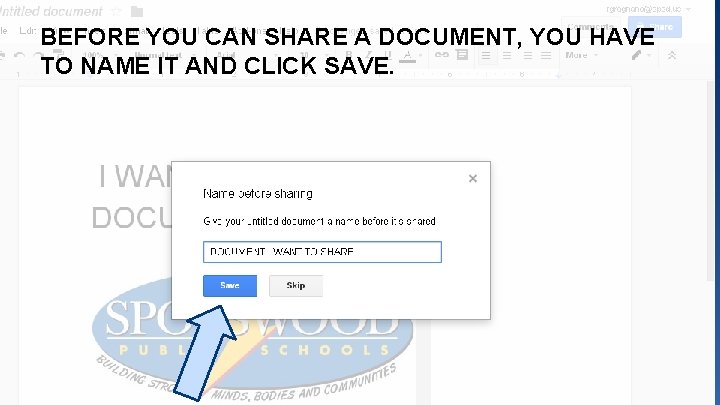
BEFORE YOU CAN SHARE A DOCUMENT, YOU HAVE TO NAME IT AND CLICK SAVE.
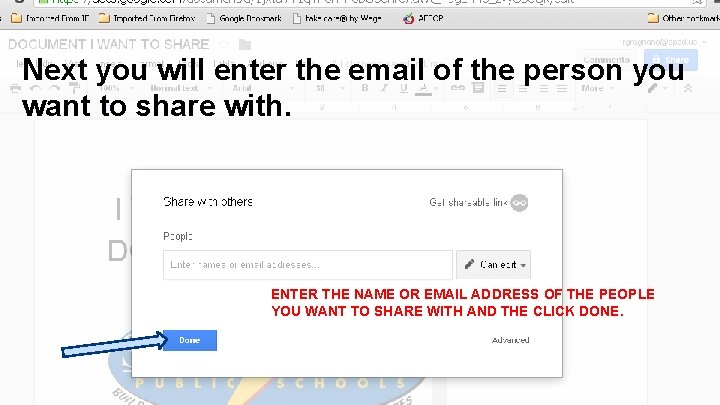
Next you will enter the email of the person you want to share with. ENTER THE NAME OR EMAIL ADDRESS OF THE PEOPLE YOU WANT TO SHARE WITH AND THE CLICK DONE.
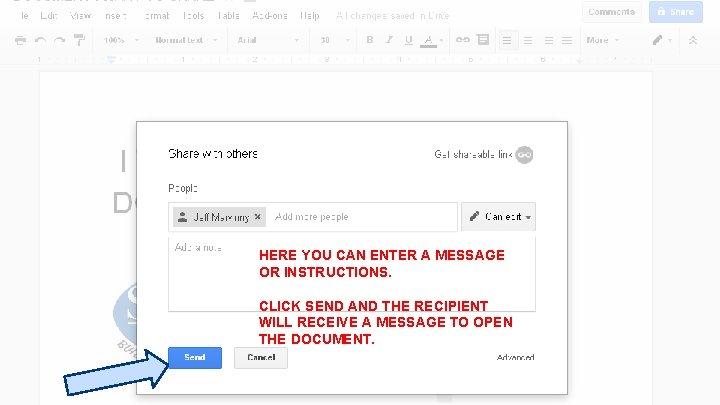
HERE YOU CAN ENTER A MESSAGE OR INSTRUCTIONS. CLICK SEND AND THE RECIPIENT WILL RECEIVE A MESSAGE TO OPEN THE DOCUMENT.
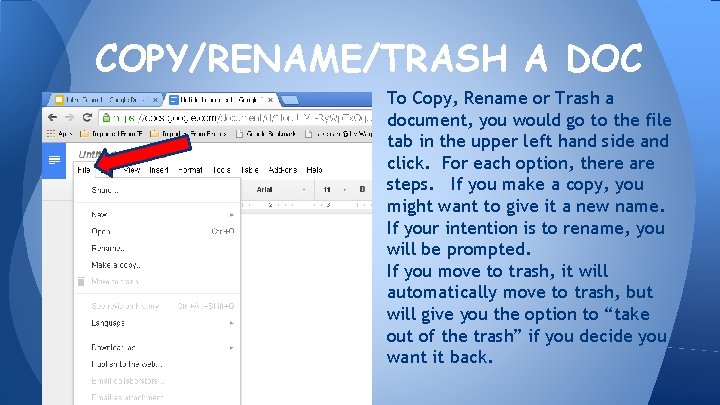
COPY/RENAME/TRASH A DOC To Copy, Rename or Trash a document, you would go to the file tab in the upper left hand side and click. For each option, there are steps. If you make a copy, you might want to give it a new name. If your intention is to rename, you will be prompted. If you move to trash, it will automatically move to trash, but will give you the option to “take out of the trash” if you decide you want it back.
 Going native project management
Going native project management Team spirit becomes team infatuation
Team spirit becomes team infatuation The white team cheers for the blue team, just like
The white team cheers for the blue team, just like Https //forms.gle link
Https //forms.gle link Gle ovo
Gle ovo Dobriša cesarić voćka poslije kiše
Dobriša cesarić voćka poslije kiše En nada
En nada Parole che contengono glu
Parole che contengono glu Https://forms.gle/s
Https://forms.gle/s Formulario google
Formulario google Kolaž papir ideje
Kolaž papir ideje Algebra 2 quadratics review
Algebra 2 quadratics review Ap government unit 1 study guide
Ap government unit 1 study guide Good introduction paragraph
Good introduction paragraph