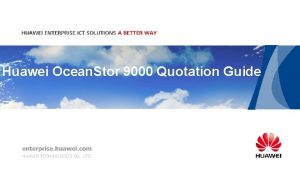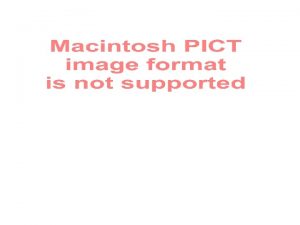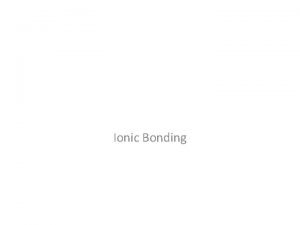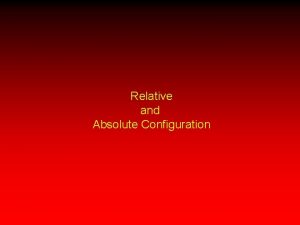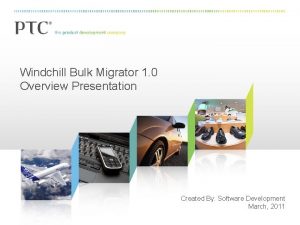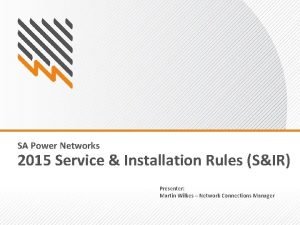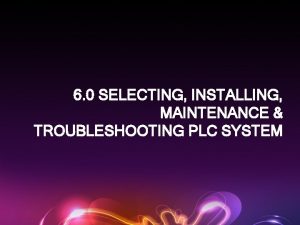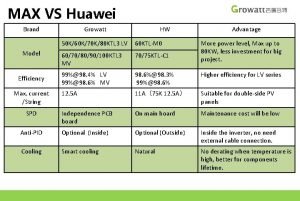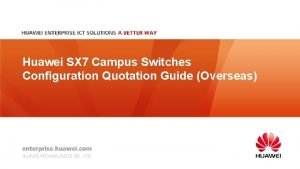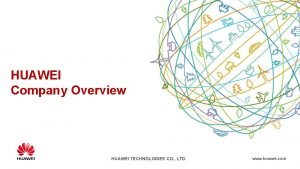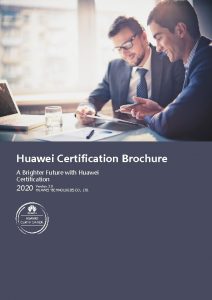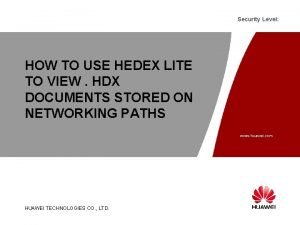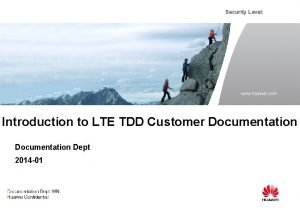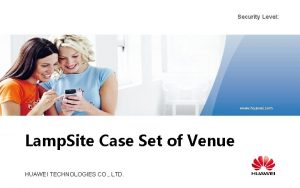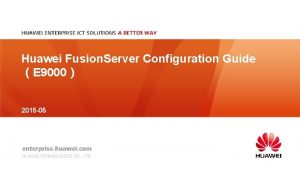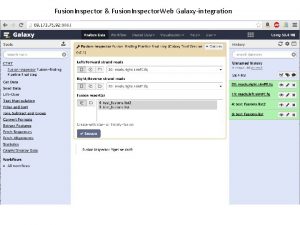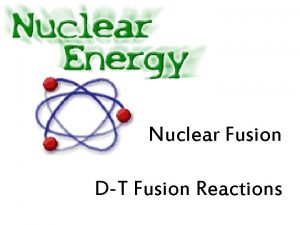Fusion Compute Installation and Configuration www huawei com
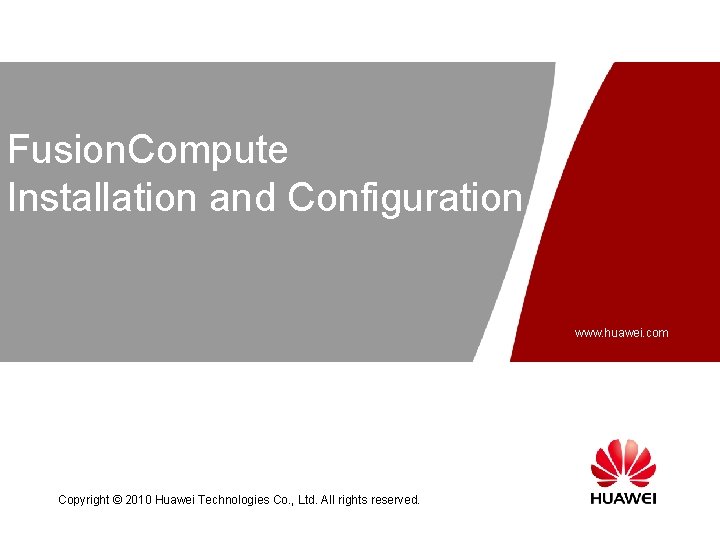
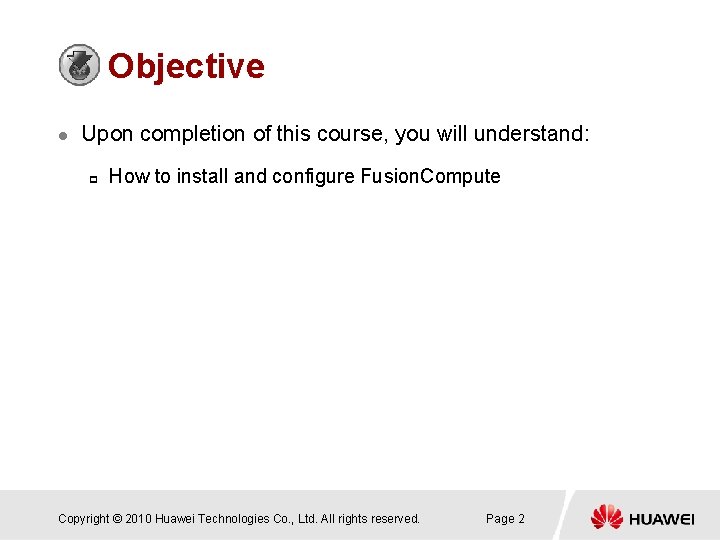
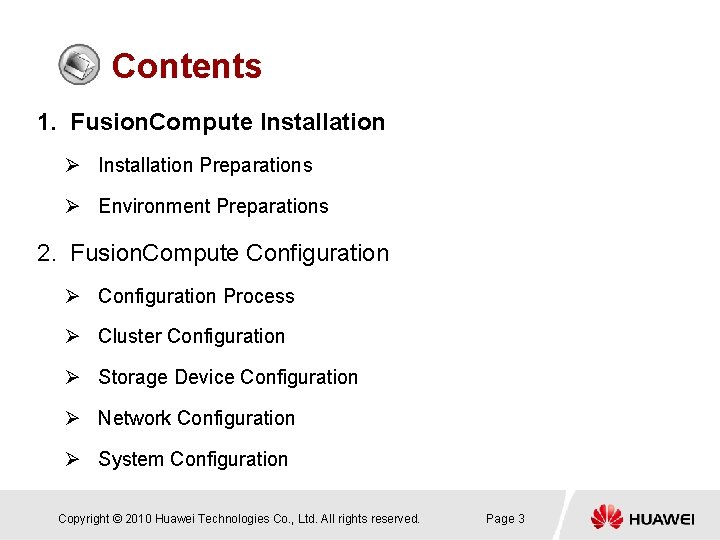
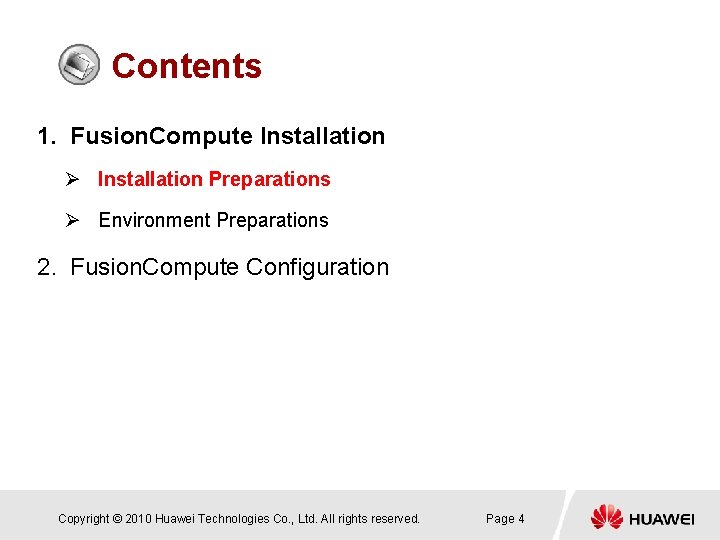
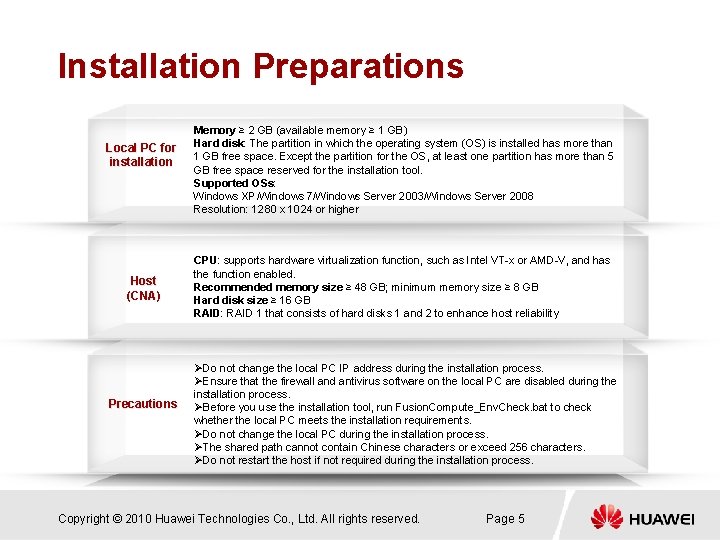
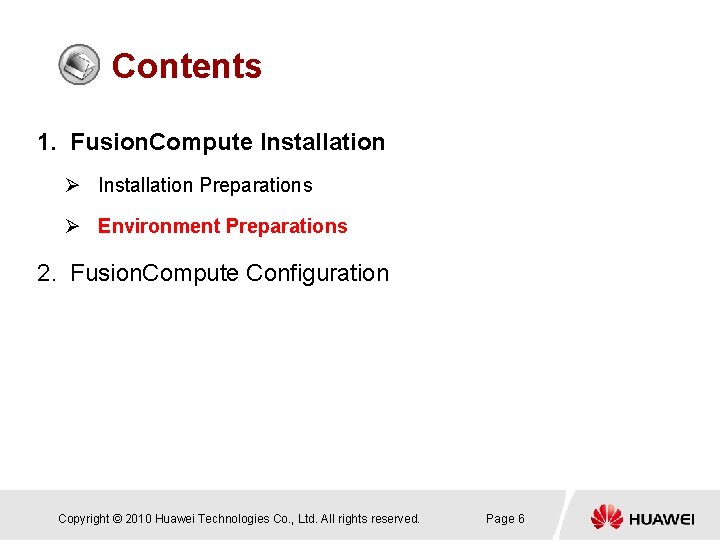
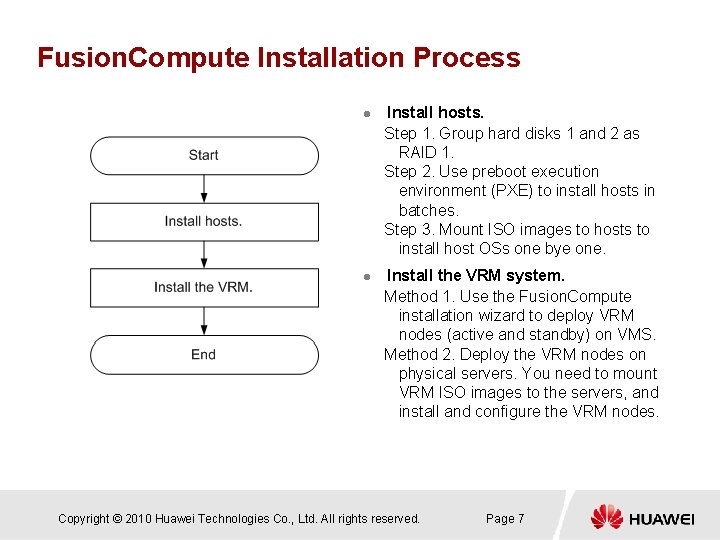
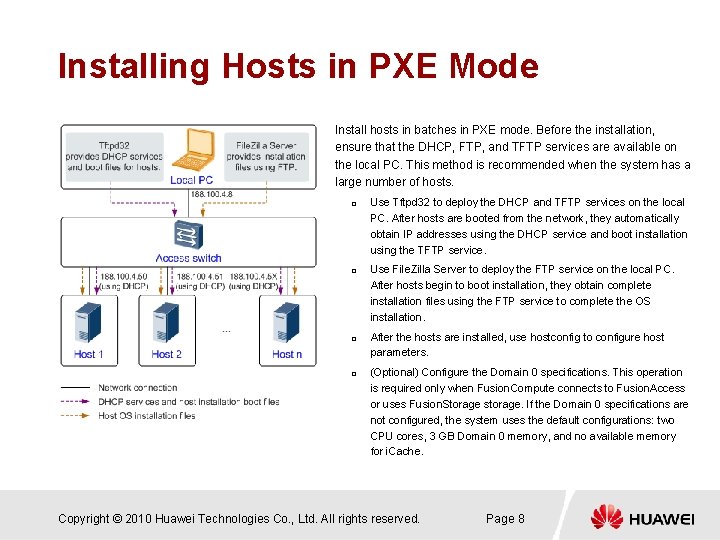
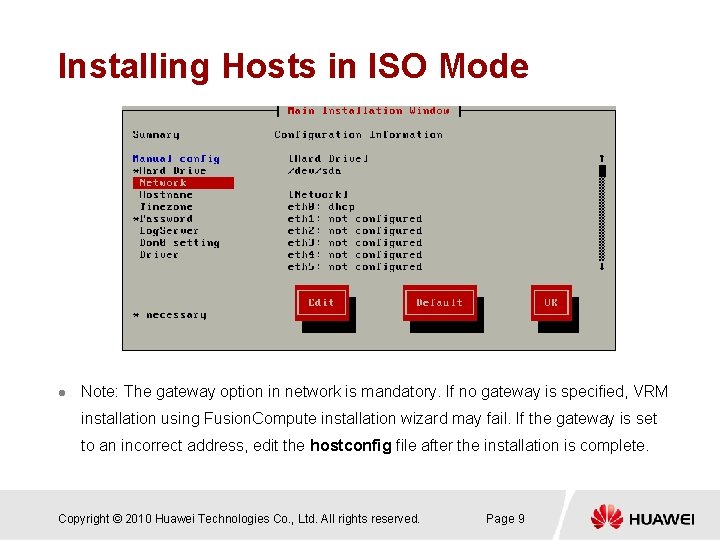
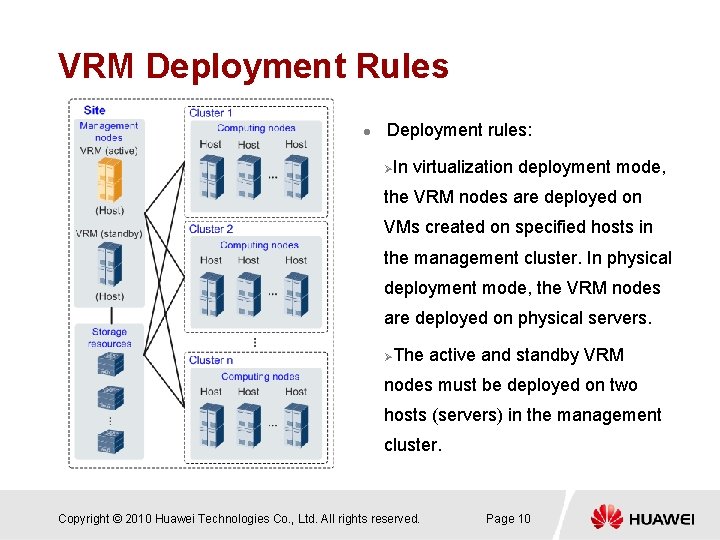
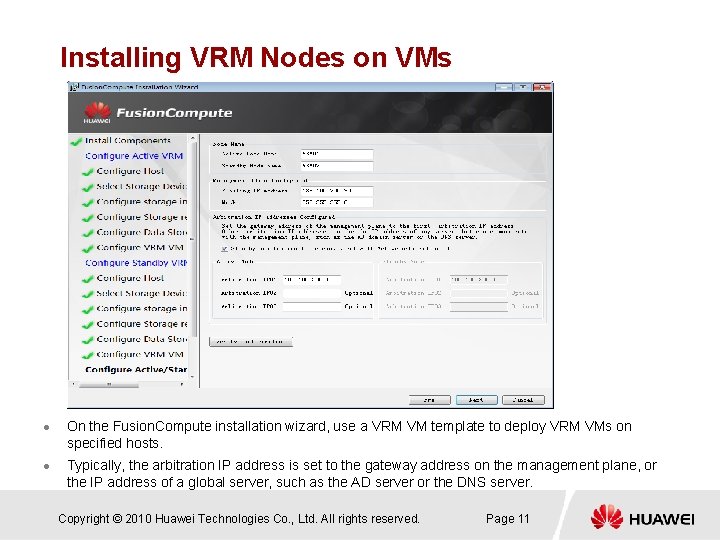
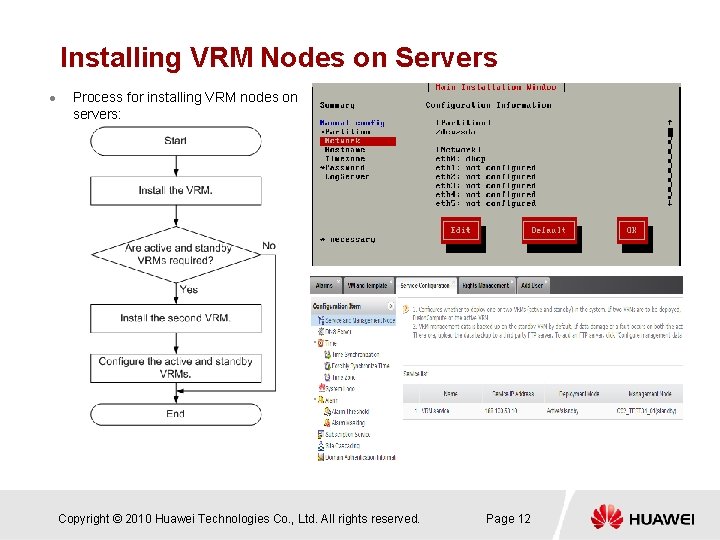
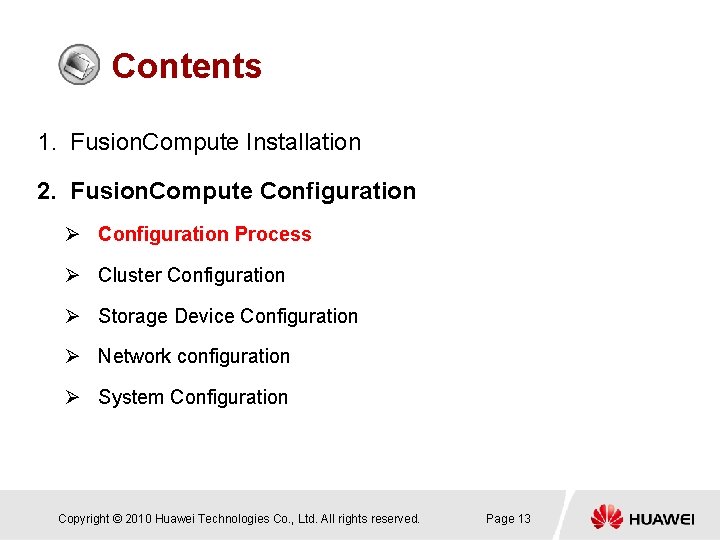
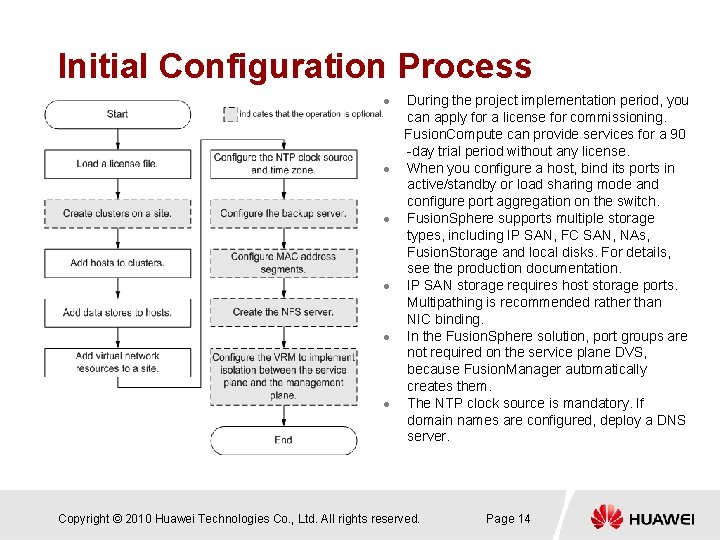
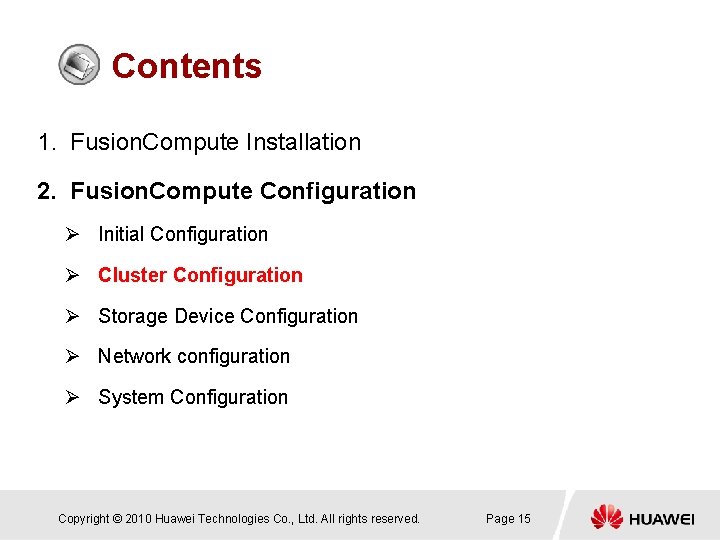
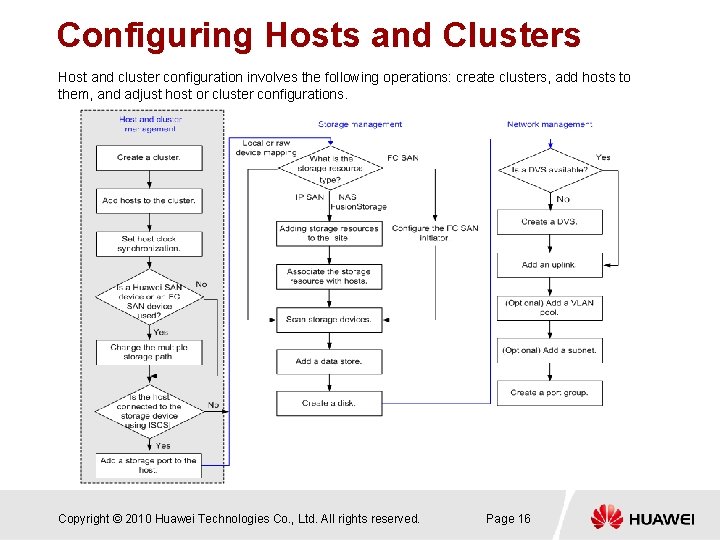
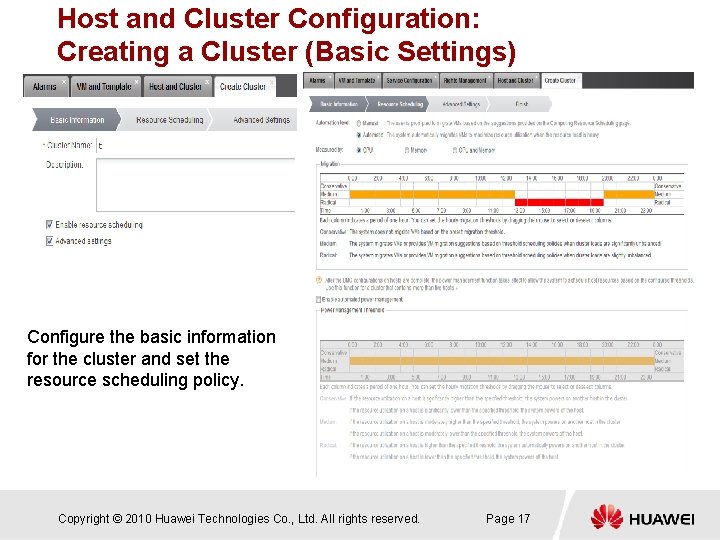
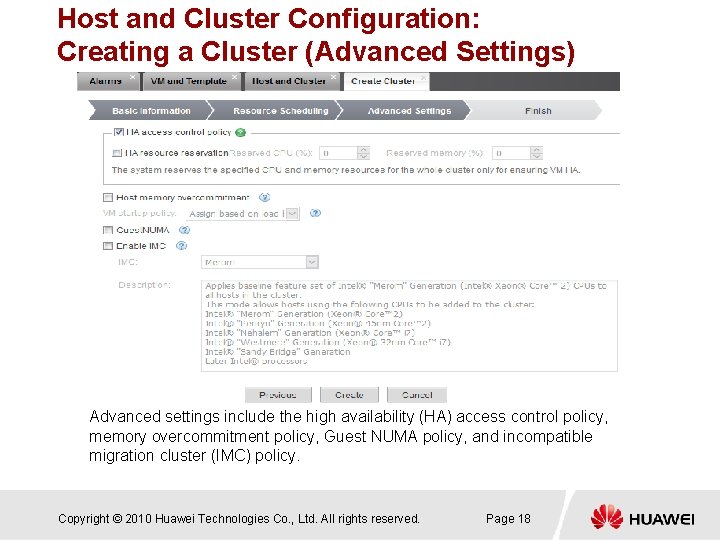
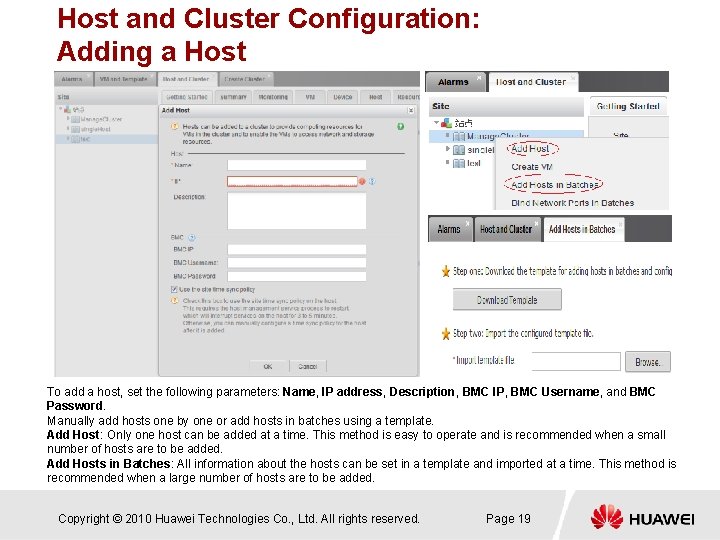
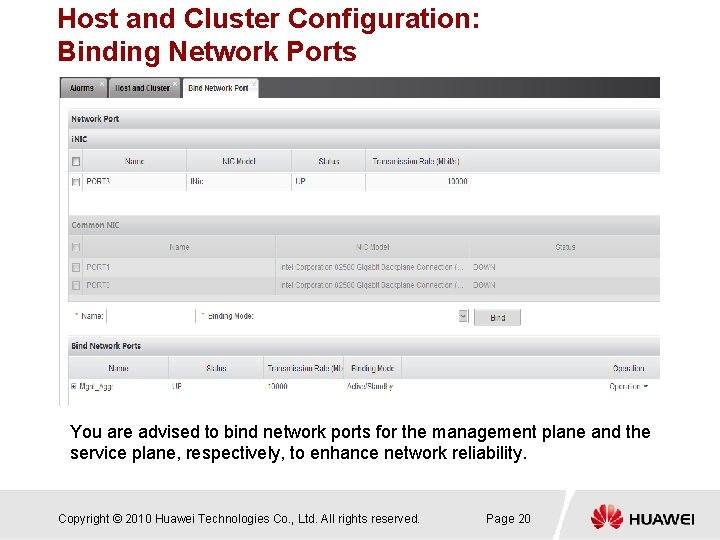
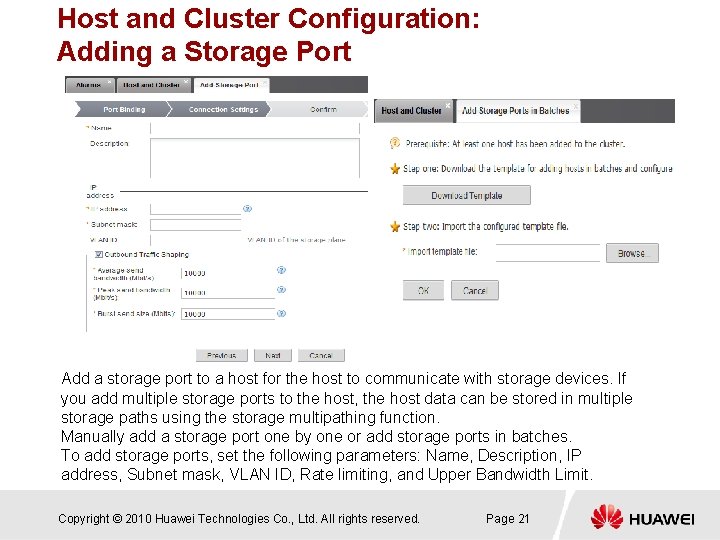
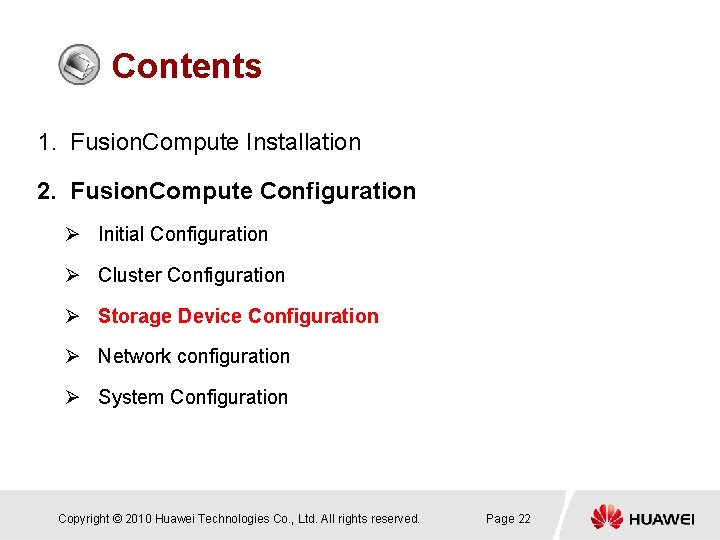
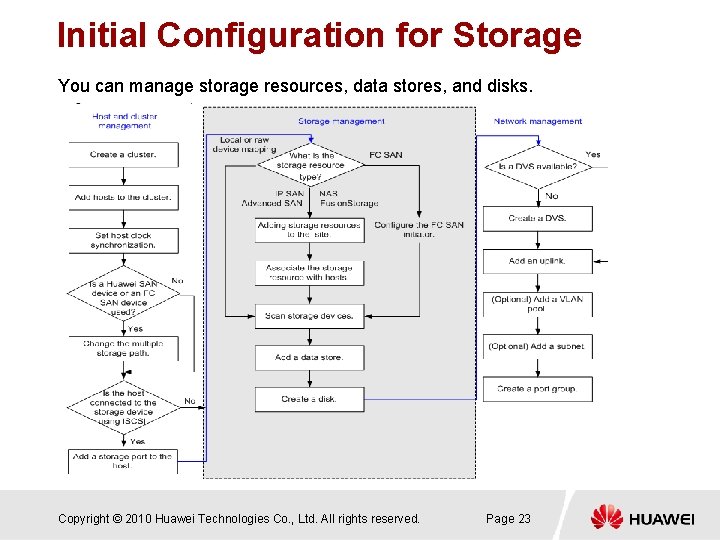
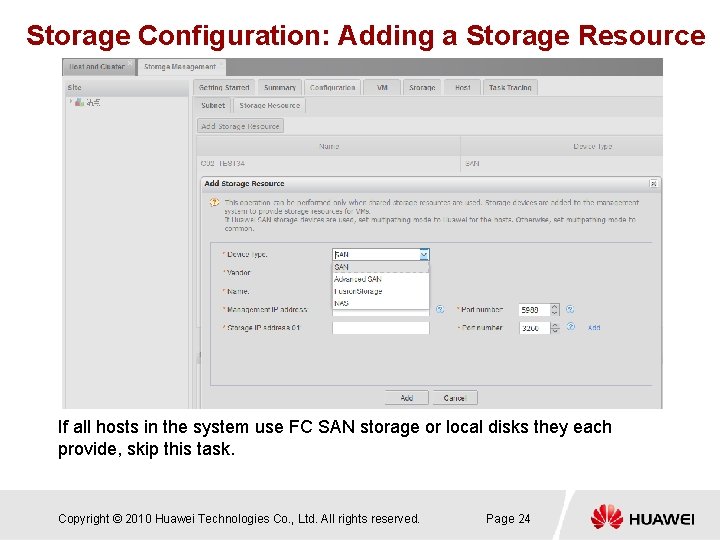
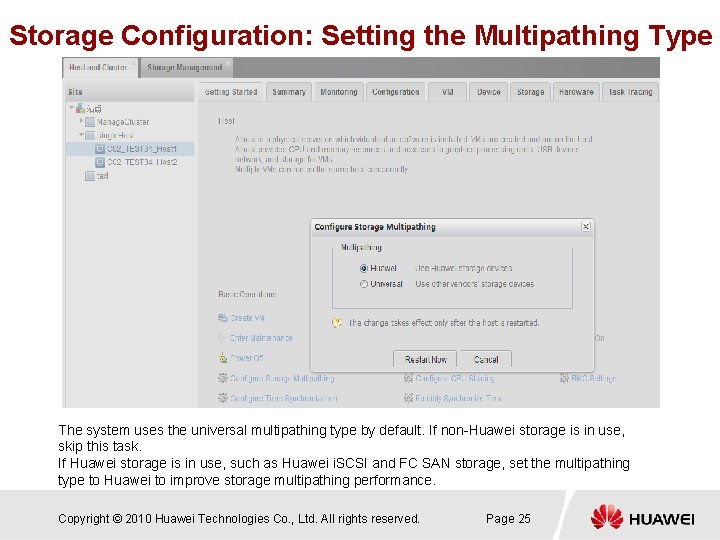
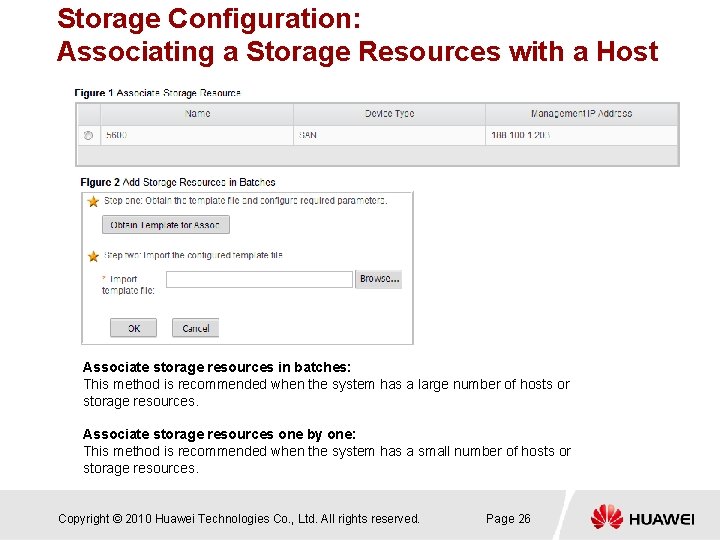
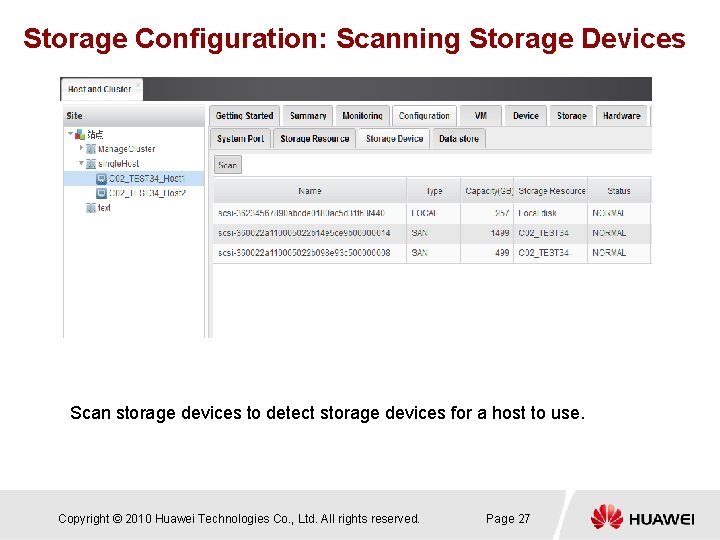
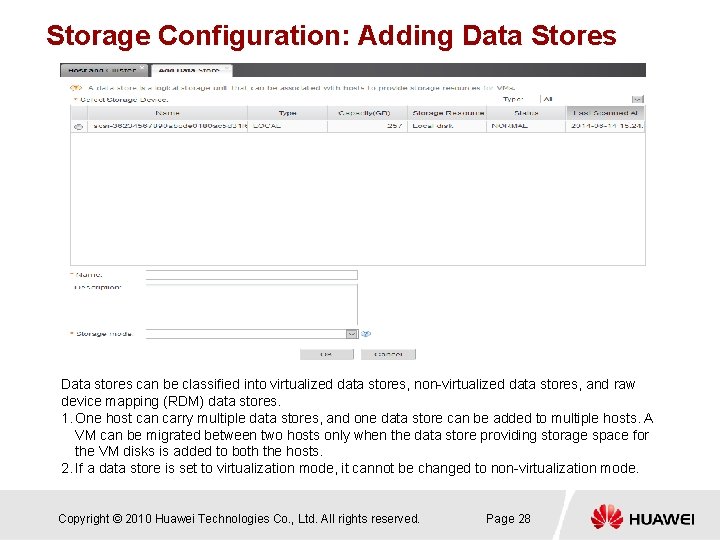

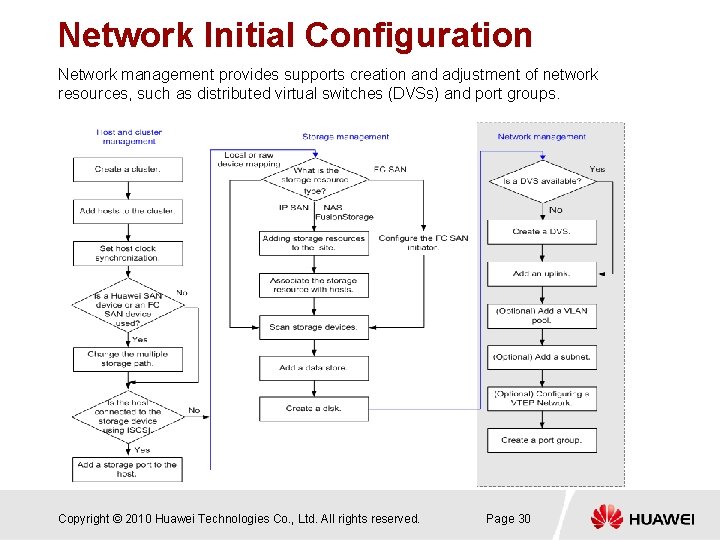
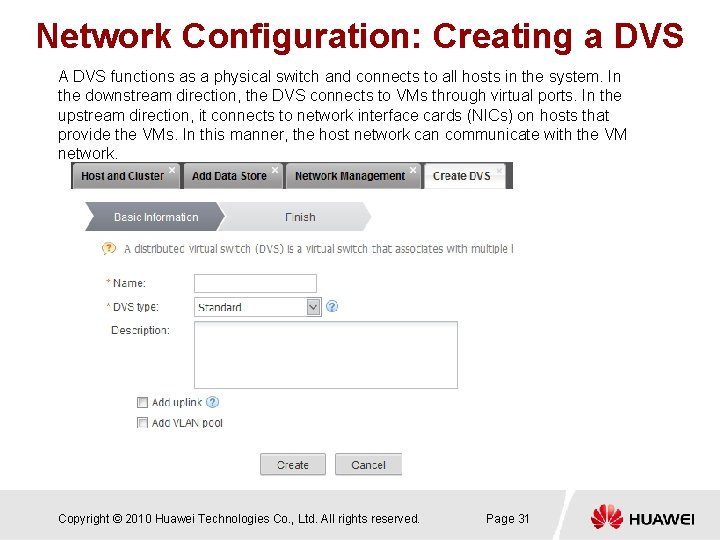
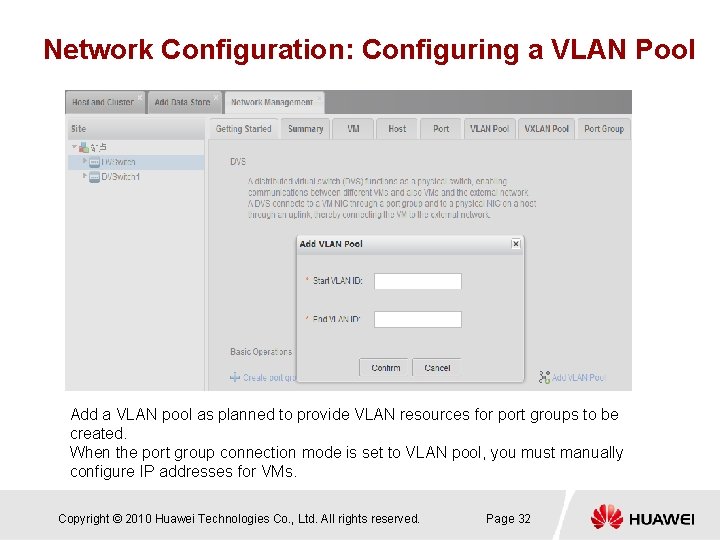
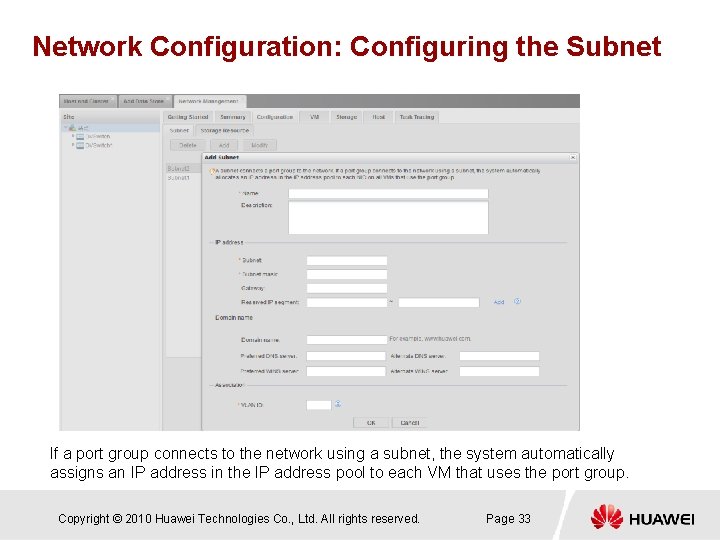
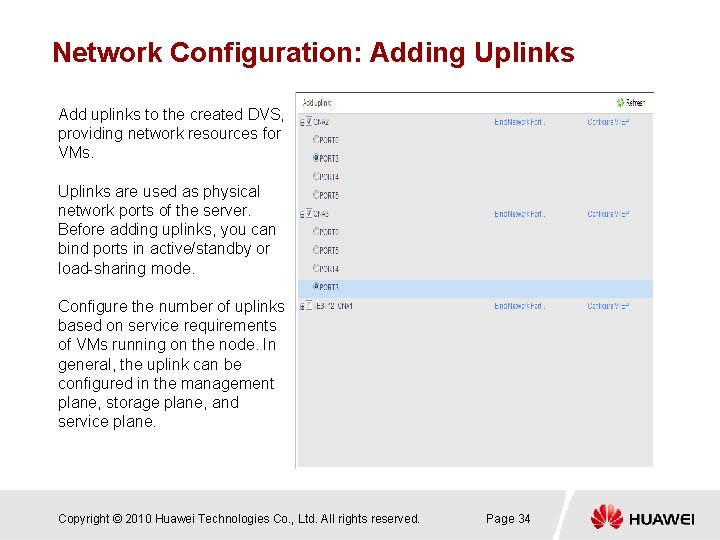
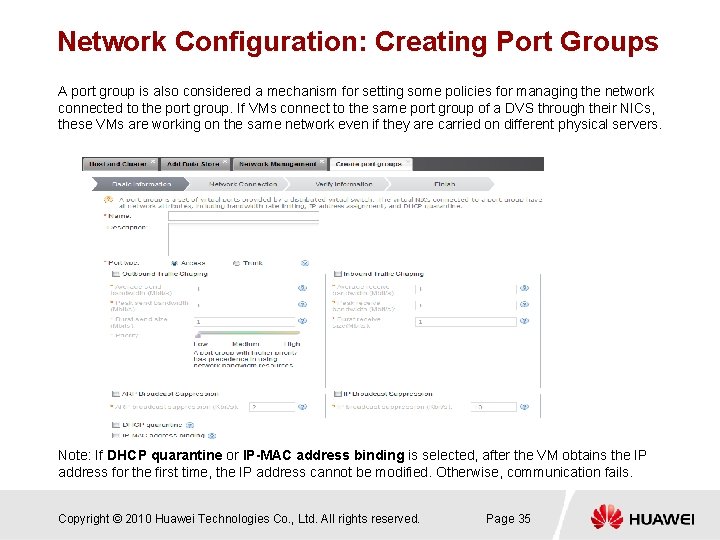
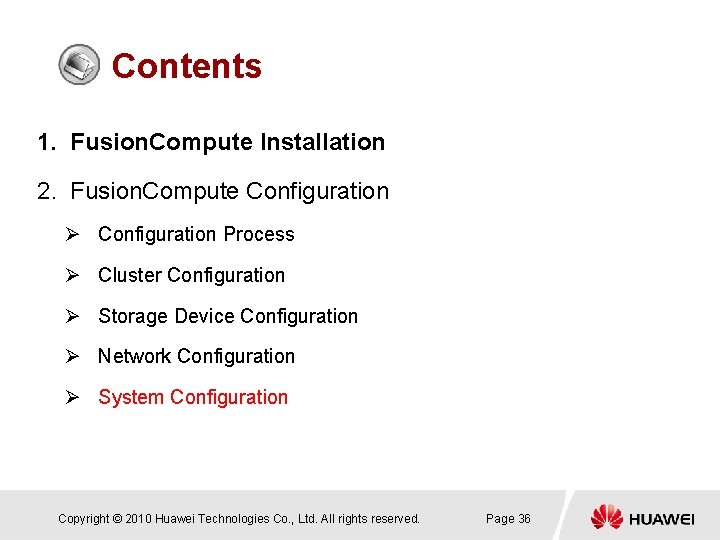
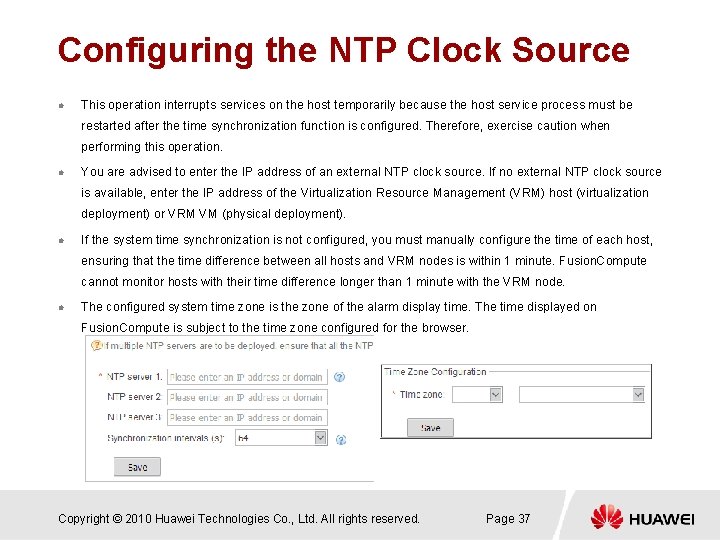
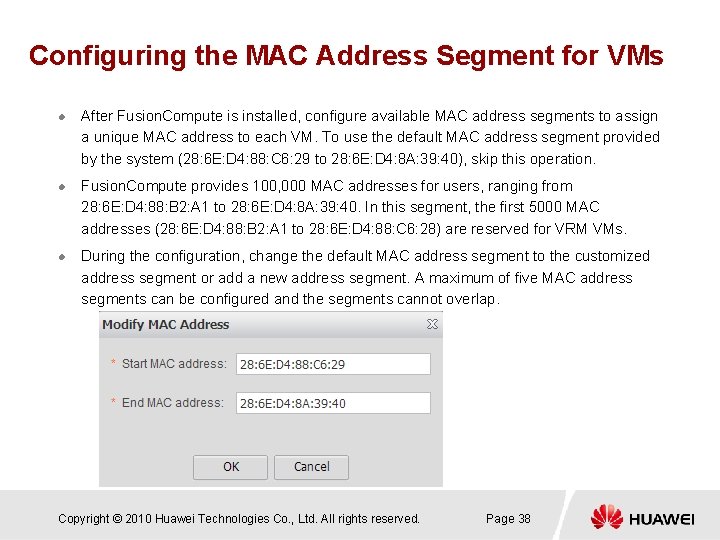
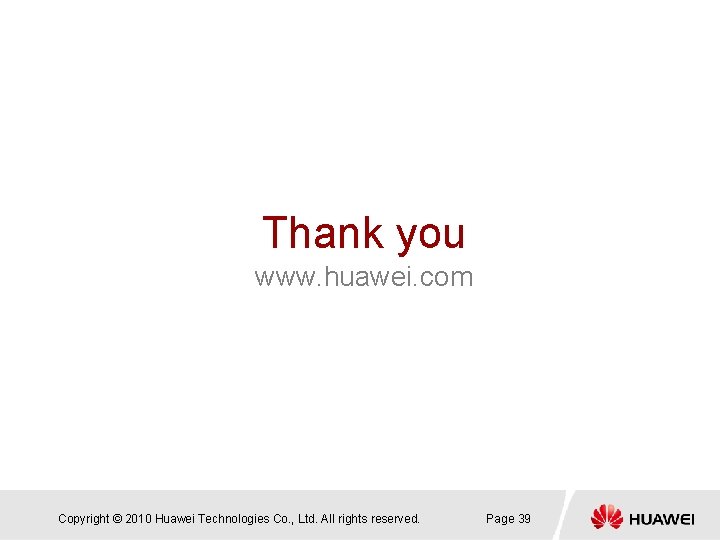
- Slides: 39
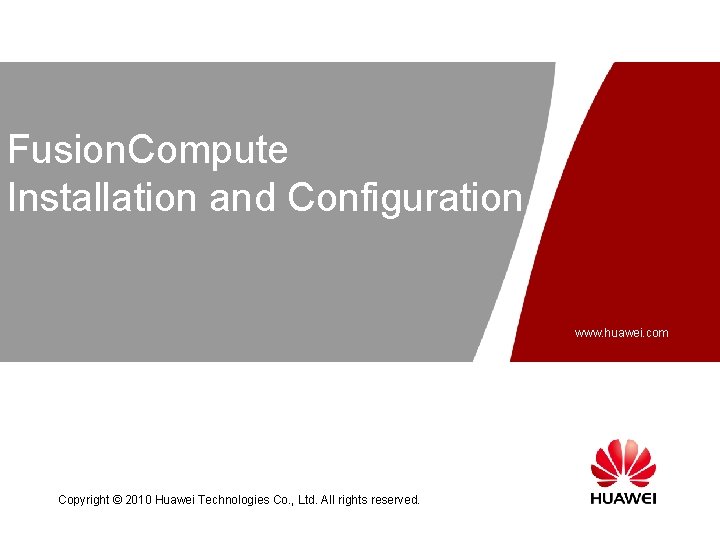
Fusion. Compute Installation and Configuration www. huawei. com Copyright © 2010 Huawei Technologies Co. , Ltd. All rights reserved.
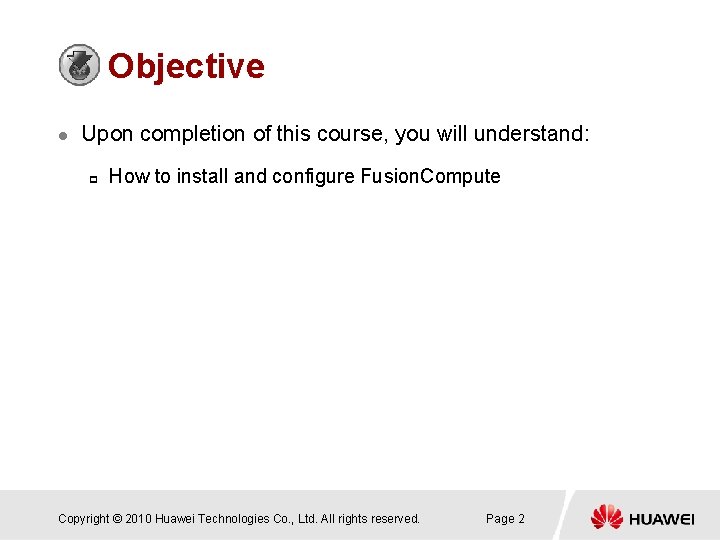
Objective l Upon completion of this course, you will understand: p How to install and configure Fusion. Compute Copyright © 2010 Huawei Technologies Co. , Ltd. All rights reserved. Page 2
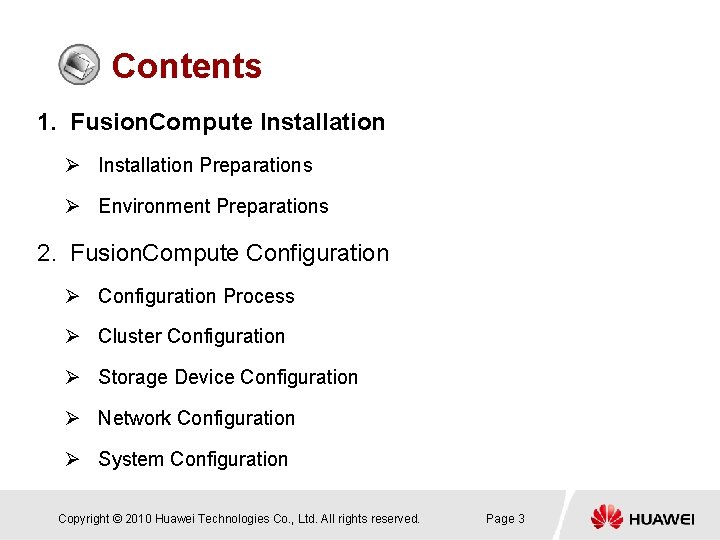
Contents 1. Fusion. Compute Installation Ø Installation Preparations Ø Environment Preparations 2. Fusion. Compute Configuration Ø Configuration Process Ø Cluster Configuration Ø Storage Device Configuration Ø Network Configuration Ø System Configuration Copyright © 2010 Huawei Technologies Co. , Ltd. All rights reserved. Page 3
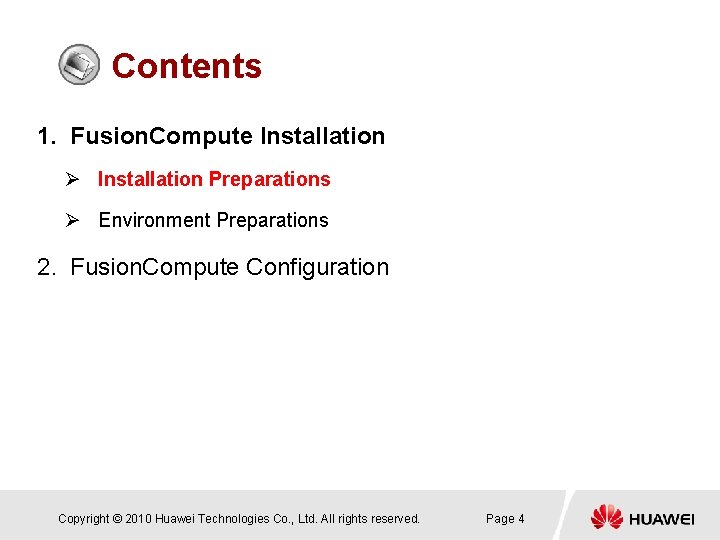
Contents 1. Fusion. Compute Installation Ø Installation Preparations Ø Environment Preparations 2. Fusion. Compute Configuration Copyright © 2010 Huawei Technologies Co. , Ltd. All rights reserved. Page 4
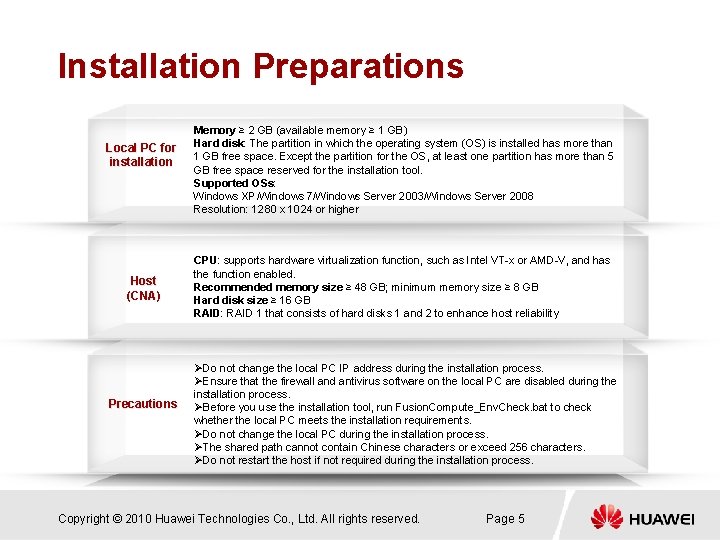
Installation Preparations Local PC for installation Host (CNA) Precautions Memory ≥ 2 GB (available memory ≥ 1 GB) Hard disk: The partition in which the operating system (OS) is installed has more than 1 GB free space. Except the partition for the OS, at least one partition has more than 5 GB free space reserved for the installation tool. Supported OSs: Windows XP/Windows 7/Windows Server 2003/Windows Server 2008 Resolution: 1280 x 1024 or higher CPU: supports hardware virtualization function, such as Intel VT-x or AMD-V, and has the function enabled. Recommended memory size ≥ 48 GB; minimum memory size ≥ 8 GB Hard disk size ≥ 16 GB RAID: RAID 1 that consists of hard disks 1 and 2 to enhance host reliability ØDo not change the local PC IP address during the installation process. ØEnsure that the firewall and antivirus software on the local PC are disabled during the installation process. ØBefore you use the installation tool, run Fusion. Compute_Env. Check. bat to check whether the local PC meets the installation requirements. ØDo not change the local PC during the installation process. ØThe shared path cannot contain Chinese characters or exceed 256 characters. ØDo not restart the host if not required during the installation process. Copyright © 2010 Huawei Technologies Co. , Ltd. All rights reserved. Page 5
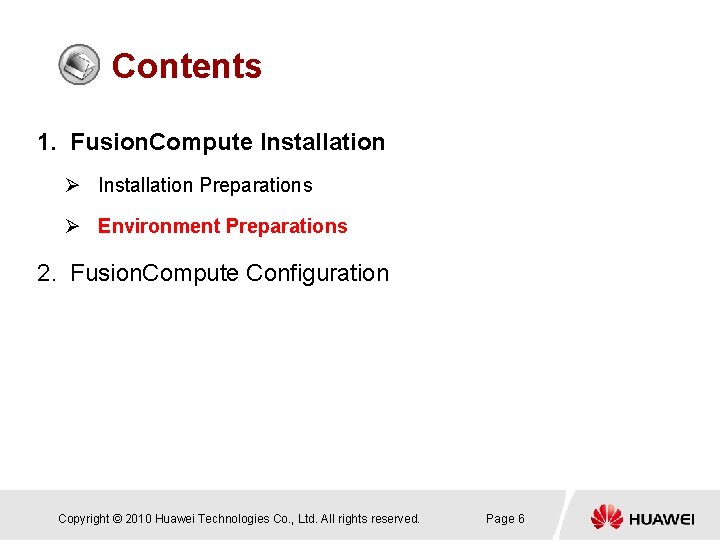
Contents 1. Fusion. Compute Installation Ø Installation Preparations Ø Environment Preparations 2. Fusion. Compute Configuration Copyright © 2010 Huawei Technologies Co. , Ltd. All rights reserved. Page 6
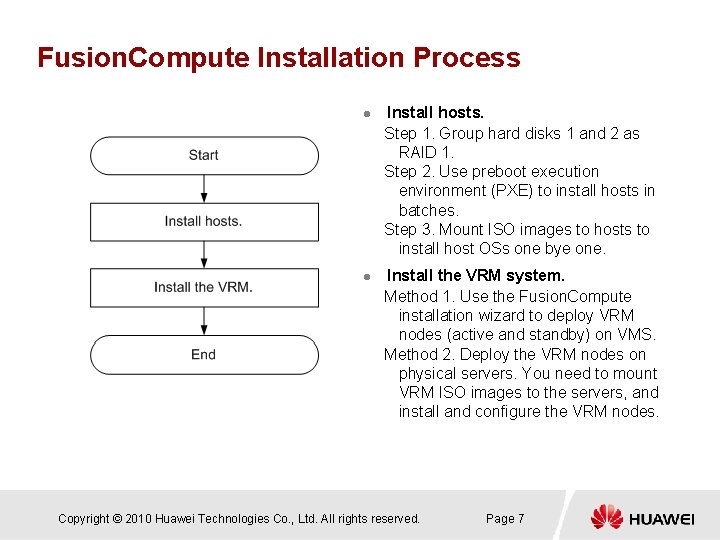
Fusion. Compute Installation Process l l Install hosts. Step 1. Group hard disks 1 and 2 as RAID 1. Step 2. Use preboot execution environment (PXE) to install hosts in batches. Step 3. Mount ISO images to hosts to install host OSs one bye one. Install the VRM system. Method 1. Use the Fusion. Compute installation wizard to deploy VRM nodes (active and standby) on VMS. Method 2. Deploy the VRM nodes on physical servers. You need to mount VRM ISO images to the servers, and install and configure the VRM nodes. Copyright © 2010 Huawei Technologies Co. , Ltd. All rights reserved. Page 7
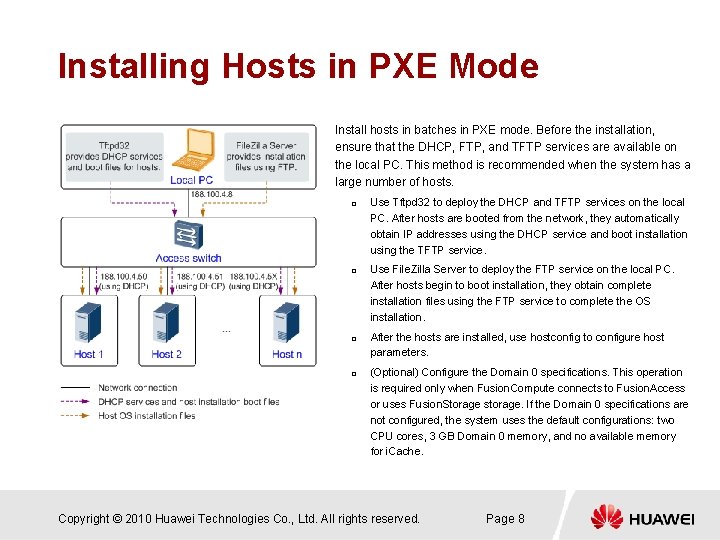
Installing Hosts in PXE Mode Install hosts in batches in PXE mode. Before the installation, ensure that the DHCP, FTP, and TFTP services are available on the local PC. This method is recommended when the system has a large number of hosts. p p Use Tftpd 32 to deploy the DHCP and TFTP services on the local PC. After hosts are booted from the network, they automatically obtain IP addresses using the DHCP service and boot installation using the TFTP service. Use File. Zilla Server to deploy the FTP service on the local PC. After hosts begin to boot installation, they obtain complete installation files using the FTP service to complete the OS installation. After the hosts are installed, use hostconfig to configure host parameters. (Optional) Configure the Domain 0 specifications. This operation is required only when Fusion. Compute connects to Fusion. Access or uses Fusion. Storage storage. If the Domain 0 specifications are not configured, the system uses the default configurations: two CPU cores, 3 GB Domain 0 memory, and no available memory for i. Cache. Copyright © 2010 Huawei Technologies Co. , Ltd. All rights reserved. Page 8
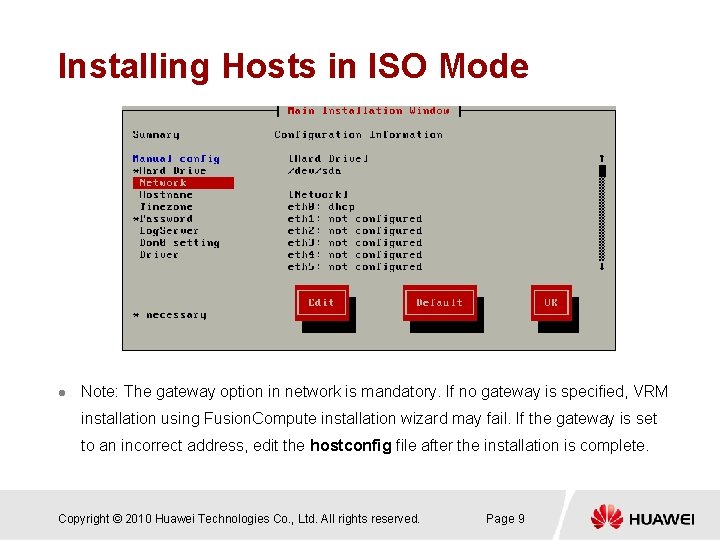
Installing Hosts in ISO Mode l Note: The gateway option in network is mandatory. If no gateway is specified, VRM installation using Fusion. Compute installation wizard may fail. If the gateway is set to an incorrect address, edit the hostconfig file after the installation is complete. Copyright © 2010 Huawei Technologies Co. , Ltd. All rights reserved. Page 9
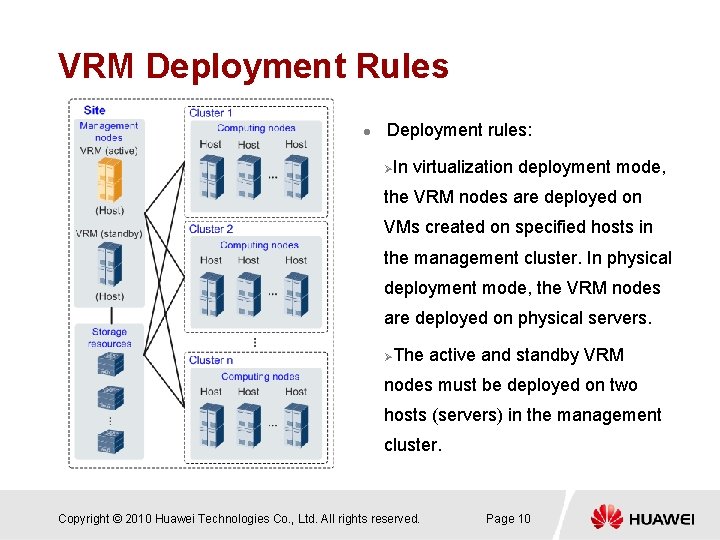
VRM Deployment Rules l Deployment rules: ØIn virtualization deployment mode, the VRM nodes are deployed on VMs created on specified hosts in the management cluster. In physical deployment mode, the VRM nodes are deployed on physical servers. ØThe active and standby VRM nodes must be deployed on two hosts (servers) in the management cluster. Copyright © 2010 Huawei Technologies Co. , Ltd. All rights reserved. Page 10
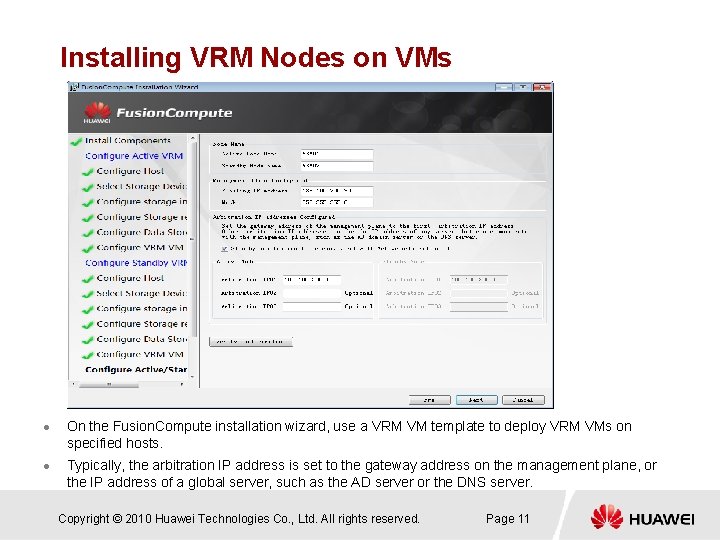
Installing VRM Nodes on VMs l l On the Fusion. Compute installation wizard, use a VRM VM template to deploy VRM VMs on specified hosts. Typically, the arbitration IP address is set to the gateway address on the management plane, or the IP address of a global server, such as the AD server or the DNS server. Copyright © 2010 Huawei Technologies Co. , Ltd. All rights reserved. Page 11
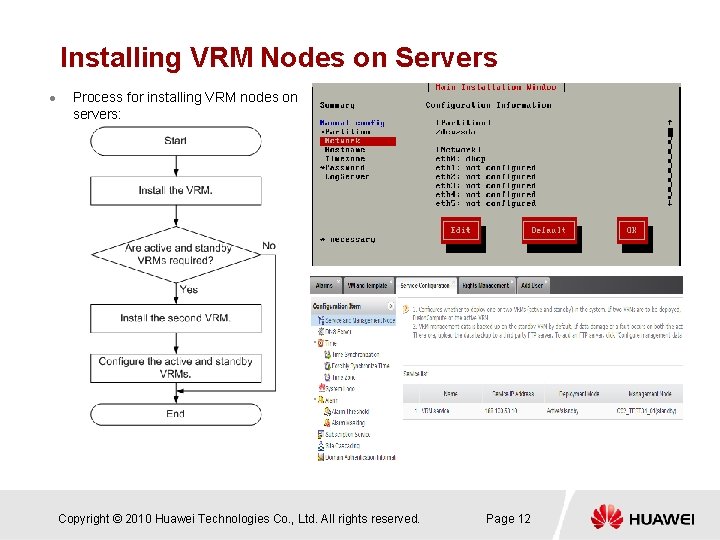
Installing VRM Nodes on Servers l Process for installing VRM nodes on servers: Copyright © 2010 Huawei Technologies Co. , Ltd. All rights reserved. Page 12
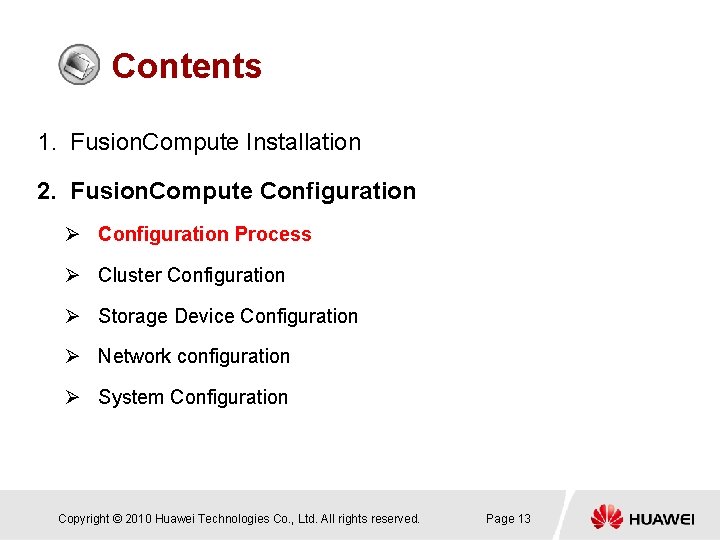
Contents 1. Fusion. Compute Installation 2. Fusion. Compute Configuration Ø Configuration Process Ø Cluster Configuration Ø Storage Device Configuration Ø Network configuration Ø System Configuration Copyright © 2010 Huawei Technologies Co. , Ltd. All rights reserved. Page 13
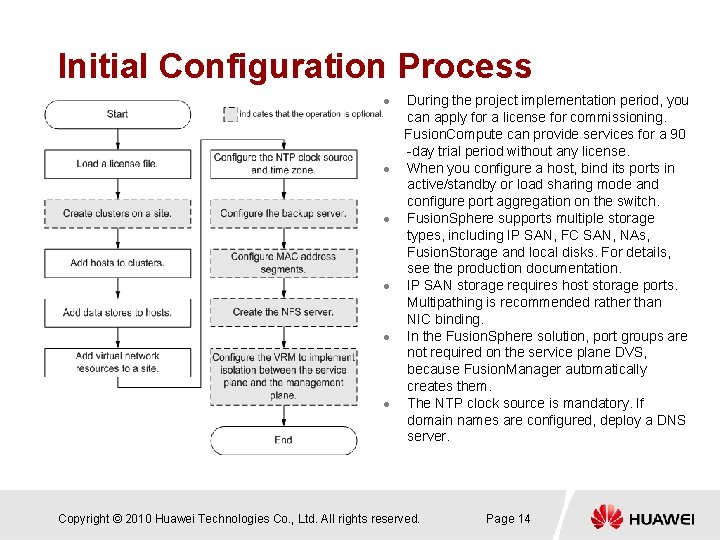
Initial Configuration Process l l l During the project implementation period, you can apply for a license for commissioning. Fusion. Compute can provide services for a 90 -day trial period without any license. When you configure a host, bind its ports in active/standby or load sharing mode and configure port aggregation on the switch. Fusion. Sphere supports multiple storage types, including IP SAN, FC SAN, NAs, Fusion. Storage and local disks. For details, see the production documentation. IP SAN storage requires host storage ports. Multipathing is recommended rather than NIC binding. In the Fusion. Sphere solution, port groups are not required on the service plane DVS, because Fusion. Manager automatically creates them. The NTP clock source is mandatory. If domain names are configured, deploy a DNS server. Copyright © 2010 Huawei Technologies Co. , Ltd. All rights reserved. Page 14
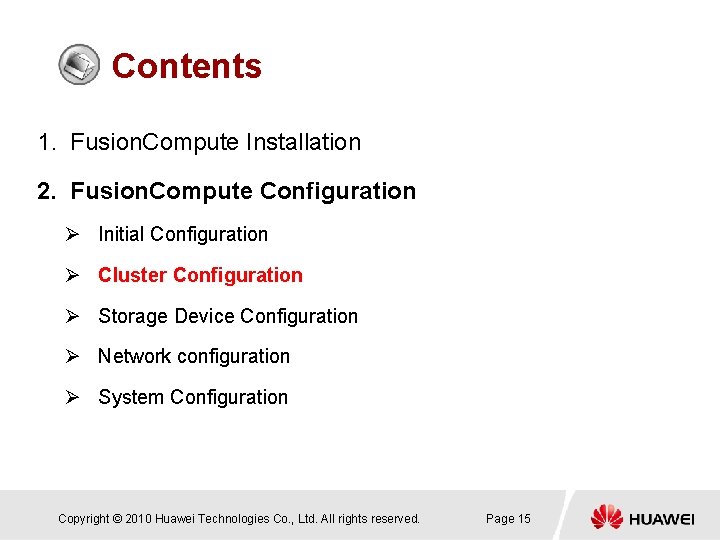
Contents 1. Fusion. Compute Installation 2. Fusion. Compute Configuration Ø Initial Configuration Ø Cluster Configuration Ø Storage Device Configuration Ø Network configuration Ø System Configuration Copyright © 2010 Huawei Technologies Co. , Ltd. All rights reserved. Page 15
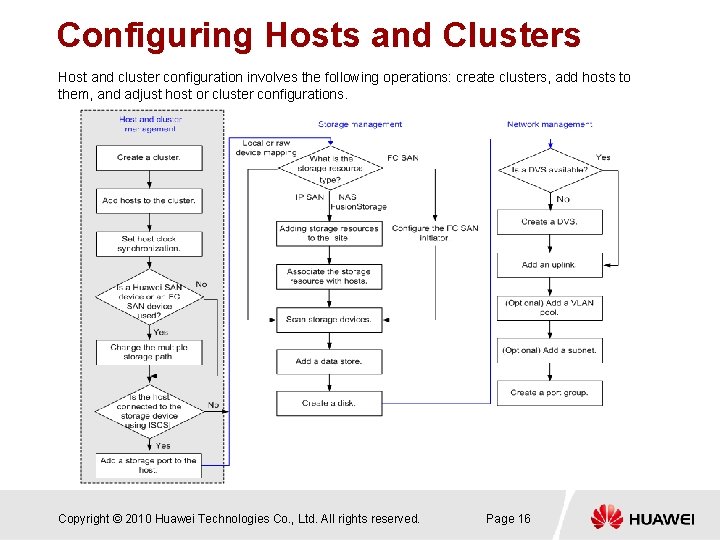
Configuring Hosts and Clusters Host and cluster configuration involves the following operations: create clusters, add hosts to them, and adjust host or cluster configurations. Copyright © 2010 Huawei Technologies Co. , Ltd. All rights reserved. Page 16
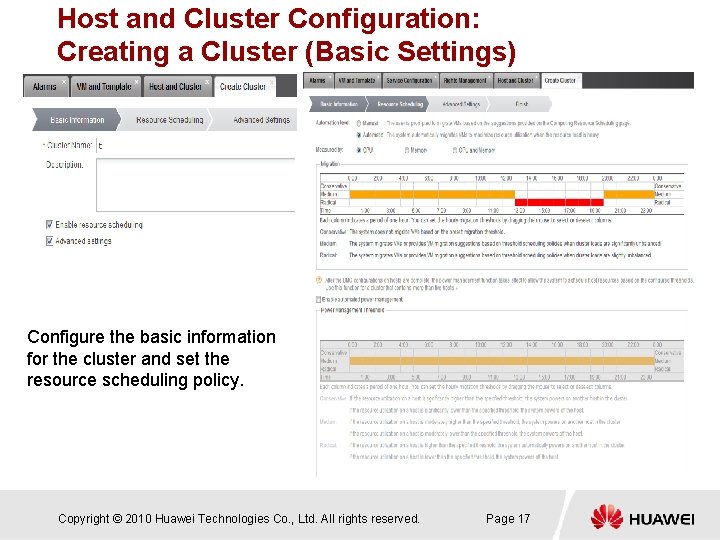
Host and Cluster Configuration: Creating a Cluster (Basic Settings) Configure the basic information for the cluster and set the resource scheduling policy. Copyright © 2010 Huawei Technologies Co. , Ltd. All rights reserved. Page 17
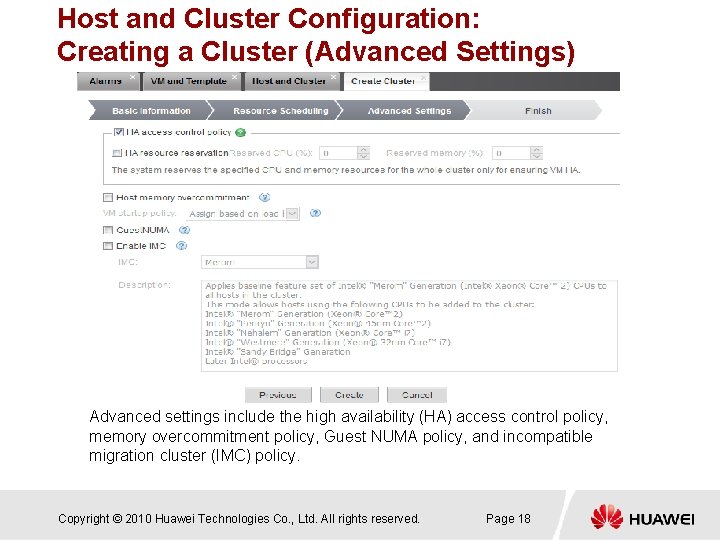
Host and Cluster Configuration: Creating a Cluster (Advanced Settings) Advanced settings include the high availability (HA) access control policy, memory overcommitment policy, Guest NUMA policy, and incompatible migration cluster (IMC) policy. Copyright © 2010 Huawei Technologies Co. , Ltd. All rights reserved. Page 18
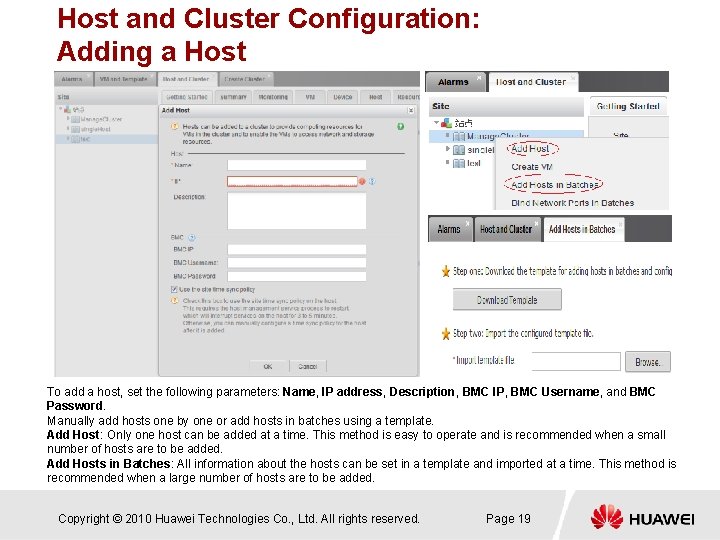
Host and Cluster Configuration: Adding a Host To add a host, set the following parameters: Name, IP address, Description, BMC IP, BMC Username, and BMC Password. Manually add hosts one by one or add hosts in batches using a template. Add Host: Only one host can be added at a time. This method is easy to operate and is recommended when a small number of hosts are to be added. Add Hosts in Batches: All information about the hosts can be set in a template and imported at a time. This method is recommended when a large number of hosts are to be added. Copyright © 2010 Huawei Technologies Co. , Ltd. All rights reserved. Page 19
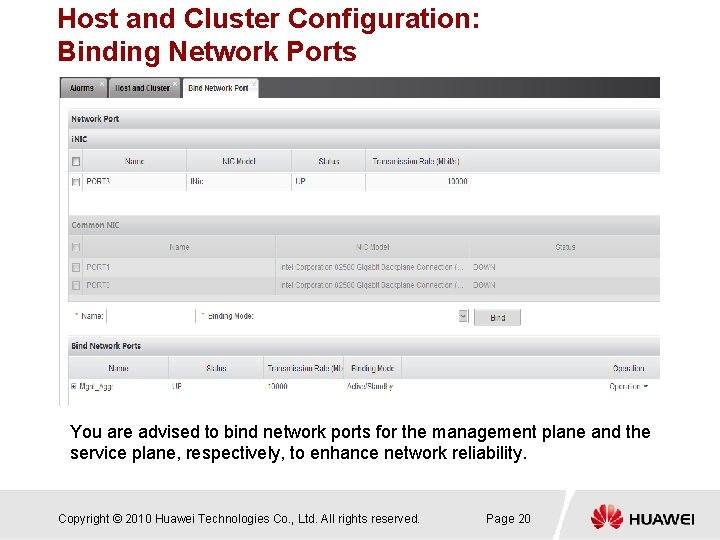
Host and Cluster Configuration: Binding Network Ports You are advised to bind network ports for the management plane and the service plane, respectively, to enhance network reliability. Copyright © 2010 Huawei Technologies Co. , Ltd. All rights reserved. Page 20
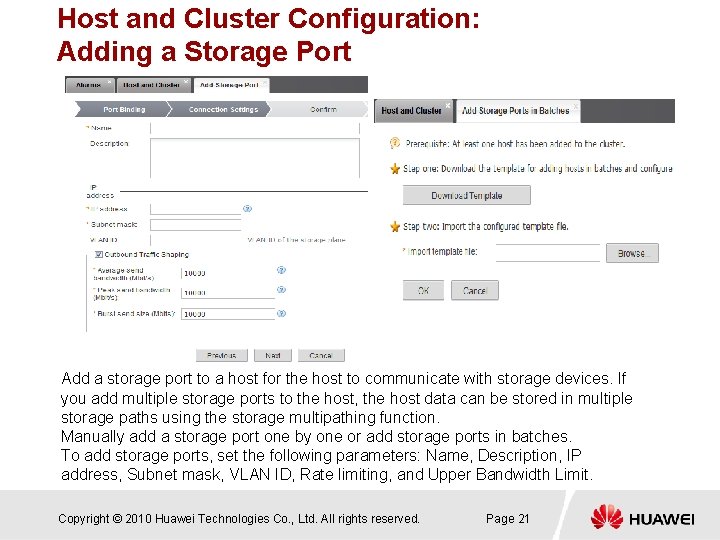
Host and Cluster Configuration: Adding a Storage Port Add a storage port to a host for the host to communicate with storage devices. If you add multiple storage ports to the host, the host data can be stored in multiple storage paths using the storage multipathing function. Manually add a storage port one by one or add storage ports in batches. To add storage ports, set the following parameters: Name, Description, IP address, Subnet mask, VLAN ID, Rate limiting, and Upper Bandwidth Limit. Copyright © 2010 Huawei Technologies Co. , Ltd. All rights reserved. Page 21
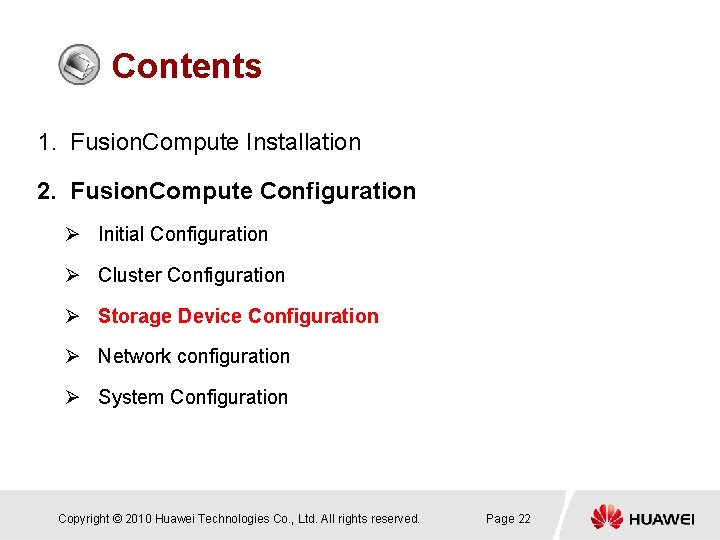
Contents 1. Fusion. Compute Installation 2. Fusion. Compute Configuration Ø Initial Configuration Ø Cluster Configuration Ø Storage Device Configuration Ø Network configuration Ø System Configuration Copyright © 2010 Huawei Technologies Co. , Ltd. All rights reserved. Page 22
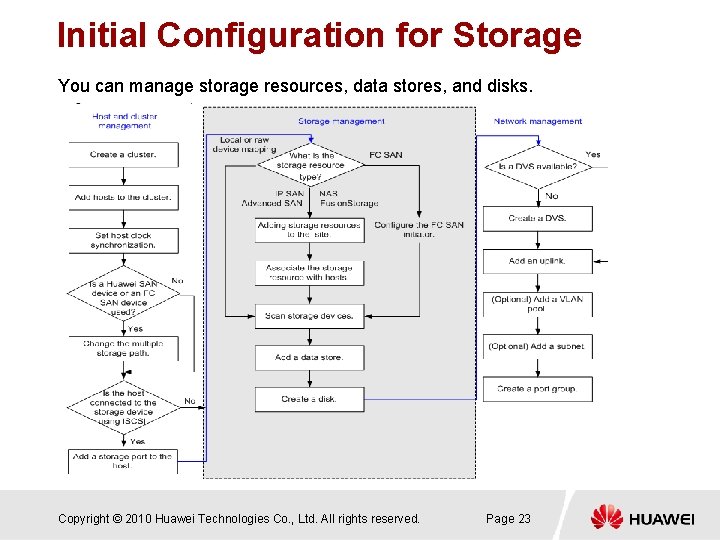
Initial Configuration for Storage You can manage storage resources, data stores, and disks. Copyright © 2010 Huawei Technologies Co. , Ltd. All rights reserved. Page 23
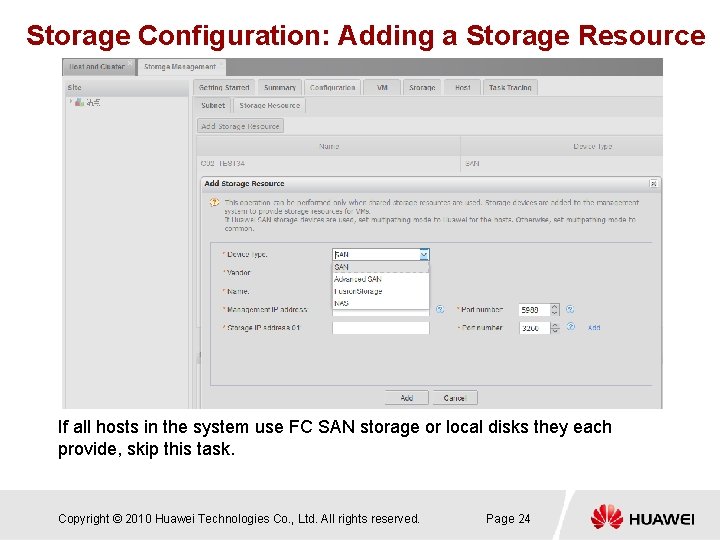
Storage Configuration: Adding a Storage Resource If all hosts in the system use FC SAN storage or local disks they each provide, skip this task. Copyright © 2010 Huawei Technologies Co. , Ltd. All rights reserved. Page 24
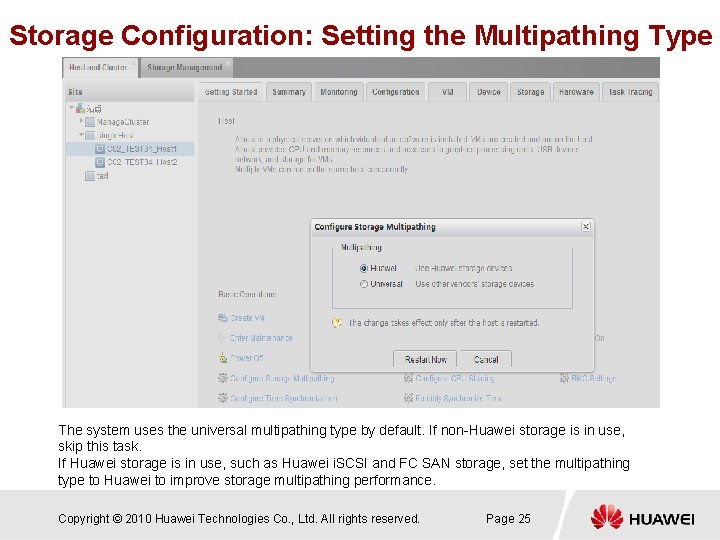
Storage Configuration: Setting the Multipathing Type The system uses the universal multipathing type by default. If non-Huawei storage is in use, skip this task. If Huawei storage is in use, such as Huawei i. SCSI and FC SAN storage, set the multipathing type to Huawei to improve storage multipathing performance. Copyright © 2010 Huawei Technologies Co. , Ltd. All rights reserved. Page 25
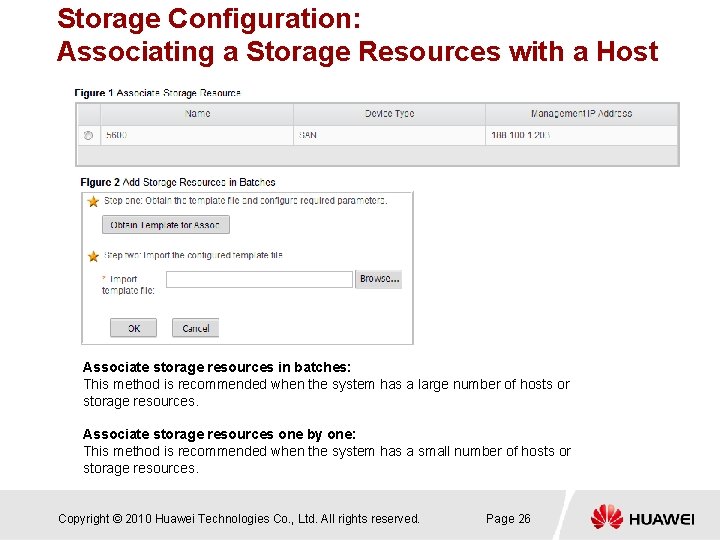
Storage Configuration: Associating a Storage Resources with a Host Associate storage resources in batches: This method is recommended when the system has a large number of hosts or storage resources. Associate storage resources one by one: This method is recommended when the system has a small number of hosts or storage resources. Copyright © 2010 Huawei Technologies Co. , Ltd. All rights reserved. Page 26
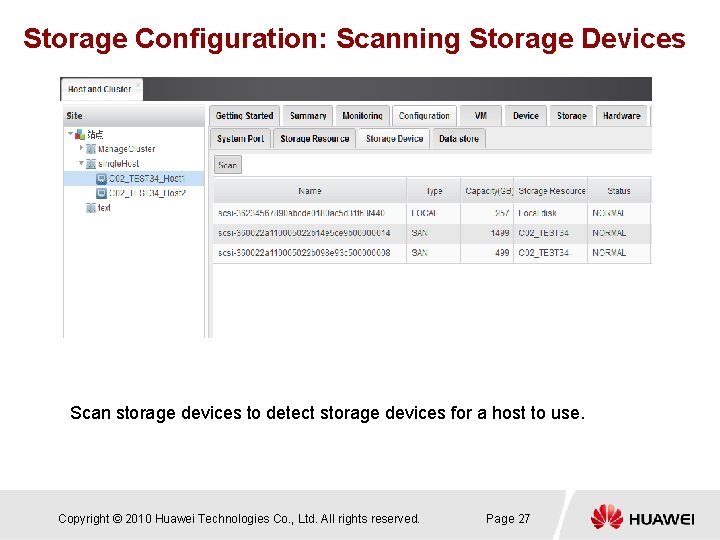
Storage Configuration: Scanning Storage Devices Scan storage devices to detect storage devices for a host to use. Copyright © 2010 Huawei Technologies Co. , Ltd. All rights reserved. Page 27
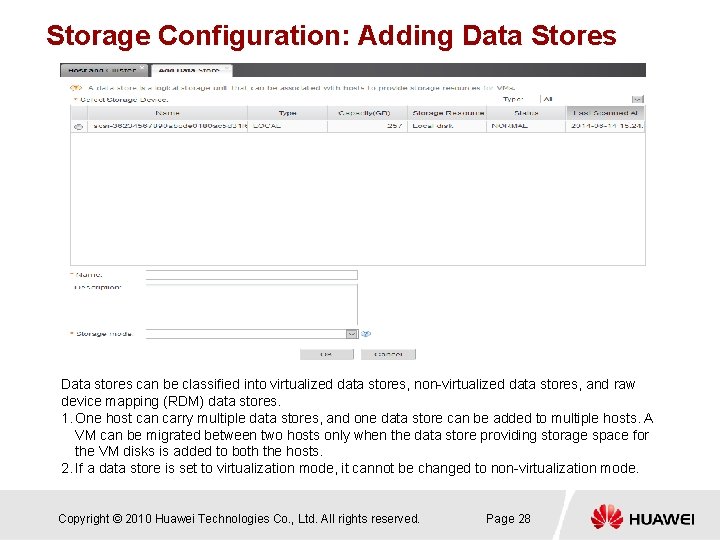
Storage Configuration: Adding Data Stores Data stores can be classified into virtualized data stores, non-virtualized data stores, and raw device mapping (RDM) data stores. 1. One host can carry multiple data stores, and one data store can be added to multiple hosts. A VM can be migrated between two hosts only when the data store providing storage space for the VM disks is added to both the hosts. 2. If a data store is set to virtualization mode, it cannot be changed to non-virtualization mode. Copyright © 2010 Huawei Technologies Co. , Ltd. All rights reserved. Page 28

Contents 1. Fusion. Compute Installation 2. Fusion. Compute Configuration Ø Configuration Process Ø Cluster Configuration Ø Storage Device Configuration Ø Network Configuration Ø System Configuration Copyright © 2010 Huawei Technologies Co. , Ltd. All rights reserved. Page 29
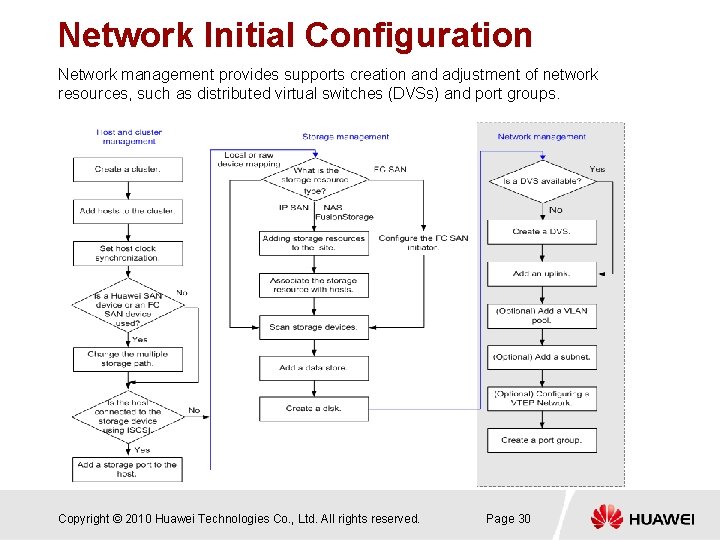
Network Initial Configuration Network management provides supports creation and adjustment of network resources, such as distributed virtual switches (DVSs) and port groups. Copyright © 2010 Huawei Technologies Co. , Ltd. All rights reserved. Page 30
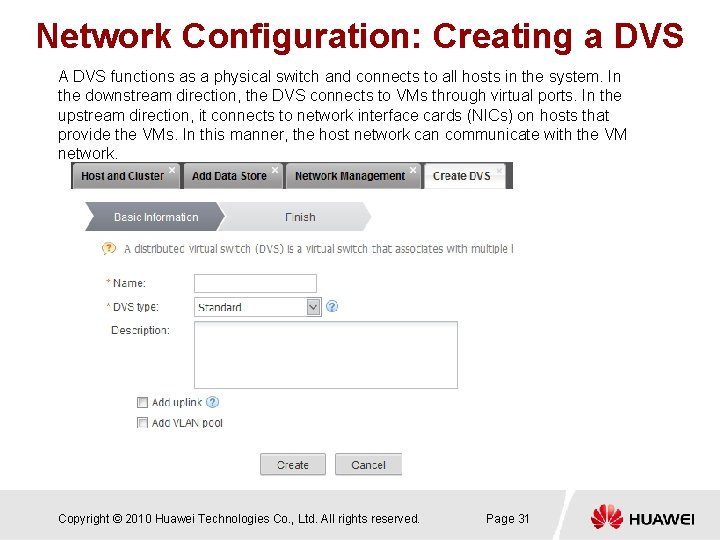
Network Configuration: Creating a DVS A DVS functions as a physical switch and connects to all hosts in the system. In the downstream direction, the DVS connects to VMs through virtual ports. In the upstream direction, it connects to network interface cards (NICs) on hosts that provide the VMs. In this manner, the host network can communicate with the VM network. Copyright © 2010 Huawei Technologies Co. , Ltd. All rights reserved. Page 31
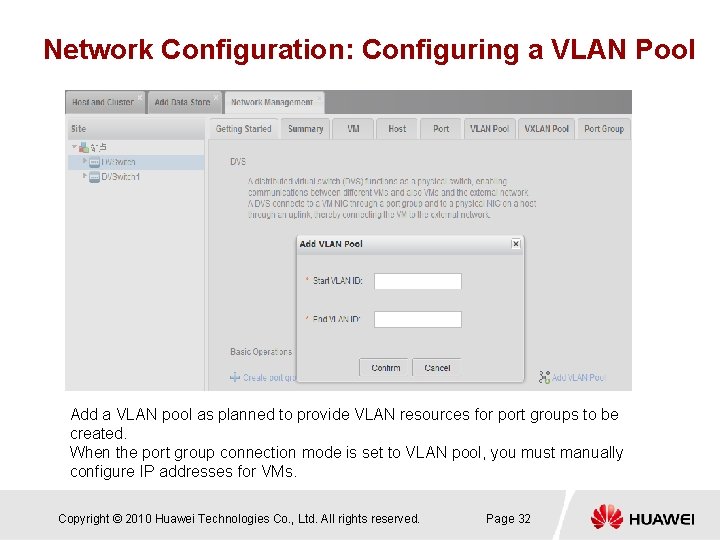
Network Configuration: Configuring a VLAN Pool Add a VLAN pool as planned to provide VLAN resources for port groups to be created. When the port group connection mode is set to VLAN pool, you must manually configure IP addresses for VMs. Copyright © 2010 Huawei Technologies Co. , Ltd. All rights reserved. Page 32
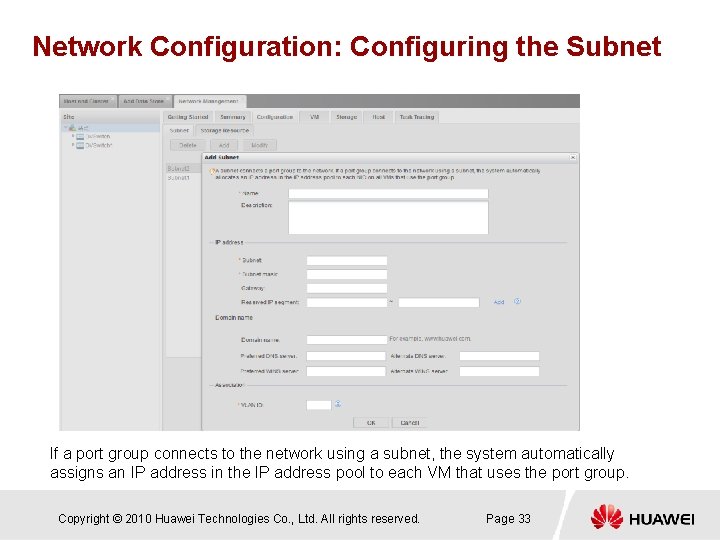
Network Configuration: Configuring the Subnet If a port group connects to the network using a subnet, the system automatically assigns an IP address in the IP address pool to each VM that uses the port group. Copyright © 2010 Huawei Technologies Co. , Ltd. All rights reserved. Page 33
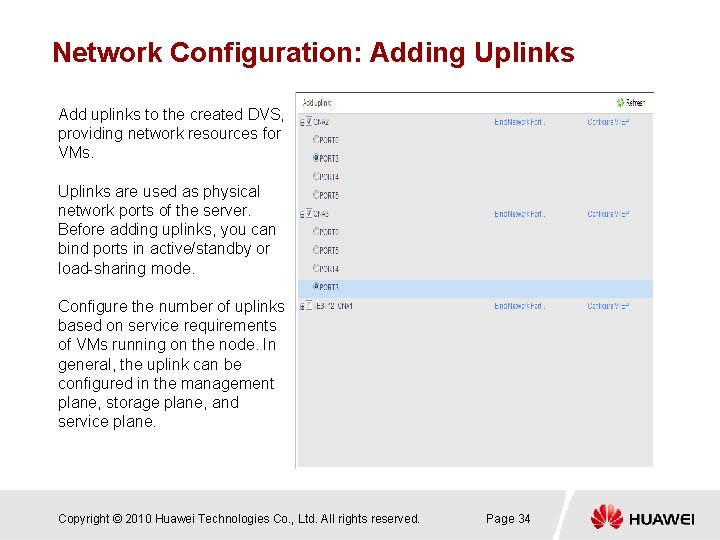
Network Configuration: Adding Uplinks Add uplinks to the created DVS, providing network resources for VMs. Uplinks are used as physical network ports of the server. Before adding uplinks, you can bind ports in active/standby or load-sharing mode. Configure the number of uplinks based on service requirements of VMs running on the node. In general, the uplink can be configured in the management plane, storage plane, and service plane. Copyright © 2010 Huawei Technologies Co. , Ltd. All rights reserved. Page 34
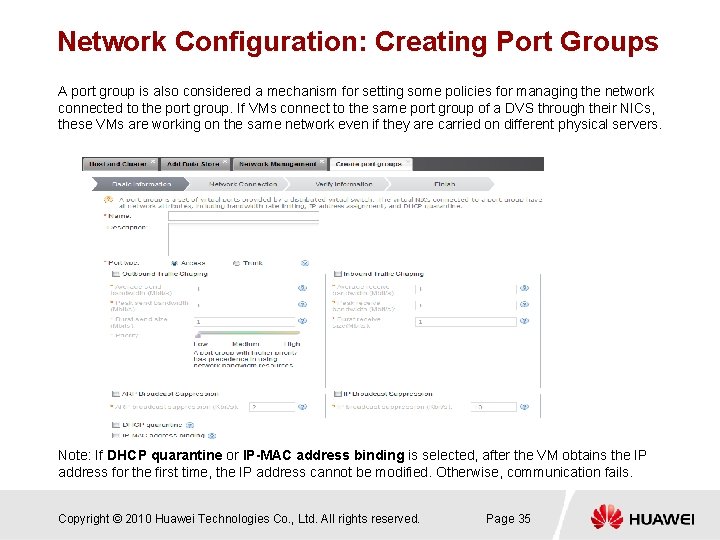
Network Configuration: Creating Port Groups A port group is also considered a mechanism for setting some policies for managing the network connected to the port group. If VMs connect to the same port group of a DVS through their NICs, these VMs are working on the same network even if they are carried on different physical servers. Note: If DHCP quarantine or IP-MAC address binding is selected, after the VM obtains the IP address for the first time, the IP address cannot be modified. Otherwise, communication fails. Copyright © 2010 Huawei Technologies Co. , Ltd. All rights reserved. Page 35
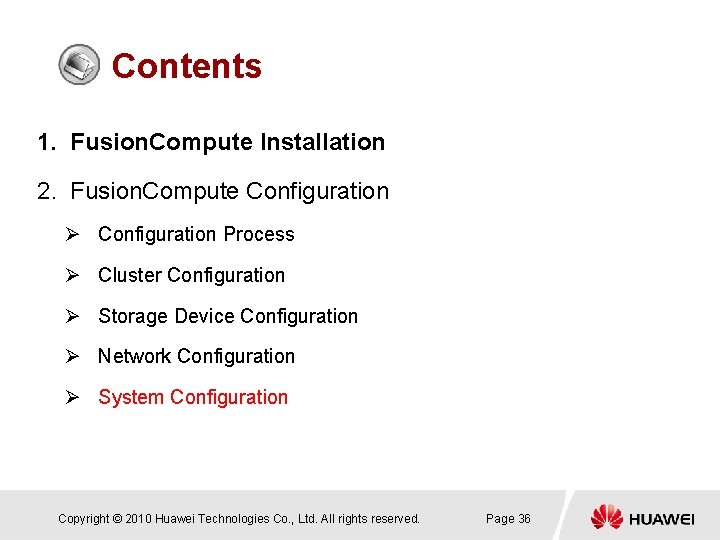
Contents 1. Fusion. Compute Installation 2. Fusion. Compute Configuration Ø Configuration Process Ø Cluster Configuration Ø Storage Device Configuration Ø Network Configuration Ø System Configuration Copyright © 2010 Huawei Technologies Co. , Ltd. All rights reserved. Page 36
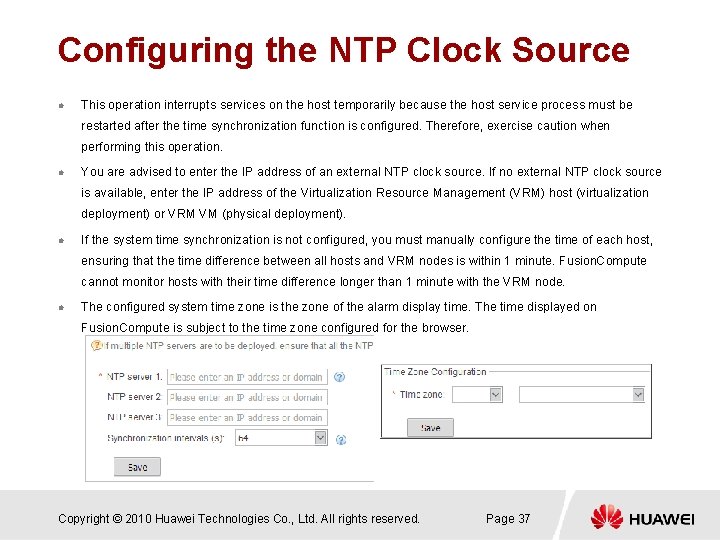
Configuring the NTP Clock Source l This operation interrupts services on the host temporarily because the host service process must be restarted after the time synchronization function is configured. Therefore, exercise caution when performing this operation. l You are advised to enter the IP address of an external NTP clock source. If no external NTP clock source is available, enter the IP address of the Virtualization Resource Management (VRM) host (virtualization deployment) or VRM VM (physical deployment). l If the system time synchronization is not configured, you must manually configure the time of each host, ensuring that the time difference between all hosts and VRM nodes is within 1 minute. Fusion. Compute cannot monitor hosts with their time difference longer than 1 minute with the VRM node. l The configured system time zone is the zone of the alarm display time. The time displayed on Fusion. Compute is subject to the time zone configured for the browser. Copyright © 2010 Huawei Technologies Co. , Ltd. All rights reserved. Page 37
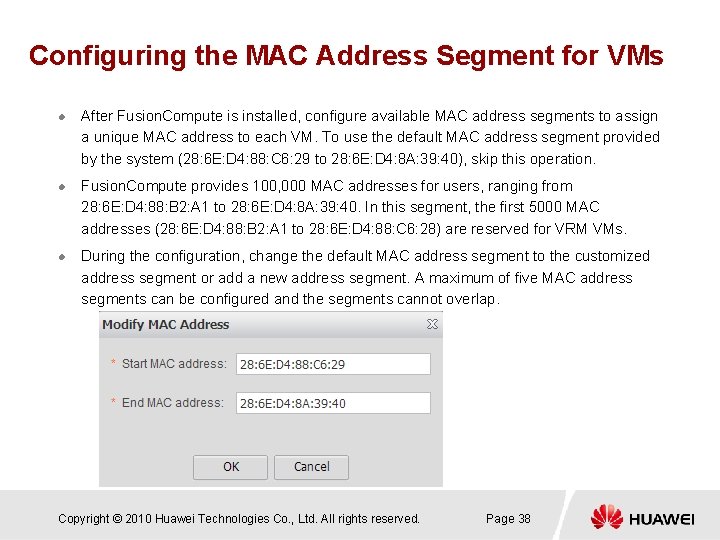
Configuring the MAC Address Segment for VMs l l l After Fusion. Compute is installed, configure available MAC address segments to assign a unique MAC address to each VM. To use the default MAC address segment provided by the system (28: 6 E: D 4: 88: C 6: 29 to 28: 6 E: D 4: 8 A: 39: 40), skip this operation. Fusion. Compute provides 100, 000 MAC addresses for users, ranging from 28: 6 E: D 4: 88: B 2: A 1 to 28: 6 E: D 4: 8 A: 39: 40. In this segment, the first 5000 MAC addresses (28: 6 E: D 4: 88: B 2: A 1 to 28: 6 E: D 4: 88: C 6: 28) are reserved for VRM VMs. During the configuration, change the default MAC address segment to the customized address segment or add a new address segment. A maximum of five MAC address segments can be configured and the segments cannot overlap. Copyright © 2010 Huawei Technologies Co. , Ltd. All rights reserved. Page 38
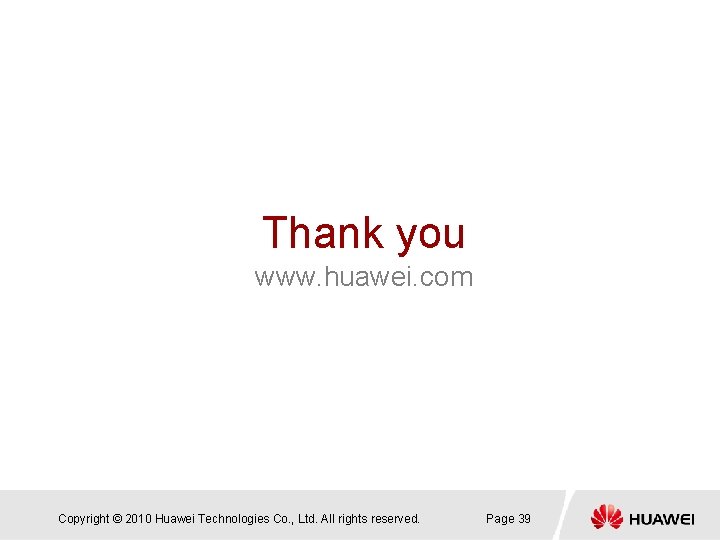
Thank you www. huawei. com Copyright © 2010 Huawei Technologies Co. , Ltd. All rights reserved. Page 39
 Fusion compute
Fusion compute Huawei fusion compute
Huawei fusion compute Dậy thổi cơm mua thịt cá
Dậy thổi cơm mua thịt cá Cơm
Cơm Que es hicloud
Que es hicloud Huawei sct login
Huawei sct login Relative configuration
Relative configuration Absolute configuration
Absolute configuration Electron configuration vs noble gas configuration
Electron configuration vs noble gas configuration Relative configuration
Relative configuration Windchill bulk migrator installation and usage guide
Windchill bulk migrator installation and usage guide Plc installation troubleshooting and maintenance
Plc installation troubleshooting and maintenance Sa power networks service and installation rules
Sa power networks service and installation rules Open wiring design
Open wiring design Plc installation troubleshooting and maintenance
Plc installation troubleshooting and maintenance Huawei watch face resource package
Huawei watch face resource package Sofar vs growatt
Sofar vs growatt Lpu
Lpu Huawei ip club
Huawei ip club Huawei oss
Huawei oss Huawei tech (uae) fz-llc 1
Huawei tech (uae) fz-llc 1 Huawei company introduction
Huawei company introduction Huawei ehs exam answers
Huawei ehs exam answers Huawei ims architecture
Huawei ims architecture Ip bts huawei
Ip bts huawei Smu02c huawei
Smu02c huawei Soabean
Soabean Hedex lite
Hedex lite Huawei vmall
Huawei vmall Huawei nutikaal
Huawei nutikaal Huawei watch faces
Huawei watch faces Huawei ipd process
Huawei ipd process Aau3902
Aau3902 Paul scanlan huawei
Paul scanlan huawei Dr alexsey mazurenko
Dr alexsey mazurenko Huawei theme tool suite
Huawei theme tool suite Echannel huawei
Echannel huawei Huawei kunpeng
Huawei kunpeng Huawei documentation
Huawei documentation Rhub huawei
Rhub huawei