FTS 2 Failure Tracking System System Test Process
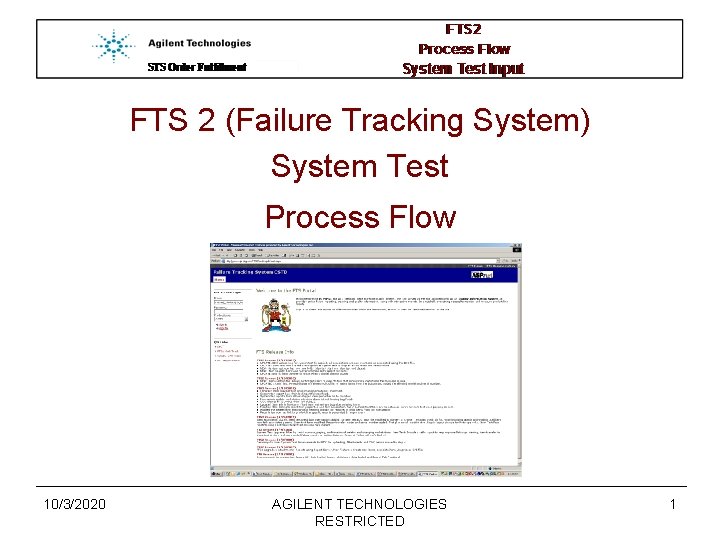
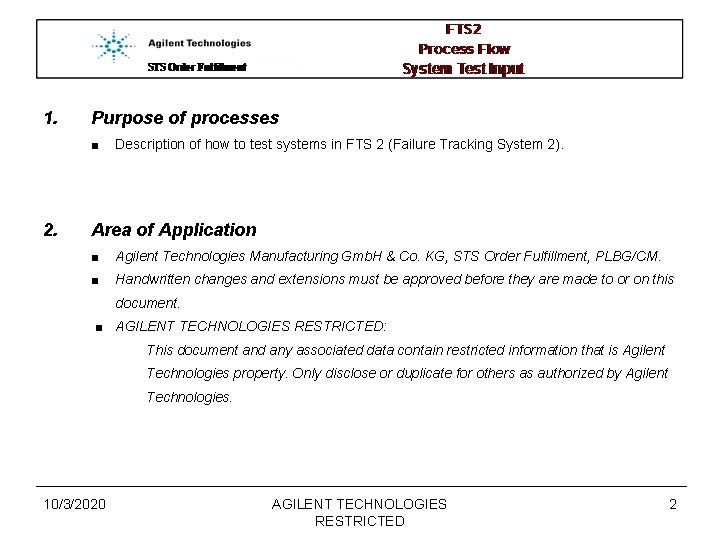
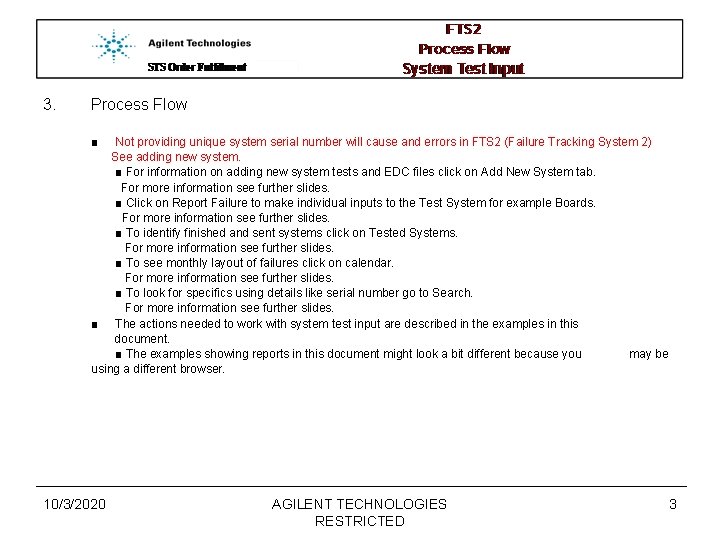
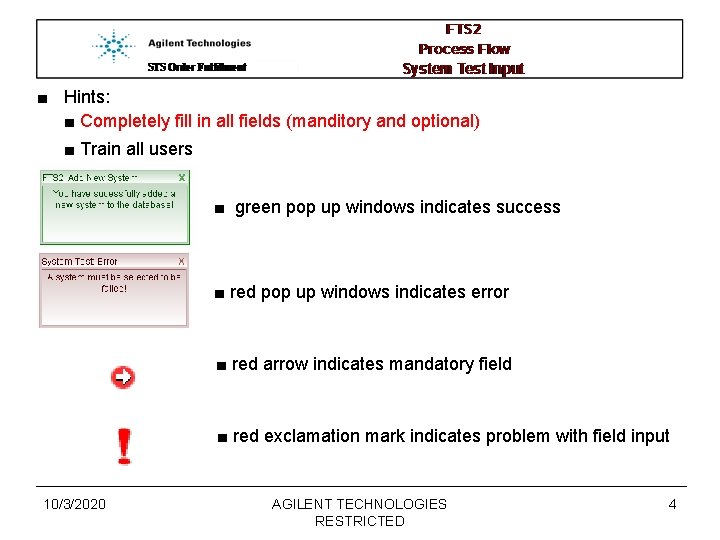
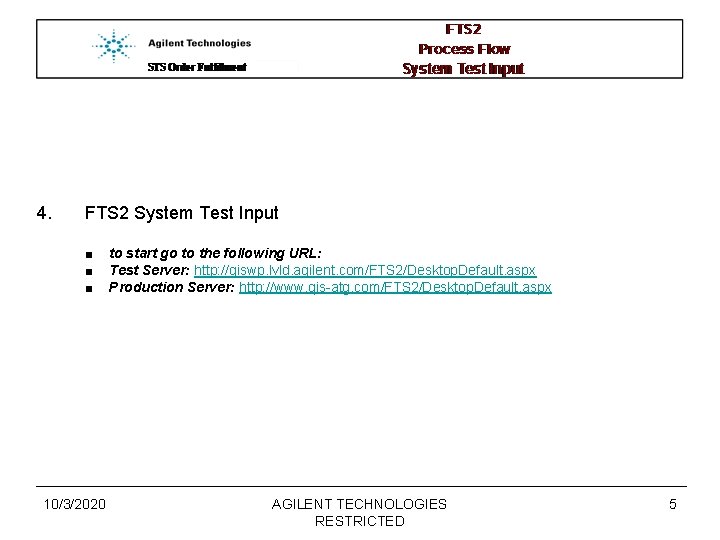
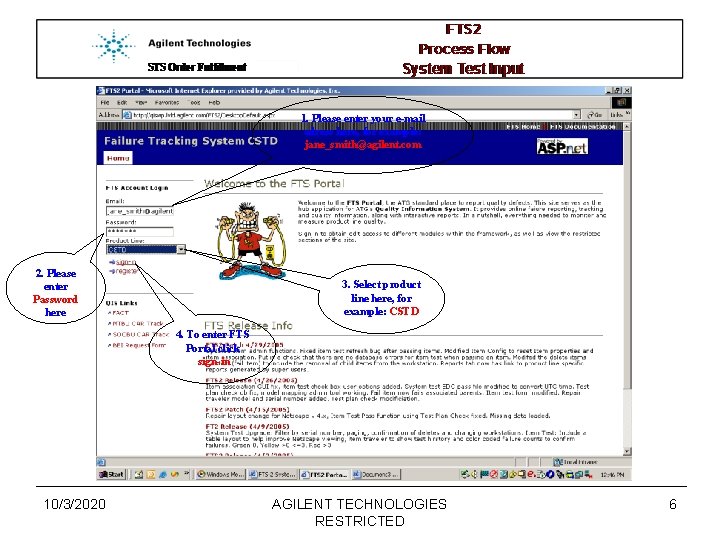
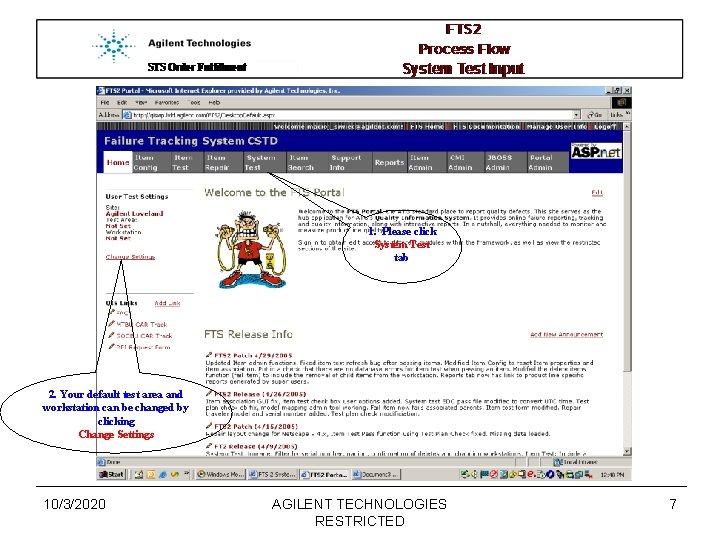
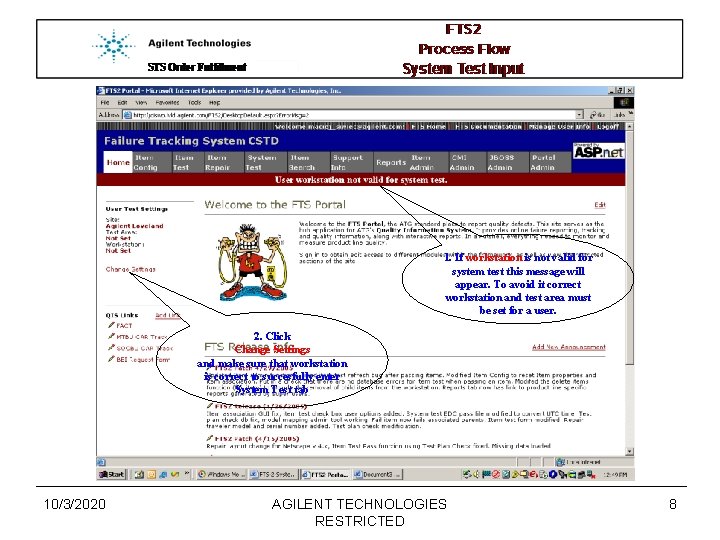
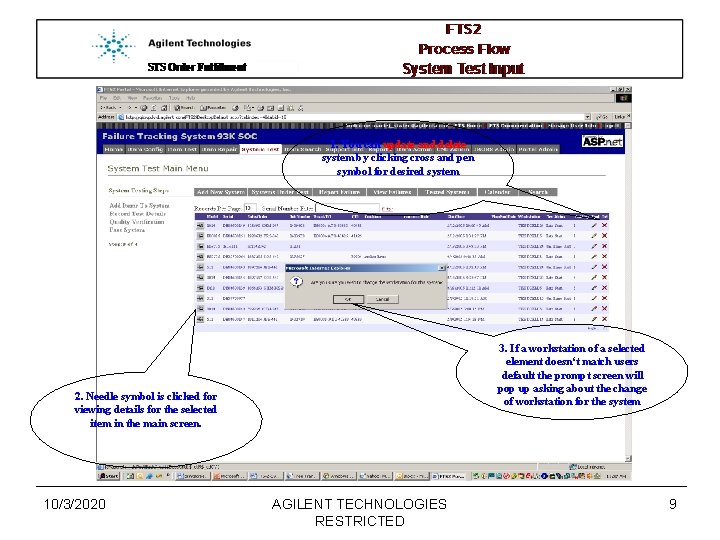
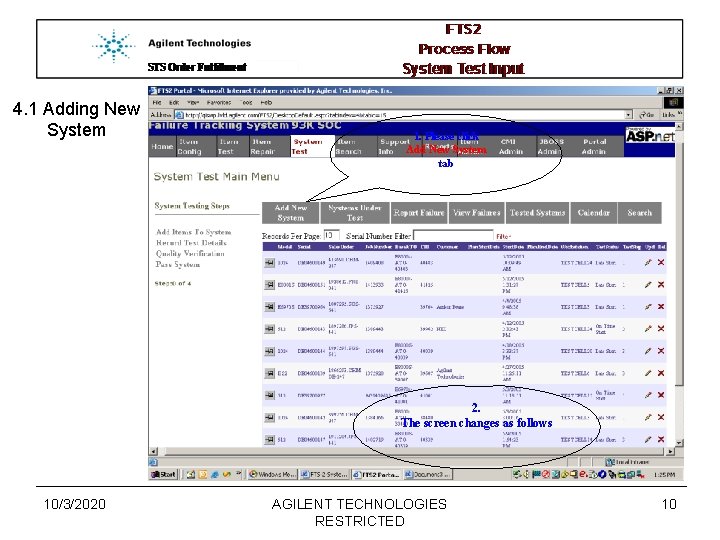
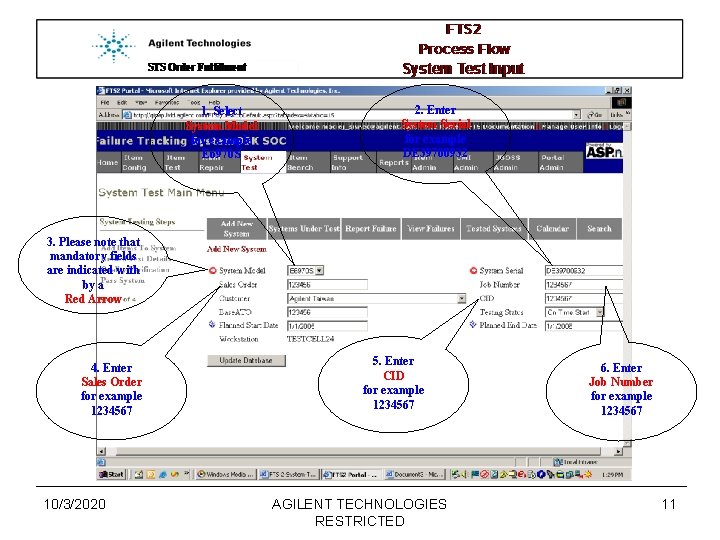
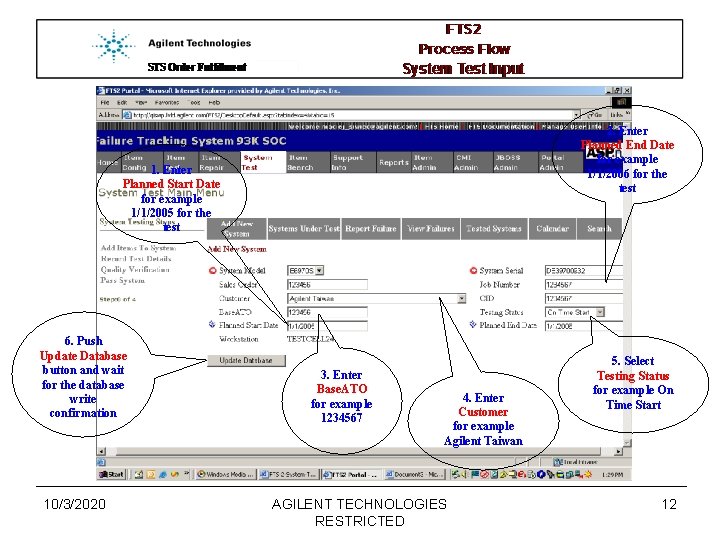
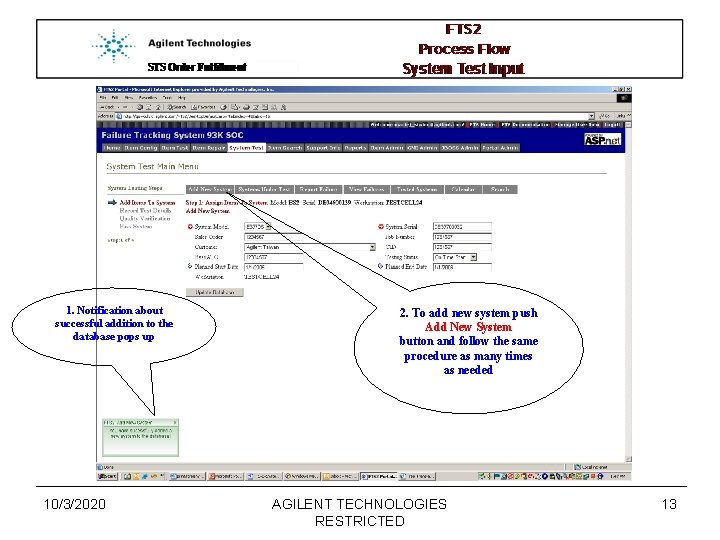
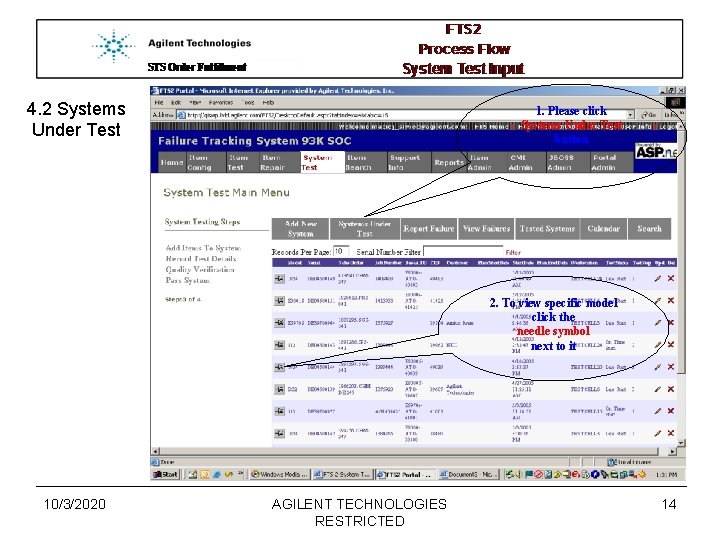
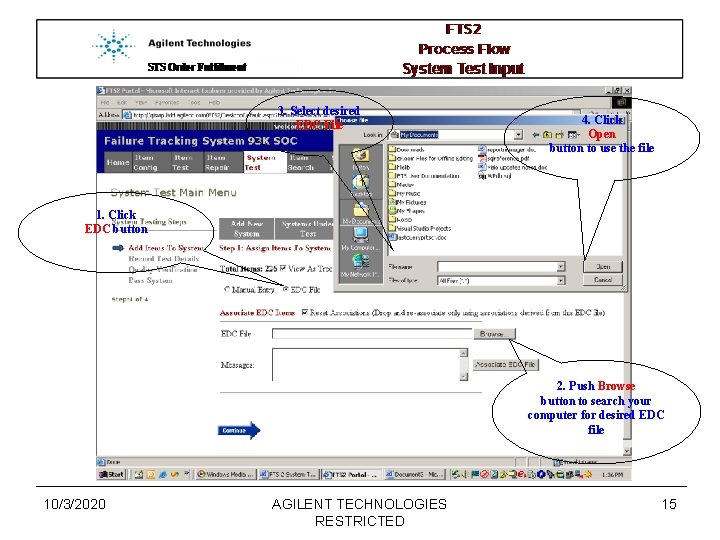
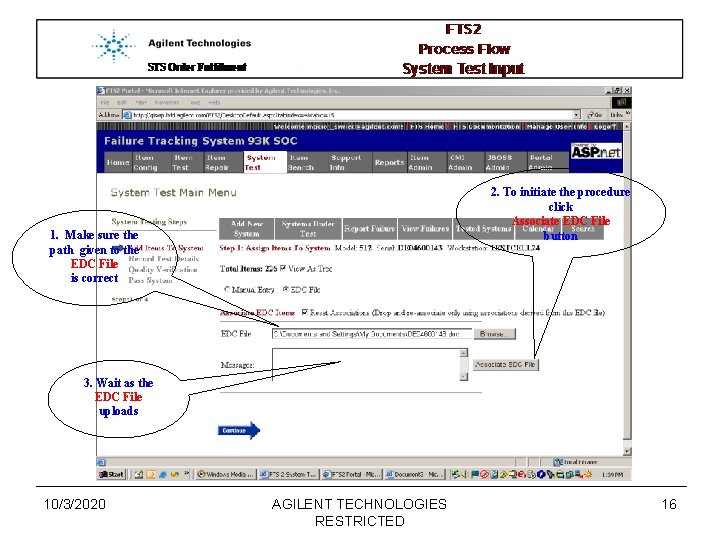
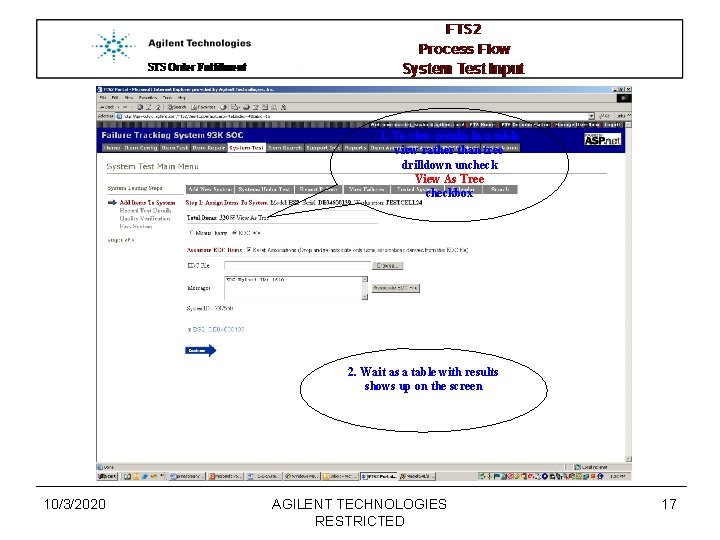
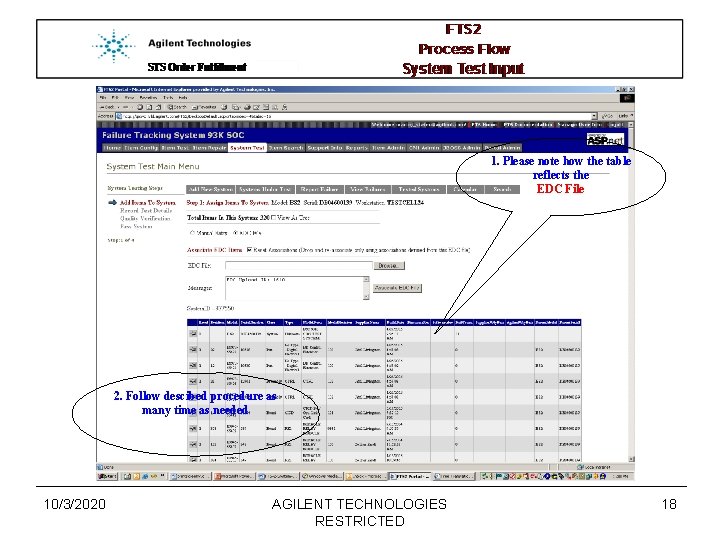
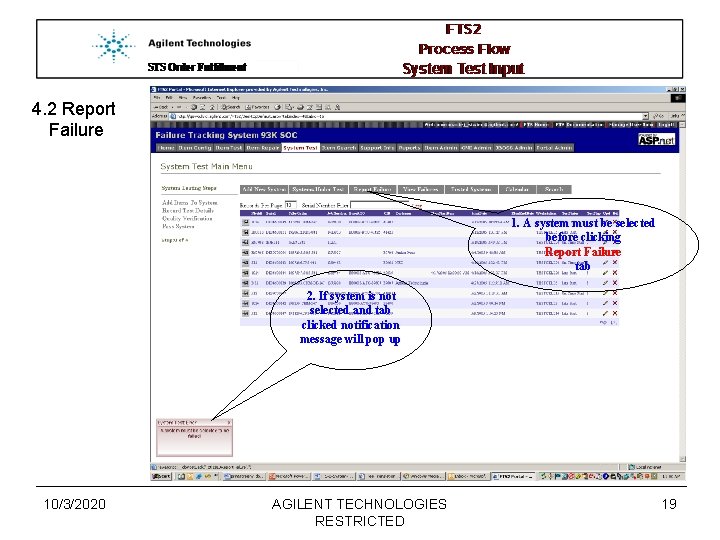
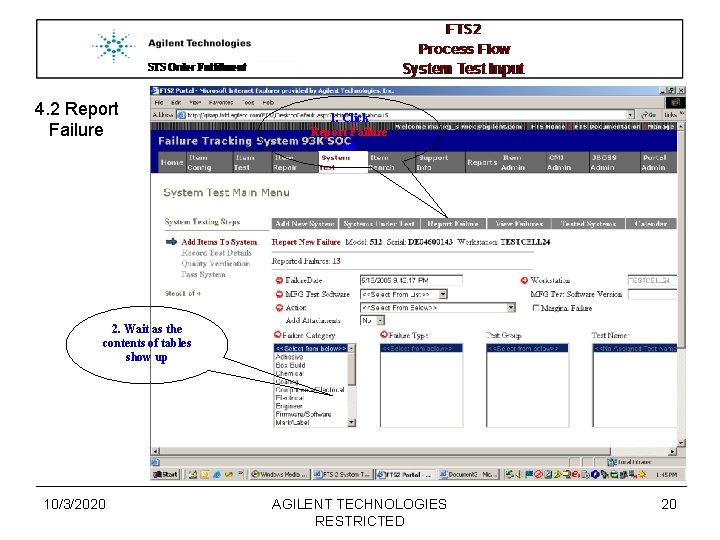
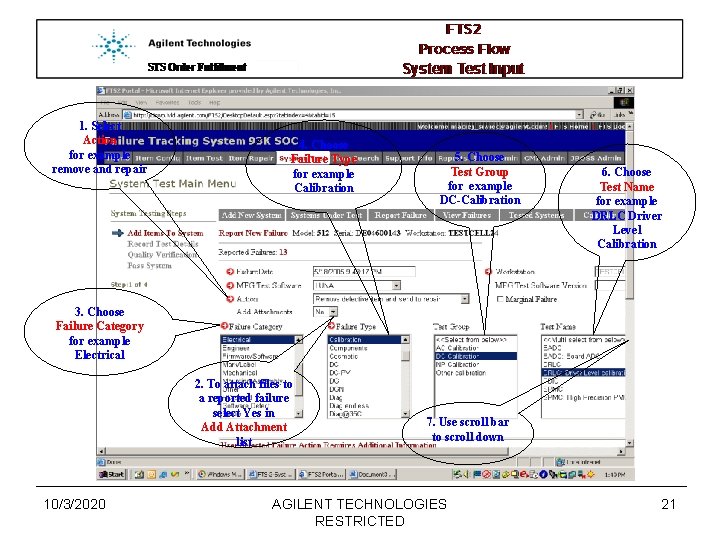
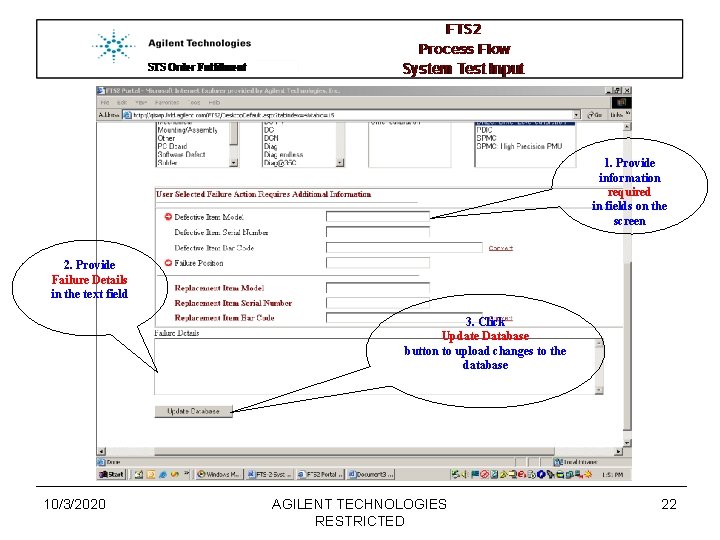
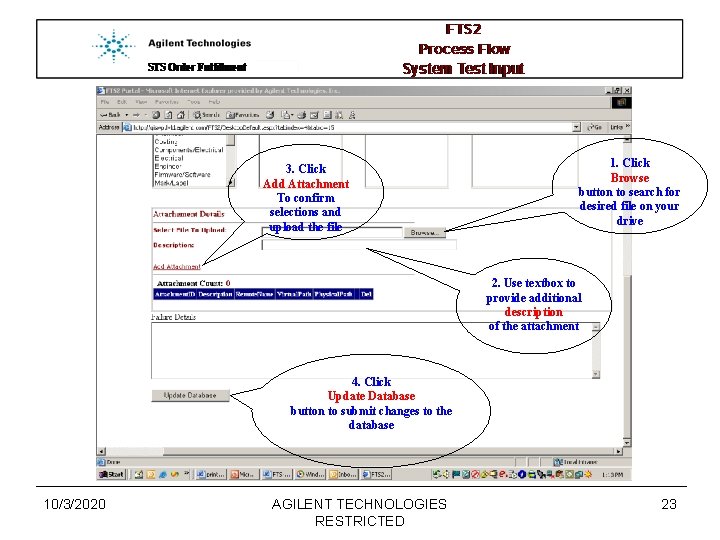
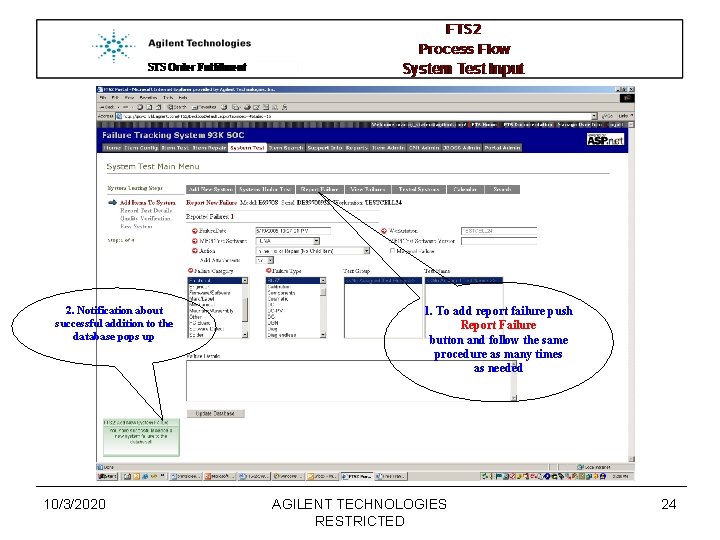
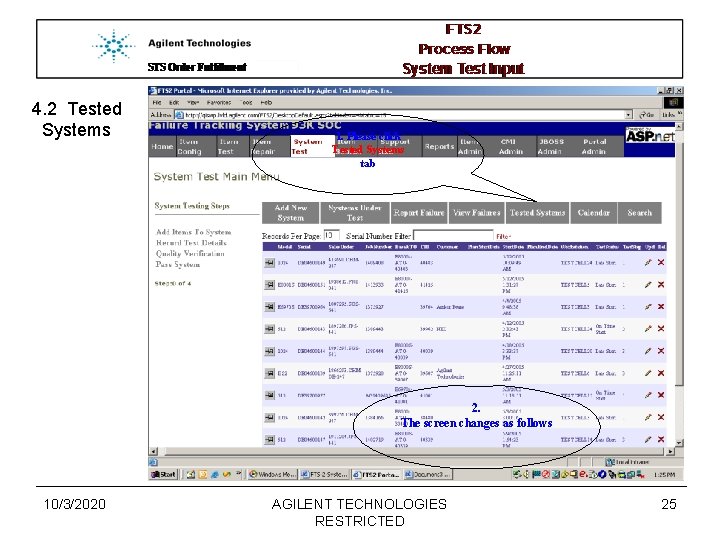
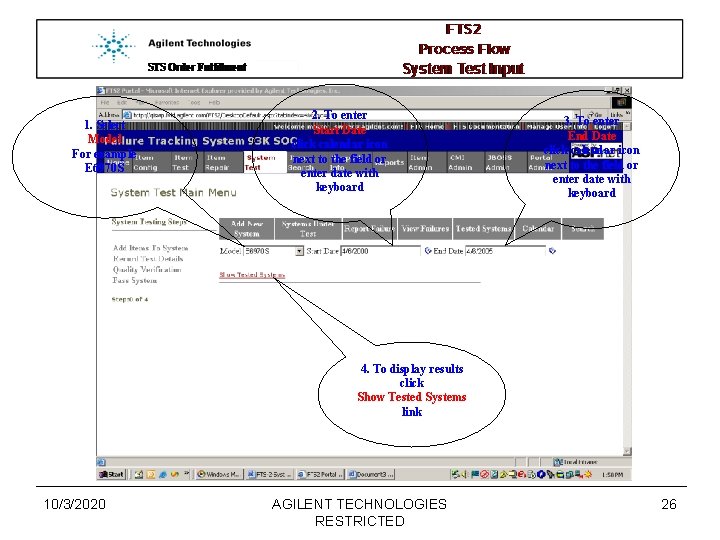
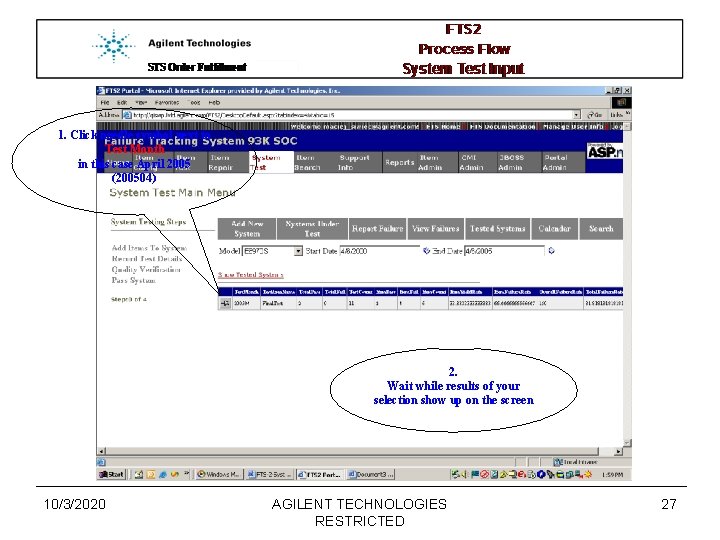
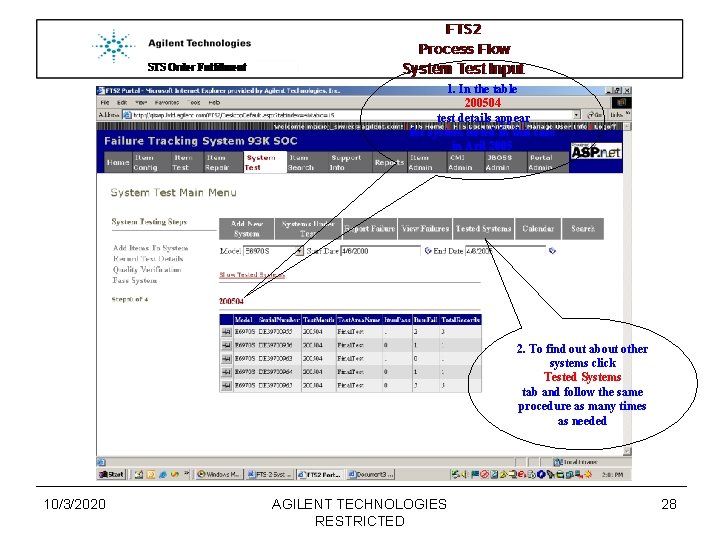
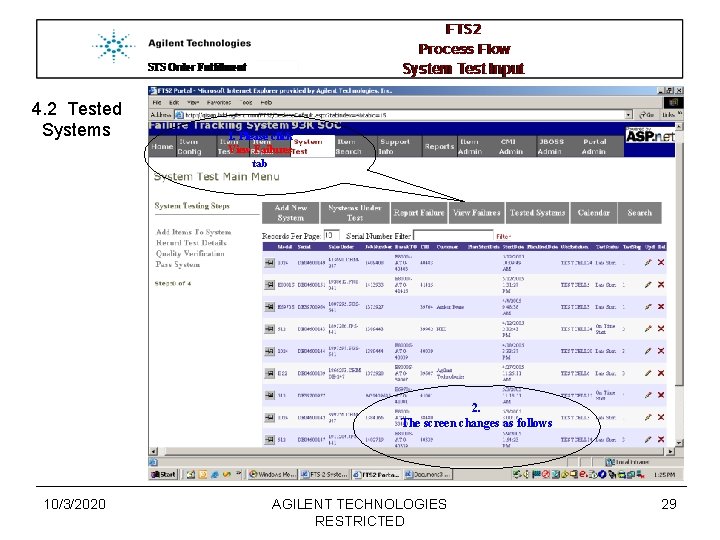
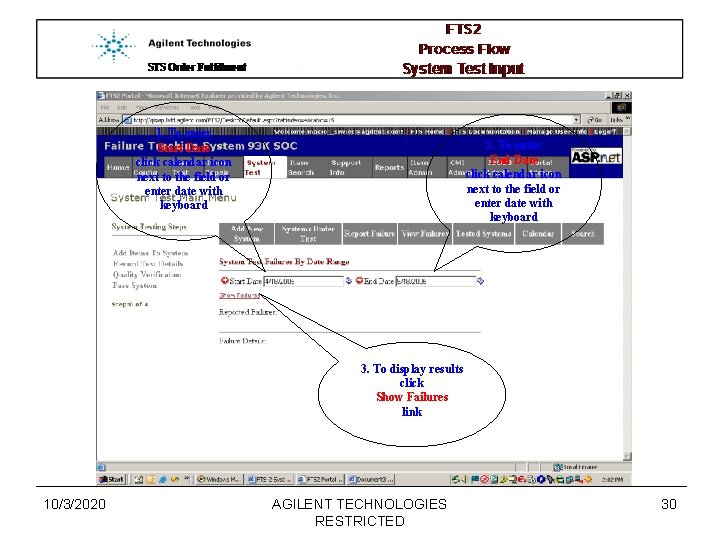
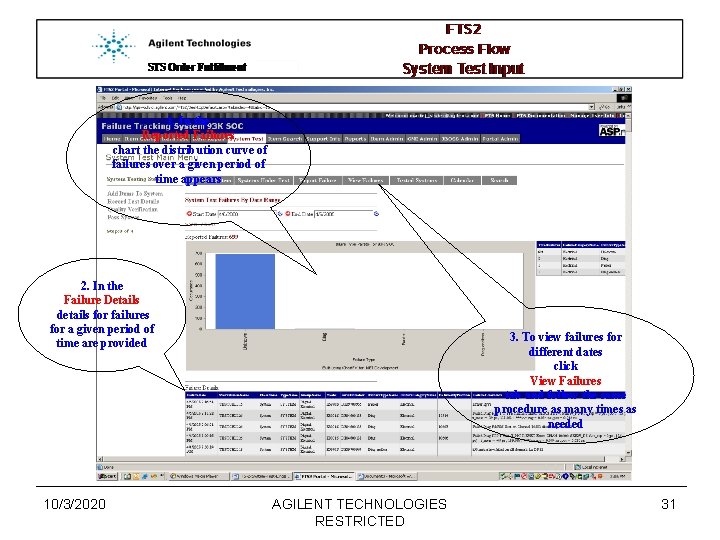
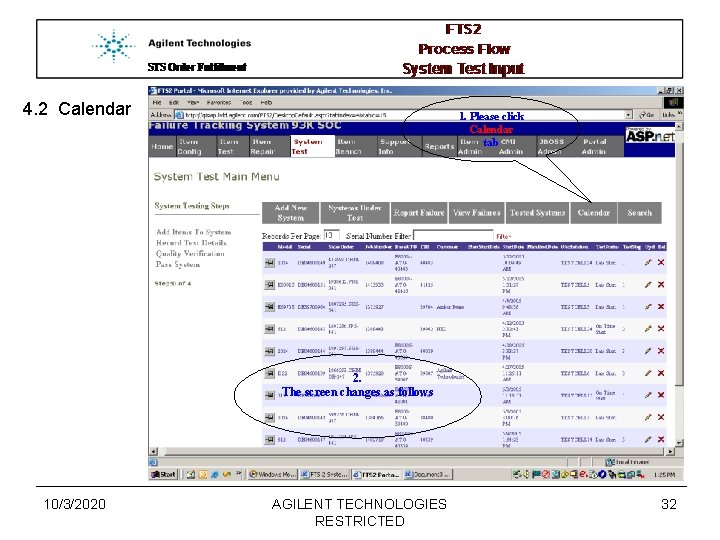
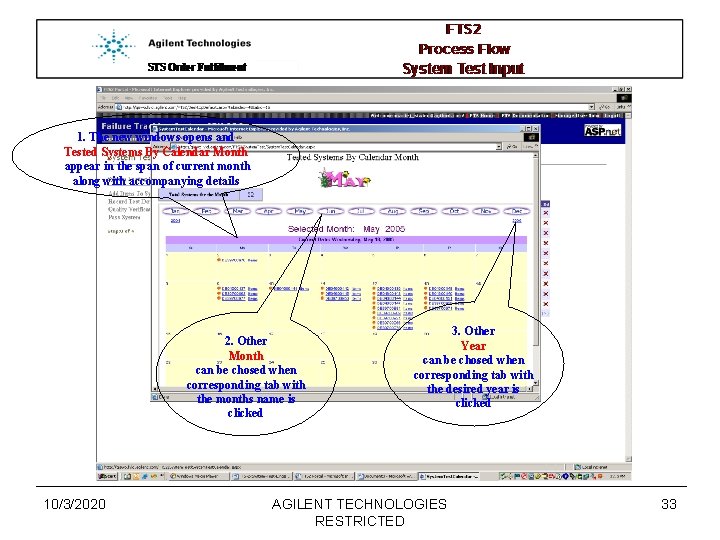
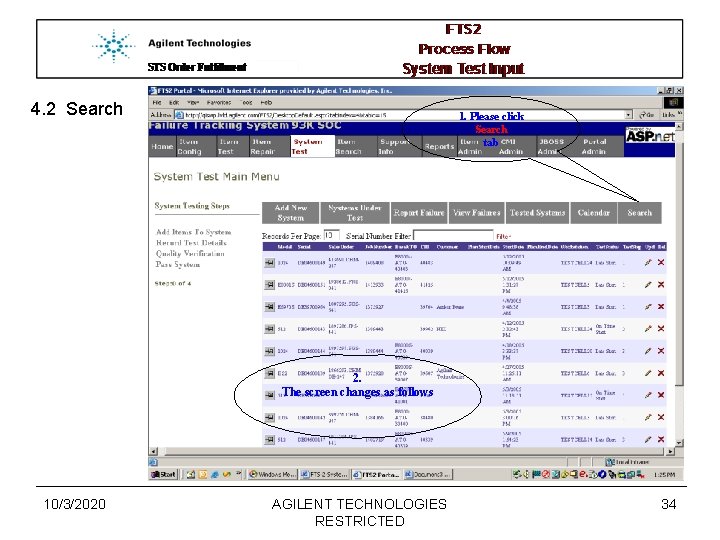
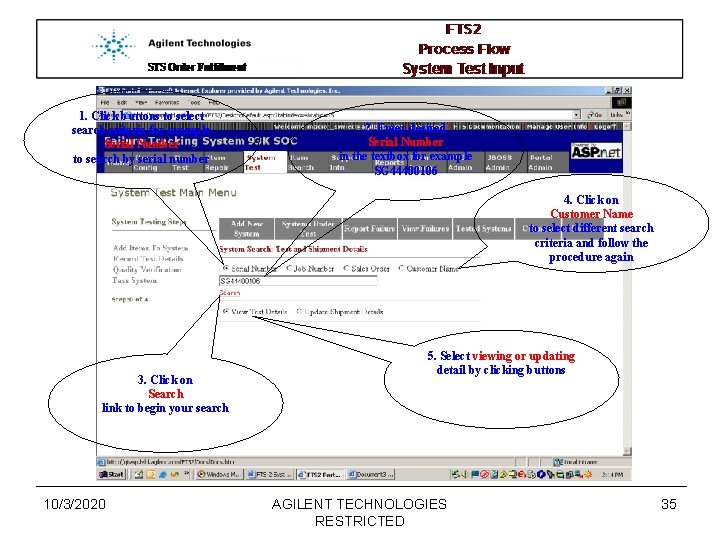
- Slides: 35
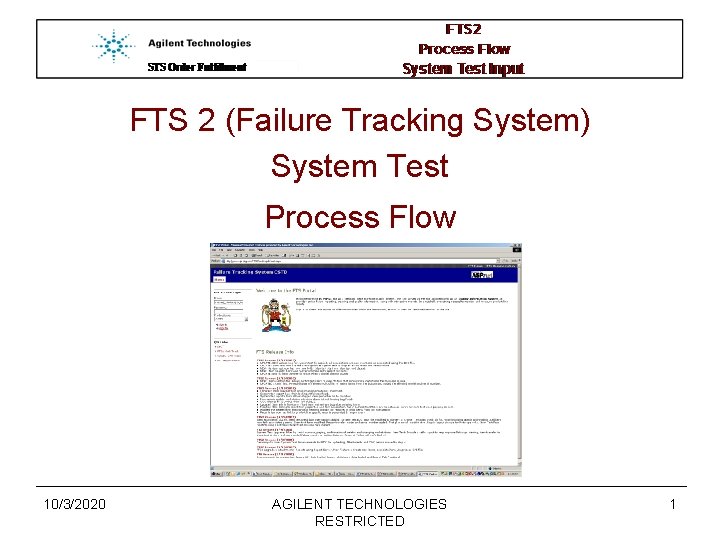
FTS 2 (Failure Tracking System) System Test Process Flow 10/3/2020 AGILENT TECHNOLOGIES RESTRICTED 1
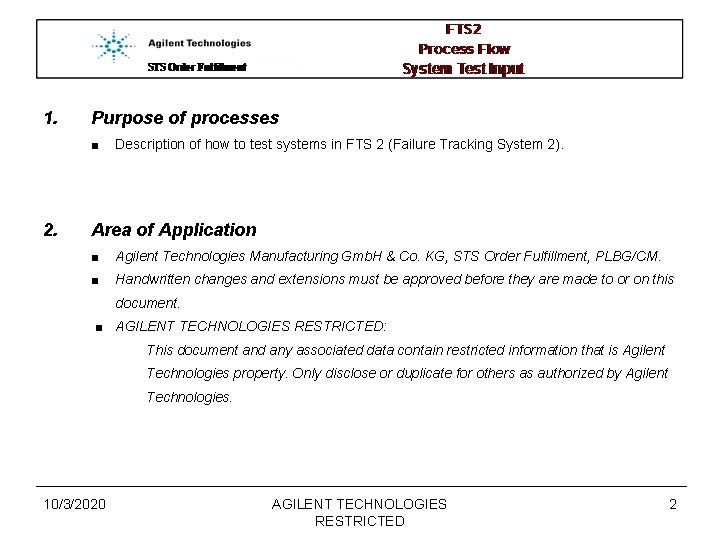
1. Purpose of processes ■ Description of how to test systems in FTS 2 (Failure Tracking System 2). 2. Area of Application ■ Agilent Technologies Manufacturing Gmb. H & Co. KG, STS Order Fulfillment, PLBG/CM. ■ Handwritten changes and extensions must be approved before they are made to or on this document. ■ AGILENT TECHNOLOGIES RESTRICTED: This document and any associated data contain restricted information that is Agilent Technologies property. Only disclose or duplicate for others as authorized by Agilent Technologies. 10/3/2020 AGILENT TECHNOLOGIES RESTRICTED 2
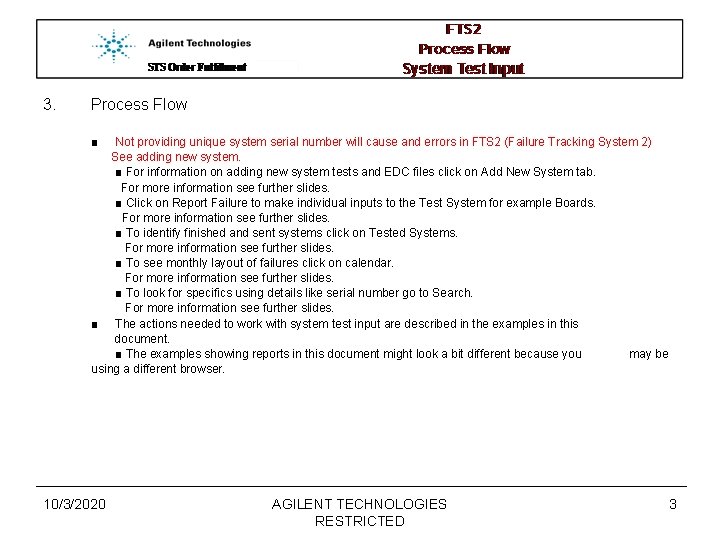
3. Process Flow ■ Not providing unique system serial number will cause and errors in FTS 2 (Failure Tracking System 2) See adding new system. ■ For information on adding new system tests and EDC files click on Add New System tab. For more information see further slides. ■ Click on Report Failure to make individual inputs to the Test System for example Boards. For more information see further slides. ■ To identify finished and sent systems click on Tested Systems. For more information see further slides. ■ To see monthly layout of failures click on calendar. For more information see further slides. ■ To look for specifics using details like serial number go to Search. For more information see further slides. ■ The actions needed to work with system test input are described in the examples in this document. ■ The examples showing reports in this document might look a bit different because you may be using a different browser. 10/3/2020 AGILENT TECHNOLOGIES RESTRICTED 3
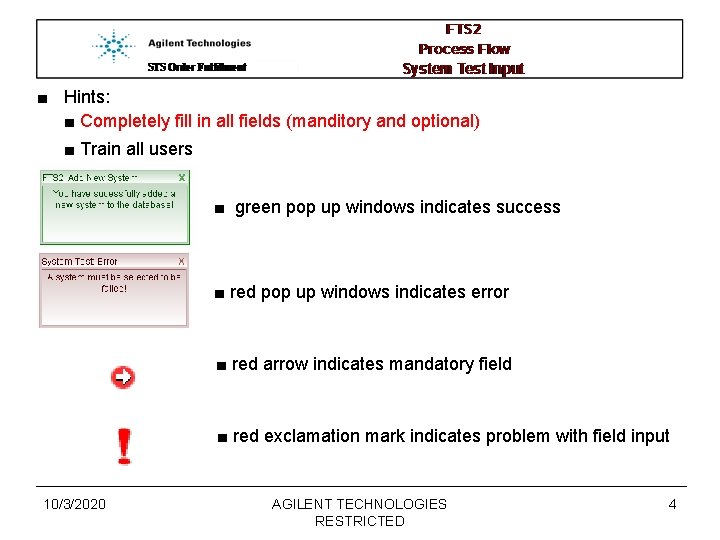
■ Hints: ■ Completely fill in all fields (manditory and optional) ■ Train all users ■ green pop up windows indicates success ■ red pop up windows indicates error ■ red arrow indicates mandatory field ■ red exclamation mark indicates problem with field input 10/3/2020 AGILENT TECHNOLOGIES RESTRICTED 4
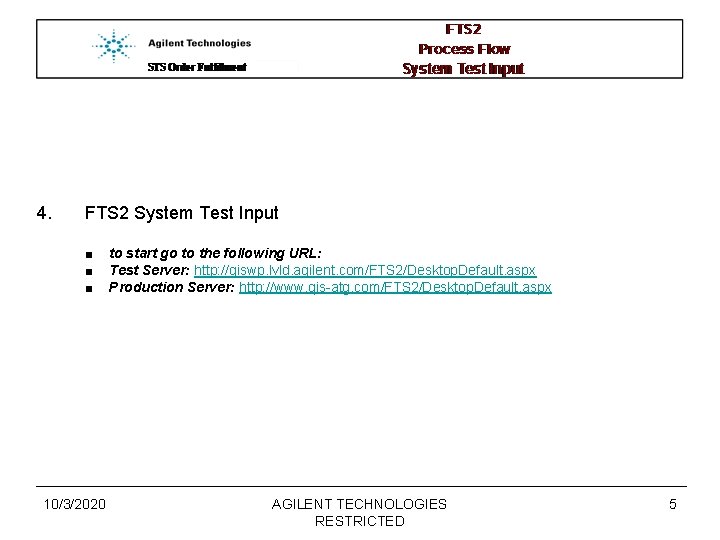
4. FTS 2 System Test Input ■ ■ ■ 10/3/2020 to start go to the following URL: Test Server: http: //qiswp. lvld. agilent. com/FTS 2/Desktop. Default. aspx Production Server: http: //www. qis-atg. com/FTS 2/Desktop. Default. aspx AGILENT TECHNOLOGIES RESTRICTED 5
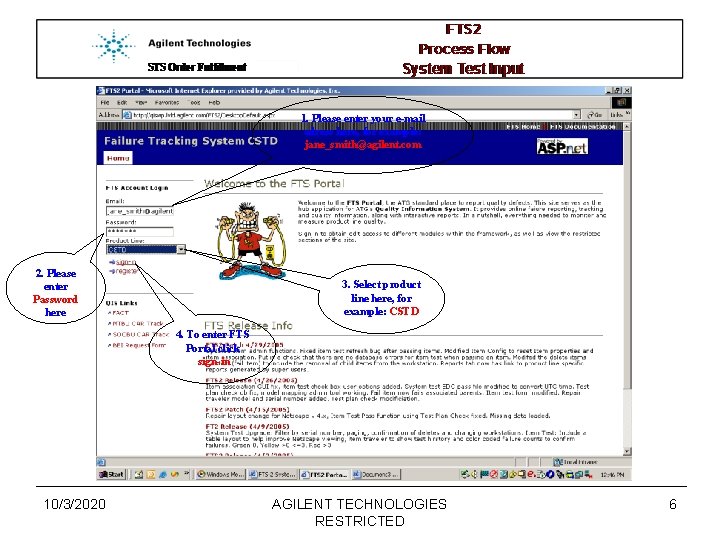
1. Please enter your e-mail adress here, for example: jane_smith@agilent. com 2. Please enter Password here 3. Select product line here, for example: CSTD 4. To enter FTS Portal click sign-in 10/3/2020 AGILENT TECHNOLOGIES RESTRICTED 6
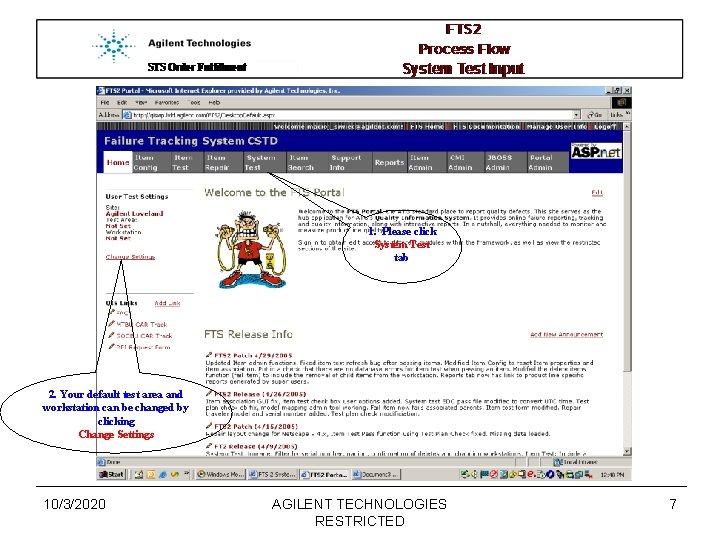
1. Please click System Test tab 2. Your default test area and workstation can be changed by clicking Change Settings 10/3/2020 AGILENT TECHNOLOGIES RESTRICTED 7
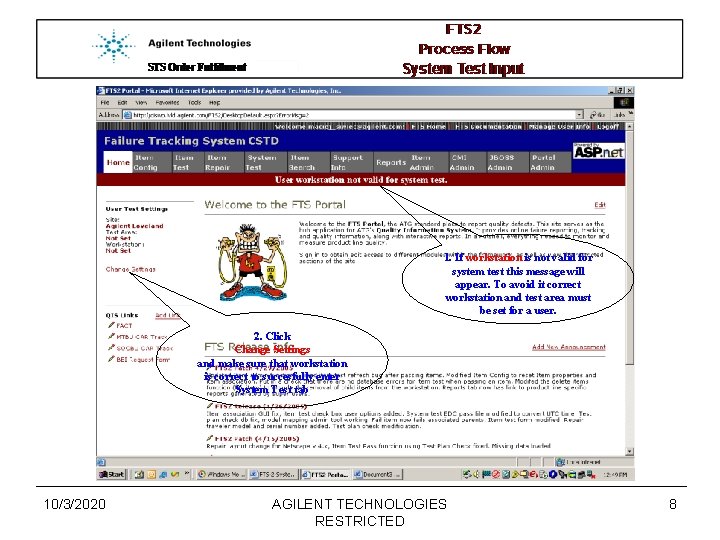
1. If workstation is not valid for system test this message will appear. To avoid it correct workstation and test area must be set for a user. 2. Click Change Settings and make sure that workstation is correct to succesfully enter System Test tab 10/3/2020 AGILENT TECHNOLOGIES RESTRICTED 8
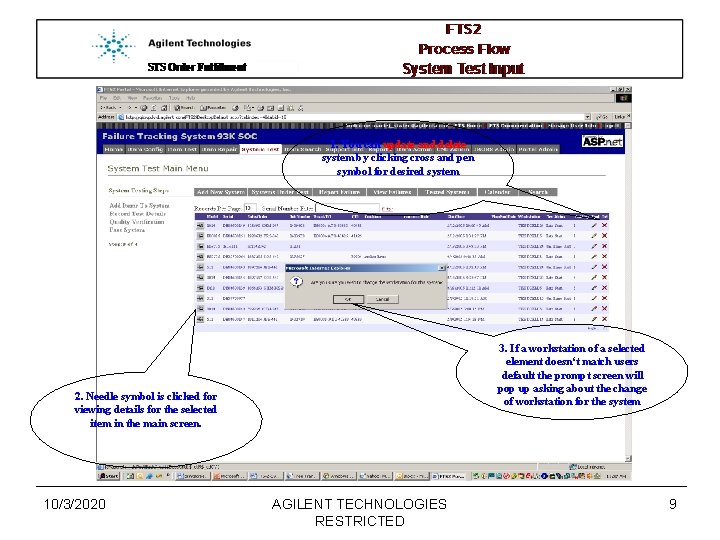
1. You can update and delete system by clicking cross and pen symbol for desired system 3. If a workstation of a selected element doesn‘t match users default the prompt screen will pop up asking about the change of workstation for the system 2. Needle symbol is clicked for viewing details for the selected item in the main screen. 10/3/2020 AGILENT TECHNOLOGIES RESTRICTED 9
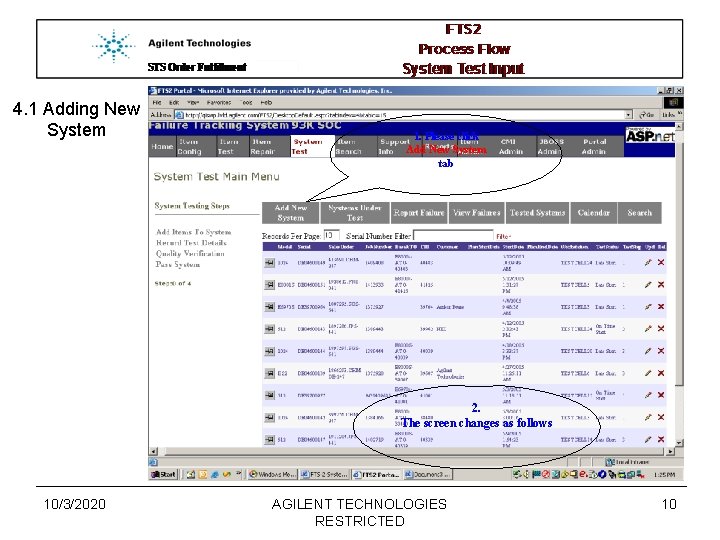
4. 1 Adding New System 1. Please click Add New System tab 2. The screen changes as follows 10/3/2020 AGILENT TECHNOLOGIES RESTRICTED 10
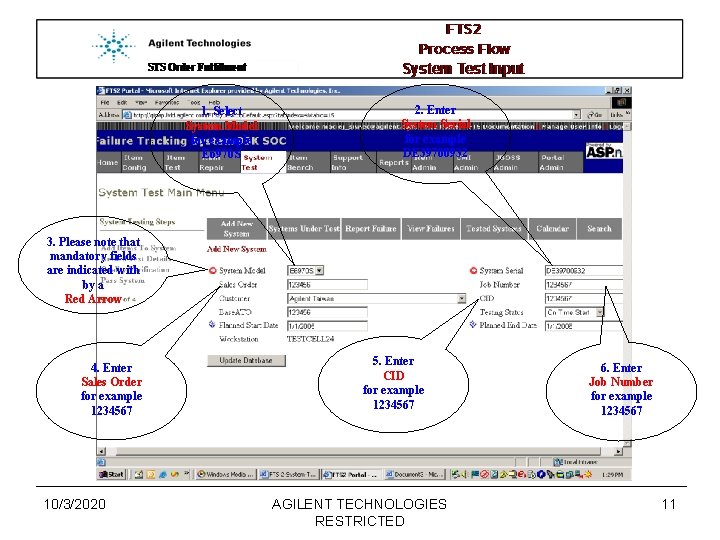
1. Select System Model for example E 6970 S 2. Enter System Serial for example DE 39700932 3. Please note that mandatory fields are indicated with by a Red Arrow 4. Enter Sales Order for example 1234567 10/3/2020 5. Enter CID for example 1234567 AGILENT TECHNOLOGIES RESTRICTED 6. Enter Job Number for example 1234567 11
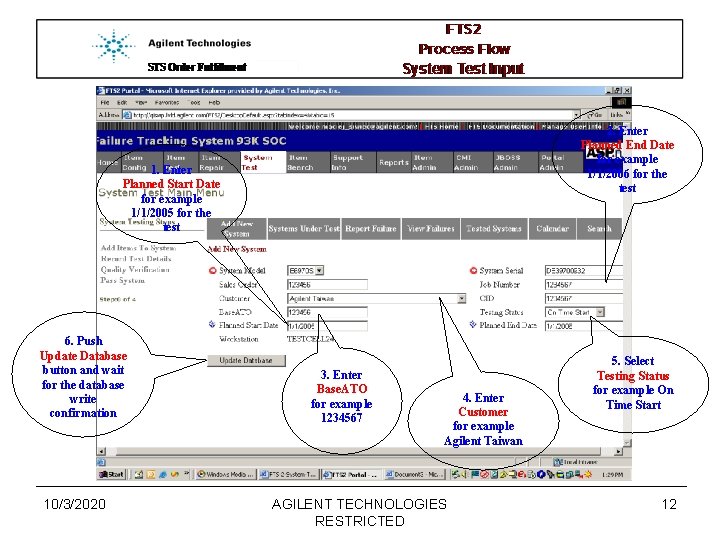
2. Enter Planned End Date for example 1/1/2006 for the test 1. Enter Planned Start Date for example 1/1/2005 for the test 6. Push Update Database button and wait for the database write confirmation 10/3/2020 3. Enter Base. ATO for example 1234567 4. Enter Customer for example Agilent Taiwan AGILENT TECHNOLOGIES RESTRICTED 5. Select Testing Status for example On Time Start 12
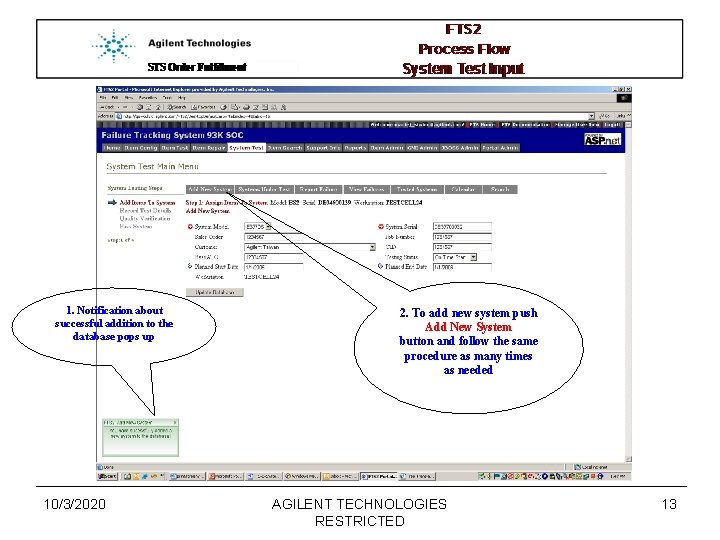
1. Notification about successful addition to the database pops up 10/3/2020 2. To add new system push Add New System button and follow the same procedure as many times as needed AGILENT TECHNOLOGIES RESTRICTED 13
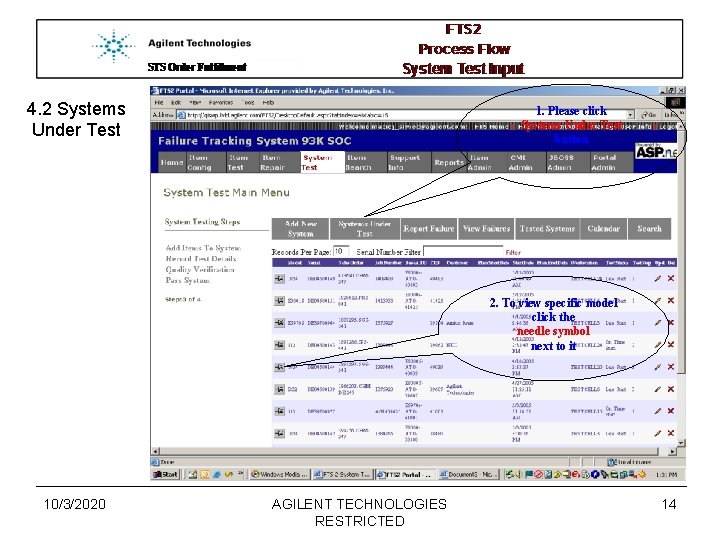
4. 2 Systems Under Test 1. Please click Systems Under Test button 2. To view specific model click the needle symbol next to it 10/3/2020 AGILENT TECHNOLOGIES RESTRICTED 14
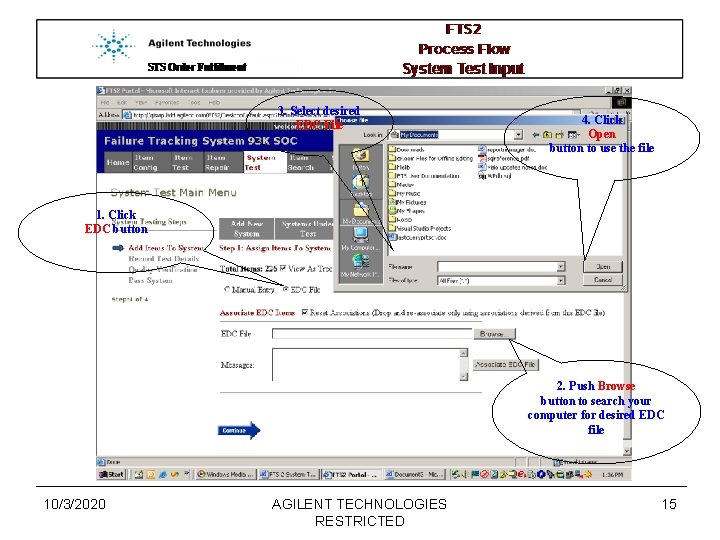
3. Select desired EDC File 4. Click Open button to use the file 1. Click EDC button 2. Push Browse button to search your computer for desired EDC file 10/3/2020 AGILENT TECHNOLOGIES RESTRICTED 15
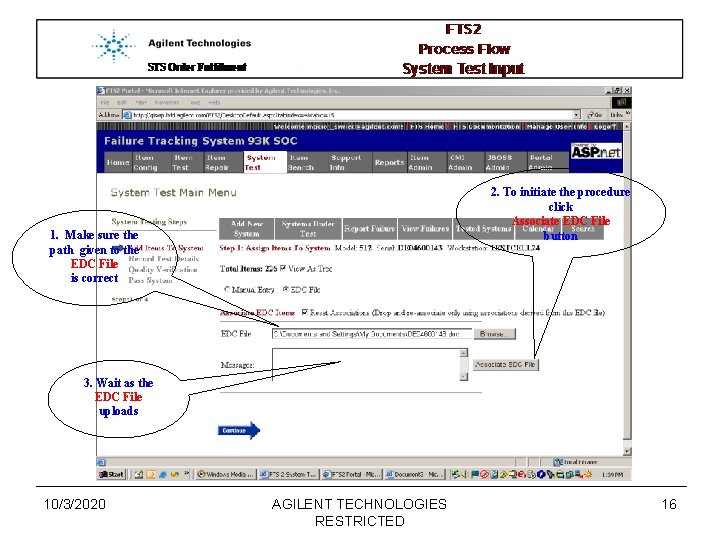
2. To initiate the procedure click Associate EDC File button 1. Make sure the path given to the EDC File is correct 3. Wait as the EDC File uploads 10/3/2020 AGILENT TECHNOLOGIES RESTRICTED 16
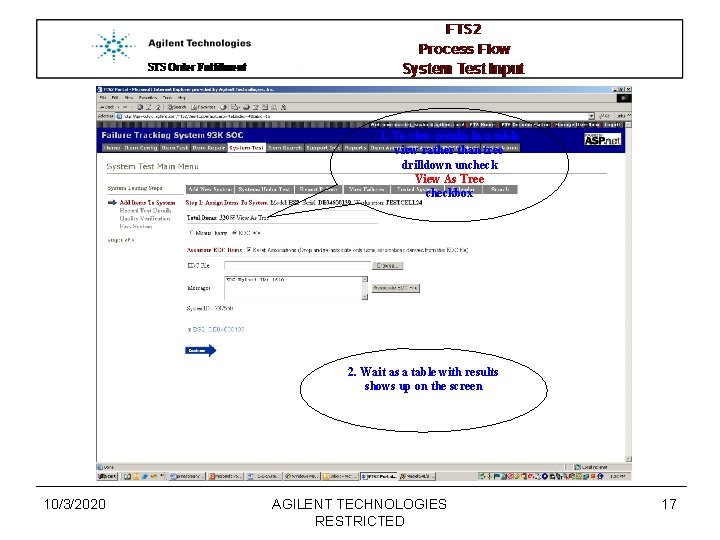
1. To view results in a table view rather than tree drilldown uncheck View As Tree checkbox 2. Wait as a table with results shows up on the screen 10/3/2020 AGILENT TECHNOLOGIES RESTRICTED 17
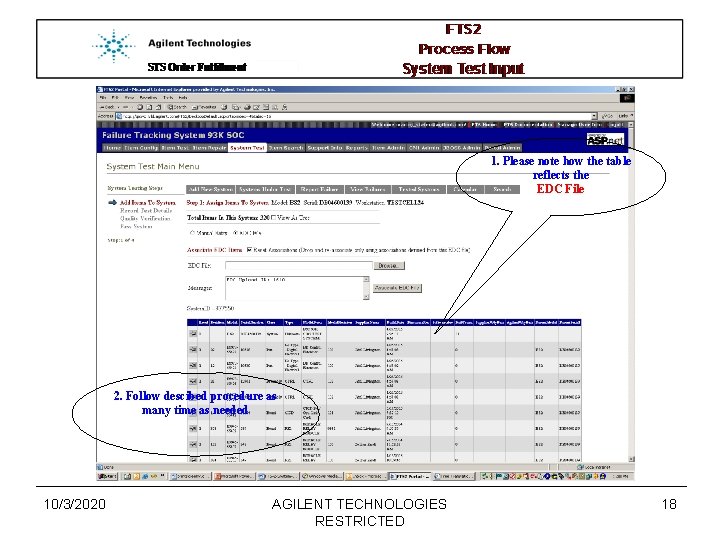
1. Please note how the table reflects the EDC File 2. Follow descibed procedure as many time as needed 10/3/2020 AGILENT TECHNOLOGIES RESTRICTED 18
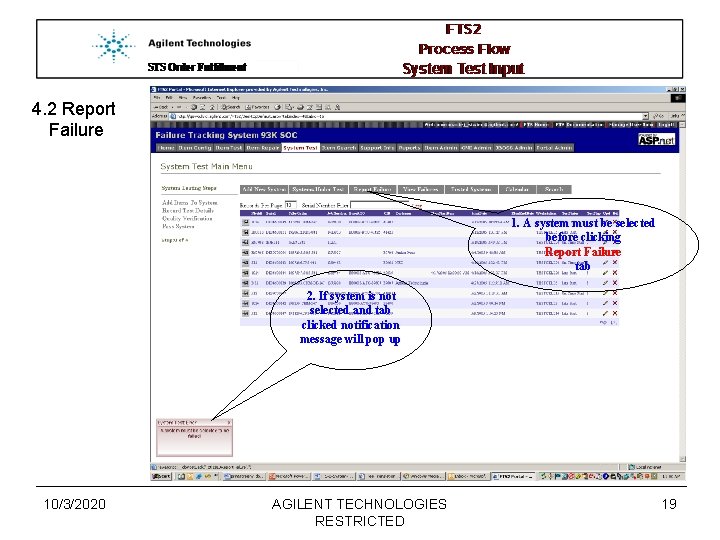
4. 2 Report Failure 1. A system must be selected before clicking Report Failure tab 2. If system is not selected and tab clicked notification message will pop up 10/3/2020 AGILENT TECHNOLOGIES RESTRICTED 19
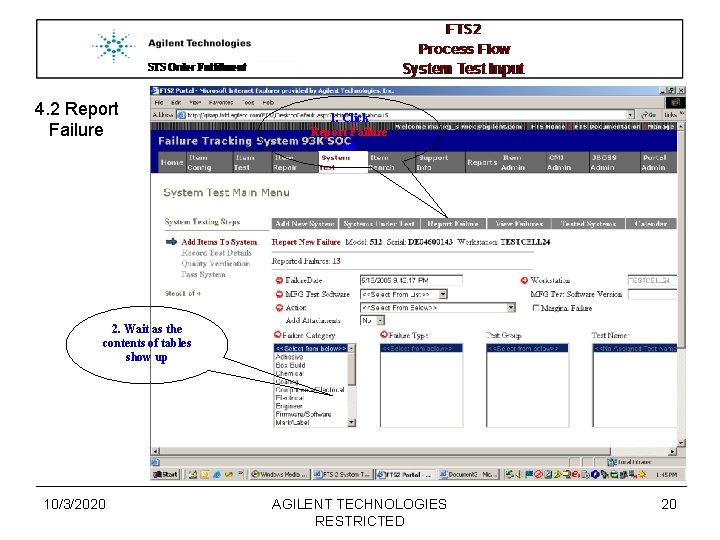
4. 2 Report Failure 1. Click Report Failure tab 2. Wait as the contents of tables show up 10/3/2020 AGILENT TECHNOLOGIES RESTRICTED 20
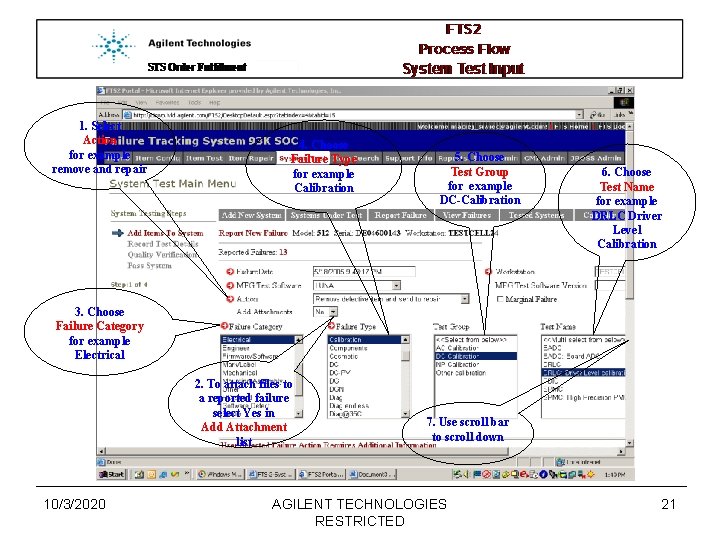
1. Select Action for example remove and repair 4. Choose Failure Type for example Calibration 5. Choose Test Group for example DC-Calibration 6. Choose Test Name for example DRLC Driver Level Calibration 3. Choose Failure Category for example Electrical 2. To attach files to a reported failure select Yes in Add Attachment list 10/3/2020 7. Use scroll bar to scroll down AGILENT TECHNOLOGIES RESTRICTED 21
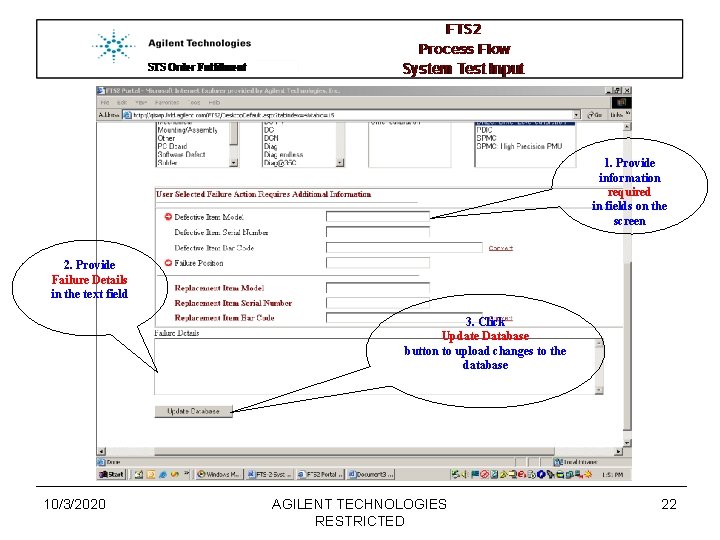
1. Provide information required in fields on the screen 2. Provide Failure Details in the text field 3. Click Update Database button to upload changes to the database 10/3/2020 AGILENT TECHNOLOGIES RESTRICTED 22
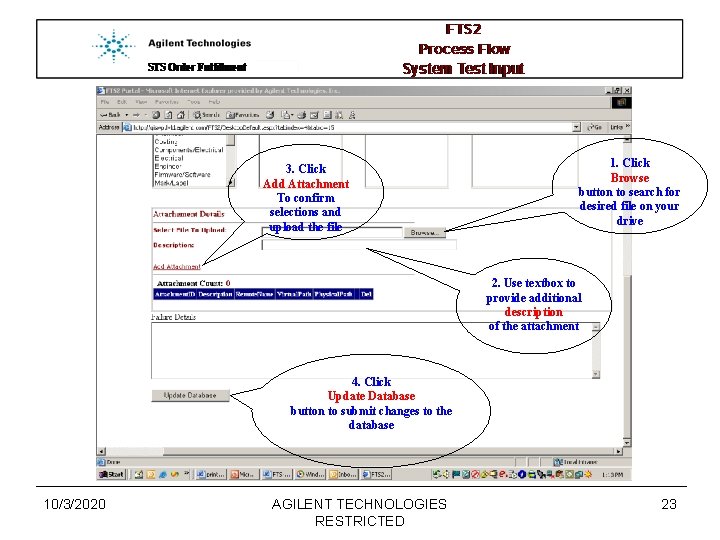
3. Click Add Attachment To confirm selections and upload the file 1. Click Browse button to search for desired file on your drive 2. Use textbox to provide additional description of the attachment 4. Click Update Database button to submit changes to the database 10/3/2020 AGILENT TECHNOLOGIES RESTRICTED 23
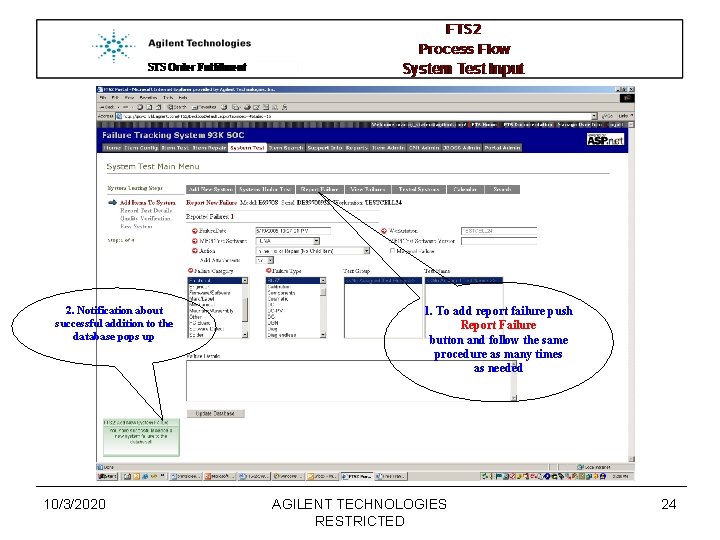
2. Notification about successful addition to the database pops up 10/3/2020 1. To add report failure push Report Failure button and follow the same procedure as many times as needed AGILENT TECHNOLOGIES RESTRICTED 24
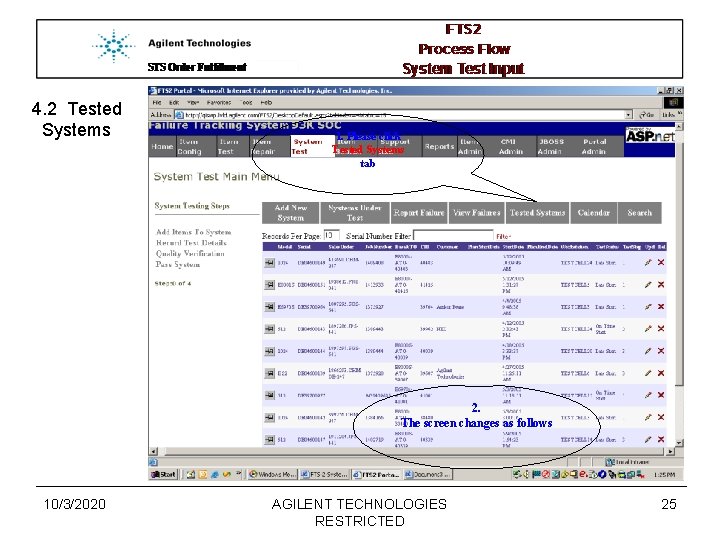
4. 2 Tested Systems 1. Please click Tested Systems tab 2. The screen changes as follows 10/3/2020 AGILENT TECHNOLOGIES RESTRICTED 25
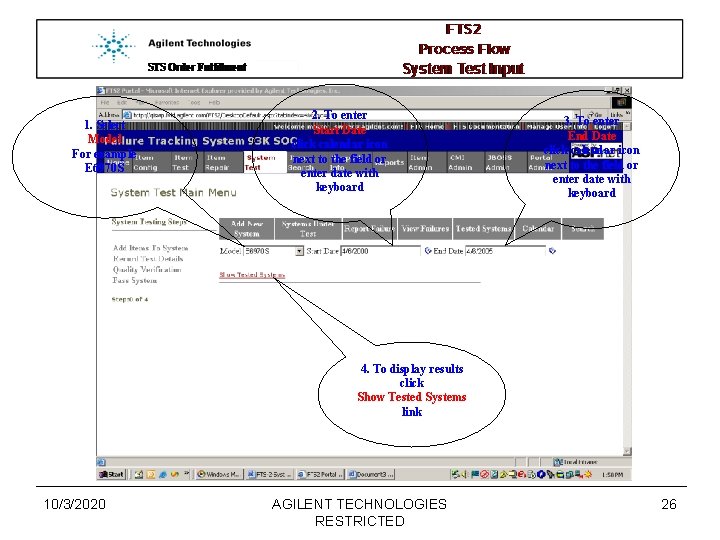
1. Select Model For example E 6970 S 2. To enter Start Date click calendar icon next to the field or enter date with keyboard 3. To enter End Date click calendar icon next to the field or enter date with keyboard 4. To display results click Show Tested Systems link 10/3/2020 AGILENT TECHNOLOGIES RESTRICTED 26
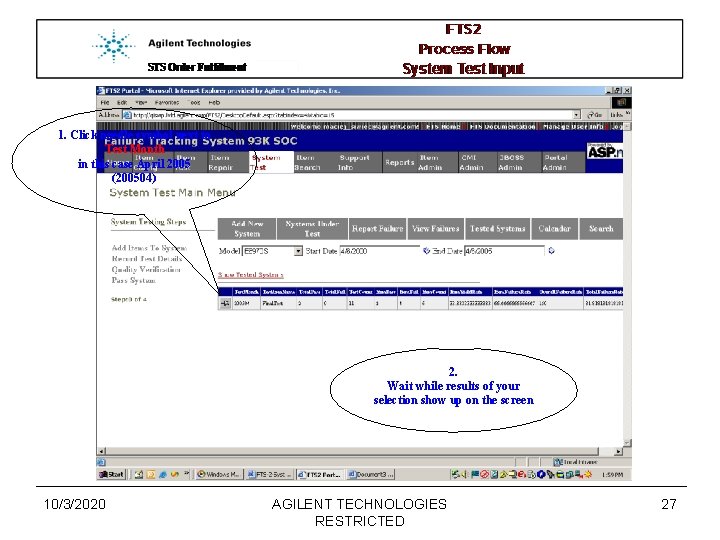
1. Click needle symbol next to Test Month in this case April 2005 (200504) 2. Wait while results of your selection show up on the screen 10/3/2020 AGILENT TECHNOLOGIES RESTRICTED 27
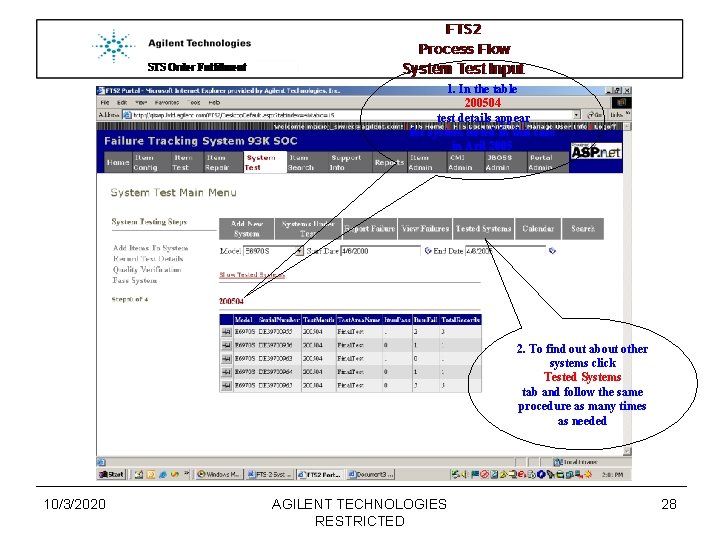
1. In the table 200504 test details appear for system tested in this case in Aril 2005 2. To find out about other systems click Tested Systems tab and follow the same procedure as many times as needed 10/3/2020 AGILENT TECHNOLOGIES RESTRICTED 28
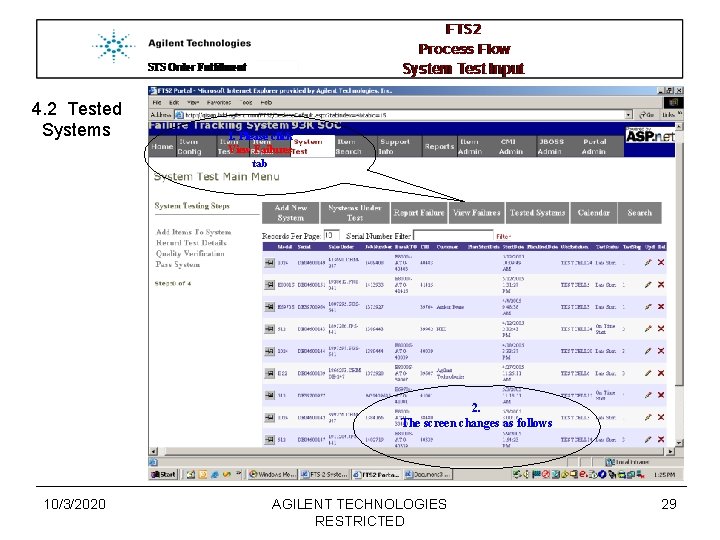
4. 2 Tested Systems 1. Please click View Failures tab 2. The screen changes as follows 10/3/2020 AGILENT TECHNOLOGIES RESTRICTED 29
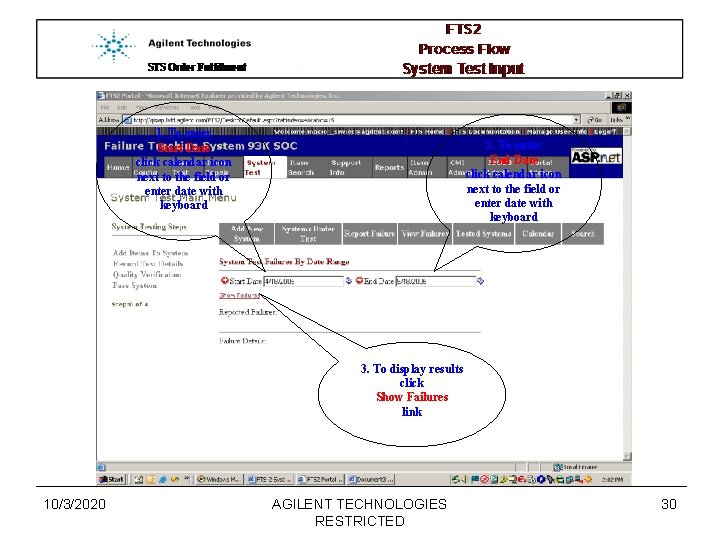
1. To enter Start Date click calendar icon next to the field or enter date with keyboard 2. To enter End Date click calendar icon next to the field or enter date with keyboard 3. To display results click Show Failures link 10/3/2020 AGILENT TECHNOLOGIES RESTRICTED 30
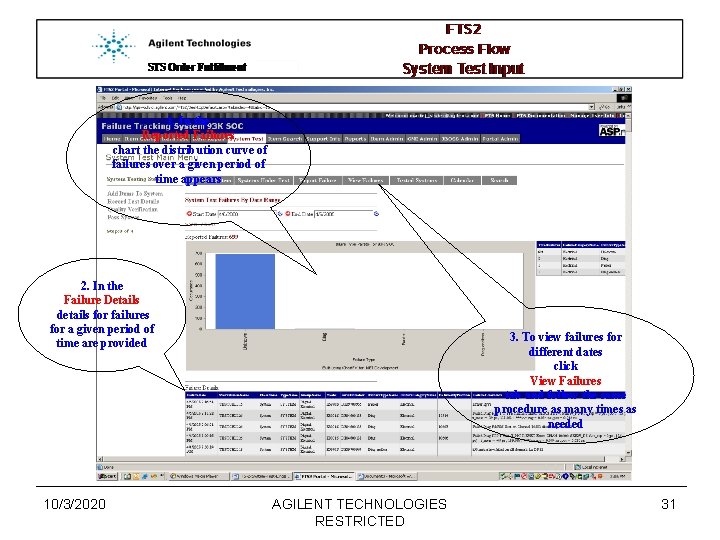
1. In the Reported Failures chart the distribution curve of failures over a given period of time appears 2. In the Failure Details details for failures for a given period of time are provided 10/3/2020 3. To view failures for different dates click View Failures tab and follow the same procedure as many times as needed AGILENT TECHNOLOGIES RESTRICTED 31
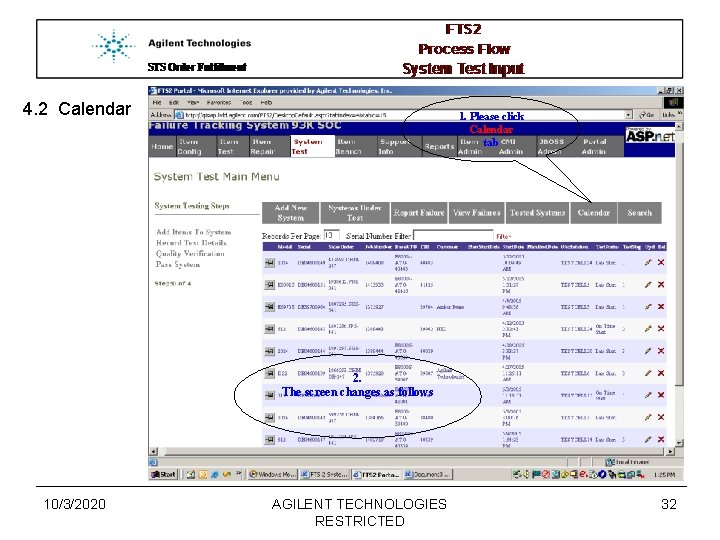
4. 2 Calendar 1. Please click Calendar tab 2. The screen changes as follows 10/3/2020 AGILENT TECHNOLOGIES RESTRICTED 32
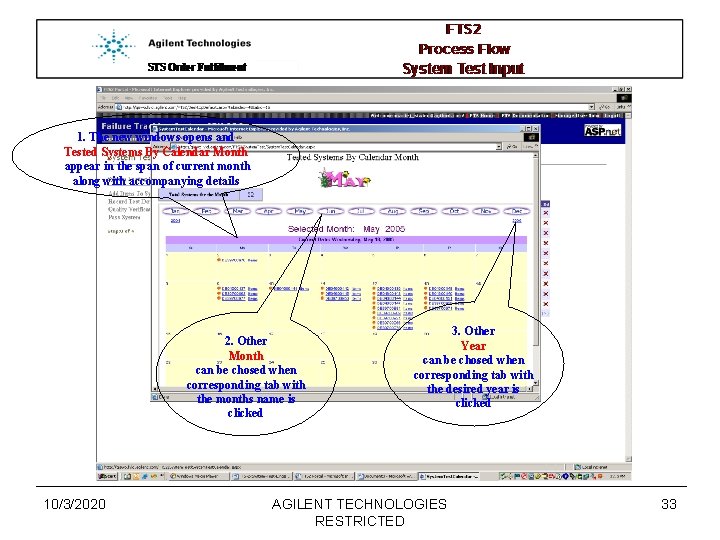
1. The new windows opens and Tested Systems By Calendar Month appear in the span of current month along with accompanying details 2. Other Month can be chosed when corresponding tab with the months name is clicked 10/3/2020 3. Other Year can be chosed when corresponding tab with the desired year is clicked AGILENT TECHNOLOGIES RESTRICTED 33
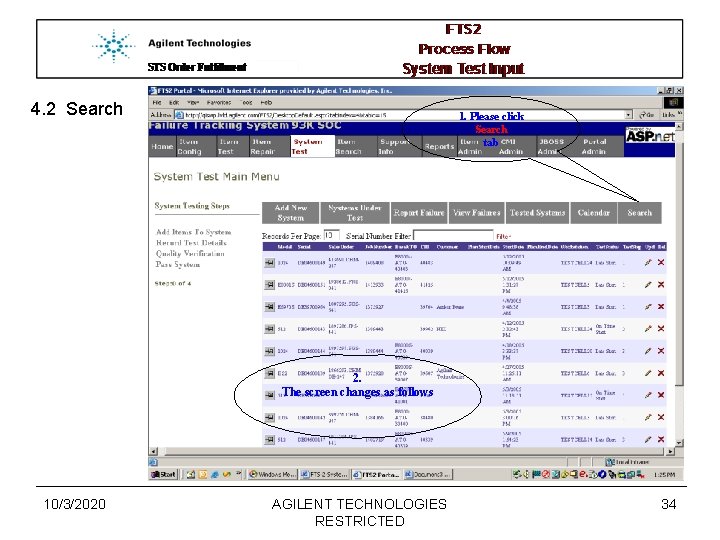
4. 2 Search 1. Please click Search tab 2. The screen changes as follows 10/3/2020 AGILENT TECHNOLOGIES RESTRICTED 34
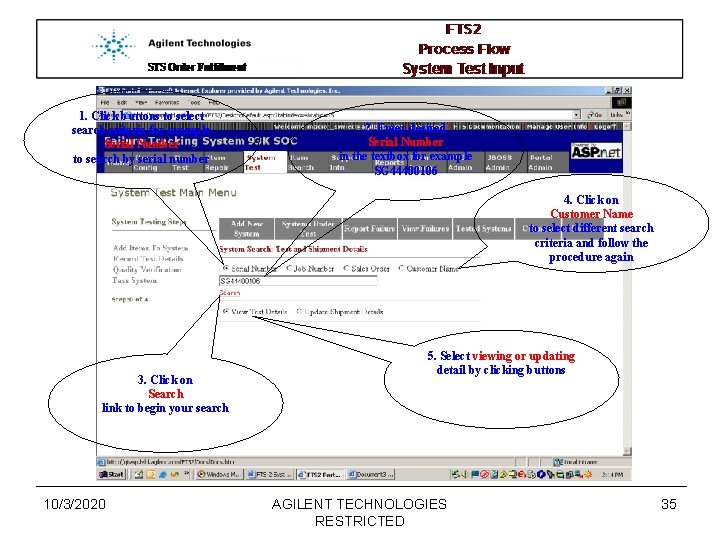
1. Click buttons to select search criteria for example Serial Number to search by serial number 2. Enter desired Serial Number in the textbox for example SG 44400106 4. Click on Customer Name to select different search criteria and follow the procedure again 3. Click on Search link to begin your search 10/3/2020 5. Select viewing or updating detail by clicking buttons AGILENT TECHNOLOGIES RESTRICTED 35