FTC Driver Station Setup and Operation Mike Zook
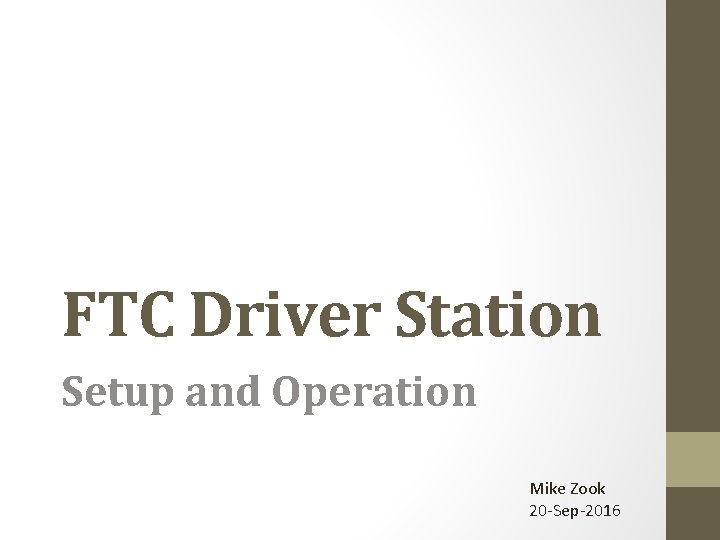
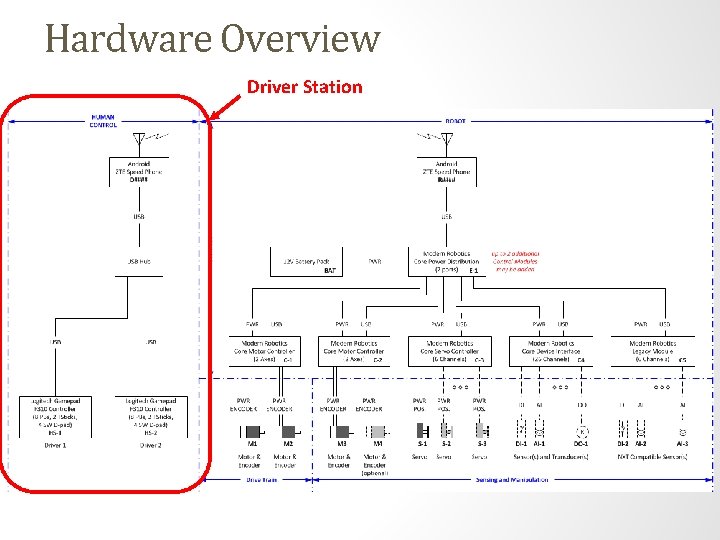
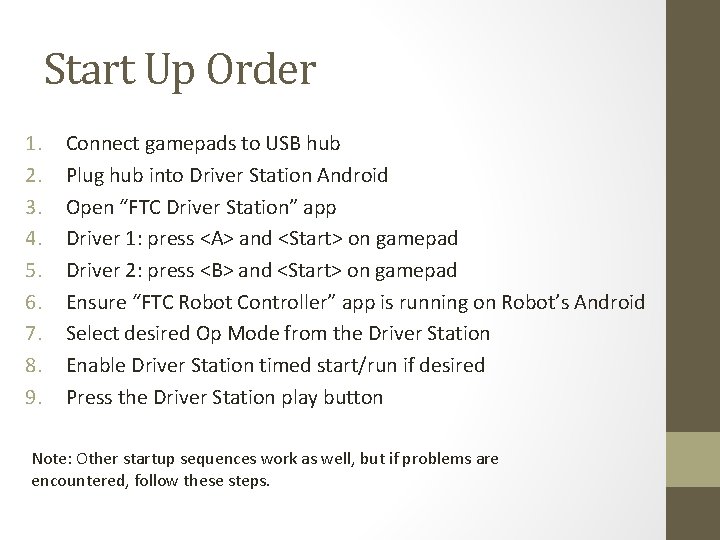
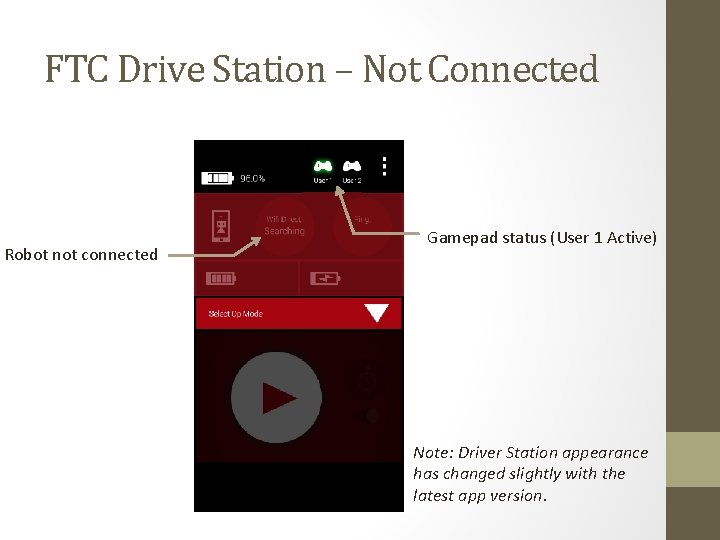
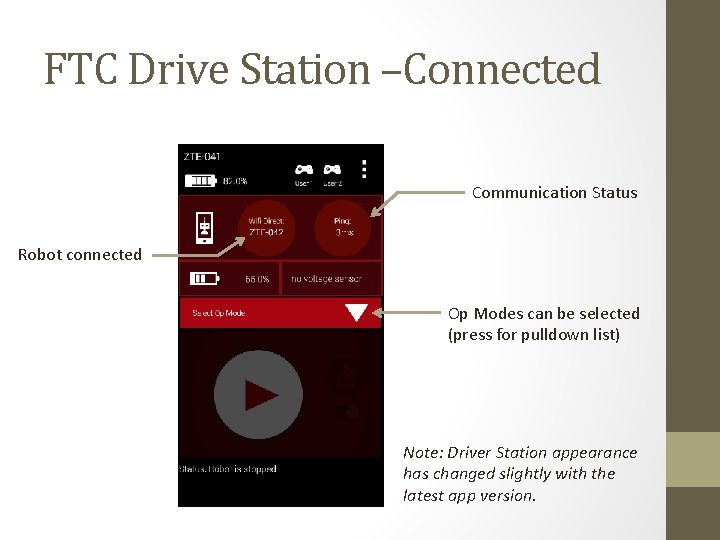
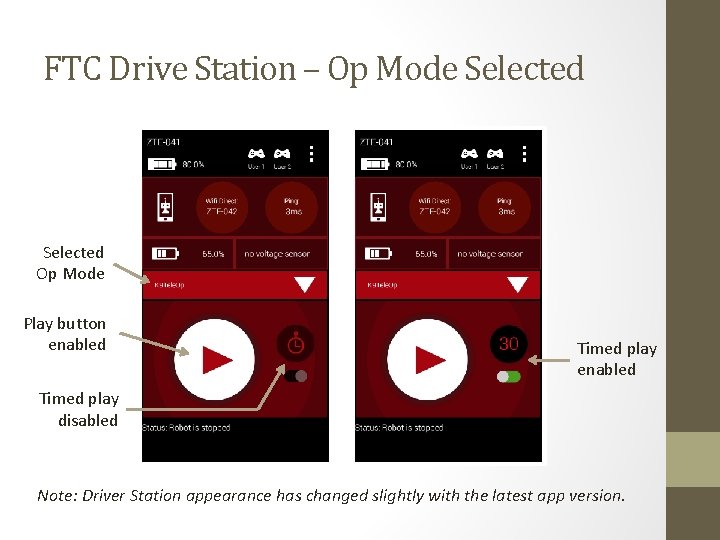
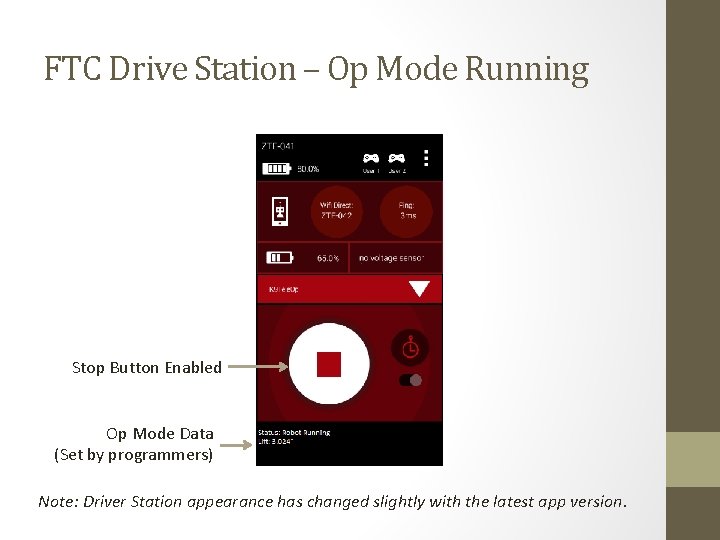
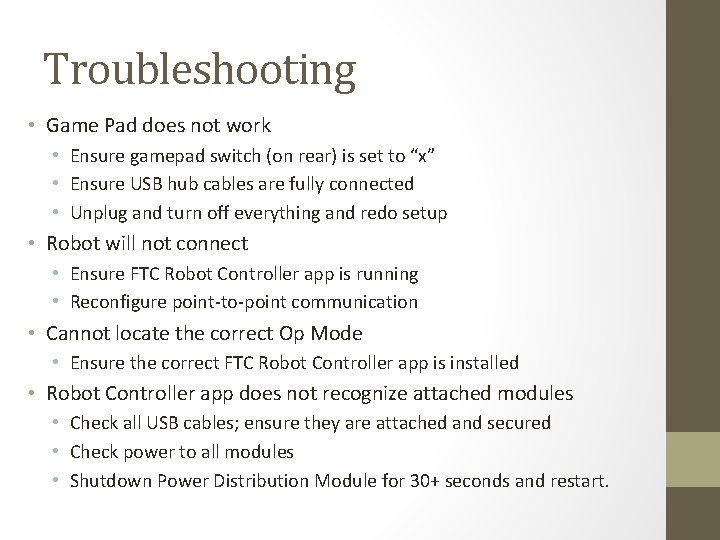
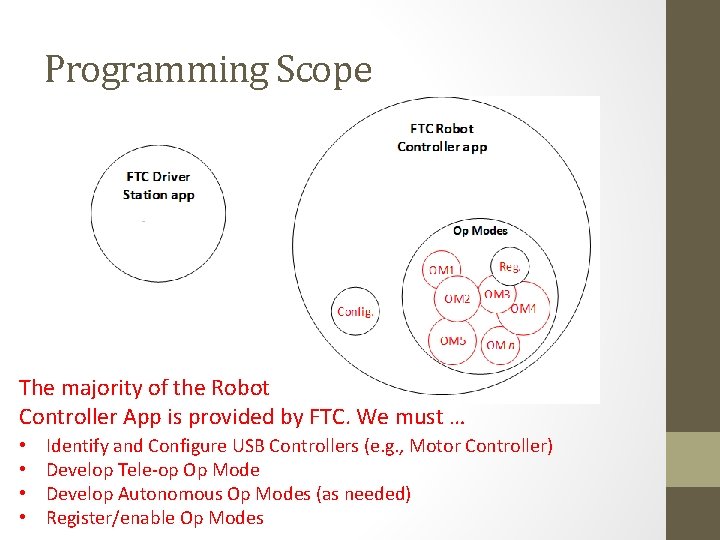
- Slides: 9
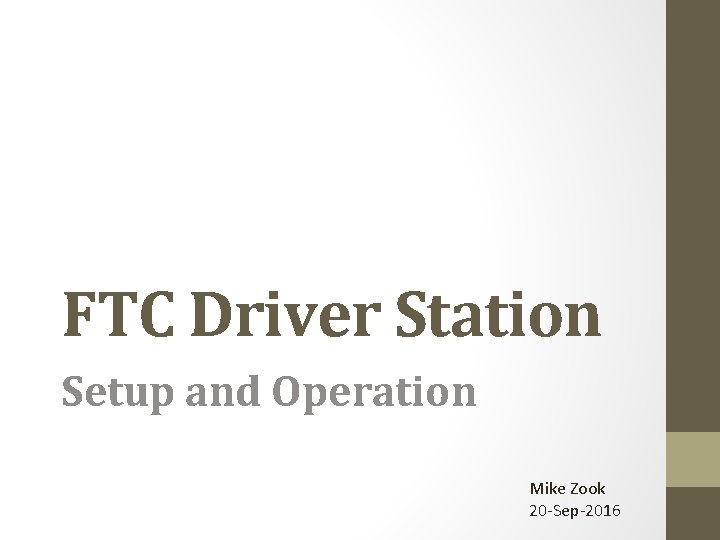
FTC Driver Station Setup and Operation Mike Zook 20 -Sep-2016
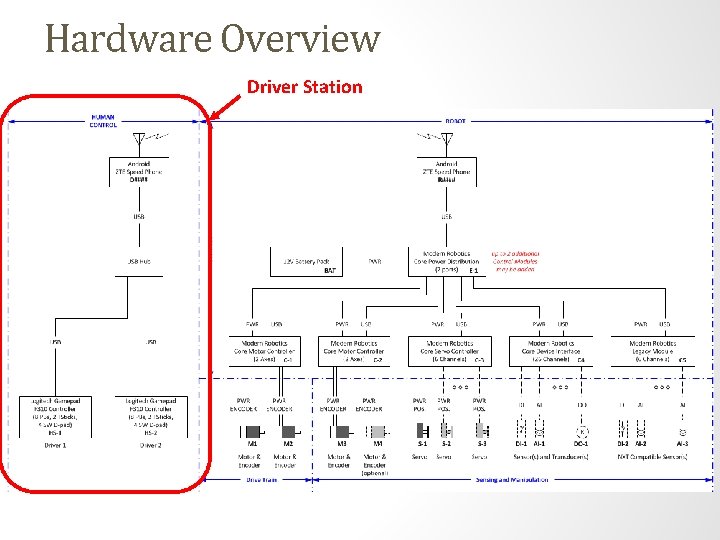
Hardware Overview Driver Station
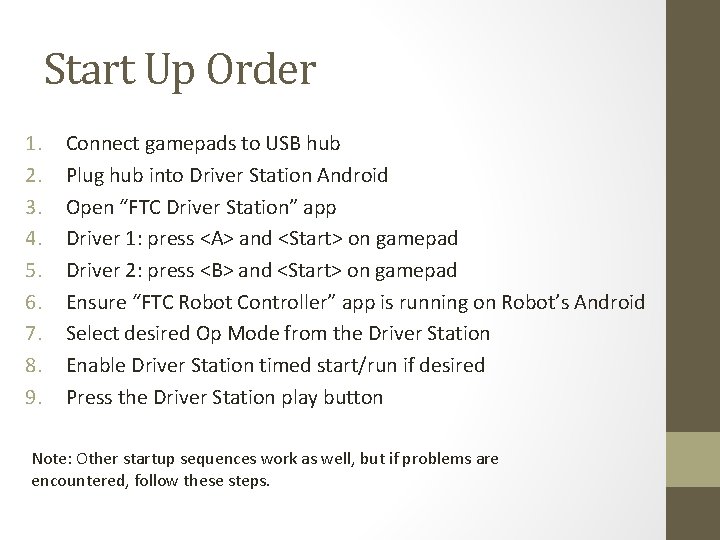
Start Up Order 1. 2. 3. 4. 5. 6. 7. 8. 9. Connect gamepads to USB hub Plug hub into Driver Station Android Open “FTC Driver Station” app Driver 1: press <A> and <Start> on gamepad Driver 2: press <B> and <Start> on gamepad Ensure “FTC Robot Controller” app is running on Robot’s Android Select desired Op Mode from the Driver Station Enable Driver Station timed start/run if desired Press the Driver Station play button Note: Other startup sequences work as well, but if problems are encountered, follow these steps.
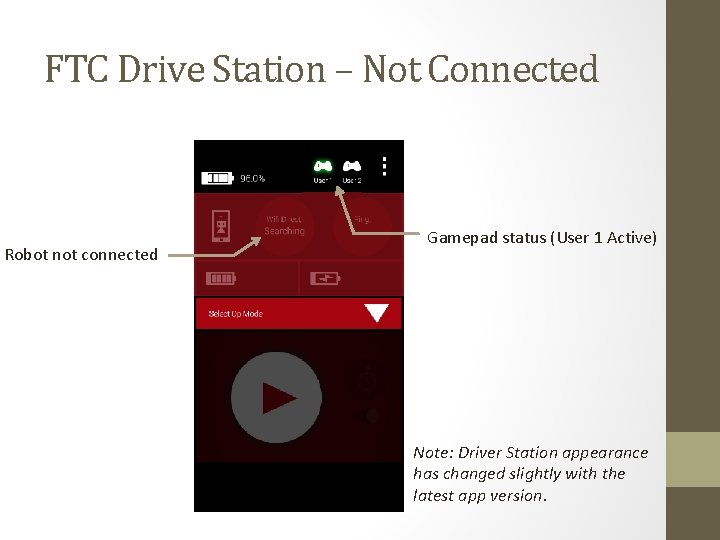
FTC Drive Station – Not Connected Robot not connected Gamepad status (User 1 Active) Note: Driver Station appearance has changed slightly with the latest app version.
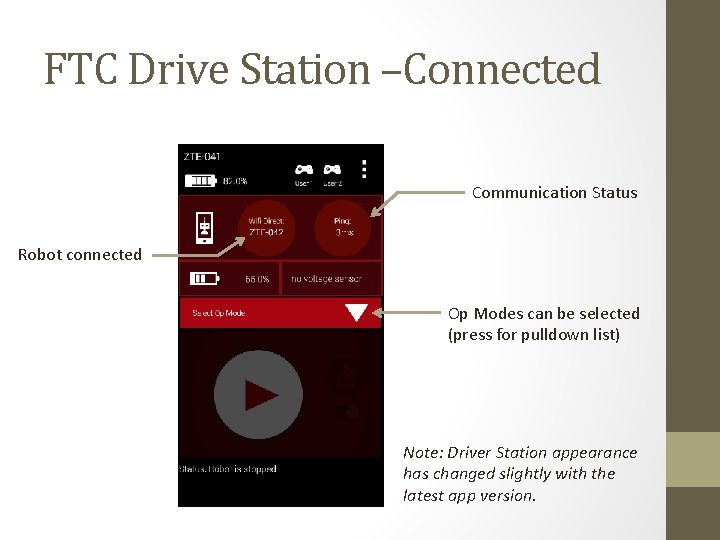
FTC Drive Station –Connected Communication Status Robot connected Op Modes can be selected (press for pulldown list) Note: Driver Station appearance has changed slightly with the latest app version.
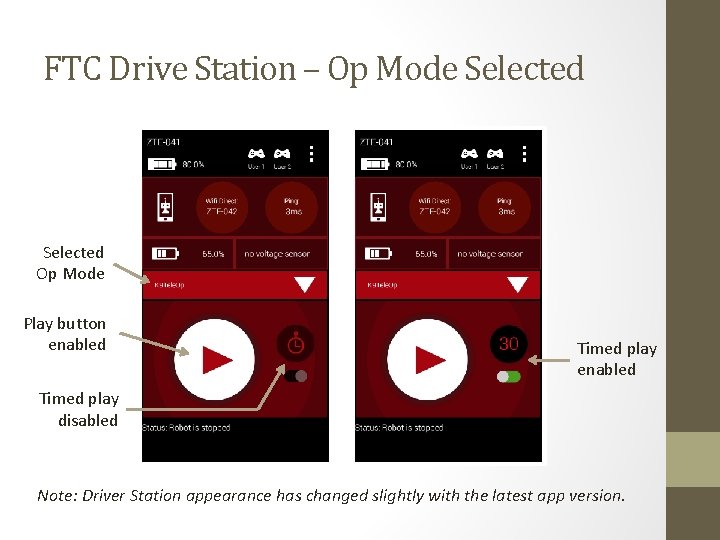
FTC Drive Station – Op Mode Selected Op Mode Play button enabled Timed play disabled Note: Driver Station appearance has changed slightly with the latest app version.
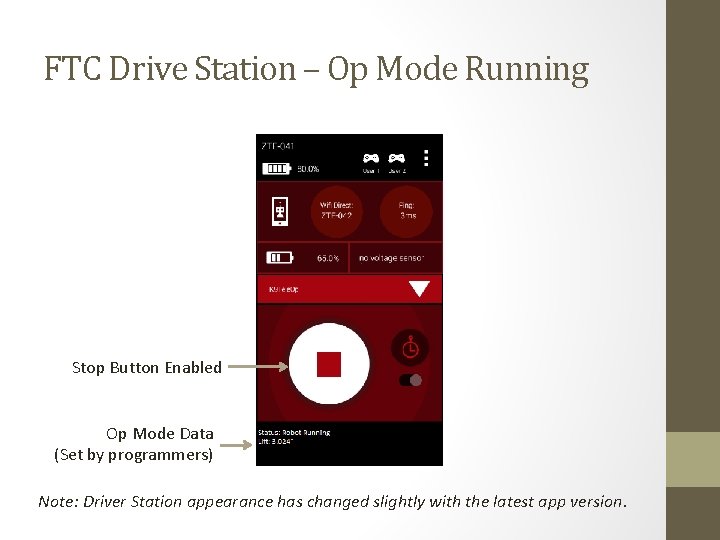
FTC Drive Station – Op Mode Running Stop Button Enabled Op Mode Data (Set by programmers) Note: Driver Station appearance has changed slightly with the latest app version.
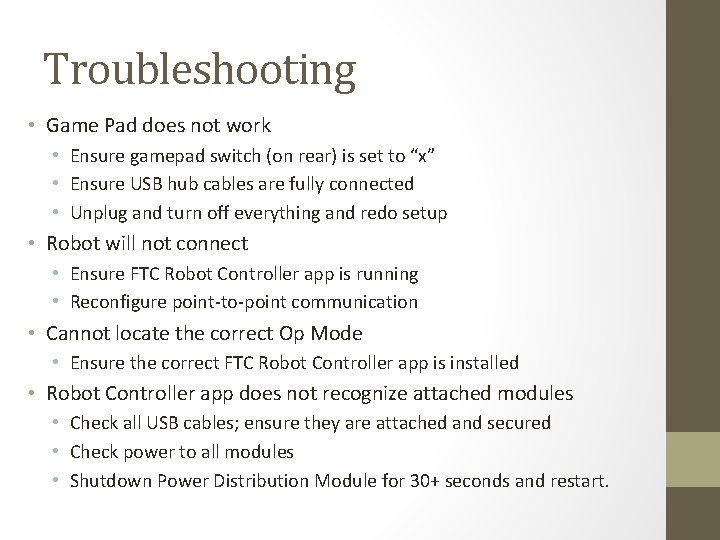
Troubleshooting • Game Pad does not work • Ensure gamepad switch (on rear) is set to “x” • Ensure USB hub cables are fully connected • Unplug and turn off everything and redo setup • Robot will not connect • Ensure FTC Robot Controller app is running • Reconfigure point-to-point communication • Cannot locate the correct Op Mode • Ensure the correct FTC Robot Controller app is installed • Robot Controller app does not recognize attached modules • Check all USB cables; ensure they are attached and secured • Check power to all modules • Shutdown Power Distribution Module for 30+ seconds and restart.
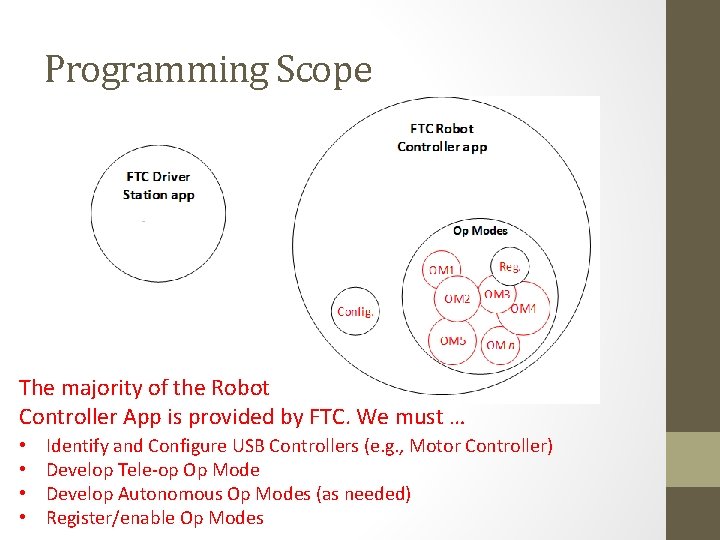
Programming Scope The majority of the Robot Controller App is provided by FTC. We must … • • Identify and Configure USB Controllers (e. g. , Motor Controller) Develop Tele-op Op Mode Develop Autonomous Op Modes (as needed) Register/enable Op Modes